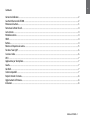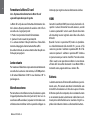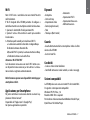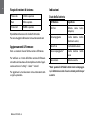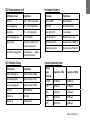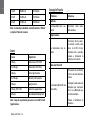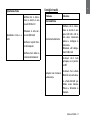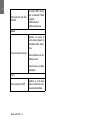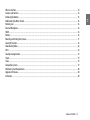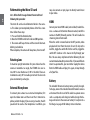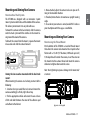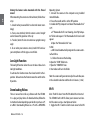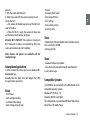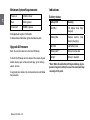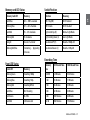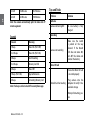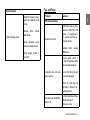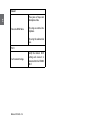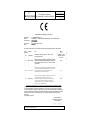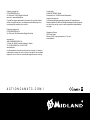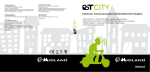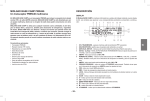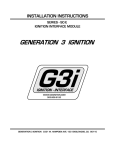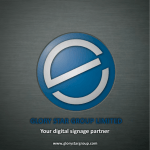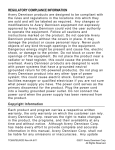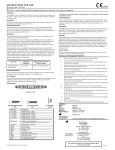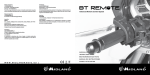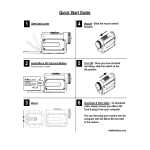Download Midland XTC400 HD Instruction manual
Transcript
M AN U ALE D ’ U SO IN ST R U C T I O N G U I D E B E D IEN U N G SAN LEI T U N G M A N U A L D E I N ST R U C C I O N ES G U I D E D ’ U T I LI SAT I O N M anual de I nstruç õ es Οδηγίες Χρήσης G ebrui kers H andleiding Р У К О В О Д С Т ВО П О Л ЬЗ О ВАТ ЕЛ Я I Sommario Contenuto Confezione ............................................................................................................................................................. 2 Caratteristiche tecniche XTC400............................................................................................................................................... 2 Rimuovere la batteria............................................................................................................................................................... 3 Formattare la Micro SD card..................................................................................................................................................... 4 Lente rotante........................................................................................................................................................................... 4 Microfono esterno.................................................................................................................................................................... 4 HDMI........................................................................................................................................................................................ 4 Batteria.................................................................................................................................................................................... 4 Montare ed impostare la camera.............................................................................................................................................. 5 Funzione “Low Light”............................................................................................................................................................... 6 Scaricare i video....................................................................................................................................................................... 6 Wi-Fi........................................................................................................................................................................................ 7 Applicazione per Smartphone.................................................................................................................................................. 7 Guarda..................................................................................................................................................................................... 7 Condividi.................................................................................................................................................................................. 7 Sistemi compatibili.................................................................................................................................................................. 7 Requisiti minimi di sistema...................................................................................................................................................... 8 Aggiornamenti & Firmware...................................................................................................................................................... 8 Indicazioni............................................................................................................................................................................... 8 Midland XTC400 - 1 I Midland XTC400 HD ACTION VIDEO CAMERA Grazie per aver acquistato una Midland XTC400 HD Action Camera. Siamo orgogliosi di offrirle un prodotto completo in grado di filmare le sue avventure senza perdere nemmeno un attimo. Grazie al semplicissimo sistema “Slide on” per accendere e spegnere la camera ed una batteria di lunga durata le possibilità sono davvero infinite. Facile da collegare al computer è possibile scaricare i filmati e condividerli con i propri amici. Seguici sulla pagina facebook Midland Italia (https://www.facebook.com/midlandcom)e condividi i tuoi video. Contenuto Confezione Caratteristiche tecniche XTC400 Lente Rotante 170° Angolo visuale Microfono Led Frontale Slitta aggancio accessori Presa jack microfono esterno Tasto di attivazione ON/OFF XTC400 contenuto della confezione: ›› 1. Midland XTC400 Camera ›› 2. Custodia Waterproof 85m ›› 3. Cavo Micro USB ›› 4. Batteria al Litio ›› 5. Aggancio adesivo “Basic” ›› 6. Aggancio “Mini Spider” (10° and 45°) Midland XTC400 - 2 LED Micro SD LED Batteria Presa HDMI Slot Micro SD Batteria Presa Micro USB Selettore Wi-Fi Selettore Low Light Tasto formattazione Selettore risoluzione *Disponibile solo tramite APP “Action Connect” Rimuovere la batteria I H 1920x1080p (30/25*fps) L 1280x720p (60/50*fps) * 848x480 (120/100fps) Foto* 12 Mp/5Mp/3Mp Rapporto 16:9 Formato H.264 File Type - MP4 Gruppo Lenti 7 elementi (6 vetro temprato, 1 IRF) Lente rotante Sì Angolo visuale 170° Variabili* SD Card Fino a 32 GB Batteria Li-Ion 1700 mAH Durata batteria 5 Ore circa Accensione immediata Si Modalità silenziosa* Opzionale Waterproof 85 m con custodia subacquea Foto Sì Aggancio a vite Sì Presa HDMI Sì WiFi Sì Presa microfono esterno Sì Peso 140 g Dimensioni (HxLxP) 52 x 95 x 35 mm Sistemi compatibili Win XP, SP2, Vista 7&8, Mac OSX 10.4+ Risoluzione 1. Premere e trascinare verso sinistra il tasto di blocco . 2. Spingere lo sportelllo per aprire. 3. Dopo aver ruotato il fermo, la batteria si rimuoverà facilmente. Midland XTC400 - 3 I Formattare la Micro SD card lettore mp3 per registrare musica direttamente al video. Nota: Al primo utilizzo formattare la Micro SD card seguendo la procedura qui di seguito. HDMI La Micro SD Card può essere formattata direttamente dentro la Camera. Questo permette di cancellare tutti i file in una volta sola. Segui questi punti: 1. Premi e tieni premuto il tasto di formattazione 2. Spostare il tasto in avanti in posizione On. 3. La camera emetterà 4 Beep di conferma e l’icona della memoria lampeggerà alternativamente Rosso/Blu Una volta terminato, la camera emetterà due Beep di conferma per poi spegnersi. Lente rotante Per mantenere l’obbiettivo sempre orientato correttamente una volta che la camera è stata montata, la XTC400 permette di ruotare l’obbiettivo di 180° in una direzione e 90° in quella opposta. Microfono esterno Per connettere un microfono esterno alla telecamera aprire il tappo di protezione ed inserire il jack da 3,5 mm. Se si sta usando una cuffia auricolare, lo speaker sinistro deve essere utilizzato come microfono. Inoltre è possibile collegare un Midland XTC400 - 4 Connetti il cavo Micro HDMI (non incluso) ad entrambi i dispositivi - Camera/Tv monitor. Una volta connessi, accendi la camera spostando il tasto in avanti. Questo darà inizio allo streaming ma non registrerà alcun video sulla scheda Micro SD. Quando il tasto è in posizione Off, inizierà la riproduzione video direttamente dalla microSD. Per passare al file successivo, spostare il selettore in posizione ON. Per il file successivo spostare il selettore in posizione OFF. Continua in questa maniera per scorrere i tuoi file. Puoi solo scorrere i file in avanti e non puoi tornare indietro. Se vuoi tornare all’inizio dell’ elenco file disconnetti il cavo Micro HDMI e riconnetti ancora, oppure continua a scorrere i file. Batteria La batteria contenuta all’interno della confezione è parzialmente carica. Per caricarla connettere l’estremità del cavo micro USB alla telecamera e l’altra ad una presa di ricarica USB come quella di un computer, ad un caricatore da muro o un caricatore da auto. La batteria non subirà danni se utilizzata prima della fine della carica. Guardare a Pag. 8 il capitolo sulle indicazioni luminose sullo stato della batteria. Installarla tramite la slitta laterale. La XTC400 è stata progettata con 3 innovativi punti di aggancio su entrambi i lati e sulla base. Questo permette di montarla su ogni lato con facilità. Per montare la telecamera sull’aggancio basic, far scorrere la telecamera sulla slitta, mantenendo le linguette di sgancio verso il retro della telecamera. Per sganciare la XTC400 schiacciare le linguette e spingere la telecamera in avanti. Puntare la camera una volta montata sulle slitte laterali: Quando montate la telecamera ad es. su di un casco, dovete seguire queste indicazioni: 1. Valutate quello che volete riprendere e montate la telecamera di conseguenza sul lato destro, sinistro o in alto. 2. Trovare il punto appropriato e pulite la superficie, Rimuovete l’adesivo dal mount e fatelo aderire alla superficie del casco. 3. Una volta fissato l’aggancio inserite la camera e regolate- la in modo da riprendere nella direzione giusta. 4. Se necessario ruotate la lente per avere una ripresa dritta. 5. Per controllare se la vostra telecamera è orientata in modo corretto abilitate il Wi-Fi ed utilizzate il vostro smartphone come schermo remoto. Montare ed impostare la camera Installarla tramite l’aggancio a vite Nella parte sotto la XTC400 un filetto a vite standard consente di montare la telecamera sopra un treppiedi oppure altri accessori con agganci a vite standard. Per agganciare la telecamera inserire la vite dell’aggancio dentro il filetto della telecamera e girate la stessa in senso orario tenendo fermo l’aggancio per stringere forte le due parti. Nota: una stretta eccessiva può causare danni alla telecamera e all’aggancio Aggancio a vite treppiedi Midland XTC400 - 5 I Montare ed impostare la camera I Impostare la camera una volta montata sul treppiedi: Quando montate la telecamera su di un treppiedi seguite queste indicazioni: 1. Valutate quello che volete riprendere e montate la telecamera di conseguenza. 2. Assicuratevi, una volta montata, che la camera sia stretta forte e che non punti troppo verso il cielo o verso la terra. 3. Se necessario ruotate la lente per avere sempre una ripresa corretta. 4. Per verificare che la telecamera inquadri il punto giusto, abilitate il Wi-Fi e tramite il vostro smartphone controllate l’inquadratura. Funzione “Low Light” La funzione luce bassa permette di riprendere anche in condizione scarsa luminosità. Per attivare la funzione spostate il selettore nella posizone “L”. Per disattivarlo spostate il selettore nella posizione “N”. Scaricare i video Non è necessario installare nessun software per la XTC400. É un dispositivo “plug and play” che viene riconosciuto in automatico dal Computer. Per scaricare i video segui le istruzioni qui di seguito a seconda che tu abbia un PC o un MAC. Midland XTC400 - 6 Scaricare i filmati su di un PC con sistema operativo Windows 1. Connettere la camera al computer utilizzando il cavo MicroUSB/USB. 2. Assicurarsi che il tasto a slitta sia in posizione OFF 3. Doppio click su “risorse del computer” e cercate il disco removibile. 4. PC: a. Se il Disco removibile non viene mostrato chiudere la finestra e ripetere l’operazione. L’icona del disco rimovibile dovrebbe apparire. b. Aprite il disco removibile. 5. MAC a. MAC dovrebbe riconoscere in automatico la telecame ra come disco esterno. b. Clicca l’icona sul desktop. 6. Aprire l’icona “DCIM”. 7. Aprire l’icona “100MEDIA”. 8. I video registrati saranno dentro a questa cartella. Note: La telecamera creerà due clip per ogni singolo video, una nella risoluzione prescelta ed una in bassa risoluzione (.tmb) Riprendi Nota: il Wi-Fi non si accenderà senza una microSD inserita nella telecamera. Il Wi-Fi integrato della XTC400 permette di collegare e controllare tramite uno smartphone o tablet la telecamera. 1. Spostare il selettore Wi-Fi nella posizione ON. 2. Sposta il tasto a slitta centrale in avanti per accendere la telecamera. 3. Attendere pochi secondi per inizializzare il Wi-Fi. a. La telecamera emetterà due volte un doppio Beep e l’indicatore luminoso diventerà Blu. b. Quando il Wi-Fi è pronto, la camera emetterà un Beep e l’indicatore luminoso sarà verde fisso. Attenzione: Wi-Fi TIME OUT Se la telecamera viene accesa con con il Wi-Fi attivo e nessun dispositivo viene connesso per circa 60 sec. la telecamera inizierà a registrare automaticamente. • Anteprima • Start and stop • Impostazioni video • Zoom (angolo visuale) • Foto • Timelapse (Burst mode) Molte funzioni e opzioni sono disponibili tramite App. per smartphone e tablet. Sistemi compatibili Applicazione per Smartphone Per poter controllare la telecamera dovrete scaricare l’applicazione “Action Connect”. Disponibile sull’“Apple store” e “Google Play”. Con questa applicazione è possibile: I Wi-Fi • Autoscatto • Impostazioni Wi-Fi • Impostazioni Data e ora • Molto altro ancora Guarda • Guarda direttamente dal tuo smartphone i video e le foto salvate sulla XTC400 • Gestisci i tuoi file Condividi • Scarica i video sul tuo telefonino • Condividili attraverso i social network, e-mail e messaggi. La XTC400 può essere usata sia tramite PC che tramite MAC. Di seguito i sistemi operativi compatibili: Windows XP SP2, Vista, 7, 8 Macintosh OSX 10.4 e superiori Per rivedere i video raccomandiamoWindows Media Player, Quick Time or VLC Media Player. Midland XTC400 - 7 I Requisiti minimi di sistema Indicazioni Processore 3.2GHz o superiore Ram 1GB o superiore LED Batteria Significato Video Card 256MB o superiore Blu Fisso Riproduttore video necessità il codec H.264 codec. Per avere maggiori informazioni visita actioncamxtc.com Batteria carica Carica completa) Blu lampeggiante Livello batteria medio (batteria in carica) Aggiornamenti & Firmware Rosso Fisso Livello batteria basso Rosso Lampeggiante* Livello batteria molto basso Nessuna luce Batteria esaurita Nota: assicuratevi di avere l’ultima versione di firmware. Per verificare se si tratta dell’ultima versione di firmware connettere la telecamera allo smartphone e tramite l’applicazione entrare in “settings” - “about” - “version”. Per aggiornare la tua telecamera visita actioncamxtc.com e segui la procedura. Midland XTC400 - 8 Stato della batteria *Nota: quando il LED della batteria inizia a lampeggiare, la batteria necessita di essere caricata perchè sta per esaurirsi. Posizione Selettori I LED Stato memory card LED Memory Card Significato Posizione Significato Blu Fisso 66% - 100% Disponibile Wi-Fi su (ON) Wi-Fi Abilitato Blu lampeggiante 33% - 66% Disponibile Wi-Fi Giù Wi-Fi Disabilitato Rosso Fisso 0% - 33% Disponibile Low Light su (N) Luce normale Rosso Lampeggiante 0% Disponibile Low Light giù (L) Modalità luce scarsa Nessuna luce Nessuna memory card / Errore memory card Risoluzione su (H) Registrazione a 1080p 30 Risoluzione giù (L) Registrazione a 720p 60 Rosso/Blu lampeggiante Formattazione - Aggiornamento Firmware Capacità memory card LED Frontale Status LED Frontale Significato Verde Lampegginte Registrazione a 1080p Blu Lampeggiante Registrazione a 720p Rosso Lampeggiante Registrazione a WVGA Blu Fisso Wi.Fi Abilitato Verde Fisso Wi-Fi On Rosso Fisso USB Connesso Dimensione memoria Capacità a 720p Capacità a 1080p 512MB 6.5 Minuti 5.5 Minuti 1 GB 13 Minuti 11 Minuti 2 GB 26 Minuti 22 Minuti 4 GB 52 Minuti 44 Minuti 8 GB 104 Minuti 88 Minuti Midland XTC400 - 9 I Consigli e Trucchi 16 GB 208 Minuti 176 Minuti 32 GB 416 Minuti 352 Minuti Problema 704 Minuti Batterie 64 GB 832 Minuti Note: la telecamera dividerà automaticamente i filmati in clip da 29 minuti ciascuna Soluzione La telecamera non si ac- Assicurarsi della carica cende della batteria Registrazione La telecamera non registra Suoni Suoni Significato 1 Beep Accensione (Wi-Fi Off) 2 x 2 Beeps Accensione (Wi-Fi On) 3 Beeps Inizio registrazione 5 x 3 Beeps Memory Card esaurita 2 Beeps Spegnimento 1 Beep (Wi-Fi On) Conferma applicazione 4 Beeps Formattazione Memory Card Note: i beep di segnalazione possono essere tolti tramite l’applicazione. Midland XTC400 - 10 Assicurarsi che il pulsante centrale si trovi a fine corsa. Se il LED di registrazione non si accende, provare a rimuovere la batteria e re inserirla. Memoria Micro SD Assicurarsi che la Memry Card sia inserita correttamente. La memoria MicroSD non viene letta Collegare la telecamera al computer per assicurarsi che ci sia sufficiente spazio sulla memoria. Provare a formattare la memoria Verificare che la telecamera sia inserita in una presa USB 2.0 o 3.0 Rimuovere le altre conRiproduzione lenta o a nessioni USB inutili scatti Verificare i requisiti minimi del computer Verificare che il codec sia installato correttamente Problema I Consigli e trucchi Riproduzione Video Soluzione Download Video Trasferimento dati lento Verificare che la telecamera sia inserita in una presa USB 2.0 o 3.0. Se non viene riconosciuta provare a ricollegare la telecamera. Rimuovere altri collegamenti USB inutili Assicurarsi che il tasto principale sia in posizione OFF. Assicurarsi che la scheda Computer non riconosce Micro SD sia inserita bene. la telecamera La scheda MicroSD potrebbe essere rovinata. Provare a formattare la memoria. Midland XTC400 - 11 I Non trasferisce i file dalla MicroSD Dal menù START selezionare il comando ESEGUI e digitare: chkdsk volume:/f quindi premere invio Souni Posiziona un pezzo di nastro adesivo davanti al micorofono della telecamera. Eccessivo rumore di vento Prova ad utilizzare un microfono esterno Prova ad usare la custodia waterproof. Wi-Fi Non si connette all’APP Midland XTC400 - 12 Verificare lo stato della connessione Wi-Fi e le impostazioni del telefono. Midland XTC400 - 13 UK What’s in the Box................................................................................................................................................................... 14 Features and Controls............................................................................................................................................................. 14 Removing the Battery............................................................................................................................................................ 15 Reformatting the Micro SD card............................................................................................................................................. 16 Rotating Lens......................................................................................................................................................................... 16 External Microphone.............................................................................................................................................................. 16 HDMI...................................................................................................................................................................................... 16 Battery................................................................................................................................................................................... 16 Mounting and Aiming Your Camera....................................................................................................................................... 17 Low Light Function................................................................................................................................................................ 18 Downloading Videos.............................................................................................................................................................. 18 Wi-Fi...................................................................................................................................................................................... 18 Smartphone Application........................................................................................................................................................ 19 Shoot..................................................................................................................................................................................... 19 Share...................................................................................................................................................................................... 19 Compatible Systems............................................................................................................................................................... 19 Minimum System Requirements............................................................................................................................................ 20 Upgrade & Firmware.............................................................................................................................................................. 20 Indications............................................................................................................................................................................. 20 Midland XTC400 UK HD ACTION VIDEO CAMERA Thank you for purchasing the XTC400 action video camera. We are proud to offer you an exciting tool to record your life’s adventures. With an easy slide-on switch, wi-fi capability, and long battery life, you’ll never miss a moment. Easily connect to your computer and upload to share with your friends. See what other people are doing with their XTC cameras at facebook.com/midlandcom, and post your own video too. Enjoy! What’s in the Box Features and Controls Rotating Lense 170° Lens Track for mounting accessories Microphone Record LED External Microphone Jack on the underside Record Switch Back OFF / Stop Micro SD Card LED Battery LED XTC400VP Package Includes: ›› 1. Midland XTC400 Camera ›› 2. Submersible Case 85m ›› 3. Micro USB Cable ›› 4. Lithium-Ion Battery Pack ›› 5. Basic Adhesive Mount ›› 6. Mini Spider Mount (10° and 45°) Midland XTC400 - 14 Record Switch Forward On / Record Presa HDMI Slot Micro SD Batteria Presa Micro USB Selettore Wi-Fi Selettore Low Light Tasto formattazione Selettore risoluzione H 1920x1080p (30/25*fps) L 1280x720p (60/50*fps) * 848x480 (120/100fps) 12 Mp/5Mp/3Mp 16:9 H.264 File Type - MP4 7 elements (6 tempered glass, 1 IRF) Yes 170° Variable* Up to 32 GB Li-Ion 1700 mAH Up to 5 Hours Yes Optional 85 m Yes Yes Yes Yes Yes 140 g 52 x 95 x 35 mm Win XP, SP2, Vista 7&8, Mac OSX 10.4+ *Available only with the APP “Action Connect” Removing the Battery UK Resolution Photo* Aspect Ratio Format Lens Rotating lens Angle lens SD Card Battery Battery last Instant Recording Stealth mode* Waterproof Photo Tripod mount HDMI jack WiFi External mike jack Weight Dimension (HxLxD) Compatible System 1. Press and hold the lock release to the left. Slide the door upwards. 2. Pull the door to open. 3. After rotating the latch counter-clockwise, the battery can easily be removed. Midland XTC400 - 15 UK Reformatting the Micro SD card Note: Before the first usage Format the microSD card following this procedure The micro SD card can be reformatted while in the camera. This allows you to completely delete all the files at one time. Follow these steps: 1. Press and hold the format button 2. Move the RECORD switch to the forward/ON position. 3. The camera will beep 4 times and the icon will alternate blinking red and blue When complete, the camera will beep twice, then turn off. Rotating Lens To maintain upright orientation for your video when the camera is mounted at an angle, the XTC400’s lens can rotate 180° in one direction and -90° in the other. There are indentations every 90° to enable you to twist the lens into place at commonly used angles. External Microphone To connect your camera to an external microphone, first open the rubber cover and then insert the 3.5mm microphone jack into the plug. If you are using a headset, the left speaker will be used as the microphone. In addition, you Midland XTC400 - 16 may also connect an mp3 player to directly record music to your video. HDMI Connect your micro HDMI cable (not included) to both devices –camera and tv/monitor. Once connected, switch the camera to the ON (forward) position. This will enable live streaming, but will not record. When the switch is moved back to the OFF position, video playback will start from the micro SD card. To skip to the next file, toggle the switch ON. For the next file, toggle the switch OFF. Continue in this manner to flip through your files. You can always skip forward to the following file, but cannot move backward to previous files. If you would like to return to a previous file, you must either unplug the device from the HDMI cable and plug it in again, or loop through all of your files. Battery The included lithium-ion battery comes partially charged. To charge, connect the included micro USB cable to camera and connect the other end of the cable to a power source such as a computer, wall charger or vehicle charger. No damage will occur to the camera or battery if used prior to a full charge. See page 20 for battery status indications. Mount on Dual Track System The XTC400 was designed with an innovative 3 point mount system on both sides and the bottom of the camera. This allows you to mount it on any side with ease. To mount the camera on the basic mount, slide the camera onto the track system with the notches on the mount facing toward the back of the camera. To detach the camera from the mount, squeeze the mount release tabs and slide the camera forward. Aiming the Camera when mounted with the dual track mount: When mounting the camera on a helmet, you must do the following: 1. Consider what you would like to shoot and mount the camera accordingly- left side, right side or top. 2. Find an appropriate surface and ensure the area is clean of dirt and debris.Remove the cover of the adhesive pad and adhere to the helmet. 3. Once attached, adjust the camera to be sure you are filming in the intended direction 4. If needed, rotate the lens to maintain an upright viewing angle 5. To see where your camera is aimed, enable Wi-Fi and use your smartphone with the app as a viewfinder. Mounting and Aiming Your Camera Mount using the Thread Mount On the bottom of the XTC400 is a standard thread mount that allows the camera to be mounted to a tripod or other fixture with a 1/4-20 (1/4” diameter, 20 threads per inch) 5/16 deep thread. To attach the camera, insert the screw on the mount into the camera thread and rotate the camera clockwise to tighten down onto the screw. Note: Over tightening may cause damage to the mount and/ or camera Aggancio a vite treppiedi Midland XTC400 - 17 UK Mounting and Aiming Your Camera UK Aiming the Camera when mounted with the thread mount: When mounting the camera on a thread mount, follow these steps: 1. Consider what you would like to shoot and mount accordingly. 2. Ensure, once attached, that the camera is aimed straight and not toward the ground or at the sky. 3. If needed, rotate the lens to maintain an upright viewing angle 4. To see where your camera is aimed, enable Wi-Fi and use your smartphone with the app as a viewfinder. Low Light Function The low light function allow the user to take video also in low light conditions. To activate the function move the related switch to the L position. To deactivate the function move the switch to the N position. Downloading Videos There is no need to install any software with the XTC400. It is a plug and play device. To download video, follow the instructions below depending upon whether you have a PC or a MAC. Downloading Videos on a PC with a WINDOWS Midland XTC400 - 18 Operating System 1. Connect the camera to the computer using included micro USB cable. 2. Ensure the record switch is in the OFF position 3. Double click “My Computer” and locate “Removable Disk.” 4. PC: a. If “Removable Disk” is not showing, close “My Computer” folder and reopen it. The “Removable Disk” icon should appear. b. Open the “Removable Disk” icon. 5. MAC a. MAC should automatically recognize the camera external hard drive. b. Click on the icon on the desktop. 6. Open the “DCIM” folder icon. 7. Open the “100MEDIA” icon. 8. Your videos will be in this folder. Note: the camera will generate two clips for each video, one in the selected resolution and the other in low res. (.tmb) Wi-Fi Note: The Wi-Fi doesn’t turn ON if the MicroSD isn’t inserted. The XTC400’s built in Wi-Fi allows you to connect and control the camera using a smartphone or tablet. 1. Toggle the Wi-Fi switch inside the back cover to the ON Attention: Wi-Fi TIME OUT: If the camera is turned on in Wi-Fi mode and no devices are connected for 60 sec. the camera will automatically start recording. Many features and options are avialiable with the smartphone app: Smartphone Application In order to control the camera you have to download “Action Connect” app. Available from the “Apple store” and “Google Play”. With this application is possible to: Shoot • Live Preview • Start and stop recording • Customize Video Settings • Zoom (Change angle of view) • Pictures • Timelapse (Burst mode) • Time Delayed Pictures • Wi-Fi Settings • Time and data setting • Any many more UK position. 2. Slide the record switch forward. 3. Allow a few seconds for the camera to power on and initiate the Wi-Fi a. The camera will double beep twice and the front indicator will be blue. b. When the Wi-Fi is ready, the camera will beep once and the front indicator will be solid green Show • Watch directly from your mobile device the video and pictures saved on the XTC400. • Manage your files Share • Downlaod video on your mobile • Share them with your world through Social Networks, e-mail and messages. Compatible Systems The XTC400 can be used on both a PC or MAC. Below are the compatible operating systems: Windows XP SP2, Vista, 7, 8 Macintosh OSX 10.4 and higher For video playback, we recommend Windows Media Player, Quick Time or VLC Media Player. Midland XTC400 - 19 UK Minimum System Requirements Indications Processor 3.2GHz or faster Ram 1GB or greater Battery LED Meaning Video Card 256MB or greater Solid Blue Video playback requires H.264 codec. To obtain more information go to xtcactioncam.com Full battery level (fully charged) Blinking Blue Medium battery level (battery charging) Upgrade & Firmware Solid Red Low Battery level Blinking Red* Battery level too low No light Battery is depleted Note: Be sure the camera has the latest firmware To check the firmware version connect the camera to your mobile device, open action connect App. go to settings about - version. To upgrade your device visit actioncamxtc.com and follow the procedure. Midland XTC400 - 20 Battery status *Note: When the red battery LED begins blinking, be prepared to charge the battery because the camera will stop recording at this point. Switch Position Memory Card LED Meaning Position Meaning Solid Blue 66% - 100% available Wi-Fi Up (ON) Wi-Fi Enabled Blinking Blue 33% - 66% Available Wi.Fi Down Wi-Fi Disabled Solid Red 0% - 33% Available Light Settin Up (N) Normal Light Mode Blinking Red 0% Available Light Setting Down (L) Low Light Mode No light No card / Card error Resolution UP (H) Record at 1080p 30 Blinking Red/Blue Formatting - Upgrading Firmware Resolution Downn (L) Record at 720p 60 Recording Time Front LED Status 1080 Record Time Meaning Memory size 720 Record Time Front LED Blinking Green Recording 1080p 512MB 6.5 Minutes 5.5 Minutes Blinking Blue Recording 720p 1 GB 13 Minutes 11 Minutes Blinking Red Recording WVGA 2 GB 26 Minutes 22 Minutes Solid Blue Wi.Fi Enabling 4 GB 52 Minutes 44 Minutes Solid Green Wi-Fi On 8 GB 104 Minutes 88 Minutes Solid Red USB Connected 16 GB 208 Minutes 176 Minutes Midland XTC400 - 21 UK Memory card LED Status UK 32 GB 416 Minutes 352 Minutes 64 GB 832 Minutes 704 Minutes Note: the camera automatically splits the video into 29 minute segments Tips and Tricks Problem Solution Batteries Camera not turning ON Be sure battery is fully charged Recording Sounds Sounds Meaning 1 Beep Power On (Wi-Fi Off) 2 x 2 Beeps Power On (Wi-Fi On) 3 Beeps Start Recording 5 x 3 Beeps Memory Card Full 2 Beeps Power Off 1 Beep (Wi-Fi On) App Confirmation 4 Beeps Formatting Memory Card Note: the beeps can be turned off via smartphone app. Camera not recording Make sure the switch is pushed all the way forward. If the Record LED does not come ON, turn OFF the device and reinstall the battery Micro SD Card Ensure the Micro SD Card is inserted properly. MicroSD Card not reading Plug camera into the computer to verify it has available storage. Attempt formatting process Midland XTC400 - 22 Tips and Tricks Verify the camera is plugged into a USB2.0 or 3.0 device Slow or choppy video Problem Video Downloading Remove other unused USB devices Verify computer meets minimum requirements Solution UK Video Playback Slow data transfer Verify the camera is plugged into a USB 2.0 or 3.0 device. If registering as 1.1, unplug and than replug the device Remove other unused USB device Verify proper codec is installed Ensure record switch is in the OFF position while connected to computer. Computer does not recognize camera Ensure the Micro SD card is inserted properly. Micro SD card may be corrupted. Attempt formatting process File won’t transfer off memory card In the run command type: chkdsk volume:/f then press enter Midland XTC400 - 23 Sound UK Place piece of tape over microphone hole. Excessive Wind Noise Try using an external microphone Try using the submersible case Wi-Fi Can’t connect to App Midland XTC400 - 24 Verify the device’s Wi-Fi setting and ensure it is connected to the XTC400’s Wi-Fi. • INFORMAZIONE AGLI UTENTI Ai sensi dell’art. 13 del decreto legislativo 25 luglio 2005, n.151 “Attuazione delle Direttive 2002/95/CE, 2002/96/CE e 2003/108/CE, relative alla riduzione dell’uso di sostanze pericolose nelle apparecchiature elettriche ed elettroniche, nonché allo smaltimento dei rifiuti”. • Il simbolo del cassonetto barrato riportato sull’apparecchiatura indica che il prodotto alla fine della propria vita utile deve essere raccolto separatamente dagli altri rifiuti. L’utente dovrà, pertanto, conferire l’apparecchiatura giunta a fine vita agli idonei centri di raccolta differenziata dei rifiuti elettronici ed elettrotecnici, oppure riconsegnarla al rivenditore al momento dell’acquisto di una nuova apparecchiatura di tipo equivalente, in ragione di uno a uno. L’adeguata raccolta differenziata per l’avvio successivo dell’apparecchiatura dismessa al riciclaggio, al trattamento e allo smaltimento ambientalmente compatibile contribuisce ad evitare possibili effetti negativi sull’ambiente e sulla salute e favorisce il riciclo dei materiali di cui è composta l’apparecchiatura. Lo smaltimento abusivo del prodotto da parte dell’utente comporta l’applicazione delle sanzioni amministrative di cui al dlgs. n.22/1997 (articolo 50 e seguenti del dlgs. n.22/1997). • All articles displaying this symbol on the body, packaging or instruction manual of same, must not be thrown away into normal disposal bins but brought to specialised waste disposal centres. Here, the various materials will be divided by characteristics and recycles, thus making an important contribution to environmental protection. • Alle Artikel, die auf der Verpackung oder der Gebrauchanweisung dieses Symbol tragen, dürfen nicht in den normalen Mülltonnen entsorgt werden, sondern müssen an gesonderten Sammelstellen abgegeben werden. Dort werden die Materialien entsprechend ihrer Eigenschaften getrennt und, um einen Beitrag zum Umweltschutz zu liefern, wiederverwertet. • Todos los artículos que exhiban este símbolo en el cuerpo del producto, en el embalaje o en el manual de instrucciones del mismo, no deben ser desechados junto a los residuos urbanos normales sino que deben ser depositados en los centros de recogida especializados. En estos centros, los materiales se dividirán en base a sus características y serán reciclados, para así poder contribuir de manera importante a la protección y conservación del medio ambiente. • Tous les articles présentant ce symbole sur le corps, l'emballage ou le manuel d'utilisation de celui-ci ne doivent pas être jetés dans des poubelles normales mais être amenés dans des centres de traitement spécialisés. Là, les différents matériaux seront séparés par caractéristiques et recyclés, permettant ainsi de contribuer à la protection de l'environnement. • Todos os artigos que apresentem este símbolo no seu corpo, embalagem ou manual de instruções, não devem ser eliminados juntamente com o lixo normal mas sim conduzidos para contentores de eliminação de resíduos especializados. Aqui, os diversos materiais serão divididos por características e reciclados, realizando assim uma importante contribuição para a protecção ambiental. • Όλα τα προϊόντα στα οποία εμφανίζεται το ακόλουθο σύμβολο στο σώμα, τη συσκευασία ή το εγχειρίδιο χρήσης τους, δεν πρέπει να εναποθέτονται στους κοινούς κάδους απορριμάτων αλλά να προσκομίζονται στα ειδικά κέντρα αποκομιδής. Εκεί, τα διάφορα υλικά θα πρέπει να διαχωρίζονται ανάλογα με τα χαρακτηριστικά και τα ανακυκλούμενα υκλικά, συμμετέχοντας έτσι ουσιαστικά στην προστασία του περιβάλλοντος. • Alle artikels die dit symbool weergeven op de behuizing, verpakking of instructiehandleiding ervan, mogen niet weggegooid worden in normale vuilnisemmers maar moeten naar speciale afvalverwerkingscentra gebracht worden. Hier worden de verschillende materialen verdeeld volgens eigenschappen en recyclage waardoor een belangrijke bijdrage aan de milieubescherming wordt geleverd. CE/Informazioni generali Questo prodotto é conforme alla direttiva 99/05/CE e può essere liberamente utilizzato nei paesi dell’UE. European CE Notice Certification This product is CE marked according to the RTTE Directive (99/5/EC) and is free use in all the EU countries. Europaische CE Erklarung Dieses Produkt tragt das CE Zeichen nach der R&TTE Direktive (99/5/EC). Es ist gultig fur alle EU Staaten. Certificaciones Europeas CE Este producto cumple la normativa CE de acuerdo con la Directiva RTTE (99/5/EC) y es de uso libre en todos los paises del UE. CTE International SRL, declara, bajo su responsabilidad, que este aparato cumple con lo dispuesto en la Directiva 99/05/CE, del Parlamento Europeo y del Consejo de 9 de marzo de 1999, transpuesta a la legislacion espanola mediante el Real Decreto 1890/2000, de 20 de noviembre. Certification de notice europeenne CE Ce produit porte le marquage CE conformément a la directive RTTE (99/5/CE) et peut être librement utilise dans tous les pays de l’UE. Πιστοποίηση CE και Έγκριση Ασφαλούς Χρήσης Αυτό το προϊόν είναι πιστοποιημένο κατά CE σύμφωνα με την επιτροπή RTTE (99/5/ EC) και είναι ελεύθερης χρήσης σε όλες τις χώρες της Ευρωπαϊκής Ένωσης. Informacao de certificacao de aviso CE europeu Este produto esta assinalado com o simbolo CE em conformidade com a directiva RTTE (99/5/EC) e e de utilizacao livre em todos os paises da Uniao Europeia. A CTE INTERNATIONAL declara que este aparelho cumpre com o disposto na Directiva 1999/5/CE do Parlamento Europeu e do Conselho de 9 de Marco de 1999, transposta para a legislacao nacional pelo Decreto-Lei n.o 192/2000, de 18 de Agosto. Europese EC Mededeling Certificering Dit product heeft een EC-markering volgens de RTTE Richtlijn (99/5/EC) en kan in alle EU-landen gebruikt worden. EC Certificate of Conformity (to EC Directive 99/5 -2004/108- 2006/95/EC) DO: 7.1.4.4 Rev: 5 Authorised on: 02/02/2010 By : S. Peterlini Signature DECLARATION OF CONFORMITY N°2013062701 Manufacturer: Address: Products Name: C.T.E INTERNATIONAL S.rl. VIA SEVARDI, 7 – ZONA INDUSTRIALE MANCASALE – 42124 REGGIO EMILIA Product Type: Brand : Wi-Fi Camera Video Recorder MIDLAND XTC400 The product described above is in conformity with the following Specifications based on sample testing: Item of Standard 99/05/CE 3.1a EN 60950-1 3.1b EN 301 489-01 3.1b EN 301 489-17 3.2 EN 300 328 Title Information technology equipment - Safety - Part 1: General requirements Electromagnetic compatibility and Radio spectrum Matters (ERM); ElectroMagnetic Compatibility (EMC) standard for radio equipment and services; Part 1: Common technical requirements Electromagnetic compatibility and Radio spectrum Matters (ERM); ElectroMagnetic Compatibility (EMC) standard for radio equipment; Part 17: Specific conditions for Broadband Data Transmission Systems Electromagnetic compatibility and Radio spectrum Matters (ERM); Wideband transmission systems; Data transmission equipment operating in the 2,4 GHz ISM band and using wide band modulation techniques; Harmonized EN covering the essential requirements of article 3.2 of the R&TTE Directive Edition or date of issue EN 60950-1 : 2006 +A11:2009+A1:2010 +A12 :2011 V1.9.2 V2.2.1 V1.8.1 Supplementary information to the conformity assessment result on which the declaration is based: Conformity assessment procedures are referred to art. 10(4) linked with Annex III of Directive 1999/5/ec. The test sample fullfils the requirements specified above, on the basis of test result and their evaluation. The product herewith complies with the essential requirements of EC Directive 99/05/EC, 2004/108/EC and following implements and modifications, 2006/95/EC and following implements and modifications, 93/97/EC. Reference to any marking or other indication (e.g. on the product) is exhibited in attachment to this declaration. Reggio Emilia, 27/06/2013 CTE International srl Quality Assurance Manager Peterlini Stefano This document is owned by Cte International srl. It is forbiddeen to reproduce or diffuse it without the authorisation of the Quality Assurance Manager of CTE International srl. Vertrieb durch: Prodotto o importato da: CTE INTERNATIONAL s.r.l. Via. R.Sevardi 7- 42124 Reggio Emilia Italia www.cte.it - www.midlandradio.eu ALAN ELECTRONICS GmbH Daimlerstraße 1K - D-63303 Dreieich Deutschland www.alan-electronics.de Prima dell’uso leggere attentamente le istruzioni. Se il prodotto contiene batterie: non gettare nel fuoco, non disperdere nell’ambiente dopo l’uso, usare gli appositi contenitori per la raccolta. Vor Benutzung Bedienungsanleitung beachten. Bei Verwendung von Batterien beachten Sie bitte die Umweltbestimmungen. Batterien niemals ins offene Feuer werfen, und nur in dafür vorgesehene Sammelbehälter entsorgen. Produced or imported by: CTE INTERNATIONAL s.r.l. Via. R.Sevardi 7 42124 Mancasale Reggio Emilia Italy Импортер в России: ЗАО “Алан-Связь” Москва, 105187, Фортунатовская, д.31 А, стр.2 www.midland.ru Importado por: ALAN COMMUNICATIONS, SA C/Cobalt, 48 - 08940 Cornellà de Llobregat - España Tel: +34 902 384878 Fax: +34 933 779155 www.midland.es Lea atentamente las instrucciones antes de usar el equipo. si el producto contiene pilas o baterías no las tire al fuego ni las disperse en el ambiente después de su uso, utilice los contenedores apropiados para su reciclaje. AC T I O N C A MX TC. CO M | Compliant
This document in other languages
- italiano: Midland XTC400 HD