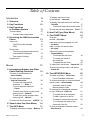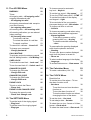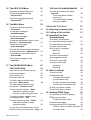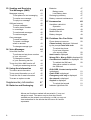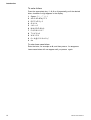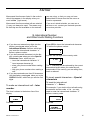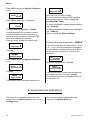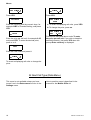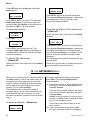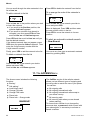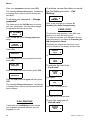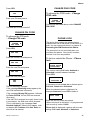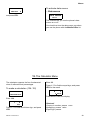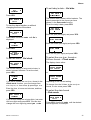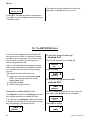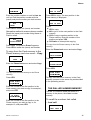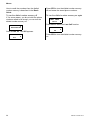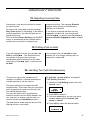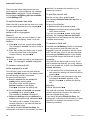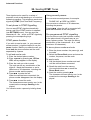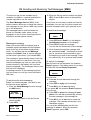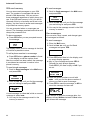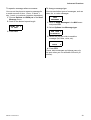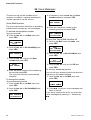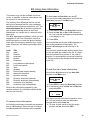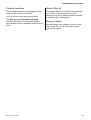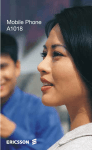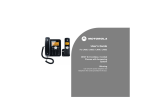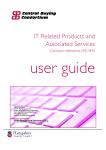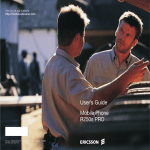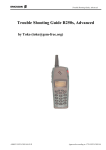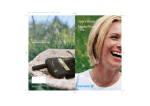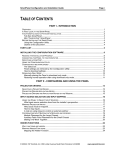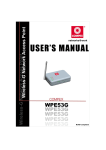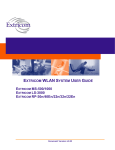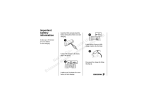Download Ericsson GH388/GF388 User`s manual
Transcript
Ericsson GH388/GF388 Handheld Telephone for the GSM Network User’s Manual EN/LZT 126 1298 R1A The symbol on our products signifies that they have been certified according to the EMC directive 89/336/EEC, the Telecommunications directive 91/263/EEC, and the Low Voltage directive 73/23/EEC when applicable. The products fulfil the requirements according to the following standards: Cellular Phones and Accessories in Combination: ETS 300 342-1 EMC for European digital cellular telecommunications. Accessories Without Direct Connection to a Cellular Phone: EN 50081 Electromagnetic compatability, Generic Emission Standard, and EN 50082 Electromagnetic compatability, Generic Immunity Standard. This manual describes Ericsson GF388/GF388, all versions First edition (October 1995) This manual is published by Ericsson Mobile Communications AB, without any warranty. Improvements and changes to this manual necessiated by typographical errors, inaccuracies of current information, or improvements to programs and/or equipment, may be made by Ericsson Mobile Communications AB, at any time and without notice. Such changes will, however, be incorporated into new editions of this manual. All rights reserved. © Ericsson Mobile Communications AB, 1995. Publication number: EN/LZT 126 1298 R1A. Printed in Sweden. INNOVATRON PATENTS Safety Precautions Turn off your cellular telephone when in an aircraft. The use of cellular telephones in an aircraft may be dangerous to the operation of the aircraft, disrupt the cellular network and is illegal. Failure to observe this instruction may lead to suspension or denial of cellular telephone services to the offender, or legal action, or both. Turn off your cellular telephone when at a refuelling point. Users are reminded of the need to observe restrictions on the use of radio equipment in fuel depots, chemical plants, or where blasting operations are in progress. There may be a hazard associated with using your cellular telephone close to personal medical electronic devices, such as hearing aids and pacemakers. Operation of your cellular telephone close to other electronic equipment, such as televisions, radios and personal computers may cause interference. The phone contains a magnet. Do not place it next to magnetic storage media such as computer diskettes or credit cards. Do not dismount the antenna. If a child gets it into the throat, there may be a suffocation risk. Do not attempt to dismantle your cellular telephone yourself. There are no user-serviceable parts inside. Do not expose your cellular telephone to rain or spill beverages on it. Have your cellular telephone installed in a vehicle by qualified personnel. If you use your cellular telephone in a vehicle, it is advised that a handheld microphone or telephone handset should not be used by the driver while the vehicle is moving, except in an emergency. Speak only into a fixed neck slung or clipped-on microphone when it would not distract your attention from the road. Do not stop on the hard shoulder of a motorway to answer or make a call, however urgent. Use only chargers and AC/DC Converters approved by the manufacturer of this telephone. Use of any other battery charger and/or AC/DC Converter with this telephone will invalidate any approval given to this telephone and may be dangerous. EN/LZT 126 1298 R1A 3 4 EN/LZT 126 1298 R1A Table of Contents Introduction 9 1. Overview 9 2. Key Functions 10 3. Key Functions in the Menu System 11 To enter letters To enter lower-case letters 12 12 4. Protecting the SIM Card and the Phone 13 Card Lock The PIN can be changed PIN2 Phone Lock The factory-programmed security code should be changed Two levels of locking Keypad Lock Menus 13 13 13 13 13 13 13 15 5. International Number and Other Useful Dialling Functions 15 To make an international call – Inter number To insert special characters – Special characters To insert the international character “+” – Enter + To insert a pause character – Pause To show your phone number when making a call – Send Id* To hide your phone number when making a call – Hide Id* To check the first characters – CHECK 15 15 15 16 16 16 16 16 7. The INFO Menu 17 To display the battery voltage – Battery 17 17 17 17 17 8. Next Call Type (Data Menu) 18 9. The DIVERT Menu* 19 To divert: all calls – All calls* calls when you are engaged in a call – On busy* calls if you do not answer them – No reply* calls when you are unreachable – Unreachabl(e)* To activate the call divert To review the status of the call divert To cancel the call divert To cancel ALL call diverts – Cancel all* To review the status of ALL call diverts – Check all* 10. The NETWORKS Menu 6. Speech then Fax (Data Menu) EN/LZT 126 1298 R1A To display the time or cost of the last call – Last call To display the total call time or call cost – Tot calls To reset the total call time/cost meter To have the call cost displayed – Price* 19 19 19 20 20 20 20 To select a network – Select net 20 List of Forbidden Networks 21 To choose automatic or manual network search mode – Searchmode 21 Automatic search mode 21 Manual search mode 21 To create a list of preferred networks on your SIM card – Edit List 21 To review the list of networks 21 To add a network to the list 22 To delete a network from the list 22 To re-arrange the order of the networks in the list 22 To start an automatic network search – New Search 22 5 11. The ACCESS Menu BARRING* To bar: all outgoing calls – All outgoing calls* outgoing international calls – All outgoing int calls* all outgoing international calls except to your home country – Int outgoing when roam* all incoming calls – All incoming calls* all incoming calls when you are abroad (when roaming) – All incoming when roam* To activate a call bar To review the status of a call bar To cancel a call bar To cancel ALL call bars – Cancel all* To change your password – Change password* 22 22 23 23 23 23 23 24 CALL WAITING* 24 To activate, review the status or cancel the Call Waiting function – Call Waiting* 24 CARD LOCK* 24 To activate the card lock – Lock card* 24 To turn the card lock off – Unlock card* 24 CHANGE PIN CODE To change the PIN code – Change PIN code 25 CHANGE PIN2 CODE To change the PIN2 code – Change PIN2 code 25 6 27 27 27 27 27 28 28 28 28 29 29 To make a calculation (134 / 32) 25 25 PHONE LOCK CHANGE CODE To change the security code – Phone lock Change code 26 To set the level of the ringing signal – Ring level To set the tone of the ringing signal – Ring type 13. The Calculator Menu 27 27 27 29 25 PHONE LOCK To lock or unlock the Phone – Phone lock 12. The SETTINGS Menu To choose manual or automatic key lock – Keylock To set the key sound – Key sound To turn the DTMF tones on/off – DTMF To set the illumination of the display and keypad – Light To be reminded of the conversation time spent during a call – Min minder To choose call time or call cost – Call info To choose answering mode when using the phone with handsfree equipment – Answering Mode To be able to answer a call by pressing ANY key – Any key To choose automatic answering – Auto To personalise the greeting displayed each time the phone is turned on – Greeting To have your phone number displayed each time the phone is turned on – Phone no To select another language in the display – Language To activate data menus – Data menus 25 26 26 26 26 14. The CLOCK Menu 30 Read this first 30 To set the time of the alarm – To turn the alarm function on/off – Set alarm 30 To set the time and turn the alarm function on 30 To turn the alarm function off 30 To turn the alarm function on without changing the time of the alarm 31 To set the clock – Set clock 31 To set today’s date – Set date 31 To select the a.m./p.m. format or 24-hour format – Clock mode 31 To select the date format – Date mode 31 EN/LZT 126 1298 R1A 15. The KEYLOCK Menu Automatic or Manual Key Lock To lock the keypad manually – Keylock On? To unlock the keypad manually – Keylock Off? 16. The MAIL Menu To call your answering service – Voice mail* To read area messages – Area Messages* To read text messages – Read messages* To read text messages stored on your SIM card – Card messages* To send text messages – Send messages* To review the phone numbers of the last 10 unanswered calls – Missed calls* To activate the Voice Mail function – Set VoiceM* To turn area messages on/off – Area Info* 17. The PHONE BOOK Menu THE PHONE BOOK Card memory and Phone memory Overwrite protection Card memory full Both memories full To recall a phone number using the name – Name recall To recall a phone number using the position – Position recall To store a phone number – Store Alternative method to recall a phone number using the name To change a phone number, name or storage position – Edit To erase a phone number – Erase Alternative method to erase a phone number To copy from the Card memory to the Phone memory and vice versa – Copy EN/LZT 126 1298 R1A 32 32 32 32 33 33 33 33 33 33 33 33 33 33 33 33 33 34 34 34 34 34 35 35 THE DIALLED NUMBER MEMORY To recall the numbers last called – Last call To turn the dialled number memory off To turn the dialled number memory on again 35 35 36 36 Advanced Functions 37 18. Rejecting Incoming Calls 37 19. Putting a Call on Hold 37 20. Handling Two Calls Simultaneously 37 To activate, review status, or cancel Call Waiting function To switch between two calls To make a second call while a call is in progress Method 1 Method 2 To receive a second call while engaged in a call To end the current call To receive a third call Accepting Rejecting 21. Who Is Calling? To receive a call Unanswered calls To review the numbers of unanswered calls To call a number in the display To erase the unanswered call To hide your phone number To send your phone number 22. Sending DTMF Tones To set phone to DTMF Signalling DTMF pause function To call and send a code Using several pauses Pre-programmed DTMF signalling To store a phone number and code To send a code 37 38 38 38 38 38 38 38 38 38 39 39 39 39 39 39 39 39 40 40 40 40 40 40 40 40 7 23. Sending and Receiving Text Messages (SMS) Messages memory To set phone for text messaging To read a new message To reply to a message SIM card memory To store messages To call a phone number in a message To read stored messages To read messages Own messages To send messages To repeat a message when no answer To change message type 24. Voice Messages Voice Mail function To activate and set phone number of your voice mail To change the number of your answering service To turn the Voice Mail function off To call your answering service 25. Using Area Information To receive area information To turn area information on or off To edit the list of area information To erase or replace a code 41 41 41 41 41 42 42 42 42 42 42 42 43 43 44 44 44 44 44 44 45 45 45 45 46 Supplementary Information 47 26. Batteries and Recharging 47 Batteries Battery meter Low Battery alarm Recharging a battery Battery care and maintenance 27. Accessories 47 47 47 47 47 48 Handsfree vehicle kit Operation Portable handsfree Mobile Office kit Battery chargers 48 48 49 49 49 28. Problems You Can Solve 50 Phone does not come on 50 Phone locked is displayed, followed by the prompt Enter lock code 50 To unlock the phone 50 If you have forgotten your security code 50 Insert card is displayed 50 Wrong PIN or Wrong PIN2 is displayed 50 Card blocked. Unblock? is displayed 50 To unblock the SIM card 50 Alternative method to unblock the SIM card 51 BLOCKED. Contact card provider is displayed 51 Enter PUK2 is displayed 51 Emergency calls only is displayed 51 No network is displayed 51 Keylock is displayed 51 To unlock the keypad 51 Indicator light blinks red 51 Menus and functions marked with an asterisk (*) may not always be used. The reason may be that they are not available on the network you are using, or that you may not have subscribed to the service that the menu or function represents. 8 EN/LZT 126 1298 R1A Introduction 1. Overview Antenna Indicator light Antenna Beeper Indicator light Beeper Ear piece Ear piece Display Display Keypad Keypad Microphone Microphone This digital handheld cellular telephone is designed for use on a GSM network (Global System for Mobile Service). The most essential operations, such as turning the phone on and off, making and answering calls, and storing and recalling phone numbers, are described in the Basic Guide. This User’s Manual deals with the more advanced functions of the phone, such as using the phone’s menus, handling two calls simul- EN/LZT 126 1298 R1A Battery Keypad protect flip taneously, and receiving and sending text messages. The phone is prepared for use with a Mobile Office kit which works as an interface between the phone and a personal computer or laptop. This lets you receive and send e-mail and fax messages and use data communication. Accessing the special menus needed is explained in the manual supplied with the Mobile Office kit. 9 Introduction 2. Key Functions S (Send) Used to make a call after a phone number has been entered. Used to put a call on hold and to switch between two calls. Refer to chapter 19. Putting a Call On Hold and 20. Handling Two Calls Simultaneously. Voice Mail This key is only available on telephones with a flip. Press to recall the number of your answering service. Refer to chapter 24. Voice Messages. ON/OFF To turn the phone on, press and hold down the key until the display turns on. To turn the phone off, ensure it is in standby mode. Then press and hold down the key until the display turns off. E (End) Used to terminate a call. Left Arrow and Right Arrow Used during a call to decrease or increase the volume of the ear piece or handsfree loudspeaker. Briefly press L or R to adjust the volume by one step. There are five volume steps indicated by small squares in the bottom line of the display. You can have one volume setting when you use the phone as a handheld unit and another setting when the phone is powered from an external source, for example, when you use it as a handsfree phone in a car. Both settings will remain unchanged after you have turned the phone off. Used to enter the Menu system. To enter the Menu system while a call is in progress, you must hold down L or R . Clear Erases digits from the bottom line of the display. Hold down to erase all digits simultaneously. If held down while a call is in progress, it disconnects the microphone (Mute function). Numeric keys Used to enter the digits 0 – 9. Also used to enter letters. Refer to chapter 3. Key Functions in the Menu System. 10 EN/LZT 126 1298 R1A Introduction Star and Hash Used to enter the characters * and #. Press and hold down * to enter a pause character (p). Refer to chapter 22. Sending DTMF Tones. # is used to terminate the input of PIN and security codes. # can be used to recall a phone number from the Phone Book (enter the number of the storage position and then press #). Press and hold down # to enter the character ¤ which precedes the storage positions in the phone memory. Refer to chapter 17. The PHONE BOOK Menu. 3. Key Functions in the Menu System Left Arrow and Right Arrow Press repeatedly or hold down to move: ● from menu to menu ● from function to function within a menu ● from setting to setting within a function, or from storage position to storage position in the Phone Book and other memories YES Press to select a menu, a function or a setting. NO Press to move one level up in the menu system: ● from a setting back to a function ● from a function back to a menu ● from a menu back to the starting point CLR Press to leave the Menu system (from anywhere in the Menu system) and return to the starting point. You will leave the Menu system automatically if you do not press a key within 60 seconds or if you receive a call. EN/LZT 126 1298 R1A 11 Introduction To enter letters Press the appropriate key, 1 – 9, 0 or # (repeatedly) until the desired letter, character or digit appears in the display. 1 Space - ? ! , . : " ’ ( ) 1 2 AB C Å Ä Æ à Ç Γ 2 3 DEFèÉ∆ρ3 4 GHIì4 5 JKLΛ5 6 MNOÑÖØò6 7 PQRSßΠΣ7 8 TUVÜù8 9 WXYZ9 0 0+&@/$%£ΘΞϕΩ # #* To enter lower-case letters Enter the letter, for example an A, and then press * . An a appears. Lower-case letters will now appear until you press * again. 12 EN/LZT 126 1298 R1A Introduction 4. Protecting the SIM Card and the Phone The SIM card contains a computer chip that holds information specific to your subscription and the services that you have requested from your network operator. Card Lock The card lock protects your SIM card. When you purchase your SIM card, you obtain a 4- to 8-digit PIN code. PIN stands for Personal Identification Number. Each time you turn the phone on, you have to enter the PIN code and then press #. If the wrong PIN is entered three times in succession, the SIM card is blocked. If this happens, refer to chapter 28. Problems You Can Solve. If your SIM card allows it, you may turn off the card lock. This is described in chapter 11. The ACCESS Menu. The PIN can be changed If you do not like the original PIN, you may change it to a code you find easy to remember. How to change the PIN code is described in chapter 11. The ACCESS Menu. Should you forget your PIN, you may choose a new PIN by entering a sequence of characters, including your personal unblocking key (PUK) as described in chapter 28. Problems You Can Solve. Refer to the section entitled Alternative method to unblock the SIM card. PIN2 Some services require that you enter a second PIN code, the PIN2 code. Also the second PIN code can be changed in the Access menu. The factory-programmed security code should be changed The phone is factory-programmed with a 4-digit security code of 0000. To improve security, you should change this to any 4- to 8-digit personalised code. You should choose your security code carefully. You can, for example, use the same code as your PIN, or another code that you find easy to remember. How to change the security code is described in chapter 11. The ACCESS Menu. Should you forget your security code, you must contact an authorised dealer. Two levels of locking There are two levels of locking the phone: ● Full Lock ● Autolock When the Full Lock is activated, the message Phone locked is displayed briefly, followed by the prompt Enter lock code, each time the phone is turned on. The user then has to enter the security code, followed by #, to be able to use the phone. When the Autolock is activated, the message Phone locked and the prompt Enter lock code will not appear until a different SIM card is inserted in the phone. After the security code has been entered correctly, the phone can be used with new SIM card. Not until the original or a different SIM card is inserted in the phone, will the user again be asked to enter the security code. How to lock the phone is described in chapter 11. The ACCESS Menu. Keypad Lock Phone Lock The phone lock protects the phone against unauthorised use of the phone in the event of a theft. The phone lock is not activated when you purchase the phone. You should, however, activate it as soon as possible. EN/LZT 126 1298 R1A You can lock the keypad so that unintentional key action has no effect if the phone is turned on when you are carrying it in a pocket or a handbag. This function is useful if you have a phone without keypad protect flip. How to lock and unlock the keypad is described in chapter 15. The KEYLOCK Menu. 13 Introduction 14 EN/LZT 126 1298 R1A Menus Menus and functions are listed in the order in which they appear in the display when you scroll with R (right arrow). Menus and functions marked with an asterisk (*) may not always be used. The reason may be that they are not available on the network you are using, or that you may not have subscribed to the service that the menu or function represents. If you are in doubt whether you can use a service or not, contact your network operator or service provider. 5. International Number and Other Useful Dialling Functions ● ● ● If you have not entered any digits into the display, pressing R takes you to the International Number function, which lets you insert the international character “+” before a phone number. If you have entered characters into the display, pressing R takes you to the Special Characters menu, which lets you – insert the international character “+” – insert a pause character (p) – show your phone number when making a call* – hide your phone number when making a call* If you have entered more than 20 characters into the display, pressing R takes you to the CHECK function, which lets you see the first digits. To make an international call – Inter number The time is shown in the bottom line of the display: 4 2 A NET 7 8 17:00 Press R . EN/LZT 126 1298 R1A 4 2 A NET 7 8 + or enter the first digit of the country code. 4 2 A NET 7 8 +4 The “+” character will be replaced by the correct international prefix when you make the call, independent of the country you are calling from, home or abroad. To insert special characters – Special characters To insert the international character “+” – Enter + For example, if you wish to divert all calls using the network service code **21*, you may need to enter the international character “+” before a country code. 4 2 A NET 7 8 **21* Press R . Inter number ~ Press YES to insert the international character “+” before the phone number MENU Special ~characters 15 Menus Press YES to select the Special Characters menu. SPECIAL CHAR ~ Enter + **21* Press YES to insert the “+” character. 4 2 A NET 7 8 **21*+ 4 2 A NET 7 8 0123456789p Enter the code you wish to send. For more information about DTMF signalling and the use of pauses, refer to chapter 22. Sending DTMF Tones. To show your phone number when making a call – Send Id* To insert a pause character – Pause A pause character lets you enter a phone number followed by code (a sequence of characters) that you want to send as DTMF tones when the call is connected. Enter the phone number you wish to call. 4 A NET 7 2 8 0412345678 To hide your phone number when making a call – Hide Id* Refer to chapter 21. Who Is Calling? To check the first characters – CHECK If you enter more than 20 characters (0 – 9 and * , #, + or p), the first characters will disappear from the display. Instead, a left arrow is shown on the left in the second line, in front of the characters. Press R . MENU Special ~characters Press YES to select the Special Characters menu. SPECIAL CHAR ~ Enter + 0123456789 4 A NET 7 2l03*330*128 3456*23456 To see the first characters, press R . CHECK **03*330* 123456*23456 Press R . If you wish to enter another special character, for example a pause character, press R . The maximum number of characters that can be entered is 36. SPECIAL CHAR ~ Pause 0123456789 Press YES to insert the pause character (p). 6. Speech then Fax (Data Menu) This menu is not available unless you have turned it on in the Data menus function in the Settings menu. 16 How to use this menu is described in the manual for the Mobile Office kit. EN/LZT 126 1298 R1A Menus 7. The INFO Menu The Info menu lets you display: ● the voltage of the battery attached to the phone ● the time or cost of the last call ● the total call time or call cost It also lets you: ● reset the total call meter To display the battery voltage – Battery INFO ~ Battery 6.6 V The voltage of a fully charged battery is at least 6.9 – a battery that is almost empty has a voltage of 6.1 or less. To display the time or cost of the last call – Last call INFO ~Last call 1:12 Depending on the setting in the Call Info function in the Settings menu: ● the elapsed time of the last outgoing call in (hours,) minutes and seconds ● the elapsed time of the last incoming or outgoing call in (hours,) minutes and seconds ● the cost of the last incoming or outgoing call, provided you have subscribed to this feature. To display the total call time or call cost – Tot calls INFO ~Tot calls 2:30:25 Depending on the setting in the Call Info function in the Settings menu: ● the elapsed time of all outgoing calls in (hours,) minutes and seconds EN/LZT 126 1298 R1A ● ● the elapsed time of all incoming and outgoing call in (hours,) in minutes and seconds the cost of all incoming and outgoing calls, provided you have subscribed to this feature. To reset the total call time/cost meter INFO ~Tot calls 2:30:25 Press YES. TOT CALLS Reset? Press YES to reset the meter. INFO ~Tot calls 0:00:00 If you have chosen the call cost option, you must enter the PIN2 code to be able to reset the meter. To have the call cost displayed – Price* This function only appears if you have selected the Cost option in the Call Info function in the Settings menu. It is a prerequisite that your SIM card allows the call cost to be displayed. INFO ~ Price Home “Home” means that the number of call units will be displayed during a call, and in the Last call and Tot calls functions. The Price function lets you enter and vary the price per call unit. The price entered will be stored on the SIM card. To enter the price per call unit: INFO ~ Price Home Press YES. 17 Menus PRICE ~New price ( 1.0) INFO ~ Price GBP 0.25 Press YES. Press YES. Enter new currency PRICE ~New price Home Enter the currency with the numeric keys, for example GBP for Pounds Sterling, and press YES. Enter new value GBP Enter the price per call unit, for example 0.25, and press YES. To enter the decimal point, press * or #. a. To revert to displaying call units, press YES. b. To change the price, press R . PRICE ~New price (GBP 0.25) Proceed as described above under To enter the price per call unit. If you wish to keep the selected currency, just press YES when the prompt Enter currency is displayed. Enter PIN2 Enter the PIN2 code and press #. INFO ~ Price GBP 0.25 To revert to displaying call units or change the price: 8. Next Call Type (Data Menu) This menu is not available unless you have turned it on in the Data menus function in the Settings menu. 18 How to use this menu is described in the manual for the Mobile Office kit. EN/LZT 126 1298 R1A Menus 9. The DIVERT Menu* If you want to make certain that your incoming calls are taken care of when you are unable to answer them, you can use the Call Divert service of the cellular network to divert (forward) them to another phone number, for example, the number of your answering machine. The Call Divert service lets you: ● divert calls if you already are engaged in a call – On busy ● divert calls that you do not answer (within normally 30 seconds) – No reply ● divert calls when you have turned off the phone or you are unreachable – Unreachable You may use all three call diverts and you may divert the calls to different phone numbers, dependent on the situation. You may also divert All calls, regardless of whether your phone is turned on or off, or you are unreachable. If turned on, the phone will not ring if a call is received. If you activate the All calls divert, all other diverts will be cancelled automatically. They will, however, be activated again when you cancel the All calls divert. To divert: all calls – All calls* calls when you are engaged in a call – On busy* calls if you do not answer them – No reply* calls when you are unreachable – Unreachabl(e)* DIVERT ~All calls The first option in the Divert menu is All calls. To choose another divert, scroll with R /L . Press YES to select the desired divert. In this example we will choose On busy. EN/LZT 126 1298 R1A To activate the call divert ON BUSY ~ Activate The first option is Activate. Press YES to select it. ON BUSY Activate ~Enter no: You may now: a. Enter the phone number where you want your calls to be diverted, including the area code, and then press YES. b. Enter an international number. Press R to insert the international character “+”. Then enter the country code, the area code and the phone number. Note that a leading 0 in an area code must be omitted. Finally, press YES. c. Recall the number from the Phone Book. Press L and then recall the number. Finally, press YES. If you used the ON busy divert on an earlier occasion and then cancelled it, the phone number to which the calls were diverted will be suggested. To keep the number, just press YES. Otherwise, erase the number using the CLR key and enter the new number. There may be a short delay before the network responds. In the meantime, the message Please wait is displayed. This is followed by the message On busy Divert ON, together with the phone number. Incoming calls will now be diverted to this phone number when you are engaged in a call. As a reminder, the display will inform you about any activated call divert each time you turn the phone on. To review the status of the call divert DIVERT ~ On Busy (Active) 19 Menus Press YES and scroll with R /L to the Get status option. ON BUSY ~Get status Press YES to check the status. The message Please wait appears, followed by either the phone number and (Active) if the call divert is activated, or (Off) if it is not activated. To cancel the call divert DIVERT ~Cancel all Press YES to cancel all activated call diverts. The message Please wait appears, followed by a message which informs you that all call diverts have been cancelled. To review the status of ALL call diverts – Check all* DIVERT ~ On Busy (Active) Select the Divert menu and scroll to the Check all option. Press YES. DIVERT ~Check all ON BUSY ~ Cancel Press YES to cancel the call divert. The message Please wait appears, followed by a message which informs you that the call divert has been cancelled. To cancel ALL call diverts – Cancel all* Select the Divert menu and scroll to the Cancel all option. Press YES to check the status of all call diverts. The message Please wait appears, followed by information about all call diverts and whether they are activated (Active) or not (Off). If a call divert is activated, the phone number is also displayed. The call diverts are displayed automatically, one after the other. Check All is a good way to update the phone’s own information about call diverts. 10. The NETWORKS Menu When you turn the phone on, it normally selects its home network. If this is not within range, for example when you are abroad, you may use another network, provided your home network has an agreement which allows you use this network. This is called roaming. The Networks menu includes a number of functions which you can use to determine how the phone searches for a network. You may also select a network yourself from those within range. To select a network – Select net NETWORKS ~Select net 20 To select a network from those within range, press YES. The message Please wait is displayed briefly. a. If the home network is within range and you are using it, its name is displayed with the message Current. If you are using another network, the name of the home network is displayed with the message Home. Instead of the full name of a country and a network, an abbreviation is displayed when you use the Networks menu. If you wish to see the full name of a network, press * . b. If the home network is not within range, the name of another network is displayed EN/LZT 126 1298 R1A Menus with the message Current, Preferred, Available or Forbidden. – Current means that the network is currently used. – Preferred means that the name of the network is included in a list of preferred networks on your SIM card. Refer to the description of the Edit List function below. – Available means that you are allowed to use the network. – Forbidden means that you are not allowed to use the network. You can, however, make emergency calls. See also the next section, List of Forbidden Networks. c. If no network is within range, the message No network is displayed. If more than one network is within range, the name of the other networks can be displayed one by one by pressing R . When the network you wish to use is displayed, press YES to select it. List of Forbidden Networks The names of the “forbidden” networks are stored in a list on your SIM card. If such a network is in range, it will be omitted when the phone searches for a network (automatic search mode). If the state of things changes, and your home network and a “forbidden” network have come to an agreement that allows you to use the “forbidden” network, you can select this network though the message Forbidden is displayed. By doing so, you will delete the name of the network from the list of forbidden networks. To choose automatic or manual network search mode – Searchmode Automatic search mode NETWORKS ~Searchmode (Auto) In the first place, the phone searches for its home network. If this is not available, the phone will search for another available network from those within range. EN/LZT 126 1298 R1A The order of preference in which the phone will select a network, in case the home network is not within range, is determined by a list of preferred networks on your SIM card. Manual search mode NETWORKS ~Searchmode (Manual) The phone will select its home network in the first place. If this is not within range, the question Select network? will be displayed. To select a network, press YES. Then proceed as described above under To select a network – Select net. If you do not press YES within ten seconds, the phone automatically selects the network that was last used, provided it is within range. To create a list of preferred networks on your SIM card – Edit List If you wish, you can create a list which defines the order of preference in which the phone will select a network during automatic network selection when the home network is not within range. The number of networks that can be stored in the list depends on your SIM card. The Edit List function lets you review the networks in the list, add networks to the list, delete networks from the list and re-arrange the order of the networks To review the list of networks NETWORKS ~Edit list To review the list, press YES. The message Please wait is displayed briefly. EDIT LIST AB CDEF * ~ 1 The name of the first network is displayed. If a * is also displayed, this indicates that the network is within range. To see the full name of a network, press * . 21 Menus You can scroll through the other networks in the list with R/L. To add a network to the list EDIT LIST AB CDEF * ~ 1 Press YES to delete the network from the list. To re-arrange the order of the networks in the list EDIT LIST AB CDEF * ~ 1 Scroll with R /L to the position where you wish to insert the network. a. If you scroll to the first free position, the question Add net? appears b. If you scroll to a position that already is occupied, you must press YES and then scroll with R/L until Add net appears. Press YES and then scroll with R /L until you find the desired network. If the desired network does not appear, press YES when the question Other? appears. Then enter the 3-digit country number and the 2-digit network number. Finally, press YES to add the network to the list. To delete a network from the list Scroll with R /L to the network you wish to move and press YES. Move is displayed. Press YES and then enter the new position within in the list. Press YES to move the network to its new position. To start an automatic network search – New Search NETWORKS ~New search You can at any time start an automatic network search by pressing YES. EDIT LIST AB CDEF * ~ 1 Scroll with R /L to the network you wish to delete and press YES. Scroll with R /L until Erase appears. 11. The ACCESS Menu The Access menu includes the following functions: ● Barring* ● Call waiting* ● Lock/Unlock card* ● Change PIN code ● Change PIN2 code ● Phone lock ● Phone lock – Change code BARRING* ACCESS ~ Barring 22 The Call Bar service of the cellular network allows you bar different types of outgoing and incoming calls to restrict the use of your phone. You can bar: ● All outgoing calls ● All outgoing international calls ● All outgoing international calls except to your home country. ● All incoming calls ● All incoming calls when you are abroad (when roaming). To ensure that a call bar is not changed by someone else, a password, which comes with your subscription, is necessary to activate or cancel a call bar. EN/LZT 126 1298 R1A Menus To bar: all outgoing calls – All outgoing calls* outgoing international calls – All outgoing int calls* all outgoing international calls except to your home country – Int outgoing when roam* all incoming calls – All incoming calls* all incoming calls when you are abroad (when roaming) – All incoming when roam* BARRING All outgoing ~ calls The first type of call bar is All outgoing calls. To choose another type of call bar, scroll with R /L . Press YES to select the desired type of call bar. In this example we will choose All outgoing international calls. To review the status of a call bar BARRING All outgoing ~int calls Press YES and then scroll with R /L to the Get status option. ALL OUTGOING INT CALLS ~Get status Press YES. The message Please wait appears, followed by a message that informs whether the call bar is activated or not. To cancel a call bar BARRING All outgoing ~int calls Press YES and then scroll with R /L to the Cancel option. ALL OUTGOING INT CALLS ~ Cancel Press YES. Enter password To activate a call bar The first option is Activate. ALL OUTGOING INT CALLS ~ Activate Press YES. Enter password Enter your password and then press YES. There may be a short delay before the network responds. In the meantime, the message Please wait is displayed. This is followed by a message which tells you that all outgoing international calls are barred. If you divert your incoming calls you cannot activate some barring alternatives. Likewise, if you bar calls, you cannot activate some call divert alternatives. EN/LZT 126 1298 R1A Enter your password and then press YES. The message Please wait appears, followed by a message that confirms that the call bar is cancelled. To cancel ALL call bars – Cancel all* BARRING All outgoing ~ calls Scroll with R /L to the Cancel all option. BARRING ~Cancel all Press YES. Enter password 23 Menus Enter your password and then press YES. The message Please wait appears, followed by a message that confirms that all call bars are cancelled. To activate, review the status or cancel the Call Waiting function – Call Waiting* ~ To change your password – Change password* The password for the Call Bar service comes with your subscription. You can easily change the password as often as you like. BARRING All outgoing ~ calls Scroll with R /L to the Change password option. BARRING Change ~ password Refer to the description in chapter 20. Handling Two Calls Simultaneously. CARD LOCK* This function only appears if your SIM card allows you to turn the card lock off. The card lock protects your SIM card. You can read more about it in chapter 4. Protecting the SIM Card and the Phone. Depending on whether the card lock is activated or turned off, the display shows either: ACCESS Unlock ~ card Press YES. Enter old password Enter the old (the current) password and then press YES. Enter new password Enter the new password and then press YES. Repeat new password ACCESS Call Waiting or ACCESS Lock ~ card To activate the card lock – Lock card* ACCESS Lock ~ card Press YES. Enter the new password again and then press YES. The message Please wait appears, followed by a message that confirms that the password has been changed. Enter PIN Enter your PIN and press #. Locked The card lock is now activated. CALL WAITING* If activated, the Call Waiting function allows you to receive a second call while you are engaged in a call. 24 To turn the card lock off – Unlock card* ACCESS Unlock ~ card EN/LZT 126 1298 R1A Menus Press YES. Enter PIN Enter your PIN and press #. Unlocked The card lock is now turned off. CHANGE PIN2 CODE To change the PIN2 code – Change PIN2 code ACCESS ~ Change PIN2 code Proceed as described above under CHANGE PIN CODE. CHANGE PIN CODE To change the PIN code – Change PIN code ACCESS ~ Change PIN code Press YES. Enter old PIN Enter the current PIN and press #. Enter new PIN Enter the new PIN and press #. Repeat new PIN Enter the new PIN again. New PIN The PIN has been changed. If the message Matching error appears, the new PIN was entered incorrectly. If the message Wrong PIN appears, followed by Enter Old PIN, the old PIN was entered incorrectly. If the old PIN is entered incorrectly three times in succession, the SIM card will be blocked. This is indicated by the message Card blocked Unblock? Should this happen, refer to chapter 28. Problems You Can Solve at the end of the manual. EN/LZT 126 1298 R1A PHONE LOCK The phone lock protects the phone against unauthorised use of the phone in the event of a theft. You can read more about it in chapter 4. Protecting the SIM Card and the Phone. The phone lock is not activated when you purchase the phone. You should, however, activate it as soon as possible. To lock or unlock the Phone – Phone lock ACCESS ~Phone lock (Unlocked) The current setting Full Lock, Autolock or Unlocked is shown between brackets. Press YES. PHONE LOCK ~ Unlocked If necessary, scroll with R /L to desired option: Full lock, Autolock or Unlocked. When the desired option is displayed, for example Autolock, press YES to select it. Enter lock code Enter the security code and press #. When the phone is delivered, it is programmed with a security code of 0000. Phone lock is displayed, together with the new setting: Full Lock, Autolock or Unlocked. 25 Menus Enter new code PHONE LOCK CHANGE CODE To change the security code – Phone lock Change code The phone factory-programmed with a security code of 0000. To improve security, you should change this to any 4- to 8-digit personalised code. Enter the new security code (4 to 8 digits) and press #. Repeat new code Enter the new security code again and press #. ACCESS ~Phone lock Change code New code Press YES. The security code has been changed. Enter old code Enter the current security code and press #. 12. The SETTINGS Menu The Settings menu includes a number of functions which let you adapt your phone to your personal needs in different situations. To set the level of the ringing signal – Ring level SETTINGS ~Ring level (QQQQqq) You can set the level of the ringing signal in six steps. The first step means that two clicks will be heard when a call is received. RING LEVEL ~ 0QQQQqqU You can also turn the ringing signal off (0) or choose a ringing signal that rises in steps from the lowest to the highest level (▲). If you turn the ringing signal off, all audible signals will also be turned off. You will, however, be informed by the indicator light on the top of the phone and the display. As a reminder that the ringing signal is turned off, an icon in the shape of a crossed music 26 symbol is shown on the right in the bottom line of the display. 4 2 A NET 7 8 17:00 S You can have one volume setting when the phone is used as a handheld unit and another setting when the phone is powered from an external source, for example, when it is used as a handsfree phone in a car. To set the tone of the ringing signal – Ring type SETTINGS ~Ring type (Medium) You can set the tone of the ringing signal in three steps: low, medium or high. You can also choose a mixed tone or a melody. You can have one tone setting when the phone is used as a handheld unit and another setting when the phone is powered from an external source. EN/LZT 126 1298 R1A Menus To choose manual or automatic key lock – Keylock SETTINGS ~ Keylock (Manual) You can choose either manual or automatic key lock. Refer to chapter 15. The KEYLOCK Menu. To set the key sound – Key sound SETTINGS ~Key sound (Click) You can choose whether clicks, tones or neither (silent) will be heard when you press the keys. To turn the DTMF tones on/off – DTMF SETTINGS ~ DTMF (On) No matter which key sound setting you have chosen, DTMF tones will always be sent if you press keys 0 – 9, * and # while a call is in progress. This allows you to perform banking by phone and to control answering machines, for example. Sometimes, it may be inconvenient that the DTMF tones are sent. Therefore, this function lets you turn the DTMF tones on/off. To set the illumination of the display and keypad – Light SETTINGS ~ Light (Auto) The illumination can be set to automatic, turned off, or turned on all the time. In the automatic mode, the illumination is turned off 20 seconds after the last key was pressed. It will be turned on again when a key is pressed, or when a call or message is received. You can have one setting when the phone is used as a handheld unit and another setting when the phone is powered from an external source. EN/LZT 126 1298 R1A To be reminded of the conversation time spent during a call – Min minder SETTINGS ~Min minder (Off) This function gives an indication of the time spent during conversation by emitting a short beep in the ear piece or handsfree loudspeaker every full minute. To choose call time or call cost – Call info SETTINGS ~Call info (Time:Outg.) During an outgoing call, the call time is shown in the display. The Last Call and Total Calls functions in the Info menu let you check the elapsed time of outgoing calls. With the Call Info function you can choose to have the call time displayed for all calls, both incoming and outgoing. You can also have the call cost displayed, provided you have subscribed to this feature. To choose answering mode when using the phone with handsfree equipment – Answering Mode SETTINGS Answering ~ mode This submenu includes two functions, Any key and Auto, which are useful when the phone is used with handsfree equipment. To be able to answer a call by pressing ANY key – Any key ANSWER MODE ~ Any key (Off) If you turn this function on, you can answer an incoming call by pressing any key except the E key if the phone is used with handsfree equipment. 27 Menus To choose automatic answering – Auto If you choose automatic answering mode, an incoming call will be answered automatically after one ringing signal if the phone is used with handsfree equipment. To personalise the greeting displayed each time the phone is turned on – Greeting SETTINGS ~ Greeting (On) Instead of the greeting Welcome, which is displayed each time the phone is turned on, you can have your phone display a welcome greeting that you choose yourself. Letters are entered with the numeric keys 2 – 9. Refer to the table in chapter 3. The Greeting function also lets you turn the greeting text off. To have your phone number displayed each time the phone is turned on – Phone no SETTINGS ~ Phone no ( ) You can have your phone number displayed each time you turn the phone on. Press YES. Enter the number and press YES. SETTINGS ~ Phone no (0123456789) If you use your phone with the Mobile Office kit: You can also enter your fax and/or data number. NUMBER ~ Phone no (0123456789) Scroll with R /L until Fax no or Data no appears. To enter the fax or data number, proceed as described above under To enter the phone number. Different ringing signals for phone calls, fax calls and data calls: Select Phone no, Fax no or Data no, and press YES when the question Present? appears. If you selected the Data no, the Ring level and Ring type functions appear as follows: DATA SETTING ~Ring level (QQQqqq) DATA SETTING ~Ring type (Melody 1) You can then set ringing different ringing signals for phone calls, fax calls and data calls. To enter the phone number: Press YES. NUMBER ~ Phone no ( ) Press YES. PHONE NUMBER ~ Present? ( ) Press R . PHONE NUMBER ~New number ( ) 28 To select another language in the display – Language SETTINGS ~ Language (English) The phone is normally delivered with English text in the display. This function lets you select a language other than English. Press YES. Scroll with R /L until you find the desired language, for example German, EN/LZT 126 1298 R1A Menus LANGUAGE ~ Deutsch To activate data menus – Data menus SETTINGS ~Data menus (Off) and press YES. This function lets you turn the phone’s data menus on or off. You should not turn the data menus on unless you use the phone with the Mobile Office kit. 13. The Calculator Menu The calculator supports the four fundamental rules of arithmetic and percentages. To make a calculation (134 / 32) MENU LCalculatorR Enter 32. Press L / R to find the equal sign, and press YES for the result. CALCULATOR = R 4.1875 L Press CLR to clear the display. Enter 134. CALCULATOR + 134 ~ Press L / R to find the division sign, and press YES. EN/LZT 126 1298 R1A Shortcut! Comma in number: press * once. Multiplying: press * twice. Equal sign: press #. 29 Menus 14. The CLOCK Menu Read this first Clock (time of day) The time is shown continuously in the bottom line of the display when the phone is in stand-by mode. The hours and minutes are presented in the 24-hour format. 4 2 A NET 7 8 17:00 The Set clock function lets you set the time. The Clock mode function lets you choose the a.m./p.m. format instead of the 24-hour format. 4 2 A NET 7 8 05:00pm Alarm The phone has an alarm function, The alarm will sound at the time set, even if the phone is turned off. The illumination of the keys and the display will flash, too. The alarm will sound for 60 seconds and it will be repeated every five minutes if you do not turn it off. To turn it off, you can press any key. The sound level of the alarm depends on the setting of the ringing signal level. If you have turned the ringing signal off, only a click will be heard. An icon in the shape of a bell prior to the time of day informs you that the alarm function is turned on. 4 2 A NET 7 8 B17:00 The Set alarm function lets you set the time of the alarm and turn the alarm function on. You can also turn the alarm function off, or turn it on without changing the time. Calendar You can have today’s date presented in the middle line of the display when the phone is in stand-by mode. 30 4 A NET 7 2 07-Nov-958 17:00 The Set date function lets you set the date. The Date mode function lets you set the date format. To set the time of the alarm – To turn the alarm function on/off – Set alarm To set the time and turn the alarm function on CLOCK ~Set alarm (Off) Press YES. Scroll with R /L until New time is displayed. SET ALARM ~ New time (00:00) Press YES. SET ALARM (00:00) _-:-If you have chosen the a.m./p.m. format in the Clock mode function, you can change from a.m. to p.m., or vice versa, by pressing * or #. Enter the time, in hours and minutes, for example 14:30, and then press YES. CLOCK ~Set alarm (14:3O) If you wish to keep the minute digits, just enter the hour digits and press YES. You can also change the hour digits by pressing R and L . To turn the alarm function off CLOCK ~Set alarm (14:30) Press YES. Scroll with R /L until Off is displayed. EN/LZT 126 1298 R1A Menus SET ALARM Off (14:30) ~ To set today’s date – Set date CLOCK ~ Set date (07-Nov-95) Press YES. CLOCK ~Set alarm (Off) To turn the alarm function on without changing the time of the alarm CLOCK ~Set alarm (Off) The current date is shown within brackets. The date is presented in the format you have chosen in the Date mode function. To set the today’s date, press YES. SET DATE Enter year: _ Enter the year (two digits) and press YES. Press YES. Scroll with R /L until On is displayed. SET ALARM On (14:30) ~ SET DATE Enter month: _ Enter the month (two digits) and press YES. SET DAY Enter day: _ Press YES. CLOCK ~Set alarm (14:3O) To set the clock – Set clock CLOCK ~Set clock (14:10) The current setting, in hours and minutes, is shown between brackets. To set the clock, press YES. SET CLOCK (14:10) _-:-If you have chosen the a.m./p.m. format in the Clock mode function, you can change from a.m. to p.m., or vice versa, by pressing * or #. Enter the time, in hours and minutes, and then press YES. CLOCK ~Set clock (15:10) If you wish to keep the minute digits, just enter the hour digits and press YES. You can also change the hour digits by pressing R and L . EN/LZT 126 1298 R1A Enter the day (two digits) and press YES. To select the a.m./p.m. format or 24-hour format – Clock mode The display shows either CLOCK ~Clock mode (24 hours) or CLOCK ~Clock mode (AM/PM) depending on the current setting. To change from the 24-hour to the a.m./p.m. format, or vice versa, press YES. To select the date format – Date mode CLOCK ~Date mode (Off) Press YES. Scroll with R /L until the desired format appears, for example: 31 Menus DATE MODE ~ 30/11/95 The date will also be presented in the format selected in messages that you receive. Press YES. The date will then be presented in the middle line of the display when the phone is in standby mode. 15. The KEYLOCK Menu You can lock the keypad so that unintentional key action has no effect if the phone is turned on when you are carrying it in a pocket or bag. This function is useful if you have a phone without keypad protect flip. Calls to the international emergency number 112 can be made when the keypad is locked. You can also turn the alarm off by pressing any key. The keypad remains locked until you: ● answer an incoming call by pressing S (YES). You may also reject the call by pressing E (NO) ● replace the battery ● unlock the keypad yourself To lock the keypad manually – Keylock On? Automatic or Manual Key Lock When the keypad is locked, the only menu you can reach is the Keylock menu. Press L , The Keylock function in the Settings menu lets you choose automatic or manual key lock. If you choose the automatic mode, the keypad is locked automatically 30 seconds after the last key was pressed. The display shows: 4 A NET 7 2 07:15 8 ~ Keylock 32 Scroll to the Keylock menu with R /L . MENU ~ Keylock On? and press YES. 4 A NET 7 2 09:28 8 ~ Keylock To unlock the keypad manually – Keylock Off? 4 A NET 7 2 10:15 8 ~ Keylock MENU ~ Keylock Off? Press YES to unlock. 4 2 A NET 7 8 10:15 EN/LZT 126 1298 R1A Menus 16. The MAIL Menu To call your answering service – Voice mail* To send text messages – Send messages* The Voice Mail function lets you call your answering service to listen to recorded voice messages. The function appears only if you have activated it using the the Set VoiceM(ail) function. Refer to chapter 24. Voice Messages. Refer to chapter 23. Sending and Receiving Text Messages. To read area messages – Area Messages* To activate the Voice Mail function – Set VoiceM* Refer to chapter 25. Using Area Information. This function lets you enter the phone number to your answering service and activate the Voice Mail function. Refer to chapter 24. Voice Messages. To read text messages – Read messages* Refer to chapter 23. Sending an Receiving Text Messages. To read text messages stored on your SIM card – Card messages* To review the phone numbers of the last 10 unanswered calls – Missed calls* Refer to chapter 21. Who Is Calling? To turn area messages on/off – Area Info* Refer to chapter 25. Using Area Information. Refer to chapter 23. Sending and Receiving Text Messages. 17. The PHONE BOOK Menu THE PHONE BOOK Card memory and Phone memory As descibed in the Basic Guide, you can store phone numbers in the memory on your SIM card. The number of phone numbers that can be stored depends on the SIM card. Besides the Card memory, the phone has a memory that can be used to store up to 99 phone numbers. The memory positions in the Phone memory are designated ¤1 – ¤99. EN/LZT 126 1298 R1A Overwrite protection STORE 10 Used Overwrite? This message appears if you try to store a phone number in a position which already contains a phone number. You can then: a. Store the number in a different position. Press NO and enter the number of the position. 33 Menus b. Store the number in the selected position, thus erasing the old number (and name). Press YES. whether the phone number is stored in the Card or Phone memory. Alternative method to recall a phone number using the name If you try to store a phone number when all positions are occupied, a position number in the Phone memory will be suggested in the top line of the display. Press CLR to erase any digits from the display. Press L , followed by a numeric key and YES. For example, to recall a name beginning with A, press the 2 key. To recall a name beginning with E, press the 3 key twice. If the name displayed is not the desired one, scroll with R or L . Both memories full To change a phone number, name or storage position – Edit Card memory full If both memories become full, no position number will be suggested, If you do wish to store the phone number, you have to enter the number of an already occupied position, thus erasing the old number (and name). To recall a phone number using the name – Name recall PHONE BOOK ~ Edit Enter the Phone book menu and select Edit. EDIT ~ Find pos Position: a. Enter the position number and press YES. b. If you wish to enter the name, press R . To recall a phone number using the position – Position recall EDIT ~Find name Name: To store a phone number – Store Enter the full name and press YES. PHONE BOOK Name ~ recall PHONE BOOK Position ~ recall PHONE BOOK ~ Store Storing phone numbers in the Card memory, and recalling phone numbers from the Card memory, is described in the Basic Guide. If you wish to store a phone number in the Phone memory, press # to enter the ¤ character. For example, press # followed by 1 to store a phone number in memory position ¤1. The same applies when you recall a phone number using Position recall. The procedure for recalling a phone number using Name recall is the same, regardless of 34 EDIT 11 Name:ABC_ 012345678901 You can now change the position number (in the top line), the name (in the middle line) or the phone number (in the bottom line). You can move the cursor to the desired line with R /L and then make the changes. Use the CLR key to erase. When you are finished, press YES. If you did not change the position number, the message Used Overwrite? is displayed, indicating that the edited name or phone number will be stored in its old position. Press YES. To erase a phone number – Erase PHONE BOOK ~ Erase Enter the Phone book menu and select Erase. EN/LZT 126 1298 R1A Menus ERASE Position: _ Enter the position number or scroll with R /L until you find the position number with the (name) and phone number you wish to erase. ERASE ~ BCD Erase? 11 Press YES to erase the (name) and number. Alternative method to erase a phone number Recall the (name) and number using Name or Position recall. BCD ~ (11) 023456789012 Press CLR. The question Erase? appears. Press YES to erase the (name) and number. TOM 1 Copy to ¤10? Press YES to copy. The next position in the Card memory is displayed. JERRY 2 copy to ¤11? Press: ● YES to copy. ● NO to go on to the next position in the Card memory. ● CLR to copy to another position in the Phone memory. Enter the number of the position and press YES. ● CLR twice to interrupt the copying. To copy from the Phone memory to the Card memory: Enter the Phone book menu and select Copy. To copy from the Card memory to the Phone memory and vice versa – Copy PHONE BOOK ~ Copy Enter the Phone book menu and select Copy. COPY ~Card>Phone To copy from the Card memory to the Phone memory: Press YES. COPY CARD From start position: _ Enter the number of the first position in the Card memory you wish to copy, for example 1, and press YES. COPY CARD To start position:¤_ Enter the number of the first position in the Phone memory you wish to copy to, for example 10, and press YES. EN/LZT 126 1298 R1A COPY ~Card>Phone Press R . COPY ~Phone>Card Press YES. COPY PHONE From start position:¤_ To copy from the Phone memory to the Card memory, proceed in the same way as described in the preceding section. THE DIALLED NUMBER MEMORY The last 10 numbers called are stored in a memory in the phone, the dialled number memory. To recall the numbers last called – Last call PHONE BOOK ~Last call 35 Menus How to recall the numbers from the dialled number memory is described in the Basic Guide. Press YES to turn the dialled number memory off and erase the stored phone numbers. To turn the dialled number memory off To turn the dialled number memory on again If, for some reason, you do not wish the phone numbers called to be stored, you can turn the dialled number memory off. LAST CALL ~ 0123456789 Scroll with R /L until Off appears. LAST CALL ~ 36 Off PHONE BOOK Last call ~ (Off) Press YES to select the Last Call function. LAST CALL ~ On Press YES to turn the dialled number memory on. EN/LZT 126 1298 R1A Advanced Functions 18. Rejecting Incoming Calls Sometimes, it may be inconvenient to answer an incoming call. To reject a call, press E , and the message Busy Tone appears in the display. If the caller’s network supports it, the caller will hear an engaged (busy) tone. You can activate Divert On Busy (see DIVERT menu) to automatically divert rejected calls to another phone number, for example your answering service. The message Diverted appears on the display to indicate that a rejected call is diverted. If you receive a second call while you are engaged in another call, you must press 0, followed by S , to reject it (refer To receive a second call while engaged in a call in chapter 20). 19. Putting a Call on Hold If you are engaged in a call, you can put it on hold by pressing S . This disconnects the microphone so you can have a private conversation without the person at the other end hearing. Press S again, to take the call off hold. You can also put a call on hold to make another call, or to accept a waiting call, as described in chapter 20. 20. Handling Two Calls Simultaneously This service may not be available on all networks. In addition, a special subscription may be required to use the service. The phone allows you to handle two calls simultaneously. This means that you may hold a call in progress and make a second call, and then switch between them. You may also hold a call in progress and answer a second call, and switch between the two. However, to receive a second call, you need to activate the Call Waiting function. The descriptions below assume that the Call Waiting function is activated. EN/LZT 126 1298 R1A To activate, review status, or cancel Call Waiting function 1. Access the Call Waiting function from the Access menu. ~ ACCESS Call Waiting 2. Press YES to select it. 3. Using the arrow keys, you can now scroll between three options: Activate, Get status or Cancel. 4. Press YES to select the desired option. CALL WAITING ~ Activate 37 Advanced Functions There may be a short delay before the network responds. In the meantime, the message Please Wait is displayed. This is followed by the message Call Waiting ON, Not available, or Call Waiting OFF. To switch between two calls When one call is active and the other is on hold, you can switch between them by pressing S . To make a second call while a call is in progress Method 1 If anything else but the time is shown in the bottom line of the display, erase it with the CLR key. 1. Press S to put the current call on hold. The message 1 on hold (1st call on hold) is displayed. 2. Enter the number you wish to call, or recall it from the phone book or the dialled number memory, and press S . Method 2 ● Enter the number you wish to call and press S . The message 1 on hold is displayed. To receive a second call while engaged in a call You will hear a tone in the ear piece and the message Call Wait appears in the display when the Call Waiting function is activated. Do one of the following to: a. End the current call and accept the waiting call by pressing E . The phone rings, and the question Answer? appears in the display. Press S to answer the waiting call. b. Put the current call on hold and accept the waiting call by pressing S . The message 1 on hold is displayed. c. Reject the waiting call and continue the current call by pressing 0, followed by S . The waiting call is cleared. If the caller’s network supports it, the caller will hear an engaged (busy) tone. If you have activated Divert On Busy, the waiting call is diverted to the number you have 38 specified, for example the number of your answering machine. To end the current call End the current call by pressing E . The message Retrieve held call? appears in the display. Do one of the following: a. End the held call by pressing E . b. Return to the held call by pressing YES within three seconds. If you do not press S or E within three seconds, the message Retrieve held call? disappears from the display and the held call is ended automatically. To receive a third call Provided the Call Waiting function is activated, you may receive a third call when you are engaged in one call and have a second call on hold. You will hear a tone in the ear piece and the message Call Wait appears in the display. You may either accept the third call or reject it. Accepting Only one call can be on hold at a time. If you wish to accept the third call, you must, end the first or the second call, or both. See To end the current call above. a. If you end the first or the second call, you can accept the waiting call (the third call) by pressing S . b. If you end both calls, the phone rings and the question Answer? appears in the display. Press S to answer the waiting call. Rejecting Press 0, followed by S . The third call is cleared. Provided the caller’s network supports this function, the caller will hear an engaged (busy) tone. If you have activated Divert On Busy, the waiting call is diverted to the number you have specified, for example the number of your answering machine. EN/LZT 126 1298 R1A Advanced Functions 21. Who Is Calling? This service may not be available on all networks. In addition, a special subscription may be required to use the service. The Calling Line Identification (CLI) service enables you to see the caller’s phone number in the display, giving you a chance to identify the caller. The call must, however, be originated from a phone in a network that supports this service, and the caller must have agreed to present the number. To receive a call When an incoming call is received, the caller’s number appears in the display. If the caller’s number is stored in the phone book, the caller’s name will be displayed too. 4 Answer? 7 2 Harry 8 +12345678901 ● Press S to answer the call, or reject the call by pressing E . Unanswered calls The phone numbers and the time of the last 10 unanswered calls are stored in a memory in the phone – the Missed Calls memory. To review the numbers of unanswered calls 1. Access the Missed Calls function from the Mail menu. The last caller’s number or name (if the number is stored in the phone book) appears, together with the time when the unanswered call was received. MISSED CALLS ~ 14:51 R +45678901234 2. Scroll to next missed call with R , or press CLR to clear the message from the screen. MISSED CALLS ~ 14:51 R Harry EN/LZT 126 1298 R1A If no information about a caller’s number was received, the number is replaced by the word Unidentified. If the phone number is unlisted, the message reads Restricted. MISSED CALLS ~ 13:11 R Unidentified If the call has not been reached within 24 hours, the time of the call is replaced with the date. You toggle between date and time by pressing *. To call a number in the display ● Press S if the caller’s number is displayed on the phone. To erase the unanswered call 1. Press CLR when the missed call is displayed. MISSED CALLS ~ Erase? R Unidentified 2. Press YES. The message is cleared from the memory. To hide your phone number Normally your phone number is shown on the receiver’s phone. If for any reason you don’t wish your number to be shown: 1. Enter the phone number you wish to call. 2. Press R once and press Yes. The Special Character display appears. 3. Scroll to Hide Id and press S . To send your phone number If you wish to send your normally hidden phone number, do as follows: 1. Enter the phone number you wish to call. 2. Press R once and press Yes. The Special Character display appears. 3. Scroll to Send Id and press S . 39 Advanced Functions 22. Sending DTMF Tones Tone signals can be used for a variety of purposes, such as tele-banking or to control an answering machine. This telephone sends tone signals by DTMF (Dual Tone Multi Frequency). To set phone to DTMF Signalling You can send DTMF signals automatically during a call if the DTMF function is selected (see SETTINGS menu). You can send the characters 0 – 9, *, and # as DTMF signals by pressing the corresponding keys. DTMF pause function If you wish to send a code, i.e. your personal access number, it might be helpful to use the pause function. Before you make the call, you enter both the phone number and the code separated by a pause. To call and send a code 1. Enter the desired phone number. 2. Enter a pause by pressing R, YES, R, YES, and a p appears in the display. 3. Enter the code you wish to send. The code can be any combination of the digits 0 – 9 and the characters * and #. (Maximum of 36 characters, including the phone number and the pause.) 4. Press S to make the call. When the call has been connected, the phone number disappears from the display. 5. Press S to send the code. The characters are sent one by one. In the meantime the message Sending is displayed. You can also enter a pause by holding down *. 40 Using several pauses You can enter several pauses, for example: PHONE. NO. p CODE1 p CODE2 You can enter a maximum of 36 characters, including the pauses. Pressing S when the call is connected will send the characters to the next pause. Pre-programmed DTMF signalling You can store a code (and a phone number) in the phone book in the same way as you store a phone number. The code can be any combination of the characters 0 – 9, *, and # (maximum 20 characters). To store a phone number and code 1. Enter the phone number, the pause (p), and the code. 2. Select the Phone Book menu and store the number, the pause, and the code. To send a code 1. Call the desired phone number and wait until the call has been connected. 2. Recall the code from the memory. You must hold down L to reach the Phone Book menu. 3. Send the code by pressing S . The characters are sent one by one. In the meantime the message Sending is displayed. EN/LZT 126 1298 R1A Advanced Functions 23. Sending and Receiving Text Messages (SMS) This service may not be available on all networks. In addition, a special subscription may be required to use the service. The Short Message Service (SMS) of the cellular network allows you to send and receive text messages to your phone. SMS may contain up to 160 characters. Text messages can be received when the phone is in standby mode, when you are engaged in a call, or when incoming calls are diverted to another phone number. Messages memory When you receive SMS, the phone gives a message signal–two beeps and the indicator lamp on the top of the phone rapidly blinks green. You will also see the text Message together with Read? (the Mm symbol appears on the bottom right corner if you answer NO). The message is automatically stored in the first free memory position in the phone. You may read the messages any time you wish (the Mm symbol remains in the display until you have read the message). The messages memory can hold up to 20 messages. A message remains in the message memory until you erase it or until you insert a different SIM card. To set phone for text messaging Before you send messages, you need to see the Service centre address. 1. Enter the Send Message function through the Mail menu. OPTIONS ~Serv cent R ( ) You will be prompted to set the Service centre number. 2. Press YES. SERV CENT Enter no: EN/LZT 126 1298 R1A 3. Enter the Service centre number and press YES. Press CLR to return to the stand-by display. Your phone is now ready to send and receive messages, but you are only able to send and receive messages within your operator’s net. To read a new message 3 Message 7 2 8 Read? 1. Press YES when Read? is in the display. New Message appears on the display. 2. Press YES to enter the message. You see the first three lines of the message. 3. Scroll forward through the message with R, backward with L . Hold down an arrow key for more than three seconds to get to the beginning or end of the message. Press the numeric key 3 to go three lines forward. To reply to a message After the last line has appeared, the question Reply? appears. If the caller wants you to reply, the last line will read Reply Requested. last line ~ Reply? You can now: ● Press L to scroll backward through the message. ● Press YES to reply to the message. ● Press NO if you do not wish reply. If you press NO, the question Erase? appears. You can now: ● Press YES to erase the message in your phone. You will then automatically come to the next message in the message list. ● Press NO if you do not wish to erase the message. The message will remain in the Messages memory. You can press CLR anywhere within the message to erase it. When the question Erase? appears, press YES. 41 Advanced Functions SIM card memory You can store read messages on your SIM card. The number of messages that can be stored is SIM-dependent. You can retrieve these messages regardless of which phone you use. If the SIM card memory is full, you will be informed of this by a low beep and a text in the display. You then need to erase read messages to provide free memory space. You are prompted when no messages are stored. The message received/sent/written will always be presented first. To store messages ● Press YES when you are prompted to save the message. Stored on card 3(5) The display shows that this message is the third of five that is possible to store. To read messages 1. Scroll to Card messages in the Mail menu and press YES. MAIL Card ~ messages R 2. Scroll with R/L until you find the message you are looking for and press YES. 3. You may let the message remain in the SIM memory or erase it. Own messages You can write, send, repeat, and change types of messages as follows. To send messages 1. Enter the Mail menu. 2. Scroll with R/L until you find Send messages and press YES. ~ New R To call a phone number in a message Press YES when a phone number is found in the display to call the number direct. After the number has been called, the message is considered as read and it remains in the phone’s memory. ● To read stored messages 1. Scroll to Read messages in the Mail menu and press YES. MAIL Read ~ messages R 2. Scroll with R/L until you find the message you are looking for and press YES. ~ Old MmR 03-Sep-95 13:02 A read message is called old, while an unread message is called new. 3. You may let the message remain in the memory or erase it. 42 3. Press YES when New is in the display, and an empty display appears. 4. Key in your message and press YES. A Request for reply prompt appears. Press YES if you want a reply or NO if you do not. SEND MESSAGES ~Enter no: R 5. Enter the phone number or scroll with R/L until you find the phone number of whom you wish to send a message. 6. Press YES to send the message, or NO to store the message for later use. Sent Mm Hallo! Can you pick up If you decide to send the message later, the display will say Written instead of Sent when you access the message. EN/LZT 126 1298 R1A Advanced Functions To repeat a message when no answer To change message type You can set the phone to repeat a message for a certain amount of time: 1 hour, 12 hours, 1 day, 1 week, or maximum (operator dependent). 1. Choose Options and Valid per in the Send Message menu. 2. Scroll to the desired repeat length. You can send other types of messages, such as telex, fax, or voice messages. OPTIONS LValid per R (1 day) 3. Press YES. MAIL Send L messages R 1. Scroll to Send Messages in the Mail menu and press YES. 2. Select Options then Message type. OPTIONS L Msg type R (Standard) 3. Select the way you wish to send the message (fax, telex, voice, etc). MSG TYPE L VOICE R 4. Press YES. Faxes, data messages and telexes can only be sent when you use a Mobile Office kit (or similar). EN/LZT 126 1298 R1A 43 Advanced Functions 24. Voice Messages This service may not be available on all networks. In addition, a special subscription may be required to use the service. Voice Mail function The voice mail function works like an answering machine which records any voice messages. To activate and set phone number of your voice mail 1. Scroll with R/L to the Mail menu and press YES. MAIL ~Set VoiceM (Off) 2. Scroll with R/L to Set VoiceM(ail) and press YES. SET VOICEM ~New number ( ) 3. Scroll with R/L until you find New number and press YES. Enter new number 4. Enter the phone number of the answering service and press YES. The voice mail function is automatically activated. To change the number of your answering service 1. Scroll with R/L to the Mail menu and press YES. 2. Scroll with R/L to Set VoiceM(ail) and press YES. SET VOICEM ~New number (7678901234) 44 3. If necessary, scroll with R/L until New Number appears, and press YES. Enter new number 4. Enter the new phone number of the answering service and press YES. MAIL ~Set VoiceM (1234567890) To turn the Voice Mail function off 1. Scroll to the Mail menu with R/L and press YES. MAIL ~Set VoiceM (1234567890) 2. Scroll with R/L to Set VoiceM(ail) and press YES. SET VOICEM ~ Off (1234567890) 3. Scroll with R/L until you find Off and press YES. To call your answering service You can call your answering service at any time and listen to recorded messages. 1. Scroll with R/L to the Mail menu and press YES. MAIL ~Voice mail 2. Press S to call your voice messages and listen to the call. If you have a phone with a flip, you reach the voice messages by pressing T followed by S. EN/LZT 126 1298 R1A Advanced Functions 25. Using Area Information This feature may not be available on all networks. In addition, a special subscription may be required to use the service. The ordinary Short Message Service can be said to be a personal service, with messages specifically and exclusively directed to you. The Area Information (AI) is another, impersonal, type of Short Message which is sent to all subscribers in a certain cell of a network at the same time. The AI is displayed immediately, unless you are engaged in a call. The information may be a local road report or a local taxi phone number. Each type of message is identified by a 3-digit code. At present, the following message types exist: Code 000 010 020 022 024 030 032 034 040 050 052 054 056 057 058 059 Title Index Flashes Hospitals Doctors Pharmacy Long-distance road reports Local road reports Taxis Weather District (base station identity) Network information Operator services Directory enquiries (national) Directory enquiries (international) Customer care (national) Customer care (international) Refer to the information supplied by your network operator, for information about the AI services you can use. To turn area information on or off You can turn the AI presentation on/off with the Area info function in the Mail menu. MAIL ~Area info (Off) 1. Press YES to select the Area info function. 2. Scroll with R/L to On or Off depending on if you wish AI messages to be presented in the display or not. 3. Press YES. You can decide which types of AI message you wish to be presented in the display. The phone’s AI message list can hold up to 19 codes. You can both erase already existing codes from the list and add new codes to the list. If a code has been erased from position 4, the code in position 5 is automatically moved up to position 4. Empty positions are always found at the end of the list. To edit the list of area information You edit the AI position list in the Area info function in the Mail menu. MAIL ~Area info (On) 1. Press YES to select the Area info function. 2. If necessary, scroll with R/L to Edit List and press YES. EDIT LIST ~ 1 To receive area information An incoming call always interrupts the presentation of a AI message. When the call is finished, the AI presentation continues until completed. EN/LZT 126 1298 R1A 010 The digit to the left indicates the position in the list. You can scroll forward and backward through the list with the R /L . 3. To enter a code, scroll to the first empty location with R and press YES. 45 Advanced Functions 4. Enter the new code. (You only need to enter 40 for code 040, since the phone will add the leading zero automatically.) To erase or replace a code If you wish to erase a code or replace a code, press YES when that specific code is shown in the display. The question Erase? appears. a. To erase the code, press YES. 46 b. To replace the code, press R , followed by YES. Enter the new code and press YES. An AI is only displayed once, unless its content has changed. If you wish to have a message repeated, you must first erase the code for that message type and then enter the same code again. The phone will see this as a new code which is being entered and thus display the first message available of that type. EN/LZT 126 1298 R1A Supplementary Information 26. Batteries and Recharging Batteries Recharging a battery Batteries with different capacities are available. They are all of the NiMH type. (NiMH stands for Nickel Metal Hydride.) Compared to the commonly used NiCd (Nickel Cadmium) batteries, the NiMH batteries have a higher capacity and they are much more friendly to the environment. Besides the charger delivered with the phone, there are a number of other chargers available that can be used to recharge a battery. Some of these chargers are connected to the socket at the bottom of the phone, allowing the battery to remain attached to the phone. Such a charger both recharges the battery and supplies power to the phone. The recharging is controlled by the phone, which must be turned on. To indicate that recharging is in progress, the battery icon in the display is filled and emptied continuously. The indicator light on the top edge of the phone shows green constantly (instead of slowly blinking green) when the phone is powered via the socket at the bottom, to indicate that service is available from a cellular network. Battery meter The battery icon, on the right of the display, reflects the state of charge of the battery attached to the phone. Low Battery alarm As a reminder that the battery soon needs recharging or replacing, an alarm signal (a long beep) sounds and the message Battery low appears for ten seconds in the display. In addition, the indicator light on the top edge of the phone starts blinking red. If the phone is left on, the low battery alarm will be repeated several times and, finally, the phone will turn itself off when the battery is no longer able to power it satisfactorily. It is not possible to turn the phone on again. Instead the battery must be recharged, or replaced with a charged one. If the condition of a battery is very bad, the phone will turn itself off immediately after the low battery alarm is issued for the first time. Low battery alarm during a call: If the low battery alarm is issued when a call is in progress, you should end the call as quickly as possible. If the call continues, the phone will turn itself off after a short period. EN/LZT 126 1298 R1A Battery care and maintenance A battery has a long maintenance-free service life if properly treated. ● A new battery, or an old battery that has not been used for a long period of time, needs to be recharged and discharged 2 – 3 times, to reach full capacity. To discharge the battery, operate the phone as usual until the low battery alarm is issued. ● Avoid recharging a full, or almost full, battery. If you have the opportunity, wait until the low battery alarm is issued. ● Do not keep a battery in a sunny place. Extremely high temperatures reduce the battery’s capacity permanently. ● Never let a battery get into contact with metal objects that may short-circuit the battery poles, for example a bunch of keys in a pocket. 47 Supplementary Information ● ● A hint: Do not disassemble a battery. A battery may explode if disposed of in a fire. If you are uncertain of the state of charge of a battery, you can attach the battery to the phone. If the phone does not come on, when you press and hold down the ON/OFF key, the battery is probably empty. On the other hand, if the phone comes on, enter the PIN and then observe the battery icon in the display. 27. Accessories A number of accessories are available for use with your phone. Some are dealt with in this chapter. For full information on all accessories available, please contact your dealer. Handsfree vehicle kit The Handsfree kit incorporates a complete system for handsfree usage, powering the phone from the vehicle’s battery, and recharging the battery attached to the phone. An external antenna should be used for better telephone communication. The handsfree kit should be installed in the vehicle by qualified personnel. When the phone rests in the holder, the internal microphone and ear piece are disabled. Instead, an external microphone and a loudspeaker are used. The handsfree feature allows you to make or answer calls without removing the phone from the holder. You can comfortably have a telephone conversation and still have both hands on the wheel. Service Available indicator The indicator light on the top edge of the phone shows green constantly (instead of slowly blinking green) when service is available from a cellular network. Battery recharging When the phone is ON, the attached battery will be recharged if this is required. To indicate that 48 recharging is in progress, the battery icon in the display is filled and emptied continuously. Operation When the phone is used with the hands-free system, its operation is essentially the same as when it is used as a handheld unit. Any Key facility If you turn on the Any Key function (in the Settings menu) you can answer an incoming call by pressing any key except the E key. Automatic Answering facility If you turn on the Automatic answering function (in the Settings menu) an incoming call will be answered automatically after one ringing signal Automatic redial The automatic redial function will redial a phone number without the need to press S . Different settings The following settings can be made without affecting the settings made when the phone is used as a handheld unit: ● Loudspeaker volume (with the L and R keys) ● Illumination of the display and keypad (in the Settings menu) ● The level and tone of the ringing signal (in the Settings menu) EN/LZT 126 1298 R1A Supplementary Information Portable handsfree Mobile Office kit The portable handsfree set is plugged into the socket at the bottom of the phone. The Mobile Office kit contains all the equipment you need to make your phone and your personal computer or laptop the perfect couple in a Mobile Office environment. Any Key and Automatic Answering facilities The Any Key and Automatic Answering facilities, described in the preceding section, are available when the portable handsfree set is used. EN/LZT 126 1298 R1A Battery chargers Several chargers are available, both for indoor and vehicle use. For full information, please contact your dealer. 49 Supplementary Information 28. Problems You Can Solve This chapter lists some simple things you should check before calling for service personnel. This could save the cost of unnecessary service. Phone does not come on Handheld phone: Wrong PIN or Wrong PIN2 is displayed Wrong PIN Wrong PIN2 Recharge or replace the battery. If the phone comes on, but not the handsfree equipment, ensure that the phone is properly inserted in its holder. Check the fuse. The fuse holder is fitted to the battery cable, near the vehicle’s battery. The PIN or the PIN2 code has been entered incorrectly. This message is followed by the prompt Enter PIN or Enter PIN2. Enter the PIN or PIN2 code correctly and press #. Phone locked is displayed, followed by the prompt Enter lock code Card blocked. Unblock? is displayed Handsfree phone in a vehicle: Phone locked Enter lock code The phone is locked to prevent unauthorised use. To unlock the phone Enter your personal 4- to 8-digit security code and press #. If you have forgotten your security code Contact your dealer. The only way to unlock the phone is through using your security code. Be aware that it, for security reasons, may take some time to solve the problem. Insert card is displayed Insert card No SIM card is inserted in the phone. Turn to your Basic Guide for the procedure of inserting the SIM card. 50 Card blocked Unblock? This message appears if the PIN code has been entered incorrectly three times in succession. To unblock the SIM card Press YES. Enter code to unblock Enter your personal unblocking key (PUK) and press #. You obtain the PUK from your network operator or service provider when you purchase your SIM. Enter new PIN Enter the PIN code and press #. You can either enter the current PIN, or a new one. Repeat new PIN Enter the PIN code again and press #. EN/LZT 126 1298 R1A Supplementary Information If you entered both the unblocking key and the PIN code correctly, the message New PIN appears. Alternative method to unblock the SIM card Card blocked Unblock? To unblock the SIM card, enter the following sequence: * * 0 5 * UNBLOCK KEY * NEW PIN * NEW PIN # BLOCKED. Contact card provider is displayed BLOCKED Contact card provider The SIM card is permanently blocked after the unblocking code has been entered incorrectly ten times in succession. Contact your network operator or service provider. Enter PUK2 is displayed Enter PUK2 The PIN2 code has been entered incorrectly three times in succession. Enter your personal unblocking key 2 (PUK2) and press #.You obtain your PUK2 from your network operator or service provider. Enter new PIN2 Enter the PIN2 code and press #. You can either enter the current PIN2 code, or a new one. Repeat new PIN2 Emergency calls only is displayed 0Emergency 7 1calls only8 09:58 A network is in range but you are not allowed to use this network. You may, however, call the emergency number 112. No network is displayed 0No network7 0 8 18:10 This indicates that no network is in range. The reason for this is either: a. You are in an area which is not covered by a network. b. The received signal is too weak. You have to move to obtain a sufficiently strong signal. Handsfree phone in a vehicle: Ensure that the phone is properly inserted in its holder. Check the external antenna and its connection. Keylock is displayed 4 A NET 7 2 19:20 8 ~Keylock The keypad is locked to prevent unintentional key action. To unlock the keypad Press L , followed by YES. Indicator light blinks red This indicates that the battery is becoming exhausted and soon needs recharging or replacing. Enter the PIN2 code again and press #. If you entered both the unblocking key and the PIN2 code correctly, the message New PIN appears. EN/LZT 126 1298 R1A 51