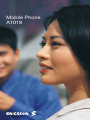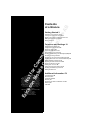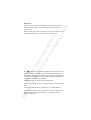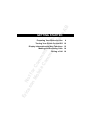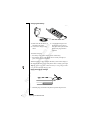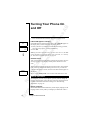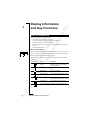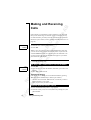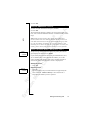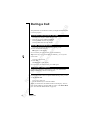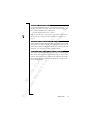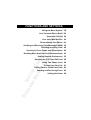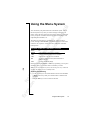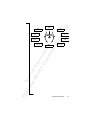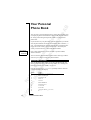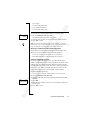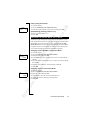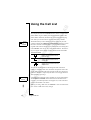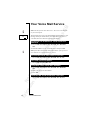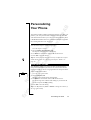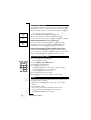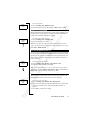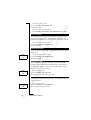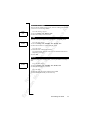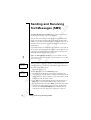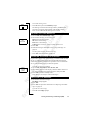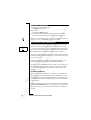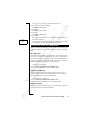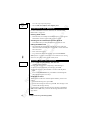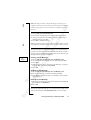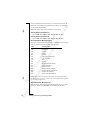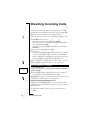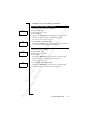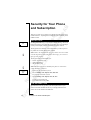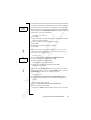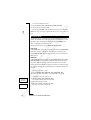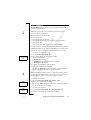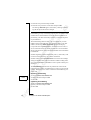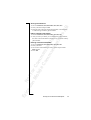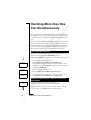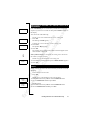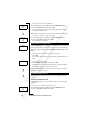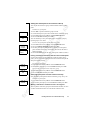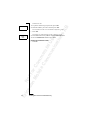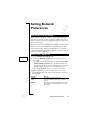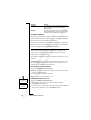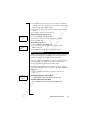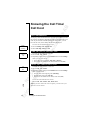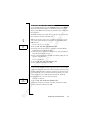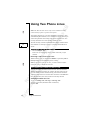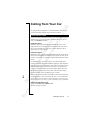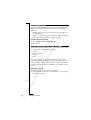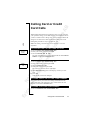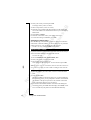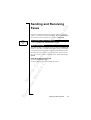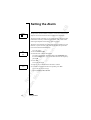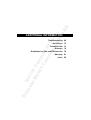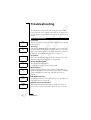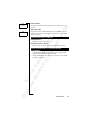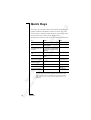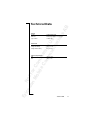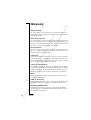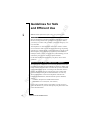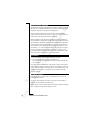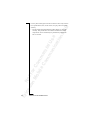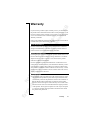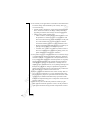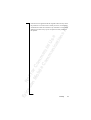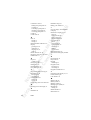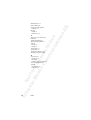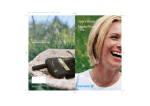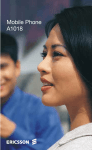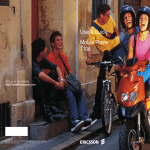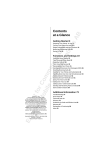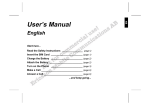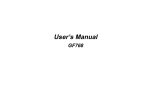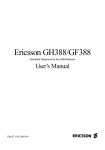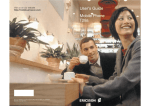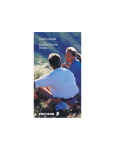Download Ericsson Mobile A1018s Technical data
Transcript
Mobile Phone A1018 Er ics No so t fo nM r ob Com ile me Co r mm cial un Use ica tio ns AB Contents at a Glance Getting Started 3 Preparing Your Phone for Use 5 Turning Your Phone On and Off 11 Display Information and Key Functions 13 Making and Receiving Calls 15 During a Call 17 Functions and Settings 19 Using the Menu System 21 Your Personal Phone Book 25 Using the Call List 29 Your Voice Mail Service 31 Personalizing Your Phone 33 Sending and Receiving Text Messages (SMS) 39 Diverting Incoming Calls 47 Security for Your Phone and Subscription 49 Handling More than One Call Simultaneously 55 Setting Network Preferences 61 Knowing the Call Time/Call Cost 65 Using Two Phone Lines 67 Calling from Your Car 69 Calling Card or Credit Card Calls 71 Sending and Receiving Faxes 75 Setting the Alarm 77 Additional Information 79 Ericsson A1018s First edition (February 1999) This manual is published by Ericsson Mobile Communications AB, without any warranty. Improvements and changes to this manual necessitated by typographical errors, inaccuracies of current information, or improvements to programs and/or equipment, may be made by Ericsson Mobile Communications AB at any time and without notice. Such changes will, however, be incorporated into new editions of this manual. All rights reserved. ©Ericsson Mobile Communications AB, 1999 Publication number: EN/LZT 126 1448 R1A Printed in Sweden INNOVATRON PATENTS Troubleshooting 81 Quick Keys 83 Technical Data 85 Glossary 87 Guidelines for Safe and Efficient Use 93 Warranty 97 Index 99 Please note! Er ics No so t fo nM r ob Com ile me Co r mm cial un Use ica tio ns AB Some of the services in this manual are not supported by all networks. This also applies to the GSM International Emergency Number 112. Please contact your network operator or service provider if you are in doubt whether you can use a particular service or not. The symbol on our products signifies that they have been certified according to the EMC directive 89/336/EEC, the Telecommunications directive 91/263/EEC, and the Low Voltage directive 73/23/EEC when applicable. The products fulfil the requirements according to the following standards: Cellular Phones and Accessories in Combination: ETS 300 342-1 EMC for European digital cellular telecommunications. Accessories Without Direct Connection to a Cellular Phone: EN 50081 Electromagnetic compatibility, Generic Emission Standard, and EN 50082 Electromagnetic compatibility, Generic Immunity Standard. Er ics No so t fo nM r ob Com ile me Co r mm cial un Use ica tio ns AB GETTING STARTED Preparing Your Phone for Use 4 Turning Your Phone On and Off 10 Display Information and Key Functions 12 Making and Receiving Calls 14 During a Call 16 Er ics No so t fo nM r ob Com ile me Co r mm cial un Use ica tio ns AB Preparing Your Phone for Use OVERVIEW Front Antenna Indicator light Earpiece Display Keypad Microphone Back Battery Battery release catch 4 Preparing Your Phone for Use Er ics No so t fo nM r ob Com ile me Co r mm cial un Use ica tio ns AB ASSEMBLY You need to do the following to use your phone: • insert the SIM card • attach the battery to the phone • charge the battery THE SIM CARD When you register as a subscriber with a network operator, you get a SIM (Subscriber Identity Module) card. The SIM card contains a computer chip that keeps track of your phone number, the services included in your subscription, and your Phone Book information, among other things. SIM cards come in two sizes. One is the size of a credit card, and the other is smaller. Your phone uses the smaller card. Many credit cardsized SIM cards have a perforated smaller card that you can take out easily. Before you can use your phone, you must insert the SIM card as shown below. Inserting the SIM Card 1. Remove the battery (if attached). 2. Slide the SIM card down into the SIM card slot with the golden connectors facing down and the cut corner turned to the left. Preparing Your Phone for Use 5 Er ics No so t fo nM r ob Com ile me Co r mm cial un Use ica tio ns AB Removing the SIM Card 1. Remove the battery (if attached). 2. Lift the top of the SIM card and push the card out of the slot. The PIN Most SIM cards are supplied with a security code or PIN (Personal Identity Number), which you need to access the network. Every time you turn on your phone, it prompts you to enter your PIN. You will find your PIN in the information from your operator. You may need your PIN when you want to change settings in your phone. Furthermore, some operators may have services that require a second PIN, your PIN2. You should be careful with your PIN, since it is your protection against unauthorized use of your subscription. If your PIN is entered incorrectly three times in a row, the SIM card is blocked. If this happens, you can unlock it by using your PUK (Personal Unblocking Key code), which you also get from your operator. THE BATTERY Your phone comes with a nickel metal hydride (NiMH) battery. The battery is not charged when you buy your phone, but there may be enough power to turn the phone on. We recommend that you charge the battery before you use the phone for the first time. 6 Preparing Your Phone for Use Er ics No so t fo nM r ob Com ile me Co r mm cial un Use ica tio ns AB Attaching the Battery to your Phone • Place the battery on the back of the phone and push until you hear a click. When to Charge the Battery The nickel metal hydride battery that comes with your phone can be charged whenever you wish, without affecting its performance. This is not the case with the cheaper nickel cadmium type batteries, often sold as accessories by other suppliers. For the best talk and standby time in the long run, we recommend that you use only Ericsson original batteries with your phone. To remind you that you will soon need to charge the battery or replace it with a charged one: • an alarm signal (a long beep) sounds and the message Battery low appears for ten seconds in the display – the signal is repeated several times, • the indicator light on top of the phone starts flashing red. Note! The phone turns itself off when the battery can no longer power it satisfactorily. Preparing Your Phone for Use 7 Er ics No so t fo nM r ob Com ile me Co r mm cial un Use ica tio ns AB Charging the Battery 1. Make sure that the battery is attached to the phone. 2. Connect the charger to the mains. 3. Connect the charger to the phone as shown in the picture. The flash symbol on the phone side plug must face upwards. To indicate charging: • the battery meter in the display pulses continuously, • the indicator on top of the phone shows a steady red light (or green, if the phone is turned on). When the battery is fully charged, the battery meter in the display is full and the indicator on top of the phone shows a steady green light. Tip! You can use the phone while the battery is being charged. However, this increases the charging time. Disconnecting the Charger • Bend the plug connected to the phone upwards and pull it out. 8 Preparing Your Phone for Use Er ics No so t fo nM r ob Com ile me Co r mm cial un Use ica tio ns AB Removing the Battery 1. Turn off the phone. 2. Press the catch on the bottom of the battery. 3. Lift the battery up and away from the phone. Changing the Front Panel 2. 1. 3. 1. Lift the bottom end of the front panel and remove the panel. 2. Fit the top of the new front panel to the phone. 3. Press the panel into place. Preparing Your Phone for Use 9 Er ics No so t fo nM r ob Com ile me Co r mm cial un Use ica tio ns AB Turning Your Phone On and Off TURNING YOUR PHONE ON • Press and hold the N O (ON/OFF) key until you hear a click. Enter PIN Enter PIN **** If Enter PIN Appears in Display Some SIM cards are protected with a PIN code. If Enter PIN appears in the display after you have turned on the phone, do this: 1. Enter your PIN. If you make a mistake while entering your PIN, erase the wrong digit by pressing the C L R key. 2. Press YE S . Note! If your PIN is entered incorrectly three times in a row, the SIM card is blocked. You can unblock it by using your PUK, see “Security for Your Phone and Subscription” on page 44. Network Search After you have turned on the phone (and entered your PIN), the Ericsson logo appears in the display and the phone searches for a network. Network 00:00 When a network is found, the phone beeps three times. The indicator light on the top of the phone flashes green once every second and your network operator’s name (in most cases abbreviated) appears in the display. This is called standby mode. You can now make and receive calls. INITIAL SETTINGS The first time you turn on your phone, you may want to change the language in the display, choose the ring signal type and set the clock. For more information about these settings, see “Personalizing Your Phone” on page 29. Display Language Most modern SIM cards automatically set the display language to the language of the country where you bought your SIM card. If this is 10 Turning Your Phone On and Off Er ics No so t fo nM r ob Com ile me Co r mm cial un Use ica tio ns AB not the case, the default language is English. To change the display language, see “Personalizing Your Phone” on page 29. If your phone displays a language you do not understand, you can change it to English. 1. 2. 3. 4. To change the display language to English Press the C L R key. Press the L E F T arrow key. Enter 0000. Press the R I G H T arrow key. NETWORK Network 16:21 Searching 16:21 No network 06:01 Normally, the name of a network appears in the display after you have turned your phone on, but sometimes there is no network that you can use. The display then shows one of the following: Searching If the message Searching remains in the display, you are within range of a network, but you are not allowed to use it. However, in an emergency, some operators allow you to call the international emergency number 112. See “Making Emergency Calls” on page 15. No network If the message No network is displayed, there is no network within range or the received signal is too weak. You have to move to get a stronger signal. TURNING YOUR PHONE OFF • In standby mode, press and hold the N O (ON/OFF) key until you hear a click. Turning Your Phone On and Off 11 Er ics No so t fo nM r ob Com ile me Co r mm cial un Use ica tio ns AB Display Information and Key Functions DISPLAY INFORMATION Your phone display will help you to: • verify that you are dialling correctly, • check your signal strength and service availability, • find out if you have received messages, • check which line is in use if you have the Alternate Line Service (ALS), • check the battery level. Icons in the Display Icons are displayed when specific functions are active or if you have received a message. The figure in the margin shows an overview of all the possible icons and where they appear. The table below shows every icon separately and also gives you an explanation. Icon/Indicator: Name: Description: Signal strength meter The strength of the received signal is indicated in steps. Six steps indicate the strongest signal. Battery meter Indicates the current state of the battery. Keypad lock indicator The keypad is locked. Divert indicator An arrow means that the Divert All function is active. Silent ring signal A crossed note means that no sound can be heard when you receive a call. SMS indicator The envelope icon means that you have received a text message. Voice mail indicator The tape loops mean that you have received a voice message. 12 Display Information and Key Functions Name: Description: Alarm indicator The bell shows that the alarm clock has been set and is active. Line indicator Tells you which line is in use if you have the Alternate Line Service. Er ics No so t fo nM r ob Com ile me Co r mm cial un Use ica tio ns AB Icon/Indicator: KEY FUNCTIONS The keys have other functions when you access the menu system. See “Using the Menu System” on page 19. Key: Use: YE S To make calls and answer calls. NO To turn the phone on or off. Press and hold the key. To end a call. To reject an incoming call. To display the date in standby mode. L E F T and R I G H T arrow keys To access and navigate the menu system. To adjust the volume during a call. C L R (Clear) To erase digits from the display. Press and hold the key to erase all digits. To mute the microphone during a call. Press and hold the key. To turn the ring signal on/off in standby mode. Press and hold the key when the display is empty. Number keys To enter the digits 0-9. The 0 key enters the international prefix (+) if held down. Star To enter a star (*) character. If held down it enters a p (a pause). Hash To enter #. To terminate the input of PIN and security codes. Display Information and Key Functions 13 Er ics No so t fo nM r ob Com ile me Co r mm cial un Use ica tio ns AB Making and Receiving Calls In this chapter, we assume that you have turned on your phone and that you are within range of a network. If you are abroad, you may use other networks, provided your home network has an agreement that allows you to do this (see also “Setting Network Preferences” on page 55). MAKING A CALL Network 0123456789 1. Enter the area code and phone number. 2. Press YE S . While a call is in progress, a time counter automatically starts and you can see how long you have been on the phone. If you have activated the Call Cost option (see “Knowing the Call Time/Call Cost” on page 58) and your network and SIM card support it, you see the price of the call in the display. ENDING A CALL • Press N O to end the call. RE-DIALLING A PREVIOUSLY CALLED NUMBER < 01:06 Julia > +3456789012 1. Press YE S . 2. Press an arrow key until the number (and name) you want to call appears. 3. Press YE S to make the call. Automatic Re-dialling If the display shows Retry? you can re-dial the number by pressing Y E S . Your phone automatically re-dials (up to 10 times): • until the call is answered. When the call is answered, you hear a beep followed by a ring signal. • until you press a key or receive a call. MAKING INTERNATIONAL CALLS 1. Press and hold the 0 key until a + sign appears. 2. Enter the country code, area code (without any leading zero) and phone number. 14 Making and Receiving Calls Er ics No so t fo nM r ob Com ile me Co r mm cial un Use ica tio ns AB 3. Press YE S . MAKING EMERGENCY CALLS 1. Enter 112 (the international emergency number). 2. Press YE S . The international emergency number 112 can be used in most countries, with or without a SIM card inserted, if a GSM network is within range. Note! Some network operators may require that a SIM card is inserted, and in some cases that the PIN code has been entered, as well. Some networks may not use the international emergency number, 112. In a number of countries, the emergency number is 999 instead. If you are unsure of what emergency number is used in your country, please contact your network operator or service provider. WHAT HAPPENS WHEN I RECEIVE A CALL? Answer? Tommy +2345678901 The phone rings and the indicator light on top of the phone blinks green rapidly. The display shows Answer? If your subscription includes the Calling Line Identification (CLI) service and the caller’s network sends the number, you see the caller’s number in the display. If the caller’s number and name is stored in the phone book, the caller’s name is displayed too. Answering a Call • Press YE S . Busy tone Tommy +2345678901 Rejecting a Call • Press N O . The caller hears a busy tone if the function is supported by the caller’s network. If Divert On busy is activated, the call is diverted to the number you have specified. Making and Receiving Calls 15 Er ics No so t fo nM r ob Com ile me Co r mm cial un Use ica tio ns AB During a Call Your phone has several functions which you might find helpful while a call is in progress. CHANGING THE EARPIECE VOLUME To change the earpiece volume during a call • Press the arrow keys (L E F T or R I G H T ). Pressing R I G H T increases the volume. Pressing L E F T decreases the volume. MUTING THE MICROPHONE To turn the microphone off temporarily during a call 1. Press and hold the C L R key. Mute appears in the display. 2. To continue your conversation, release the C L R key. Tip! Instead of pressing and holding the C L R key, you can put the call on hold. To put the call on hold 1. Press YE S . 1 on hold appears in the display. 2. To continue your conversation, press Y E S again. ACCESSING THE MENUS If you need to access the menus during a call, press and hold the or R I G H T key until the menus appear. LEFT SCRATCH PAD FUNCTION If you need to make a note of a phone number during a call, you can use the Scratch Pad. To use the scratch pad • Use the number keys to enter the number. When you end the call, the number remains in the display. You can now call the number by pressing Y E S , or store it in the Phone Book (see “Your Personal Phone Book” on page 22). 16 During a Call Er ics No so t fo nM r ob Com ile me Co r mm cial un Use ica tio ns AB SENDING TONE SIGNALS To use telephone banking services or to control an answering machine, you need to use codes. These codes are sent as tone signals (also known as DTMF tones or touch tones). • Press the appropriate keys (0-9, * and #). Tip! You can also save a code together with a phone number in the Phone Book. See “Storing a Number Together with a Name” on page 23. CHECKING DURATION/COST OF CALL During a call, the display shows the duration in minutes and seconds. If you prefer, you can have the call cost displayed, provided your network and your SIM card support this feature. See “Knowing the Call Time/Call Cost” on page 58 on how to use this feature. MORE THAN ONE CALL SIMULTANEOUSLY Your phone is capable of handling more than one call simultaneously. You can put the current call on hold, and then make or answer a second call. You can also set up a conference call with up to five people. See “Handling More than One Call Simultaneously” on page 50 on how to use this feature. During a Call 17 Er ics No so t fo nM r ob Com ile me Co r mm cial un Use ica tio ns AB FUNCTIONS AND SETTINGS Using the Menu System 19 Your Personal Phone Book 22 Using the Call List 26 Your Voice Mail Service 28 Personalizing Your Phone 29 Sending and Receiving Text Messages (SMS) 34 Diverting Incoming Calls 42 Security for Your Phone and Subscription 44 Handling More than One Call Simultaneously 50 Setting Network Preferences 55 Knowing the Call Time/Call Cost 58 Using Two Phone Lines 60 Calling from Your Car 61 Calling Card or Credit Card Calls 63 Sending and Receiving Faxes 65 Setting the Alarm 66 Er ics No so t fo nM r ob Com ile me Co r mm cial un Use ica tio ns AB Using the Menu System You can find all your phone functions in the menu system. You use the menu system every time you want to change a setting in your phone, such as the ring signal. You also use the menus to get the most out of your phone: to set the alarm clock, send text messages, store important phone numbers, etc. The menus are arranged in a continuous loop, which you move (scroll) through with the R I G H T and L E F T arrow keys. Each menu contains a list of options. Some menus have submenus with additional options. MOVING THROUGH THE MENU SYSTEM Press... to... RIGHT scroll clockwise through menus or functions. LEFT scroll anti-clockwise through menus or functions. YE S select a menu or function, enter a submenu. NO go back one level in the menu system and/or leave a setting unchanged. CLR go back to the standby display. Instead of pressing the R I G H T or L E F T key repeatedly, you can press and hold it until you reach the menu or submenu you want. Note! If you enter the menu system, but do not press a key within 60 seconds, the phone returns to standby mode. Scrolling and Selecting • Use the arrow keys to scroll from menu to menu. Press the L E F T or R I G H T arrow keys until you reach the menu or function that you need. • Press the Y ES key to select a menu or function. Using the Menu System 19 Er ics No so t fo nM r ob Com ile me Co r mm cial un Use ica tio ns AB INTERPRETING THE INSTRUCTIONS IN THE MANUAL Example: • Scroll to Mail, Y E S , Send message, Y E S . < < < Menu Mail > Mail Read messages > Mail Send message > Interpret this instruction as follows: 1. From the standby mode, use the L E F T or R I G H T arrow key to scroll to the Mail menu. The arrows on either side of the word Mail mean that you can scroll to another menu. 2. Press YE S to select the menu. Now you are in the Mail menu. The name of the menu that you have chosen is shown at the top of the display (Mail). Use the L EF T or R I G H T arrow key to scroll to the Send Message function. 3. Press YE S to select the function. DISPLAY TEXT AND SYMBOLS When you move through the menu system, the display changes. The following hints can help you: • When arrows are displayed next to the name of the sub-menu, there are more options you can scroll through with the R I G H T / L E F T (arrow) keys. • Text in brackets shows the current setting of the function shown in the display. In this manual, we have chosen to exclude some of the details above in the pictures of the displays. This is so that it will be easier for you to understand the display texts in the margins. Below is an overview of the default menus. Note! Depending on the settings of your phone and your subscription, the menus Next call type (see “Sending and Receiving Faxes” on page 65) and Change to (see “Using Two Phone Lines” on page 60) may appear in the menu loop. 20 Using the Menu System Er ics No so t fo nM r ob Com ile me Co r mm cial un Use ica tio ns AB Network 06:01 < Menu Phone book > < Menu Ring level > < Menu Mail > < Menu Info > < Menu Set alarm > < Menu Divert > < Menu Settings > < Menu Access < Menu Networks > > Using the Menu System 21 Er ics No so t fo nM r ob Com ile me Co r mm cial un Use ica tio ns AB Your Personal Phone Book You can create a personal phone book by storing phone numbers and accompanying names on the SIM card. You use the phone book menu for storing and recalling all the phone numbers in your personal phone book. If you intend to use your phone both at home and abroad, you should store all phone numbers as international numbers, that is with the (+) sign – which automatically will be replaced by the international dialling prefix for the country you are calling from – followed by the country code, then the area code and the phone number. Jenny Andersson (4) +461234567890 Every phone number that you store includes a position number, shown in brackets. You can store the phone numbers together with a name tag to make it easier for you to keep track of your phone numbers. ENTERING LETTERS You can only enter letters when you are using the phone book and when you are composing a short message (SMS), see “Sending and Receiving Text Messages (SMS)” on page 34. Press the appropriate key, 1–9, 0 or #, repeatedly until the character you want appears in the display. 22 Press… to get… 1 Space - ? ! , . : ; “ ' < = > ( ) _ 1 2 ABCÅÄÆàÇ2Γ 3 DEFèÉ3∆Φ 4 GHIì4 5 JKL5Λ 6 MNOÑÖØò6 7 PQRSß7ΠΣ 8 TUVÜù8 9 WXYZ9 0 +&@/¤%$£¥¿¡0Θ Ξ Ψ Ω # #* Your Personal Phone Book Er ics No so t fo nM r ob Com ile me Co r mm cial un Use ica tio ns AB For example • To enter an A, press 2 once. • To enter a B, press 2 twice. • To enter small letters, press *. STORING A NUMBER TOGETHER WITH A NAME Store 12 Name:Jenny +1234567_ 1. Enter the area code and phone number you wish to store. 2. Scroll to Phone book, Y E S , Store, Y E S . The first free memory position is suggested. 3. Enter the name tag that you want to associate with the number. 4. Press YE S to store. Tip! You can store the phone number of an incoming, rejected or missed call: retrieve it from the call list (see “Using the Call List” on page 26) and store it in the phone book as described above. Storing in a Different Position than Suggested After you have entered a phone number to be stored and pressed Y E S , you can choose what position to store the number in. To save in a position of your choice in the SIM memory • Press L E F T and enter a position number of your choice. Telephone Banking Services If you use telephone banking services, you can store the phone number of your bank together with your personal codes and account numbers. You only need to add pauses between the phone number, account number and security code. You insert a pause by pressing and holding the * key. Talk to your bank about the correct flow of the phone number, digit string, and the number of pauses that are required within the digit string. Store 15 Name:Bank +123467pp1232p34 To store together with an account number and security code 1. Scroll to Phone book, Y E S , Store, Y E S . 2. Enter the name that you want associated with the phone number and code. 3. Press YE S . 4. Enter the phone number, pause(s), account number, pause(s) and security code. 5. Press YE S to store. Your Personal Phone Book 23 Er ics No so t fo nM r ob Com ile me Co r mm cial un Use ica tio ns AB Tip! If you enter a phone number that is too long to fit in the display, this is indicated by an arrow. To see the whole number, press the R I G H T arrow key. Store Used Overwrite? 15 OVERWRITE PROTECTION If you try to store a phone number in a position which already contains a phone number, the message Used Overwrite? appears in the display. Then do one of the following: To store in the selected position • Press YE S to replace the number with the new one. To store in a different position 1. Press N O . 2. Enter the new position number. 3. Press YE S . When SIM Memory is Full When SIM memory is full, the phone does not suggest a storage position. If you still want to store the number, you have to erase an old number by entering a position that is already occupied and press YES. Erasing a Storage Position from SIM Memory 1. Scroll to Phone book, Y E S , Erase, Y E S . 2. Enter, or scroll to, the position number you want to erase. 3. Press YE S . USING THE PHONE BOOK There are two ways of using the phone book: you can either call a number by using the name tag stored with it; or you can call the number by using the memory position that the number is stored in. Name recall Name:Embla 24 Calling Using the Name 1. Clear the display. 2. Scroll to Phone book, Y E S , Name recall, Y E S . 3. Enter the name of the person you want to call, or scroll with the arrow keys until you find it. 4. Press YE S to call the number. Your Personal Phone Book Er ics No so t fo nM r ob Com ile me Co r mm cial un Use ica tio ns AB Calling Using the Position 1. Clear the display. 2. Scroll to Phone book, Y E S , Position recall, Y E S . 3. Enter the position number you want to call and press Y E S . Position recall Position: 10 Speed Dialling (memory positions 1–9) 1. Press a position number, 1–9. 2. Press YE S . KEEPING THE PHONE BOOK UP TO DATE Sometimes people change their names, their phone number or even both. To get the best use out of your phone book, you want the names and numbers to be correct. They are easily changed with the Edit Phone Book feature. If someone has changed both name and number, it might be easier to overwrite the old storage position with the new one, instead of changing both name and number separately. Edit 12 Name:Alfrd +1234567_ Edit 12 Name:Alfre_d +1234567 Changing a Phone Number in Your Phone Book 1. Clear the display. 2. Scroll to Phone book, Y E S , Edit, Y E S , Find name. 3. Enter the name and press Y E S . 4. Press R I G H T once to move the cursor to the row with the phone number. 5. Move the cursor with the arrow keys to where you want to change the number. 6. Enter the new number or clear the display with C L R . 7. Press YE S . Changing a Name in Your Phone Book 1. Clear the display. 2. Scroll to Phone book, Y E S , Edit, Y E S , Find name. 3. Enter the name and press Y E S . 4. Press L E F T to move the cursor between the rows. 5. Change the name by entering or erasing letters. 6. Press YE S . Your Personal Phone Book 25 Er ics No so t fo nM r ob Com ile me Co r mm cial un Use ica tio ns AB Using the Call List THE CALL LIST This chapter describes the Call List function, which is a type of telephone number log or a memory that stores information (time, date, phone number and name) about the last 30 incoming and outgoing calls. Once your list exceeds 30 calls, the oldest one is deleted. < 26-dec-93 Janina > +234343554 The numbers that you have dialled are always stored. If your subscription includes the Calling Line Identification (CLI) service and the caller’s network sends the number, you will find the number (together with a name if stored in your phone book) of incoming calls in the Call List. You can call any of the stored numbers. The following icons appear in the display together with the name and number. The Call List stores: Answered calls icon appears next to the date or time of answered calls Missed calls icon appears next to the date or time of missed calls Dialled numbers icon appears next to the date or time of a dialled number All calls are stored together in chronological order. If the same number is called more than once, the latest call replaces earlier ones. If you check a call within 24 hours, the time of the call is displayed. Otherwise, the time is replaced by the date. You can toggle between date and time by pressing *. < > Restricted If no information about the caller’s number was received, the display shows Unknown or Restricted, which means that no information was available, your subscription does not support CLI, or the caller does not allow the number to be shown. Note! If you change SIM cards, the Call List is cleared. Dialled numbers remain in SIM card memory though. 26 Using the Call List Er ics No so t fo nM r ob Com ile me Co r mm cial un Use ica tio ns AB Calling a Number from the Call List 1. Scroll to Info, Y E S , Call list, Y E S . 2. Scroll to the number that you want to call. 3. Press YE S to make the call. Network Calls:1 Missed Calls If you have missed a call, the phone shows Calls: 1, where the number 1 indicates the number of unanswered/missed calls. • Press YE S to go directly to the Missed Calls list. Erasing a Number from the Call List 1. When information about a call appears, press C L R . Erase? appears. 2. Press YE S . Shortcut To the Call List • Press YE S when the phone is in standby mode. You can now scroll within the list and make a call by pressing Y E S . WHO CALLED? – CALLING LINE IDENTIFICATION (CLI) Answer? Janina +234343556 If your subscription includes the Calling Line Identification service and the caller’s network sends the number, you see the caller’s number at the bottom of the display when you receive a call. If the number is stored with a name in the phone book, the name is also shown in the display. Note! Not all operators support this service. Hiding or Showing Your Phone Number With most subscriptions, the receiver can see your phone number when you make a call. However, some operators offer subscriptions where your phone number is normally hidden. If you want to change the setting for a particular call, this is possible, provided the network you use supports it. Hiding Your Phone Number for a Particular Call 1. Enter the phone number you wish to call. 2. Scroll to Special fns, Y E S , Hide ID, Y E S . Showing Your Phone Number for a Particular Call 1. Enter the phone number you wish to call. 2. Scroll to Special fns, Y E S , Send ID, Y E S . Using the Call List 27 Er ics No so t fo nM r ob Com ile me Co r mm cial un Use ica tio ns AB Your Voice Mail Service Note! Not all operators have this service. The service also depends on your subscription. Network 11:33 The answering service of your network allows callers to leave a voice message when you cannot answer your calls. When you receive a voice mail, the voice mail icon appears in the display. ENTERING THE NUMBER OF YOUR VOICE MAIL SERVICE 1. Scroll to Mail, Y E S , Options, Y E S , Set Voice M, Y E S , New number, Y ES . 2. Enter the number of your voice mail service and press Y E S . Note! If the SIM card already contains the number of the operator’s voice mail service, you do not have to enter it. ACTIVATING YOUR VOICE MAIL FUNCTION • Scroll to Mail, Y E S , Options, Y E S , Set Voice M, Y E S , On, Y E S . CALLING YOUR VOICE MAIL • Scroll to Mail, Y E S , Voice Mail, Y E S . CHANGING YOUR VOICE MAIL NUMBER 1. Scroll to Mail, Y E S , Options, Y E S , Set Voice M, Y E S , New Number, Y ES . 2. Enter your new voice mail number. 3. Press YE S . CANCELLING YOUR VOICE MAIL FUNCTION • Scroll to Mail, Y E S , Options, Y E S , Set Voice M, Y E S , Off, Y E S . 28 Your Voice Mail Service Er ics No so t fo nM r ob Com ile me Co r mm cial un Use ica tio ns AB Personalizing Your Phone Your phone includes a number of functions which let you adapt your phone to your own personal needs in different situations. Note that some of the functions allow you to have one setting when the phone is handheld and another when it is connected to handsfree equipment. See “Calling from Your Car” on page 61. CHANGING THE EARPIECE VOLUME You can set the earpiece volume in eight steps. To set the earpiece volume 1. Scroll to Settings, Y E S , Ear volume, Y E S . The earpiece volume appears in the display. 2. Use R I G H T to increase the volume, L E F T to decrease it. 3. Press YE S to save the setting. Tip! You can use the left and right arrow keys to adjust the earpiece volume during a call. See “Changing the Earpiece Volume” on page 16. RING SIGNAL VOLUME You can set the volume in six steps. The first step means that two clicks will be heard when you receive a call. You can also turn the ring signal off (0), or choose a ring signal that rises in steps from the softest volume to the loudest. Menu < Ring level > nnnnnn To set the ring signal volume 1. Scroll to Ring level, Y E S . The ring signal volume appears in the display. 2. Use R I G H T to increase the volume, L E F T to decrease it. The phone rings once with the actual setting as you increase the volume, except for the Step (^) setting. 3. Press YE S to save the setting. Tip! Press 0, followed by L E F T or R I G H T to change the volume of the ring signal silently. Personalizing Your Phone 29 Er ics No so t fo nM r ob Com ile me Co r mm cial un Use ica tio ns AB RING SIGNAL TYPE You can choose the type of ring signal from a list of different sounds and melodies. You can also compose a melody of your own by entering notes with the keypad (see “Your Own Ring Signal” on page 30). < < < Settings Ring type (Mix) Ring type Mix Ring type Line 1 (Mix) > > > To choose one of the ring signal types 1. Scroll to Settings, Y E S , Ring type, Y E S , Phone, Y E S . 2. Scroll until you find the ring signal type that you want. 3. When you reach the ring type you want, select it by pressing Y E S . Different Ring Signals for Line 1 and Line 2 If you subscribe to the Alternate Line Service (ALS), L1 or L2, depending on the line in use, is displayed instead of Phone. This means that you can set different ring signals for the two lines. Different Ring Signals for Speech, Data and Fax Calls If you have turned the Data menus on (see “Sending and Receiving Faxes” on page 65), you can set different ring signals for speech (the display shows Phone, L1 or L2), fax and data calls respectively. YOUR OWN RING SIGNAL You can compose your own ring signal. To compose a ring signal 1. Scroll to Settings, Y E S , EditMelody, Y E S . 2. Press C L R to clear the display. 3. Use the keypad to enter notes. The keypad now works as a keyboard (see figure in margin): • Press and hold a key to enter a long note. • Press 0 to raise the note one octave. 4. To listen to your melody, press Y E S . Press Y E S again to save it or press N O to continue editing. B RESET You can reset some settings to their default values. If you do so, the following settings are affected: • all settings in the Settings menu, except your own ring signal melody, • the ring signal volume, • the earpiece volume and the handsfree speaker volume, • the alarm function in the Set alarm menu is turned off, • the Area Info in the Mail menu is turned off. 30 Personalizing Your Phone Settings Master reset > To reset the phone 1. Scroll to Settings, Y E S , Master reset, Y E S . 2. Enter the phone lock code (the default is 0000) and press Y E S . Er ics No so t fo nM r ob Com ile me Co r mm cial un Use ica tio ns AB < DISPLAY LANGUAGE Most modern SIM cards automatically set the display language to the language of the country where you bought your SIM card. If this is not the case, the default language is English. < Settings Language (Auto) > To change the display language 1. Scroll to Settings, Y E S , Language, Y E S . 2. Select the language you want. Note! If by accident you end up with your phone displaying a language you do not understand, you can return to English by pressing C L R, L E F T , 0000 , R I G H T . PHONE NUMBER DISPLAY You can have your phone number displayed when you turn the phone on. This requires that you have replaced the Ericsson greeting with a greeting text of your own, or turned the Ericsson greeting off. If your phone number cannot be retrieved from your SIM card, you have to enter it yourself. < Settings Phone no () > To enter your phone number 1. Scroll to Settings, Y E S , Phone no, Y E S , Phone no, Y E S . 2. Enter the number and then press Y E S . Tip! If your SIM card allows it, you can also enter your fax and/or data number. Scroll to Settings, Y E S , Phone no, Y E S , scroll to Fax no or Data no, Y E S , enter the number and then press Y E S . GREETING TEXT When you turn on your phone, the Ericsson logotype appears in the display. Instead of this, you can write your own greeting. < Settings Greeting (Off) > To write your new greeting 1. Scroll to Settings, Y E S , Greeting, Y E S , New text, Y E S . 2. Write your new greeting, using the number keys. For information on how to enter letters, see “Your Personal Phone Book” on page 22. 3. Press YE S to confirm your setting. Personalizing Your Phone 31 Er ics No so t fo nM r ob Com ile me Co r mm cial un Use ica tio ns AB To turn the greeting on/off 1. Scroll to Settings, Y E S , Greeting, Y E S . 2. Select On or Off. To revert to the Ericsson logotype • Scroll to Settings, Y E S , Greeting, Y E S , New text, Y E S , C L R , Y E S . AUTO STORE You can choose to let the phone ask if you want to store a called or incoming phone number that is not found in the phone book. The phone then asks Store? when a call to or from a new number is ended. To turn the Store? question on/off 1. Scroll to Settings, Y E S , Auto Store, Y E S . 2. Select On or Off. MINUTE MINDER If you turn on the minute minder, you hear a beep once every minute during a call. Settings < Min minder (Off) > To turn the minute minder on/off 1. Scroll to Settings, Y E S , Min minder, Y E S . 2. Select On or Off. DISPLAY LIGHT You can set the display light to automatic, off or on. In automatic mode, the display light is turned off automatically 10 seconds after you pressed the last key. It comes on again when you press a key or when you receive a call or message. < Settings Light (Auto) > To set the display light 1. Scroll to Settings, Y E S , Light, Y E S . 2. Select the display light setting you want. KEY SOUND You can choose whether to hear clicks, tones or nothing (silent) when you press the keys. < Settings Key sound (Click) 32 > To set the key sound 1. Scroll to Settings, Y E S , Key sound, Y E S . 2. Select the key sound you want. Personalizing Your Phone Er ics No so t fo nM r ob Com ile me Co r mm cial un Use ica tio ns AB MESSAGE SIGNAL You can choose whether to hear clicks, tones or nothing (silent) when you receive a text message (SMS). < Settings Mail alert (Tone) > To set the message signal 1. Scroll to Settings, Y E S , Mail alert, Y E S . 2. Select the sound you wish to hear. TIME The time is always displayed when the phone is in standby mode. < Settings Clock/Date > To set the time format 1. Scroll to Settings, Y E S , Clock/Date, Y E S , Set clock, Y E S . 2. Select the 24-hour or 12-hour (am/pm) clock. To set the clock 3. Enter the time in hours and minutes. If you selected the 12-hour clock, you can alternate between am and pm by pressing #. 4. Press YE S . DATE When the phone is in standby mode, you can press N O to see today’s date. < Settings Clock/Date > To set the date format 1. Scroll to Settings, Y E S , Clock/Date, Y E S , Set date, Y E S . 2. Select the date format you want. To set the date 3. Enter the year (two digits) and then press Y E S . 4. Enter the month and day in the same way. Personalizing Your Phone 33 Er ics No so t fo nM r ob Com ile me Co r mm cial un Use ica tio ns AB Sending and Receiving Text Messages (SMS) The Short Message Service (SMS) allows you to send and receive text messages consisting of up to 160 characters. You can receive text messages when the phone is in standby mode, during a call or when incoming calls are diverted to another phone number. If your phone is turned off when a message is sent to you, an envelope icon lets you know you have a message as you turn your phone back on. If your SIM card does not contain the phone number to your network service centre, you must specify the number yourself. Otherwise you cannot reply to messages received or send your own messages. See “Enabling the Phone to Send SMS” on page 35. Note! The Short Message Service may not be available in all networks. Some network operators may only allow SMS to be sent within their own network. RECEIVING A MESSAGE NewMessage Read now? New 12:15 From: 123456 34 When you receive a message, you hear a sound and the display indicates that you have a new message. The indicator light on the top of the phone rapidly flashes green. To read the message now 1. Press YE S when you see the Read now? prompt. The display shows the status of the message and when it was received. If your network supports Calling Line Identification, the display shows the sender’s number or, if his or her name is stored in the phone book, the sender’s name. 2. Press YE S and scroll through the message using the arrow keys. R I G H T takes you forwards and L E F T takes you backwards through the message. The prompt Reply? appears after the last line of the message. If the sender wants you to reply, the displayed message will read Requested Reply Reply? provided that your network supports this. See “Replying to a Message” on page 35. Sending and Receiving Text Messages (SMS) To read the message later • Press NO when you see the Read now? prompt. The message is stored in the message memory as New and the envelope icon appears at the bottom of the standby display. Press * to see what time the message was received. Er ics No so t fo nM r ob Com ile me Co r mm cial un Use ica tio ns AB Network 12:15 READING A STORED MESSAGE 1. Scroll to Mail, Y E S , Read messages, Y E S . 2. Scroll to the message you are looking for. New means an unread message. Old means a read message. Sent means a sent message. To Send means a message you have written, but not sent. 3. Press YE S . 4. Read the message as described in “Receiving a Message” on page 34. New 12:15 From: 123456 To call a phone number found in a message • Press YE S when the number is displayed. ENABLING THE PHONE TO SEND SMS If you want to send or reply to a message, you need to make sure that the service centre number is set. Most modern SIM cards already contain this information at the time of purchase. You can obtain the service centre number from your network operator. < Options Serv cent (1234567) > To set the service centre address 1. Scroll to Mail, Y E S , Options, Y E S , Serv cent, Y E S . 2. If no number appears in the display, enter the number of the service centre, including the international prefix, and press Y E S . 3. Press C L R to return to standby mode. Your phone is now ready to send text messages. REPLYING TO A MESSAGE 1. Scroll to the end of the message. The Reply? prompt appears. 2. Press YE S . 3. Press YE S and proceed as described in “Composing a Text Message” on page 38. If you do not want to reply • Press N O at the Reply? prompt. Sending and Receiving Text Messages (SMS) 35 Er ics No so t fo nM r ob Com ile me Co r mm cial un Use ica tio ns AB ERASING A MESSAGE 1. Scroll to the end of the message. The Reply? prompt appears. 2. Press N O . The message Erase? appears. 3. To erase the message from the message memory, press Y E S . The next message automatically appears in the message list. Tip! You can press C L R anywhere within the menu that handles your message to erase it. When Erase? appears, press Y E S . STORING INCOMING MESSAGES Network 12:15 If you do not want to read an incoming message at once, it is automatically stored in the message memory in the phone. This allows you to read it later. If there are any unread messages in the message memory, the envelope icon appears at the bottom of the standby display. The message is stored in the message memory as New. The message memory can hold up to 15 messages. When all memory positions are full, the oldest read message is overwritten when a new message is received. If the message memory becomes full with unread messages, new messages are automatically stored in the SIM card memory. Messages remain in the message memory until you erase them (see “Erasing a Message” on page 36), until you insert a different SIM card, or until the telephone needs the memory space to store new messages. The SIM Card Memory You can store important messages in a memory on your SIM card. This means that you can find them no matter which phone you use. Messages that are saved in the SIM card memory remain there until you erase them. The maximum number that you can store depends on your SIM card. If SIM card memory becomes full, the envelope icon starts flashing. The text Not stored Mem full appears. You will have to erase one or more messages, before you can store any new messages in the SIM card memory. 36 Sending and Receiving Text Messages (SMS) Er ics No so t fo nM r ob Com ile me Co r mm cial un Use ica tio ns AB Storing a received message in the SIM card memory 1. Scroll to the end of the message. The Reply? prompt appears. 2. Press N O . The Erase? prompt appears. 3. Press N O . The Store? prompt appears. 4. Press YE S . The message automatically moves from the message memory to the SIM card memory. The display now shows the position of the message. For example, if it is the third of the fifteen that the phone can store. Stored on card 3(15) ENHANCING YOUR TEXT MESSAGES Before you send your message, you can set the type of message, the duration of repetitions, and if you want to have a reply to your messages. Messages type Your phone can send other types of messages. Your network operator’s service centre may offer the facility to convert a text message into a format (e-mail, fax, telex, etc.) that suits the equipment that is going to receive the message. Check with your network operator to find out which message types you can use and how. To change message types 1. Scroll to Mail, Y E S , Options, Y E S , Msg type, Y E S . 2. Scroll to the format that you want and press Y E S . Repetition of Message If your message cannot be delivered because the receiver is not within reach of a network, you can instruct your Service Centre to repeat the message for a certain length of time. To set repetition of a message 1. Scroll to Mail, Y E S , Options, Y E S , Valid per, Y E S . 2. Scroll to the time span that you want and press Y E S . Reply Requested Sometimes you may want the receiver of your message to reply. If so, you need to set the reply requested prompt. Sending and Receiving Text Messages (SMS) 37 Options Reply Req (Off) > To set the reply requested prompt • Scroll to Mail, Y E S , Options, Y E S , Reply Req, Y E S . Er ics No so t fo nM r ob Com ile me Co r mm cial un Use ica tio ns AB < COMPOSING A TEXT MESSAGE For more information on how to enter text, see “Your Personal Phone Book” on page 22. Entering Small Letters • Enter the letter, for example an A, and then press *. An a appears. Small letters will now appear until you press * again. Checking the First Characters You Have Entered • Press L E F T until you reach the characters you want to view. Editing the Written Text • Scroll through the message text with the arrow keys and erase characters to the left of the cursor using C L R , or insert characters above the cursor. • Press 1 to insert a space. • To go to the next line in the message, press and hold R I G H T . Note! If there is a pause of more than 120 seconds between entering characters, the phone returns to the standby menu. SENDING A NEW TEXT MESSAGE _ 1. Scroll to Mail, Y E S , Send message, Y E S , New, Y E S . An empty display appears. 2. Enter your message. (See ”Composing a Text Message”). 3. When you have completed your message, press Y E S . 4. Enter the receiver’s phone number or recall it from the phone book. To access the Phone book menu, press L E F T . Scroll through the phone book using the arrow keys. Send Now or Later? When you have entered or recalled a phone number, you have two options: • To send the message now, press Y E S . • To store the message for later use, press N O . The message is now stored in the message memory. If you decide to send the message later, the message is labelled To Send instead of Sent when you access the message in the Read messages menu. 38 Sending and Receiving Text Messages (SMS) Er ics No so t fo nM r ob Com ile me Co r mm cial un Use ica tio ns AB Note! The same procedure is used with all types of messages, for example e-mail or fax. Check with your network operator to find out which message types you can use. You have to change the message type first. SENDING A STORED MESSAGE 1. Scroll to Mail, Y E S , Send message, Y E S . 2. Scroll to the stored message you wish to send and press Y E S . 3. Now you can edit your stored message. When you are ready to send the message, press Y E S . 4. Press YE S to send the message. Note! If you have stored a message without a phone number, you will be prompted for the phone number before you can send the message. OWN MESSAGES You can store up to five standard messages, to be re-used whenever you want. You need to store them in the SIM card memory to make sure they are not erased when the message memory becomes full. The messages must not exceed 30 characters. Send message Own < Messages > Creating an Own Message 1. Scroll to Mail, Y E S , Send message, Y E S , Own Messages, Y E S . 2. Scroll to the end of the message list. The phone prompts: New? 3. Press YE S . 4. Enter the message, see “Composing a Text Message” on page 38, and press Y E S . The phone prompts Store? 5. Press YE S . Sending an Own Message 1. Scroll to Mail, Y E S , Send message, Y E S , Own Messages, Y E S . 2. Scroll to the message you wish to send and press Y E S . 3. Press YE S and send the message, see “Sending a New Text Message” on page 38. Deleting an Own Message 1. Scroll to the message you wish to delete, then press and hold C L R . The telephone asks Delete Own 1? 2. Press YE S . AREA INFORMATION The ordinary Short Message Service is a personal service that carries your private messages. Area Information (AI) is a text message Sending and Receiving Text Messages (SMS) 39 Er ics No so t fo nM r ob Com ile me Co r mm cial un Use ica tio ns AB which is broadcast to all subscribers in a certain network cell at the same time. For example, the information may be a local road report or a local taxi phone number. Note! This feature may not be available in all networks. Turning Area Information On • Scroll to Mail, Y E S , Options, Y E S , Area info, Y E S , On, Y E S . Turning Area Information Off • Scroll to Mail, Y E S , Options, Y E S , Area info, Y E S , Off, Y E S . Area Information Message Types Each type of Area Information message is identified by a three-digit code. At present, the following message types exist: Code: AI Message Type: 000 Index 010 Newsflashes 020 Hospitals 022 Doctors 024 Pharmacy 030 Long-distance road reports 032 Local road reports 034 Taxis 040 Weather 050 District (base station identity) 052 Network information 054 Operator services 056 Directory enquiries (national) 057 Directory enquiries (international) 058 Customer care (national) 059 Customer care (international) Note! These codes are operator dependent. For information about the AI services you can use, please refer to the information supplied by your network operator. Area Information Message List You can decide which types of area information messages you wish to receive. The phone’s Area info list can hold up to 20 codes. 40 Sending and Receiving Text Messages (SMS) Er ics No so t fo nM r ob Com ile me Co r mm cial un Use ica tio ns AB Inserting an Area Information code 1. Scroll to Mail, Y E S , Options, Y E S , Area info, Y E S , Edit list, Y E S . The number to the left indicates the position in the list. You can scroll forwards and backwards through the list with the arrow keys. 2. To insert a code, scroll to the first empty position, using the arrow keys and press Y E S . 3. Enter the new code. (You only need to enter 40 for 040, since the phone adds the leading zero automatically.) Erasing or Replacing a Code 1. Scroll to Mail, Y E S , Options, Y E S , Area info, Y E S , Edit list, Y E S . 2. Scroll to the code you wish to erase and press Y E S . To erase • Scroll to Erase? and press Y E S . To replace • Scroll to New Code? and press Y E S . Enter the new code and press Y E S . Receiving an Area Message When you receive Area information, the message is stored in the phone memory. Provided Area Info is turned on, you can read the messages via the Area messages function in the mail menu. To read an area message 1. Scroll to Mail, Y E S , Area messages, Y E S . 2. Scroll from one message to another. 3. To select a message, press Y E S . Note! The phone only stores one message per code. This means that the message stored previously in a specific code will be overwritten. Sending and Receiving Text Messages (SMS) 41 Er ics No so t fo nM r ob Com ile me Co r mm cial un Use ica tio ns AB Diverting Incoming Calls If you want to make certain that your incoming calls are correctly handled when you are unable to answer them, you can use the Call Divert service to divert them to another phone number. Note! The Call Divert service may not be available in all networks. The Call Divert service lets you: • divert calls if you are already on the phone, On busy. • divert calls that you do not answer within a specified time limit (operator dependent), No reply. • divert calls if your phone is turned off or if you are unreachable, Unreachabl(e). You may use any combination of the above. You may also: • divert all incoming calls, All calls. A divert indicator in the shape of an arrow is shown in the display. If you activate the All calls divert, all other diverts are automatically cancelled. However, they are activated again when you cancel the All calls divert. Tip! If you subscribe to the Alternate Line Service (ALS), you can set different Call Diverts for the two lines, i.e. Line 1 and Line 2. ACTIVATING CALL DIVERTS < All calls Activate > 1. 2. 3. 4. Scroll to Divert, Y E S . Select the divert you want (All calls, On busy, No reply or Unreachabl). Select Activate. Enter the phone number, including the area code, to which you want your calls to be diverted and then press Y E S . Tip! If the phone number is stored in the phone book, you do not need to enter it. Press L E F T and then recall the number. Diverting when the Data Menus are On If you have turned the Data menus on, you can set call diverts for your phone, data and fax numbers respectively. To divert, proceed as described above. For data and fax numbers, there are only two divert alternatives: • All calls 42 Diverting Incoming Calls Er ics No so t fo nM r ob Com ile me Co r mm cial un Use ica tio ns AB • Unanswered (includes On busy, No reply and Unreachabl). CHECKING THE DIVERT STATUS < < All calls Get status > Divert Check all > To check the status of a certain call divert 1. Scroll to Divert, Y E S . 2. Select the divert you want. 3. Select Get status. The message Please wait appears, followed by a message which informs you whether the call divert is activated or not. To check the status of all call diverts • Scroll to Divert, Y E S , Check all, Y E S . The message Please wait appears, followed by information about all call diverts, i.e. whether they are activated or not. CANCELLING CALL DIVERTS < < No reply Cancel Divert Cancel all > > To cancel a certain call divert 1. Scroll to Divert, Y E S . 2. Select the divert you want. 3. Select Cancel. The message Please wait appears, followed by a message which informs you that the call divert has been cancelled. To cancel all call diverts • Scroll to Divert, Y E S , Cancel all, Y E S . The message Please wait appears, followed by a message which informs you that all call diverts have been cancelled. Diverting Incoming Calls 43 Er ics No so t fo nM r ob Com ile me Co r mm cial un Use ica tio ns AB Security for Your Phone and Subscription There are several ways to protect your phone and subscription from unauthorized use. Anything from a simple keypad lock to full phone number control. KEYPAD LOCK The Keypad Lock helps you to avoid accidental dialling, which can happen if you keep your phone in your pocket. An icon in the shape of a key in the display informs you that the keypad is locked. Network 11:33 The keypad lock is automatic. This means that if you do not press a key within 25 seconds, the keypad is locked. Note! Calls to the international emergency number 112 can be made when the keypad is locked. If the phone alarm rings, you can turn it off by pressing any key. The keypad remains locked until you: • answer an incoming call, • replace the battery, • unlock the keypad. Note! The keylock is always disabled if the phone is connected to vehicle handsfree equipment. < Settings Keylock (Off) > To activate the automatic keylock • Scroll to Settings, Y E S , Keylock, Y E S , Auto, Y E S . To cancel the automatic keylock • Scroll to Settings, Y E S , Keylock, Y E S , Off, Y E S . To unlock a locked keypad • Press L E F T followed by Y E S . THE SIM CARD LOCK The SIM card lock only protects your subscription and not your phone itself from unauthorized use. If you change SIM cards, the phone still works with the new SIM card. 44 Security for Your Phone and Subscription Er ics No so t fo nM r ob Com ile me Co r mm cial un Use ica tio ns AB Some SIM cards are protected with a PIN (Personal Identity Number) at the time of purchase. If the SIM card lock is activated, you have to enter the PIN every time you turn on your phone. If you enter your PIN incorrectly three times in a row, the SIM card is blocked. This is indicated by the message PIN Blocked Unblock? If this happens you need to unlock it to access your subscription. PIN Blocked Unblock? To unblock your SIM card 1. Press YE S . 2. Enter your PUK (or PUK2) which you will find in the information from your network operator. 3. Enter a new four- to eight-digit PIN (or PIN2). 4. Press YE S . 5. Re-enter the new PIN (or PIN2) to confirm. 6. Press YE S . Note! If you enter the wrong PUK ten times in a row, your card is permanently blocked. If this happens, you should contact your network operator or service provider. Enter old PIN To change PIN 1. Scroll to Access, Y E S , Card Lock, Y E S , Change PIN code, Y E S . 2. Enter your old (current) PIN and press Y E S . 3. Enter your new PIN and press Y E S . The phone asks you to repeat the PIN. 4. Enter your new PIN a second time and press Y E S . The PIN is now changed. Note! If the message Matching error appears, this means you entered the new PIN incorrectly. If the message Wrong PIN appears, followed by Enter Old PIN, you entered your old PIN incorrectly. To change PIN 2 1. Scroll to Access, Y E S , Card Lock, Y E S , Change PIN2 code, Y E S . 2. Follow the same procedure as described in “To change PIN” on page 45. To activate the SIM Card Lock 1. Scroll to Access, Y E S , Card Lock, Y E S , Lock card, Y E S . 2. Enter your PIN and press Y E S . The message Locked confirms that the card lock is now activated. Security for Your Phone and Subscription 45 Er ics No so t fo nM r ob Com ile me Co r mm cial un Use ica tio ns AB To cancel the SIM Card Lock 1. Scroll to Access, Y E S , Card Lock, Y E S , Unlock card, Y E S . 2. Enter your PIN and press Y E S . The message Unlocked confirms that the card lock is now cancelled. Note! This only works if your SIM card allows you to cancel the card lock. PHONE LOCK The phone lock protects the phone against unauthorized use if it is stolen and the SIM card exchanged. It is not activated when you buy the phone. You can change the default security code 0000 to any three- to eight-digit personalized code. The phone lock has two levels: Full Lock and Autolock. Full Lock If the Full Lock is activated, you briefly see the message Phone locked, each time you turn on the phone. The message is followed by the prompt Enter lock code. You then have to enter your code followed by Y E S to use it. Autolock If the Autolock is activated, the message Phone locked and the prompt Enter lock code do not appear until a different SIM card is inserted in the phone. After the security code has been entered correctly, the phone can be used with the new SIM card. You are not asked to enter the security code until the original SIM card or a different SIM card is inserted. To change the security code 1. Scroll to Access, Y E S , Phone Lock, Y E S , Change Code, Y E S . 2. Follow the steps described in “To change PIN” on page 45. < Access Phone lock > (Unlocked) Auto locked 46 To activate/cancel the phone lock 1. Scroll to Access, Y E S , Phone Lock, Y E S . The current setting is shown in brackets. 2. Select the setting you want. 3. Enter the security code and press Y E S . The new lock status is displayed. Security for Your Phone and Subscription Er ics No so t fo nM r ob Com ile me Co r mm cial un Use ica tio ns AB CALL BARRING The Call Barring service allows you to bar different types of outgoing and incoming calls. Note! This service may not be available in all networks or may require a separate subscription. The following calls can be barred: • all outgoing calls, • all outgoing international calls, • all outgoing international calls, except to your home country, • all incoming calls, • all incoming calls when you are abroad (when roaming). To make sure that a call bar is not changed by someone else, you need a password, which comes with your subscription, to activate or cancel a call bar. You can change the password as often as you like < Barring All outgoing > calls To change the call barring status 1. Scroll to Access, Y E S , Barring, Y E S . 2. Scroll to the option you want and press Y E S . You have three options: • Activate sets a call bar, • Get status lets you check the status of a call bar, • Cancel cancels the call bar. 3. Confirm your selection by pressing Y E S . 4. Enter your password and press Y E S . The message Please wait appears, followed by a message which informs you whether the call bar is activated or not. Note! If you divert incoming calls (see “Diverting Incoming Calls” on page 42), you cannot activate some barring options. Likewise, if you bar calls, you cannot activate some call divert options. < < Barring Cancel all Barring Change password > > To cancel all call bars 1. Scroll to Access, Y E S , Barring, Y E S , Cancel all, Y E S . 2. Enter your password and press Y E S . The message Please wait appears, followed by a message confirming that all call bars are cancelled. To change the password 1. Scroll to Access, Y E S , Barring, Y E S , Change password, Y E S . 2. Enter the old (current) password and press Y E S . Security for Your Phone and Subscription 47 Er ics No so t fo nM r ob Com ile me Co r mm cial un Use ica tio ns AB 3. Enter the new password and press Y E S . 4. Enter the new password a second time and press Y E S . The message Please wait appears, followed by a message confirming that the password has been changed. FIXED DIALLING Fixed Dialling is a way of restricting outgoing calls. It requires a SIM card that allows fixed numbers to be stored. The fixed numbers are protected by your PIN2. How many numbers you can store depends on your SIM card. The Fixed Dialling function allows calls to be made only to fixed numbers stored on the SIM card. If an attempt is made to call other numbers, the message Number not permitted appears in the display. It is possible to store partial numbers, for example an area code, or an area code followed by the first digits common to several numbers. Storing 0123456 allows calls to be made to numbers from 012345600 to 012345699. Numbers beginning with the international prefix (+) and country code can also be stored, allowing you to make calls abroad. Numbers which include question marks can be stored. For example, storing 0123456?0 allows calls to be made to numbers ending with a zero, from 012345600 to 012345690. To enter a question mark, press and hold #. The Fixed Dialling function does not prohibit calls to the international emergency number 112 and the Service Centre of your network operator. Network services such as Call Divert and Call Barring cannot be used. < Access Fixed dial > Activating fixed dialling 1. Scroll to Access, Y E S , Fixed dial, Y E S . 2. Enter your PIN2 and press Y E S . 3. Select On. Cancelling Fixed Dialling 1. Scroll to Access, Y E S , Fixed dial, Y E S . 2. Enter your PIN2 and press Y E S . 3. Select Off. 48 Security for Your Phone and Subscription Er ics No so t fo nM r ob Com ile me Co r mm cial un Use ica tio ns AB Storing Fixed Numbers 1. Scroll to Phone book, Y E S , Fixed numbers, Y E S , Store, Y E S . 2. Enter your PIN2 and press Y E S . 3. Enter the name (optional) and the fixed number in the same way as when storing an ordinary phone number. Editing a Stored Fixed Number 1. Scroll to Phone book, Y E S , Fixed numbers, Y E S , Edit, Y E S . 2. After you enter your PIN2, you can change the position number, the name or the fixed number in the same way as with an ordinary phone number. Deleting a Stored Fixed Number 1. Scroll to Phone book, Y E S , Fixed numbers, Y E S , Edit, Y E S . 2. Enter your PIN2. 3. Scroll to the fixed number you want to delete and press C L R . Erase? appears. 4. Press YE S . Security for Your Phone and Subscription 49 Er ics No so t fo nM r ob Com ile me Co r mm cial un Use ica tio ns AB Handling More than One Call Simultaneously Your phone allows you to handle more than one call simultaneously. This means that you can put a call that is in progress on hold, while you make or answer a second call, and then switch between the two calls. You may also set up a Conference Call to have a joint conversation with up to five people. You may put an individual or a group of conference members on hold while you add other people to the conference call. You may also put conference members on hold while you talk to someone privately. See “Conference Calls” on page 52. CALL WAITING SERVICE If you wish to be able to receive a second call, while another call is in progress, you must activate the Call Waiting service. Note! The Call Waiting service may not be available in all networks. To activate the Call Waiting service • Scroll to Access, Y E S , Call Waiting, Y E S , Activate, Y E S . There may be a short delay before the network responds. In the meantime, the message Please wait is displayed. This is followed by the message Call Waiting ON. < Call Waiting Activate > < Call Waiting Cancel > To cancel the Call Waiting service • Scroll to Access, Y E S , Call Waiting, Y E S , Cancel, Y E S . < Call Waiting Get status > To check whether the Call Waiting service is activated or not • Scroll to Access, Y E S , Call Waiting, Y E S , Get status, Y E S . MAKING A SECOND CALL WHILE A CALL IS IN PROGRESS 1 on hold 1. Put the current call on hold by pressing Y E S . 2. Enter the number you wish to call and press Y E S Tip! If the phone number is stored in the phone book, you do not need to enter it. Press LEFT and then recall the number. 50 Handling More than One Call Simultaneously < Er ics No so t fo nM r ob Com ile me Co r mm cial un Use ica tio ns AB RECEIVING A SECOND CALL WHILE A CALL IS IN PROGRESS Answer? > If the Call Waiting service is activated, you will hear a tone in the earpiece if you receive a second call. The question Answer? appears in the display. You can do one of the following: Put the current call on hold and answer the waiting call • Press YE S . The message 1 on hold appears. 1 on hold < Busy? > Continue the current call and reject the waiting call 1. Press L E F T . The question Busy? appears. 2. Press YE S . The waiting call is rejected. If the caller’s network supports it, the caller will hear a busy tone. Note! If Divert On busy is activated, the waiting call is diverted to the number you have specified. < Release & answer? > End the current call and answer the waiting call 1. Press L E F T repeatedly until the question Release & answer? appears. 2. Press YE S . WHEN ONE CALL IS ACTIVE AND ONE CALL IS ON HOLD When you have one active call and one on hold, you can do one of the following: Switch between the Two Calls • Press YE S . Handle calls Release < active? > Handle calls Release < all calls? > End the Active Call and Return to the Call On hold 1. Press L E F T followed by Y E S to select the Handle calls menu. 2. Scroll to Release active? and then press Y E S . End Both Calls 1. Press L E F T followed by Y E S to select the Handle calls menu. 2. Scroll to Release all calls? and then press Y E S . Handling More than One Call Simultaneously 51 Connect the two calls (Call Transfer) 1. Press L E F T followed by Y E S to select the Handle calls menu. 2. Scroll to Transfer call? and then press Y E S . The two calls are now connected to each other, and you are disconnected from both calls. Er ics No so t fo nM r ob Com ile me Co r mm cial un Use ica tio ns AB Handle calls Transfer < call? > Note! The Call Transfer service may not be available in all networks. < Handle calls Join > calls? Join the two calls into a conference call 1. Press L E F T followed by Y E S to select the Handle calls menu. 2. Scroll to Join calls? and then press Y E S . See Conference Calls below. RECEIVING A THIRD CALL < Release & answer? > If the Call Waiting service is activated, you may receive a third call when you have one active call and a second call on hold. You hear a tone in the earpiece and the question Release and answer? appears in the display. To end the current call and accept the waiting call • Press YE S . The waiting call becomes active and the call on hold remains on hold. < Busy? > To reject the waiting call • Scroll to Busy? using L E F T and then press Y E S . The third call is rejected. Provided the caller’s network supports this function, the caller will hear a busy tone. Note! If Divert On busy is activated, the waiting call is diverted to the number you have specified. CONFERENCE CALLS Note! The Conference Call service may not be available in all networks. Creating a Conference Call To create a conference call, you must have one active call and one call on hold. Handle calls < Join > calls? 52 To join the two calls into a conference call 1. Press L E F T followed by Y E S to select the Handle calls menu. 2. Scroll to Join calls? and then press Y E S . Handling More than One Call Simultaneously Er ics No so t fo nM r ob Com ile me Co r mm cial un Use ica tio ns AB Adding New Participants to the Conference Group You can put the conference group on hold and then add new participants. Conf held < Handle calls Join > calls? Handle calls < Conference > participants Conf parts <1: > Anderson To add a new participant 1. Press YE S to put the conference group on hold. 2. Call the third person you wish to include in the conference group. 3. Press L E F T followed by Y E S to select the Handle calls menu. 4. Scroll to Join calls? and then press Y E S . You can include up to five participants in the conference group by repeating steps 1 to 4 above. To review the participants in the conference group 1. Press L E F T followed by Y E S to select the Handle calls menu. 2. Scroll to Conference participants and then press Y E S . 3. The first participant’s phone number is displayed. If the participant’s number and name is stored in the phone book, the name is displayed instead. 4. Scroll with R I G H T to see the other participants’ numbers (names). Having a Private Conversation with One of the Participants If you wish to have a private conversation with one of the participants, you can extract that participant from the conference and put the other participants on hold. Handle calls < Extract? > 01234567890 Handle calls < Join > calls? To extract a participant 1. Press L E F T followed by Y E S to select the Handle calls menu. 2. Scroll to the participant you wish to extract and then press Y E S . To rejoin the participant to the conference group 1. Press L E F T followed by Y E S to select the Handle calls menu. 2. Scroll to Join calls? and then press Y E S . Releasing Participants from the Conference Group You can release participants from the conference group, one by one. Handle calls < Release? > 01234567890 To release a participant 1. Press L E F T followed by Y E S to select the Handle calls menu. 2. Scroll to the participant you wish to release and then press Y E S . Making a Call while a Conference Call is in Progress You can put the conference group on hold and make another call. You can then switch between the new call and the conference call. Handling More than One Call Simultaneously 53 Er ics No so t fo nM r ob Com ile me Co r mm cial un Use ica tio ns AB To make the call 1. To put the conference group on hold, press Y E S . 2. Enter the number you wish to call and press Y E S . Conf held To switch between the new call and the conference group • Press YE S . Handle calls < Release > active? To end the new call and return to the conference group 3. Press L E F T followed by Y E S to select the Handle calls menu. 4. Scroll to Release active? and then press Y E S . Ending the Conference Call • Press N O . 54 Handling More than One Call Simultaneously Er ics No so t fo nM r ob Com ile me Co r mm cial un Use ica tio ns AB Setting Network Preferences SEARCHING FOR NETWORKS When you turn on the phone, it searches for the last accessed network. If this is not within range, you may use another network, provided your home network has an agreement that allows you to do so. This is called roaming. The order of preference in which the phone selects a network is determined by a list of preferred networks on your SIM card. The Networks menu includes a number of functions that let you determine how the phone searches for a network. You may also select a network yourself from those within range. SELECTING A NETWORK < Networks > 1. Scroll to Networks, Y E S , Select net, Y E S . 2. The message Please wait is displayed briefly. The display then shows either: • the name of a network, followed by the message Current, Home Preferred, Forbidden or Available. For an explanation of the message, see the table below. Instead of the full name of a network, an abbreviation is displayed. To see the full name, press *. • the message No network. There is no network within range. 3. If there is more than one network within range, you can scroll through the network names and choose the network you want by pressing Y E S . Message Meaning Current The network is currently being used. Home Your home network is within range. You can select it. Preferred The name of the network is included in a list of preferred networks on your SIM card. You can select this network. Setting Network Preferences 55 Meaning Forbidden The name of the network is included in a list of forbidden networks on your SIM card. You can normally not select this network. See Forbidden Networks below. Available The name of the network is not included in the preferred or forbidden list on your card. You can select this network, but you might not be able to use it. Er ics No so t fo nM r ob Com ile me Co r mm cial un Use ica tio ns AB Message Forbidden Networks The names of the forbidden networks are stored on your SIM card. If such a forbidden network is within range, it is left out when the phone searches for a network (automatic search mode). If your home network and a forbidden network come to an agreement that allows you to use the forbidden network, you can select this network even though the message Forbidden is displayed. LIST OF PREFERRED NETWORKS You can create a list that defines in which order your phone will select a network during automatic network selection, when your home network is not within range. The number of networks that can be stored in the list depends on your SIM card. The Edit list function lets you review the networks in the list. Apart from rearranging the order of the networks, you can add new networks to the list and delete networks from it. Reviewing the List of Networks 1. Scroll to Networks, Y E S , Edit list, Y E S . 2. The name of the first network is displayed. If a network is within range, it is marked with *. 3. Scroll through the networks in the list. Tip! To see a network’s full name, press *. < Edit list Network 1 Edit list Add net 56 > Adding a Network to the List 1. Scroll to Networks, Y E S , Edit list, Y E S . 2. Scroll to the first free position in the list and press Y E S . The Add net prompt appears. If you scroll to a position that is already occupied, press Y E S and then scroll with the arrow keys until Add net appears. Setting Network Preferences < Er ics No so t fo nM r ob Com ile me Co r mm cial un Use ica tio ns AB 3. Press YE S and scroll with the arrow keys until you find the network that you want. If the desired network does not appear, press Y ES when the question Other? appears. 4. Enter the three-digit country number and the two-digit network number. 5. Press YE S to add the network to the list. Edit list Network 1 Edit list Network New pos: > _ Erasing a Network from the List 1. Scroll to Networks, Y E S , Edit list, Y E S . 2. Scroll to the network you wish to erase and press Y E S . 3. Scroll to Erase, Y E S . Re-arranging the List 1. Scroll to Networks, Y E S , Edit list, Y E S . 2. Scroll to the network you wish to move and press Y E S . Move is displayed. 3. Press YE S and enter the new position within the list. SEARCH MODES When you turn on your phone, it searches for a network. This can be done in two different ways, depending on the search mode that is activated. Automatic search mode is usually the default. Automatic search mode means that your phone searches for the last accessed network first. If this is not available, it automatically searches for another available network within range. Manual search mode means that your phone searches for the last accessed network first. If this is not available, the question Select network? appears. • Select a network as described in “Selecting a Network” on page 55. Networks < Search mode > (Manual) Activating Automatic Search Mode • Scroll to Networks, Y E S , Search mode, Y E S , Auto, Y E S . Activating Manual Search Mode • Scroll to Networks, Y E S , Search mode, Y E S , Manual, Y E S . Setting Network Preferences 57 Er ics No so t fo nM r ob Com ile me Co r mm cial un Use ica tio ns AB Knowing the Call Time/ Call Cost CALL INFORMATION The display shows the duration of a call in progress. When you end the call, the call duration information is shown for another three seconds. If your network and SIM card support this feature, you can have the call cost (or the number of call units) displayed. Settings < Call info > (Time:Outg.) To select the call information you want 1. Scroll to Settings, Y E S , Call info, Y E S . 2. Select Time: Outg, Time: All or Cost. TIME OR COST OF THE LAST CALL < Info Last call 3:40 > To check the time/cost of the last call 1. Scroll to Info, Y E S , Last call. 2. Depending on the setting in the Call info function in the Settings menu, you can now check: • how long your last call was (Time: Outg or Time: All), • the cost (or the number of call units) of the last call (Cost). TOTAL CALL TIME OR CALL COST < Info Tot calls 48:16 > To check the total call time or call cost 1. Scroll to Info, Y E S , Tot calls. 2. Depending on the setting in the Call info function in the Settings menu, you can check: • the total time of all outgoing calls (Time: Outg) • the total time of all calls (Time: All) • the cost (or the number of call units) of all calls (Cost) To reset the total call time/cost counter • Scroll to Info, Y E S , Tot calls, Y E S , Reset?, Y E S . Note! If you have chosen the call cost option, you must enter your PIN2 to reset the counter. 58 Knowing the Call Time/Call Cost Er ics No so t fo nM r ob Com ile me Co r mm cial un Use ica tio ns AB DETERMINING THE CALL COST If you select the Cost option in the Call info function in the Settings menu, the Price function appears in the Info menu. However, to be able to use the Price function, both your network and your SIM card must support it. The Price function lets you enter and vary the price per call unit. The price entered is stored on your SIM card. Note! If you do not specify a price per call unit, the number of call units will be displayed during a call, and in the Last call and Tot calls functions. < Info Price Units > To enter the price per call unit 1. Scroll to Info, Y E S , Price, Y E S , New price, Y E S . 2. Enter the code for the currency you want, for example GBP for Pound Sterling, and then press Y E S . 3. Enter the price per call unit, for example 0.75, and press Y E S . To enter the decimal point, press #. 4. Enter your PIN2 and then press Y E S . (The PIN2 prompt may not appear in some networks.) To revert to call units 1. Scroll to Info, Y E S , Price, Y E S , New price, Y E S . 2. Enter your PIN2 and then press Y E S . CREDIT LIMIT FOR CALLS If your network and SIM card both support this feature, you can enter a total amount of money that can be used for making calls. This could be useful when you lend your phone to someone, for example, and do not want their call costs to exceed an amount specified by you. After a call is made, the cost is deducted from this amount. When the amount reaches zero, no more calls can be made. < Info Credit Unlimited > To set the credit limit 1. Scroll to Info, Y E S , Credit, Y E S , New credit, Y E S . 2. Enter the amount, for example 30 pounds, and then press Y E S . 3. Enter your PIN2 and then press Y E S . Knowing the Call Time/Call Cost 59 Er ics No so t fo nM r ob Com ile me Co r mm cial un Use ica tio ns AB Using Two Phone Lines Note! The Alternate Line Service may not be available in all networks and may require a separate subscription. Your phone supports two voice lines (Alternate Line Service, ALS) with different phone numbers, Line 1 and Line 2. This is useful if you want to keep business calls and private calls on separate lines. You can only send and receive text messages (SMS) on Line 1. Network 11:33 The line currently selected is indicated in the display with the letter L and a number. For example, if Line 2 is selected, the L2 indicator is shown. CHANGING TO THE OTHER LINE • Scroll to Change to, Y E S . From now on, all outgoing calls are made on the line you just selected. Receiving a Call on One of the Lines When someone calls you, the question Answer? is replaced by Line1 or Line2 depending on which line the person is calling. Note! If you are on a call on one line, you must end that call first before answering a call on the other line. DIFFERENT SETTINGS FOR EACH LINE You can personalize the names of the two lines. You can also have different settings for each line, for example: the tone of the ring signal, call diverts, call bars and call waiting. You set these functions separately when the line is activated. The call meters in the Info menu show the call times (call costs) for the line currently selected. Changing the Name of a Line 1. Scroll to Settings, Y E S , Line 1 Tag (or Line 2 Tag), Y E S . 2. Enter a new name (maximum twelve characters). 3. Press YE S . 60 Using Two Phone Lines Er ics No so t fo nM r ob Com ile me Co r mm cial un Use ica tio ns AB Calling from Your Car By using the Ericsson portable or vehicle handsfree solutions, you can be on the phone without using your hands to hold it. HANDSFREE TYPES If you use a Vehicle Handsfree Solution, you can choose between two different ways in which your phone can handle the speech. This is done in the Handsfree sub-menu. Handsfree Type 1 Handsfree Type 1 means that the phone handles the call in semiduplex mode. This means that you cannot speak at the same time as the person at the other end of the line. Use this alternative only if Type 2 does not work properly. Handsfree Type 2 Handsfree Type 2 means that the phone handles the call in full duplex mode. This considerably increases the quality of speech, since you do not have to wait until it is your turn to speak and the speech becomes clearer. For Handsfree Type 2 to work properly, your phone adapts to the sound environment around the handsfree equipment. This adaptation might take a few calls. During this learning phase, the person you are talking to might hear an echo of his or her own voice (because the sound goes from the speaker into the microphone again). However, this disappears as the other person speaks. If the echo lasts longer than the first few calls, try Handsfree Type 1 instead. Note! More sophisticated Vehicle Handsfree solutions automatically provide full duplex. They also disable the choice between Handsfree Type 1 and 2, since the choice becomes superfluous when using this kind of equipment; you always get the best quality of speech possible. Setting the Handsfree Type 1. Scroll to Settings, Y E S , Handsfree, Y E S . 2. Select the type you want. Calling from Your Car 61 Er ics No so t fo nM r ob Com ile me Co r mm cial un Use ica tio ns AB ANSWERING MODE The sub-menu Answering mode includes two functions: Any key and Auto, which are useful when you use the phone with handsfree equipment. • Any key: You can answer an incoming call by pressing any key, except the N O key. • Auto: If you choose the automatic answering mode, an incoming call is answered automatically after one ring signal. Selecting Answering Mode 1. Scroll to Settings, Y E S , Answering mode, Y E S . 2. Select a mode. OTHER HANDSFREE-RELATED SETTINGS Apart from the settings mentioned above, you can change the following settings when using handsfree equipment: • Ring level, • Earpiece volume, • Ring type, • Light. Each of these settings can be specified separately when you have your phone connected to handsfree equipment. This means that if you make one of these settings when the phone is connected to handsfree equipment, the settings when it is handheld are not affected and vice versa. Changing a Setting 1. Connect the phone to the handsfree equipment. 2. Change the setting according to the instructions in “Personalizing Your Phone” on page 29. 62 Calling from Your Car Er ics No so t fo nM r ob Com ile me Co r mm cial un Use ica tio ns AB Calling Card or Credit Card Calls When making international or long distance calls, you may not want your operator to charge you for these calls on your normal account. If you have a credit card or a calling card, you may want to re-direct the charges to one of those accounts instead. Your phone is all set for making this procedure as easy as possible for you. Note! The Calling card and Credit card call feature is network dependent. ACTIVATING THE CALLING CARD FEATURE Access < Call cards security > 1. Scroll to Access, Y E S , Call cards security, Y E S . 2. Enter your security code and press Y E S . 3. Scroll to Call cards, Y E S , On, Y E S . The Call card function is now activated and the sub-menu Call card numbers is visible in the Phone book menu. CHANGING SECURITY CODES < Security Change code > Scroll to Access, Y E S , Call cards security, Y E S . Enter your security code and press Y E S . Scroll to Change code, Y E S . Enter your new code and press Y E S . The code can consist of four to eight digits. 5. When Repeat new code appears in the display, confirm your new code. 6. Press YE S . Your security code is now changed. 1. 2. 3. 4. STORING CREDIT OR CALLING CARD NUMBERS Your phone allows you to store two calling card numbers in the phone book menu. This sub-menu is only visible if the Call card function is activated in the Access menu. STORING A CALLING CARD NUMBER: 1. Scroll to Phone book, Y E S , Call card numbers, Y E S . Calling Card or Credit Card Calls 63 Er ics No so t fo nM r ob Com ile me Co r mm cial un Use ica tio ns AB 2. Enter your security code and press Y E S . To change security codes, see above. 3. Select card position (Card 1 or Card 2). 4. Enter the access number (the phone number) to the calling card server. The numbers are entered in the same way as in the ordinary Phone book. 5. Press L E F T or R I G H T . 6. Enter the verification code to your calling card server. 7. To store the calling card number, press Y E S . Changing the dialling order Since the dialling order (whether you have to dial your verification code before or after the number you want to dial) may vary between calling card servers, you can change the order yourself. • Use the * or # key, when the Called no. row flashes. SELECTING A CARD If you have stored two card numbers, you must select which card you wish to use before making a Calling/Credit card call. To select the card 1. Scroll to Phone book, Y E S , Call card numbers, Y E S . 2. Enter your security code and press Y E S . 3. Scroll to the card you wish to use. Your settings for the card appear. To select the card, press Y E S . Note! If you use only one card number, this selection does not have to be repeated every time you wish to make a Calling/Credit card call. MAKING A CREDIT OR CALLING CARD CALL 1. Enter the number you wish to dial, or retrieve it from the Phone book. 2. Press and hold Y E S . The access number to the calling card server is called and during the connecting phase, you are prompted to send the called number (the number or the person you want to call) and the verification code, in the order chosen by you (see above). 3. To send the called number and the verification code during the connecting phase, press Y E S when the display shows Send, or wait a few seconds and your phone will send them automatically. 64 Calling Card or Credit Card Calls Er ics No so t fo nM r ob Com ile me Co r mm cial un Use ica tio ns AB Sending and Receiving Faxes If you have a SIM card that does not support separate fax and data numbers, you need to activate the data menus. When the Data Menus are activated, a new menu appears in your phone: Next call type. Settings < Data menus > (Off) ACTIVATING THE DATA MENUS • Scroll to Settings, Y E S , Data menus, Y E S , On, Y E S . NEXT CALL TYPE This function allows you to decide which type the next incoming call will be, i.e. fax, data, or fax then speech. You will only see this menu if your phone detects that you do not have separate numbers for data, fax and speech. Once you have set your phone for a specific incoming call, it will stay so until you change it back. The normal setting is Speech. Defining the Next Incoming Call 1. Scroll to Next call type, Y E S . 2. Select which type the next incoming call will be. Sending and Receiving Faxes 65 Er ics No so t fo nM r ob Com ile me Co r mm cial un Use ica tio ns AB Setting the Alarm ALARM The phone has an alarm function. When it is activated, an icon in the shape of a bell is shown next to the current time in the display. Network 11:33 The alarm sounds at the time set, even if the phone is turned off. The illumination of the keys and the display flashes. The volume of the alarm signal depends on the setting of the ring signal. The alarm will sound for 60 seconds and will be repeated every nine minutes, if you do not turn it off. After 60 minutes, the repeat function will be turned off automatically. < Menu Set alarm (Off) Alarm 07:30 > To set the alarm 1. Scroll to Set alarm, Y E S . 2. Enter the time in hours and minutes. If you have selected the 12-hour format in the Clock/Date function in the Settings menu, you can alternate between am and pm by pressing #. 3. Press YE S . To turn the alarm off 1. Press any key to turn the alarm off when it sounds. 2. If you do not want the alarm to be repeated, press Y E S . To turn the alarm function off • Scroll to Set alarm, Y E S , Off, Y E S . 66 Setting the Alarm Er ics No so t fo nM r ob Com ile me Co r mm cial un Use ica tio ns AB ADDITIONAL INFORMATION Troubleshooting 68 Quick Keys 70 Technical Data 71 Glossary 72 Guidelines for Safe and Efficient Use 76 Warranty 81 Index 85 Er ics No so t fo nM r ob Com ile me Co r mm cial un Use ica tio ns AB Troubleshooting This chapter lists some problems that you might encounter while using your phone. Some problems require that you call your service provider, but most of the problems you encounter are easy to correct yourself. ERROR MESSAGES Insert card Searching 16:21 No network Wrong PIN Matching error PIN Blocked Unblock? Blocked Contact card provider 68 Insert Card There is no SIM card in the phone. Insert a SIM card. See “The SIM Card” on page 5. Searching If the message Searching remains in the display, you are within range of a network but you are not allowed to use it. However, in an emergency, some operators allow you to call the international emergency number 112. See “Making Emergency Calls” on page 15. No network There is no network within range or the received signal is too weak. You have to move to get a signal that is strong enough. Wrong PIN, Wrong PIN2 You entered your PIN incorrectly. • Enter the correct PIN or PIN2, and press Y E S . Matching Error When you want to change a security code (for example PIN) you have to confirm the new code by entering it again. The two codes that you have entered do not match. See “The SIM Card Lock” on page 44. PIN Blocked Unblock? You entered your PIN incorrectly three times in a row. To unblock see “The SIM Card Lock” on page 44. Blocked Contact card provider You entered your personal unblocking key (PUK) incorrectly 10 times in a row. Contact your network operator or service provider. Troubleshooting Phone locked The phone is locked. To unlock the phone, see “Phone Lock” on page 46. Er ics No so t fo nM r ob Com ile me Co r mm cial un Use ica tio ns AB Phone locked Enter lock code Enter lock code Your phone comes with the default security code, 0000 . You can change it to any three- to eight-digit personalized code. See “Phone Lock” on page 46. PHONE DOES NOT COME ON Handheld Phone • Recharge or replace the battery. Handsfree Phone in Vehicle • Make sure that the phone is properly inserted into its holder. POOR SOUND QUALITY IN HANDSFREE EQUIPMENT • Check that the handsfree equipment is Ericsson original equipment and that it has been properly installed. • Change the Handsfree Type from Type 1 to Type 2. See “Handsfree Types” on page 61. Troubleshooting 69 Er ics No so t fo nM r ob Com ile me Co r mm cial un Use ica tio ns AB Quick Keys Several keys on your phone can be used to optimize the phone’s functionality and decrease the number of times you need to press a key. Some of the key combinations demand that your phone is in a certain mode and some can be made from the standby mode. The table below describes some of the most useful key combinations. To… Do this: Mode: mute the microphone press and hold C L R when on the phone turn the ring signal on/ off press and hold C L R when the display is empty when in standby when in standby access first phone book press and hold corresponding entry starting with a cer- key (example: press and hold 2 1 tain letter key to access first entry starting with an A) quickly access voice mail press and hold the 1 key reset the language press C L R , L E F T , 0000 , and when in standby R IG H T see who and when (date) someone called press Y E S when you have a missed call prompt toggle between the time press * and date of a call when in the Call list speed dial when in standby press 1–9 and Y E S move three lines forward press 3 when reading a message return to beginning of message when reading a message 1. 70 when in standby Quick Keys press an hold L E F T If there are no entries starting with a certain letter, the next entry in the phone book will be displayed. For example, if you press and hold the 2 key (A ) and there are no entries starting with letters A, B or C, the first entry starting with a D is displayed. Er ics No so t fo nM r ob Com ile me Co r mm cial un Use ica tio ns AB Technical Data General System GSM 900/GSM1800 SIM card Small plug-in card, 3 V or 5 V type Type number 1100901-BV Dimensions Size 130 x 49 x 19 mm / 5.1 x 1.9 x 0.75 in Weight with battery 150 g / 5.3 oz. Weight without battery 83 g / 2.9 oz. HUMIDITY Ambient temperatures Max +55°C / 131°F Min -10°C / 14°F Technical Data 71 Er ics No so t fo nM r ob Com ile me Co r mm cial un Use ica tio ns AB Glossary Advice of Charge (or AoC) enables you to monitor the cost of calls made from your mobile phone. Details of the last call and total calls made are shown in the phone display. Alternate Line Service (or ALS) enables you to have two lines and two different phone numbers on one subscription for your mobile phone. This makes it possible to have separate numbers for business and personal calls. To use this service, it must be supported by your network. Area Information (or AI) is a service that allows you to receive messages about pre-set topics i.e. weather forecasts, road reports, etc. To use this service, it must be supported by your network. Call Barring enables you to restrict or bar certain or all types of calls to and from your mobile phone, i.e. outgoing calls, outgoing international calls, incoming calls. Barring is activated with a personal code. To use this service, it must be supported by your network. Calling Line Identification (or CLI) shows the number of the person calling you in your mobile phone display. You can then make an informed choice as to whether or not to take the call. Bear in mind that not all numbers can be displayed. To use this service, it must be supported by your network. Divert enables you to forward calls to another number, for example your voice mail or home phone. DTMF or Touch Tone Dual Tone Multi Frequency signal – codes sent as tone signals. Used for telephone banking, for accessing an answering machine, etc. Dual Band GSM 900/1800 A dual band phone allows you to use your phone on two different kinds of networks – the GSM 900 and the GSM 1800 (also called PCN or DCS 1800) systems. 72 Glossary Er ics No so t fo nM r ob Com ile me Co r mm cial un Use ica tio ns AB A dual band phone that combines the two standards can use both frequencies. This increases capacity in densely populated urban areas, and consequently improves the coverage offered by your network operator. It also offers you enhanced international roaming, thanks to the additional networks now available when you are travelling. The switching between the two systems is done automatically and seamlessly, which means that you can use your phone without ever having to consider which system is best at the time. This is taken care of by the networks. However, you should note that the functions offered and the network coverage differ depending on your choice of operator and/or subscription. Enter is used for keying in letters or numbers from the keypad. Fax Class Standards for fax transmission are set as classes. Class I and II allow data transfer speeds of between 2400 up to 9600 bps. Full Duplex in handsfree equipment, means that both parties on the phone can talk at the same time. GSM 900 The Global System for Mobile Communications (GSM) is the world’s most widely used digital network, now operating in over 100 countries around the world, particularly in Europe and Asia-Pacific. The GSM systems family also includes GSM 1800 and GSM 1900. There are different phases of roll-out for the GSM system and GSM phones are either phase 1 or phase 2 compliant. GSM 1800 also known as DCS 1800 or PCN, is a digital network working on a frequency of 1800 MHz. It is used in Europe and Asia-Pacific. International Prefix (+) mobile phone (+) prefix that automatically adds the correct international prefix when dialling out of a country. You then have to add the country code, area code and phone number. International Roaming a mobile phone feature that allows you to switch between networks offering coverage abroad. Your mobile phone automatically selects a Glossary 73 Er ics No so t fo nM r ob Com ile me Co r mm cial un Use ica tio ns AB network or system (your home network), but if it is not in range or unavailable, it will select another system. International roaming is based on agreements between network operators in different countries. Line 1/Line 2 see Alternate Line Service above. Menu System is the easiest way to access all the phone’s functions. The menus are arranged to be accessed and viewed when scrolling with the arrow keys. Network a mobile phone network or system consists of a network of cells. A radio base station serves each cell from where calls are forwarded to and received from your mobile phone by wireless radio signals. Operator To be able to use your phone, you need a subscription to a network. You get this subscription from a network operator, together with a SIM card that you need to use with your phone. Phone Book a memory on your SIM-card where phone numbers can be stored and accessed by name (alpha memory search) or position. PIN Personal Identification Number – a code used for all GSM-based phones to establish authorization for access to certain functions or information. The PIN code comes with your subscription. PIN2 Personal Identification Number 2 – an authorization code which is used only for special services. PUK Personal Unblocking Key – used to unlock a blocked SIM card. Most operators will give you a PUK when you subscribe. Roaming Within your home network, this means that your mobile phone automatically sets up communication procedures with different radio base stations when on the move. 74 Glossary Er ics No so t fo nM r ob Com ile me Co r mm cial un Use ica tio ns AB Scroll pressing the left or right arrow key to move between the menus. Select scrolling to a menu then pressing the Y E S key on the phone. Semi-Duplex In handsfree equipment, full duplex means that the connection is open for both parties to talk simultaneously. Semi-duplex gives close to, but not complete, duplex functionality. Service Provider a company that provides services and subscriptions to mobile phone users. Short Message Service (or SMS) allows messages of up to 160 characters to be sent and received via the network operator’s message centre to your mobile phone. Messages are stored if the phone is off or out of reach ensuring that they reach you. To use this service, it must be supported by your network. SIM card Subscriber Identity Module card - a card that must be inserted in any GSM-based mobile phone. It contains subscriber details, security information and memory for a personal directory of numbers. The card can be a small plug-in type or credit card sized but both types have the same functionality. SMS see Short Message Service above. Subscription is the contract that you have with the service/network provider. To use your phone, you need to have a subscription to a network. You get a SIM (Subscriber Identity Module) card with your subscription. The services included in your subscription depend on your choice of operator and/or subscription. So some of the services and functions described in this manual may not be accessible to you. If you want a complete list of the services included in your subscription, please contact your network operator. Glossary 75 Er ics No so t fo nM r ob Com ile me Co r mm cial un Use ica tio ns AB Guidelines for Safe and Efficient Use Note! Read this information before using your portable phone GENERAL Since its introduction in the mid 1980s the portable phone is one of the most exciting and innovative products ever developed. With it, you can stay in contact with your office, your home, emergency services, and others. Your telephone is a radio transmitter and receiver. When it is ON it receives and also sends out radio frequency (RF) energy. Depending upon the type of mobile phone you have purchased, it operates in different frequency ranges and employs commonly used modulation techniques. When you use your phone, the system handling your call controls the power level at which your phone transmits. For the safe and efficient operation of your phone, observe these guidelines. EXPOSURE TO RADIO FREQUENCY ENERGY The International Commission on Non-Ionizing Radiation Protection (ICNIRP), sponsored by the World Health Organization (WHO), published a statement in 1996 which sets limits for exposure to RF fields from handheld mobile phone. According to this statement, which is based on the available body of research, there is no evidence that mobile terminals meeting the recommended limits can cause any adverse health effects. All Ericsson telephones conform to the ICNIRP recommendations, and international exposure standards, such as: • CENELEC European Pre-standard ENV50166-2 • ANSI/IEEE C95.1-1992 (USA, Asia- Pacific) If you want to limit RF exposure even further, you may choose to control the duration of your calls and operate your phone in the most power efficient manner. 76 Guidelines for Safe and Efficient Use Er ics No so t fo nM r ob Com ile me Co r mm cial un Use ica tio ns AB EFFICIENT PHONE OPERATION How to use your phone for optimum performance with minimum power consumption: Hold the phone as you would any other telephone. While speaking directly into the mouthpiece, angle the antenna in a direction up and over your shoulder. If the antenna is extendable, it should be extended during a call. Do not hold the antenna when the phone is IN USE. Holding the antenna affects call quality, may cause the phone to operate at a higher power level than needed and shorten talk and standby times. ANTENNA CARE AND REPLACEMENT Do not use the phone with a damaged antenna. Replace a damaged antenna immediately. Consult your manual to see if you may change the antenna yourself. If so, use only an Ericsson approved antenna. Otherwise, take your phone to a qualified service centre for repair. Use only the designated Ericsson antenna. Unauthorized antennas, modifications, or attachments could damage the phone and may violate the appropriate regulations. Do not use an antenna designed for any other type of portable telephone than the telephone you have purchased. DRIVING Check the laws and regulations on the use of telephones in the areas where you drive. Always obey them. Also, when using your phone while driving, please: • Give full attention to driving. • Use hands-free operation, if available. • Pull off the road and park before making or answering a call if driving conditions so require. RF energy may affect some electronic systems in motor vehicles. In addition, some vehicle manufacturers forbid the use of mobile phones in their vehicles. Check with your vehicle manufacturer’s representative to be sure your phone will not affect the electronic systems of your vehicle. Guidelines for Safe and Efficient Use 77 Er ics No so t fo nM r ob Com ile me Co r mm cial un Use ica tio ns AB ELECTRONIC DEVICES Most modern electronic equipment, for example, equipment in hospitals and cars, is shielded from RF energy. However, RF energy from telephones may affect some electronic equipment. Turn your phone OFF in health care facilities when regulations posted in the areas instruct you to do so. Always request permission before using your phone near medical equipment. Mobile telephones may affect the operation of some implanted cardiac pacemakers, equipment for people with hearing impairments and other medically implanted equipment. Pacemaker patients should be aware that the use of a mobile phone very close to a pacemaker may cause the device to malfunction. Avoid placing the phone over the pacemaker, i.e. in your breast pocket. When using the phone, place it at your ear opposite the pacemaker. If a distance of 15cm. is kept between the phone and the pacemaker, the risk of interference is limited. Contact your cardiologist for more information. AIRCRAFT • Turn your phone OFF before boarding any aircraft. • Use it on the ground only with crew permission • Turn off your phone before the aircraft leaves the ground. Do not use it in the air. To prevent possible interference with aircraft systems, safety regulations require you to have permission from a crew member to use your phone while the plane is on the ground. To prevent interference with communication systems, you must not use your phone while the plane is in the air. POWER SUPPLY Connect AC (Power supply) only to designated power sources as marked on the product. To reduce risk of damage to electric cord, remove from outlet by holding onto AC adapter rather than cord. Make sure the cord is located so that it will not be stepped on, tripped over or otherwise subjected to damage or stress. 78 Guidelines for Safe and Efficient Use Er ics No so t fo nM r ob Com ile me Co r mm cial un Use ica tio ns AB To reduce risk of electric shock, unplug unit from power source before attempting any cleaning, then use soft cloth dampened on with water. CHILDREN Do not allow children to play with your phone. It is not a toy. Children could hurt themselves or others (by poking themselves or others in the eye with the antenna for example). Children could also damage the phone or make calls that increase your telephone bills. BLASTING AREAS To avoid interfering with blasting operations, turn your unit OFF when in a “blasting area” or in areas posted “turn off two-way radio”. Construction crews often use remote control RF devices to set off explosives. POTENTIALLY EXPLOSIVE ATMOSPHERES Turn your phone OFF when in any area with a potentially explosive atmosphere. It is rare, but your phone or its accessories could generate sparks. Sparks in such areas could cause an explosion or fire resulting in bodily injury or even death. Areas with a potentially explosive atmosphere are often, but not always, clearly marked. They include fuelling areas, such as petrol stations, below deck on boats, fuel or chemical transfer or storage facilities, and areas where the air contains chemicals or particles, such as grain, dust, or metal powders. Do not transport or store flammable gas, liquid, or explosives in the compartment of your vehicle which contains your phone and accessories. PRODUCT CARE Do not expose product to water or moisture. Example: bathtub, laundry sink, wet/damp basement, swimming pools, etc. • Do not expose product to extreme temperatures such as found near a hot radiator or stove, or in a car parked in the sun. • Do not expose product to extreme cold temperatures such as a car parked outdoors in winter. • Do not expose product to lit candles, cigarettes, cigars, open flames, etc. Guidelines for Safe and Efficient Use 79 Er ics No so t fo nM r ob Com ile me Co r mm cial un Use ica tio ns AB Use only Ericsson Original accessories. Failure to do so may result in loss of performance, fire, electric shock, or injury, and will void the warranty. • Do not attempt to disassemble the product. Doing so will void warranty. This product does not contain consumer serviceable components. Service should only be performed by Authorized Service Centres. 80 Guidelines for Safe and Efficient Use Er ics No so t fo nM r ob Com ile me Co r mm cial un Use ica tio ns AB Warranty If your Ericsson product requires warranty service you should return the product to the dealer/retailer from whom it was purchased. If your Ericsson product requires warranty service when you are abroad, the service is available in those countries listed on your International Warranty Certificate. In the event of difficulty, details of our authorized service network are available from your local Ericsson subsidiary. OUR WARRANTY Ericsson warrants this product as being free of defects in material, design and workmanship at the time of original purchase and for a period of twelve (12) months immediately thereafter. WHAT WE WILL DO If, during the period of the warranty, this product malfunctions in normal use and service due to defective design, materials or workmanship Ericsson will repair or replace, at its discretion, the product under the conditions stated below. Ericsson subsidiaries, authorised distributors or authorised service centres in the countries listed on your International Warranty Certificate will repair or replace this product in accordance with the terms and conditions stipulated in these conditions of the warranty. Certain products may not be available in certain countries and in this event, a similar product will be delivered. CONDITIONS 1. The warranty will be granted only if the original warranty certificate issued to the purchaser by the dealer is presented, and if the said warranty certificate stipulates the electrical serial number of the purchased product and the date of purchase of the product. Ericsson reserves the right to refuse warranty service if this information has been removed or amended after the original purchase of the product. The original receipt/invoice will only be accepted as a proof of purchase when presented to the dealer from whom the product was purchased. Warranty 81 Er ics No so t fo nM r ob Com ile me Co r mm cial un Use ica tio ns AB 2. The warranty is not applicable in circumstances other than defects in material, design and workmanship. The warranty does not cover the following: • Periodic checks, maintenance, repair and replacement of parts due to normal wear and tear, exchange of faulty batteries or upgrading of software due to changes in network parameters. • Damage to the product resulting from: • Abuse or misuse, including but not limited to failure to use the product for its normal purposes or in accordance with Ericsson’s instructions for use and maintenance of the product, or the installation or use of the product in a manner inconsistent with the technical or safety standards in force. • Repairs performed by non-authorised service workshops, or opening of the product by non-authorised persons. • Accidents, acts of God or any cause beyond the control of Ericsson, including but not limited to lightning, water, fire, public disturbances and improper ventilation. 3. This product will not be considered defective in materials, design or workmanship if it needs to be adapted, changed or adjusted to conform to national or local technical or safety standards in force in any country other than that for which the product was originally designed and manufactured. This warranty shall not reimburse such adaptations, changes or adjustments, or attempts to do so, whether properly performed or not, nor any damage resulting from them, nor any adaptation, change or adjustment to upgrade the product from its normal purpose as described in the product manual without the prior written consent of Ericsson. 4. Repair or replacement under the terms of this warranty shall not give a right to an extension to, or a new commencement of, the period of warranty. Repair or replacement under the terms of this warranty may be fulfilled with functionally equivalent reconditioned units. Replaced faulty parts or components will become the property of Ericsson. 5. This warranty does not affect the purchaser’s statutory rights under applicable national legislation in force, nor the purchaser’s rights against the dealer arising from the sales/purchase contract. 82 Warranty Er ics No so t fo nM r ob Com ile me Co r mm cial un Use ica tio ns AB In the absence of applicable national legislation this warranty will be the purchaser’s sole and exclusive remedy. Ericsson, its subsidiaries and distributors shall not be liable for any incidental or consequential damages for breach of any express or implied warranty relating to this product. Warranty 83 Er ics No so t fo nM r ob Com ile me Co r mm cial un Use ica tio ns AB 84 Er ics No so t fo nM r ob Com ile me Co r mm cial un Use ica tio ns AB Index A Alarm 66 Alarm indicator 13 Alternate Line Service (ALS) 60 Answered calls indicator 26 Answering calls 15 Answering service. See Voice Mail Area information 39 message types 40 receiving area messages 41 Auto store 32 B Banking by phone 23 Barring calls. See Call barring Battery 6 attaching 7 charging 7, 8 removing 9 Battery charger 8 Battery meter 12 Bell. See Alarm indicator C Call barring 47 cancelling all 47 changing password 47 changing status 47 Call cost 58 checking 58 setting a credit limit 59 specifying price per unit 59 Call divert 42 activating 42 cancelling 43 checking status 43 divert indicator 12, 42 Call forwarding. See Call divert Call list 26 calling from call list 27 Call restrictions. See Call barring Call time 58 checking 58 Call waiting 50 Call waiting service activating 50 cancelling 50 Calling from call list 27 from phone book 24 Calling cards 63 Calling Line Identification (CLI) 27 Calls answering 15 ending 14 putting on hold 16, 50, 51, 53, 54 receiving 15 redialling 14 rejecting 15 switching between calls 51 CB. See Area information Cell broadcast. See Area information CLI. See Calling Line Identification Clock. See Time Index 85 Handsfree usage 61 Hiding your number 27 Er ics No so t fo nM r ob Com ile me Co r mm cial un Use ica tio ns AB Conference calls 52 adding new participants 53 creating 52 extracting a participant 53 releasing a participant 53 reviewing participants 53 Credit 59 Credit cards 63 D Date 33 format 33 setting 33 Dialled numbers indicator 26 Display greeting text 31 indicators 12 language 10, 31 light 32 Divert indicator 12, 42 Diverting calls. See Call divert DTMF tones 17 E Earpiece volume 16, 29 Emergency calls 15 Ending calls 14 Entering letters 38 Error messages 68 F Fax, sending and receiving 65 Fixed dialling 48 activating 48 cancelling 48 Fixed numbers 49 editing 49 storing 49 Forwarding calls. See Call divert G Greeting text in the display 31 H Handsfree 62 86 Index I Icons in display. See Indicators in display Indicators in display 12, 26 alarm 13 answered calls 26 battery meter 12 dialled numbers 26 keypad lock 12 line 13 missed calls 26 signal strength 12 silent ring 12 SMS 12 voice mail 12 International calls 14 International emergency number 15 K Key functions 13 Key sound 32 Keypad unlocking 44 Keypad lock 44 activating 44 cancelling 44 Keypad lock indicator 12 L Language in the display 10, 31 Letters, entering 22 Line indicator 13 M Memory full 24 Menu system 19 Message signal 33 Message types (SMS) 37 Microphone muting 16 Minute minder 32 Missed calls 27 Receiving messages (SMS) 34 Redialling numbers 14 Rejecting calls 15 Request reply (SMS) 37 Resetting phone 30 Restricting calls. See Call barring Ring signal choosing 30 composing own 30 level 29 type 30 Er ics No so t fo nM r ob Com ile me Co r mm cial un Use ica tio ns AB Missed calls indicator 26 Muting microphone 16 N Name recall 24 Name tag 22 Network 11, 55 search modes 57 selection 55 Network name 11 P Phone book 22 calling from 24 changing a name 25 changing phone number 25 erasing phone number 24 keeping up to date 25 storing names 23 storing numbers 23 Phone lock 46 activating/cancelling 46 auto lock 46 changing the security code 46 full lock 46 Phone number displaying own 31 Phone number in SMS replying to 35 PIN 6, 10 changing 45 PIN2 6 changing 45 Plus sign (+) 14, 22 Position recall 25 PUK 6, 45 Q Quick dialling. See Speed dialling Quick keys 70 Quick store. See Auto store R Reading messages (SMS) 34 Receive calls 15 S Scratch pad 16 Scroll 13 Scrolling 19 Sending messages (SMS) 38 Shortcuts. See Quick keys Showing your number 27 Signal strength meter 12 Silent ring signal 12 SIM card 5 inserting 5 removing 6 unblocking 45 SIM card lock activating 45 cancelling 46 SIM memory 23 SMS 34 composing 38 editing 38 enabling phone for sending 35 erasing 36 message types 37 reading 34 receiving 34 repeating message 37 reply requested 37 replying to 35 sending 38 storing 36 types 37 Index 87 Er ics No so t fo nM r ob Com ile me Co r mm cial un Use ica tio ns AB SMS indicator 12 Speed dialling 25 Stored messages (SMS) reading 35 Storing names 23 numbers 23, 32 T Tape loops. See Voice mail indicator Telephone banking 23 Text messages (SMS) 34 Time 33 format 33 setting 33 Tone signals 17 Touch tones 17 Turning the phone on 10 Turning your phone off 11 V Voice mail 28 activating 28 calling 28 entering service number 28 Voice mail indicator 12 Volume earpiece 16, 29 ring signal 29 88 Index