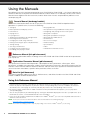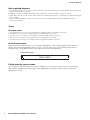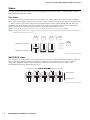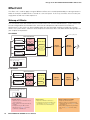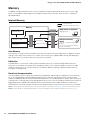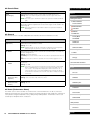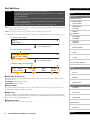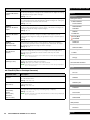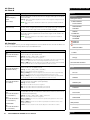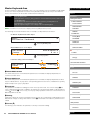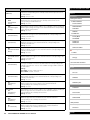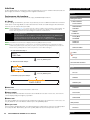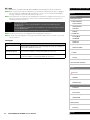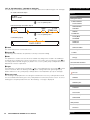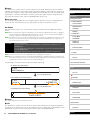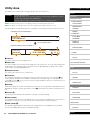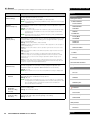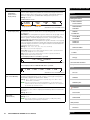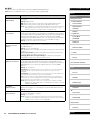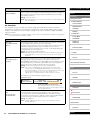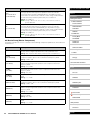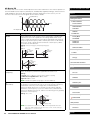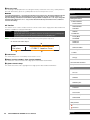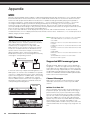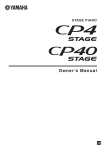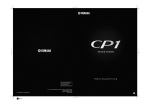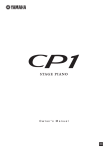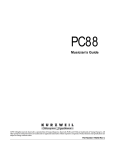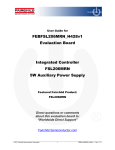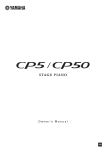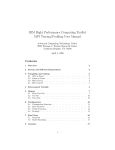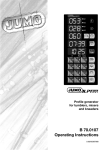Download Yamaha CP40 Stage Owner`s manual
Transcript
STAGE PIA N O Table of Contents Using the Manuals 2 Design of the CP4 STAGE & CP40 STAGE 4 Makeup................................................................. 4 Controllers ........................................................... 4 Keyboard...................................................................4 Pitch Bend Wheel......................................................4 Modulation Wheel......................................................4 Sliders .......................................................................5 Pedals .......................................................................6 Tone Generator ................................................... 7 Voices........................................................................7 Performances ............................................................8 Effect Unit .......................................................... 10 Makeup of Effects ...................................................10 Memory .............................................................. 12 Reference Manual Internal Memory ......................................................12 Reference 13 Performances .................................................... 13 Editing Performances..............................................13 Common Edit Area ............................................13 Part Edit Area ....................................................16 Master Keyboard Area ......................................23 Job Area ............................................................26 Store Performance Function....................................29 Compare Performance Function .............................30 File Area ............................................................. 31 Utility Area ......................................................... 39 Utility Job Area ........................................................48 Appendix 50 MIDI..................................................................... 50 This manual may be revised and updated without prior notice. The latest version may be downloaded from the following web site. http://download.yamaha.com/ EN Using the Manuals Four different manuals have been prepared for your CP4 STAGE or CP40 STAGE — the Owner’s Manual, this Reference Manual, the Synthesizer Parameter Manual, and the Data List. A hard-copy version of the Owner’s Manual comes together with the instrument, and the other three manuals are provided as pdf files on the accompanying CD. Owner’s Manual (hardcopy booklet) The Owner’s Manual describes how to set up your CP4 STAGE or CP40 STAGE and perform basic operations. In specific terms, it covers the following: • • • • • • • • • • • • • Setting up Basic operations and display content Performances Playing Voices Layering Voices Splitting the keyboard for left and right hands Practicing with the metronome Changing the sound using controllers Raising or lowering the pitch of keyboard notes Storing settings Selecting a Performance Creating your own Performances Recording your playing as audio • • • • • • • • • • • • Playing audio files File operations using a USB flash-memory device Configuring utility settings for the overall system Using with a computer Using with a portable music player Using with other MIDI devices Shift functions On-screen messages Troubleshooting Specifications Index Introduction to Yamaha services Reference Manual (this pdf document) This Reference Manual describes the design of the CP4 STAGE and CP40 STAGE and all of the parameters that may be set. Synthesizer Parameter Manual (pdf document) The Synthesizer Parameter Manual provides a description of Voice parameters, effect types, effect parameters, and MIDI messages often used on Yamaha electronic instruments. We recommend that you first read the Owner’s Manual and this Reference Manual, and then refer to the Synthesizer Parameter Manual if you wish to know more about a specific Voice parameter, effect, or the like. Data List (pdf document) The Data List provides tables of the Voices, Performances, and effects found on the CP4 STAGE and CP40 STAGE in addition to MIDI-related content. Using this Reference Manual • A hierarchical list of functions is provided on the right-hand side of each page from the Reference section of this manual. To jump to a description of any function, click the corresponding entry in the list. In addition, the functions described on the current page are shown by red dots () in front of the corresponding entries in the list. • By clicking a page number from the Table of Contents or links provided within descriptions, you can jump to the corresponding page. • You can also jump directly to individual pages by clicking the bookmarks displayed on the left in your pdf viewer. (If no bookmarks are shown, click the Bookmarks tab in the left margin.) • If you select either Find or Search from the Edit menu in Adobe® Reader®, you can enter a keyword and search for it within the entire document. NOTE The most-recent version of Adobe® Reader® can be downloaded from the following web page: http://www.adobe.com/products/reader/ NOTE Menu names and display positions may vary depending on the version of Adobe® Reader® you are using. 2 CP4 STAGE/CP40 STAGE Reference Manual Using the Manuals Note regarding diagrams • The illustrations and screens shown in this manual are for instructional purposes only and may differ somewhat for your particular instrument or computer. • Windows is a registered trademark of Microsoft® Corporation in the United States and other countries. • Apple, Mac, Macintosh, iPad, iPhone, and iPod touch are trademarks of Apple Inc. registered in the United States and other countries. • Other company and product names used in this manual are the trademarks or registered trademarks of their respective companies. Terms Screen names • • • • • The Performance screen is the screen displayed immediately after the instrument is turned on. The Edit menu is the first screen displayed when the [EDIT] button is pressed. The Store screen is the first screen displayed when the [STORE] button is pressed. The File menu is the first screen displayed when the [FILE] button is pressed. The Utility menu is the first screen displayed when the [UTILITY] button is pressed. Confirmation popup Before executing various functions, the instrument will display the Confirmation popup shown below to confirm that you wish to proceed (“Are you sure?”). You can press the [+1/YES] button to execute the function or the [-1/NO] button to return to the previous screen without doing so. Confirmation popup Are you sure? [NO]/[YES] Exiting from the current screen You can press the [EXIT] button to move one step back in the instrument’s menu structure. Pressing the [EXIT] button multiple times or pressing it while holding down the [SHIFT] button will return you to the Performance screen. 3 CP4 STAGE/CP40 STAGE Reference Manual Design of the CP4 STAGE & CP40 STAGE Makeup In terms of sound production, the CP4 STAGE and CP40 STAGE each comprises three blocks — namely, the controllers, the tone generator, and the effect unit. Controllers Tone generator Effect unit Controllers In order that it may be played, the instrument features a range of controllers such as the keyboard, pitch bend wheel, modulation wheel, and sliders. Performance data reflecting the pitch of each key played and the velocity (or strength) with which it was played is sent to the tone generator in the form of MIDI messages. Data generated by operating the wheels, sliders, pedals, and the like is also sent in the same way. Keyboard The keyboard is the main controller used to send performance information to the tone generator. Using the [-] and [+] TRANSPOSE buttons, you can change the pitches of the keys in semitone units. Pitch Bend Wheel The pitch bend wheel can be used to control the pitch of played notes in a continuously variable manner. Notes are bent upward when you push the pitch bend wheel away from you and vice versa. When you release this wheel, the finger slot at the center will automatically spring back to the original position, and the pitch will return to normal. The pitch-bend range — that is, the degree to which pitches can be varied using this wheel — can be set on the Play Mode screen (page 17) from the Performance Part Edit area. Notes are bent upward Notes are bent downward In addition to pitch bending, you can also assign control of an insertion effect (page 11) parameter to the pitch bend wheel. To do so, use the Controller screen (page 21) from the Performance Part Edit area. Modulation Wheel The modulation wheel is normally used to add vibrato and other suitable effects to the played notes. The more the finger slot is pushed away from you, the greater the intensity of the effect and vice-versa. The effect is, therefore, minimized when the slot is closest to the front of the instrument. If you do not want to apply the modulation wheel’s effect, it should be returned to this position. In addition to applying modulation, you can also assign control of a parameter from an insertion effect (page 11) to the modulation wheel. To do so, use the Controller screen (page 21) from the Performance Part Edit area. 4 CP4 STAGE/CP40 STAGE Reference Manual Effect becomes more intense Effect becomes less intense Design of the CP4 STAGE & CP40 STAGE > Controllers Sliders The CP4 STAGE and CP40 STAGE are each equipped with two sets of sliders — the Part sliders and the MASTER EQUALIZER (EQ) sliders. Part sliders Located on the left of the control panel, the Part sliders are used to adjust parameter levels for individual Parts. There is one slider for each of the instrument’s Parts, and they can be used to adjust three parameters — volume, chorus send, and reverb send. To change the parameter currently being adjusted, press the [SLIDER FUNCTION] button located to the right of the sliders the required number of times. Moving the sliders away from you increases the level of the current parameter and vice-versa. NOTE For more details on using the Part sliders, refer to the Quick Start Guide section of the Owner’s Manual. NOTE Operating the Part sliders also changes the settings of the Volume, ChoSend, and RevSend parameters from the Performance Part Edit area’s Play Mode screen (page 17). Parameter level increases Parameter level decreases (Illustration shows the CP4 STAGE.) MASTER EQ sliders The master EQ is used to adjust the overall tone of the instrument, and the MASTER EQ sliders control the gain in individual frequency bands. Located on the right of the control panel, each of these sliders is assigned to a different frequency band. Moving a slider away from you increases the gain in the corresponding frequency band and vice-versa. Gain increases Gain decreases (Illustration shows the CP4 STAGE.) 5 CP4 STAGE/CP40 STAGE Reference Manual Design of the CP4 STAGE & CP40 STAGE > Controllers Pedals Two different types of pedal can be used with the CP4 STAGE and CP40 STAGE — foot switches, such as the bundled FC3 and the optional FC4 and FC5, and a foot controller like the optional FC7. Foot switches The FC3 that comes with your CP4 STAGE or CP40 STAGE should be connected via the [SUSTAIN] FOOT SWITCH jack. This allows it to be used in the same way as the damper pedal of an acoustic piano, causing the notes played on the keyboard to sustain for longer. Instead of having the foot switch simply turn damping on and off, you can also have the amount of sustain change depending on how much the pedal is operated. This setting is made on the Controller screen (page 43) from the Utility area. Configured in this way, the piano will produce longer notes when the foot switch is operated by a greater amount and vice-versa. NOTE By default, the Sustain parameter from the Utility area’s Controller screen is set to “FC3 Half On”. The FC4 and FC5 (sold separately) can be connected via the [ASSIGNABLE] FOOT SWITCH jack so that various functions can be assigned to them. For example, on the Controller screen (page 21) from the Performance Part Edit area, you can assign on/off switching of an insertion effect (page 11) to one of these foot switches. Alternatively, you can assign a MIDI control change number to an FC4 or FC5 on the Controller screen (page 43) from the Utility area. The foot switch will then control the corresponding parameter when operated. It should be noted that the FC4 or FC5 can also be connected via the [SUSTAIN] FOOT SWITCH jack. Foot controller The FC7 Foot Controller (sold separately) can be used to control an assigned parameter: On the CP4 STAGE, the FC7 can be connected via the [1] and [2] FOOT CONTROLLER jacks; on the CP40 STAGE, it can be connected via the [FOOT CONTROLLER] jack. For example, on the Controller screen (page 21) from the Performance Part Edit area, you could assign control of a Part’s volume or a parameter from one of the insertion effects (page 11). Alternatively, you could assign a MIDI control change number to an FC7 on the Controller screen (page 43) from the Utility area. The corresponding parameter can then be controlled by operating the foot controller. (Illustration shows the CP4 STAGE.) 6 CP4 STAGE/CP40 STAGE Reference Manual Design of the CP4 STAGE & CP40 STAGE > Tone Generator Tone Generator The tone generator produces sound based on data received from controllers such as the keyboard and sliders. The basic element of CP4 STAGE and CP40 STAGE sounds is referred to as a Voice, and Performances are made up of multiple Voices. Both the Voice and the Performance are described below. Voices Each Voice represents a different instrument sound that the CP4 STAGE or CP40 STAGE can produce. Generally speaking, your stage piano can produce two different types of Voice — Normal and Drum. NOTE A full list of your instrument’s Voices can be found in the Data List (pdf). Normal Voices Normal Voices are primarily used to reproduce the sound of instruments played within a specific musical scale. That is to say, the pitch of these Voices will change based on the key played. Drum Voices Drum Voices are generally used to produce the sounds of percussion instruments. With these Voices, a different drum or percussion instrument sound is assigned to the various keys on the keyboard. For this reason, Drum Voices can also be referred to as drum kits. One Drum Voice (or Drum Kit) Different percussion sound for each key (Illustration shows a typical Drum Voice.) Voice categories The various different Voices on your CP4 STAGE or CP40 STAGE are arranged into a number of categories. Each category represents a different type of instrument, such as piano or organ, or a sound genre. The following table shows these categories, and each contains a number of different Voices. Category 7 On-screen abbreviation Button abbreviation Voice type(s) Acoustic Piano 1 AP1 (CP4 STAGE)/ AP (CP40 STAGE) A.PIANO1 (CP4 STAGE)/ A.PIANO (CP40 STAGE) Normal Acoustic Piano 2 (CP4 STAGE only) AP2 (CP4 STAGE only) A.PIANO2 (CP4 STAGE only) Normal Acoustic Piano 3 (CP4 STAGE only) AP3 (CP4 STAGE only) A.PIANO3 (CP4 STAGE only) Normal Electric Piano 1 EP1 (CP4 STAGE)/ EP (CP40 STAGE) E.PIANO1 (CP4 STAGE)/ E.PIANO (CP40 STAGE) Normal Electric Piano 2 (CP4 STAGE only) EP2 (CP4 STAGE only) E.PIANO2 (CP4 STAGE only) Normal Electric Piano 3 (CP4 STAGE only) EP3 (CP4 STAGE only) E.PIANO3 (CP4 STAGE only) Normal Clav CLV CLAV Normal Organ ORG ORGAN Normal Chromatic Percussion CP CH.PERC Normal Strings STR STRINGS Normal Choir CHO CHOIR Normal Pad PAD PAD Normal Synthesizer SYN SYNTH Normal Brass BRS BRASS Normal Guitar/Bass G/B GUITAR/BASS Normal Others OTH OTHERS Normal and Drum CP4 STAGE/CP40 STAGE Reference Manual Design of the CP4 STAGE & CP40 STAGE > Tone Generator Performances A group of Voices is referred to as a Performance, and both the CP4 STAGE and CP40 STAGE come with a wide range of Performances ready for use. NOTE A full list of your instrument’s Performances can be found in the Data List (pdf). Parts within a Performance As shown in the illustration below, each CP4 STAGE Performance contains three Parts; each CP40 STAGE Performance, two Parts. A Voice is assigned to each of these Parts in order to configure the Performance. In addition, the Parts that make up a Performance can be overlaid (layering) or divided into separate regions of the keyboard (splitting). CP4 STAGE CP40 STAGE Multiple Performances Multiple Performances One Performance One Performance MAIN Part MAIN Part Piano Piano LAYER Part SPLIT/LAYER Part Organ Bass SPLIT Part Bass Performances and Voices Voices are linked to Performances — that is to say, when you select a new Performance, the Voices for all Parts will change. In addition, if you select a Part and change its Voice, that change will be reflected in the current Performance (see the illustration below for details). Changing Voices in this way is referred to as Performance editing, and this will be described in more detail on the following page. It is important to bear in mind that Performance editing mode is activated as soon as one of the Part Voices is changed. In addition, if you select a different Performance at this time, editing mode for the previous Performance will be cancelled and you will be able to edit the newly selected one. Select a new Voice (with only MAIN Part on) Select a new Performance Performance 001 Performance 004 Performance 004 MAIN Part MAIN Part MAIN Part Guitar Piano Organ LAYER Part LAYER Part LAYER Part Organ Brass Brass Performance editing SPLIT Part SPLIT Part Strings Bass SPLIT Part Bass Voices change together with Performances MAIN Part’s Voice changes Store the Performance (page 29) (Illustration shows a typical example for the CP4 STAGE.) 8 CP4 STAGE/CP40 STAGE Reference Manual Design of the CP4 STAGE & CP40 STAGE > Tone Generator Editing Performances While the CP4 STAGE and CP40 STAGE come with a wide range of Performances already built-in, you can also create your own. The process of editing a Performance involves changing its Part’s Voice assignments and various other parameters. Parameters that affect a specific Part are referred to as Part parameters; those affecting all Parts are referred to as Common parameters. NOTE For details on the parameters that can be edited to create Performances, refer to Performance Editing (page 13). Storing Performances internally When you are happy with the Performance that you are editing, it must be stored on the instrument if you intend to use it again at a later date. At this time, you can choose a Performance from the stage piano’s User Memory (page 12) to overwrite with your edited Performance. Alternatively, you can store without specifying a different Performance, and this will result in the current Performance being overwritten. NOTE For details on the procedure for storing Performances, refer to the description of the Store Performance function (page 29). For details on the procedure for renaming a Performance, refer to the description of the Name screen (page 15) from the Performance Common Edit area. Saving Performances externally Performances stored on the stage piano can also be saved to a USB flash-memory device. You will need to carry out this procedure if you create more original Performances than can be stored internally or if you wish to create a backup of your Performances. While Performances can be stored internally on an individual basis, all Performances from User Memory are saved together to a USB flash-memory device as a single Alltype file. The extension .C7A is used for CP4 STAGE Performances; the extension .C8A, for CP40 STAGE Performances. In addition, Performances saved as an All-type file to a USB flash-memory device can be loaded together back into the stage piano. Alternatively, any one of the Performances from the saved file can be selected and loaded individually. NOTE For details on the procedure for saving Performances externally, refer to the description of the Save screen (page 32) from the File area. NOTE For details on the procedure for loading Performances back into the stage piano, refer to the description of the Load screen (page 33) from the File area. 9 CP4 STAGE/CP40 STAGE Reference Manual Design of the CP4 STAGE & CP40 STAGE > Effect Unit Effect Unit The effect unit is used to apply a range of different effects to the sounds produced by the tone generator in order, for example, to add thickness, reverb, or a sense of space. In this way, the effect unit can make your stage piano sound much more expressive. Makeup of Effects The CP4 STAGE and CP40 STAGE feature insertion effects for use with individual Parts, system effects that can be configured for each Performance, and a master compressor and master EQ that affect all Performances in the same way. Voices produced by the tone generator are processed by the insertion effects, the system effects, and the master compressor and master EQ in that order, before being output via your amplifier and speakers. CP4 STAGE Audio signal path One Performance Insertion effects MAIN Part Piano A System effects B Chorus Insertion effects LAYER Part Organ A B Master compressor Master equalizer Master compressor Master equalizer Reverb SPLIT Part Bass The Part sliders can be used to adjust chorus and reverb send levels for each Part. CP40 STAGE One Performance MAIN Part Piano Insertion effects A System effects B Chorus SPLIT/LAYER Part Bass Insertion effects A Reverb B The Part sliders can be used to adjust chorus and reverb send levels for each Part. 10 Insertion effects System effects Master compressor and EQ • Applied to up to two individual Parts in each Performance. • Each contains two independent effects, A and B. • Configured using the Effect-A and Effect-B screens (page 21) from the Performance Part Edit area. • Applied to individual Performances. • Configured using the Chorus Effect and Reverb Effect screens (page 14) from the Performance Common Edit area. • Applied to all Performances. • Master compressor configured using the MasterComp screen (page 44) from the Utility area. • Master EQ configured using the Master EQ screen (page 46) from the Utility area. CP4 STAGE/CP40 STAGE Reference Manual Design of the CP4 STAGE & CP40 STAGE > Effect Unit Insertion effects Assigned to individual Parts, insertion effects process the sound of the corresponding Voice. Two are available for use in a Performance, each containing two independent effects, A and B. Parameters for these effects can be set on the Effect-A and Effect-B screens (page 21) from the Performance Part Edit area. In addition, the insertion effects can be conveniently turned on and off using the [A] and [B] PART EFFECT buttons from the control panel. System effects The CP4 STAGE and CP40 STAGE feature chorus and reverb as system effects. Because these operate as send-type effects, audio signals corresponding to the send levels set for each Part are sent together to the chorus and reverb units, which each output a single processed audio signal. Parameters for chorus and reverb can be set on the Chorus Effect and Reverb Effect screens (page 14) from the Performance Common Edit area. In addition, the system effects can be conveniently turned on and off using the [CHORUS] and [REVERB] SYSTEM EFFECT buttons from the control panel. NOTE Send levels for each Part can be adjusted using the Part sliders (page 5). Master compressor The master compressor modifies the overall sound of the stage piano, and therefore, the same parameters apply to all Performances. These parameters can be set on the MasterComp screen (page 44) from the Utility area. In addition, the master compressor can be conveniently turned on and off using the [MASTER COMP] button from the control panel. Master equalizer The master equalizer adjusts the overall sound of the stage piano just before it is output. On the CP4 STAGE, the master EQ features five frequency bands; on the CP40 STAGE, it has three. The MASTER EQ sliders located at the right of the control panel can be used to adjust the gain in each band. Moving a slider away from you increases the gain in the corresponding frequency band and vice-versa. On both the CP4 STAGE and the CP40 STAGE, the Low and High bands can be switched between peaking and shelving types. Master EQ parameters are set on the Master EQ screen (page 46) from the Utility area. Effect categories, types, and parameters Details on the categories of effect available on the CP4 STAGE and CP40 STAGE as well as their types and parameters can be found in the Effect Type List and Effect Parameter List sections of the Data List (pdf). In addition, these effect categories, types, and parameters are described in detail in the Synthesizer Parameter Manual (pdf). Preset programs For each effect type, parameter settings suitable for various different modes of use have been prepared as preset programs. Instead of configuring effects from scratch, you can save considerable time by selecting the preset program that best matches the current Voices or style of music and then tweaking to suit your specific needs. Preset programs can be selected using Preset from effect-parameter editing screens. A full list of presets for each effect type can be found in the Data List (pdf). 11 CP4 STAGE/CP40 STAGE Reference Manual Design of the CP4 STAGE & CP40 STAGE > Memory Memory In addition to original Performances, you can configure a wide range of other parameters on your stage piano. The methods used to organize this important data and the memory areas where it is stored are described below. Internal Memory Internal data transfer Exchange of data with other devices Memory Bulk Dump Recall buffer Compare buffer MIDI device or computer (DAW application) • Performance editing Utility Edit buffer • Utility setting User Memory • Performances • Utility area settings Load and save data (using the File area) Edit buffer Store data (using the [STORE] button) Bulk Dump USB flash-memory device All-type file (containing all data from User Memory) File extension: .C7A (for CP4 STAGE) or .C8A (for CP40 STAGE) User Memory User Memory is used to store the Performances that come preset on your stage piano, in addition to Utility settings, which affect the instrument as a whole. This memory area supports both writing and deleting of data, and it retains its content when the instrument is turned off. Edit buffer The Edit buffer is a work area used to store the Performance that is currently being edited. When the instrument is turned off, the content of this temporary buffer is lost. In order, therefore, to retain any edits made to a Performance, it must be stored in User Memory before selecting a different Performance or turning off the stage piano. Recall and Compare buffers The Recall buffer serves as backup memory for the Edit buffer. Edits made to a Performance are normally lost if not stored before selecting a different Performance; however, the Recall function can be used to restore the edited Performance to the Edit buffer. Meanwhile, the Compare buffer is used to store the state of a Performance’s settings prior to their being edited. You can then use the Compare Performance function to toggle between the edited and unedited versions of the Performance in order to determine which one sounds better. The content of both the Recall and Compare buffers is lost when the instrument is turned off. NOTE For more details on the Recall function, refer to the description of the Recall screen (page 26) from the Performance Job area. NOTE For more details on comparing Performances, refer to the description of the Compare Performance function (page 30). 12 CP4 STAGE/CP40 STAGE Reference Manual Reference Design of the CP4 STAGE & CP40 STAGE Reference Performances Performances A Performance is made up of a number of Voices — up to three on the CP4 STAGE and two on the CP40 STAGE. As such, each one can produce rich, dense sounds. If you connect a computer or another MIDI instrument to your stage piano, you can use its Performances to play received MIDI data. In addition, you can also edit Performance parameters, creating your own original Performances based on the stage piano’s presets. The following section will describe the various parameters that can be used in Performance editing, in addition to the Store Performance and Compare Performance functions. Editing Performances Common Edit Area 01: Chorus Effect 02: Reverb Effect 03: General 04: Name Editing Performances Part Edit Area Performance editing is carried out in two areas: the Common Edit area is used to edit parameters that affect all Parts, and the Part Edit area is used to edit parameters for individual Parts. 02: Filter/EG 03: Effect-A 04: Effect-B Common Edit Area Procedure 01: Play Mode 05: Controller 1. Press the [EDIT] button. 2. On the Edit menu, use the [u] button to select 01: Common, and then press the [ENTER] button. 3. Using the [d] and [u] buttons, select the type of parameter you wish to edit (01 to 04), and then press the [ENTER] button. 06: Receive Switch Master Keyboard Area Job Area 4. Make the required changes to parameter settings on the corresponding screen. 01: Recall NOTE The Edit menu is the first screen displayed when the [EDIT] button is pressed. 02: Copy The following screenshots illustrate how, for example, to edit chorus effect parameters. 03: Bulk Store Performance Function 01: Common selected in Step 2: Compare Performance Function EDIT D01:Common E File Area 01: Save 02: Load Press the [ENTER] button. 03: Rename Parameter type selected in Step 3: 04: Delete 1 EDIT Common D01:Chorus Effect 2 E 06: Memory Info Utility Area 3 Press the [ENTER] button. 01: General 02: MIDI Parameter setting screen from Step 4: 5 Common Chorus Eff 05: Format Ctg CHO 8 Type G Cho 4 6 Preset E R Basic D 7 9 03: Controller 04: MasterComp 05: Master EQ 06: Panel Lock Utility Job Area 01: Factory Set 02: Version Appendix 13 CP4 STAGE/CP40 STAGE Reference Manual 1 EDIT Common Design of the CP4 STAGE & CP40 STAGE This shows that you are on the Common Edit menu. 2 More symbol This symbol indicates that other menu items are available for selection. In this case, the next one can be displayed by pressing the [d] button. Reference Performances Editing Performances 3 Menu item The items available for selection from the Common Edit menu are shown here. Select the required item (01 to 04) using the [d] and [u] buttons, and then press the [ENTER] button to display the editing screen for the corresponding parameters. Common Edit Area 01: Chorus Effect 4 Selected screen 02: Reverb Effect The name of the current screen is shown here. 03: General 5 Parameter 04: Name The parameters available for editing are shown in the top row of text. The current setting (6) for each is displayed underneath. In addition, the parameter currently being edited is indicated by the cursor (R) to its left (7). If necessary, use the [l] and [r] buttons to move the cursor and select a different parameter to edit. 6 Setting Parameter settings are shown in the bottom row of text. Use the [-1/NO] and [+1/YES] buttons or the Data Dial to change a setting. Note that the cursor (7) must first be moved to the parameter to be edited. Part Edit Area 01: Play Mode 02: Filter/EG 03: Effect-A 04: Effect-B 05: Controller 06: Receive Switch 7 Cursor (R) The flashing cursor indicates the parameter currently selected for editing. Master Keyboard Area Job Area 8 Edit symbol (E) This symbol is displayed when the current Performance has been edited but not yet stored. All edits made to the Performance can be stored using the Store Performance function (page 29). 01: Recall 9 More symbol 03: Bulk This symbol indicates that the current editing screen is split over multiple panes, one of which is being shown. In this case, you can move to the next pane by pressing the [d] button. 02: Copy Store Performance Function Compare Performance Function File Area Common Edit area screens and parameters 01: Chorus Effect 02: Load Parameter name Description Ctg These parameters can be used to select a category and a type for the chorus effect. (Chorus Category) Type (Chorus Type) 01: Save Settings: Refer to the Data List (pdf) for a full list of the categories and types that can be selected. NOTE Each effect type is described in detail in the Synthesizer Parameter Manual 03: Rename 04: Delete 05: Format 06: Memory Info Utility Area (pdf). 01: General Preset (Effect Preset) Effect parameters This parameter can be used to select one of the current effect type’s presets, which configure all parameters to suit a particular need. A full list of presets for each effect type can be found in the Data List (pdf). The parameters available for editing will depend on the currently selected effect type. A full list of parameters for each effect type can be found in the Data List (pdf). NOTE Each effect parameter is described in detail in the Synthesizer Parameter Manual (pdf). 02: MIDI 03: Controller 04: MasterComp 05: Master EQ 06: Panel Lock Utility Job Area 01: Factory Set 02: Version Appendix 14 CP4 STAGE/CP40 STAGE Reference Manual 02: Reverb Effect Design of the CP4 STAGE & CP40 STAGE Parameter name Description Type This parameter can be used to set the type of reverb effect to use. Reference (Reverb Type) Settings: Refer to the Data List (pdf) for a full list of the effect types that can be selected. Performances NOTE Each effect type is described in detail in the Synthesizer Parameter Manual (pdf). Effect parameters The parameters available for editing will depend on the currently selected effect type. A full list of parameters for each effect type can be found in the Data List (pdf). NOTE Each effect parameter is described in detail in the Synthesizer Parameter Manual (pdf). Editing Performances Common Edit Area 01: Chorus Effect 02: Reverb Effect 03: General 04: Name Part Edit Area 03: General The General screen is used to edit parameters that affect all of the Performance’s Parts. Parameter name Description SplitPnt This parameter can be used to specify the note at which the keyboard will be split between the Performance’s Parts. (Split Point) Settings: C♯-2 to G8 NOTE SplitPnt settings can also be changed by holding down the [SPLIT] button 01: Play Mode 02: Filter/EG 03: Effect-A 04: Effect-B 05: Controller 06: Receive Switch and pressing the key at which you wish to split the keyboard. Master Keyboard Area FS Mode This parameter can be used to set how the foot switch turns on and off the function assigned to it. Settings: momentary and latch momentary: The function will be on while the foot switch is operated and off while it is not. latch: Each time the foot switch is operated, the function will be toggled on or off. Metronome Tempo Job Area 01: Recall 02: Copy 03: Bulk This parameter can be used to select the playback tempo for the metronome. Store Performance Function Settings: 5 to 300 Compare Performance Function NOTE If you wish to synchronize the stage piano’s tempo with that of another MIDI device or DAW application, set Sync from the Utility area’s MIDI screen to “ext” or “auto”. The tempo will be displayed as “EXT” either when “ext” is selected or when “auto” is selected and MIDI Clock messages are being received from an external source. You will not be able to modify the tempo in such a case. Beat This parameter can be used to set a time signature for the metronome. (Metronome Time Signature) Settings: 1/4 to 16/4, 1/8 to 16/8, and 1/16 to 16/16 ClickVol This parameter can be used to set the volume of metronome clicks. (Metronome Click Volume) Settings: 0 to 127 File Area 01: Save 02: Load 03: Rename 04: Delete 05: Format 06: Memory Info Utility Area 01: General 04: Name (Performance Name) The Name screen can be used to set a name for the current Performance. To do so, move the flashing cursor within the current name using the [l] and [r] buttons, and change the character at each position using the Data Dial or the [-1/NO] and [+1/YES] buttons. Performance names can contain up to 10 alphanumeric characters. 02: MIDI 03: Controller 04: MasterComp 05: Master EQ 06: Panel Lock Utility Job Area 01: Factory Set 02: Version Appendix 15 CP4 STAGE/CP40 STAGE Reference Manual Part Edit Area Procedure Design of the CP4 STAGE & CP40 STAGE 1. Turn on the Part you wish to edit using the corresponding button. 2. Hold down the [PART SELECT] button and press the Part button from Step 1 once again to select the Part for editing. Reference 3. Press the [EDIT] button. Performances 4. On the Edit menu, use the [d] and [u] buttons to select 02: Part, and then press the [ENTER] button. 5. Using the [d] and [u] buttons, select the type of parameter you wish to edit (01 to 06), and then press the [ENTER] button. 6. Make the required changes to parameter settings on the corresponding screen. Editing Performances Common Edit Area 01: Chorus Effect 02: Reverb Effect NOTE On the CP40 STAGE, the same Part is selected by pressing either the [LAYER] or [SPLIT] button with the [PART SELECT] button held down. 03: General NOTE The Edit menu is the first screen displayed when the [EDIT] button is pressed. 04: Name The following screenshots illustrate how, for example, to edit parameters on the Play Mode screen. Part Edit Area 01: Play Mode 02: Part selected in Step 4: 02: Filter/EG EDIT W02:Part E 03: Effect-A 04: Effect-B 05: Controller Press the [ENTER] button. 06: Receive Switch Parameter type selected in Step 5: Master Keyboard Area 1 Job Area EDIT Part:MAIN D01:Play Mode 2 E 02: Copy 3 03: Bulk Press the [ENTER] button. Store Performance Function Parameter setting screen from Step 6: 5 Part:MAIN Play Mode 4 01: Recall 8 Volume 115 6 Pan R20 Gain E R100 D 7 9 Compare Performance Function File Area 01: Save 02: Load 03: Rename 1 EDIT Part: (Current Part) This shows that you are on the Part Edit menu. The name of the Part selected for editing is shown after the colon (:). CP4 STAGE: MAIN, LAYER, or SPLIT CP40 STAGE: MAIN or SP/LA 2 More symbol 04: Delete 05: Format 06: Memory Info Utility Area This symbol indicates that other menu items are available for selection. In this case, the next one can be displayed by pressing the [d] button. 01: General 3 Menu item 03: Controller The items available for selection from the Part Edit menu are shown here. Select the required item (01 to 06) using the [d] and [u] buttons, and then press the [ENTER] button to display the editing screen for the corresponding parameters. 4 Selected screen The name of the current screen is shown here. 02: MIDI 04: MasterComp 05: Master EQ 06: Panel Lock Utility Job Area 01: Factory Set 02: Version Appendix 16 CP4 STAGE/CP40 STAGE Reference Manual 5 Parameter Design of the CP4 STAGE & CP40 STAGE The parameters available for editing are shown in the top row of text. The current setting (6) for each is displayed underneath. In addition, the parameter currently being edited is indicated by the cursor (R) to its left (7). If necessary, use the [l] and [r] buttons to move the cursor and select a different parameter to edit. Reference Performances 6 Setting Parameter settings are shown in the bottom row of text. Use the [-1/NO] and [+1/YES] buttons or the Data Dial to change a setting. Note that the cursor (7) must first be moved to the parameter to be edited. Editing Performances Common Edit Area 01: Chorus Effect 7 Cursor (R) The flashing cursor indicates the parameter currently selected for editing. 02: Reverb Effect 03: General 8 Edit symbol (E) This symbol is displayed when the current Performance has been edited but not yet stored. All edits made to the Performance can be stored using the Store Performance function (page 29). 04: Name Part Edit Area 9 More symbol 01: Play Mode This symbol indicates that the current editing screen is split over multiple panes, one of which is being shown. In this case, you can move to the next pane by pressing the [d] button. 02: Filter/EG 03: Effect-A 04: Effect-B Part Edit area screens and parameters 05: Controller 06: Receive Switch 01: Play Mode Master Keyboard Area Parameter name Description Volume This parameter can be used to set the volume of the current Part. This allows you to balance the volumes of the Performances’ Parts with one another. Job Area 01: Recall 02: Copy Settings: 0 to 127 NOTE Volume settings can also be adjusted using the corresponding Part slider with the Volume function activated. Pan This parameter can be used to adjust the stereo panning of the current Part. 03: Bulk Store Performance Function Compare Performance Function Settings: L63 (far left) to C (center) to R63 (far right) File Area Gain ChoSend (Chorus Send) This parameter can be used to adjust the volume of the Voice assigned to the current Part. 01: Save Settings: 0 to 127 02: Load This parameter can be used to set how much of the current Part’s output signal is sent to the Chorus effect. Higher values produce a more intense chorus sound. 03: Rename Settings: 0 to 127 NOTE ChoSend settings can also be adjusted using the corresponding Part slider with the Chorus function activated. RevSend (Reverb Send) This parameter can be used to set how much of the current Part’s output signal is sent to the Reverb effect. Higher values produce a more pronounced reverb sound. Settings: 0 to 127 NOTE RevSend settings can also be adjusted using the corresponding Part slider with the Reverb function activated. EffA/BSw (Effect A/B Part Switch) This parameter can be used to set whether insertion effects should be applied to the current Part. Settings: off and on NOTE On the CP4 STAGE, this parameter can be set to “on” for up to two Parts. PartMode This parameter can be used to set a playing mode for the current Part. Monophonic (mono) Parts can play only one note at a time; polyphonic (poly) Parts can play multiple notes at the same time. Settings: mono and poly NOTE This parameter cannot be set for Parts with a Drum Voice, and its setting is 04: Delete 05: Format 06: Memory Info Utility Area 01: General 02: MIDI 03: Controller 04: MasterComp 05: Master EQ 06: Panel Lock Utility Job Area 01: Factory Set 02: Version displayed as “---” in such a case. Appendix 17 CP4 STAGE/CP40 STAGE Reference Manual Design of the CP4 STAGE & CP40 STAGE Parameter name Description VelDepth This parameter can be used to select how the velocities with which keys are played will affect the velocities actually output to the tone generator for the current Part. As shown in the graph below, the larger the value set, the greater the degree to which output velocities vary in response to changes in the playing velocity (i.e., the steeper the slope of the graph). If a value of 0 is set, the output velocities will be totally unaffected by different playing velocities, resulting in an response similar to that of an organ, where playing strength has practically no effect on the sound produced. (Velocity Sensitivity Depth) Reference Performances Editing Performances Common Edit Area 01: Chorus Effect Settings: 0 to 127 When VelOfst (below) is set to 64: VelDepth = 127 127 02: Reverb Effect VelDepth = 64 03: General 04: Name Velocity actually output to tone generator VelDepth = 32 Part Edit Area 0 127 Velocity with which key is played VelOfst (Velocity Sensitivity Offset) 01: Play Mode VelDepth = 0 02: Filter/EG This parameter can be used to raise or lower all velocities output to the tone generator for the current Part. As shown in the graphs, 64 is subtracted from the value set here and the result is doubled to determine the actual amount by which the output velocities are adjusted. However, if the resultant output velocity is less than 0, a value of 0 is used; similarly, if the resultant output velocity is greater than 127, a value of 127 is used. Settings: 0 to 127 When VelDepth (above) = 64 and VelOfst = 32 127 127 64 127 Velocity with which key is played 0 05: Controller 06: Receive Switch Master Keyboard Area Job Area 01: Recall 02: Copy Velocity actually output to tone generator Velocity actually output to tone generator 0 When VelDepth (above) = 64 and VelOfst = 96 03: Effect-A 04: Effect-B 03: Bulk Store Performance Function 64 127 Velocity with which key is played Compare Performance Function File Area 01: Save When VelDepth (above) = 64 and VelOfst = 64 127 Velocity actually output to tone generator 02: Load 03: Rename 04: Delete 05: Format 06: Memory Info 0 64 127 Velocity with which key is played NoteShft (Note Shift) This parameter can be used to adjust the pitch of the current Part in semitone units. Utility Area 01: General 02: MIDI Settings: -24 to +0 to +24 03: Controller Detune PBRange (Pitch Bend Range) This parameter can be used to fine tune the pitch of the current Part in units of 0.1 Hz. 04: MasterComp Settings: -12.8Hz to +0.0Hz to +12.7Hz 05: Master EQ This parameter can be used to set the degree to which the pitch bend wheel changes the pitch of the current Part in semitone units. If, for example, a value of “12” is set, it will be possible to bend notes by between -12 semitones (one octave lower) and +12 semitones (one octave higher). 06: Panel Lock Settings: 0 to 12 Utility Job Area 01: Factory Set 02: Version Appendix 18 CP4 STAGE/CP40 STAGE Reference Manual Parameter name Description MicroTune This parameter can be used to select a musical tuning system. In total, your stage piano can replicate seven different systems. While the equal temperament tuning system has now become standard for pianos, a wide number of other systems were developed over the years before it was adopted, and these systems invariably paved the way for the birth of new musical styles. By selecting different tuning systems, you can enjoy the unique harmonics of music from the corresponding periods. (Microtuning) Settings: Equal, PureMajor, PureMinor, Pythagorean, Meantone, Werckmeister, and Kirnberger Equal (equal temperament) The range of pitches in each octave is divided equally into twelve parts, with each half-step evenly spaced in pitch. Today, this is by far the most popular tuning system for pianos. Pure Major and Pure Minor These two tuning systems preserve the pure mathematical intervals of each scale, especially for triadic chords (comprising the root, third, and fifth). These characteristics can still be heard today in vocal harmonies — such as choirs and a cappella singing. Pythagorean This scale was devised by the famous Greek philosopher Pythagoras and is created from a series of perfect fifths, which are collapsed into a single octave. The thirds in this tuning are slightly unstable, but the fourths and fifths are beautiful and suitable for some leads. Meantone This scale was created as an improvement on the Pythagorean scale by making the major third interval smoother. It was especially popular from the latter part of the 16th century to the end of the 18th century, with Handel being one of its most notable users. Werckmeister and Kirnberger The Werckmeister and Kirnberger scales improve the meantone and Pythagorean scales by combining them in different ways. Both are uniquely characterized by the way in which modulation can change the nuances of musical compositions. Often used in the eras of Bach and Beethoven, they are still employed today to reproduce the music of those periods on the harpsichord. NOTE This parameter cannot be set for Parts with a Drum Voice, and its setting is displayed as “---” in such a case. Root (Microtuning Root) Certain tuning systems require a root note to be set, and this parameter can be used to do so for the current Part. Design of the CP4 STAGE & CP40 STAGE Reference Performances Editing Performances Common Edit Area 01: Chorus Effect 02: Reverb Effect 03: General 04: Name Part Edit Area 01: Play Mode 02: Filter/EG 03: Effect-A 04: Effect-B 05: Controller 06: Receive Switch Master Keyboard Area Job Area 01: Recall 02: Copy 03: Bulk Store Performance Function Compare Performance Function Settings: C to B NOTE This parameter cannot be set for Parts with a Drum Voice, and its setting is displayed as “---” in such a case. Porta Sw (Portamento Switch) (Portamento Time) 02: Load Settings: off and on 03: Rename NOTE This parameter cannot be set for Parts with a Drum Voice, and its setting is This parameter can be used to set the duration of portamento pitch changes for the current Part. The larger the setting, the longer it will take for the pitch to change. Settings: 0 to 127 NOTE This parameter cannot be set for Parts with a Drum Voice, and its setting is displayed as “---” in such a case. Mode (Portamento Mode) 01: Save This parameter can be used to set whether portamento is to be applied to the current Part. displayed as “---” in such a case. Time File Area This parameter can be used to set the type of notes to which portamento will be applied for the current Part. Settings: finger and full finger: Portamento will be applied only to notes that are played legato — that is, when the first key is not released until after playing the second. 04: Delete 05: Format 06: Memory Info Utility Area 01: General 02: MIDI 03: Controller 04: MasterComp 05: Master EQ full: Portamento will be applied to all notes. NOTE This parameter cannot be set for Parts with a Drum Voice, and its setting is displayed as “---” in such a case. LFOSpeed 06: Panel Lock Utility Job Area This parameter can be used to change the speed at which the LFO signal changes. The larger the setting, the faster the changes. 01: Factory Set Settings: -64 to +63 02: Version Appendix 19 CP4 STAGE/CP40 STAGE Reference Manual Parameter name Description LFOPMod This parameter can be used to set the degree to which the LFO signal produces periodic pitch changes for the current Part. The larger the setting, the greater the range of pitch changes. (LFO Pitch Modulation Depth) Settings: -64 to +63 LFODelay MWPMod (MW Pitch Modulation Depth) MWFMod (MW Filter Modulation Depth) This parameter can be used to set how long it takes after pressing a key for the current Part’s LFO to start generating a signal. The larger the setting, the longer it will take for the LFO to have an effect. (MW Amplitude Modulation Depth) (Key Off Sound Volume) Common Edit Area 02: Reverb Effect Settings: 0 to 127 04: Name This parameter can be used to set the degree to which the modulation wheel produces periodic changes in the filter cutoff frequency for the current Part. The larger the setting, the greater the range of cutoff frequency changes. This parameter can be used to set the degree to which the modulation wheel produces periodic volume changes for the current Part. The larger the setting, the greater the range of volume changes. This parameter can be used to recreate the sound of dampers pressing against the strings when you remove your fingers from the keyboard. In specific terms, the parameter sets the volume of this key off sound. NOTE This parameter cannot be set for certain Voices, and its setting is displayed as “---” in such a case. (Striking Position) Editing Performances This parameter can be used to set the degree to which the modulation wheel produces periodic pitch changes for the current Part. The larger the setting, the greater the range of pitch changes. Settings: -16 to +16 StrikPos Performances 01: Chorus Effect Settings: 0 to 127 KeyOffVol Reference Settings: -64 to +63 Settings: 0 to 127 MWAMod Design of the CP4 STAGE & CP40 STAGE This parameter can be used to recreate the effect of changing the position at which the hammers strike the resonators. 03: General Part Edit Area 01: Play Mode 02: Filter/EG 03: Effect-A 04: Effect-B 05: Controller 06: Receive Switch Master Keyboard Area Job Area 01: Recall 02: Copy 03: Bulk Settings: top3, top2, top1, default, rear1, rear2, and rear3 Store Performance Function NOTE This parameter cannot be set for certain Voices, and its setting is displayed Compare Performance Function as “---” in such a case. File Area 02: Filter/EG (Filter & Envelope Generator) 01: Save 02: Load Parameter name Description Cutoff This parameter can be used to set the cutoff frequency of the filter used with the current Part’s Voice. 04: Delete Settings: -64 to +0 to +63 05: Format This parameter can be used to set the resonance of the filter used with the current Part’s Voice. 06: Memory Info Reso (Resonance) 03: Rename Utility Area Settings: -64 to +0 to +63 01: General Attack (Attack Time) Decay (Decay Time) Release These parameters can be used to define how the current Part’s sound will change between pressing a key and fading away completely. Settings: -16 to +0 to +16 NOTE Release cannot be set for Parts with a Drum Voice, and its setting is displayed as “---” in such a case. (Release Time) 02: MIDI 03: Controller 04: MasterComp 05: Master EQ 06: Panel Lock Utility Job Area 01: Factory Set 02: Version Appendix 20 CP4 STAGE/CP40 STAGE Reference Manual 03: Effect-A 04: Effect-B Design of the CP4 STAGE & CP40 STAGE Parameter name Description Reference Ctg These parameters can be used to select a category and a type for Insertion Effects A and B. Performances (Effect Category) Type (Effect Type) Settings: Refer to the Data List (pdf) for a full list of the categories and types that can be selected. NOTE Each effect type is described in detail in the Synthesizer Parameter Manual (pdf). Preset (Effect Preset) Effect parameters This parameter can be used to select one of the current effect type’s presets, which configure all parameters to suit a particular need. A full list of presets for each effect type can be found in the Data List (pdf). The parameters available for editing will depend on the currently selected effect type. A full list of parameters for each effect type can be found in the Data List (pdf). NOTE Each effect parameter is described in detail in the Synthesizer Parameter Manual (pdf). Editing Performances Common Edit Area 01: Chorus Effect 02: Reverb Effect 03: General 04: Name Part Edit Area 01: Play Mode 02: Filter/EG 03: Effect-A 04: Effect-B 05: Controller On the Controller screen, you can assign a function to each controller for the current Part. When set to “off”, the controller will perform only its standard function. 05: Controller 06: Receive Switch Parameter name Description Master Keyboard Area PB This parameter can be used to assign control of a parameter from Insertion Effect A or B to the pitch bend wheel. Job Area (Controller Destination: Pitch Bend Wheel) 01: Recall Settings: off, EffA(+), EffA(-), EffB(+), and EffB(-) off: None of the above functions is assigned. 02: Copy EffA(+) or EffB(+): The more the finger slot in the middle of the wheel is pushed away from you, the greater the effect on the assigned parameter and vice-versa. 03: Bulk EffA(-) or EffB(-): The more the finger slot in the middle of the wheel is pulled towards you, the greater the effect on the assigned parameter and vice-versa. Store Performance Function Compare Performance Function MW (Controller Destination: Modulation Wheel) This parameter can be used to assign control of a parameter from Insertion Effect A or B to the modulation wheel. Settings: off, EffA(+), EffA(-), EffB(+), and EffB(-) File Area 01: Save off: None of the above functions is assigned. EffA(+) or EffB(+): The more the finger slot at the front of the wheel is pushed away from you, the greater the effect on the assigned parameter and vice-versa. EffA(-) or EffB(-): The more the finger slot at the front of the wheel is pulled towards you, the greater the effect on the assigned parameter and vice-versa. FS (Controller Destination: Foot Switch) This parameter can be used to assign on/off control of Insertion Effect A or B to an FC4 or FC5 Foot Switch (sold separately). Settings: off, EffA, and EffB off: Neither of the above functions is assigned. 02: Load 03: Rename 04: Delete 05: Format 06: Memory Info Utility Area EffA: The foot switch will turn Insertion Effect A on and off. EffB: The foot switch will turn Insertion Effect B on and off. CP4 STAGE: FC1 (Controller Destination: Foot Controller 1) FC2 (Controller Destination: Foot Controller 2) CP40 STAGE: FC These parameters can be used to assign control of a parameter from Insertion Effect A or B or control of the current Voice’s volume to an FC7 Foot Controller (sold separately). 01: General 02: MIDI 03: Controller Settings: off, EffA(+), EffA(-), EffB(+), EffB(-), and volume 04: MasterComp off: None of the above functions is assigned. 05: Master EQ EffA(+) or EffB(+): The more the controller is operated, the greater the effect on the assigned parameter. 06: Panel Lock EffA(-) or EffB(-): The more the controller is operated, the smaller the effect on the assigned parameter. volume: The foot controller can be used to adjust the current Voice’s volume. (Controller Destination: Foot Controller) Utility Job Area 01: Factory Set 02: Version Appendix 21 CP4 STAGE/CP40 STAGE Reference Manual 06: Receive Switch Design of the CP4 STAGE & CP40 STAGE On the Receive Switch screen, you can enable (“on”) or disable (“off”) the receipt of Control Change and other MIDI messages by the current Part. Reference Parameter name Description Bank This parameter can be used to specify whether the current Part’s Voice assignment should be affected by MIDI Bank Select messages. (Bank Select) Performances Editing Performances Common Edit Area Pgm (Program Change) This parameter can be used to specify whether the current Part’s Voice assignment should be affected by MIDI Program Change messages. 01: Chorus Effect This parameter can be used to specify whether the current Part should respond to MIDI Volume messages (Control No. 7). 02: Reverb Effect Pan This parameter can be used to specify whether the current Part should respond to MIDI Pan messages (Control No. 10). 04: Name CC This parameter can be used to specify whether the current Part should respond to MIDI Control Change messages. 01: Play Mode NOTE When this parameter is set to “off”, changes cannot be made to parameters 02: Filter/EG Vol (Volume) 03: General Part Edit Area (Control Change) controlled by MIDI Control Change messages. PB (Pitch Bend Wheel) MW (Modulation Wheel) Sus (Sustain) This parameter can be used to specify whether the current Part should respond to MIDI messages from a pitch bend wheel. 05: Controller This parameter can be used to specify whether the current Part should respond to MIDI messages from a modulation wheel. This parameter can be used to specify whether the current Part should respond to MIDI Sustain messages (Control No. 64). NOTE This parameter cannot be set for Parts with a Drum Voice, and its setting is displayed as “---” in such a case. FS (Foot Switch) 03: Effect-A 04: Effect-B This parameter can be used to specify whether the current Part should respond to MIDI messages produced by operating the bundled foot switch connected via the [ASSIGNABLE] FOOT SWITCH jack. 06: Receive Switch Master Keyboard Area Job Area 01: Recall 02: Copy 03: Bulk Store Performance Function CP4 STAGE: FC1 (Foot Controller 1) CP4 STAGE: FC2 (Foot Controller 2) CP40 STAGE: FC (Foot Controller) This parameter can be used to specify whether the current Part should respond to MIDI messages produced by operating a foot controller (sold separately) connected via the [1] FOOT CONTROLLER jack. This parameter can be used to specify whether the current Part should respond to MIDI messages produced by operating a foot controller (sold separately) connected via the [2] FOOT CONTROLLER jack. This parameter can be used to specify whether the current Part should respond to MIDI messages produced by operating a foot controller (sold separately) connected via the [FOOT CONTROLLER] jack. NOTE The MIDI messages produced by operating a foot switch or controller can be set on the Controller screen (page 43) from the Utility area. Compare Performance Function File Area 01: Save 02: Load 03: Rename 04: Delete 05: Format 06: Memory Info Utility Area 01: General 02: MIDI 03: Controller 04: MasterComp 05: Master EQ 06: Panel Lock Utility Job Area 01: Factory Set 02: Version Appendix 22 CP4 STAGE/CP40 STAGE Reference Manual Master Keyboard Area Design of the CP4 STAGE & CP40 STAGE On the Performance Master Keyboard screen, you can configure your CP4 STAGE or CP40 STAGE for use as a master keyboard. This allows the keyboard to be split into as many as four different zones, each of which can be used to control another instrument. Reference Procedure Performances 1. Press the [EDIT] button. 2. On the Edit menu, use the [d] and [u] buttons to select 03: Master Keyboard, and then press the [ENTER] button. 3. On the Master Keyboard screen’s Common pane, press the [+1/YES] button to set MasterKbdSw to “on”, and then press the [d] button. Editing Performances Common Edit Area 01: Chorus Effect 4. Make the required changes to zone settings on the corresponding panes. 02: Reverb Effect NOTE The Edit menu is the first screen displayed when the [EDIT] button is pressed. 03: General The following screenshots illustrate how, for example, to edit parameters for Zone 1. 04: Name Part Edit Area 03: Master Keyboard selected in Step 2: 01: Play Mode EDIT W03:Master Keyboard E 02: Filter/EG 03: Effect-A 04: Effect-B Press the [ENTER] button. 05: Controller MasterKbdSw set to “on” in Step 3: 06: Receive Switch MasterKbd Common 1 MasterKbdSw E R on D Master Keyboard Area Job Area 01: Recall Press the [d] button. 02: Copy Parameter setting screen from Step 4: 03: Bulk 3 7 Store Performance Function MasterKbd Zone1 ZoneSw R on Channel E 1 W Compare Performance Function File Area 2 5 4 6 01: Save 1 MasterKbd Common 02: Load This shows that you are on the Master Keyboard screen and that the displayed parameter is common to all four zones. 03: Rename 2 MasterKbd Zone# This shows that you are on the Master Keyboard screen and that the displayed parameters affect only the indicated zone. To jump to the corresponding pane for other zones, hold down the [SHIFT] button and press the [d] or [u] button. 3 Parameter 04: Delete 05: Format 06: Memory Info Utility Area The parameters available for editing are shown in the top row of text. The current setting (4) for each is displayed underneath. In addition, the parameter currently being edited is indicated by the cursor (R) to its left (5). If necessary, use the [l] and [r] buttons to move the cursor and select a different parameter to edit. 01: General 4 Setting 04: MasterComp Parameter settings are shown in the bottom row of text. Use the [-1/NO] and [+1/YES] buttons or the Data Dial to change a setting. Note that the cursor (5) must first be moved to the parameter to be edited. 05: Master EQ 5 Cursor (R) The flashing cursor indicates the parameter currently selected for editing. 02: MIDI 03: Controller 06: Panel Lock Utility Job Area 01: Factory Set 02: Version Appendix 23 CP4 STAGE/CP40 STAGE Reference Manual 6 More symbol Design of the CP4 STAGE & CP40 STAGE This symbol indicates that the current editing screen is split over multiple panes, one of which is being shown. In this case, you can move to the previous or next pane by pressing the [d] or [u] button. 7 Edit symbol (E) Reference Performances This symbol is displayed when the current Performance has been edited but not yet stored. All edits made to the Performance can be stored using the Store Performance function (page 29). Editing Performances Common Edit Area 01: Chorus Effect Zone parameters NOTE With the exception of MasterKbdSw, each of the parameters in the following table can be set individually for Zones 1 to 4 on the corresponding pane. Parameter name Description MasterKbdSw This parameter can be used to enable (“on”) or disable (“off”) your CP4 STAGE or CP40 STAGE as a master keyboard. As indicated by Common at the left of the screen, the MasterKbdSw setting applies to all four zones. 02: Reverb Effect 03: General 04: Name Part Edit Area (Master Keyboard Switch) Settings: off and on ZoneSw (Zone Switch) Channel This parameter can be used to enable (“on”) or disable (“off”) the currently selected zone. 01: Play Mode 02: Filter/EG 03: Effect-A 04: Effect-B Settings: off and on 05: Controller This parameter can be used to set a MIDI send channel for the currently selected zone. 06: Receive Switch Master Keyboard Area Settings: 1 to 16 Job Area Octave (Transpose Octave) Trnsps (Transpose Semitone) NoteLimit Low (Low Note Limit) High (High Note Limit) BankMSB (MIDI Bank MSB) This parameter can be used to shift the pitch of the currently selected zone upward or downward in units of one octave. 01: Recall Settings: -3 to +0 to +3 02: Copy This parameter can be used to shift the pitch of the currently selected zone upward or downward in units of one semitone. 03: Bulk Settings: -11 to +0 to +11 Store Performance Function These parameters can be used to define keyboard sections for each zone. Low Note Limit defines the lowest key in the currently selected zone; High Note Limit defines the highest. All keys within this range will produce a note for the currently selected zone. Use the [-1/NO] and [+1/YES] buttons or the Data Dial to change the settings for these parameters. You can also press a key while holding down the [SHIFT] button to set it directly. Compare Performance Function (MIDI Bank LSB) PgmNo (MIDI Program Change Number) (MIDI Volume) 02: Load 03: Rename This parameter can be used to set the Bank Select MSB to be sent as a MIDI message from the currently selected zone to the corresponding external instrument upon selection of the Performance. Use the [-1/NO] and [+1/YES] buttons or the Data Dial to change the setting. 04: Delete This parameter can be used to set the Bank Select LSB to be sent as a MIDI message from the currently selected zone to the corresponding external instrument upon selection of the Performance. Use the [-1/NO] and [+1/YES] buttons or the Data Dial to change the setting. 05: Format 06: Memory Info Utility Area 01: General 02: MIDI Settings: 000 to 127 03: Controller This parameter can be used to set the Program Change Number to be sent as a MIDI message from the currently selected zone to the corresponding external instrument upon selection of the Performance. Use the [-1/NO] and [+1/YES] buttons or the Data Dial to change the setting. 04: MasterComp Settings: 1 to 128 Volume 01: Save Settings: C-2 to G8 Settings: 000 to 127 BankLSB File Area This parameter can be used to set the volume of the external instrument corresponding to the currently selected zone upon selection of the Performance. Settings: 0 to 127 05: Master EQ 06: Panel Lock Utility Job Area 01: Factory Set 02: Version Appendix 24 CP4 STAGE/CP40 STAGE Reference Manual Parameter name Description Pan This parameter can be used to set the stereo panning of the external instrument corresponding to the currently selected zone upon selection of the Performance. (MIDI Pan) Settings: L64 to C to R63 TxSw Bank (Transmit Bank Select) Pgm (Transmit Program Change) Vol (Transmit Volume) Pan (Transmit Pan) PB (Transmit Pitch Bend Wheel) MW (Transmit Modulation Wheel) SLIDER (Transmit Slider) This parameter can be used to enable (“on”) or disable (“off”) the sending of MIDI Bank Select messages from the currently selected zone to the corresponding external instrument. Design of the CP4 STAGE & CP40 STAGE Reference Performances Editing Performances Common Edit Area Settings: off and on 01: Chorus Effect This parameter can be used to enable (“on”) or disable (“off”) the sending of MIDI Program Change messages to the external instrument corresponding to the currently selected zone. 02: Reverb Effect Settings: off and on 04: Name This parameter can be used to enable (“on”) or disable (“off”) the sending of MIDI Volume messages to the external instrument corresponding to the currently selected zone. 03: General Part Edit Area 01: Play Mode Settings: off and on 02: Filter/EG This parameter can be used to enable (“on”) or disable (“off”) the sending of MIDI Pan messages to the external instrument corresponding to the currently selected zone. 03: Effect-A 04: Effect-B Settings: off and on 05: Controller This parameter can be used to enable (“on”) or disable (“off”) the sending of MIDI Pitch Bend messages to the external instrument corresponding to the currently selected zone. 06: Receive Switch Master Keyboard Area Settings: off and on Job Area This parameter can be used to enable (“on”) or disable (“off”) the sending of MIDI Modulation messages to the external instrument corresponding to the currently selected zone. 01: Recall Settings: off and on 03: Bulk This parameter can be used to set the Part slider from which MIDI messages should be sent to the external instrument corresponding to the currently selected zone. If set to “off”, no MIDI messages will be sent from the Part sliders. 02: Copy Store Performance Function Compare Performance Function File Area Settings: Sus (Transmit Sustain) CP4 STAGE: off, MAIN, LAYER, and SPLIT 01: Save CP40 STAGE: off, MAIN, and SP/LA 02: Load This parameter can be used to enable (“on”) or disable (“off”) the sending of MIDI Sustain messages to the external instrument corresponding to the currently selected zone. 03: Rename Settings: off and on FS (Transmit Foot Switch) This parameter can be used to enable (“on”) or disable (“off”) the sending of MIDI messages from the foot switch to the external instrument corresponding to the currently selected zone. Settings: off and on CP4 STAGE: FC1 (Transmit Foot Controller 1) CP4 STAGE: FC2 (Transmit Foot Controller 2) This parameter can be used to enable (“on”) or disable (“off”) the sending of MIDI messages from Foot Controller 1 to the external instrument corresponding to the currently selected zone. Settings: off and on This parameter can be used to enable (“on”) or disable (“off”) the sending of MIDI messages from Foot Controller 2 to the external instrument corresponding to the currently selected zone. 04: Delete 05: Format 06: Memory Info Utility Area 01: General 02: MIDI 03: Controller 04: MasterComp 05: Master EQ 06: Panel Lock Settings: off and on Utility Job Area CP40 STAGE: FC (Foot Controller) This parameter can be used to enable (“on”) or disable (“off”) the sending of MIDI messages from the foot controller to the external instrument corresponding to the currently selected zone. 01: Factory Set 02: Version Settings: off and on Appendix 25 CP4 STAGE/CP40 STAGE Reference Manual Job Area Design of the CP4 STAGE & CP40 STAGE As described below, the Performance Job menu provides access to a number of functions that can prove highly useful when creating your own original Performances. Reference Performance Job functions Performances From this menu, you can select the Recall, Copy, and Bulk Dump functions. Editing Performances 01: Recall Common Edit Area If, while editing a Performance you have not yet stored, you select a different Performance and then return to the one being edited, the latest stored version will be selected. Using the Recall function, however, you can restore all of your edits. NOTE The Recall buffer (page 12) is used to store the current condition of the Performance being edited. The content of this buffer is lost when the stage piano is turned off. Accordingly, you will not be able to restore edits using this function after turning the instrument off and back on. Procedure 01: Chorus Effect 02: Reverb Effect 03: General 04: Name Part Edit Area 1. Press the [EDIT] button. 2. On the Edit menu, use the [d] button to select 04: Job, and then press the [ENTER] button. 01: Play Mode 3. Use the [u] button to select 01: Recall, and then press the [ENTER] button. 4. When the Confirmation popup is displayed, press the [+1/YES] button to recall your edits. 02: Filter/EG NOTE The Edit menu is the first screen displayed when the [EDIT] button is pressed. 03: Effect-A 04: Effect-B NOTE Before executing Performance Job functions, the instrument will display the Confirmation popup to confirm that you wish to proceed (“Are you sure?”). You can press the [+1/YES] button to execute the function or the [-1/NO] button to return to the previous screen without doing so. 05: Controller 06: Receive Switch Master Keyboard Area 04: Job selected in Step 2: EDIT U04:Job E Job Area 01: Recall 02: Copy Press the [ENTER] button. 03: Bulk 01: Recall selected in Step 3: Store Performance Function 1 Compare Performance Function EDIT Job D01:Recall 2 E File Area 01: Save 3 02: Load Press the [ENTER] button. 03: Rename Confirmation popup from Step 4: 4 Are you sure? [NO]/[YES] 04: Delete 05: Format 06: Memory Info Utility Area 1 EDIT Job This shows that you are on the Performance Job menu. 01: General 02: MIDI 2 More symbol 03: Controller This symbol indicates that other menu items are available for selection. In this case, the next one can be displayed by pressing the [d] button. 04: MasterComp 3 Menu item The items available for selection from the Performance Job menu are shown here. In this case, use the [u] button to select 01: Recall, and then press the [ENTER] button. 05: Master EQ 06: Panel Lock Utility Job Area 4 Are you sure? 01: Factory Set This message is displayed before executing Performance Job functions. Press the [+1/YES] button to recall your edits. Alternatively, press the [-1/NO] button to return to the previous screen. 02: Version Appendix 26 CP4 STAGE/CP40 STAGE Reference Manual 02: Copy Design of the CP4 STAGE & CP40 STAGE Using the Copy function, you can copy Common and Part parameter settings into the Performance currently being edited from another Performance. Reusing settings from other Performances in this way can prove very convenient when creating your own Performances. Reference Procedure Performances 1. Press the [EDIT] button. 2. On the Edit menu, use the [d] button to select 04: Job, and then press the [ENTER] button. Editing Performances 3. Use the [d] and [u] buttons to select 02: Copy, and then press the [ENTER] button. 4. Use the [-1/NO] and [+1/YES] buttons or the Data Dial to select the Performance from which to copy settings, and then press the [ENTER] button. 5. Use the [-1/NO] and [+1/YES] buttons or the Data Dial to select the settings to be copied and where to copy them to, and then press the [ENTER] button. 6. When the Confirmation popup is displayed, press the [+1/YES] button to copy the settings. NOTE The Edit menu is the first screen displayed when the [EDIT] button is pressed. Common Edit Area 01: Chorus Effect 02: Reverb Effect 03: General 04: Name NOTE Before executing Performance Job functions, the instrument will display the Confirmation popup to confirm that you wish to proceed (“Are you sure?”). You can press the [+1/YES] button to execute the function or the [-1/NO] button to return to the previous screen without doing so. The following screenshots illustrate how, for example, all settings from the Split Part in Performance 001 can be copied to the Layer Part in the Performance currently being edited. 04: Job selected in Step 2: Part Edit Area 01: Play Mode 02: Filter/EG 03: Effect-A 04: Effect-B 05: Controller EDIT U04:Job E 06: Receive Switch Master Keyboard Area Job Area Press the [ENTER] button. 01: Recall 02: Copy selected in Step 3: 02: Copy 1 03: Bulk EDIT Job W02:Copy E Store Performance Function Compare Performance Function 2 3 File Area Press the [ENTER] button. 01: Save Performance from which to copy selected in Step 4: 02: Load Job Copy Copy from E R001(A01):CFX Grand 03: Rename 04: Delete 4 5 05: Format Press the [ENTER] button. 06: Memory Info Settings to copy and their destination selected in Step 5: 9 Job Copy Src RPart:SPLIT 7 6 Dst E Part:LAYER 8 Utility Area 01: General 02: MIDI 03: Controller Press the [ENTER] button. 04: MasterComp Confirmation popup from Step 6: ) Are you sure? [NO]/[YES] 05: Master EQ 06: Panel Lock Utility Job Area 01: Factory Set 02: Version Appendix 27 CP4 STAGE/CP40 STAGE Reference Manual 1 EDIT Job Design of the CP4 STAGE & CP40 STAGE This shows that you are on the Performance Job menu. 2 More symbol This symbol indicates that other menu items are available for selection. In this case, they can be displayed using the [d] and [u] buttons. 3 Menu item The items available for selection from the Performance Job menu are shown here. In this case, use the [d] or [u] button to select 02: Copy, and then press the [ENTER] button to open the Copy screen. Reference Performances Editing Performances Common Edit Area 01: Chorus Effect 4 Selected screen 02: Reverb Effect The name of the current screen is shown here. 03: General 5 Copy from 04: Name This shows the Performance from which settings will be copied. Use the [-1/NO] and [+1/YES] buttons or the Data Dial to select a Performance, and then press the [ENTER] button. Part Edit Area 01: Play Mode 6 Cursor (R) The flashing cursor indicates the parameter currently selected for editing. 7 Src (source settings) This shows the settings that will be copied. If necessary, move the flashing cursor (R) to the setting underneath Src using the [l] button. Use the [-1/NO] and [+1/YES] buttons or the Data Dial to select settings to copy from the following. 02: Filter/EG 03: Effect-A 04: Effect-B 05: Controller 06: Receive Switch CP4 STAGE: Common, Part:MAIN, Part:LAYER, Part:SPLIT, and MasterKbd CP40 STAGE: Common, Part:MAIN, Part:SP/LA, and MasterKbd Master Keyboard Area NOTE If Src is set to “MasterKbd”, zone settings will be copied. Job Area 8 Dst (destination) This shows the settings from the current Performance that will be overwritten. Move the flashing cursor (R) to the setting underneath Dst using the [r] button, and then use the [-1/NO] and [+1/YES] buttons or the Data Dial to select the settings to be overwritten from the following. CP4 STAGE: Common, Part:MAIN, Part:LAYER, Part:SPLIT, and MasterKbd CP40 STAGE: Common, Part:MAIN, Part:SP/LA, and MasterKbd NOTE If Src (source) is set to “Common” or “MasterKbd”, Dst (destination) will be fixed at “Common” or “MasterKbd”, respectively. If Src (source) is set to a Part, it will not be possible to set Dst (destination) to “Common” or “MasterKbd”. 01: Recall 02: Copy 03: Bulk Store Performance Function Compare Performance Function File Area 01: Save 9 Edit symbol (E) 02: Load This symbol is displayed when the current Performance has been edited but not yet stored. 03: Rename ) Are you sure? 04: Delete This message is displayed before executing Performance Job functions. Press the [+1/YES] button to copy the selected settings. Alternatively, press the [-1/NO] button to return to the previous screen. 05: Format 06: Memory Info Utility Area 03: Bulk 01: General Using the Bulk Dump function, you can send all of the data from the currently selected Performance to a computer or another MIDI instrument. 02: MIDI Procedure 1. Press the [EDIT] button. 2. On the Edit menu, use the [d] button to select 04: Job, and then press the [ENTER] button. 3. Use the [d] button to select 03: Bulk, and then press the [ENTER] button. 03: Controller 04: MasterComp 05: Master EQ 4. When the Confirmation popup is displayed, press the [+1/YES] button to send the data. 06: Panel Lock NOTE The Edit menu is the first screen displayed when the [EDIT] button is pressed. NOTE Before executing Performance Job functions, the instrument will display the Confirmation popup to confirm that you wish to proceed (“Are you sure?”). You can press the [+1/YES] button to execute the function or the [-1/NO] button to return to the previous screen without doing so. NOTE It will not be possible to send data using the Bulk Dump function if the DevNo parameter (device number) is set to “off”. This parameter can be set on the MIDI screen (page 42) from the Utility area. Utility Job Area 01: Factory Set 02: Version Appendix 28 CP4 STAGE/CP40 STAGE Reference Manual Store Performance Function Design of the CP4 STAGE & CP40 STAGE Using the Store Performance function, you can store the Performance currently being edited in your stage piano’s User Memory (page 12). The Performance selected at this time will be overwritten with the edited Performance’s settings. Reference Procedure Performances Editing Performances 1. Press the [STORE] button while editing a Performance. 2. On the Store screen, use the [-1/NO] and [+1/YES] buttons or the Data Dial to select the destination for storing the current Performance, and then press the [ENTER] button. 3. When the Confirmation popup is displayed, press the [+1/YES] button to store the Performance. Common Edit Area 01: Chorus Effect 02: Reverb Effect NOTE Performances cannot be stored while audio data is playing. 03: General NOTE The Store screen is the first screen displayed when the [STORE] button is pressed. NOTE Before executing the Store Performance function, the instrument will display the Confirmation popup to confirm that you wish to proceed (“Are you sure?”). You can press the [+1/YES] button to store the current Performance or the [-1/NO] button to return to the previous screen without doing so. Destination for storing as selected in Step 2: Part Edit Area 01: Play Mode 02: Filter/EG 1 STORE 04: Name R001(A01):CFX Grand E 2 Press the [ENTER] button. Confirmation popup from Step 3: 3 03: Effect-A 04: Effect-B 05: Controller 06: Receive Switch Master Keyboard Area Job Area 01: Recall Are you sure? [NO]/[YES] 02: Copy 03: Bulk 1 STORE This shows that you are on the Store screen. 2 Destination Performance This entry shows the destination for storing the Performance currently being edited. Use the [-1/NO] and [+1/YES] buttons or the Data Dial to select a Performance, and then press the [ENTER] button. Store Performance Function Compare Performance Function File Area 01: Save 3 Are you sure? 02: Load This message is displayed before executing the Store Performance function. Press the [+1/YES] button to store all of the settings from the Performance currently being edited. When the data has been stored, the destination Performance will be selected and displayed. To cancel execution of the Store Performance function and return to the previous screen, press the [-1/NO] button. 03: Rename 04: Delete 05: Format 06: Memory Info Utility Area 01: General 02: MIDI 03: Controller 04: MasterComp 05: Master EQ 06: Panel Lock Utility Job Area 01: Factory Set 02: Version Appendix 29 CP4 STAGE/CP40 STAGE Reference Manual Compare Performance Function Design of the CP4 STAGE & CP40 STAGE Using the Compare Performance function, you can compare the Performance currently being edited with its unedited version. An area of memory known as the Compare buffer (page 12) is used to maintain a copy of the unedited version of the current Performance. As described below, this allows you to toggle between the edited and unedited versions of the Performance in order to determine which one sounds better. NOTE The content of the Compare buffer is lost when the instrument is turned off. Procedure Performances Editing Performances Common Edit Area Press the [EDIT] button while editing a Performance. 01: Chorus Effect The following screenshots illustrate how, for example, the Compare Performance function can be used when editing Part parameters on the Play Mode screen from the Performance Part Edit area. 02: Reverb Effect 03: General 04: Name Editing parameters: 1 Part:MAIN Play Mode Reference Volume 100 Pan R C Gain E 100 D Part Edit Area 01: Play Mode 02: Filter/EG 03: Effect-A 04: Effect-B Press the [ENTER] button. 05: Controller Unedited version of Performance in Compare mode: 2 Part:MAIN Play Mode Volume 115 Pan RR20 Gain C 100 D 06: Receive Switch Master Keyboard Area Job Area 01: Recall 1 Edit symbol (E) 02: Copy This symbol is displayed when the current Performance has been edited but not yet stored. 03: Bulk 2 Compare symbol (C) This symbol is displayed when Compare mode is active. At this time, the parameters will show their unedited settings. In addition, the [EDIT] button will flash while comparing, and it can be pressed once again to cancel this mode and return to the edited version of the Performance. NOTE It is not possible to select a different Performance or to edit Performance parameters while in Compare mode (i.e., while the Compare symbol is displayed at the top-right of the screen). Store Performance Function Compare Performance Function File Area 01: Save 02: Load 03: Rename 04: Delete 05: Format 06: Memory Info Utility Area 01: General 02: MIDI 03: Controller 04: MasterComp 05: Master EQ 06: Panel Lock Utility Job Area 01: Factory Set 02: Version Appendix 30 CP4 STAGE/CP40 STAGE Reference Manual File Area Design of the CP4 STAGE & CP40 STAGE In the File area, you can save Performances created using your stage piano on a USB flashmemory device, and read data from this type of device. To return to the Performance screen from the File area, press the [EXIT] button. Reference Performances Editing Performances File-related terms Common Edit Area A number of terms will be used in the following descriptions of File area functions and operations. Please take a moment to familiarize yourself with their meanings in order that these functions and operations can be more easily understood. 01: Chorus Effect File 03: General The term “file” is used to define a collection of data stored on a memory medium. Data saved to a USB flash-memory device by your stage piano or a computer takes the form of files, and this format is also used when reading data back from a USB flash-memory device. A file is identified by a file name and an extension, as described below. File name On the CP4 STAGE and CP40 STAGE, files can be assigned a name containing up to eight alphanumeric characters and symbols. These names are used to tell files apart, and for this reason, no two files within a specific directory can share the same file name. Computers are capable of handling very long file names that can even include non-English characters, but on your CP4 STAGE or CP40 STAGE, non-English characters will be replaced with symbols and long names will be truncated to six or seven characters. 02: Reverb Effect 04: Name Part Edit Area 01: Play Mode 02: Filter/EG 03: Effect-A 04: Effect-B 05: Controller 06: Receive Switch Master Keyboard Area Extension The three letters following the period at the end of a file name — such as “.mid” and “.wav” — are referred to as a file extension. The type of data contained within a file is identified by its extension, and it is not possible to specify or change an extension using the CP4 STAGE or CP40 STAGE. File size The amount of memory needed to store a file is indicated by the file size. These sizes as well as the capacities of memory devices are presented in standard computer format using B (bytes), KB (kilo bytes), MB (mega bytes), and GB (giga bytes). (1 KB is equivalent to 1,024 bytes; 1 MB is equivalent to 1,024 KB; and 1 GB is equivalent to 1,024 MB.) Directory A hierarchical system of directories is used on USB flash-memory devices in order to group files together according to type or application. In this regard, directories are equivalent to the folders used on a computer. As with files, you can assign names to individual directories, but directories do not have extensions. Job Area 01: Recall 02: Copy 03: Bulk Store Performance Function Compare Performance Function File Area 01: Save 02: Load 03: Rename 04: Delete Root directory 05: Format The directory initially displayed when you open a USB flash-memory device on a computer or the like is referred to as the root directory. 06: Memory Info Utility Area Mounted A USB flash-memory device is said to be mounted when it has been connected to the instrument, the instrument has identified it, and it is ready for use. Your CP4 STAGE or CP40 STAGE will automatically mount a USB flash-memory device whenever plugged into the [TO DEVICE] USB terminal. Incidentally, a device that is no longer mounted is said to be unmounted. Formatting The operation of initializing a USB flash-memory device is referred to as formatting. Whenever you format such a device, all of its files and directories (or folders) will be erased. Save and load The term “save” refers to the writing of data to a USB flash-memory device for storage, while “load” refers to the reading of files from this type of device into the instrument’s internal memory. In contrast, the term “store” is used to refer to writing of data to the internal memory. 01: General 02: MIDI 03: Controller 04: MasterComp 05: Master EQ 06: Panel Lock Utility Job Area 01: Factory Set 02: Version Appendix 31 CP4 STAGE/CP40 STAGE Reference Manual File functions Design of the CP4 STAGE & CP40 STAGE A total of six different functions can be executed from the File area — Save, Load, Rename, Delete, Format, and Memory Info. NOTE The functions from the File area can be used only with All-type files, which have a .C7A (CP4 STAGE) or .C8A (CP40 STAGE) file extension. They cannot be used to process audio files, which have a .wav file extension. Reference Performances Editing Performances 01: Save The Save function is used to store all data from the instrument’s User Memory in the form of an Alltype file. This file must be saved to the USB flash-memory device’s root directory, and it will be given a .C7A (CP4 STAGE) or .C8A (CP40 STAGE) file extension. NOTE Before carrying out the steps described below, ensure that the USB flash-memory device is plugged into the instrument’s [TO DEVICE] USB terminal. If this is not the case, the instrument will display the message “USB device not ready” instead of the Save screen. Common Edit Area 01: Chorus Effect 02: Reverb Effect 03: General 04: Name Procedure 1. Press the [FILE] button. 2. On the File menu, press the [u] button to select 01: Save, and then press the [ENTER] button. Part Edit Area 3. Use the [-1/NO] and [+1/YES] buttons or the Data Dial to enter a file name, and then press the [ENTER] button. 01: Play Mode 4. When the Confirmation popup is displayed, press the [+1/YES] button to save the data. 02: Filter/EG NOTE The File menu is the first screen displayed when the [FILE] button is pressed. 03: Effect-A 04: Effect-B NOTE Before executing File functions, the instrument will display the Confirmation popup to confirm that you wish to proceed (“Are you sure?”). You can press the [+1/YES] button to execute the File function or the [-1/NO] button to return to the previous screen without doing so. 05: Controller 06: Receive Switch Master Keyboard Area 01: Save selected in Step 2: Job Area FILE D01:Save 01: Recall 02: Copy Press the [ENTER] button. File name entered in Step 3: 03: Bulk Store Performance Function FILE Save Name [STAGE_01] 1 2 Compare Performance Function File Area 01: Save Press the [ENTER] button. 02: Load Confirmation popup from Step 4: 3 Are you sure? [NO]/[YES] 03: Rename 04: Delete 05: Format 06: Memory Info 1 FILE Save This shows that you are on the File area’s Save screen. Utility Area 01: General 2 Name This parameter is used to enter a name (between the square brackets) for the file to be saved to the USB flash-memory device. Move the flashing cursor within the name field using the [l] and [r] buttons, and change the character at each position using the [-1/NO] and [+1/YES] buttons or the Data Dial. Files can be named using alphanumeric characters and symbols, and they can be up to eight characters long. 3 Are you sure? This message is displayed before executing the Save function. Press the [+1/YES] button to save your data. Alternatively, press the [-1/NO] button to return to the previous screen. To cancel saving, press the [EXIT] button while the “Now saving...” message is displayed. NOTE If a file with the same name as the one entered on the Save screen already exists on the USB flashmemory device, the instrument will display the message “Overwrite?” to confirm whether that file should be overwritten. 02: MIDI 03: Controller 04: MasterComp 05: Master EQ 06: Panel Lock Utility Job Area 01: Factory Set 02: Version Appendix 32 CP4 STAGE/CP40 STAGE Reference Manual 02: Load Design of the CP4 STAGE & CP40 STAGE The Load function is used to read a file from a USB flash-memory device into the instrument. NOTE Before carrying out the steps described below, ensure that the USB flash-memory device is plugged into the instrument’s [TO DEVICE] USB terminal. If this is not the case, the instrument will display the message “USB device not ready” instead of the Load screen. NOTE The Load function can only be used to read All-type files located in the USB flash-memory device’s root directory. If no such file exists in the root directory, the instrument will display the message “File not found” instead of the Load screen. Reference Performances Editing Performances Common Edit Area Procedure 1. Press the [FILE] button. 2. On the File menu, use the [d] and [u] buttons to select 02: Load, and then press the [ENTER] button. 01: Chorus Effect 02: Reverb Effect 3. Use the [-1/NO] and [+1/YES] buttons or the Data Dial to select a file and load type, and then press the [ENTER] button. 03: General 4. Carry out the steps for the selected load type as described below. 04: Name NOTE The File menu is the first screen displayed when the [FILE] button is pressed. NOTE As shown in the following table, the load type indicates which data from the selected file is to be read into the instrument. Part Edit Area 01: Play Mode 02: Filter/EG Load types Format Description All All data will be loaded from the selected All-type file (.C7A (CP4 STAGE) or .C8A (CP40 STAGE) file extension). All without Sys All data other than Utility settings will be loaded from the selected All-type file (.C7A (CP4 STAGE) or .C8A (CP40 STAGE) file extension). 03: Effect-A 04: Effect-B 05: Controller (All without System) Performance One specific Performance will be loaded from the selected All-type file (.C7A (CP4 STAGE) or .C8A (CP40 STAGE) file extension). 06: Receive Switch Master Keyboard Area Job Area 01: Recall 02: Copy 03: Bulk Store Performance Function Compare Performance Function File Area 01: Save 02: Load 03: Rename 04: Delete 05: Format 06: Memory Info Utility Area 01: General 02: MIDI 03: Controller 04: MasterComp 05: Master EQ 06: Panel Lock Utility Job Area 01: Factory Set 02: Version Appendix 33 CP4 STAGE/CP40 STAGE Reference Manual “All” or “All without Sys” selected as load type: Design of the CP4 STAGE & CP40 STAGE The following screenshots illustrate how, for example, data can be loaded using the “All” load type. 02: Load selected in Step 2: Reference FILE W02:Load Performances Editing Performances Common Edit Area Press the [ENTER] button. 01: Chorus Effect File and load type selected in Step 3: 02: Reverb Effect FILE Load R Type All File STAGE_01 1 2 4 3 Press the [ENTER] button. 03: General 04: Name Part Edit Area 01: Play Mode Confirmation popup 5 02: Filter/EG Are you sure? [NO]/[YES] 03: Effect-A 04: Effect-B 05: Controller 1 Load This shows that you are on the Load screen. 2 Cursor (R) The flashing cursor indicates the parameter currently selected for editing. 3 File This parameter is used to select the file to be loaded. Only All-type files located in the USB flashmemory device’s root directory can be selected here. If necessary, move the flashing cursor (2) to the setting underneath File using the [r] button. Then, use the [-1/NO] and [+1/YES] buttons or the Data Dial to select the required file. 06: Receive Switch Master Keyboard Area Job Area 01: Recall 02: Copy 03: Bulk Store Performance Function Compare Performance Function 4 Type This parameter is used to specify a load type — that is, which data from the selected file (3) to load into the instrument. Move the flashing cursor (2) to the setting underneath Type using the [l] button, and then use the [-1/NO] and [+1/YES] buttons or the Data Dial to specify the load type. File Area 01: Save 02: Load 5 Are you sure? This message is displayed before executing the Load function. Press the [+1/YES] button to load the selected data. Alternatively, press the [-1/NO] button to return to the previous screen. To cancel loading, press the [EXIT] button while the “Now loading...” message is displayed. 03: Rename 04: Delete 05: Format 06: Memory Info Utility Area 01: General 02: MIDI 03: Controller 04: MasterComp 05: Master EQ 06: Panel Lock Utility Job Area 01: Factory Set 02: Version Appendix 34 CP4 STAGE/CP40 STAGE Reference Manual “Performance” selected as load type: Design of the CP4 STAGE & CP40 STAGE The following screenshots illustrate a typical example of Performance loading. 02: Load selected in Step 2: Reference FILE W02:Load Performances Editing Performances Common Edit Area Press the [ENTER] button. 01: Chorus Effect File and load type selected in Step 3: 02: Reverb Effect FILE Load R Type Performance File STAGE_01 1 2 4 3 Press the [ENTER] button. 04: Name Part Edit Area 01: Play Mode Selection of the Performance to be loaded: FILE Load 03: General Src Performance R001(A01):CFX Grand 5 Press the [ENTER] button. Selection of a destination for the Performance to be loaded: 02: Filter/EG 03: Effect-A 04: Effect-B 05: Controller 06: Receive Switch Master Keyboard Area FILE Load Dst Performance R050(A03):71Rd Job Area 01: Recall 6 Press the [ENTER] button. Confirmation popup 02: Copy 03: Bulk 7 Store Performance Function Are you sure? [NO]/[YES] Compare Performance Function File Area 1 to 4 01: Save See the above descriptions from “All” or “All without Sys” selected as load type. 02: Load 5 Src Performance (source Performance) 03: Rename This parameter is used to set the Performance to be loaded. Use the [-1/NO] and [+1/YES] buttons or the Data Dial to select a Performance, and then press the [ENTER] button. 04: Delete 05: Format 6 Dst Performance (destination Performance) This parameter is used to set a destination for the Performance to be loaded. Use the [-1/NO] and [+1/YES] buttons or the Data Dial to select a Performance, and then press the [ENTER] button. 7 Are you sure? This message is displayed before executing the Load function. Press the [+1/YES] button to load the selected Performance. Alternatively, press the [-1/NO] button to return to the previous screen. To cancel loading, press the [EXIT] button while the “Now loading...” message is displayed. 06: Memory Info Utility Area 01: General 02: MIDI 03: Controller 04: MasterComp 05: Master EQ 06: Panel Lock Utility Job Area 01: Factory Set 02: Version Appendix 35 CP4 STAGE/CP40 STAGE Reference Manual 03: Rename Design of the CP4 STAGE & CP40 STAGE The Rename function is used to rename files that have been saved to a USB flash-memory device. File names containing non-English characters may not be displayed correctly by the stage piano. In such a case, this function provides a convenient means of changing these names. Reference NOTE Before carrying out the steps described below, ensure that the USB flash-memory device is plugged into the instrument’s [TO DEVICE] USB terminal. If this is not the case, the instrument will display the message “USB device not ready” instead of the Rename screen. NOTE The Rename function can only be used to rename All-type files located in the USB flash-memory device’s root directory. If no such file exists in the root directory, the instrument will display the message “File not found” instead of the Rename screen. Procedure Performances Editing Performances Common Edit Area 01: Chorus Effect 1. Press the [FILE] button. 02: Reverb Effect 2. On the File menu, use the [d] and [u] buttons to select 03: Rename, and then press the [ENTER] button. 03: General 3. Use the [-1/NO] and [+1/YES] buttons or the Data Dial to select the file to be renamed, and then press the [ENTER] button. 4. Use the [-1/NO] and [+1/YES] buttons or the Data Dial to enter a new file name, and then press the [ENTER] button. 04: Name Part Edit Area 01: Play Mode 5. When the Confirmation popup is displayed, press the [+1/YES] button to rename the file. 02: Filter/EG NOTE The File menu is the first screen displayed when the [FILE] button is pressed. NOTE Before executing File functions, the instrument will display the Confirmation popup to confirm that you wish to proceed (“Are you sure?”). You can press the [+1/YES] button to execute the File function or the [-1/NO] button to return to the previous screen without doing so. 03: Effect-A 04: Effect-B 05: Controller 06: Receive Switch The following screenshots illustrate a typical example of renaming. Master Keyboard Area 03: Rename selected in Step 2: Job Area FILE W03:Rename 01: Recall 02: Copy 03: Bulk Press the [ENTER] button. Store Performance Function File for renaming selected in Step 3: Compare Performance Function FILE Rename File RSTAGE_01 1 2 File Area 01: Save 02: Load Press the [ENTER] button. 03: Rename File name entered in Step 4: 04: Delete FILE Rename Name [STAGE_04] 3 Press the [ENTER] button. 05: Format 06: Memory Info Utility Area 01: General Confirmation popup from Step 5: 4 Are you sure? [NO]/[YES] 02: MIDI 03: Controller 04: MasterComp 05: Master EQ 1 Rename This shows that you are on the Rename screen. 06: Panel Lock Utility Job Area 2 File This parameter is used to select the file to be renamed. Only All-type files located in the USB flashmemory device’s root directory can be selected here. Use the [-1/NO] and [+1/YES] buttons or the Data Dial to select the file you wish to rename, and then press the [ENTER] button. 01: Factory Set 02: Version Appendix 36 CP4 STAGE/CP40 STAGE Reference Manual 3 Name Design of the CP4 STAGE & CP40 STAGE This parameter is used to enter a new name (between the square brackets) for the file. Move the flashing cursor within the name field using the [l] and [r] buttons, and change the character at each position using the [-1/NO] and [+1/YES] buttons or the Data Dial. Files can be named using alphanumeric characters and symbols, and they can be up to eight characters long. When you have finished entering a name, press the [ENTER] button to proceed. Reference Performances Editing Performances 4 Are you sure? This message is displayed before executing the Rename function. Press the [+1/YES] button to rename the file. Alternatively, press the [-1/NO] button to return to the previous screen. Common Edit Area 01: Chorus Effect 02: Reverb Effect 04: Delete Using the Delete function, you can remove files from the root directory of a USB flash-memory device. NOTE Before carrying out the steps described below, ensure that the USB flash-memory device is plugged into the instrument’s [TO DEVICE] USB terminal. If this is not the case, the instrument will display the message “USB device not ready” instead of the Delete screen. NOTE The Delete function can only be used with All-type files located in the USB flash-memory device’s root directory. If no such file exists in the root directory, the instrument will display the message “File not found” instead of the Delete screen. Procedure 1. Press the [FILE] button. 2. On the File menu, use the [d] and [u] buttons to select 04: Delete, and then press the [ENTER] button. 3. Use the [-1/NO] and [+1/YES] buttons or the Data Dial to select the file to be deleted, and then press the [ENTER] button. 03: General 04: Name Part Edit Area 01: Play Mode 02: Filter/EG 03: Effect-A 04: Effect-B 05: Controller 06: Receive Switch Master Keyboard Area 4. When the Confirmation popup is displayed, press the [+1/YES] button to delete the file. Job Area NOTE The File menu is the first screen displayed when the [FILE] button is pressed. 01: Recall NOTE Before executing File functions, the instrument will display the Confirmation popup to confirm that you wish to proceed (“Are you sure?”). You can press the [+1/YES] button to execute the File function or the [-1/NO] button to return to the previous screen without doing so. The following screenshots illustrate a typical example of deleting. 02: Copy 03: Bulk Store Performance Function Compare Performance Function 04: Delete selected in Step 2: File Area FILE W04:Delete 01: Save 02: Load Press the [ENTER] button. 03: Rename File for deletion selected in Step 3: 04: Delete FILE Delete File RSTAGE_01 1 2 Press the [ENTER] button. Confirmation popup from Step 4: 3 Are you sure? [NO]/[YES] 05: Format 06: Memory Info Utility Area 01: General 02: MIDI 03: Controller 04: MasterComp 05: Master EQ 1 Delete This shows that you are on the Delete screen. 06: Panel Lock Utility Job Area 2 File This parameter is used to select the file to be deleted. Only All-type files located in the USB flashmemory device’s root directory can be selected here. Use the [-1/NO] and [+1/YES] buttons or the Data Dial to select the file you wish to delete, and then press the [ENTER] button. 01: Factory Set 02: Version Appendix 37 CP4 STAGE/CP40 STAGE Reference Manual 3 Are you sure? Design of the CP4 STAGE & CP40 STAGE This message is displayed before executing the Delete function. Press the [+1/YES] button to delete the file. Alternatively, press the [-1/NO] button to return to the previous screen. Reference 05: Format Performances You can use the Format function to initialize a USB flash-memory device. In order to use a new USB flash-memory device with your stage piano’s other File area functions, it must first be formatted. Editing Performances Common Edit Area NOTICE When a USB flash-memory device is formatted, all of its content will be deleted. Before executing this function, therefore, you should ensure that the USB flash-memory device contains no irreplaceable data. 01: Chorus Effect NOTE Before carrying out the steps described below, ensure that the USB flash-memory device is plugged into the instrument’s [TO DEVICE] USB terminal. If this is not the case, the instrument will display the message “USB device not ready” instead of the Format screen. 02: Reverb Effect 03: General 04: Name Procedure 1. Press the [FILE] button. 2. On the File menu, use the [d] and [u] buttons to select 05: Format, and then press the [ENTER] button. 3. When the Confirmation popup is displayed, press the [+1/YES] button to format the USB flashmemory device. Part Edit Area 01: Play Mode 02: Filter/EG NOTE The File menu is the first screen displayed when the [FILE] button is pressed. 03: Effect-A 04: Effect-B NOTE Before executing File functions, the instrument will display the Confirmation popup to confirm that you wish to proceed (“Are you sure?”). You can press the [+1/YES] button to execute the File function or the [-1/NO] button to return to the previous screen without doing so. 05: Controller 06: Receive Switch Master Keyboard Area 06: Memory Info Job Area Using the Memory Info function, you can confirm how much free space is available on a USB flashmemory device. NOTE Before carrying out the steps described below, ensure that the USB flash-memory device is plugged into the instrument’s [TO DEVICE] USB terminal. If this is not the case, the instrument will display the message “USB device not ready” instead of the Memory Info screen. Procedure 01: Recall 02: Copy 03: Bulk 1. Press the [FILE] button. Store Performance Function 2. On the File menu, use the [d] button to select 06: Memory Info, and then press the [ENTER] button. Compare Performance Function File Area NOTE The File menu is the first screen displayed when the [FILE] button is pressed. 01: Save The following screenshots illustrate a typical example of using the Memory Info function. 02: Load 03: Rename 06: Memory Info selected in Step 2: 04: Delete FILE U06:Memory Info 05: Format 06: Memory Info Press the [ENTER] button. Utility Area 01: General Memory information displayed: FILE MemoryInfo Free 1.2GB Total 1.8GB 1 2 3 1 MemoryInfo This shows that you are on the Memory Info screen. 2 Free 02: MIDI 03: Controller 04: MasterComp 05: Master EQ 06: Panel Lock Utility Job Area This shows how much free space is available on the currently mounted USB flash-memory device. 01: Factory Set 3 Total 02: Version This shows the total memory capacity of the currently mounted USB flash-memory device. Appendix 38 CP4 STAGE/CP40 STAGE Reference Manual Utility Area Design of the CP4 STAGE & CP40 STAGE The Utility area is used to make settings that affect the entire instrument. Reference Procedure 1. Press the [UTILITY] button. 2. On the Utility menu, use the [d] and [u] buttons to select the type of parameter you wish to set (01 to 06), and then press the [ENTER] button. 3. Make the required changes to parameter settings on the corresponding screen. Performances Editing Performances Common Edit Area NOTE The Utility menu is the first screen displayed when the [UTILITY] button is pressed. 01: Chorus Effect NOTE For details concerning 07: Job, refer to the description of the Utility Job area (page 48). 02: Reverb Effect The following screenshots illustrate how, for example, to set parameters from the General screen. 03: General 04: Name Parameter type selected in Step 2: Part Edit Area 1 UTILITY D01:General E 02: Filter/EG 03: Effect-A 04: Effect-B 2 Press the [ENTER] button. 05: Controller Parameter setting screen from Step 3: 8 4 UTILITY General 01: Play Mode + MasterTune 0.0/440.0Hz 3 Trnsps E R+ 0 D 5 6 7 1 UTILITY This shows that you are on the Utility menu. 06: Receive Switch Master Keyboard Area Job Area 01: Recall 02: Copy 03: Bulk 2 Menu item Store Performance Function The items available for selection from the Utility menu are shown here. Select the required item (01 to 06) using the [d] and [u] buttons, and then press the [ENTER] button to display the setting screen for the corresponding parameters. Compare Performance Function 3 Selected screen File Area 01: Save The name of the current screen is shown here. 02: Load 4 Parameter 03: Rename The parameters available for setting are shown in the top row of text. The current setting (5) for each is displayed underneath. In addition, the parameter currently being set is indicated by the cursor (R) to its left (6). If necessary, use the [l] and [r] buttons to move the cursor and select a different parameter to set. 04: Delete 5 Setting Parameter settings are shown in the bottom row of text. Use the [-1/NO] and [+1/YES] buttons or the Data Dial to change a setting. Note that the cursor (6) must first be moved to the parameter to be set. 05: Format 06: Memory Info Utility Area 01: General 02: MIDI 6 Cursor (R) 03: Controller The flashing cursor indicates the parameter currently selected for editing. 04: MasterComp 7 More symbol 05: Master EQ This symbol indicates that the current Utility area screen is split over multiple panes, one of which is being shown. In this case, you can move to the next pane by pressing the [d] button. 06: Panel Lock 8 Edit symbol (E) This symbol is displayed when the instrument’s settings have been modified but not yet stored. Press the [STORE] button to store the modified settings. Utility Job Area 01: Factory Set 02: Version Appendix 39 CP4 STAGE/CP40 STAGE Reference Manual 01: General Design of the CP4 STAGE & CP40 STAGE The General screen is primarily used to configure the instrument’s tone generator. Parameter name Description Reference MasterTune This parameter can be used to adjust the tuning of all sounds produced by the tone generator in units of one cent. Performances (Master Tuning) Settings: -102.4 (414.7Hz) to +0.0 (440.0Hz) to +102.3 (466.8Hz) NOTE The stage piano’s default tuning is 440 Hz (for A3), and 3 to 4 cents is roughly Editing Performances Common Edit Area equivalent to 1 Hz. 01: Chorus Effect Trnsps (Master Transpose) This parameter can be used to adjust the pitch of the keyboard in steps of one semitone. 02: Reverb Effect Settings: -12 to +0 to +12 03: General NOTE If the current settings require the instrument to play a note outside the range of frequencies it can reproduce, a note one octave higher or lower will be played instead. NOTE The Trnsps setting can also be adjusted using the [-] and [+] TRANSPOSE buttons from the control panel. VelCurve (Velocity Curve) This parameter can be used to select a curve for determining how the actual velocities will be generated according to the strength with which you play notes on the keyboard. Settings: normal, narrow, wide1, wide2, and fixed 02: Filter/EG 03: Effect-A 04: Effect-B narrow: The Soft curve makes it easier to produce high velocities across the entire keyboard. 06: Receive Switch fixed: The Fixed curve can be used to send a fixed velocity to the tone generator regardless of how hard or soft you play the keyboard. The actual velocity to be sent can be set using the following FixedVel parameter. The Fixed curve can be used to send this fixed velocity to the tone generator regardless of how hard or soft you play the keyboard. (This parameter can be set only when VelCurve has been set to “fixed”.) Settings: 1 to 127 NOTE When VelCurve is not set to “fixed”, this parameter’s setting is displayed as “---”. AudioPlay Volume 01: Play Mode 05: Controller wide2: The Wide curve accentuates your playing strength by producing lower velocities in response to softer playing and louder velocities in response to harder playing. As such, you can use this setting to expand the dynamic range of your performances. (Fixed Velocity) Part Edit Area normal: The Normal curve produces velocities in direct proportion to the strength of your keyboard playing. wide1: The Hard curve makes it more difficult to produce high velocities across the entire keyboard. FixedVel 04: Name This parameter can be used to adjust the volume at which the instrument will play audio files from a USB flash-memory device. Settings: 0 to 127 NOTE Normally, when this parameter is set to “127” for audio files recorded using the stage piano, they will be played back at the actual recording volume. This does not apply, however, to audio files that have been normalized or processed in another similar way. Master Keyboard Area Job Area 01: Recall 02: Copy 03: Bulk Store Performance Function Compare Performance Function File Area 01: Save 02: Load 03: Rename 04: Delete 05: Format 06: Memory Info Utility Area This parameter can be used to set the number of precount beats played before recording starts. 01: General (Audio Recording Precount) Settings: off and 1meas to 8meas 02: MIDI AutoClk This parameter can be used to specify whether the metronome should automatically start to play at the beginning of recording. 04: MasterComp Settings: off and on 05: Master EQ AudioRec PreCount 03: Controller (Audio Recording Auto Click) 06: Panel Lock Utility Job Area 01: Factory Set 02: Version Appendix 40 CP4 STAGE/CP40 STAGE Reference Manual Parameter name Description Design of the CP4 STAGE & CP40 STAGE Display SliderFnc This parameter can be used to specify whether or not the Slider Function screens, which display the parameters (or functions) assigned to the Part sliders as well as their current values, should be automatically displayed when the control panel’s [SLIDER FUNCTION] button is pressed. Reference (Slider Function Display Switch) Settings: off and on Editing Performances A slider function screen: SLIDER Volume SPLIT 100 Assigned parameter Current value LAYER 80 MAIN 100 (Slider Display Time) Common Edit Area 01: Chorus Effect 02: Reverb Effect (Illustration shows a CP4 STAGE screen.) Time Performances This parameter can be used to specify how, when the Part sliders and MASTER EQ sliders are operated, the corresponding popup screens should be displayed. Part sliders: The Time parameter specifies whether or not a popup screen (see below) showing the current value of the parameter assigned to the slider in question should be displayed, and if so, how long the instrument should wait before returning to the previous screen. MASTER EQ sliders: The Time parameter specifies whether or not a popup screen (see below) showing the current gain setting for the band in question should be displayed, and if so, how long the instrument should wait before returning to the previous screen. Settings: off, 1sec, 1.5sec, 2sec, 3sec, 4sec, 5sec, and keep 03: General 04: Name Part Edit Area 01: Play Mode 02: Filter/EG 03: Effect-A 04: Effect-B 05: Controller 06: Receive Switch off: Popup screens will not be displayed. 1sec to 5sec: A popup screen will be displayed when a slider is operated and will automatically disappear 1 to 5 seconds later. keep: A popup screen will be displayed when a slider is operated and will not disappear until another button is pressed. Screen displayed when a Part slider is operated: Part:MAIN ChoSend 100 (Illustration shows when ChoSend settings are adjusted for the Main Part.) Master Keyboard Area Job Area 01: Recall 02: Copy 03: Bulk Store Performance Function Compare Performance Function Screen displayed when a MASTER EQ slider is operated: Low LowMid + 0dB + 0dB Mid HighMid High + 0dB + 0dB + 0dB (Illustration shows a CP4 STAGE screen.) AutoOff (Auto Power-Off Time) File Area 01: Save 02: Load The Auto Power-Off function turns off the instrument after a certain period of inactivity, and this parameter can be used to set the length of that period. The default setting for this parameter is “30min”. 03: Rename Settings: off (i.e., instrument is not turned off automatically), 5min, 10min, 15min, 30min, 60min, and 120min 05: Format NOTE You can conveniently set the AutoOff parameter to “off” by turning on the 06: Memory Info instrument with the left-most key held down. In addition, the “off” setting will be automatically stored at this time. 04: Delete Utility Area This parameter can be used to select the Performance to be shown on the Performance screen, which is displayed immediately after the instrument is turned on. 01: General Settings: 001 to 128 03: Controller Contrast This parameter can be used to adjust the contrast of the instrument’s LCD. 04: MasterComp (LCD Contrast) Settings: 1 to 8 StartUp NOTE You can also adjust the contrast by pressing the [-1/NO] and [+1/YES] buttons with the [UTILITY] button held down. 02: MIDI 05: Master EQ 06: Panel Lock Utility Job Area 01: Factory Set 02: Version Appendix 41 CP4 STAGE/CP40 STAGE Reference Manual 02: MIDI Design of the CP4 STAGE & CP40 STAGE The MIDI screen is used to set the instrument’s MIDI-related parameters. NOTE Refer to the Appendix section (page 50) for more details regarding MIDI. Reference Parameter name Description IN/OUT This parameter can be used to set the interface used for exchanging MIDI messages. (MIDI IN/OUT) Settings: MIDI and USB MIDI: MIDI messages will be exchanged via the [IN] and [OUT] MIDI terminals. Performances Editing Performances Common Edit Area 01: Chorus Effect USB: MIDI messages will be exchanged via the [TO HOST] USB terminal. NOTE It is not possible to exchange MIDI messages with another instrument via the MIDI and USB interfaces at the same time. Be sure, therefore, to set this parameter correctly in accordance with your equipment setup. LocalSw (Local Switch) This parameter can be used to turn local control on and off. When “off” is selected, the stage piano’s tone generator is essentially disconnected from its controllers, and no sound will be produced in response to playing of the keyboard. The stage piano does, however, continue to transmit MIDI messages when LocalSw has been set to “off”, and the tone generator will continue to produce sound in response to received MIDI messages. Settings: off (disconnected) and on (connected) TxRxSw (Transmit & Receive Switch) This parameter can be used to specify whether Bank Select and Program Change MIDI messages are to be exchanged between the stage piano and other MIDI devices. Settings: off, pgm, and bank&pgm (MIDI Synchronization) 03: General 04: Name Part Edit Area 01: Play Mode 02: Filter/EG 03: Effect-A 04: Effect-B 05: Controller 06: Receive Switch off: Neither Bank Select nor Program Change MIDI messages will be transmitted and received. Master Keyboard Area pgm (Program Change): Program Change MIDI messages will be transmitted and received, but Bank Select MIDI messages will not. Job Area bank&pgm (Bank Select & Program Change): Both Bank Select and Program Change MIDI messages will be transmitted and received. Sync 02: Reverb Effect This parameter can be used to specify whether metronome playback or tempo-dependent effect parameters should be controlled based on the stage piano’s internal clock or on external clock messages received from a DAW application on a connected computer or from a connected MIDI device. Settings: int, ext, and auto int (internal): Synchronization is based on the internal clock. Use this setting when your stage piano is to be used alone or as the master clock source for other equipment. ext (external): Synchronization is based on clock messages received via MIDI. Use this setting when an external device is to be used as master. auto: Clock messages received via MIDI will be prioritized over the stage piano’s current tempo. If no such messages are received, synchronization will be based on the internal clock set to the last tempo received via MIDI. NOTE When this parameter is set to “ext”, you will need to configure your DAW application or external MIDI device to send MIDI Clock messages to the CP4 STAGE or CP40 STAGE. 01: Recall 02: Copy 03: Bulk Store Performance Function Compare Performance Function File Area 01: Save 02: Load 03: Rename 04: Delete 05: Format 06: Memory Info Utility Area ClockOut (MIDI Clock Out) This parameter can be used to enable (“on”) or disable (“off”) the sending of MIDI Clock messages (i.e., F8 Timing Clock) via the MIDI [OUT] terminal. Settings: on and off BasicCh (Basic Channel) 01: General 02: MIDI This parameter can be used to set the channel for transmission and reception of Performance changes. 03: Controller Settings: 1 to 16 and off 04: MasterComp NOTE Irrespective of this parameter’s setting, the channels for transmission and 05: Master EQ reception of Part changes are permanently set to channels 1 to 3 for the CP4 STAGE or channels 1 and 2 for the CP40 STAGE. 06: Panel Lock Utility Job Area 01: Factory Set 02: Version Appendix 42 CP4 STAGE/CP40 STAGE Reference Manual Parameter name Description Design of the CP4 STAGE & CP40 STAGE DevNo This parameter can be used to set a MIDI device number for the stage piano. In order to successfully exchange bulk data, parameter changes, or other system exclusive messages with another MIDI device, this number must match the device’s. Reference (Device Number) Settings: 1 to 16, all, and off NOTE When this parameter is set to “all”, Device Number 1 is used for bulk data sent from the stage piano. Performances Editing Performances Common Edit Area 01: Chorus Effect 03: Controller 02: Reverb Effect The Controller screen is used to set controller assignments that affect all of the instrument’s performances. Controllers connected to the stage piano can be assigned MIDI control change numbers. This allows you to, for example, change the intensity of an effect or apply modulation using a controller. NOTE An external sequencer or MIDI controller can be used to control parameters for which the stage piano does not have its own external controller. 04: Name Part Edit Area 01: Play Mode 02: Filter/EG Parameter name Description Sustain This parameter can be used to specify the type of foot switch connected to the [SUSTAIN] FOOT SWITCH jack on the rear panel. If using an FC3 (included): Select “FC3 Half On” when you wish to use the half-damper playing technique and “FC3 HalfOff” when you do not. If using an FC4 or FC5 (optional): Select “FC4/5”. (Half-damper playing is not possible with these foot switches.) (Foot Switch Sustain Select) 03: General 03: Effect-A 04: Effect-B 05: Controller 06: Receive Switch Master Keyboard Area Settings: FC3 Half On, FC3 HalfOff, and FC4/5 NOTE Half-damper playing is also possible using Control Change messages from another MIDI device. In such a case, there is no need to set the Sustain parameter. FS (Foot Switch Control Number) This parameter can be used to set a control change number for MIDI messages produced by operating the foot switch connected to the [ASSIGNABLE] FOOT SWITCH jack. When MIDI messages with this control change number are received from another MIDI device, the stage piano treats them as if they had been produced by the foot switch. Settings: off, 01 to 95, 98 (Play/Stop), 99 (PC Inc), and 100 (PC Dec) NOTE If you set FS to “98 (Play/Stop)” and have an FC4 or FC5 Foot Switch connected via the [ASSIGNABLE] FOOT SWITCH jack, you will be able to start and stop playback of audio files from a USB flash-memory device using the foot switch. Alternatively, you can set FS to “99 (PC Inc)” or “100 (PC Dec)” to change Performance numbers with the foot switch. Job Area 01: Recall 02: Copy 03: Bulk Store Performance Function Compare Performance Function File Area 01: Save 02: Load The following screenshot illustrates a typical setting. 03: Rename Controller screen: 04: Delete UTILITY Controller Sustain FS E FC3 Half OnR 80[General5] D Controller number [Controller name] This setting shows the selected control change number together with the corresponding controller name in square brackets. 05: Format 06: Memory Info Utility Area 01: General 02: MIDI CP4 STAGE: FC1 (Foot Controller 1 Control Number) This parameter can be used to specify the control change number for MIDI messages produced in response to operation of the foot controller connected via the [1] FOOT CONTROLLER jack. Any MIDI messages received from an external source with this control change number will also be treated as if they had been produced by Foot Controller 1. 03: Controller 04: MasterComp 05: Master EQ Settings: off and 00 to 95 NOTE Settings of “00” and “32” have no effect on the instrument and do not generate MIDI data. 06: Panel Lock Utility Job Area 01: Factory Set 02: Version Appendix 43 CP4 STAGE/CP40 STAGE Reference Manual Parameter name Description CP4 STAGE: This parameter can be used to specify the control change number for MIDI messages produced in response to operation of the foot controller connected via the [2] FOOT CONTROLLER jack. Any MIDI messages received from an external source with this control change number will also be treated as if they had been produced by Foot Controller 2. FC2 (Foot Controller 2 Control Number) Settings: off and 00 to 95 NOTE Settings of “00” and “32” have no effect on the instrument and do not Design of the CP4 STAGE & CP40 STAGE Reference Performances Editing Performances Common Edit Area generate MIDI data. 01: Chorus Effect CP40 STAGE: FC (Foot Controller) This parameter can be used to specify the control change number for MIDI messages produced in response to operation of the foot controller connected via the [FOOT CONTROLLER] jack. Any MIDI messages received from an external source with this control change number will also be treated as if they had been produced by the foot controller. 02: Reverb Effect 03: General 04: Name Settings: off and 00 to 95 NOTE Settings of “00” and “32” have no effect on the instrument and do not generate MIDI data. Part Edit Area 01: Play Mode 02: Filter/EG 04: MasterComp (Master Compressor) The Master Compressor screen is used to set the following compressor parameters, which affect all Performances. Parameter name Description Preset This parameter can be used to select one of the master-compressor presets, which configure all parameters to suit a particular need. 03: Effect-A 04: Effect-B 05: Controller 06: Receive Switch Master Keyboard Area Job Area Settings: Basic, Maximizer, Wild, Attacky, Hard, Hip Club, and Slap Bass(ch) 01: Recall LowTh (Low Threshold) This parameter can be used to set the input-signal level at which the compressor starts to process the sound in the low-frequency band. Settings: -54dB to -6dB LowAtk (Low Attack) This parameter can be used to set the amount of time that elapses between arrival of an input signal and activation of the compressor in the lowfrequency band. Settings: 1ms to 200ms LowRat (Low Ratio) LowGain (Low Gain) (Mid Threshold) (Mid Attack) Store Performance Function Compare Performance Function File Area 01: Save Settings: 1.0 to 20.0 02: Load This parameter can be used to set the output level for the low-frequency band. 03: Rename This parameter can be used to set the input-signal level at which the compressor starts to process the sound in the mid-frequency band. Settings: -54dB to -6dB MidAtk 03: Bulk This parameter can be used to set the compression ratio for the lowfrequency band. Settings: -∞ to +18dB MidTh 02: Copy This parameter can be used to set the amount of time that elapses between arrival of an input signal and activation of the compressor in the midfrequency band. 04: Delete 05: Format 06: Memory Info Utility Area 01: General 02: MIDI Settings: 1ms to 200ms 03: Controller MidRat (Mid Ratio) MidGain (Mid Gain) This parameter can be used to set the compression ratio for the midfrequency band. 04: MasterComp Settings: 1.0 to 20.0 05: Master EQ This parameter can be used to set the output level for the mid-frequency band. 06: Panel Lock Settings: -∞ to +18dB Utility Job Area 01: Factory Set 02: Version Appendix 44 CP4 STAGE/CP40 STAGE Reference Manual Parameter name Description HighTh This parameter can be used to set the input-signal level at which the compressor starts to process the sound in the high-frequency band. (High Threshold) Design of the CP4 STAGE & CP40 STAGE Reference Settings: -54dB to -6dB Performances HighAtk (High Attack) This parameter can be used to set the amount of time that elapses between arrival of an input signal and activation of the compressor in the highfrequency band. Settings: 1ms to 200ms HighRat (High Ratio) This parameter can be used to set the compression ratio for the highfrequency band. Settings: 1.0 to 20.0 HighGain (High Gain) This parameter can be used to set the output level for the high-frequency band. Settings: -∞ to +18dB DivFreqL (Low Dividing Frequency) DivFreqH (High Dividing Frequency) CmnRel (Common Release) This parameter can be used to set the frequency that divides the low- and mid-frequency bands. Settings: 16Hz to 20kHz This parameter can be used to set the frequency that divides the mid- and high-frequency bands. Editing Performances Common Edit Area 01: Chorus Effect 02: Reverb Effect 03: General 04: Name Part Edit Area 01: Play Mode 02: Filter/EG 03: Effect-A 04: Effect-B Settings: 16Hz to 20kHz 05: Controller Affecting all three compression bands, this parameter can be used to set the amount of time that elapses until the sound is no longer being compressed. 06: Receive Switch Settings: 10ms to 3000ms Master Keyboard Area Job Area 01: Recall 02: Copy 03: Bulk Store Performance Function Compare Performance Function File Area 01: Save 02: Load 03: Rename 04: Delete 05: Format 06: Memory Info Utility Area 01: General 02: MIDI 03: Controller 04: MasterComp 05: Master EQ 06: Panel Lock Utility Job Area 01: Factory Set 02: Version Appendix 45 CP4 STAGE/CP40 STAGE Reference Manual 05: Master EQ Design of the CP4 STAGE & CP40 STAGE The Master EQ screen can be used to adjust the tone of all Performances. The master equalizer on the CP4 STAGE has five frequency bands (Low, LowMid, Mid, HighMid, and High), while that on the CP40 STAGE has three (Low, Mid, and High). Using the parameters on this screen, you can increase or decrease the level of signals in each of these bands. Performances Q (Resonance) Gain Reference + Editing Performances Common Edit Area 0 Frequency 01: Chorus Effect 02: Reverb Effect – 03: General Five frequency bands Low LowMid Mid HighMid High 04: Name Parameter name Description Shape These parameters can be used to select a shelving type or peaking type response for each of the equalizer’s Low and High bands. When set to “shelv”, signals at all frequencies either above (High band) or below (Low band) the specified frequency will be uniformly boosted or cut. Meanwhile, when set to “peak”, signals around each band’s center frequency will be boosted in a localized fashion. 01: Play Mode Settings: shelv (shelving type) and peak (peaking type) shelv 05: Controller EQ Low Part Edit Area 03: Effect-A 04: Effect-B 06: Receive Switch EQ High Gain Frequency setting + 02: Filter/EG + Gain Frequency setting 0 0 – – Master Keyboard Area Job Area 01: Recall Frequency Frequency 02: Copy peak + 03: Bulk Gain Frequency setting Store Performance Function 0 Compare Performance Function Frequency File Area – Freq (Frequency) These parameters can be used to set the center frequency of each band — that is, the frequency at which the signal will be boosted or cut. 01: Save 02: Load Settings: Low band: 32Hz to 2.0kHz for shelving; 63Hz to 2.0kHz for peaking 03: Rename LowMid, Mid, and HighMid bands: 100Hz to 10kHz 04: Delete High band: 500Hz to 16kHz Q (Resonance) NOTE LowMid and HighMid settings apply to the CP4 STAGE only. 05: Format This parameter can be used to set the width of boosting or cutting around the frequency set using Freq. As such, it can create a range of frequency characteristic curves. If you set a large value, a narrower band of frequencies will be boosted or cut, and the tone will change markedly around the center frequency. If you set a smaller value, a wider band of frequencies will be boosted or cut, and the tone will change more gradually around the center frequency. 06: Memory Info Utility Area 01: General 02: MIDI 03: Controller Settings: 0.1 to 12.0 + 0 0.1 12.0 Frequency 04: MasterComp 05: Master EQ 06: Panel Lock Utility Job Area – Frequency setting NOTE The Q parameter cannot be set for the Low and High bands when their respective Shape parameters have been set to “shelv”, and its setting is displayed as “---” in such a case. 01: Factory Set 02: Version Appendix 46 CP4 STAGE/CP40 STAGE Reference Manual 06: Panel Lock Design of the CP4 STAGE & CP40 STAGE Using the [PANEL LOCK] button, you can lock your stage piano’s buttons, Part sliders, and other controllers in order to avoid operating them by mistake while playing. On the Panel Lock screen, you can set each of the following parameters to “off” to prevent the [PANEL LOCK] button from locking the corresponding controllers. NOTE By default, all controllers except the following can be locked: [PANEL LOCK] button, [SHIFT] button, [EXIT] button, MASTER EQ sliders, [MASTER VOLUME] dial, keyboard, pitch bend wheel, modulation wheel, foot switch, and Foot Controllers 1 and 2 (CP4 STAGE) or foot controller (CP40 STAGE). Reference Performances Editing Performances Common Edit Area Parameter name Description 01: Chorus Effect Part This parameter can be used to enable (“on”) or disable (“off”) locking of the Part-related controllers shown below. 02: Reverb Effect Settings: off and on 03: General NOTE This setting applies to all of the following controllers; individual settings are 04: Name (Panel Lock: Parts) not supported. Controllers affected: [MAIN], [LAYER], and [SPLIT] buttons; [PART SELECT] button; [SLIDER FUNCTION] button; and Part sliders Part Edit Area 01: Play Mode Audio (Panel Lock: Audio) This parameter can be used to enable (“on”) or disable (“off”) locking of the audio recording and playback controllers shown below. Settings: off and on NOTE This setting applies to all of the following controllers; individual settings are not supported. Controllers affected: [J] (Stop), [R] (Play), and [I] (Record) buttons Effect (Panel Lock: Effects) This parameter can be used to enable (“on”) or disable (“off”) locking of the effect-related controllers shown below. Settings: off and on NOTE This setting applies to all of the following controllers; individual settings are not supported. Controllers affected: [CHORUS] and [REVERB] SYSTEM EFFECT buttons; [MASTER COMP] button; and [A] and [B] PART EFFECT buttons Trnsps (Panel Lock: Transpose) VceSel (Panel Lock: Voice Select) This parameter can be used to enable (“on”) or disable (“off”) locking of the [-] and [+] TRANSPOSE buttons. 02: Filter/EG 03: Effect-A 04: Effect-B 05: Controller 06: Receive Switch Master Keyboard Area Job Area 01: Recall 02: Copy 03: Bulk Settings: off and on Store Performance Function This parameter can be used to enable (“on”) or disable (“off”) locking of the Voice-selection controllers shown below. Compare Performance Function Settings: off and on NOTE This setting applies to all of the following controllers; individual settings are not supported. Controllers affected: [-1/NO] and [+1/YES] buttons; [u]/[d]/[l]/[r] (Cursor) buttons; Voice Category buttons; and Data Dial NOTE When this parameter is set to “off”, you will be able to use the [-1/NO] and [+1/YES] buttons, the [u]/[d]/[l]/[r] (Cursor) buttons, and the Data Dial on the Performance screen only. File Area 01: Save 02: Load 03: Rename 04: Delete 05: Format 06: Memory Info Utility Area 01: General 02: MIDI 03: Controller 04: MasterComp 05: Master EQ 06: Panel Lock Utility Job Area 01: Factory Set 02: Version Appendix 47 CP4 STAGE/CP40 STAGE Reference Manual Utility Job Area Design of the CP4 STAGE & CP40 STAGE Utility Job functions Two functions can be executed from the Utility Job area — Factory Set and Version. Reference Performances 01: Factory Set The Factory Set function can be used to restore the stage piano’s User Memory to its default condition. Procedure Editing Performances Common Edit Area 1. Press the [UTILITY] button. 01: Chorus Effect 2. On the Utility menu, use the [d] button to select 07: Job, and then press the [ENTER] button. 02: Reverb Effect 3. Use the [u] button to select 01: FactorySet, and then press the [ENTER] button. 4. Use the [-1/NO] and [+1/YES] buttons or the Data Dial to set PowerOn Auto to “off”, and then press the [ENTER] button. 5. When the Confirmation popup is displayed, press the [+1/YES] button to execute the Factory Set function. 03: General 04: Name Part Edit Area NOTE The Utility menu is the first screen displayed when the [UTILITY] button is pressed. 01: Play Mode NOTE Before executing this function, the instrument will display the Confirmation popup to confirm that you wish to proceed (“Are you sure?”). You can press the [+1/YES] button to execute the function or the [-1/ NO] button to return to the previous screen without doing so. 02: Filter/EG NOTICE Whenever the Factory Set function is used to restore default settings, all Performance data and Utility settings stored in the stage piano’s User Memory will be overwritten. Be sure, therefore, to save all important data and settings on a USB flash-memory device in advance. 03: Effect-A 04: Effect-B 05: Controller 06: Receive Switch Master Keyboard Area 07: Job selected in Step 2: Job Area UTILITY U07:Job 01: Recall 02: Copy Press the [ENTER] button. 03: Bulk Store Performance Function 01: FactorySet selected in Step 3: Compare Performance Function UTILITY Job D01:FactorySet File Area 01: Save Press the [ENTER] button. 02: Load 03: Rename PowerOn Auto set to “off” in Step 4: 04: Delete Job FactorySet PowerOn Auto Roff 1 2 05: Format 06: Memory Info Press the [ENTER] button. Utility Area 01: General Confirmation popup from Step 5: 3 Are you sure? [NO]/[YES] 1 Job FactorySet This shows that you are on the Utility area’s Factory Set screen. 2 PowerOn Auto This parameter is used to enable (“on”) or disable (“off”) automatic restoration of User Memory to its default condition whenever the stage piano is turned on. Use the [-1/NO] and [+1/YES] buttons or the Data Dial to select “on” or “off” as required. Normally, PowerOn Auto should be set to “off”. In addition, this parameter’s setting is automatically stored when the Factory Set function is executed. 02: MIDI 03: Controller 04: MasterComp 05: Master EQ 06: Panel Lock Utility Job Area 01: Factory Set 02: Version Appendix 48 CP4 STAGE/CP40 STAGE Reference Manual 3 Are you sure? Design of the CP4 STAGE & CP40 STAGE This message is displayed before executing the Factory Set function. Press the [+1/YES] button to proceed. Alternatively, press the [-1/NO] button to return to the previous screen. NOTICE Reference If you set PowerOn Auto to “on” before executing the Factory Set function, the function will then execute automatically whenever you subsequently turn on your stage piano. As this can result in the loss of important settings and data, we recommend that this parameter normally be set to “off”. If you change the PowerOn Auto setting from “on” to “off”, you must execute the Factory Set function in this condition to store the new setting. Performances Editing Performances Common Edit Area 01: Chorus Effect 02: Version 02: Reverb Effect The Version screen can be used to review the current versions of the stage piano’s boot loader and firmware in addition to copyright information. 03: General Procedure 04: Name 1. Press the [UTILITY] button. 2. On the Utility menu, use the [d] button to select 07: Job, and then press the [ENTER] button. 3. Use the [d] button to select 02: Version, and then press the [ENTER] button. NOTE The Utility menu is the first screen displayed when the [UTILITY] button is pressed. Part Edit Area 01: Play Mode 02: Filter/EG 03: Effect-A 04: Effect-B 02: Version selected in Step 3: 2 05: Controller Job Version Boot:1.00 Firm:1.00 (C)2013 Yamaha Corp. 06: Receive Switch Master Keyboard Area 1 3 Job Area 1 Job Version 01: Recall This shows that you are on the Utility area’s Version screen. 02: Copy 2 Boot: (version number) Firm: (version number) This shows the current versions of the stage piano’s boot loader and firmware. 03: Bulk Store Performance Function 3 (C)2013 Yamaha Corp. This shows the owner of the copyright for the stage piano’s boot loader and firmware. Compare Performance Function File Area 01: Save 02: Load 03: Rename 04: Delete 05: Format 06: Memory Info Utility Area 01: General 02: MIDI 03: Controller 04: MasterComp 05: Master EQ 06: Panel Lock Utility Job Area 01: Factory Set 02: Version Appendix 49 CP4 STAGE/CP40 STAGE Reference Manual Appendix MIDI Musical Instrument Digital Interface (MIDI) is a global standard designed to allow performance, voice, and other data to be transferred between musical instruments. As such, reliable data communication is assured even between musical instruments and equipment from different manufacturers. In addition to data generated by playing the keyboard or selecting a Performance, a wide range of other data types — such as tempo and instrument controls — can also be exchanged via MIDI. Using the powerful functionality provided by this technology, you can not only play other instruments using your stage piano’s keyboard and controllers, but you can also change pan and reverb settings for each Part and adjust effect settings. In fact, practically all of the parameters that can be set using the instrument’s control panel can also be remotely controlled from another MIDI device. In this section, data and values will be displayed in binary, decimal, and hexadecimal formats. In order to indicate hexadecimal values, an “H” is displayed in front of or behind the numeric values. Furthermore, “n” is used to represent an arbitrary integer (or whole number). NOTE MIDI transmit and receive channels on the CP4 STAGE and CP40 STAGE are set as follows for each Part. MIDI Channels MIDI data can be transmitted and received on one of sixteen MIDI channels. Therefore, performance data for up to sixteen different instrument Parts can be simultaneously exchanged over a single MIDI cable. MIDI channels are very similar in nature to TV channels, in that each TV station transmits its broadcasts over a specific channel. Your TV, for example, receives many different programs at the same time from different broadcasters, and you select which program to watch by choosing the corresponding channel. CP4 STAGE: MAIN Part: Channel 1 is used for both transmission and reception. LAYER Part: Channel 2 is used for both transmission and reception. SPLIT Part: Channel 3 is used for both transmission and reception. CP40 STAGE: MAIN Part: Channel 1 is used for both transmission and reception. SPLIT/LAYER Part: Channel 2 is used for both transmission and reception. Weather forecast Supported MIDI message types News 2 1 News 2 In much the same way, multiple transmitting devices in a MIDI system can each be set to send data on a separate channel (i.e., a MIDI Transmit channel), which link with the system’s receiving devices via MIDI cables. If a receiving device’s MIDI channel (i.e., a MIDI Receive channel) matches a MIDI Transmit channel, the receiving device will produce sound in response to the data sent by the corresponding transmitting device. Broadly speaking, MIDI messages can be divided into two groups — channel messages and system messages. A description of each different type of channel message and system message supported by the CP4 STAGE and CP40 STAGE is provided below. Further details can be found in the MIDI Data Format and MIDI Implementation Chart sections of the Data List pdf. Channel Messages MIDI channel messages contain performance-related information, and each one is sent on a specific MIDI channel. MIDI cable Note On & Note Off CP4 STAGE or CP40 STAGE MIDI keyboard or synthesizer 50 CP4 STAGE/CP40 STAGE Reference Manual Note On and Note Off messages are generated when a keyboard is played. Specifically, a Note On message is produced when a key is pressed; a Note Off message, when it is released. Each of these messages contains a specific note number corresponding to the key that was pressed, in addition to a velocity value indicating how hard the key was struck. Receivable MIDI note numbers range from 0 (C-2) to 127 (G8), with middle C (C3) represented by 60. Receivable velocity values, which are contained within Note On messages only, range from 1 to 127. Appendix > MIDI Control Change Soft Pedal (Control No. 67) MIDI Control Change messages are used to control volume, stereo panning, and many other parameters, and as shown below, each message type has its own unique control number. Soft Pedal messages can be used to modify the sound of notes in the same way as a piano’s Soft pedal. Setting a value between 64 and 127 turns soft on, reducing the volume and slightly softening the timbre; meanwhile, values between 0 and 63 turn it off. Bank Select MSB (Control No. 0) Bank Select LSB (Control No. 32) Release Time (Control No. 72) Bank Select MSB and LSB messages are used to remotely select Performances and Part Voices from another MIDI device. The selection will not, however, become effective until a Program Change message is subsequently received. Release Time messages can be used to adjust the AEG release time for each Part. Values of 0 to 127 correspond to offset values of -64 to +63, which are used to reduce or increase the release time accordingly. Data Entry MSB (Control No. 6) Data Entry LSB (Control No. 38) Decay Time messages can be used to adjust the AEG decay time for each Part. Values of 0 to 127 correspond to offset values of -64 to +63, which are used to reduce or increase the decay time accordingly. The larger the value, the longer it takes for the sound to decay after the initial attack. Data Entry MSB and LSB messages are used to set a value for the parameter selected using RPN MSB and RPN LSB messages (see below). The actual value to be set is determined by combining the MSB and LSB values. Main Volume (Control No. 7) Main Volume messages can be used to adjust the volume of each Part. Setting a value of 127 produces maximum volume, while 0 silences the Part in question. These messages can be useful when adjusting the relative volumes of each Part. Pan (Control No. 10) Pan messages can be used to adjust the stereo panning of each Part. Setting a value of 127 moves the sound fully to the right, while 0 moves it to the far left and 64 places it in the middle of the stereo field. Expression (Control No. 11) Expression messages can be used to change the level of expression or intonation of each Part. Setting a value of 127 produces maximum volume, while 0 silences the Part in question. These messages can be useful when you wish to adjust the volume to add expression during performances. Hold 1 (Control No. 64) Hold 1 messages can be used to modify the sound of notes in the same way as a piano’s Sustain (Damper) pedal. Setting a value between 64 and 127 turns sustain on (pedal operated), while values between 0 and 63 turn it off (pedal released). When turned on, notes will sustain longer than normal after the corresponding Note Off message is received. The CP4 STAGE and CP40 STAGE turn sustain fully off only for a Hold 1 value of 0, and values from 1 to 127 result in increasingly longer sustain times. Sostenuto (Control No. 66) Sostenuto messages can be used to modify the sound of notes in the same way as a piano’s Sostenuto pedal. Setting a value between 64 and 127 turns sostenuto on, while values between 0 and 63 turn it off. If sostenuto is turned on while the note generated by a specific Note On message is playing, it will be sustained longer until the corresponding Note Off message is received. 51 CP4 STAGE/CP40 STAGE Reference Manual Decay Time (Control No. 75) Vibrato Rate (Control No. 76) Vibrato Rate messages can be used to adjust the speed of each Part’s vibrato effect. Values of 64 leave the Part’s speed setting unchanged; values larger than 64 produce faster vibrato speeds and vice-versa. Vibrato Depth (Control No. 77) Vibrato Depth messages can be used to adjust the intensity of each Part’s vibrato effect. Values of 64 leave the Part’s depth setting unchanged; values larger than 64 produce a more intense vibrato effect and vice-versa. Vibrato Delay (Control No. 78) Vibrato Delay messages can be used to adjust how long after playing a key the onset of vibrato is delayed for each Part. Values of 64 leave the Part’s delay setting unchanged; values larger than 64 produce longer delay times and vice-versa. Effect 1 Depth (reverb send level) (Control No. 91) Effect 1 Depth messages can be used to adjust the reverb effect’s send level. Data Increment (Control No. 96) Data Decrement (Control No. 97) Data Increment and Data Decrement messages can be used to increment and decrement pitch bend sensitivity in steps of 1 (assuming that the parameter has been set in advance using RPN messages (see below)). RPN LSB (registered parameter number LSB) (Control No. 100) RPN MSB (registered parameter number MSB) (Control No. 101) RPN LSB and MSB messages are used primarily to facilitate the setting of offset values for pitch bend sensitivity, tuning, and other Part parameters. In specific terms, the parameter to be modified is first selected using these messages, and the above-mentioned Data Increment and Data Decrement messages are then used to change the parameter setting. It should be noted that, once an RPN has been set, all subsequent data entry messages on the same channel will affect the Appendix > MIDI corresponding parameter. After setting a parameter based on these messages, therefore, it is wise to set the RPN to Null (7FH, 7FH) in order to avoid unexpected changes. Your CP4 STAGE or CP40 STAGE supports selection of the following parameter using RPN LSB and MSB messages. RPN MSB RPN LSB Parameter 00H 00H Pitch Bend Sensitivity 7FH 7FH RPN Null Program Change MIDI Program Change messages are used to select a different Performance. When combined with Bank Select MSB and LSB messages, furthermore, it is possible to select Performances from any of the instrument’s memory banks via MIDI. A full list of Performances can be found in the Data List pdf. NOTE Program change numbers (0 to 127) are one less than the corresponding number in the Data List (pdf). To select program No. 16, for example, you would need to send a message with program change number 15. Pitch Bend Channel Mode Messages 2nd byte 3rd byte Message 120 0 All Sound Off 121 0 Reset All Controllers 123 0 All Notes Off All Sound Off (Control No. 120) All Sound Off messages are used to silence all sounds being generated by the instrument’s Parts. MIDI Channel messages such as Hold 1 and Sostenuto are retained. Reset All Controllers (Control No. 121) A Reset All Controllers message is used to return each of the following controllers to their default values. Controller Default value Pitch Bend 0 (center position) Expression 127 (maximum) Hold 1 0 (off) Sostenuto 0 (off) Soft Pedal 0 (off) RPN Number not specified; internal data will not be changed. All Notes Off (Control No. 123) An All Notes Off message is used to turn off all notes for each Part. If, however, Hold 1 or Sostenuto is turned on at this time, notes will continue to play until these controllers are turned off. Omni Mode Off (Control No. 124) Omni Mode Off messages have the same effect as an All Notes Off message. Pitch Bend messages are continuous controller messages that allow the pitch of designated notes to be raised or lowered by a specified amount over a specified duration. System Messages Rather than being associated with a specific channel, MIDI system messages are used for synchronization of devices and other behavior of the instrument as a whole. System Exclusive Messages Used to perform bulk data dumps and to change parameters, MIDI system exclusive messages contain a device number, allowing them to operate as if on a unique MIDI channel. In order for this type of message to be exchanged between devices, both the sending and receiving devices must be set to the same device number. Using system exclusive messages, you can control practically every parameter on your stage piano from another MIDI device. System Realtime Messages Active Sensing (FEH) Active Sensing is a type of MIDI message used to prevent unexpected results in the event that a MIDI cable is disconnected or damaged while the instrument is being played. Upon the receipt of an Active Sensing message, the stage piano will begin to monitor the status of connected MIDI cables. If no MIDI data is received over the next 300 ms, the stage piano will conclude that a problem has occurred with a MIDI cable, and in response, it will act as if an All Notes Off message and a Reset All Controllers message had been received. Timing Clock (F8H) Omni Mode On (Control No. 125) Omni Mode On messages have the same effect as an All Notes Off message. 52 CP4 STAGE/CP40 STAGE Reference Manual Timing Clock messages are transmitted at a fixed interval (i.e., 24 times per 1/4 note) to synchronize connected MIDI instruments. Use the Sync parameter from the Utility area’s MIDI screen to specify whether the instrument’s internal clock or Timing Clock messages received via the MIDI [IN] terminal should be used for synchronization. C.S.G., Digital Musical Instruments Division © 2013 Yamaha Corporation 306MW-A0