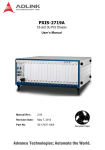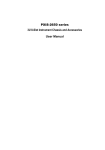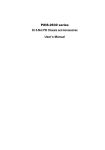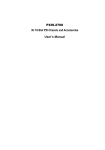Download ADLINK Technology cPCI-3920 Series User`s manual
Transcript
PXIS-2719 19-Slot Smart PXI Chassis with 700 W AC Power Suppl User’s Manual Manual Rev. 2.00 Revision Date: July 30, 2008 Part No: 50-17029-1000 Advance Technologies; Automate the World. Copyright 2008 ADLINK TECHNOLOGY INC. All Rights Reserved. Disclaimer The information in this document is subject to change without prior notice in order to improve reliability, design, and function and does not represent a commitment on the part of the manufacturer. In no event will the manufacturer be liable for direct, indirect, special, incidental, or consequential damages arising out of the use or inability to use the product or documentation, even if advised of the possibility of such damages. This document contains proprietary information protected by copyright. All rights are reserved. No part of this manual may be reproduced by any mechanical, electronic, or other means in any form without prior written permission of the manufacturer. Trademark Information PXI is registered trademarks of PXI Systems Alliance. Other product names mentioned herein are used for identification purposes only and may be trademarks and/or registered trademarks of their respective companies. Getting service Customer satisfaction is our top priority. Contact us should you require any service or assistance. ADLINK TECHNOLOGY INC. Web Site Sales & Service Telephone No. Fax No. Mailing Address http://www.adlinktech.com [email protected] +886-2-8226-5877 +886-2-8226-5717 9F No. 166 Jian Yi Road, Chungho City, Taipei Hsien 235, Taiwan ADLINK TECHNOLOGY AMERICA, INC. Sales & Service Toll-Free Fax No. Mailing Address [email protected] +1-866-4-ADLINK (235465) +1-949-727-2099 8900 Research Drive, Irvine, CA 92618, USA ADLINK TECHNOLOGY EUROPEAN SALES OFFICE Sales & Service Toll-Free Fax No. Mailing Address [email protected] +49-211-4955552 +49-211-4955557 Nord Carree 3, 40477 Düsseldorf, Germany ADLINK TECHNOLOGY SINGAPORE PTE LTD. Sales & Service Telephone No. Fax No. Mailing Address [email protected] +65-6844-2261 +65-6844-2263 84 Genting Lane #07-02A, Cityneon Design Center, Singapore 349584 ADLINK TECHNOLOGY SINGAPORE PTE LTD. (INDIA Liaison Office) Sales & Service Telephone No. Fax No. Mailing Address [email protected] +91-80-57605817 +91-80-26671806 No. 1357, Ground Floor, “Anupama”, Aurobindo Marg JP Nagar (Ph-1) Bangalore - 560078 ADLINK TECHNOLOGY INC. (KOREA Liaison Office) Sales & Service Telephone No. Fax No. Mailing Address [email protected] +82-2-20570565 +82-2-20570563 4F, Kostech Building, 262-2, Yangjae-Dong, Seocho-Gu, Seoul, 137-130, South Korea ADLINK TECHNOLOGY (BEIJING) CO., LTD. Sales & Service Telephone No. Fax No. Mailing Address [email protected] +86-10-5885-8666 +86-10-5885-8625 Room 801, Building E, Yingchuangdongli Plaza, No.1 Shangdidonglu, Haidian District, Beijing, China ADLINK TECHNOLOGY (SHANGHAI) CO., LTD. Sales & Service Telephone No. Fax No. Mailing Address [email protected] +86-21-6495-5210 +86-21-5450-0414 Floor 4, Bldg. 39, Caoheting Science and Technology Park, No.333 Qinjiang Road, Shanghai, China ADLINK TECHNOLOGY (SHENZEN) CO., LTD. Sales & Service Telephone No. Fax No. Mailing Address [email protected] +86-755-2643-4858 +86-755-2664-6353 C Block, 2nd Floor, Building A1, Cyber-tech Zone, Gaoxin Ave. 7.S, High-tech Industrial Park S., Nanshan District, Shenzhen, Guangdong Province, China Using this manual Audience and scope This manual guides you when using the portable ADLINK PXI chassis. This manual is intended for system integrators, computer programmers, and hardware engineers with advanced knowledge of PXI/cPCI systems and PXI-based data acquisition. How this manual is organized This manual is organized as follows: Chapter 1 Introduction: This chapter introduces the PXIS2719 chassis including its features, specifications, and package contents. Chapter 2 Chassis Overview: This chapter presents the chassis layout, location of basic components, dimensions, and backplane information. Chapter 3 Installation: This part describes the procedures on how to install a system controller and peripheral modules into the PXIS-2719. It also contains information on OS and driver installations and touch panel usage. Chapter 4 Remote Management: The chapter illustrates the remote management features of the PXIS-2719. Appendix A: The Appendix comes with a troubleshooting section for common installation problems and tells you how to maintain the PXIS-2719 chassis. Important Safety Instructions: This section lists important safety reminders that you have to observe when using the chassis. Warranty Policy: This presents the ADLINK Warranty Policy terms and coverages. Conventions Take note of the following conventions used throughout the manual to make sure that you perform certain tasks and instructions properly. NOTE Additional information, aids, and tips that help you perform particular tasks. IMPORTANT Critical information and instructions that you MUST perform to complete a task. WARNING Information that prevents physical injury, data loss, module damage, program corruption etc. when trying to complete a particular task. Table of Contents Table of Contents..................................................................... i List of Tables.......................................................................... iii List of Figures ........................................................................ iv 1 Introduction ........................................................................ 1 1.1 1.2 1.3 Features............................................................................... 3 Specifications....................................................................... 4 Unpacking Checklist ............................................................ 7 2 Chassis Overview............................................................... 9 2.1 2.2 2.3 Chassis Description ............................................................. 9 PXIS-2719 Front View .................................................... 9 PXIS-2719 Back View ................................................... 10 PXIS-2719 Left View ..................................................... 11 PXIS-2719 Right View .................................................. 11 PXIS-2719 Top View .................................................... 12 PXIS-2719 Bottom View .............................................. 13 Chassis Dimensions .......................................................... 14 PXIS-2719 Dimension (Front) ....................................... 14 PXIS-2719 Dimensions (Side) ...................................... 14 PXIS-2719 Dimension (Bottom) .................................... 15 Backplane overview........................................................... 16 Interoperability with CompactPCI ................................. 16 System Controller Slot .................................................. 16 Star Trigger Slot ............................................................ 16 Peripheral Slots ............................................................ 17 Local Bus ...................................................................... 17 Trigger Bus ................................................................... 18 System Reference Clock .............................................. 18 3 Installation ........................................................................ 19 3.1 3.2 3.3 Cooling Consideration ....................................................... 19 Rack Mounting................................................................... 20 Hardware Installation ......................................................... 23 Selecting 10 Mhz Reference Clock Source .................. 23 Installing the System Controller .................................... 24 Table of Contents i 3.4 Installing Peripheral Modules ........................................ 27 Powering Up the System .............................................. 29 Software Installation........................................................... 31 OS Installation .............................................................. 31 Install the Chassis Description File (chassis.ini) ........... 31 4 Remote Management........................................................ 33 4.1 4.2 Installing the Monitor Utility ................................................ 34 Monitoring the PXIS-2719.................................................. 35 Using the Monitor Utility ................................................ 35 Using the Monitoring/Control Function Library ............. 39 A Troubleshooting and Maintenance ................................. 49 A.1 A.2 A.3 Installation Problems.......................................................... 49 Basic Troubleshooting ....................................................... 50 Maintenance ...................................................................... 52 Changing the Fan Filter ................................................ 52 Handling the Chassis .................................................... 55 Cleaning the Exterior .................................................... 55 Power Requirements .................................................... 55 Important Safety Instructions............................................... 57 ii Table of Contents List of Tables Table 1-1: DC Output ................................................................. 4 Table 3-1: 10 MHz Reference Clock Settings .......................... 23 List of Tables iii List of Figures Figure 2-1: PXI Bus Signal Routing ........................................... 17 iv List of Figures 1 Introduction The ADLINK PXIS-2719 is a 3U PXI chassis with abundant advanced features. The PXIS-2719 is compliant with PXI and CompactPCI specifications and provides one system slot and eighteen peripheral slots. It is designed to meet or exceed the requirements of large capacity, wide operating temperature range, uniformity of heat dissipation and exceptional chassis weight and robustness. The PXIS-2719 also offers an intelligent chassis control feature to manage the chassis status. Fan speed is automatically controlled according to inner temperature of chassis. DC voltages, fan speed, and inner temperature are monitored by the intelligent control board and can be exported to a remote computer via a standard RS-232 port. ADLINK PXIS-2719 features an innovative cooling mechanism to provide superior heat dissipation capability. Four 68CFM fans are placed in the rear section of the chassis. Cool air is pulled in from the apertures on the bottom, flowed through PXI modules, and is exhausted to the rear side. With this new cooling mechanism, not only exceptional efficiency of heat dissipation, but also great uniformity for each PXI slot is delivered by the PXIS-2719 chassis. Introduction 1 The PXIS-2719 comes with an Industrial-grade 700 W AC power supply to provide reliable power to the system, as well as a BNC connector for an external 10 MHz reference clock input, front panel LEDs, and easy-access PXI/CompactPCI slots with card guides for convenient installation and use. It is designed to accommodate a 3-slot PXI controller. ADLINK PXI-3950/3920/3910 PXI controllers are highly recommended. With innovative features and robust design, the PXIS-2719 is your best choices of PXI platform for all your test and measurement requirements. 2 Introduction 1.1 Features X PXI Specification Rev. 2.2-compliant X Rack-mount 19-slot PXI chassis, equipped with one system slot and 18 PXI/CompactPCI peripheral slots X Advanced forced-cooling mechanism for efficient and uniform heat dissipation X External 10 MHz reference clock input with BNC connector X 0°C to 55°C extended operating temperature range X Intelligent chassis monitoring/control Z Automatic fan speed control Z Chassis status monitoring and exporting Z Remote chassis power on/off control X 700 W industrial-grade AC power supply X Power, temperature and fan monitoring LEDs Introduction 3 1.2 Specifications PXIS-2719 complies with the PXI Specification Rev. 2.2 and accepts modules compliant with the CompactPCI and PICMG 2.0 specification Power Supply AC Input Input voltage range 90 to 264 VAC full range Input voltage frequency 47 to 63 Hz Input current rating 12 A for 115 VAC 6 A for 230 VAC DC Output Total DC power output VDC Minimum Maximum +5V 2.5 A 50.0 A 700W Load Line Maximum Regulation Regulation Ripple & Noise ±4% ±1% 60 mV +12V 1.0A 32.0 A ±5% ±1% 100 mV +3.3V 1.0A 45.0 A ±5% ±1% 60 mV -12V* 0A 4.5 A ±5% ±1% 100 mV Table 1-1: DC Output * -12V is provided by an internal +12VDC to -12VDC converting board Cooling 4 Fans 4 sets of 68 CFM fans Per-slot cooling capacity 25 W (verified by 55°C chamber test) Introduction Acoustic Emissions Sound Pressure Level1 (dBA) (measured at operator position) Minimum fan speed 49.7 dB Maximum fan speed 57.7 dB Tested in Accordance with ISO 7779:1999/Amd.1:2003(E) Sound Power (dBA) Minimum fan speed 59.8 dB Maximum fan speed 69.1 dB Tested in Accordance with ISO 7779:1999/Amd.1:2003(E) Physical Number of PXI slots 19 (1 system slot + 18 peripheral slots) Dimensions 444 mm (W) x 178 mm (H) x 455 mm (D) Weight 13.4 kg (29.5 lbs) Operating Environment Ambient temperature 0 to 55°C Relative humidity 10 to 90%, noncondensing Storage Environment Ambient temperature -20 to 70°C Relative humidity 10 to 90%, noncondensing Introduction 5 Shock and Vibration Functional shock 30 G, half-sine, 11 ms pulse duration Random Vibration Operating 5 to 500 Hz, 0.31 Grms, 3 axes Nonoperating 5 to 500 Hz, 2.46 Grms, 3 axes Certification Safety IEC 61010-1/EN 61010-1 Electromagnetic Compatibility Emissions EN 55011 Class A Immunity EN 61326-1 CE Compliance PXIS-719 meets the essential requirements of applicable European Directives, as amended for CE Marking, as follows: Low-Voltage Directive (safety) 73/23/EEC Electromagnetic Compatibility Directive (EMC) 9/336/EEC 6 Introduction 1.3 Unpacking Checklist Before unpacking, check the shipping carton for any damage. If the shipping carton and/or contents are damaged, inform your dealer immediately. Retain the shipping carton and packing materials for inspection. Obtain authorization from your dealer before returning any product to ADLINK. Check if the following items are included in the package. X PXIS-2719 Chassis, 3U 19-Slot Smart PXI Chassis with 700W AC Power Supply X Power cords (110 V and 220 V) X Filler panel kit for unused/reserved slots including one 3-slot panel and eighteen 1-slot panels X Two spare fan filters for replacement X ADLINK All-in-One CD X User's Manual Introduction 7 8 Introduction 2 Chassis Overview This chapter illustrates each functional part of the PXIS-2719 and its dimensions. The PXI backplane in the PXIS-2719 is also described. 2.1 Chassis Description 2.1.1 PXIS-2719 Front View Standby/Power Switch Alarm Reset Button Power LED Fan LED Temperature LED Foot Stands System Slot Peripheral Slots LED Indicators LED Power (Blue) Chassis Overview Status On DC voltages are supplied normally. Off No DC power is supplied. Blinking 5 V or 3.3 V exceeds ±7% range 12 V or -12 V exceeds ±12% range 9 Fan (Green) Temp (Amber) Fans are operating normally. The system is off. Chassis temThe system is perature is noroff. mal Any of the fans is operating in a speed lower than 500 RPM Chassis temperature exceeds 50°C Alarm Reset Button The alarm reset button enables you to stop the chassis alarm buzzer during an error or critical system event. To stop the alarm, press the alarm reset button. 2.1.2 PXIS-2719 Back View Outlet Apertures Power Supply Fan Outlet AC Power Connector Remote Monitoring Port 10 MHz Reference Clock Input Main Power Switch 10 Chassis Overview 2.1.3 PXIS-2719 Left View Handle Screw Holes for Rack-mounting Kit 2.1.4 PXIS-2719 Right View Rubber Pads Screw Holes for Rack-mounting Kit Chassis Overview 11 2.1.5 PXIS-2719 Top View 12 Chassis Overview 2.1.6 PXIS-2719 Bottom View Intake Apertures Foot Stands Chassis Overview 13 2.2 Chassis Dimensions 2.2.1 PXIS-2719 Dimension (Front) 2.2.2 PXIS-2719 Dimensions (Side) 14 Chassis Overview 2.2.3 PXIS-2719 Dimension (Bottom) Chassis Overview 15 2.3 Backplane overview 2.3.1 Interoperability with CompactPCI PXIS-2719 is designed to be used with both PXI-compatible products and standard CompactPCI products. Its backplanes is compliant with PXI Specification Rev. 2.2. The signals on the P1 connector of the backplane meet the requirements of the CompactPCI specification for both the peripheral and system modules. The PXI-specific signals are located on P2. Only the signals that are reserved or not used in the CompactPCI 64-bit specification are found on PXI-specific signals. Therefore, peripheral modules that meet the requirements of the CompactPCI 64-bit specification will function in the PXIS-2719. Note: Do NOT install CompactPCI peripheral modules which operate with rear I/O modules in PXIS-2719 due to the possible conflict between rear I/O signals and PXI-specific signals on J2. 2.3.2 System Controller Slot The System Controller slot is Slot 1 of the chassis as defined by the PXI specification. The PXIS-2719 chassis can accommodate a PXI system controller that occupies up to 3 slots width. As defined in the PXI specification, two controller expansion slots allow the controller to expand to the left to prevent the controller from using up peripheral slots. 2.3.3 Star Trigger Slot The Star Trigger (ST) slot is Slot 2. This slot has dedicated trigger lines between ST slot itself and slots 3-15. The star trigger functionality is intended to provide a precise trigger signal to the peripheral modules by installing a specific star trigger controller module in the ST slot. The star trigger slot can be also used as a general peripheral slot if you do not need the star trigger functionality. 16 Chassis Overview 2.3.4 Peripheral Slots There are 18 peripheral slots in PXIS-2719 (including the Star Trigger controller slot). Each peripheral slot can accommodate a 3U PXI/CompactPCI peripheral module. Note: DO NOT install a 3U CompactPCI module with rear I/O function in the PXIS-2719 chassis. Local Bus 1 2 Local Bus 3 Local Bus 4 Local Bus 5 Local Bus 6 Local Bus 7 PXI Trigger Bus Segment and PCI Bus Segment Local Bus 8 Local Bus 9 Local Bus 10 Local Bus 11 Local Bus 12 Local Bus 13 PXI Trigger Bus Segment and PCI Bus Segment Bridge Local Bus 14 Local Bus 15 Local Bus 16 Peripheral Slot Peripheral Slot Peripheral Slot Peripheral Slot Peripheral Slot Peripheral Slot Peripheral Slot Peripheral Slot Peripheral Slot Peripheral Slot Peripheral Slot Peripheral Slot Peripheral Slot Peripheral Slot Peripheral Slot Peripheral Slot Star Trigger Controller System Controller 10 MHz Clock and Buffer Circuitry Local Bus 17 18 PXI Trigger Bus Segment and PCI Bus Segment Bridge Figure 2-1: PXI Bus Signal Routing 2.3.5 Local Bus The local bus on a PXI backplane is a daisy-chained bus that connects each peripheral slot with its adjacent peripheral slots to the left and right. Each local bus has 13 lines and can transmit analog or digital signals between modules. It can also provide a highspeed side-band communication path that does not affect the PCI bandwidth. In accordance with the PXI specification, the local bus connects all adjacent slots except slots 1 and 2. Chassis Overview 17 2.3.6 Trigger Bus The trigger bus is a 8-lines bus that connects all PXI slots in the same PCI segment. The trigger bus can be used to provide intermodule synchronization mechanism. PXI modules can transmit trigger or clock signals to one another through trigger bus, allowing precisely timed responses to asynchronous external events the system is monitoring or controlling. 2.3.7 System Reference Clock PXIS-2719 supplies the PXI 10MHz system reference clock (PXI_CLK10) to each peripheral slot for inter-module synchronization. An independent buffer (having source impedance matched to the backplane and a skew of less than 1 ns between slots) drives the clock signal generated from a high-precision oscillator to each peripheral slot. This common reference clock signal can be used to synchronize multiple modules in a PXI chassis. 18 Chassis Overview 3 Installation This chapter describes the procedures to set up the PXI chassis, install the PXI system controller and peripheral modules, and power up the system. It also provides information on cooling considerations, rack-mounting, and installing proper driver/software. 3.1 Cooling Consideration The PXIS-2719 implements the forced air-cooling mechanism to provide efficient and uniform heat dissipation. The cold air is intaken through filters and fan inlets on the bottom of the chassis and the hot air is exhausted though the outlet apertures in the upper rear of the chassis. When you place the PXIS-2719 on a bench top, providing adequate clearance for the inlet apertures is necessary. And for better cooling efficiency, keep the feet stand if possible. When rack mounting the PXIS-2719, at least 1U (44.5 mm/1.75 in.) clearance below the intake apertures is required. And please also keep other object or equipment at a minimum of 76.2 mm (3 in.) away from the outlet apertures in the rear region of the chassis. Note: Installation The cooling design of PXI-2719 allows an air flow from bottom to the rear of chassis though PXI modules. To maintain an expected air flow, please always install filler panels for unused slots. The filler panels can be found in the package of the chassis. 19 3.2 Rack Mounting ADLINK provides an optional rack-mount kit to install the PXIS2719 into a rack. The rack-mount kit can flexibly recess the PXIS2719 in the rack to accommodate external mechanical parts on the front side, such as cables and mass interconnect modules. 20 Installation To assemble the rack-mount kit and mount the PXIS-2719 in a rack: 1. Remove the handle on the left side ( ). 1-1. Open the screw covers of the handle using a screwdriver Installation 21 1-2. Loosen the handle screws 2. Remove the four rubber foot stands on the right side ( ). 3. Install the handle ( ) to the mounting bracket ( using two M4 screws supplied. ) 4. Install the mounting brackets ( ) to the side of the chassis using two M4 screws supplied. You can adjust the position of mounting brackets to recess the chassis in the rack at any distance. 5. Install the chassis in the rack using eight screws (not included). 22 Installation 3.3 Hardware Installation 3.3.1 Selecting 10 Mhz Reference Clock Source The 10 MHz reference clock is an important mechanism in PXI specification for inter-module synchronization. PXI modules which have phase-locker loop circuit can lock the 10 MHz reference clock to generate an in-phase timebase. The PXIS-2719 PXI chassis allows users to select the source of 10 MHz reference clock as X Built-in accurate 10 MHz oscillator X External 10 MHz clock through a BNC connector X PXI_CLK10_IN pin on the star trigger slot You can set the source of 10 MHz reference clock by a DIP switch on the front side of backplane. Please refer to Table 3-1 for the setting. P1 P2 P3 Built-in 10 MHz oscillator (default) OFF OFF ON External 10 MHz clock input OFF OFF OFF PXI_CLK10_IN of star trigger slot OFF ON OFF Table 3-1: 10 MHz Reference Clock Settings Installation 23 3.3.2 Installing the System Controller The PXIS-2719 comes with a system controller slot that supports a PXI system controller of 3-slot width. We recommend the following system controllers for use with the PXIS-2719: X ADLINK PXI-3950 Core 2 Duo PXI controller X ADLINK PXI-3920 Pentium M PXI controller X ADLINK PXI-3910 Celeron M PXI controller To install the system controller: 1. Make sure that the CPU, memory module(s), and storage device(s) are properly installed on the system controller. 2. Locate the system controller slot (Slot 1). 3. Push down (loosen) the system controller module’s ejector/injector handle. 4. Align the module’s top and bottom edges to the card guides, then carefully slide the module into the chassis. 24 Installation 5. Pull up the ejector/injector handle until the module is properly connected to the chassis backplane. Installation 25 6. Fasten the screws on the module front panel, then connect all devices to the system controller. 26 Installation 3.3.3 Installing Peripheral Modules The PXIS-2719 supports up to eighteen PXI/CompactPCI peripheral modules, including a star trigger module. Note: DO NOT install a 3U CompactPCI module with rear I/O function in the PXIS-2719 chassis. To install a peripheral module: 1. Select an available peripheral slot (slot 2 to 19) 2. Push down (loosen) the peripheral module’s ejector/ injector handle, then align the module’s top and bottom edges to the card guides. 3. Carefully slide the modules into the chassis. Installation 27 4. Pull up the ejector/injector handle until the modules is properly connected to the chassis backplane. 5. Fasten the screws on the module’s front panel. 6. Repeat step 1 to 5 to install another PXI peripheral module. Note: 28 To get better efficiency of heat dissipation, after installing all PXI modules, please install filler plates for unused slots if exists. Installation 3.3.4 Powering Up the System The PXIS-2719 is equipped with a 90 VAC to 264 VAC universal power supply unit that does not require input voltage selection. To power on the chassis, complete the following steps: 1. Connect one end of the supplied power cable to the power connector located at the rear side of the chassis. AC Power Connector Main Power Switch 2. Plug the other end of the AC power cord to a properly grounded wall socket or power strip. 3. Switch the main power switch to the ON (I) position. 4. Push the standby power switch. The Power LED (blue) lights up immediately, and Fan LED (green) and Temperature LED (amber) also light up 3 seconds later. Installation 29 Standby Power Switch To power off the chassis, complete the following steps 1. Push the standby power switch. The Power LED (blue), Fan LED (green) and Temperature LED (amber) turn off immediately. 2. And/or switch the main power switch to the OFF (O) position. Note: 30 To protect the PXI modules in the chassis, a frequent ON/ STANDBY switch is not allowed. After you switch the standby power switch, please wait for 3 seconds before operating another ON/STANDBY switch. Installation 3.4 Software Installation 3.4.1 OS Installation Install the operating system that your system controller supports. For more information, refer to the documentation provided by the operating system vendor and the system controller manual. Most operating systems require installation from a floppy or optical disk drive. These devices must be configured, installed, and tested with the supplied drivers before attempting to install a new operating system. Consult the release notes and installation documentation provided by the operating system vendor for documentation discrepancies and/or compatibility issues, problems, and solutions. 3.4.2 Install the Chassis Description File (chassis.ini) To allow inter-operability of PXI platform and modules from different vendors, the PXI specification requires hardware description files in ASCII text format to describe the hardware characteristics. System integrators can use the hardware description files to configure the system with various PXI controller, PXI chassis, and PXI modules. ADLINK provides a complete list of the chassis description file (chassis.ini) for PXI chassis. The chassis description file can be found in X:\Driver Installation\PXI Platform\PXI Platform Description\ (X: is the CD-ROM drive where you placed the ADLINK All-in-One CD). A simple how-to document is also exists in the directory to illustrate the procedures of using the chassis description file with third-party software to build a PXI-based system. Installation 31 32 Installation 4 Remote Management The PXIS-2719 chassis provide an advanced remote monitoring and control function. The chassis status, including internal temperature, fan speed, and DC voltages, are exported via a standard RS-232 port located in the rear side allowing you to monitor the system on a remote computer. You may also use a remote computer to turn the system on or off through the monitoring port by sending software commands. Remote Monitoring Port To remotely monitor and control the PXIS-2719, you need to connect the remote monitoring port to a remote computer using a standard RS-232 cable. Note: The remote monitor port is Rx-Tx/Tx-Rx crossed. You need to use a RS-232 cable which is Rx-Rx/Tx-Tx connected for the remote monitoring function. Remote Management 33 4.1 Installing the Monitor Utility You can find a setup file to install the remote monitoring utility and function library in ADLINK All-in-One CD. To install the monitoring utility: 1. Connect a USB CD-/DVD-ROM drive to the system controller. 2. Place the ADLINK All-in-Once CD in the optical drive. 3. Locate the monitoring utility in this folder: X:\Driver Installation\PXI Platform\PXI chassis\PXIS-2719\RemoteMon\ (where X: denotes your CD-ROM drive) 4. Double-click on the Setup.exe file to begin installation. 34 Remote Management 4.2 Monitoring the PXIS-2719 4.2.1 Using the Monitor Utility ADLINK provides a GUI program (PXISRemoteMonUtil.exe) to monitor the status of PXIS-2719 by a remote computer. To monitor the system using the monitor utility: 1. Make sure you have proper connection between remote monitoring port of PXIS-2719 and a remote computer. 2. Launch the PXISRemoteMonUtil.exe on the remote computer. 3. Select the COM port on the remote computer connected to the PXIS-2719 (COM1, for example). Remote Management 35 4. Click Initialize to initialize the COM port. If the COM port is successfully initialized, the RUN button is enabled. 36 Remote Management 5. Click the RUN to display the chassis temperature, fan speed, and DC voltages. These values automatically update. Remote Management 37 6. The Fan Speed Control can be set as Auto (automatically control fan speed according to internal temperature) or Maximum (force the fans to operate in full speed). 7. Click STOP to stop monitoring. 38 Remote Management 4.2.2 Using the Monitoring/Control Function Library The monitoring/control function library can be used to create a customized program that would monitor and control the PXIS2719. Refer to the data structure and function library below. Data Structure In the library, a data structure is defined to describe the chassis status. typedef struct tagChassisStatus { BYTE PowerStatus //Fan status and RPM BYTE Fan1Status; BYTE Fan2Status; BYTE Fan3Status; BYTE Fan4Status; BYTE Fan5Status; BYTE Fan6Status; float Fan1RPM; float Fan2RPM; float Fan3RPM; float Fan4RPM; float Fan5RPM; float Fan6RPM; //Temperature sensor status and reading in degree centigrade BYTE Temp1Status; BYTE Temp2Status; float Temp1Reading; float Temp2Reading; //DC status and reading BYTE DC1Status; BYTE DC2Status; BYTE DC3Status; BYTE DC4Status; float DC1Reading; float DC2Reading; float DC3Reading; Remote Management 39 float DC4Reading; BYTE Reserve1; BYTE Reserve2; } ChassisStatus; 40 Remote Management The variables in the data structure are illustrated below. Variable Description Type PowerStatus Power On/Off status BYTE Fan1Status Fan#1 operating status BYTE Fan2Status Fan#2 operating status BYTE Fan3Status Fan#3 operating status BYTE Fan4Status Fan#4 operating status BYTE Fan5Status Fan#5 operating status BYTE Fan6Status Fan#6 operating status BYTE Fan1RPM Fan#1 speed in RPM float Fan2RPM Fan#2 speed in RPM float Fan3RPM Fan#3 speed in RPM float Fan4RPM Fan#4 speed in RPM float Fan5RPM Fan#5 speed in RPM float Fan5RPM Fan#6 speed in RPM float Temp1Status Temperature sensor #1 status BYTE Temp2Status Temperature sensor #2 status BYTE Temp1Reading Reading of temperature sensor#1 in °C float Temp1Reading Reading of temperature sensor#2 in °C float DC1Status DC 12 V status BYTE DC2Status DC 5 V status BYTE DC3Status DC 3.3 V status BYTE DC4Status DC -12 V status BYTE DC1Reading DC 12 V voltage reading float DC2Reading DC 5 V voltage reading float DC3Reading DC 3.3 V voltage reading float DC4Reading DC -12 V voltage reading float Remote Management Value 0: Off 1: On 0: Normal 1: Abnormal 2: Disabled 3: Stopped RPM value 0: Normal 1: Abnormal Temperature value 0: Normal 1: Abnormal Voltage value 41 Function Reference InitCOM Description Initializes the remote computer COM port connected to the remote monitoring port of the PXIS-2719. Syntax HANDLE InitCOM(LPCSTR com) Parameter com A string denotes the COM port. Can be COM1 ~ COM8. Return Value A handle to the initialized COM port. If the function returns NULL, the initialization of COM port failed. Example HANDLE hCOM; hCOM= InitCOM(“COM1”); 42 Remote Management GetChassisStatus Description Gets the chassis status and stores the status in a ChassisStatus structure. You can invoke this function periodically to update the chassis status. Syntax BOOL GetChassisStatus(HANDLE hCom, ChassisStatus* Status) Parameters hCom The initialized COM port. Status ChassisStatus data structure that stores the chassis status Return Value TRUE if the function succeeded. FALSE if the function failed. Example ChassisStatus status; BOOL ret; ret= GetChassisStatus(hCom, &status); Remote Management 43 SetChassisPowerOn Description Powers on the PXIS-2719. Syntax BOOL SetChassisPowerOn (HANDLE hCom) Parameter com The initialized COM port. Return Value TRUE if the function succeeded. FALSE if the function failed. Example BOOL ret; ret= SetChassisPowerOn (hCom); 44 Remote Management SetChassisPowerOff Description Powers off the PXIS-2719. You should shut down the system controller via the operating system before turning off the chassis power. Syntax BOOL SetChassisPowerOff (HANDLE hCom) Parameter com The initialized COM port. Return Value TRUE if the function succeeded. FALSE if the function failed. Example BOOL ret; ret= SetChassisPowerOff (hCom); Remote Management 45 SetFanSpeedMax Description Set fan speed control as Max mode (force the fans to operate in full speed) Syntax BOOL SetFanSpeedMax (HANDLE hCom) Parameter com: An initialized COM port Return Value TRUE if the function succeeded. FALSE if the function failed. Example BOOL ret; ret= SetFanSpeedMax (hCom); 46 Remote Management SetFanSpeedAuto Description Set fan speed control as Auto mode (automatically control fan speed according to internal temperature) Syntax BOOL SetFanSpeedAuto (HANDLE hCom) Parameter com: An initialized COM port Return Value TRUE if the function succeeded. FALSE if the function failed. Example BOOL ret; ret= SetFanSpeedAuto (hCom); Remote Management 47 CloseCOM Description Closes the initialized COM port. Syntax BOOL CloseCOM(HANDLE hCom) Parameter com The initialized COM port. Return Value TRUE if the function succeeded. FALSE if the function failed. Example BOOL ret; ret= CloseCOM (hCom); 48 Remote Management Appendix A Troubleshooting and Maintenance This chapter describes basic troubleshooting techniques, as well as instructions of the maintenance of PXIS-2719 chassis. A.1 Installation Problems Failure to start the system usually results from incorrect installation of the system controller, peripheral modules, and other components. Go through the following checklist before you start up the system. X The system controller is properly installed and secured. X All peripheral modules are properly seated on the slots. X All cables are properly connected to the system controller/ peripheral modules. X All peripheral modules installed are compatible for use in the chassis. X The power cord is properly plugged into the chassis power connector and power outlet/wall socket/power strip. If the system fails to turn on even after all installation conditions are met, remove all peripheral modules that you installed, then try again. If the system turns on properly, try installing one peripheral module at a time, then test if the system will power-up. You may also try installing the modules into different slots until you get the desired result. Appendix 49 A.2 Basic Troubleshooting Problem System fails to power up There is no video output in the external display Power LED (blue) is blinking Fan LED (green) is blinking 50 What to Do X Check if the power cord is properly plugged into the chassis power connector and wall socket/power strip. X Check if the wall socket/power strip is live. X Check if the main power switch at the back of the chassis is turned on. X Make sure the standby power button at the chassis front panel is turned on. X Check if your external display is functioning. X Check your display settings and make sure you enable external video. X Make sure there is no short circuit caused by your PXI modules. Remove all PXI modules (PXI controller and peripheral modules) and check if the condition remains. X If the condition remains, contact you dealer for further assistance. X Check if any object blocks the fan and makes it stopped. X If the condition remains after clearing the object, contact you dealer for further assistance. Appendix Problem Temperature LED (amber) is blinking Appendix What to Do X Check if there is a smooth air flow from the outlet apertures. If not, check if adequate clearance for the inlet apertures is provided. X If the temperature of exhausted air is normal (below 50 degrees centigrade) but the temperature LED is still blinking, contact you dealer for further assistance. 51 A.3 Maintenance Changing the Fan Filter The air inlet fans installed at the bottom of the chassis comes with a filter to prevent dirt and dust from entering the chassis. You need to periodically replace the air filter to maintain good chassis airflow. To change the fan filter: 1. Turn off the chassis, then disconnect all cables connected to the chassis, system controller, and peripheral modules. 2. Lay the chassis upside down in a flat and stable surface. 52 Appendix 3. Remove the rubber pad of foot-stand. And loosen the screws for both foot stands. 4. Loosen the six screws to remove the metal plate for inlet apertures. Appendix 53 5. Removing the metal plate exposes the filter. The filter will be visible 6. Replace the old filter with a new one. 54 Appendix 7. Replace the metal plate and fasten the screws and foot stand. Handling the Chassis The PXIS-2719 is designed for both rack-mounting and bench-top usage. When you transport or carry the chassis, it is recommended that you use the handle. The handle is designed to carry the weight of the chassis for superior portability and balance. The PXIS-2719 weights 13.4 kg. Please be carefully when moving the chassis to avoid any possible injury. Cleaning the Exterior Make sure that you turn the system off before cleaning the chassis exterior. Wipe the exterior with a clean cloth starting from areas that easily accumulate dust or dirt such as the area in and around the chassis and power supply air inlet apertures. Power Requirements Make sure that the power cord is in good condition before plugging it into the system. You also need to check the reliability of the power source. The PXIS-2719 power supply is capable of handling 90 V to 264 V AC within the 47 Hz to 63 Hz range. Do not connect the PXIS-2719 on an already overloaded circuit. Appendix 55 56 Appendix Important Safety Instructions Read and follow all instructions marked on the product and in the documentation before operating the system. Retain all safety and operating instructions for future use. X Read these safety instructions carefully. X Keep this user’s manual for future reference. X The equipment should be operated in an ambient temperature between 0°C to 50°C. X The equipment should be operated only from the type of power source indicated on the rating label. Make sure the voltage of the power source is correct when connecting the equipment to the power outlet. X If the user’s equipment has a voltage selector switch, make sure that the switch is set to the proper position for the area. The voltage selector switch is set at the factory to the correct voltage. X For pluggable equipment, ensure they are installed near a socket-outlet that is easily accessible. X Secure the power cord to prevent unnecessary accidents. Do not place anything over the power cord. X If the equipment will not be in use for long periods of time, disconnect the equipment from the power outlet to avoid being damaged by transient over voltage. X All cautions and warnings on the equipment must be noted. X Keep this equipment away from humidity. X Do not use this equipment near water or a heat source. X Place this equipment on a stable surface when installing to prevent injury. X Never pour any liquid into the product to prevent fire or electrical shock. Important Safety Instructions 57 X Openings in the chassis are provided for ventilation. Do not block or cover these openings. Make sure there is adequate space around the system for ventilation when setting up the work area. Never insert objects of any kind into the ventilation holes. X To avoid electrical shock, always unplug all power and modem cables from wall outlets before removing the system covers. X The equipment must be serviced by authorized technicians when: X 58 Z The power cord or plug is damaged. Z Liquid has penetrated the equipment. Z It has been exposed to moisture. Z It is not functioning or does not function according to the user’s manual. Z It has been dropped and damaged. Z It has an obvious sign of breakage. Never attempt to fix the equipment. For safety reasons, the equipment should only be serviced by qualified personnel. Important Safety Instructions