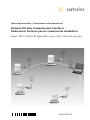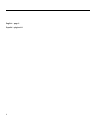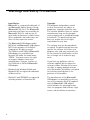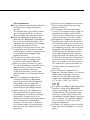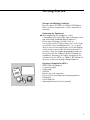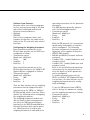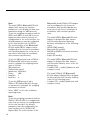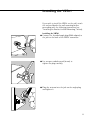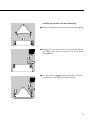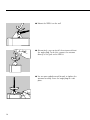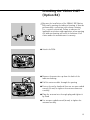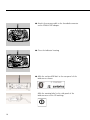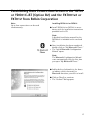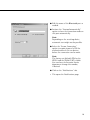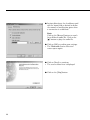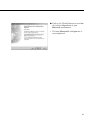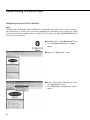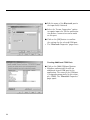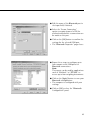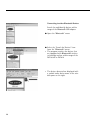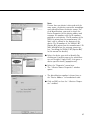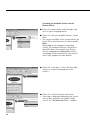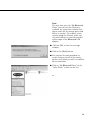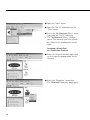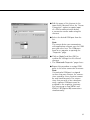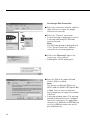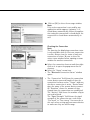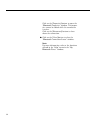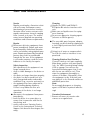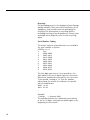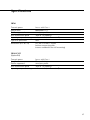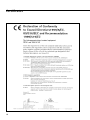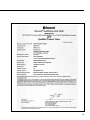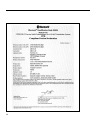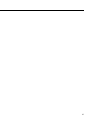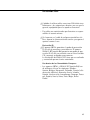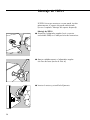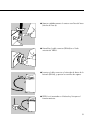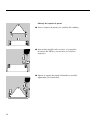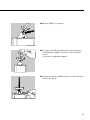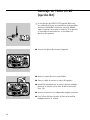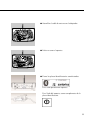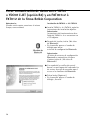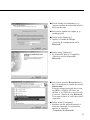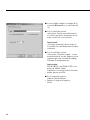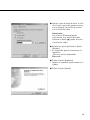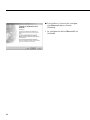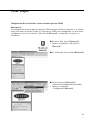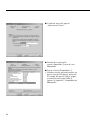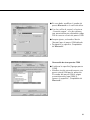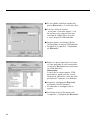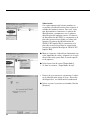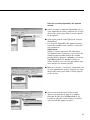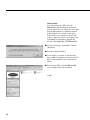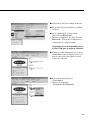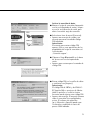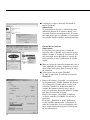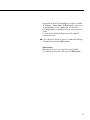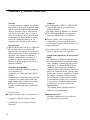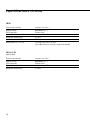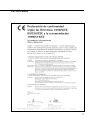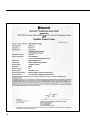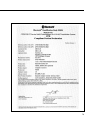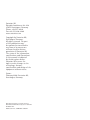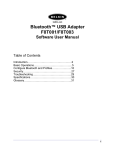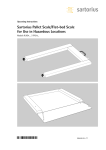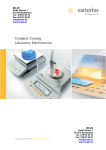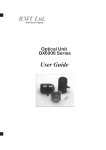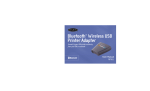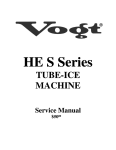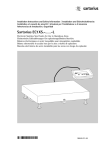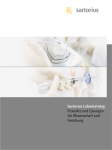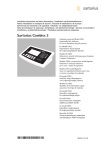Download Belkin Bluetooth USB Adapter F8T012 Operating instructions
Transcript
Operating Instructions | Instrucciones de funcionamiento Sartorius Wireless Communication Interfaces Radioenlaces Sartorius para la comunicación inalámbrica Models: YBT01, YDO01C-BT (Option B2) | Modelos: YBT01, YDO01C-BT (opción B2) 98647-003-54 English – page 3 Español – página 42 2 Contents Intended Use 3 Intended Use 4 Warnings and Safety Precautions 7 Getting Started 11 Installing the YBT01 15 Installing the YDO01C-BT (Option B2) 17 Establishing Data Connections between the YBT01 or YDO01C-BT (Option B2) and the F8T001v2 or F8T012 from Belkin Corporation 35 Care and Maintenance 37 Specifications 38 Certificates The wireless interface from Sartorius enables wireless data communication, using Bluetooth® wireless technology, between a measuring instrument and a remote device. This remote device may be a PC, for example, equipped with a Bluetooth® USB adapter. With the wireless interface, you no longer need data cables to connect your RS-232 data interfaces. The following symbols are used in these instructions: § indicates required steps $ indicates steps required only under certain conditions > describes what happens after you have performed a certain step – indicates an item in a list ! indicates a hazard Make sure you observe the warnings and safety precautions in their entirety during installation and operation, as well as while performing maintenance and repair work on the equipment. It is important that all personnel using the equipment understand this information, and have access to it at all times. The warnings and safety precautions can be supplemented by the equipment operator. Make sure all operating personnel are informed of any additions to these instructions. The YBT01 is a Bluetooth® RS-232 adapter that can be connected to the RS-232 port on a weighing instrument. YDO01C-BT transmitter (Option B2) is also a Bluetooth® RS-232 adapter, for installation on the UniCOM interface in a Combics indicator. The YBT01 and YDO01C-BT (Option B2) interfaces have a transmit power of up to 100 milliwatts (in accordance with Bluetooth® wireless technology specification V1.1/Class 1). Once the radio connection has been established, measured values can be processed on the PC using, for example: – WinScale®, or – SPEXXIS® from Sartorius. 3 Warnings and Safety Precautions Legal Notices – Bluetooth® is a registered trademark of the Bluetooth® Special Interest Group (Bluetooth® SIG, Inc.). The Bluetooth® word mark and logos are owned by the Bluetooth® SIG, Inc. and any use of such marks by Sartorius is under license. Other trademarks and trade names are those of their respective owners. – The Bluetooth® USB adapter model F8T001v2 and Bluetooth® USB adapter F8T012 are products of the Belkin Corporation. All rights reserved. The F8T001v2 and F8T012 Bluetooth® USB adapters are available from Sartorius AG under the model name “YBT02.” Sartorius reserves the right to integrate adapters from other manufacturers, however, in place of the F8T001v2 or F8T012 Bluetooth® USB adapter. – Windows® 98, Windows® 2000 and Windows® XP are registered trademarks of Microsoft Inc. – WinScale® and SPEXXIS® are registered software products of Sartorius AG. 4 Copyright The programs and products named in these instructions are subject to proprietary, copyright and other laws. The software products from the various manufacturers may not be changed, reverse engineered, or modified through assimilation. The purchaser/end user does not acquire any of the rights named above at any time. The software may not be reproduced or copied. The purchaser/end user may operate the software for his/her own purposes only, and may not permit use of the software by third parties, neither free of charge nor in return for payment. If you have any problems with the software supplied, please inform the software vendor. Sartorius AG reserves the right to supply updated software with this product. No liability is accepted for software installed prior to the purchase of this product. The manufacturer of the Bluetooth® USB adapter is responsible for the content of the compact disk (CD) supplied with the Bluetooth® USB adapter, which includes the operating instructions, the programs and software, legal notices and installation instructions. Safety Information § Please read these operating instructions carefully before using your wireless interface. The manufacturer is not liable for damage resulting from failure to observe these warnings and safety precautions § Read the operating instructions supplied with the Bluetooth® USB adapters (on the enclosed CD) carefully as well, and make sure you observe all warnings and safety precautions therein. ! The wireless interface must not be used in hazardous areas/locations in which explosive gases or dusts are present, nor in areas potentially endangered by explosive material. ! The wireless interfaces may not be operated in legal metrology, nor in locations in the medical industry ! When the wireless interface is in use, the risk of disturbance caused by other approved devices that use the same frequency cannot be ruled out. If you need assistance, contact your Sartorius dealer or the Sartorius Service Center. § Have the equipment inspected by a trained technician at appropriate intervals for correct functioning and safety. Make sure the applicable accident prevention regulations are observed by all operating personnel. ! Always make sure the equipment is disconnected from AC power before performing any installation, cleaning, maintenance or repair work. If the equipment housing is opened by anyone other than persons authorized by Sartorius, this will result in forfeiture of all claims under the manufacturer’s warranty. Use only original Sartorius spare parts. ! Disconnect the equipment from power before connecting or disconnecting peripheral devices. ! The casing on all connecting cables, as well as the casing on wires inside the equipment housing, is made of PVC. Chemicals that corrode these materials must be kept away from these cables. ! Operating the equipment beyond the specifications stated in the Declaration of Conformity and in these instructions is not permitted, and constitutes use of the equipment for other than its intended purpose. All specifications stated in the Declaration of Conformity and in these operating instructions must be strictly observed. The device meets the EC Directives listed in the Declaration of Conformity. Any installation work that does not conform to the instructions in this manual will result in forfeiture of all claims under the manufacturer’s warranty. ! Do not expose the equipment to aggressive chemical vapors or to extreme temperatures, moisture, shocks, or vibration. The allowable operating temperature range during operation is 0°C to +40°C (+32°F to +104°F). C O! ! The YBT01 and YDO01C-BT (Option B2) interfaces are based on Bluetooth® wireless technology. This wireless technology operates in a frequency range from 2.4 to 2.4835GHz, which is not standardized through Europe. Always be sure to observe the regulations applicable at the place of installation when using this equipment. ! In France, the wireless interface may be used only within buildings or enclosed spaces. 5 Installation ! Proceed with extreme caution when using pre-wired RS-232 connecting cables, as the pin assignments may not be compatible with Sartorius equipment. - The operator shall be solely responsible for any damage or injuries that occur when using cables not supplied by Sartorius. ! If there is visible damage to any of the equipment or power cords, disconnect the equipment from power and lock it in a secure place to ensure that it cannot be used for the time being. IP Rating: ! The IP65 protection rating for the YBT01 is ensured only if installation is performed correctly in accordance with the instructions and acknowledged technological standards. The IP67 protection rating for the YDO01C-BT (Option B2) is ensured only when it is installed in the Combics CIS indicator correctly in accordance with the instructions and acknowledged technological standards. The YDO01C-BT must be installed and tested by a certified technician. Using the Equipment in the EU: – The model YBT01 and YDO01C-BT (Option B2) equipment is intended for use only in the following countries: Austria, Belgium, Denmark, Finland, France (indoor use only), Germany, Greece, Iceland, Ireland, Liechtenstein, Luxembourg, Norway, Portugal, Spain, Sweden, Switzerland, The Netherlands, United Kingdom. 6 Getting Started Storage and Shipping Conditions Do not expose the YBT01 or YDO01C-BT (Option B2) to extreme temperatures, shocks, vibration or moisture. Unpacking the Equipment § After unpacking the equipment, check it immediately for any visible sign of damage resulting from rough handling during shipment. $ If any sign of damage is visible, refer to the section entitled “Safety Inspection” in the chapter entitled “Care and Maintenance.” It is a good idea to save the box and all parts of the packaging until you have successfully installed your wireless interface. Only the original packaging provides the best protection for shipment. Before shipping the equipment, disconnect all cables and unscrew the antenna from the YBT01 or YDO01C-BT (Option 2) interface to prevent damage during shipment. – – – – – – – – – Equipment Supplied for YBT01 YBT01 (RS-232 adapter) Connecting cable Angle plug Antenna Bracket for wall mounting Screws (2) for installing wall-mounting bracket Packaging Plastic bags (2) Operating instructions (this manual) 7 Equipment Supplied for YDO01C-BT (Option B2) YDO01C-BT (RS-232 adapter) Connecting cable Angle plug Antenna Seal Nut (1) 2 printed circuit boards (PCBs) Packaging (not with factory-installed Option B2) Plastic bag (not with factory-installed Option B2) Equipment designation labels (2) (not with factoryinstalled Option B2) – Operating instructions (this manual) – – – – – – – – – – Installation Instructions The YBT01 and YDO01C-BT (Option B2) wireless interfaces are designed to provide reliable results under normal ambient conditions. When choosing locations to set up your equipment, please observe the following to ensure fast and precise operation of the YBT01 or YDO01C-BT (Option B2) wireless interface: °C ! – Position the interfaces for optimum signal transmission between devices. Important Note: Solid obstacles such as walls can restrict the transmission range. – Avoid placing the equipment in close proximity to a heater or otherwise exposing it to heat or direct sunlight. – Avoid locations that are subject to excessive vibration – Protect the wireless interfaces from highly concentrated aggressive chemical vapors. – Avoid locations subject to excessive moisture – The wireless interfaces must not be used in hazardous areas/locations, nor in areas in which explosive gases or dusts are present. – The equipment may not be operated in areas potentially endangered by explosive material, nor in locations in the medical industry. 8 Software from Sartorius Sartorius offers two software programs for fast and easy processing of the data and control commands transmitted between connected devices: – WinScale – SPEXXIS Each of these programs comes with complete instructions for simple installation on the PC used with your wireless interfaces. – – – – – – – – Configuring the Weighing Instrument Data transmission parameters in the RS-232 data interface on the YBT01 are configured as follows: Transmission speed (baud rate): 9600 bit/s Parity: Odd Stop bits: 1 Data bits: 7 – – – – – – – – Data transmission parameters in the RS-232 data interface on the YDO01C-BT (Option B2) are configured as follows: Transmission speed (baud rate): 9600 bit/s Parity: Odd Stop bits: 1 Data bits: 8 Thus the data interface on the weighing instrument must be adapted for data transmission to the YBT01 or YDO01CBT (Option B2) wireless interface. Please observe the following when configuring the weighing instrument: The weighing instrument models suitable for wireless data communication use either the SBI (Sartorius Balance Interface) or the XBPI (Xtended Balance Protocol Interface) data transfer protocol. Which protocol is used in your weighing instrument is indicated in the – – – – operating instructions for the particular instrument. The XBPI protocol generally operates with the following parameters: Transmission speed (baud rate): 9600 bit/s Parity: Odd Stop bits: 1 Data bits: 8 With the SBI protocol, the transmission speed, parity and number of stop bits can be configured. The following Sartorius instruments also permit configuration of the number of data bits: GENIUS (ME models) MA100 and MA50 (electronic moisture analyzers) Combics (CISL… models) (indicators and complete scales) Combics (CIS… models) (indicators and complete scales) Refer to the installation and operating instructions for the particular instrument for details on which parameters can be configured. To enable communication with the YBT01 or YDO01C-BT (Option B2) wireless interface, the data interface on the weighing instrument must be configured accordingly. To use the SBI protocol and a YBT01 with its factory-set parameters, configure the weighing instrument as follows: Transmission speed (baud rate): 9600 bit/s Parity: Odd Stop bits: 1 Data bits: 7 9 Note: The model YBT01 Bluetooth® RS-232 adapter with factory-set interface parameters is not suitable for data communication using the XBPI protocol. To use the weighing instrument and the YBT01 with XBPI, or with SBI in a configuration other than the factory-set configuration of the serial interface, the desired parameters must be configured in the serial interface of the YBT01. The serial interface of the Bluetooth® RS-232 model YBT01 adapter can be configured at the factory in accordance with specified parameters, or by one of our service technicians in accordance with customer specifications. – – – – To use the SBI protocol and a YDO01CBT (Option B2) with factory-set parameters, configure the weighing instrument as follows: SBI parameters: Transmission speed (baud rate): 9600 bit/s Parity: Odd Stop bits: 1 Data bits: 8 To use the XBPI protocol and a YDO01C-BT (Option B2) with factoryset parameters, configure the weighing instrument as follows: – Select “XBPI” in the scale or balance operating menu Note: To use the weighing instrument and the YDO01C-BT with SBI in a configuration other than the factory-set configuration of the serial interface, the desired parameters must be configured in the serial interface of the YDO01C-BT (Option B2). The serial interface of the 10 Bluetooth® model YDO01C-BT adapter can be configured at the factory in accordance with specified parameters, or by one of our service technicians in accordance with customer specifications. – – – The model YBT01 Bluetooth® RS-232 adapter is designed for data transfer with Sartorius premium laboratory balances and analyzers of the following series: GENIUS (ME models) Masterpro (LA models), MA100 und MA50 (electronic moisture analyzers) Expert (LE models) The model YBT01 Bluetooth® RS-232 adapter is designed for data transfer with Sartorius industry scales of the following series: - Combics (CISL… models) (indicators and complete scales) The model YDO01C-BT Bluetooth® RS-232 adapter (Option B2) is designed for data transfer with Sartorius industry scales of the following series: - Combics (CIS… models) (indicators and complete scales) Installing the YBT01 If you wish to install the YBT01 on the wall, attach the enclosed bracket for wall mounting before proceeding with the following instructions (see “Installing the Bracket for Wall Mounting,” below). Installing the YBT01 § Connect the threaded angle plug (SMA adapter) to the jack on the back of the YBT01 transmitter § Use an open-ended wrench (8 mm) to tighten the plug carefully § Plug the antenna into the jack on the angle plug and tighten it 11 § Use an open-ended wrench (8 mm) to tighten the antenna carefully § Connect the cable (RS-232) to the threaded jack on the front of the YBT01 § Connect the other end of the cable to the RS-232 data interface on the weighing instrument and tighten the screws on the connector § This completes installation of the transmitter; the YBT01 is ready to operate 12 Installing the Bracket for Wall Mounting § Remove the bracket and screws from the packaging § Remove the two screws nearest the antenna jack on the YBT01. Save these two screws; e.g., in the plastic bag supplied. § Use the screws supplied with the bracket to attach the bracket to the YBT01 (see illustration) 13 § Mount the YBT01 on the wall § Alternatively, you can install the antenna without the angle plug. To do this, connect the antenna directly to the jack on the YBT01. § Use an open-ended wrench (8 mm) to tighten the antenna carefully. Store the angle plug in a safe place. 14 Installing the YDO01C-BT (Option B2) ! Because the installation of the YDO01C-BT (Option B2) entails opening the indicator housing, it must be performed by a technician with relevant training (i.e., a service technician). Failure to observe the applicable restrictions and regulations when opening the indicator housing will result in forfeiture of all claims under the manufacturer’s warranty. § Attach the PCBs § Remove the protective cap from the back of the indicator housing § Pull the antenna cable through the opening § Fasten the nut by hand and then use an open-ended wrench (19 mm) to tighten the antenna connector carefully § Plug the antenna into the angle plug and tighten it by hand § Use an open-ended wrench (8 mm) to tighten the antenna carefully 15 § Attach the antenna cable to the threaded connector on the YDO01C-BT adapter § Close the indicator housing § Affix the enclosed ID label to the rear panel of the indicator as shown: Affix the warning label to the side panel of the indicator next to the CE marking: 16 Establishing Data Connections between the YBT01 or YDO01C-BT (Option B2) and the F8T001v2 or F8T012 from Belkin Corporation Note: Up to four connections can be used simultaneously. Installing F8T001v2 or F8T012 § Install F8T001v2 or F8T012 in accordance with the installation instructions provided on the CD. Note: A detailed installation manual for the F8T001v2 is included on the enclosed CD. § Once installation has been completed, double-click on “My Bluetooth Places.” > The “Initial Bluetooth Configuration Wizard” opens. Note: The Bluetooth Configuration Wizard starts automatically only the first time you open “My Bluetooth Places.” § Add or delete checkmarks in the boxes to indicate which shortcut(s) to Bluetooth functions you wish to install. § Click on [Next] to continue. > The “General” dialog opens. 17 § Enter a name for the computer; e.g., the name already assigned by the network § Select the computer type from the list; e.g., “Laptop” § Click on [Next] to continue. > The “Initial Bluetooth Configuration Wizard” screen is shown again, with a different message than shown on the first screen. § Click on [Next] to continue. > The “Bluetooth Service Selection” page opens. § Add or delete checkmarks in the boxes to select the required Bluetooth services. Note: Only the “Bluetooth Serial Port” service is required for a data connection between the YBT01 or YDO01C-BT and the F8T001v2 or F8T012. Activate the corresponding checkbox to select this service. § Click on the [Configure] button. > Windows installs the software automatically. Afterwards, the “Bluetooth Properties” page opens. 18 § Edit the name of the Bluetooth port as needed. § Activate the “Startup Automatically” option to have the connection made on this port automatically. Note: Depending on the receiving device, automatic start might not be possible. § Select the “Secure Connection” option to require input of a PIN for authentication of the two devices before the connection can be made. Note: The factory-set (default) PIN for the YBT01 and the YDO01C-BT is 0000. You can have the Sartorius Service department change this number, if desired. § Click on the “Notifications” tab. > This opens the Notifications page. 19 § Activate/deactivate the checkboxes and edit the input field as desired to define the manner of notification given when a connection is established. ▲ Note: Click on the [Browse] button to search for a different audio file. Click on the [ ] button to play the audio file. § Click on [OK] to confirm your settings. > The “Bluetooth Service Selection” screen opens again. § Click on [Next] to continue. > The screen shown here is displayed § Click on the [Skip] button 20 § Click on the [Finish] button to conclude the initial configuration of your Bluetooth environment. > The basic Bluetooth® configuration is now completed. 21 Establishing a Connection Configuring the Virtual Serial COM Ports Note: Configuration of multiple virtual COM ports is required only if you wish to use more than one connection at a time. Once you have configured the COM ports your settings are saved; you do not need to configure the ports again the next time you open “My Bluetooth Places” or re-start the computer. § Double-click on “My Bluetooth Places.” > The “My Bluetooth Places” window opens. § Open the “Bluetooth” menu. § Select “Advanced Configuration” from the “Bluetooth” menu. > The “Bluetooth Configuration” panel opens. 22 § Click on the “Client Applications” tab. § Click on “Bluetooth Serial Port” to select it. § Click on the [Properties] button. > Windows installs a virtual COM port for the application automatically. The name of the COM port is assigned automatically (in this example, COM4). The “Bluetooth Properties” page opens. 23 § Edit the name of the Bluetooth port in the input field, if desired. § Select the “Secure Connection” option to require input of a PIN for authentication before a connection can be made on this port. § Click on the [OK] button to confirm the settings for the selected COM port. > The “Bluetooth Properties” page closes. Creating Additional COM Ports § Click on the [Add COM port] button. > Windows automatically installs an additional virtual COM port for the application. The name of the COM port is assigned automatically (in this example, COM5). The “Bluetooth Properties” page opens. 24 § Edit the name of the Bluetooth port in the input field, if desired. § Select the “Secure Connection” option to require input of a PIN for authentication before a connection can be made on this port. § Click on the [OK] button to confirm the settings for the selected COM port. > The “Bluetooth Properties” page closes. § Repeat these steps to configure up to four separate serial COM ports for Bluetooth connections. Note: These ports can be used by applications such as “WinScale” or “SPEXXIS” to access up to four weighing instruments. § Click on the [Apply] button to save your Bluetooth configurations. > The computer is configured with your settings. § Click on [OK] to close the “Bluetooth Configuration” panel. 25 Connecting to other Bluetooth Devices Search for and identify devices within range of the Bluetooth USB adapter. § Open the “Bluetooth” menu. § Select the “Search for Devices” item from the “Bluetooth” menu. > The program searches for devices that are equipped with Bluetooth® wireless technology and are within range of the F8T001v2 or F8T012 > The devices detected are displayed with a symbol and a device name in the window pane on the right. 26 Note: If more than one device is detected with the same name, the devices cannot be unambiguously identified from the device names. For clear identification, you need to check the Device Properties for the device address and compare this number with the ID numbers printed on each device. The ID number of the YBT01 is printed on the manufacturer’s ID label, with is affixed to the bottom of the device. The ID number of the YDO01C-BT (Option B) is printed on the manufacturer’s ID label affixed below the antenna connector (see “Installing the YDO01C-BT (Option B2)” in this manual for details). § Select the device you wish to identify (by clicking on it) and then press the mouse button on the right (“right-click”); this opens a device-specific menu (“popup menu”). § Select the “Properties” menu item. > The “<Device Name> Properties” window opens. > The identification number is shown here as the “Device Address” in hexadecimal code. § Click on [OK] to close the “<Device> Properties” window. 27 Searching for Available Services on the Remote Device § Select the remote device and then right-click on it to open the popup menu. § Select the “Discover Available Services” menu item. > The services available on the remote device are listed. This is also known as the device profile. Note: Depending on the computer’s operating system, the symbols for devices and services may differ from those shown here. Devices that are equipped with Bluetooth® wireless technology can be connected to one another only if they support the same profiles. § Select the “serial port” service and then rightclick on it to open the popup menu for services. § Select the “Create Shortcut” menu item. > A message is displayed indicating that a shortcut has been created at the highest folder level of the “My Bluetooth Places” window. 28 Note: The next time you start “My Bluetooth Places” you can use this shortcut to establish the connection, without having to search for the remote device and detect its services. To establish a connection using the shortcut, make sure the remote device is switched on and is within range of the Bluetooth USB adapter. § Click on [OK] to close the message window. § Click on the [Back] button. § You can use the same procedure to create shortcuts for all of the remote devices with which you wish to establish data connections. § Click on “My Bluetooth Places” in the “Other Places” section on the left, or: 29 § Open the “View” menu. § Open the “Go To” submenu from the “View” menu. § Select the “My Bluetooth Places” menu item from the “Go To” submenu. > The “My Bluetooth Places” window opens. The shortcuts you have created are shown in the window pane on the right. Assigning a Virtual Port to a Connection Shortcut § Select the shortcut and then right-click on it to open the popup menu for the shortcut. § Select the “Properties” menu item. The “Bluetooth Properties” page opens. 30 § Edit the name of the shortcut in the input field, if desired. Select the “Secure Connection” option to require input of a PIN for authentication before a connection can be made using this shortcut. § Select the desired COM port from the list. Note: The remote device can communicate with application software over the COM port you select here. The COM ports must be set up prior to opening the “Properties” page. § Click on [Apply] and then [OK] to confirm the settings for the selected shortcut. > The “Bluetooth Properties” page closes. § Repeat this procedure to assign COM ports to the other connection shortcuts. Note: If a particular COM port is assigned to more than one shortcut, the connections started by these shortcuts cannot be used simultaneously. For connections that you wish to use simultaneously, separate COM ports must be assigned to the respective shortcuts. You can use up to four YBT01 and YDO01C-BT (Option B2) connections simultaneously. 31 Activating a Data Connection § Select the connection shortcut and then right-click on it to open the popup menu for the shortcut. § Select the “Connect” menu item. > A status message is displayed, as well as a message indicating that PIN code must be entered. Note: The PIN input prompt is displayed only if the “Secure Connection” option is selected in the shortcut properties. § Click on the Bluetooth® logo in the system tray of the task bar. > A dialog box for PIN input opens. § Enter the PIN in the input field and click on [OK] to confirm. Note: The factory-set (default) PIN for the YBT01 and the YDO01C-BT (Option B2) is 0000. You can have the Sartorius Service department change this number, if desired. > A message window opens. The message provides information on the configuration of the active port. The application software (e.g., WinScale or SPEXXIS) can use the established connection on the port indicated here. 32 § Click on [OK] to close the message window. Note: If the active connection is not used by any application within approx. 2 minutes, it is closed down automatically. When the application using this connection is closed down, the connection is closed down automatically as well. Checking the Connection Note: The function for displaying connection status is only available when at least one connection is active. Always view the status of only one connection at a time. Be sure to close the active status window before opening a status window for another connection. § Select the connection shortcut and then rightclick on it to open the popup menu for the shortcut. § Select the “Status” menu item. > The “Bluetooth Connection Status” window opens. > The “Connection” field shows the connection status, device name and length of time the connection has been active. “Status” indicates whether a connection is active. “Device Name” gives the name of the remote device connected. “Duration” shows the amount of time elapsed since the connection was established. The “Activity” field shows the number of bytes sent and received. The “Signal Strength” field shows the signal strength of the connection on a scale from “Too weak” to “Too strong.” You can refer to this scale when setting up your remote devices to make sure they are within range. 33 Click on the [Properties] button to open the “Bluetooth Properties” window. The properties cannot be edited while the connection is active. Click on the [Disconnect] button to close down the connection. § Click on the [Close] button to close the “Bluetooth Connection Status” window. Note: For more information, refer to the functions offered in the “Help” menu in the “My Bluetooth Places” window. 34 Care and Maintenance Service Regular servicing by a Sartorius technician will ensure continuous correct functioning of your wireless interface. Sartorius offers service contracts with regular maintenance intervals ranging from 1 month to 2 years. The maintenance interval depends on operating conditions and tolerance requirements. Repairs ! Disconnect defective equipment from power immediately. Repair work must be performed by authorized Sartorius service technicians using original spare parts. Repairs performed by untrained persons may result in considerable hazards for the user. If the equipment is still under warranty, send the entire indicator to the factory for repairs. – – – – § $ $ Safety Inspection Safe operation of the equipment is no longer ensured when: there is visible damage to the device or cable, the device no longer functions properly, the device has been stored for a relatively long period under unfavorable conditions (e.g., excessive moisture), or the equipment has been subjected to rough handling during shipment. If there is any indication that safe operation of the device is no longer warranted: disconnect the equipment from power immediately. Lock the device in a secure place to ensure that it cannot be used for the time being, and notify your nearest Sartorius Service Center or the International Technical Support Unit based in Goettingen, Germany. Cleaning ! Handle the YBT01 and YDO01C- BT/Option B2 wireless interfaces with care. ! Make sure no liquid enters the equipment housing. ! Do not use aggressive cleaning agents (solvents or similar agents). § The accessible parts (antenna, adapter, housing) can be cleaned by wiping with a cloth slightly moistened with a mild detergent. !Using jets of water or compressed air to clean the wireless interfaces is not permitted. Cleaning Stainless Steel Surfaces Clean all stainless steel parts regularly. Wipe down stainless steel parts gently (e.g., the YBT01 housing) using a damp cloth or sponge. You can use any household cleaning agent that is suitable for use on stainless steel. Then wipe the equipment thoroughly to remove all residues. Afterwards, allow the equipment to dry. If desired, you can apply oil to the cleaned surfaces as additional protection. Note: Do not apply detergents or cleaning agents to ID labels or printed adhesive tags! Corrosive Environment $ Remove all traces of corrosive substances on a regular basis. 35 Recycling The packaging protects the equipment from damage during transport. After successful installation of the equipment, you should return this packaging for recycling. For information on recycling options, including recycling of used equipment, contact your municipal waste disposal center or local recycling depot. Serial Number Coding The month and year of manufacture are encoded in the serial number as follows: YMMxxxxx Y Year 1 2000–2006 2 2007–2013 3 2014–2020 4 2021–2027 5 2028–2034 6 2035–2041 7 2042–2048 8 2049-2055 9 2056-2062 The first digit represents a 7-year period (see the table above); the next 2 digits represent the month. Months are numbered consecutively over the entire 7-year period, starting at 13. Thus the number representing the month also indicates the specific year of manufacture. 2000 13-24 2001 25-26 ... Example: 113xxxxx -> January 2000 The individual devices are numbered consecutively in the last 5 digits, starting from 00000 again at the beginning of each month. 36 Specifications YBT01 Transmit power In acc. with Class 1 Specification Bluetooth® V1.1 Profiles supported Serial port profile Data transmission speed 1200 to 115,200 bit/s Operating temperature range 0°C to +40°C (+32°F to +104°F) Type of IP protection IP65 Dimensions (D + W + H) 121 mm + 84 mm + 32 mm (without connecting cable, antenna and bracket for wall mounting) YDO01C-BT (Option B2) Transmit power In acc. with Class 1 Specification Profiles supported Bluetooth® V1.1 Serial port profile Data transmission speed 1200 to 115,200 bit/s Operating temperature range 0°C to +40°C (+32°F to +104°F) 37 Certificates 38 39 40 41 Contenido 42 43 46 50 54 56 74 76 77 Uso previsto Advertencias de seguridad Puesta en marcha Montaje de YBT01 Montaje de YDO01C-BT (opción B2) Crear comunicación de datos entre YBT01, o bien YDO01C-BT (opción B2) y un F8T001v2 ó F8T012 de la firma Belkin Corporation Cuidado y mantenimiento Especificaciones técnicas Certificados Símbolos que aparecen en estas instrucciones: § para realizar una acción $ para realizar una acción sólo bajo determinadas condiciones > describe lo que sucede después de realizar una acción – para ítems de numeración ! para advertir sobre un peligro Observar siempre todas las advertencias de seguridad: durante la instalación, el funcionamiento, mantenimiento y reparaciones del aparato. Estas advertencias tienen que ser entendidas y acatadas por todos los operadores, y tienen que encontrarse siempre a mano. Estas advertencias, en caso dado, han de ser complementadas por el empresario, instruyendo correspondientemente al personal. 42 Uso previsto Los radioenlaces Sartorius permiten una comunicación de datos inalámbrica basada en la tecnología Bluetooth®, entre un aparato de medida y un aparato remoto. El aparato remoto puede ser un PC, por ejemplo, que está equipado con un adaptador USB Bluetooth®. Esto hace innecesario un cable de datos convencional entre dos interfaces de datos (RS232). YBT01 es un adaptador Bluetooth® RS232 que puede ser conectado a una interfaz de datos de un aparato. YDO01C-BT (opción B2) es también un adaptador Bluetooth®, que se conecta a la interfaz UniCom de un visor Combics. Los radioenlaces YBT01 e YDO01C-BT (opción B2) tienen una potencia de emisión de hasta 100 milivatios (según la especificación V1.1: clase 1). Después de realizar el radioenlace pueden procesarse de inmediato en el PC los valores de medida, p. ej. con los programas creados por Sartorius: – Winscale®, o bien – SPEXXIS® Advertencias de seguridad Advertencias legales – Bluetooth® es un nombre registrado y protegido de Bluetooth® Special Interest Group (Bluetooth® SIG, Inc.). Marca y logotipo son propiedad de Bluetooth® SIG, Inc., y el uso de tales marcas tienen licencia de Sartorius AG. Otras marcas y nombres de marcas pertenecen al respectivo propietario. – Los adaptadores USB Bluetooth® F8T001v2 y F8T012 son productos de la firma Belkin Corporation. Todos los derechos para este producto están reservados a la firma Belkin Corporation. Los adaptadores USB Bluetooth® F8T001v2 y F8T012 son adquirible en Sartorius AG bajo el nombre YBT02. Sartorius, no obstante, se reserva el derecho de utilizar adaptadores de otros fabricantes, en lugar del adaptador USB Bluetooth® F8T001v2 ó F8T012. – Windows® 98, 2000 y XP es una marca registrada de la firma Microsoft Inc. – Winscale® o SPEXXIS® es un Software registrado de la firma Sartorius AG Copyright Los programas o productos mencionados están sujetos a los derechos de autor y otros derechos de protección. El software del fabricante respectivo no debe ser modificado, retrogradado o modificado por asimilación. El adquirente/usuario no adquiere en ningún caso el o los derechos anteriormente mencionados. El software no debe ser reproducido o copiado. El adquirente/usuario debe utilizar el software sólo para sus finalidades propias y no debe cederlo a terceros ni remunerativa ni gratuitamente. En caso de producirse algún problema con el software suministrado, rogamos comunicarse con el proveedor. La firma Sartorius AG está autorizada para emplear software actualizados. Se descarta una responsabilidad por software ya instalado. Por los contenidos del CD que se adjunta, respecto al adaptador USB Bluetooth® (el manual, los programas y software contenidos en el CD, así como también las advertencias legales e instrucciones de instalación correspondientes) se responsabiliza el fabricante del adaptador USB Bluetooth®. 43 Seguridad § Leer con mucha atención las instrucciones de instalación, antes de la puesta en marcha. El fabricante no se responsabiliza por daños a causa del no cumplimiento de las advertencias de seguridad. § Leer completamente el manual de instrucciones del adaptador USB Bluetooth® (en el CD adjunto). Observar las advertencias de seguridad contenidas en las instrucciones de funcionamiento. ! El aparato no debe utilizarse en zonas con riesgo de explosión y zonas clasificadas para gases y polvo, ni tampoco en zonas con existencia de material explosivo. ! No se permite el empleo en el ámbito de la medicina. ! Al usar el aparato no se descartan las perturbaciones a causa de tros aparatos aprobados que utilizan igual banda de frecuencia. En caso necesario, comunicarse con el proveedor o servicio técnico Sartorius. § Hacer controlar la correcta funcionalidad y seguridad del equipo, según intervalos razonables, por un especialista correspondientemente cualificado para realizar tales trabajos. Observar las prescripciones para prevenir accidentes y advertir correspondientemente al personal operador. ! Todos los trabajos de mantenimiento, limpieza y reparaciones en el aparato tienen que realizarse separándolo primeramente de la tensión de red. Cualquier intervención en el aparato (excepto la realizada por personal autorizado de Sartorius) significa la pérdida de todos los derechos de garantía. ¡Utilizar exclusivamente piezas de repuesto originales Sartorius! 44 ! Desconectar el aparato de la alimenta- ción de red (separación de la red), antes de conectar o separar dispositivos adicionales. ! El recubrimiento de todos los cables conectores, y de todos los conductores internos, es de polivinilcloruro (PVC). Sustancias químicas que ataquen este material, deben mantenerse alejadas de estos conductores. ! Un funcionamiento del equipo que no cumpla con los datos indicados en la Declaración de Conformidad y en estas instrucciones se considera como uso indebido. Todos los datos indicados en la Declaración han de ser observados rigorosamente. El aparato cumple los requisitos de las Directivas CEE con respecto a la compatibilidad electromagnética y a la seguridad eléctrica (ver las Declaraciones de Conformidad). Con instalación realizada incorrectamente caducan los derechos de garantía. ! No exponer innecesariamente el aparato a temperaturas extremas, emanaciones químicas agresivas, humedad, choques y vibraciones. La temperatura ambiental de régimen permitida oscila entre 0°C y 40°C C O! ! Los aparatos YBT01 e YDO01C-BT (opción B2) se basan en la radiotecnología inalámbrica Bluetooth®. Esta radiotecnología opera en la banda de frecuencias 2,4 GHz...2,4835 GHz. Esta banda de frecuencias no está armonizada dentro de la UE. Al usar estos aparatos han de cumplirse las prescripciones pertinentes locales. ! En Francia, el aparato debe usarse sólo en el interior de edificios o espacios cerrados. Instalación ! Cuidado al utilizar cables conectores RS232 de otros fabricantes: ¡las asignaciones de pines no son, por lo general, apropiadas para los aparatos Sartorius! – Por cables no suministrados por Sartorius se responsabiliza el usuario mismo. ! Si el aparato o el cable de red presentan daños visi- bles, separar la alimentación de tensión y asegurar el aparato contra el uso. Protección IP: ! El aparato YBT01 garantiza el grado de protección IP 65 sólo al montarse correctamente. El aparato YDO01C-BT (opción B2) garantiza un grado de protección IP 67 sólo en conexión con un visor Combics CIS y montaje realizado correctamente. La instalación de YDO01C-BT tiene que ser realizada y controlada por un técnico autorizado. Uso dentro de las Comunidades Europeas: – Los aparatos YBT01 y YDO01C-BT (opción B2) han de utilizarse sólo en los siguientes Estados: Austria, Bélgica, Dinamarca, Finlandia, Francia (sólo dentro de edificios), Alemania, Grecia, Islandia, Irlanda, Liechtenstein, Luxemburgo, Noruega, Portugal, España, Suecia, Suiza, Países Bajos, Reino Unido. 45 Puesta en marcha Condiciones de almacenamiento y transporte YBT01, o bien YDO01C-BT (opción B2) no deben ser expuestos a temperaturas extremas, choques, vibraciones o humedad. Desembalar § Controlar de inmediato las piezas al desembalar, para detectar posibles daños visibles exteriormente. $ En caso de daños: ver en el capítulo “Cuidado y mantenimiento” bajo “Controles de seguridad”. Conservar todas las partes del embalaje, para un reenvío eventual, ya que sólo el embalaje original garantiza un transporte seguro. Antes de enviar, separar todos los cables conectados, desatornillar la antena de YBT01 ó YDO01C-BT (opción B2), para evitar daños innecesarios. – – – – – – – – – 46 Suministro YBT01 YBT01 (adaptador RS232) Cable conector Adaptador angular Antena Soporte de pared 2 tornillos para el soporte de pared Embalaje 2 bolsitas Instrucciones de funcionamiento – – – – – – – – – – – Suministro YDO01C-BT (opción B2) YDO01C-BT (adaptador RS232) Cable conector Adaptador angular Antena Junta 1 tuerca Placa de circuitos impresos (2 unidades) Embalaje (no para la opción B2) 1 bolsita (no para la opción B2) 2 placas identificatorias (no para la opción B2) Instrucciones de funcionamiento Advertencias de instalación Los radioenlaces YBT01, o bien YDO01C-BT (opción B2) están construidos de manera que, bajo condiciones de uso normales, permitan un funcionamiento fiable. El equipo trabaja con exactitud y rapidez, si para los radioenlaces YBT01, YDO01C-BT (opción B2) se ha seleccionado el lugar de instalación apropiado. °C ! – Instalar los radioenlaces de manera que se garantice una transmisión sin problema de las señales de datos. Advertencia: ¡Obstáculos, como p. ej. las paredes, pueden acortar el alcance! – Evitar el calor extremo (p. ej. instalación junto a calefactores o exposición directa a los rayos solares) – Evitar vibraciones extremas – Proteger los radioenlaces contra las emanaciones químicas agresivas – Evitar la humedad extrema – El aparato no debe ser usado en zonas con riesgo de explosión y en las zonas clasificadas para gases y polvos. – No se permite el uso en zonas donde exista material explosivo y tampoco en el ámbito de la medicina. 47 Software Sartorius Para editar rápida y correctamente los valores transferidos y los comandos de control de los aparatos de medida conectados, Sartorius ofrece dos programas: – WinScale – SPEXXIS El software del programa respectivo tiene que ser instalado en el PC; con las instrucciones de funcionamiento adjuntas del programa esto no constituye ningún problema. – – – – – – – – 48 Preconfiguración de la báscula La insterfaz de datos RS232 de YBT01 se entrega ajustada de fábrica con los siguientes parámetros: veloc. de transmisión (baudios) 9600 bit/s paridad Odd (impar) bit stop 1 bit datos 7. La interfaz de datos de YDO01C-BT (opción B2) se entrega ajustada de fábrica con los siguientes parámetros: veloc. de transmisión (baudios) 9600 bit/s paridad Odd (impar) bit stop 1 bit datos 8. Por esto, la interfaz de datos de la báscula tiene que ser adaptada para la transferencia de datos desde la báscula hacia YBT01 o YDO01C-BT (opción B2). Observar aquí los siguientes aspectos: los modelos apropiados para la comunicación de datos inalámbrica pueden apoyar diferentes protocolos de transferencia de datos: SBI (Sartorius Balance Interface), o bien XBPI (Xtended Balance Protocol Interface) Qué protocolo de transferencia de datos existe en la báscula, se indica en las instrucciones de funcionamiento de la báscula respectiva. – – – – – – – – XBPI opera en general con la siguiente configuración de interfaz: veloc. de transmisión (baudios) 9600 bit/s paridad Odd (impar) bit stop 1 bit datos 8. SBI permite un ajuste de transmisión de datos, paridad y cantidad de bits stop en la báscula. Las series de aparatos GENIUS (modelos ME) MA100 y MA50 (analizadores de humedad electrónicos) Combics (CISL...) (visores y básculas) Combics (CIS) (visores y básculas) permiten adicionalmente un ajuste de la cantidad de bits datos. El parámetro ajustable respectivo de la báscula se indica en las instrucciones de funcionamiento de la báscula respectiva. Para realizar una comunicación de datos a través de los radioenlaces YBT01 e YDO01C-BT (opción B2), la interfaz de la báscula conectada tiene que ser configurada en el menú de funcionamiento de la báscula, de acuerdo con la configuración de interfaz de YBT01 o de YDO01C-BT (opción B2). – – – – Configuración de la báscula al utilizar SBI y YBT01 con ajuste de fábrica: veloc. de transmisión (baudios) 9600 bit/s paridad Odd (impar) bit stop 1 bit datos 7. Advertencia: Si la báscula y el YDO01C-BT con SBI han de operar con una configuración diferente respecto a la interfaz serial, la configuración deseada tiene que ajustarse también en la interfaz serial de YDO01C-BT (opción B2). La interfaz serial del adaptador YDO01C-BT (opción B2) Bluetooth® puede configurarse en fábrica, o por nuestro servicio técnico, según los parámetros específicos del cliente. Advertencia: El adaptador YBT01 Bluetooth® RS232, con la configuración de interfaz de fábrica, no es apropiado para la transferencia de datos según XBPI. Si la báscula y el YBT01 con XBPI o SBI han de operar con una configuración diferente respecto a la interfaz serial, la configuración deseada tiene que ajustarse también en la interfaz serial del YBT01. La interfaz serial del adaptador YBT01 Bluetooth® RS232 puede configurarse en fábrica, o por nuestro servicio técnico, según los parámetros específicos del cliente. – – – – – Configuración de báscula al utilizar SBI o XBPI y un YDO01C-BT (opción B2) con ajuste de fábrica: SBI: veloc. de transmisión (baudios) 9600 bit/s paridad Odd (impar) bit stop 1 bit datos 8. Configuración de báscula al utilizar SBI o XBPI y un YDO01C-BT (opción B2) con ajuste de fábrica: XBPI: XBPI – – – El adaptador YBT01 Bluetooth® RS232 es apropiado para la serie de balanzas de laboratorio Premium de Sartorius, para la transferencia de datos: GENIUS (modelos ME) MasterPro (modelos LA), MA100 y MA50 (analizadores de humedad electrónicos) Expert (modelos LE) El adaptador YBT01 Bluetooth® RS232 es apropiado para la serie de básculas industriales Sartorius, para la transferencia de datos: Combics (CISL...) (visores y básculas) El adaptador YDO01C-BT (opción B2) Bluetooth® RS232 es apropiado para la serie de básculas industriales Sartorius, para la transferencia de datos: Combics (CIS) (visores y básculas). 49 Montaje de YBT01 Si YBT01 tiene que montarse en una pared, instalar primeramente el soporte de pared suministrado (ver en el capítulo: Montaje del soporte de pared). Montaje de YBT01 § Atornillar el adaptador angular (serie: conector enchufable SMA) en el lado posterior del transmisor. § Apretar cuidadosamente el adaptador angular con llave de boca (ancho de llave 8). § Insertar la antena y atornillarla fijamente. 50 § Apretar cuidadosamente la antena con llave de boca (ancho de llave 8). § Atornillar el cable conector (RS232) en el lado anterior de YBT01. § Insertar el cable conector a la interfaz de datos de la báscula (RS232), y apretar los tornillos de seguro. § YBT01 está montado en la báscula y listo para el funcionamiento. 51 Montaje del soporte de pared § Sacar el soporte de pared y los tornillos del embalaje. § Sacar ambos tornillos más cercanos a la conexión de antena del YBT01 y conservarlos en la bolsita respectiva. § Montar el soporte de pared, utilizando los tornillos adjuntados (ver ilustración). 52 § Montar YBT01 en la pared. § La antena también puede montarse directamente, sin adaptador angular. Colocar la antena verticalmente. Conservar el adaptador angular. § Apretar la antena cuidadosamente con llave de boca (ancho de llave 8) 53 Montaje de YDO01C-BT (opción B2) ! La instalación de YDO01C-BT (opción B2) ha de ser realizada sólo por un especialista correspondientemente cualificado (técnico de servicio), debido a que el aparato tiene que ser abierto. Si el aparato es montado incorrectamente, se invalidan los derechos de garantía. § Insertar las placas de circuitos impresos § Quitar la tapita de cierre atornillable § Pasar el cable de antena a través del agujero § Atornillar manualmente la tuerca, apretar cuidadosamente la antena con la llave de boca (ancho de llave 19). § Insertar la antena en el adaptador angular y apretar. § Con la llave de boca (ancho de llave 8) atornillar cuidadosamente la antena 54 § Atornillar el cable de antena en el adaptador § Volver a cerrar el aparato. § Poner las placas identificatorias suministradas: En el lado posterior del aparato. En el lado del aparato, como complemento de la placa identificatoria. 55 Crear comunicación de datos entre YBT01 o YDO01C-BT (opción B2) y un F8T001v2 ó F8T012 de la firma Belkin Corporation Advertencia: ¡Pueden existir cuatro conexiones al mismo tiempo, como máximo! Instalación de F8T001 v. 2 ó F8T012 § Instalar F8T001 v. 2 ó F8T012 según las instrucciones de instalación adjuntas Advertencia: Instrucciones de funcionamiento detalladas de F8T001 v. 2 se encuentran en el CD adjunto. § Después de instalar, iniciar „Mis sitios de Bluetooth“. > En la pantalla aparece el cuadro de diálogo para iniciar asistente de configuración Bluetooth. Advertencia: ¡El inicio de asistente de configuración Bluetooth es automático sólo para el primer inicio de „Mis sitios de Bluetooth“! § Con ayuda de las casillas de control buscar, en qué lugares del ordenador ha de crearse un atajo de conexión para el acceso a las funciones de Bluetooth. § Pulsar botón [Siguiente] > En la pantalla aparece el cuadro de diálogo: „General“ 56 § Entrar nombre de ordenador, p. ej.: (aceptar nombre de ordenador desde la dirección de red) § Seleccionar nombre de equipo, p. ej. equipo portátil § Pulsar botón [Siguiente] > Aparece el cuadro de diálogo „Asistente de configuración inicial Bluetooth“ § Pulsar botón [Siguiente] > En la pantalla aparece la superficie: „Detectar servicios disponibles Bluetooth“ § Seleccionar servicios Bluetooth deseados con ayuda de las casillas de control. Advertencia: Para una comunicación de datos entre un YBT01 o YDO01C-BT hacia un F8T001 v. 2 ó F8T012 se necesita sólo el servicio: „Puerto de serie Bluetooth“. Tiene que activarse la casilla de control respectiva. § Pulsar botón [Configurar] > Windows instala automáticamente el Software requerido. A continuación, aparece la superficie: „Propiedades de Bluetooth“. 57 § en caso dado, cambiar el nombre de la conexión Bluetooth en la casilla de editar § Con la casilla de control: seleccionar „Iniciar automáticamente“, si se desea un inicio automático de un atajo a través de esta conexión. Advertencia: ¡Un inicio automático de un atajo no es posible con cada dispositivo receptor contrario! § Con la casilla de control: seleccionar „Conexión segura“, si una autenticación de los dos aparatos ha de realizarse por una solicitud de código PIN para el emparejamiento. Advertencia: PIN de YBT01 y de YDO01C-BT es un ajuste de fábrica: 0000. A petición, el servicio técnico Sartorius puede ajustar otro PIN. § En la tarjeta de registro: cliquear „Notificaciones“ > Aparece la tarjeta de registro: Avisos 58 § Ajustar el tipo deseado de aviso, al realizar el atajo a través del aparato remoto, con la ayuda de las casillas de control y de la casilla de editar. ▲ Advertencia: Con el botón [Examinar] puede seleccionarse otro archivo de audio. Pulsando el botón [ ] puede activarse el archivo de audio. § Aceptar los ajustes pulsando el botón [Aceptar]. > En la pantalla aparece nuevamente la superficie: „Detectar servicios disponibles Bluetooth“ § Pulsar el botón [Siguiente] > Aparece la superficie representada en el cuadro § Pulsar el botón [Omitir] 59 § Para finalizar el asistente de configuración Bluetooth pulsar el botón [Finalizar]. > La configuración básica Bluetooth® ha finalizado. 60 Crear atajos Configuración de las interfaces seriales virtuales (puertos COM) Advertencia: La configuración de varios puertos virtuales COM tiene que realizarse solamente si se utilizan varias conexiones al mismo tiempo. Si estos puertos COM están configurados, no tienen que configurarse otra vez al reiniciarse „Mis sitios de Bluetooth“ u ordenador. Los ajustes se mantienen. § Reiniciar „Mis sitios de Bluetooth“. > Aparece la superficie „Mis sitios de Bluetooth“. § En la barra de menú, pulsar [Bluetooth] § Dentro del menú [Bluetooth] seleccionar [Configuración avanzada]. > Aparece la superficie: „Configuración Bluetooth“. 61 § Confirmar tarjeta de registro: „Aplicaciones cliente“ § Nombre de la aplicación: marcar cliqueando „Puerto de serie Bluetooth“ § Pulsar el botón [Propiedades...] > Windows instala automáticamente un puerto virtual COM para la aplicación. El nombre del puerto COM se asigna automáticamente (aquí COM 4). Aparece la superficie: „Propiedades de Bluetooth“. 62 § En caso dado: modificar el nombre de puerto Bluetooth en la casilla de editar § Con las casillas de control: seleccionar „Conexión segura“, si ha de realizarse una autenticación por solicitud de código PIN al conectar a través de puerto COM § Aceptar ajustes, activando el botón [Aceptar] para el puerto COM indicado. > Desaparece la superficie „Propiedades de Bluetooth“. Generación de otros puertos COM § Confirmar la superficie [Agregar puerto COM]. > Windows instala automáticamente otro puerto virtual COM para la aplicación. El nombre del puerto COM se asigna automáticamente (aquí COM 5). Aparece la superficie: „Propiedades de Bluetooth“. 63 § En caso dado, modificar nombre del puerto Bluetooth en la casilla de editar § Con las casillas de control: seleccionar „Conexión segura“, si ha de realizarse una autenticación por solicitud de código PIN al conectar a través de puerto COM indicado. § Aceptar ajustes, activando el botón [Aceptar] para el puerto COM indicado. > Desaparece la superficie: „Propiedades de Bluetooth“. § Repetir los pasos operativos hasta que se haya generado en total cuatro puertos de serie Bluetooth con cuatro puertos COM diferentes. Advertencia: A través de los cuatro puertos COM generados se puede acceder, con un software de aplicación, como por ejemplo Winscale o Spexxis, a las balanzas. § Aceptar la configuración Bluetooth activando el botón [Aceptar]. > El ordenador se configura con los ajustes § Activando el botón [Aceptar] cerrar la superficie „Configuración Bluetooth“ 64 Conectar con otros aparatos Bluetooth Buscar e identificar aparatos dentro del alcance de los adaptadores USB Bluetooth. § En la barra de menú, pulsar [Bluetooth] § Dentro del menú [Bluetooth] seleccionar la superficie [Buscar dispositivos]. > Se buscan todos los aparatos equipados con la tecnología de enlace Bluetooth® que se encuentren dentro del alcance del F8T001 v. 2 ó F8T012 y que estén conectados. > Los aparatos reconocidos aparecen con un símbolo y con su nombre en la superficie. 65 Advertencia: Con varios aparatos del mismo nombre no es posible una identificación clara respecto al nombre del aparato remoto. Para esto, tiene que determinarse claramente el número de identificación y compararse con el número identificativo del aparato remoto. El número de identificación de YBT01 se encuentra en la placa de características fijado en la base del aparato. El número de identificación del YDO01C-BT (opción B2) se encuentra en la placa de características bajo la conexión de antena (ver capítulo Montaje de YDO01C-BT (opción B2)). § Marcar el aparato a identificar cliqueando con tecla izquierda de ratón y cliquear con la tecla derecha de ratón, para abrir el menú específico de aparato. § Seleccionar ítem de menú [Propiedades]. > Se abre la ventana: „Propiedades de xyz“ > Dentro de esta ventana se encuentra el número de identificación junto al ítem: „Dirección del dispositivo“ en codificación hexadecimal § Volver a cerrar la ventana, activando el botón [Aceptar] 66 Detectar servicios disponibles del aparato remoto § Volver a marcar el aparato cliqueando con la tecla izquierda de ratón y cliquear con la tecla derecha de ratón, para abrir el menú específico de aparato. § Seleccionar ítem de menú [Detectar servicios disponibles]. > Los servicios disponibles del aparato remoto, conocidos también como perfiles, se determinan y aparecen. Advertencia: Según el sistema operativo del ordenador, los símbolos para el aparato y los servicios de símbolos representados dentro del cuadro pueden diferir. Aparatos equipados con tecnología Bluetooth® sólo pueden realizar un enlace de datos en el caso de que ambos aparatos apoyen los mismos perfiles. § Marcar el servicio: „serial port“ cliqueando con la tecla izquierda de ratón y cliquear con tecla derecha de ratón, para abrir el menú específico de servicio. § Seleccionar ítem de menú [Crear atajo]. > Aparece un mensaje de que en la carpeta principal de Mis sitios de Bluetooth se ha creado un atajo de conexión para el servicio seleccionado del aparato remoto. 67 Advertencia: Con un reinicio de „Mis sitios de Bluetooth“ puede iniciarse una conexión a través de este atajo, sin tener que buscar previamente el aparato remoto y determinar los servicio respectivos. Para iniciar una conexión a través del atajo, el aparato remoto tiene que estar encendido y encontrarse dentro del alcance del adaptador USB Bluetooth. § Cerrar el mensaje, activando el botón [Aceptar]. § Activar el botón [Atrás] § Crear atajos, así como se ha descrito, para todos los aparatos remotos con los que ha de realizarse una conexión de datos. § Seleccionar [Mis sitios de Bluetooth] en el campo atajos de conexión o bien 68 § Seleccionar [Ver] en la barra de menú. § En el menú [Ver] seleccionar el submenú [Ir a] § En el submenú [Ir a] seleccionar [Mis sitios de Bluetooth]. > Aparece la superficie de „Mis sitios de Bluetooth“. Dentro de la superficie se encuentran los atajos creados. Asignación de un determinado puerto virtual COM para el atajo de conexión § Marcar el atajo cliqueando con la tecla izquierda de ratón y cliquear con tecla derecha de ratón, para abrir el menú atajos de conexión. § Seleccionar ítem de menú [Propiedades]. > Aparece la superficie: „Propiedades de Bluetooth“ 69 § En caso dado, cambiar el nombre del atajo en la casilla de editar. Con las casillas de control: seleccionar „Conexión segura“, si ha de realizarse por solicitud de código PIN una autenticación al conectar. § Ajustar puerto COM deseado con ayuda de la casilla para seleccionar. Advertencia: A través del puerto COM ajustado puede realizarse una comunicación de datos entre software de aplicación y aparato remoto, con conexión iniciada. Sólo pueden ajustarse los puertos COM previamente generados. § Aceptar los ajustes, activando los botones [Aplicar] y [Aceptar] para los atajos seleccionados. > Desaparece la superficie „Propiedades de Bluetooth“ § Realizar los ajustes en cada atajo de conexión. Advertencia: A través de los atajos de conexión, en los que está ajustado el mismo puerto COM, no pueden existir conexiones al mismo tiempo. Para conexiones, que hayan de existir juntas al mismo tiempo, tienen que seleccionarse diferentes puertos COM dentro de los atajos de conexión. Pueden existir al mismo tiempo hasta cuatro conexiones para diferentes YBT01 o YDO01C-BT (opción B2). 70 Activar la conexión de datos § Marcar el atajo de conexión cliqueando con la tecla izquierda de ratón y cliquear con la tecla derecha de ratón, para abrir el menú de atajo de conexión. § Seleccionar ítem de menú [Conectar]. > Aparece un mensaje de estado y un mensaje para una entrada de código PIN requerida. Advertencia: El mensaje para entrar código PIN aparece sólo en caso que dentro de las propiedades del atajo de conexión esté seleccionado: „Conexión segura“. § Cliquear el logo Bluetooth® en la barra de tareas con la tecla izquierda de ratón. > Aparece una ventana para la entrada de código PIN. § Entrar código PIN en la casilla de editar y confirmar con [Aceptar]. Advertencia: El código PIN de YBT01 y de YDO01CBT (opción B2) es un ajuste de fábrica: 0000. A petición, el servicio técnico Sartorius puede ajustar otro código PIN. > Aparece un mensaje. El mensaje informa sobre la conexión lista configurada y activa. El software de aplicación (p. ej. Winscale o Spexxis) puede usar la conexión establecida a través del puerto COM indicado. 71 § Confirmar y cerrar el mensaje activando el botón [Aceptar]. Advertencia: Si la conexión activa no es utilizada por una aplicación dentro de 2 minutos aprox., esta conexión finaliza automáticamente. Al cerrar una aplicación que ha utilizado esta conexión, la conexión finaliza también automáticamente. Control de la conexión Advertencia: La función para representar el estado de conexión sólo es posible con conexión activa. Indicar siempre el estado de conexión de sólo una conexión. Antes de indicar el estado de otra conexión, cerrar la indicación de estado actual. § Marcar el atajo de conexión cliqueando con la tecla izquierda de ratón y cliquear con la tecla derecha de ratón, para abrir el menú de atajo de conexión. § Seleccionar ítem de menú [Estado]. > Se abre la superficie „Estado de la conexión Bluetooth“. > Dentro del campo „Conexión“ se encuentran las informaciones Estado, Nombre del dispositivo y Duración. Estado indica si existe una conexión. Nombre de dispositivo indica el nombre del aparato remoto con el que se realiza la conexión. Duración indica el tiempo que dura la conexión existente. Dentro del campo: „Actividad“ se indican los bytes emitidos y recibidos a través de la conexión. El campo: „Fuerza de la señal“ indica una escala variable, que describe la fuerza de la señal de la conexión. Esta escala puede utilizarse como medio auxiliar para la alineación de los radioenlaces. 72 Activando el botón [Propiedades] se abre el cuadro de diálogo: „Propiedades de Bluetooth“ y presenta las propiedades seleccionadas de la conexión. Las propiedades no pueden editarse con conexión activa. La activación del botón [desconectar] separa la conexión actual. § Con el botón [Cerrar] se cierra el cuadro de diálogo „Estado de la conexión Bluetooth“. Advertencia: Más apoyo ofrecen los ítems del menú Ayuda, en la barra de menú de „Mis sitios de Bluetooth“ 73 Cuidado y mantenimiento Servicio Un mantenimiento regular del aparato por técnicos de servicio Sartorius garantiza la continua fiabilidad de funcionamiento. Sartorius ofrece contratos de servicio en ciclos de 1 mes y hasta 2 años. La secuencia de los intervalos de mantenimiento depende de las condiciones de funcionamiento y de los requisitos de tolerancias del usuario. Reparaciones Limpieza ! Los radioenlaces YBT01 e YDO01C-BT (opción B2) han de ser tratados con mucho cuidado. ! No debe penetrar líquido en el aparato. ! No utilizar detergentes de limpieza agresivos (disolventes o similares). § Piezas visibles, tales como antena, adaptador o carcasa han de limpiarse con un paño humectado levemente con agua jabonosa. ! Aparato defectuoso ha de ser separado de inmediato de la tensión de red. Reparaciones tienen que ser realizadas sólo por personal técnico autorizado de Sartorius, con repuestos originales. Debido a reparaciones incorrectas, el usuario se expone a graves peligros. Durante el plazo de garantía, enviar el aparato completo. – – – – Controles de seguridad Un funcionamiento libre de riesgos ya no se garantiza si: el aparato o el cable presentan daños visibles, el aparato ya no funciona correctamente, el aparato ha estado almacenado por largo tiempo, bajo condiciones inapropiadas (p. ej humedad extrema), ha sido transportado bajo condiciones difíciles. En estos casos § separar el aparato de la tensión de red, $ asegurar el aparato contra el uso y $ comunicarse con el servicio técnico Sartorius. 74 ! Los radioenlaces no deben rocearse con agua o soplarse con aire a presión. Limpieza de superficies de acero inoxidable Es fundamental limpiar todas las piezas de acero inoxidable en intervalos regulares. Limpiar las piezas de acero inoxidable (p. ej. la carcasa de YBT01) frotándolas suavemente con un paño o esponja humectados. Utilizar sólo detergentes de limpieza de uso común, apropiados para el acero inoxidable. Después de limpiar, enjuagar minuciosamente, hasta eliminar el más mínimo residuo. A continuación, dejar secar el aparato. Como protección puede aplicarse adicionalmente un aceite cosmético. Advertencia: ¡No limpiar placas identificatorias o impresos con detergentes! Ambiente corrosivo $ Eliminar regularmente las sustancias que favorecen la corrosión. Eliminación de desechos El embalaje protege los productos Sartorius convenientemente contra los daños de transporte. El embalaje consta exclusivamente de materiales no nocivos para el medio ambiente, que como materia prima secundaria y valiosa debería eliminarse correspondientemente. Lo mismo es válido también para los aparatos en desuso. Informaciones sobre eliminación de desechos, las ofrecen las oficinas respectivas del ayuntamiento. Informaciones específicas de báscula/codificación del número de serie La fecha de fabricación del aparato se codifica con el número de serie, resultando lo siguiente: JMM x x x x x J Año 1 2000–2006 2 2007–2013 3 2014–2020 4 2021–2027 5 2028–2034 6 2035–2041 7 2042–2048 8 2049-2055 9 2056-2062 La columna para el año J contiene el número de grupo anual, que define un intervalo de tiempo de 7 años respectivamente. Dentro de cada grupo anual se cuentan los meses (M M) a partir de 13. 2000 13-24 2001 25-26 ... Ejemplo: 113xxxxx (enero 2000) xxxxx es un número consecutivo, que se cuenta de nuevo aumentándolo cada mes. 75 Especificaciones técnicas YBT01 Potencia de emisión corresp. a la clase 1 Especificación Perfil apoyado Bluetooth® V1.1. Puerto serial Veloc. transmisión de datos 1200...115200 Bit/s Rango de temperatura 0...40°C Grado de protección IP IP65 Dimensiones (L + A + A) 121 mm + 84 mm + 32 mm (sin cable conector, antena y soporte de pared) YDO01C-BT (opción B2) Potencia de emisión corresp. a la clase 1 Especificación Perfil apoyado Bluetooth® V1.1. Puerto serial Veloc. transmisión de datos 1200...115200 Bit/s Rango de temperatura 0...40°C 76 Certificados 77 78 79 Sartorius AG Weender Landstrasse 94–108 37075 Goettingen, Germany Phone +49.551.308.0 Fax +49.551.308.3289 www.sartorius.com Copyright by Sartorius AG, Goettingen, Germany. All rights reserved. No part of this publication may be reprinted or translated in any form or by any means without the prior written permission of Sartorius AG. The status of the information, specifications and illustrations in this manual is indicated by the date given below. Sartorius AG reserves the right to make changes to the technology, features, specifications and design of the equipment without notice. Status: February 2006, Sartorius AG, Goettingen, Germany Printed in Germany on paper that has been bleached without any use of chlorine W1A000 · KT Publication No.: WYB6002-al06022
This document in other languages
- español: Belkin Bluetooth USB Adapter F8T012