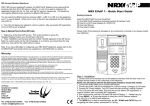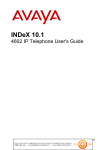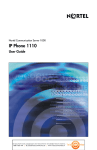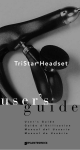Download Sennheiser TCI 01 User guide
Transcript
USER GUIDE Di tdocumentwor dtuaangebodendoorT el ecomHunt er .Déz akel i j keT el ecom webs hop. T0887463444 | @ s al es @T el ecomHunt er . nl| www. T el ecomHunt er . nl www.nrx-telecom.com NRX EVO 500EH The layout of your NRX EVO 500EH Message Waiting/ Ring Indicator Wall Mount Tab Shift Button Cancel Button Delete Button Menu Button C Headset Mic TX Volume Memory Buttons Jog Wheel (Press To Enter) Number Keypad SW1 SW2 HICOM SENS IMPEDANCE 600 HIGH 900 LOW COMPLEX SW3 SP/OHD SP OHD HEADSET MIC TX VOLUME Program Button ABC DEF 1 2 3 GHI JKL MNO 4 5 6 PQRS TUV WXYZ 7 8 9 0 Pause Button P R Recall Button Mute Button Redial/Auto Redial Button Speaker/Headset Button Tone Button Volume Step Up/Step Down Control Buttons Contents 1. 1.1 1.2 1.3 INSTALLATION Telephone Connection Connecting A Wireless Headset Telephone Set-Up 2. 2.1 2.2 2.3 2.4 2.5 2.6 2.7 2.8 2.9 2.10 2.11 2.12 2.13 2.14 2.15 OPERATION Dialling Volume Control Telephone Ringer Direct Memory Buttons Phonebook Caller ID Privacy (Muting the Microphone during Conversation) Redial/Auto Redial Pause Button Recall Facility Dual Headset Facility Speakerphone/On-Hook Dialling Receiver Volume Headset Stand (Option) Hearing Aid Compatibility 3. WALL MOUNTING THE UNIT 4. APPROVED USE 5. NUMBER OF PHONES THAT CAN BE CONNECTED Di tdocumentwor dtuaangebodendoorT el ecomHunt er .Déz akel i j keT el ecom webs hop. T0887463444 | @ s al es @T el ecomHunt er . nl| www. T el ecomHunt er . nl 1 Handset Socket Installation & Telephone Set-Up 1. INSTALLATION and date will be automatically updated when the first call is received. Otherwise, it is necessary to set the time and date manually, please refer to the Telephone Setup Menu. 1.1 Telephone Connection • Connect one end of the coil cord to the handset and the other end to the socket located in the bottom of the phone. Replace the handset to the cradle. • In case of power failure or accidental unplugging of the AC adaptor, the built-in EEPROM will retain all the telephone's memory including phone book and CID records. NOTE: You will need to remove the wall mount bracket to access this socket. 1.2 Connecting A Wireless Headset •Connect the small plug (RJ-11) of the telephone line cord to the socket at the back of the unit and the other plug to the telephone socket at the wall. The NRX EVO 500EH has an electronic hookswitch interface, located at the rear of the telephone. This allows wireless headset products from Plantronics, GN Netcom (Jabra) and Sennheiser to be connected to the telephone and control the line without the need for a handset lifter product. NOTE: If the RJ-11 to RJ-11 line cord is used, please ensure that the Blue plug is connected to the wall socket. • Connect the AC adaptor into a standard 220-240VAC mains socket and the power socket at the back of the NRX EVO 500EH. · Plantronics • The display will show 00-00-00. After about 4 seconds the display will show TOTAL:00 NEW:00 Using the Plantronic cable supplied with the NRX EVO 500EH, plug the round plug into the 'Handset Lifter' port located at the bottom of your Plantronics headset base and the RJ45 plug into the 'E.H.S' port on the back of the telephone. • If you have subscribed to a Caller ID Service, the time 2 Telephone Set-Up Connect the 'Telephone Cable Port' on the headset base to one of the headset ports located on the left side of the telephone using the cable provided with your headset product. of the headset ports located on the left side of the telephone using the cable provided with your headset product. NOTE: If your GN headset model has multiple hookswitch modes, please ensure the base is set to 'GN RHL' - Refer to the user guide supplied with your headset. For operation of your Plantronics headset, please refer to the user guide that was supplied with the product. The NRX EVO 500EH replicates the operation of the handset lifter allowing control of a phone call by the 'Call Control Button' located on the headset. The NRX EVO 500EH replicates the operation of the handset lifter allowing control of a phone call by the 'Talk Button' located on the headset. Once the line has been seized by the headset, the 'Speaker/Headset' button on the telephone is disabled until the call is completed by pressing the 'Talk Button' on the headset again. You can also control the headset with the 'Speaker/Headset' button on the telephone. i.e If you have answered an incoming call using the 'Call Control Button' on the headset, you can press the 'Speaker/Headset' button on the telephone to end the call and turn off the headset. · Sennheiser To connect a Sennheiser wireless headset to the NRX EVO 500EH, the Sennheiser TCI-01 connection box is required. · GN Netcom (Jabra) Using the GN cable supplied with the NRX EVO 500EH, plug the end with a white band close to the plastic plug into the 'RHL/AUX' port located at the bottom of your GN headset base and other end plugs into the 'E.H.S' port on the back of the telephone. Connect the 'Telephone Port' on the headset base to one Connect the TCI-01 to the Sennheiser headset base with the cable supplied using the DW Com port, then connect to the telephone using the GN cable supplied with the phone. The end with a white band close to the plastic plug connects to the 'HL1 port' on the TCI-01 and other end plugs into the 'E.H.S' port on the back of the telephone. 3 Installation & Telephone Set-Up The NRX EVO 500EH replicates the operation of the handset lifter allowing control of a phone call by the 'Talk Button' located on the headset. Once the line has been seized by the headset, the 'Speaker/Headset' button on the telephone is disabled until the call is completed by pressing the 'Talk Button' on the headset again. HS Auto Answer 1.3 Telephone Set-Up SECURITY MODE In standby mode, press the MENU button twice, the display will show SYSTEM. AUTOREDIAL MODE Turning the jog wheel will switch among the various setting modes of the Main System Menu loop as shown below: CLIP MODE • Set Time Scroll to 'SET TIME' on the System Menu and then press the Jog Wheel. Turn the Jog Wheel to the desired time and date pressing the wheel for confirmation after setting HOUR, MINUTE, DATE & MONTH. SET TIME SET RECALL LCD CONTRAST NEW ZEALAND CLID MESSAGE WAITING PABX PREFIX DIAL MODE AREA CODE • Set Recall TIME MODE Scroll to 'SET RECALL' on the System Menu and then 4 Telephone Set-Up press the Jog Wheel. Scroll to TBR (Timed Break Recall) or EARTH (Earth Recall) then press the Jog Wheel to confirm. ? HIPATH ? AT&T/ALCATEL ? ERICSSON MD-110 ? FSK MWI If TBR is selected, after pressing the Jog Wheel you will need to select the TBR timing (100ms to 1200ms). Once again press the Jog Wheel to confirm your selection. The standard setting for the UK is normally 100ms. If Line Reversal is selected - Select Polarity Normal, Polarity Reversal or OFF and then press the Jog Wheel again. This should be set to OFF if Line Reversal is not required. For the other message waiting options - Select ON or OFF and then press the Jog Wheel. They should be set to OFF if not required. If Siemens Hipath or Ericsson MD110 is selected the Ringer Sensitivity switch (SW1) on the base of the telephone should be set ‘Low’. At all other times this should be switch to ‘High’. NOTE: By default your NRX EVO 500EH is factory set at TBR 100ms. • LCD Contrast Scroll to 'LCD CONTRAST' on the System Menu and then press the Jog Wheel. Select the desired LCD contrast then press the Jog Wheel again. The default setting is 3. • Dial Mode Scroll to 'DIAL MODE' on the System Menu and then press the Jog Wheel. Select either Tone or Pulse dialling then press the Jog Wheel again. The default setting for the telephone is Tone dialling. • Message Waiting Type Scroll to 'MESSAGE WAITING' on the System Menu options and then press the Jog Wheel. Scroll to one of the Following options then press the Jog Wheel: ? LINE REVERSAL ? 90V DC 5 Telephone Set-Up & Operation ? PABX Prefix - To allow Caller ID numbers to be stored into the Phonebook with the correct prefix to allow direct dialling •Time Mode Scroll to 'TIME MODE' on the System Menu and then press the Jog Wheel. Select either 24 Hour or 12 Hour time format and then press the Jog Wheel again. 1. Scroll to 'PABX Prefix' on the System Menu and then press the SELECT button. 2. If no PABX Prefix is programmed into the unit then 'ADD PABX CODE ?' will be displayed on the screen. 3. Press the Jog Wheel again. 4. You will now be prompted to 'ENTER PABX CODE'. 5. Enter using the keypad then press the Jog Wheel. The default setting for the telephone is 24 Hour format. •Area Code 1. Scroll to 'Area Code' on the System Menu and then press the Jog Wheel. 2. If no area code is programmed into the unit then 'ADD AREA CODE ?' will be displayed on the screen. 3. Press the Jog Wheel again. 4. You will now be prompted to 'ENTER AREA CODE'. 5. Enter using the keypad then press Jog Wheel. If you select 'PABX Prefix' from the system menu when a PABX Prefix has already been programmed into the unit then 'CHG PABX CODE' appears on the display together with the code already entered. - To change the code press the Jog Wheel, enter the new code using the keypad then press the Jog Wheel again. - To delete the code press the Jog Wheel twice. If you select 'Area Code' from the system menu when an area code has already been programmed into the unit then 'CHG AREA CODE' appears on the display together with the area code already entered. - To change the code press the Jog Wheel, enter new code using the keypad then press the Jog Wheel again. - To delete the code press the Jog Wheel twice. •New Zealand CLID - This will automatically add a Zero to the Caller ID number when the number is 8 digits or more. 6 Scroll to 'New Zealand CLID' on the System Menu And then press the Jog Wheel. Turn to the desired Operation setting 'ON' or 'OFF' then press the Jog Wheel to confirm. To set the security mode, scroll to 'Security Mode' on the System Menu and then press the Jog Wheel. Select 'Security ON' or 'Security OFF' and press the Jog Wheel again. • Clip Mode Scroll to 'CLIP MODE' on the System Menu and then press the Jog Wheel. Turn the Jog Wheel to the desired setting 'FSK MODE' or 'DTMF MODE' and press the wheel to confirm. •HS Auto Answer Mode The NRX EVO 500EH has a headset auto answer facility. Scroll to 'HS Auto Answer' on the system menu then press the Jog Wheel. Select the desired setting 'ON' or 'OFF' then press the Jog Wheel again. When this facility is turned on and a headset is connected, the phone will automatically answer any new calls and connect them to the headset. • Autoredial Mode To set the Autoredial parameters, scroll to 'Autoredial Mode' on the System Menu and then press the Jog wheel to set the number of times the telephone will autoredial and the frequency of the redials, pressing the wheel to select each time. 2. OPERATION • Security Mode 2.1 Dialling The NRX EVO 500EH can be put into a security mode that is designed to protect the user if using telephone banking or other similar services. After the initial number has been dialled, if there is a delay of more than 5 seconds then further numbers are entered e.g Your banking password, then a * will appear on the screen instead of the number. The additional numbers will also not be stored in the Last Number Redial memory. Lift the handset and dial the number. To terminate a phone call, simply replace the handset. 2.2 Volume Control Handset or Headset mode: During the call, pressing volume buttons once will 7 Operation While the phone is ringing, you can adjust the ringer tone of your telephone by moving the ringer pitch switch. decrease or increase the volume level respectively. ? There are 4 levels for handset or headset receivers. ? The volume level, steps from 1 to 4 and will be showed on the LCD when adjusting. - Volume 1 is the lowest level - Volume 4 is the highest level 2.4 Direct Memory Buttons 5 one-touch speed dial numbers and 5 two-touch speed dial numbers can be programmed into the memory of your phone. Each memory location can store a maximum 32 digits phone number and a maximum 15 letters for name. On Hook Dialling mode: ? During the call, pressing the volume buttons once will decrease or increase the volume level respectively. ? There are 8 levels for the speaker. ? The volume level, steps from 1 to 8, will be showed on the LCD when adjusting. - Volume 1 is the lowest level - Volume 8 is the highest level 1. Press the Jog Wheel. 2. Enter the phone number using the keypad 3. Press the Jog Wheel 4. Enter the memory name using the keypad i.e To enter 'A' press the 2 button once, to enter 'B' press the 2 button twice etc. 5. Press then memory button (Use the SHIFT button to access the second bank of memories). During the memory storage procedure, you may wish to press the PAUSE button to insert a pause between numbers. A “P” will show on the LCD to indicate a 2 second pause in the dialling sequence. Each pause counts as one digit. 2.3 Telephone Ringer The ringer volume and pitch can be adjusted via the two slide switches on the right side of the NRX EVO 500EH. The ringer volume can be set to Off, Low or High levels depending on the position of the switch. There is an LED ring indicator inside the red lens. This indicator is independent of the ringer volume switch position. There are four different ways to dial a stored speed dial 8 Operation 2. Press the Jog Wheel and the display will show ADD CONTACT?. Press the Jog Wheel again will enter the editor mode. 3. Enter the desired number using keypad. When number is displayed correctly, (up to 32 digits can be stored). Press Jog Wheel to end the number entry and start name entry. 4. Use the keypad letter to enter the name, press the key until the correct letter is displayed. When correct letter is displayed, move on to the next letter if it is on another key. If you want to enter two successive letters that are on the same key, you can turn the Jog Wheel to move the cursor or wait for 2 seconds after the first letter has been shown and the cursor moves to the next space. number, depending on your preference. 1. Pick up the handset and press the desired memory button 2. Press the SPEAKER/HEADSET button and then press the desired memory button. 3. Press the desired memory button and check the LCD shows the correct information. Press the SPEAKER/HEADSET button. (Predialing mode) 4. Press the desired memory button and check the LCD shows the correct information. Pick up the handset. (Handset Predialing mode). If the one-touch or two touch memory button pressed has not been stored with a number, the LCD will show --------------- and EMPTY and no dialling action will be made. At the end of the name entry (maximum 15 letters), press Jog Wheel to save this record. The display will enter the editor mode again. 2.5 Phonebook If you want to add another record to the phone book, repeat step 3 & 4. Up to 200 phone book records are allowed. If the entering action has been completed, press CANCEL key twice. The NRX EVO 500EH can store up to 200 of your frequently used names and numbers. To add a contact in the Phone Book: 1. Press MENU button once and the display will show PHONE BOOK XX, where XX denotes the number of phone book records stored. If the total stored number of records has reached 200, the display will show PHONE BOOK FULL. It will 9 Operation to edit the number, if necessary. Press Jog Wheel again. 4. Use the keypad to enter the name and then press the Jog Wheel. It will not be possible to add another record without deletion of existing records. To copy a CLID record into the Phone Book: 1. Press the menu scroll buttons to select a desired CLID record. 2. Press SELECT button to enter the editor mode. 3. Use menu scroll buttons or DELETE button to edit the number, if necessary. Press the SELECT button will leave the editing of the CLID number and enter into the CLID name editing mode. 4. Use the keypad to enter the name then press the SELECT button again to save the record into phone book. To review the Phone Book: If the total stored number of records has reached 200, the display will show PHONE BOOK FULL. It will not be possible to add another record without deletion of existing records Press MENU button once the display will show PHONE BOOK XX. Use the keypad to enter the contact name or the starting letter of the name then press the Jog Wheel. To copy the last dialled number into the Phone Book: The number and the name of the first matched record will be displayed. 1. Press REDIAL/PAUSE button, the last number dialled will be showed on the LCD. 2. Press SELECT button to enter the editor mode. 3. Turn the Jog Wheel and use the DELETE button To dial a number in the phone book: When a record is showing on the LCD, pick up handset or press the SPEAKER/HEADSET button. Press MENU button once and the display will show PHONE BOOK XX, where XX denotes the number of phone book records stored. Use the menu scroll buttons to scroll through the phone book records. The records will be displayed in alphabetical order. To search for a specific record: 10 Operation calls records, together with their time and the date information, are stored. Each call is numbered in the call history, The desired number will be dialled. To delete a number in the phone book: ? New call notification 1. Press MENU button once the display will show PHONE BOOK XX. 2. Search for the record you want to delete until it is shown on the display. 3. Press the DELETE button once, and the display will show DELETE ?, 4. Press the Jog Wheel once to confirm. When a new call is received, the time, date and calling number of this call will be displayed between the first and second ring. The NEW CALL LCD icon will appear when the phone has received a new CLID. It will remain on until all new call information in the call history has been reviewed. 2.6 Caller ID ? New call review To make use of these features, you must first subscribe to Caller ID Service. To review the new calls: 1. Turn the Jog Wheel to review the new calls 2. When all new calls have been reviewed, the NEW CALL icon will disappear. ? 99 Caller ID records When you use this telephone with the Caller ID service, the NRX EVO 500EH enables you to see the less the call is blocked or is from a silent number) when the phone rings. Up to 99 most recent received calls' records, together with their time and the date information, are stored. Each call is numbered in the call history, number of the calling party (unless the call is blocked or is from a silent number) when the phone rings. Up to 99 of the most recent received ? Caller ID record summary The display will show the Caller ID's record summary as TOTAL:XX, where XX is the total number of calls stored in the memory. The display will also show the number of new calls received as NEW:YY, where YY is the number of new calls. 11 Operation ? Call review mode. Press the MUTE button again to resume the conversation with the calling party. To review all the calls in the CLID call log, turn the Jog Wheel. 2.8 Redial/Auto Redial To redial the last dialled number, pick up the handset or press the SPEAKER/HEADSET button, then press the REDIAL button. The telephone will automatically redial the last number dialled. Alternatively, press the REDIAL button while the NRX EVO 500EH is off-line, the display will show the last dialled number and its call duration. Pick up the handset or press the SPEAKER/HEADSET button, the telephone will automatically dial the last number dialled. ? Deleting a call from the call history It is possible to delete a call in the call log by turning the Jog Wheel until the screen displays the information you wish to delete. Press the DELETE button once, the displayed call record will be deleted and the next CLID information will be displayed on the screen. ? Speed dialling from the Caller ID call log To enter Auto Redial mode, press the Redial button twice, the LED will light to confirm you have enter Auto Redial mode. The phone will now keep redialling the last dialled number (as setup in the system menu) until the call is connected or the maximum number of attempts is exceeded. Turn the Jog Wheel to scroll through the call log. When the desired number is shown, press the SPEAKER/HEADSET button or pick up the handset. The telephone will dial the displayed call log number. 2.7 Privacy (Mute) 2.9 Pause Press the MUTE button to turn off the transmission of the speech to the telephone line from the handset microphone in handset mode or headset microphone in headset mode or base microphone in speakerphone 12 If the PAUSE button is pressed between numbers, a “P” will show on the LCD to indicate a 2 second pause in the dialling sequence. Operation line. Pressing the ‘SPEAKER/HEADSET’ button again will disconnect the telephone line and terminate the call. 2.10 Recall Facility The NRX EVO 500EH has a Recall facility which is used to access network/PBX services. To use this facility pick up the handset or press the SPEAKER/HEADSET button then press the RECALL button. During a headset (handsfree) conversation, lifting the handset will switch the unit to the handset mode. The headset will be disabled and the handset should be used for conversation instead. The headset mode will be activated again by pressing the ‘SPEAKER/ HEADSET’ button and replacing the handset. See Telephone Set-Up for Recall types available and set-up. The NRX EVO 500EH is designed to work with a wide variety of different headsets. The headset microphone sensitivity can be adjusted via a rotary control located on the base of the unit. 2.11 Dual Headset Facility The NRX EVO 500EH comes fitted with two headset ports. These are located on the left side of the cabinet and allow a supervisor headset to also be connect to the phone for training or monitoring purposes if required. and allow a supervisor headset to also be connect to the phone for training or monitoring purposes if required. 2.12 Speakerphone/On Hook Dialling The 'SPEAKER/HEADSET' button allows the user to operate the telephone without lifting the handset. Press the 'SPEAKER/HEADSET’ button once, then operate the telephone as normal. Communication with the party at the other end of the telephone line is possible using the built in Microphone and Speaker. It is possible to switch from Handset to Speaker during a call, by pressing the 'SPEAKER/HEADSET' button then replacing the handset. The speakerphone The ‘SPEAKER/ HEADSET’ button enables you to use the telephone without lifting the handset. Connect a headset and by simply pressing the ‘SPEAKER/ HEADSET’ button once, you will be connected to the 13 Operation 3. WALL-MOUNTING THE UNIT microphone can be disabled by a switch located on the base of the telephone. Switching this to ‘OHD’ will allow the user to dial a number by pressing the ‘SPEAKER/HEADSET’ button but the handset will need to be used once the call has been connected. The NRX EVO 500EH can be wall mounted using the wall mount bracket installed on the bottom of the unit. - Dismount the wall mount bracket from the unit. - Placing the wall mount bracket to the required position on the wall - Drill two holes on the wall according to the distance as marked by two mounting holes. - Install the two screws supplied with the unit in the wall. - Re-install the wall mount bracket to the bottom cabinet for the wall mount position. - Position the wall mount slots on the bracket of the unit over the two screws on the wall. Pull down and lock into place. - Beneath the earpiece section of the cradle you will find a small tab. Pull this up to form the hook for the handset. - When you are on the telephone, you sometimes need to put the handset down for a moment. There is a special hook at the back (top) of the unit so that you can hang the handset on the unit, when it is wall-mounted, without terminating the call. NOTE: Speakerphone/OHD can only be used when a headset is not connected to the telephone. 2.13 Receiver Volume It is possible to adjust the receiver volume on the telephone handset by pressing the volume buttons. 2.14 Headset Stand (Option) The NRX EVO 500EH is fitted with a headset stand socket at the back of the telephone. An optional NRX EVO Headset stand can be purchased that when fitted not only provides a convenient place to store your headset, but also gives light indication of when the telephone is ringing and ‘In Use’. 2.15 Hearing Aid Compatibility The handset receiver is hearing aid compatible. 14 Approved Use 5. THE NUMBER OF TELEPHONES THAT MAY BE CONNECTED 4. APPROVED USE The NRX EVO 500EH can be connected to the Public Switched Telephone Network (PSTN) and compatible to PABX's but not connected in the following manner: 1. As an extension to a payphone. 2. On shared service line or 1+1 carrier system. If you connect too many telephones to your line they may not ring correctly. To determine the number of telephones that can be satisfactorily connected to your line, add together the ringer equivalent numbers (RENs) of all the equipment you wish to connect. If this number exceeds four, your telephones may not ring. Your NRX EVO 500EH telephone has an REN of one (1). BT telephones have an REN of one unless otherwise marked. Network Compatibility The NRX EVO 500EH has been approved persuant to European harmonized standards: 6. WARRANTY Health & Safety: EN60950-1:2001 (+A11:2004) EN50371:2002 Trojan Telecom has built the NRX EVO 500EH telephone to a high standard. Our warranty reflects our belief that during it’s working life you should not experience any mechanical failures. Electromagnetic Compatibility: EN55022:2006 emissions EN55024:1998 + A1:2001 immunity. Trojan Telecom will at all times use a sensible and supportive attitude towards warrantable returns, working with you in identifying ‘no fault found’. The following terms and conditions apply: Telecom: ES 203021 Parts 1, 2 & 3 TBR38 15 1) Where we find a genuine warranty failure, Trojan Telecom will replace the faulty instrument with a one-for-one replacement. Warranty 2) It is the responsibility of the user to return the faulty telephone to Trojan Telecom. We ask you to cover this cost and we will return your replacement telephone at our expense. The terms of this warranty do not effect your statutory rights. Warranty applies to UK customers only. 3) We reserve the right to repair the faulty item or replace it with a similar telephone of the same make. Faulty units should be returned to our service centre at the following address, together with the completed return form on the opposite page. 4) Discontinued models under warranty will be replaced with a similar or more featured telephone. SERVISCOMM UNIT 2, RED BARNES WAY McMullen Road, Darlington DL1 2RR UK 5) We reserve the right to charge for items considered to be chargeable under fair wear and tear. 6) User misuse or any modification carried out to the NRX EVO telephone by the customer is not considered a manufacturing fault or component defect. Therefore it is not covered by the warranty. 7) Accidental damage such as liquid spillage or user damage will not be covered under the terms of the warranty. 8) When returning the telephone please ensure you fully complete the returns authorisation form, failure to do so could cause you unnecessary delay. 16 Warranty Returns Authorisation Form Customer Details: Address: ............................ Tel No: ................... ........................................... Fax No: .................. ........................................... Account No: ........................ Date Of Purchase Model No. Details Of Fault Trojan Telecom's full liability will extend to the cost of repair or complete replacement of the returned item only. 17 Ist Floor Amphenol Complex Thanet Way Whitstable Kent CT5 3JF ENGLAND Tel: (+44) (0)1227 275357 Fax: (+44) (0)1227 272932 e-mail: [email protected] REF: NRXEVO500151008