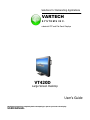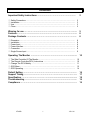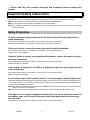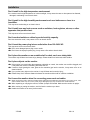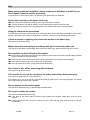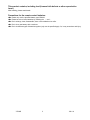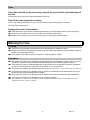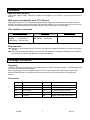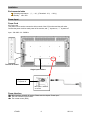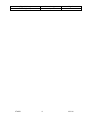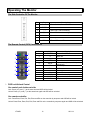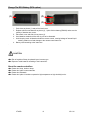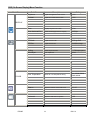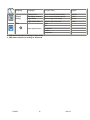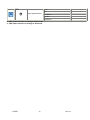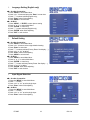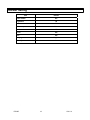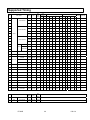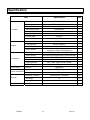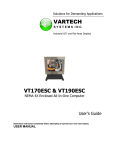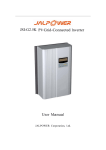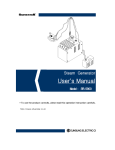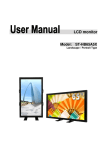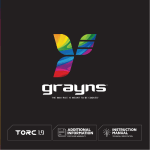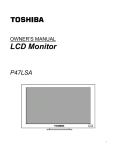Download VarTech Systems VT420D User`s guide
Transcript
Solutions for Demanding Applications VARTECH S Y S T E M S I N C. Industrial CRT and Flat Panel Displays VT420D Large Screen Desktop User’s Guide Read these instructions completely before attempting to operate your new Color Display USER MANUAL Contents Important Safety Instructions ………………………………………………... ¤ ¤ ¤ ¤ Safety Precautions …………………………………………………………………...…… Installation ………………....………………………………………………………….…… Use ……………………………………….………………………………………………… Clean ……………………………………….…………………………………….………… 2 2 3 3 5 Warning for use ……..…………………………………….…………………....... Features………………………………………………………………….……........ Package Contents ……….....…………………….……………………………... ¤ ¤ ¤ ¤ ¤ ¤ Dimension ……………………………………………………………………………….… Installation ……………………………………………………………………………….… Power Input …………….…….………………………………………………………….… Power Interface ………..…….………………………………………………………….… Connection …………….…..……….……………………..…………………………….… Single Source Input ………….……………………………………………….................. 5 6 6 8 8 8 8 9 9 Operating The Monitor …….…………….……………………………............... ¤ ¤ ¤ ¤ ¤ The Side Controller Of The Monitor ……….....……………………..….…………….… The Remote Controller(RCU) Instructions ……………..…………………………….… Change The RCU Battery ………………..….………………………….……………..… OSD Menu ………………..…………………..………………………….……………..… OSD Operating ……………..……………..….………………………….……………..… 10 10 10 11 12 14 Default Setting …………………………………………………………….……... Support Timing …………..…………………………….………………….……... Specification …………..……………….………................................................ Troubleshooting …………………………………….……….…………………... Compliance ……………………………..…………………….…………………... VT420D 1 150-114 16 17 18 19 19 ※ Please read this user’s manual cautiously and completely before operating this monitor. Important Safety Instructions Before using the monitor, please read this user’s manual thoroughly to help protect against damage your own and other people’s property from potential damage and ensure your own and other people personal safety. m Be sure to observe the following instructions with understood meaning below. m For your safety, be sure to observe the safety notice in this manual. m The installation or adjustment, please follow this manual instructions or refer to all servicing to qualified service personnel. Safety Precautions If smoke or peculiar smell comes from the monitor, remove the power plug from the outlet immediately . If the monitor is still used in this condition, it may cause a fire or an electrical shock. Make sure that the smoke or smell stopped, then contact VarTech for inspection. If there isn’t picture, remove the power plug from the outlet immediately . If the monitor is still used in this condition, it may cause a fire or an electrical shock. Contact VarTech for inspection . If water is spilled or objects are dropped into the monitor, remove the power plug from the outlet immediately. If the monitor is still used in this condition, it may cause a fire or an electrical shock. Contact VarTech for inspection. If the monitor is dropped or the cabinet is damaged, remove the power plug from the outlet immediately . If the monitor is still used in this condition, if may cause a fire or an electrical shock. Contact VarTech for inspection. To turn off the power of the monitor, press”O” on the main power switch at back cover. The power standby/on indicator goes off and the set cannot to be turned on/ off by using the POWER button on the remote control. (To turn on/off the monitor by the remote control, press the main power switch again and light the power standby/on indicator.) m When turning off the monitor by pressing the POWER button on the remote control, the main power of the monitor is not turned off completely. m To disconnect the monitor completely from power supply, remove the power plug from the outlet. If the power cord or plug is damaged or becomes hot, turn off the main power switch of the monitor, make sure the power plug has cooled down and remove the power plug from the outlet . If the monitor is still used in this condition, it may cause a fire or an electrical shock. VT420D 2 150-114 Installation Don't install in the high-temperature environment. If the monitor used in high-temperature or in direct sunlight, it may cause the case or other parts to be distorted, damaged, overheating or an electric shock. Don't install in the high-humidity environment such as a bathroom or close to a humidifier. This may cause overheating or an electric shock. Don't install near any heat sources such as radiators, heat registers, stoves, or other apparatus that produce heat. This may cause a fire or an electric shock. Don't overload outlets or cables beyond electricity capacity. Don't use extension cords, it may cause a fire or an electric shock. Don't insert the power plug into an outlet other than 100~240V AC. This may cause a fire or an electric shock. m Don’t use a damaged power plug or worn outlet. m Don’t insert the improper power plug ,it may cause a fire and an electric shock. Don't place the monitor on an unstable shelf or desk, such as a shaky table. The monitor may fall down and cause injury damage. Please install on a horizontal, stable surface. Don't place objects on the monitor. m If the monitor is covered under the newspaper, tablecloth or curtain, the monitor vent could be clogged, and it may make the monitor overheating and cause the fire. m If metal or liquid (putting the vase, glass or the cosmetics) get into the monitor, it may cause a fire or an electrical shock. m If you put the heavy object on the monitor, it may fall down and cause the injury m Please Keep 10cm minimum distance between the monitor and the wall for sufficient ventilation. Don't move the monitor when it’s connecting power cord and cables. m When moving the monitor, make sure to take off the power plug and cables from the outlet or sync source. If not, a fire and an electric shock may occur. If the power plug is damaged, injury may result from the monitor fall down. m When unpacking or carrying the monitor, at least 2 people are needed. Make sure the monitor is upright. m When moving or putting the monitor, avoid to face the monitor up or down. m Handle the monitor so as not to jolt the monitor. VT420D 3 150-114 Use When getting problem at installation, please contact your distributor to install for you. Don’t repair or open the monitor by yourself. It may cause a fire or an electric shock. The monitor repair, please ask your distributor. Protect and correctly use the power cord/ plug. m Don't heavy press the power cord/ plug, don't step on the power cord/plug. m Connect the power cord and the monitor, before insert the power plug into the wall outlet. m Don't operate the monitor with a damaged power cord, otherwise the monitor will be damaged. Using the extension line precautions If use the extension line, the current power of the voltage should be equal to the power consumption of the monitor at least, if the power of the voltage is smaller than the monitor, it will cause the overheated phenomenon. If there is thunder or lightning, don’t touch the monitor or the power plug. This may cause an electric shock. When remove the power plug from outlet on wall, don't revolve the power cord. This may cause the power cord damaged. When take off the power plug, please hold the plug, don’t revolve. Don’t sprinkle any kind of liquid on the monitor. m If the monitor is sprinkled by any kind of liquid, please be sure to take off the power plug and ask a qualified service personnel to check the monitor. m If the monitor’s surface is touched be water, please clean it with a dry and soft cloth immediately. m Don’t sprinkle volatile liquid on the monitor such as insecticide. m If the liquid enter the monitor, it may cause the electrical failure. Don’t insert or take off the power plug with wet hands. This may cause an electric shock. If the monitor isn’t in use for a long time, for safety, please take off the power plug. This may cause breakdown, or it may cause a fire. If the monitor isn’t in use for a long time, take off the power plug and store it in the proper package. The original carton and packing should be used, if possible. Don’t compress on the monitor panel. This may cause personnel injury or panel damage and break-down. Don't push or shake the monitor. This may cause breakdown and the injury. m If the glass of the monitor panel is broken, liquid crystals may transude. Please don't touch the liquid crystals. m If liquid crystals get into your eyes or touch your skin, wash with the clean water and go to a doctor immediately. VT420D 4 150-114 This product contains, including lead (it cause birth defects or other reproductive harm.) After handing, please wash hands. Precautions for the remote control batteries.. m Please only use the specified battery type CR2032. m Please be sure to insert batteries by matching the ┼ and─. m Don’t recharge, heat, disassemble, short or throw batteries into a fire. m Don’t mix a new battery with a used one. m Don’t mix different types of batteries together (only use the specified type). Or, it may cause burn and injury. VT420D 5 150-114 Clean If dust has collected on the power plug, removed the plug from the outlet and clean off the dust. The dust may cause a fire due to reduced insulation of the plug. Take off the power plug before cleaning. If not, it may cause an electric shock. Don’t revolve the power cord and the plug from the outlet. Or, it may cause electric shock. Cleaning the surface of the monitor. m When the surface of the monitor is polluted, please wipe the surface with the cotton or clean cloth lightly. m If pollution is not easy to clean out, can use the cloth with 50% of the alcohol . m Please notice carefully not to alcohol enter the monitor, it may cause electrical failures. Warning For Use On using m The monitor may produced overheat phenomenon during operation. Please be careful. m In case of the moving of long distance, please wrap the monitor with blanket to avoid damages. Please be careful not to bump to the monitor. m Don't expose in the rubber or vinyl for a long time . It will damage the coating. Exemptions m This product isn’t liable for any damage by natural disaster (such as earthquake, thunder, etc), fire, acts by third parties, accidents, owner’s intentional misuse and fault, or uses in other improper conditions. m This product isn’t liable for incidental damages (such as profit loss or interruption in business, modification or erasure of record data, etc.) caused by use or inability to use of this product. m This product isn’t liable for any damage cause by inappropria te o pera t ion , or not follo ws the u s er man ual. m This product isn’t liable for any damage cause by misuse or malfunction through simultaneous use of this product and the connected equipment or software. m This product isn’t liable for any damage cause by neglect of the instructions described about installation. m This product isn’t liable for any damage cause by improper installation. m T h i s produ ct i s n’ t liable for any dama ge cause by disassemble d , mod ified o r main tain ed by nonautho rize d servi c e cen t e r or pe ople . VT420D 6 150-114 Features High-resolution HD panel This monitor supports 1920 x 1080 HDTV format and can display true 16.7M colors, you can enjoy extreme fine pictures. MVA system less-reflection black TFT LCD panel MVA system and Black TFT LCD panel offer bright and wide images with clear contrast. Even placed near the windows, the monitor shows bright and clear image with little reflection. The viewing angles of the monitor are as wide as 170° both horizontally and vertically, enough to enjoy clear images at any view angle. Offer varieties of connection Video system Input: There are 3 choices of connection VIDEO RCA S-VIDEO Mini Din 4 pin COMPONENT Mini Din 8 pin RGB Input: Signal delivery There are 2 choices of connection RGB ANALOG D-Sub 15pin RS-232C in D-sub 9pin (Option) RGB DIGITAL DVI-ID 24pin Other functions m Building the photo sensor inside, the monitor will adjust the brightness according to the surrounding light intensity. m There are two brightness levels pre-set. Under the bight condition, it will adjust to the bright mode. Under the dim condition, the monitor will adjust to dim mode automatically. Package Contents Unpacking VT420D is packed by the carton box. During transportation, in order to protect the monitor, VT420D is packed by cushions to be safe protect and package. Before unpacking your monitor, prepare a stable, level, and clean surface near a wall outlet for your monitor. Set the LCD Monitor box in an upright position and open from the top of the box before removing the top cushions. Accessories Q’ty Item Q’ty Item 1 set VT420D 1 pcs DVI-D 24 pin cable 1 pcs Power cord 1 pcs D-SUB 15pin cable 1 pcs User's manual 1 pcs S-VIDEO Mini Din 4 pin cable 1 pcs Remote controller 1 pcs Component Mini Din 8 pin cable 1 pcs RCA cable 1 pcs RS232C D-sub 9pin cable (Option) VT420D 7 150-114 Dimension (Front & Back) VT420D 8 150-114 Installation Environmental state Operating temperature︰ 5℃ ~ 40℃ (Fahrenheit : 41℉ ~ 104℉) Humidity︰ max. 85% Power Input Power Cord AC Power cord This power cord is used to connect the side controls of the LCD monitor and the wall outlet. Connect the power cord into main power of the monitor, and “│” is power on, “○” is power off. Input : 100-240V~ 3A 50/60Hz The side of control Single Input Interface │ is power on ○ is power off Main power –Switch & AC socket Power Interface m Main interface- switch & AC socket. Please see the chapter “Power input ” m The side controller of the monitor m The remote control (RCU ) VT420D 9 150-114 Connection Video (RCA ) input S-Video input Component Y Pb/Pr input DVI (DVI-D) input RGB input f RS-232C input (option) f f f f f Single Source Input Input Interface NO. 1 2 3 4 5 6 Name Video-IN input connecter S-video input connecter Y-Pb-Pr (Y-Cb-Cr) inputs DVI input connecter RGB input connecter RS232C-IN input (option) Remarks RCA Mini Din 4 pin Mini Din 8 pin DVI-D 24 pin D-Sub 15 pin D-Sub 9 pin Single Cable Input The Video Signals Input You can select Video input form 3 connections below: Video signals Connection type Video RCA S-Video 4 stitches (Y Pb/Cb Pr/Cr) 8 stitches a A suitable signal is automatically selected.. Signal NTSC/PAL NTSC/PAL NTSC/PAL RGB inputting You can select RGB input for 2 connections as below: Connection type RGB signals RGB Analog VGA 15 pins RGB Digital DVI-D VT420D DVI-D 24 pins 10 Signal RGB Analog RGB Digital 150-114 Connection type 9 pin Signal delivery RS-232C(Option) VT420D 11 Signal 150-114 Operating The Monitor The Side Controller Of The Monitor No. Key Description 1 Power Power Switch ; Power ON/OFF 2 ENTER Activate selection 3 〈 /+ Menu right / Value increasing 4 〉/ - Menu left / Value decreasing 5 ^ Menu down 6 ﹀ Menu up 7 MENU Enter OSD menu / Exit menu or select The Remote Control (RCU ) Instructions No. Key 1 2 3 4 POWER ⇪ △ ENTER 9 5 AUTO 4 10 PIP MENU 5 11 6 7 8 9 10 11 12 1 7 2 8 3 6 12 ▽ EXIT SOURCE SWITCH Description Power ON / OFF Menu left Menu up Enter Adjust clock, phase, H & V position automatically Picture in picture OSD menu Menu right Menu down Exit and one level up Input source selection PIP picture switch λ OSD Lock/Unlock Control Use control push buttons at side Lock: Press ( /+) and (▽) at the same time and OSD will be locked. Unlock: Press ( /+) and (▽) at the same time again and OSD will be unlocked. Use remote controller Lock: Press Enter, Enter, Exit, Exit, Enter and Exit on the controller by sequence and OSD will be locked. Unlock: Press Enter, Enter, Exit, Exit, Enter and Exit on the controller by sequence again and OSD will be unlocked. VT420D 12 150-114 Change The RCU Battery (RCU option) (1) (2) (3) i. ii. iii. iv. v. vi. Push down as picture (1) and pull the back cover. Replace with the new batteries as picture (2), 1 piece Lithium battery(CR2032) make sure the polarity of batteries are correct. Place back cover and slide it is as picture (3). Used batteries needed to follow the city rule to be discarded. Avoid keeping used, old batteries inside the remote control, causing leakage of internal liquid resulting metal rust or fatal damage to the remote control hand unit. Battery used according to the instruction . CA UTIO N m Risk of explosion if batty is replaced by an incorrect type. m Dispose of used batteries according to the instructions. About the remote controllers m m m m Please don’t drop, shake or bump. Please don’t place on wet materials. Please don't dismantle. Please don’t place in locations exposed to high-temperature or high-humidity levels.. VT420D 13 150-114 OSD (On Screen Display) Menu Function Main Menu Sub-Menu Description Setting Brightness Contrast Adjust the brightness of the screen 0,100 Adjust the contrast of the screen 0,100 Zoom Zoom Horizontal Pan Magnify the picture of screen In,Out Select the left/right picture to magnify Left,Right PIP Mode PIP Size Adjust the PIP mode Off,Singe,PAP Adjust the PIP size Small,Med,Large Scaling Auto Adjust Select the picture ratio. 1:1,Fill,Aspect,panor Auto adjustment Select Color Temperature Select the color temperature setting User,3200K,6500K, 7500K,9300K Balance Adjust the balance of the OSD menu -15,+15 Horizontal Adjust the OSD menu H-position 0,255 DISPLAY COLOR VT420D 14 150-114 Language Language Language setting English Reset to the factory default setting Yes, No Default setting Factory reset Set display address Light Sensor Light sensor Value Select monitor ID address(optional) 0,255 Select the light sensor setting On, Off Adjust the light sensor value 0,100 RCU VGA DVI Input signal selection Composite S-Video Component f (IVP) means selection is working on Video mode. f (IGP) means selection is working on VGA mode. VT420D 15 150-114 RCU VGA DVI Input signal selection Composite S-Video Component f (IVP) means selection is working on Video mode. f (IGP) means selection is working on VGA mode. VT420D 16 150-114 f OSD Operating Structure of OSD Menus λ Main Menu m On side of controller: Press “MENU” to enter Main Menu Press“ /+” or “⇪/-” to select Main Menu ex (Picture setting, Language, Original Default Setting) m On RCU: Press “MENU” to enter Main Menu Press“ ” or “⇪” to select Main Menu ex (Picture setting, Language, Original Default Setting). λ Display Setting- m On side of controller: 1.Press “MENU” ->” ENTER” to enter “DISPLAY” item. 2.Press ”▽” to select sub-item(Brightness, contrast, Hue….), 3.Press “ /+” or “⇪/-” to adjust 4.Press “ENTER” again when finished adjusting. 5.Press “MENU” to exit the item. m On RCU: 1.Press the “MENU” ->” ENTER” to enter “DISPLAY” item. 2.Press ”▽” to enter sub-item(Brightness, contrast, Hue….), 3.Press “ ” or “⇪” to adjust 4.Press ”ENTER” when finish adjusting. 5.Press “EXIT” to exit the item. λ Picture Setting m On side of controller: 1.Press “MENU” to enter Main Menu. 2.Press “ /+ “ 2 times to select picture setting. 3.Press “Enter” to enter item. 4.Press ”▽” to select sub-item(Vertical, Horizontal, Blend...), 5.Press “ /+” or “⇪/-” to adjust 6.Press ”Enter” when finish adjusting. 7.Press the “MENU” to exit the item. m On RCU: 1.Press the “MENU” ->” ENTER” to enter picture setting 2.Press“ ” or “⇪” to select Main Menu. 3.Press the “ENTER “ to enter item. 4.Press ”▽” to enter sub-item(Vertical, Horizontal, Blend…), 5.Press “ ” or “⇪” to adjust 6.Press “ENTER” to exit the item. 7.Press” EXIT“ to exit the item VT420D 17 150-114 λ Language Setting (English only) m On side of controller: 1.Press “MENU” to enter Main Menu. 2.Press “ /+ “ 3 times and press the “Enter” to enter item. 3.Press ”▽” to select sub-item(English only), 4.Press ”Enter” when finish adjusting. 5.Press “MENU” to exit the item. m On RCU: 1.Press “MENU” ->” ENTER” to enter picture setting 2.Press“ ” or “⇪” to select Main Menu. 3.Press “ENTER “ to enter item. 4.Press ”▽” to enter sub-item(English only), 5.Press “ENTER” when finish adjusting. 6.Press” EXIT“ to exit the item λ Default Setting m On side of controller: 1.Press “MENU” to enter Main Menu. 2.Press “ /+ “ 4 times to select original default setting. 3.Press “Enter” to enter item. 4.Press ”▽” to select sub-item(Factory Reset. Set display …), 5.Press “ /+” or “⇪/-” to adjust 6.Press ”Enter” when finish adjusting. 7.Press “MENU” to exit the item. m On RCU: 1.Press “MENU” to enter Main Menu. 2.Press“ ” or “⇪” to select Main Menu. 3.Press “ENTER “ to enter item. 4.Press ”▽” to enter sub-item(Factory Reset. Set display …), 5.Press “ ” or “⇪” to adjust 6.Press “ENTER” when finish adjusting.. 7.Press” EXIT“ to exit the item λ Input Signal Selection m On side of controller: 1.Press the “MENU” to enter Main Menu. 2.Press ”▽” to enter 3.Press “ /+” or “⇪/-” to select single input. 4.Press ”Enter” when finish adjusting. m On RCU: 1.Press the “MENU” to enter Main Menu. 2.Press ”▽” to enter 3.Press “ /+” or “⇪/-” to select single input. 4.Press “Enter” when finish adjusting. VT420D 18 150-114 Default Setting Item Default Power switch Off Brightness 80 Contrast 50 Color temp. User Red 255 Green 255 Blue 255 Language English Auto Adjust VT420D On 19 150-114 Supported Timing fH (kHz) fV (Hz) Dot clock (MHz) Sync polarity H V 31.469 59.940 25.175 N 37.861 72.809 31.500 3 37.500 75.000 4 35.156 Item Video Mode 1 VGA 640x480 2 5 Horizontal (dot) Vertical (line) Analog Digital (Optional) 11 O O 480 9 O O 16 480 1 O O 2 22 600 1 O - 628 4 23 600 1 O O 56 666 6 23 600 37 O O 800 16 625 3 21 600 1 O O 160 1024 24 806 6 29 768 3 O O 136 144 1024 24 806 6 29 768 3 O O 1312 96 176 1024 16 800 3 28 768 1 O O P 1600 128 256 1152 64 900 3 32 864 1 O O P P 1688 112 248 1280 48 1066 3 38 1024 1 O O 75.025 135.000 P P 1688 144 248 1280 16 1066 3 38 1024 1 O - N P 900 108 45 720 27 449 2 35 400 12 O O 2160 192 304 1600 64 1250 3 46 1200 1 O A B C D E O P Q R S N 800 96 48 640 16 526 2 33 480 N N 832 40 128 640 24 520 3 28 31.500 N N 840 64 120 640 16 500 3 56.250 36.000 P P 1024 72 128 800 24 625 37.879 60.317 40.000 P P 1056 128 88 800 40 48.077 72.188 50.000 P P 1040 120 64 800 46.875 75.000 49.500 P P 1056 80 160 48.363 60.004 65.000 N N 1344 136 56.476 70.069 75.000 N N 1328 60.023 75.029 78.750 P P 67.500 75.000 108.000 P 63.981 60.020 108.000 79.976 SVGA 800x600 6 7 VESA 8 XGA 1024x768 9 10 1152x864 11 SXGA 12 1280x1024 13 14 VGA TEXT 720x400 31.469 70.087 28.322 15 UXGA60 1600x1200 75.00 60.00 162.00 640x480 35.000 66.667 30.240 N N 864 64 96 640 64 525 3 39 480 3 O 832x624 49.725 74.500 57.283 N N 1152 64 224 832 32 667 3 39 624 1 O - 1024x768 60.150 74.720 80.000 N N 1330 96 168 1024 42 805 3 31 768 3 O - 16 17 Macintosh 18 19 720p-50 1280x720 37.50 50.000 74.250 1980 40 220 1280 440 750H 5H 20H 720H 5H O - 20 720p-59.9 1280x720 44.96 59.94 74.18 1650 40 220 1280 110 750H 5H 20H 720H 5H O - 21 720p-60 1280x720 45.00 60.00 74.25 1650 40 220 1280 110 750H 5H 20H 720H 5H O 22 768-60 1360x768 47.72 59.95 84.75 1776 152 176 1360 88 796H 3H 24H 768H 1H O 23 1080i-50 1920x1080 28.13 25.00 74.25 2460 44 528 1920 148 562H 2H 540H 15H O 24 1080i-59 1920x1080 33.72 29.97 74.18 2200 44 88 1920 148 562H 3H 19H 540H 25 1080p-50 1920x1080 62.50 50.00 148.5 2376 66 243 1920 147 1250 1H 160 26 1080p-50 1920x1080 56.25 50.00 148.5 2460 44 148 1920 528 27 1080p-59 1920x1080 67.43 59.94 148.35 2200 44 148 1920 29 1080p-59 1920x1080 67.50 60.00 148.5 2200 44 148 1920 fH (kHz) fV (Hz) Dot clock (MHz) Video Mode Item 1 NTSC NTSC 358-443 15.743 59.94 16.521 2 PAL PAL SECAM 15.625 50.00 16.406 VT420D 20 5H O O 1080 9H O 1125 5H 36H 1080 4H O 88 1125 5H 36H 1080 4H O 88 1125 5H 36H 1080 4H O 150-114 - Specification Item Specification Unit 1920 x R.G.B. x 1080 pixel RGB Vertical Stripe - 16.7M color Trans-missive Mode Normally Black - Viewing Angle (H / V) 176 / 176 degree Brightness 500 (typ.) cd/m2 Contrast Ratio 1000(typ.) - Response Time 8 (Gray to Gray, typ.) msec Separate Sync. LVDS Level - Horizontal Sync. Positive / Negative - Positive / Negative D-Sub 15 pins, DVI-D 24 pins, Component Composite, S-Video, RS-232C(option) - Clock, Phase, H Position & V Position - VGA/SVGA/XGA/SXGA/WXGA Full Screen Display - Power Management VESA DPMS, DVI DMPM - Gamma Correction Off, 2.2, 2.4 Pixel Number Pixel Arrangement Display Color LCD panel Graphic Vertical Sync. Input Connector Auto Adjust Screen Scaling Performance Color Adjustment User, 3200K, 5400K, 6500K & 9300K - English - Input AC (Worldwide) V Operation Mode W Power Saving Mode ≤ 250 (max.) ≤ 15(max) Dimension, (WxHxD) 1026x619x103.7 (w/o stand) mm, Net Weight 33 kg Gross Weight 39 kg OSD key 7 key OSD Language Power supply Power consumption Physical Function VT420D - 21 W 150-114 Troubleshooting Before calling service personnel, please check the following chart for a possible cause to the trouble you are experiencing. m Perform the adjustments according to page 10 “Operation The Monitor” m Refer to the following items if you can’t find a proper item listed in the Operating the Monitor or if the problem remain. m if the problem you have experienced isn’t described below or you can’t correct the problem, stop using the monitor and call service personnel or VarTech. Problem Check these things No Display Check the power plug insert on wall outlet.. Check the main power switch If AC socked is OK, please check another set of equipment. Check input single, the signal may not be suitable. Display is not in the center. If the signal timing of the computer is within the spec. Display is shaking. If the signal timing of the computer is within the spec. The remote control doesn’t work Make sure the battery is inserted matching the + and – marks of the battery compartment. The battery may be exhausted.. Use the remote control aiming at the remote control sensor. The picture color is pale, or not clear Check picture quality to adjust. If you are using YUV terminals, make sure cables are correctly connected. Compliance FCC Compliance Statement: This equipment has been tested and found to comply with the limits for a Class A digital device, pursuant to part 15 of the FCC Rules. These limits are designed to provide reasonable protection against harmful interference when the equipment is operated in a commercial environment. This equipment generates, uses, and can radiate radio frequency energy and, if not installed and used in accordance with the instruction manual, may cause harmful interference to radio communications. Operation of this equipment in a residential area is likely to cause harmful interference in which case the user will be required to correct the interference at his own expense. Warning This is class A products. In a domestic environment this product may Cause radio interference in which case the user may be required to take adequate measures. This device complies with Part 15 of the FCC Rules. Operation is subject to the following two conditions : (1) this device may not cause harmful interference, and (2) this device must accept any interference received, including interference that may cause undesired operation. CE EN 55022、EN 61000-3-2、EN-61000-3-3 EN 55024、IEC61000-4 EN 60950 [Low-Voltage Directive (73/23/EEC)] VT420D 22 150-114 VarTech Systems Technical Support For technical support and repairs, please contact Vartech SystemsTechnical Support at: (800) 223-8050 or (225) 298-0300, Monday through Friday, 7:00 am to 4:30 pm CST, excluding holidays. Fax: (297) 297-2440. VarTech Systems Limited Warranty VarTech Systems, Inc. warrants this enclosure against defects in material or workmanship, provided the serial number appears on the product and is as originally configured by VarTech. If failure of the product has resulted from accident, abuse, or misapplication, VarTech Systems, Inc. shall have no responsibility under this limited warranty. Corporate Headquarters VarTech Systems, Inc. 11529 Sun Belt Ct Baton Rouge, LA 70809 USA 800-223-8050 [email protected] www. vartechsystems.com VT420D 23 150-114