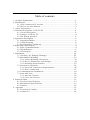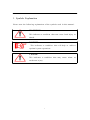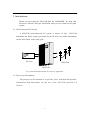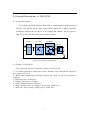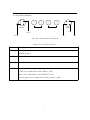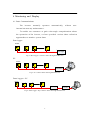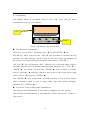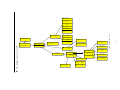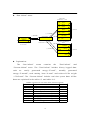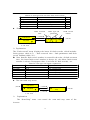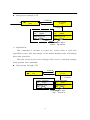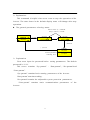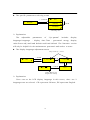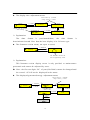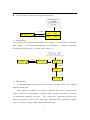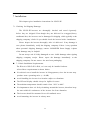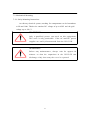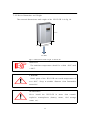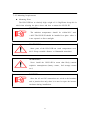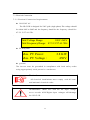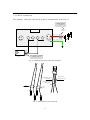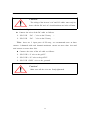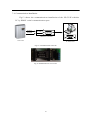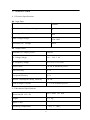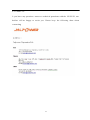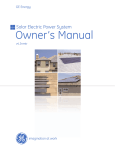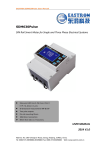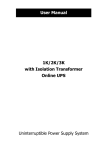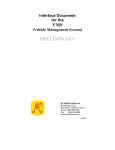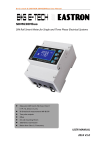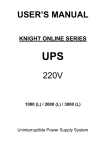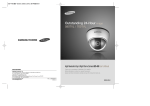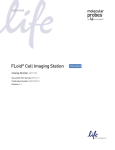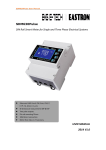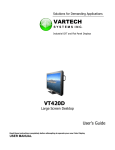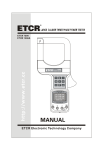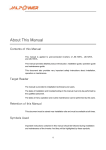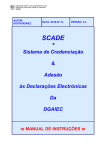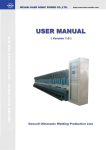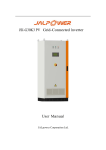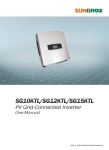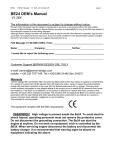Download JSI-G2.5K PVGrid-Connected Inverter User Manual
Transcript
JSI-G2.5K PVGrid-Connected Inverter User Manual JALPOWER Corporation, Ltd. Table of contents 1. Symbols Explanation ......................................................................... 1 2 Introduction ....................................................................................... 2 2.1 Grid- Connected PV inverter ....................................................... 2 2.2 How to use this manual ............................................................ 2 3. Safety Instructions ............................................................................. 3 4 General Descriptions of JSI-G2.5K ................................. .................... 4 4.1 Circuit Descript ion .................................................................... 4 4.2 Features of JSI-G2.5K ................................................................ 4 4.3 The Wiring Interface ................................................................. 5 5 Operation Description ........................................................................ 6 5.1 Operation Modes ..................................................................... 6 5.2 Commissioning ........................................................................ 6 5.3 Required Grid Conditions .......................................................... 7 6 Monitoring and Display ...................................................................... 8 6.1 Basic Communications .............................................................. 8 6.2 LED Indicators .......................................................................... 9 6.3 LCD Display ........................................................................... 10 7 Installation ...................................................................................... 22 7.1 Checking for Shipping Damage .............................................. 22 7.2 Mechanical Mounting ............................................................. 23 7.2.1 Safety Mounting Instructions ............................................ 23 7.2.2 Device Dimensions and Weight ........................................ 24 7.2.3 Mounting Requirements ................................................... 25 7.3 Electrical Connection .............................................................. 26 7.3.1 Electrical Connection Requirements .................................. 26 7.3.2 Wires connection ............................................................ 27 7.4 Communication Installation ..................................................... 29 7.5 Start and close ....................................................................... 30 7.5.1 Start the Inverter ............................................................. 30 7.5.2 Close the Inverter ........................................................... 30 8 Technical Data ................................................................................. 31 8.1 Electrical Specifications ........................................................... 31 8.2 Mechanical Specifications ....................................................... 31 8.3 Features ................................................................................ 32 9. Appendix ....................................................................................... 33 9.1 Exclusion of Liability ............................................................... 33 9.2 Contact Us ............................................................................. 34 1. Symbols Explanation Please note the following explanation of the symbols used in this manual. WARNING! This indicates a condition that can cause fatal injury or death. NOTICE! This indicates a condition that will help to achieve optimal system operation. Caution! This indicates a condition that may cause minor or moderate injury. 1 2 Introduction Thank you for buying the JSI-G2.5K from the JALPOWER. We hope that the device will meet with your satisfaction when you use it with your PV plant system. 2.1 Grid-Connected PV inverter A JSI-G2.5K grid-connected PV system is shown in Fig.1. JSI-G2.5K transforms the direct current generated by the PV array into stable alternating current and output to the utility grid. PV Array Utility Grid JSI-G2.5K Fig.1 Grid-connected Inverter for PV power application 2.2 How to use this manual The purpose of this manual is to provide users with detailed product information and instructions for the use of the JSI-G2.5K grid-tied PV inverter. 2 3. Safety Instructions Please read the instructions in this manual carefully before installing and operating the JSI-G2.5K . Always disconnect the inverter from the grid first. ALL CONNECTIONS SHOULD ONLY BE UNDERTAKEN BY QUALIFIED PERSONNEL . All electrical installations shall be done in accordance with local and national electrical codes. Please contact your authorized system installer if any maintenance is required. Connection of the JSI-G2.5K to the utility grid must be done only after receiving prior approval from the utili ty company and performed by qualified personnel. Completely disconnect the output from the PV array before connecting to the JSI-G2.5K or use other methods to prevent electrical shock hazards. This is important because if the PV array keeps connecting duri ng the connection process may produce dangerous voltages. WARNING! Make sure that the DC input voltage never exceeds 450V.Higher input voltages will damage the JSI-G2.5K and will lead to the loss of any and all warranty rights. 3 4 General Descriptions of JSI-G2.5K 4.1 Circuit Description Fig.2 shows the main circuit of JSI-G2.5K -a transformerless grid-connected inverter. The DC-DC boost stage increased the input DC voltage; the IGBT full-bridge converts the DC power to AC voltage and current. The AC power is then fed to the grid after being processed by a filter. JSI-G1.5K/JSI-G2.5K MPPT DC -DC Full Bridge Relay L N PE Fig.2 circuit diagram of JSI-G2.5K 4.2 Features of JSI-G2.5K The following are the Technical features of JSI-G2.5K : 1. The fifth generation Intelligent Power Module from Mitsubishi improves the system efficiency. 2. MPPT auto - optimizing technique makes the most of the PV generation capacity. 3. Multilingual LCD display. 4. Simple parameters settings. 5. Multi communication interface. 6. High reliability due to complete protection functions. 7. Wide DC input voltage range (up to 450V DC). 4 4.3 The Wiring Interface 2 3 1 2 4 3 RS485 DC + 1 4 GRID DC - Ground RS485A RS485B Grid N Fig.3 The wiring interface of JSI-G2.5K Table4-1 Terminal descriptions Terminal RS485 Description RS485 A : pin 1 RS485 B: pin 3 DC+ DC+: DC + input terminal DC - DC -: DC GRID Connected to the grid. - input terminal Red wire connected to the GRID L . pin 1 Black wire connected to the GRID N. pin3 Yellow-green wire connected to the ground 5 pin4 Grid L 5 Operation Description 5.1 Operation Modes This chapter illustrates the operation modes of the JSI-G2.5K. Stand-by mode: Standby-mode is entered due to fault or insufficient input power, at stand-by mode the inverter is ready to switch into Grid mode provided all the specified conditions are met, otherwise the inverter will keeps at stand-by mode. Connecting to the grid: After all system tests have been performed and all connection conditions are met, the inverter switches from stand -by mode to connecting mode. In this mode the inverter delivers power to the grid. This mode is the normal operational mode. Fault When faults occur, the inverter will switch off the AC side relay and go into fault or stop mode to protect the PV power system, when the fault is solved, the inverter will wait for 300 seconds and test whether all the grid connection conditions are met again, if everything is satisfied, the inverter will start to generate power. 5.2 Commissioning The inverter works as follows when connecting to the grid: The PV modules are activated and start producing power. The JSI-G2.5K inverter starts charging the DC bus. If the DC input voltage exceeds 170 V, the inverter is ready for grid connection. The inverter checks that grid conditions are OK. The JSI-G2.5K starts feeding power to the grid. 6 5.3 Required Grid Conditions GRID Conditions necessary for JSI-G2.5K operation: Grid voltage The grid voltage must be within a range of 180V-260V ,check table 5-1 for the adjustable voltage range. Once the grid voltage exceeds this range the JSI-G2.5K is disconnected from the grid within 0.2s. Grid frequency The grid frequency must be 47-51.5Hz/57-61.5Hz, check table 5-1 for the adjustable frequency range. Once the grid frequency exceeds this range the JSI-G2.5K is disconnected from the grid with 0.2s. Table5-1 protection parameters range Data name Vgrid-max Vgrid-min Fgrid-max Fgrid-min Simple explanation maximum AC voltage minimum AC voltage maximum AC frequency minimum AC frequency 7 Adjustable range 240V-260V 180V-200V 50.5Hz-51.5Hz Default value 250V 180V 51Hz 60.5Hz-61.5Hz 61Hz 47.0Hz-49.5Hz 57.0Hz-59.5Hz 49Hz 59Hz 6 Monitoring and Display 6.1 Basic Communications The inverter normally operates automatically, without user interaction and any maintenance. To enable our customers to gain a tho rough comprehension about the operation of the inverter, we have provided various data - collection approaches to monitor system data. Data logger Inverter Data Logger Fig.4 data logger collects data through RS485 bus PC Inverter RS485/RS232 Fig.5 PC collects data through RS485 bus Data logger+ PC Inverter Data Logger RS485/RS232 Converter Fig.6 data logger &pc collects data through RS485 bus 8 6.2 LED Indicators The inverter operates automatically without the need for user interaction or maintenance. There are two LEDs and two keys at the panel of the inverter. From the leds we can get the basic work state of the JSI-G2.5K. GRID-CONNECTED INVERTER LED RUN FAULT ESC ENTER Fig.7 LED&KEY and LCD Display Green LED: Red LED: RUN FAULT KEY1: ESC/▼ KEY2: ENTER/► Table6-1 LED descriptions LED name RUN LED FAULT LED LED state light shut light shut explanation JSI-G2.5K is working JSI-G2.5K is not working A fault has occurred No fault has occurred 9 6.3 LCD Display The display board is equipped with two line LCD .Users can get basic information from the LCD display. LCD GRID-CONNECTED INVERTER RUN FAULT ESC ENTER KEYS Fig.8 LCD display and key board Key functions explanation There are 2 keys in the LCD board: ESC/▼ key and ENTER / ► key. ESC/▼ key: when you press the “ESC/▼” key less than 2 seconds, this key performs the “▼” function, which is used to move the arrow up and down in the screen or increase/decrease number. (denoted by: ↓“ESC/▼”) The “ESC/▼” key will perform “ESC ” function if it is pressed longer than 2 seconds, which is used as Return/finish function. (denoted by: ↓↓“ESC/▼”) “ENTER /►” key :when you press the “ENTER / ►” key less than 2 seconds, this key performs “ ►”function ,which is used to move the arrow left or right in the screen. (denoted by: ↓“ENTER /►”) The “ENTER /►” key will perform “ENTER” function if it is pressed longer than 2 seconds, which is used to select menu item and confirm changes. (denoted by:↓↓“ENTER / ►”). Activation of the background illumination The background illumination is activated by slightly press the any key. The background illumination is automatically deactivated after 1 minute to save power. 10 E-today 000.0kWh V-grid 000.0V I-grid F-grid 000.0A 00.0Hz V-dc I-dc 000.0V 000.0A Temp T-today 00.0 00min 0c E-today 000.0kWh P-ac 000.000kW Total-inform The display menu tree of LCD 2006/11/22 11:44 State Run 0000kWH C02-total 000 kg On-Grid-tied Inverter >>>>>>>>>>>> E-today 000.0KWH P-ac 0000W E-total E-month 0000kWH Run-inform Fault-record Start/Stop Set-param 06/11/12 400V 14:20:24 Vdc-high 04 Start Confirm【 Language [0] 0【 CH 1【 EN h-total 000 H Stop Confirm? Date: 00/00/00 Time: 00:00:00 Start Stop Language Time Sys-param Run-param Set-param Password 0000 Firmware Power-adj Pro-param Com-param Baud 【 001【 【 9600【 Power-adj 【 000 kWh Load-default No Run-apram! Address Firmware 001 Vgrid-max Vgrid-min 000V 000V Fgrid-max Fgrid-min 00.0Hz 00.0Hz Load-default Password 0000 11 Current-inform Fig.9 LCD menu tree 2006/11/22 11:44 State Run Start-up menu Grid Inverter >>>>>>>>>> Explanation: This screen displays the type of the inverter . Note that this screen will only appear once after start. After about 7 seconds of this screen, the LC D display will automatically change to the default display menu . The default display menu E-today 000.0KWH P-ac 0000W ↓ESC/▼ 2006/11/22 11:44 State Run Default display menu Explanation: This menu includes 2 separate screens. The first screen includes parameters of “E-today ” and “P-ac”. “E-today ” indicates the daily output energy generated by JSI-G2.5K in the unit of KWH. “P-ac” indicates the real time output power of JSI-G2.5K in the unit of KW. The second screen includes parameters of date/time and “state”. D ate/Time display the current time and can be adjusted. The “State” shows the inverter ’s working state according to table 6 -2. Table 6-2 State of the inverte r explanation The inverter in normal ( function) operation The inverter in stand -by state The inverter stops working Fault of LCD-inverter communication channel Data name RUN Stand-by Stop Com-fault Note: To quickly access the system running param eters, press (↓ESC/▼) when in any state of the above 2 screens, as shown in the figure below. 12 Shortly press the “ESC/▼" key , quickly enter the real time parameters display menu E-today 000.0kWh V-grid 000.0V ▼ On-Grid-tied Inverter >>>>>>>>>>>> E-today 000.0KWH P-ac 0000W I-grid F-grid 000.0A 00.0Hz▼ V-dc I-dc 000.0V 000.0A▼ Temp T-today 0c 00.0 00min▼ Shortly press the ESC/▼ key to move to next screens E-today 000.0kWh P-ac 000.000kW 2006/11/22 11:44 Run State 2006/11/22 11:44 State Run Default display menu Real time parameters menu The parameters display/ set menu E-today P-ac 000.0KWH 0000W Run-inform Fault-record Start/Stop Set-param ↓↓ENTER 2006/11/22 11:44 Run State ↓↓ESC Parameters display & set menu Default display menu Explanation: This menu contains record-“Fault-record”, Running start/stop information-“Run-inform”, control of the fault inverter-“Start/Stop”, parameters setting-“Set-param”. Users can press ↓”ESC/▼”key to make the arrow pointed to selected menu name. Note that users can always quit to the upper level menu by pres s ↓↓”ESC/▼” key. 13 “Run-inform” menu Real time parameters menu ↓↓ENTER/► ↓↓ENTER/► Run-inform Fault-record Start/Stop Set-param ↓↓ESC/▼ Parameters display & set menu Current-inform Total-inform General Parameters menu ↓↓ESC/▼ E-today V-grid 000.0kWh 000.0V I-grid F-grid 000.0A 00.0Hz V-dc I-dc 000.0V 000.0A Temp T-today 00.0 00min ↓ESC/▼ 0c E-today 000.0kWh P-ac 000.000kW 2006/11/22 11:44 Run State ↓↓ESC/ ▼ History parameters menu E-total 0000kWH C02-total ↓↓ENTER/► 000 kg E-month ↓ESC/▼ 0000kWH h-total 000 H Explanation: The “Run-inform” menu contains the “Total-inform” and “Current-inform” menu. The “Total-inform” includes history logged data such as: totally generated energy-“E-total”, monthly generated energy-“E-month”, total running hour-“h-total” and reduced CO 2 weight -“CO2-total”. The “Current-inform” includes real time system data. All the data are explained in the table 6 -3 and table 6-4. Table6-3 Data name V-grid I-grid F-grid V-dc I-dc P-ac E-today E-month E-total Electrical real time data ( Current-inform ) explanation Unit Grid voltage V Output AC current A Grid frequency Hz DC Voltage (of PV array) V DC Current (of PV array) A Output ac power W Energy generated today KWH Energy generated this month KWH The whole generated Energy 14 KW H Table6-4. Non-electrical real time data ( Total-inform ) Data name explanation Temp Temperature within the enclosure T-today The Operation time of today T-total Total hours of Operation time CO2-total Reduced CO2 weight 2006/11/22 11:44 The current date/time Unit ℃ Min H Kg “Fault-record” menu Fault occurred time Run-inform Fault-record Start/Stop Set-param Fault type and parameter Fault record number ↓↓ENTER/► 06/11/12 400V 14:20:24 Vdc-high ↓↓ESC/▼ 04 ↓ESC/▼ Parameters display & set menu Explanation The “Fault-record” menu displays the latest 20 fault records, which includes fault type(see table 6-5) 、 fault occurred time 、 fault parameter and fault record number(within 20 ) . Note that the fault record number is created in the order of fault occurred time: the latest fault record number is always 01; the oldest fault record number is always 20(suppose there is at least 20 fault records), etc. Fault name Vdc-high Vac-high Vac-low F-fault Island IPM-flt Table6-5 Fault type with simple explanation Fault reason explanation DC DC voltage high Grid AC voltage high Grid AC voltage low Grid Grid frequency fault Grid Island fault Internal fault IPM fault The start and stop menu ↓ESC/▼ Run-inform Fault-record Start/Stop Set-param Parameters display & set menu ↓↓ENTER/► Start Stop ↓ESC/▼ ↓↓ESC/▼ Explanation The “Start/Stop” menu can control the start and stop state of the inverter. 15 Start process through LC D ↓↓ENTER/► Start Stop Are you sure to set it? ↓↓ESC/▼ ↓↓ENTER/► E-today 000.0KWH 0000W P-ac E-today 000.0KWH 0000W P-ac 2006/11/22 11:44 State Stop 2006/11/22 11:44 State Run State changed after “start" operation Explanation: This command is needed to restart the system after a LC D stop operation by user. The state shown in the default display menu will change after start operation . The state of the inverter won’t change if the inverter is already running when perform this command. Stop process through LC D Start Stop ↓↓ENTER/► ↓↓ESC/▼ Are you sure to set it? ↓↓ENTER/► E-today 000.0KWH P-ac 0000W E-today 000.0KWH P-ac 0000W 2006/11/22 11:44 State Run 2006/11/22 11:44 State Stop State changed after “stop" operation 16 Explanation: This command is helpful when users want to stop the operation of the inverter. The state shown in the default display menu will change after stop operation. The general parameters selecting menu Select number by ↓ENTER/► Change value by ↓ESC/▼ Run-inform Fault-record Start/Stop Set-param ↓↓ENTER/► Set-param Set-param Password 0000 Password 1111 ↓↓ENTER/► ↓↓ESC/▼ Sys-param Run-param General parameters selecting menu Pro-param Com-param Explanation Users must input the password before setting parameters. The default password is 1111. This screen contains “Sys -param” , “Run-param”, “Pro -param”and “Com-param”. “Sys -param” contains basic running parameters of the inverter. “Run-param”contains nothing. “Pro -param”contains the adjustable system protection parameters. “Com-param” contains basic communication parameters of the inverter. 17 The specific parameters selecting m enu Language Time ↓↓ENTER/► Sys-param Run-param Firmware Power-adj ↓↓ESC/▼ ↓ESC/▼ Load-default Specific parameters selecting menu Explanation The adjustable language -Language parameters of “Sys-param” includes 、 display time -Time 、 generated energy display display value-Power-adj and load default task-load default .The firmware version will only be helpful for the maintenance personnel and useless to users. The display language adjustment menu Change number by ↓ESC/▼ Language Time ↓↓ENTER/► Language [1] 0:CH 1:EN ↓ESC/▼ Language [0] 0:CH 1:EN ↓↓ESC/▼ ↓↓ESC/▼ 语言 [0] 0:汉语 1:英语 ↓↓ENTER/► ↓↓ENTER/► Are you sure to set it? Display language has changed after setting Explanation Users can set the LC D display language in this screen, there are 2 languages can be selected: CH represents Chinese, EN represents English. 18 The display time adjustment menu Select number by ↓ENTER/► Change number by ↓ESC/▼ ↓↓ENTER/► Language Time Data: 00/00/00 Time: 00:00:00 Data: 06/12/22 Time: 14:20:20 ↓↓ESC/▼ ↓↓ESC/▼ Display time has changed after setting ↓↓ENTER/► 2006/12/22 14:22 Run State ↓↓ENTER/► Are you sure to set it ? Explanation The date format year/month/date, is the time format is hour/minute/second . Note that the hour display is in 24 hours type. The firmware version menu( not open to users) ↓↓ENTER/► Firmware Power-adj Firmware 001 ↓↓ESC/▼ The firmware version can not be adjusted by users Explanation: This firmware version display screen is only provided to maint enance personnel and cannot be adjusted by users. Note: the first two digits “20” of year (like 2006) cannot be changed and the second “45”will not be displayed in the menu. The displayed generated energy adjustment menu Select number by ↓ENTER/► Change value by ↓ESC/▼ Firmware Power-adj ↓↓ENTER/► Power-adj +000 kWh Power-adj -003 kWh ↓↓ESC/▼ E-total ↓↓ENTER/► ↓↓ESC/▼ Adjustable range -999 to +999 ↓↓ENTER/► Are you sure to 0022kWH After adjustment Before adjustment E-total 0025kWH 19 set it ? Explanation: This generated power adjustment screen is useful in case the total -power displayed by LC D has difference with reading value from the external power measuring device (like an electrical meter). The adjustable range is from -999-+999 kWh. The load default menu ↓↓ENTER/► ↓↓ENTER/► Load-default Password 1111 Load-default ↓↓ESC/▼ Are you sure to set it ? ↓↓ESC/▼ ↓↓ENTER/► E-today 000.0kWh 230.0V V-grid All the internal logged data Are cleared after “load default" I-grid F-grid 002.1A 50.0Hz V-dc I-dc 200.0V 003.0A Temp T-today Please Waiting! Set Complete! 0c 37.0 00min E-today 000.0kWh 000.046kW P-ac 2006/11/22 11:44 Run State E-total 0000kWH C02-total 000 kg E-month 0000kWH h-total 000 H Explanation Users can clear the logged data by using “Load -fault ”. After inputting the correct password (1111), and confirm this command (↓↓“ENTER /►”).After the appearing of “Set Complete” screen, all the lo gged parameters are cleared. Note that the load default operation is irreversible. 20 The protection parameters adjustment menu Select number by ↓ENTER/► Change value by ↓ESC/▼ Pro-param Com-param ↓↓ENTER/► Vgrid-max Vgrid-min 000V 000V ↓↓ESC/▼ Fgrid-max Fgrid-min 00.0Hz 00.0Hz Explanation Users can set the maximum allowable grid voltage 、the minimum allowable grid voltage; the maximum allowable grid frequency 、 and the minimum allowable grid frequency, please check table 5 -1. Select number by ↓ENTER/► Change value by ↓ESC/▼ Address range: 0-255 Baud rate value:1200,2400,4800,9600 Sys-param Com-param ↓↓ENTER/► Address Baud 【001】 【9600】 Address Baud 【002】 【4800】 ↓↓ESC/▼ ↓↓ESC/▼ ↓↓ENTER/ ↓↓ENTER/► Are you sure to set it ? ↓↓ENTER/► Address Baud 【002】 【4800】 Explanation: 2 communication parameters can be altered in this menu: the address and the baud rate. The “Address” parameter is useful to separate the current inverter form other inverters to avoid address violation when an upper machine is utilized to monitoring multiple inverters. The “ baud rate” parameter decides the baud rate between the inverter and upper machine. Fou r alternative values can be selected: 1200, 2400, 4800 and 9600 bps. 21 7 Installation This chapter gives installation instructions for JSI-G2.5K. 7.1 Checking for Shipping Damage The JSI-G2.5K inverters are thoroughly checked and tested rigorously before they are shipped. Even though they are delivered in a rugged, heavy cardboard box, the inverters can be damaged in shipping which typically is the shipping company’s fault. So you should check the inverter before installation. Please inspect the inverter thoroughly after it is delivered. If any damage is seen please immediately notify the shipping company. If there is any question about potential shipping damage, contact JALPOWER Power Supply. A photo of the damage may be helpful. Do not accept unit if visibly damaged or note visible damage when signing shipping company receipt. Please report the damage immediately to the shipping company. Do not remove the unit from packaging. 7.2 Basic Installation Requirements The IP level of JSI-G2.5K is IP41, so it can only be installed indoors. A list of these requirements is shown below: It is advised not to install the inverter in living quarters, since the inverter may produce some operating noise (< 40 dB). Avoid installing the inverter in a location subject to vibrations. The LED and display should always be legible for users. The ambient temperature should remain from –20°C to 40°C. It is important to have air freely circulating around the inverter; therefore keep the area within 30 centimeters of the inverter free from obstacles. The inverter should be mounted in a well-ventilated area. Avoid mounting the inverter in a dusty area 22 7.2 Mechanical Mounting 7.2.1 Safety Mounting Instructions As with any electrical system, touching live components can be hazardous to life and limb. This device contains DC voltage of up to 450V and the grid voltage up to 260 V. WARNING! Only a qualified person can work on this equipment. This work is only permissible if the AC and DC power supplies are safely disconnected from the JSI-G2.5K . WARNING! Before any maintenance, always wait for approx.10 minutes so that the capacitors in the JSI-G2.5K can discharge. Only then may the cover be opened. 23 7.2.2 Device Dimensions and Weight The external dimensions and weight of the JSI-G2.5K is in fig 10. 460mm 288mm 126mm 11.3KG Fig.10 Dimensions and weight of JSI-G2.5K NOTICE! The ambient temperature should be within -20°C and +40°C. Caution! Some parts of the JSI-G2.5K can reach temperature of over 80°C. Keep a suitable distance from flammable materials! WARNING! JSI-G2.5K in areas that contain explosive atmospheres (battery rooms, fuel storage Never install the rooms etc). 24 7.2.3 Mounting Requirements Mounting Place The JSI-G2.5K has a relatively high weight of 11.3kg.Please keep this in mind when selecting the place where and how to mount the JSI-G2.5K. NOTICE! The ambient temperature should be within-20°C and +40°C.The JSI-G2.5K should be installed in a place where it is not exposed to direct sunlight. WARNING! Some parts of the JSI-G2.5K can reach temperature over 80°C. Keep a suitable distance to flammable materials! WARNING! Never install the JSI-G2.5K in areas that likely contain explosive atmospheres (battery rooms, fuel storage rooms etc.)! NOTICE! Since the AC and DC connections are wired to the breakers and or junction box only, there is no need to open the inverter enclosure during installation. 25 7.3 Electrical Connection 7.3.1 Electrical Connection Requirements Grid 230V AC The JSI-G2.5K is designed for 230V grid (single phase).The voltage should be within 180V to 260V and the frequency should be the frequency should be 47-51.5/57-61.5Hz. . Grid Voltage Range: 180V-260V Grid Frequency Range: 47-51.5/57-61.5Hz PV array limit Max. PV Power: Max. PV Voltage : 2.8 KW 450V ground The inverter must be grounded in compliance with local safety codes using appropriately sized protective conductors. Notice! All electrical installations must comply with all local and national electrical codes. WARNING: Make sure that the DC input voltage never exceeds 450V. H igher input voltages will damage the JSI-G2.5K . 26 7.3.2 Wires connection The complete wiring for a JSI-G2.5K is shown schematically in the Fig.11. Breaker Rating > 260V,20A 2 po poles AC bre kaer JSI-G2.5K terminals Grid L, red wire 2 3 2 1 3 4 RS485 DC + 1 Grid N, black wire 4 Ground , yellow-green wire GRID DC - Grid DC+ DCDC- Ground This 2 poles DC breaker rating >450V,20A PV array Fig. 11 Simplified electrical connection diagram GRID Single phase grid L (red wire) Ground wire (yellow-green wire) Single phase grid N (black wire) DC+ DC- DC+ DC- DC+ DC- Fig. 12 attached wires for JSI-G2.5K 27 Caution! The wiring of the inverter’s AC and DC cables must only be done with the DC and AC circuit breakers are in the off state. Please follow the Fig.11 to connect the wires: Connect the wires of the DC cable as follows: JSI-G2.5K “DC+ ” wire to the PV array + . JSI-G2.5K “DC- ” wire to the PV array - . Note: there are 2 input ports of PV array, we recommend users at least connect 2 channels with each channel maximum current no more than 10A and total current no more than 20A. Connect the wires of the AC cable as follows: JSI-G2.5K’s “L” wire to the grid”L”. JSI-G2.5K’s “N” wire to the grid”N”. JSI-G2.5K “GND” wire to the ground. Caution! Make sure tall the wires are firmly tightened. 28 7.4 Communication Installation Fig.13 shows the communication installation of the JSI-G2.5K with the PC by RS485 serial communication port . RS485A RS485B TX+/RX+ 5 4 3 21 9 8 7 6 TX-/RXRS485/232 Converter JSI-G2.5K PC RS232 Port Fig.13 Communication network Fig.14 RS485/RS232 converter 29 7.5 Start and close 7.5.1 Start the Inverter To turn on the inverter, plea se follow the steps below. 1) Switch on the DC side circuit breaker 2) Switch on the AC side breaker 3) The inverter will to check whether that voltage, impedance and frequency parameters are within operating range. 4) If the parameters check is correct, then the LCD will display the normal working screen. 5) Then the inverter will export to the grid and the green Power LED will continuously lit (provided there is enough PV power). 7.5.2 Close the Inverter 1) If users want to shut down the inverter, please refer to stop command in the LCD menu in chapter 6. 2) If users want to shut down the inverter immediately, first switch off the AC side breaker then switch off the DC side breaker, incorrect switch off order may cause danger to the personnel and damage to the inver ter. 30 8 Technical Data 8.1 Electrical Specifications Input Data Max. PV Power 2800W Max. Number of Input Strings 2 Max. Input Current 20A MPP Voltage Range 150-380V Maximum DC Voltage 450V Output Data Nominal AC output power 2500W AC Voltage Range 180 – 260 V AC AC Frequency Range 47-51.5/57-61.5Hz Power Factor >0.99 at nominal power Peak Efficiency 95 % European Efficiency 93 % Internal consumption during stand-by <0.5W THD of Output Current < 3 % at nominal power 8.2 Mechanical Specifications Dimensions(W x H x D) 288 x 460x 126 mm Weight 11.3 kg Ingress Class IP41( indoor) Operating Temperature - 20℃ ~+ 40℃ 31 8.3 Features Cooling natural cooling Display LCD Communication RS485/Ethernet(Optional)/GPRS(Optional) EMC EN61000-6-2 EN61000-6-4 Safety EN 50178 32 9. Appendix 9.1 Exclusion of Liability The content of these documents is periodically checked and revised, when necessary, please call us or check our website www.JALPOWER.com for the information. However discrepancies cannot be excluded. No guarantee is made for the completeness of these documents. Please contact our company or distributors to get the latest version. Guarantee or liability claims for damages of any kind are excluded if they are caused by one or more of the following: .Improper or inappropria te use of the product .Operating the product in an unintended environment .Operating the product when ignoring relevant safety regulations in the deployment location .Ignoring safety warnings and instructions contained in all documents relevant to the product .Operating the product under incorrect safety or protection conditions .Altering the product or supplied software without authority .The product malfunctions due to operating attached or neighboring devices beyond allowed limit values. In case of unforeseen calamity or force majeure. 33 9.2 Contact Us If you have any questions about or technical problems with the JSI-G2.5K , our hotline will be happy to assist you. Please keep the following data when contacting 34