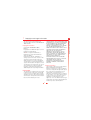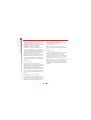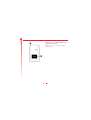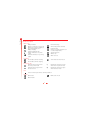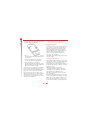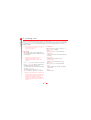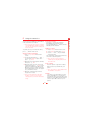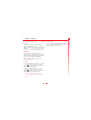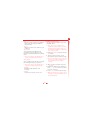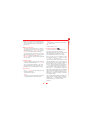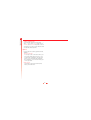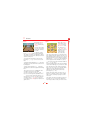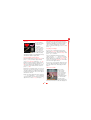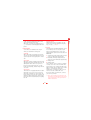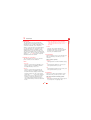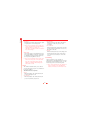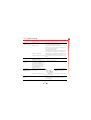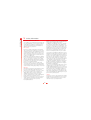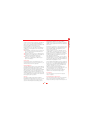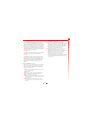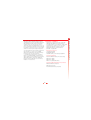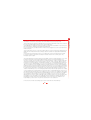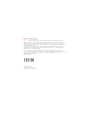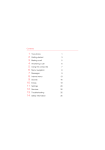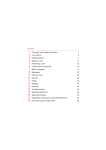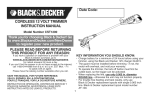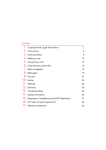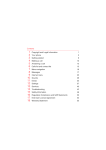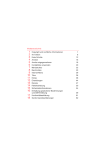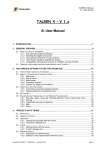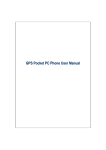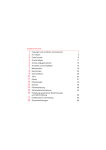Download SENDO 550 User guide
Transcript
Contents 1 2 3 4 5 6 7 8 9 10 11 12 13 14 15 16 17 Copyright and Legal Information 2 Your Phone 4 Getting started 8 Making a call 11 Answering a call 13 Using the contact list 14 Menu navigation 16 Messages 17 Internet menu 22 Sounds 26 Extras 28 Settings 33 Services 36 Troubleshooting 38 Safety information 41 Regulatory Compliance and SAR Statements 45 Warranty Statement 47 1 Copyright and Legal Information THE CONTENTS OF THIS DOCUMENT ARE PROVIDED "AS IS". EXCEPT AS REQUIRED BY APPLICABLE LAW, NO WARRANTIES OF ANY KIND, EITHER EXPRESS OR IMPLIED, INCLUDING, BUT NOT LIMITED TO, THE IMPLIED WARRANTIES OF MERCHANTABILITY AND FITNESS FOR A PARTICULAR PURPOSE, ARE MADE IN RELATION TO THE ACCURACY, RELIABILITY OR CONTENTS OF THIS DOCUMENT. SENDO RESERVES THE RIGHT TO REVISE THIS DOCUMENT OR WITHDRAW IT AT ANY TIME WITHOUT PRIOR NOTICE. UNDER NO CIRCUMSTANCES SHALL SENDO BE RESPONSIBLE FOR ANY LOSS OF DATA OR INCOME OR ANY SPECIAL, INCIDENTAL, CONSEQUENTIAL OR INDIRECT DAMAGES HOWSOEVER CAUSED. Copyright Information Part number: 8E30-0M012-70001, Edition 1. Copyright Sendo 2003. All rights reserved. Printed in the Netherlands. SENDO is a registered trademark, or trademark, of Sendo International Ltd. and/or its affiliates. Reproduction, transfer, distribution or storage of part or all of the contents in this document in any form without the prior written permission of Sendo is prohibited. T9 Text Input is a registered trademark of Tegic Communications. All rights reserved. T9 Text input is licensed under one or more of the following U.S. Patents: 5,818,437, 5,953,541, 5,945,928, 6,011,554 and additional patents are pending worldwide. Export Information The product is subject to the United States Export Administration Regulations. Diversion contrary to U.S. law is prohibited. You must comply with all applicable export laws, restrictions and regulations of the United States or foreign agencies or authorities, and shall not export, or transfer for the purpose of re-export, this product in violation of any such restrictions, laws or regulations, or without all necessary approvals. As of June 2001 under US legal requirements, this means that the Exported Product may not be downloaded or DISCLAIMER The information contained in this user guide is written for the Sendo phone model 550. Sendo reserves the right to make changes and improvements to the products and any of the features of the products described in this document without prior notice 2 Copyright and Legal Information The wireless phone described in this manual is approved for use in GSM 900 and 1800 networks. 1 Copyright and Legal Information 1 otherwise exported or re-exported (i) into Cuba, Iran, Iraq, Libya, North Korea, Sudan, Syria, the Taliban-controlled areas of Afghanistan or any other country subject to U.S. trade sanctions covering the downloaded software product, to individuals or entities controlled by such countries, or to nationals or residents of such countries other than nationals who are lawfully admitted permanent residents of countries not subject to such sanctions; or (ii) to anyone on the U.S. Treasury Department's list of Specially Designated Nationals and Blocked Persons, the U.S. Commerce Department's Denied Persons List, or the U.S. Commerce Department's Entity List. phone, and may be dangerous. For availability of approved accessories, please check with your dealer or visit www.sendo.com. When you disconnect the power cord of any accessory, grasp and pull the plug, not the cord. Network Services A number of features included in this guide are called network services. They are services provided by wireless service providers. Before you can take advantage of any of these network services, you must subscribe to these service(s) from your home wireless service provider and obtain instructions for their use. Some of these network services may not be available when roaming on a network other than your home network. For your safety You should observe and follow the guidelines given in this manual for the safe and efficient use of your phone. Failure to comply with these guidelines and requirements may void your warranty and may invalidate any approvals given to the phone. Please see the Important Safety section of this manual before you use the phone. Approved Accessories warning Use only batteries, charger and accessories approved by Sendo for use with this phone model. The use of any other types may invalidate any warranty applying to the 3 2 Your Phone 2 and other information is shown here. pLeft soft key – This key performs the function immediately above it on the display. qRight soft key – A long press of this key will switch the telephone on and off. It also performs the function immediately above it on the display. rQuick access key – The function of this key will vary depending on the model of your phone. It provides quick access to a certain function such as SIM Toolkit or messaging. sClear key – This erases text or takes you back to your previous step, depending on the context. A long press of this key takes you back to the main screen. tUp and down keys – Used to scroll through menus and options. 4 Your Phone nEarpiece oDisplay – Graphical indicators, menu options Your Phone 2 nExternal Display - graphical indicators, time and date are shown here. oCharger connector - Insert the charger connector here. 5 2 Your Phone 6 Your Phone 2 Symbol description Main screen Battery indicator Empty icon indicates a very weak battery level. Solid icon indicates a fully charged battery level New text message Battery charging New voice mail message (this icon is network dependent) All incoming calls are diverted Keypad locked Signal strength indicator No bars indicates a very weak signal Four bars indicates a very strong signal Silent mode active Vibrate only Alarm clock set In calls list Shows that a call was incoming Shows that a call was missed Shows that a call was outgoing In messages list Indicates the messages which have not yet been read κ Indicates the slmiley messages which have not yet been read Indicates the messages which have been read ϕ Indicates the smiley messages which have been read Lists In lists shows the option that is currently activated Internet GPRS active GPRS active in-call GPRS inactive 7 3 Getting started 3 Getting started To use your phone, you must first insert the SIM card supplied by your service provider, and then charge the battery. ζ Note: You cannot insert or remove the SIM unless you remove the battery. Removing the back cover Press down on the central area at the top of the back cover of the phone, and lift the cover off. ζ Note: Keep all SIM cards out of small children’s reach. The SIM card is easily damaged by scratches or bending, so be cautious when inserting and removing the card. Fitting the battery Insert the battery into the phone, starting with the right side first. Align the tabs on the edge of the battery with the tabs on the edge of the phone. Make sure the goldencoloured contacts of the battery are touching the contacts on the phone. Push down into place. Inserting the SIM card Slide the SIM into place, starting with the left edge first, making sure that the goldencoloured contacts of the card are touching the contacts of the phone. 8 Getting started 3 ζ Note: Always turn your phone off before To remove press up on the tabs on the left side of the battery and lift out. you insert or remove the battery. Charging the battery Insert the connector on the charger lead into the connector on the top left of the phone. Plug the charger into a mains AC socket. When charging commences, the battery icon will change into a charger cable icon. When the battery is fully charged, the battery icon will reappear and you can disconnect the charger. 1 You must charge the battery for at least 12 hours before using the telephone for the first time. The battery will normally take around 2 to 3 hours to charge. Charging and Discharging 2 Allow your battery to fully discharge occasionally before recharging it. A new battery's full performance is achieved only after two or three complete charge and discharge cycles. The operation times provided are reasonable estimates and may be affected by network conditions, charging and phone usage. 3 When the battery is completely discharged it may take some time for the battery charging icon to appear after you have connected the charger. If you remove your battery you will find the phone’s label on the back portion of the phone. This label includes information about the phone, such as the model number. The battery can be charged and discharged hundreds of times but it will eventually wear out. When the operating time (talk time and standby time) is noticeably shorter than normal, it is time to buy a new battery. Do not remove the phone’s label. In the unlikely event that you ever need to make a warranty claim or seek assistance with respect to use of your phone, you may be asked for this information. Use only batteries approved by Sendo and recharge your battery only with the chargers approved by Sendo. When a charger is not in use, disconnect it from the power source. Do not leave the battery connected after its 9 3 dangerous and may cause damage to the battery or the phone and may void your warranty. ζ Leaving the battery in hot or cold places, such as in a closed car in summer or winter conditions, may reduce the capacity and lifetime of the battery. Always try to keep the battery between 59 F and 77 F (15° C and 25° C). A phone with a battery that has been exposed to temperature extremes may temporarily not work, even when the battery is fully charged. If the battery is completely empty, it may take a few minutes before you can make or receive a call once you plug the phone into a charger. For better operation times, discharge the battery from time to time by leaving your phone switched on until it turns itself off and the battery is fully discharged. Do not attempt to discharge the battery by any other means. Dispose of the battery properly. Comply with all local laws or regulations in disposing of your battery. Do not dispose of batteries in a fire. ζ Note: Use the battery only for its intended purpose. ζ Never use any charger or battery that is Powering up/down damaged or worn out. To switch the phone on, press . If the phone asks for a PIN code: Enter the code that is supplied with the SIM card. The code will be displayed as asterisks. , OK. Wait a few When complete, press seconds while the phone searches for the network. Once the network has been found, the main screen appears and your phone is ready to be used. The main screen shows the network name and two icons giving the signal strength (top right) and battery level (top left). ζ Do not short circuit the battery. All batteries can cause property damage, injury or burns if a conductive material such as jewellery or keys comes into contact with the exposed terminals. The material may complete an electrical circuit and become quite hot. Exercise care in handling your phone battery. For example, avoid carrying your phone battery loose in a pocket or bag. This product is designed for use with Sendo-approved batteries only. Use of unapproved batteries may be To switch the phone off, press and hold . 10 Getting started battery indicator shows that the battery is full, or for longer than a single day, since overcharging may shorten its life. If left unused a fully charged battery will discharge itself over time. Making a call 4 4 Making a call Dialling a number Making calls from the contact list 1 Key in the area code and number that you want to call then press , Call to dial. 1 Press ; from the main screen, you can also press , Contacts then select the Search option. To delete the entire number and return to the main screen, press and hold χ. 2 Type in the first letters of the name or scroll and find the one that you want. 2 To end the call, press 3 Press , End. Making an international call , Call to dial. Speed dialling 1 Press and hold 0 until the plus sign "+" is displayed. This replaces the international access code. Allows you to dial a number simply by pressing and holding the assigned key from the main screen. 2 Enter the country code, area code, and phone number. To assign a contact list entry to a key: Press ; to enter the contacts list and scroll to the appropriate entry. Press and hold one of the keys 2 to 9 until the key number appears on the left of the screen beside the name. This indicates that the speed dial is successfully assigned. 3 Press , Call to dial. Making an emergency call 1 Enter 999 (or the local emergency number). 2 Press ζ Note: 1 is normally reserved for , Call to dial. voicemail. ζ Warning:The phone must be switched on, open, properly charged and used in a service area with adequate signal strength to make an emergency call. Emergency calls also may not be possible when certain network services or phone features are in use. Do not rely on your wireless phone as your only method of emergency communications. Making calls using speed dial 1 Press and hold the number key assigned to the contact you want to call. Making a call from the calls list The phone stores a list of your recent incoming, outgoing and missed calls. The list stores up to 30 entries. 11 4 Making a call An icon on the left of the screen indicates the type of call: Incoming call Missed call Outgoing call To dial a number from the redial/calls list: Press : to access the list. Scroll and find the one that you want and press , Call to dial. Adjusting the volume The earpiece volume may be adjusted during a conversation. Press : to make the speech louder and ; to make it quieter. 12 5 5 Answering a call To answer a call the phone must be open, to accept a call press , Accept. To reject a call, , Reject. You can set up your phone so that any call is automatically answered when press you open the phone. For more information please see the Active flip answer section in the Settings chapter. Answering a call ζ Note: If you can’t answer a call, but you don’t want to reject it, press ; to In-call options When you are in a call, you can press Options. These could be: silence the ringtone. Contacts Gives you access to the contact list. Call waiting This feature means you are informed of a second incoming call by an audible melody in the earpiece. Hold/Unhold Puts the active call on hold/reactivates the held call. ζ Note: Please refer to the Services Mute/Unmute Switches the microphone off/on. chapter of this guide for more information on how to activate call waiting. Press , Send message Allows you to send a text message. , Reject to reject the second call. SIMToolkit Gives you access to the SIM Toolkit. Press , Accept to put the current call on hold and activate the second call. To end the active call and return to the held call, press , End. Swap Swaps between the current call and the call on hold. , To switch between calls, press Options and then select the Swap option. End all Ends all calls. ζ Note: Your network may not support call waiting or may require you to subscribe to this feature. If you do not have call waiting or are roaming on another network, accepting a second call will end the first call. You will not be able to switch. 13 6 Using the contact list 6 Correcting an entry Pressing χ deletes the character immediately to the left of the cursor. Pressing and holding χ deletes all of the text that you have entered. ζ Note: You can choose to store contacts on your SIM, but the number of contacts you can store will vary. Check with your Service Provider. Finding a contact 1 Press Contacts from the main screen. To quickly access your contact list entries, press ; from the main screen. 2 Select Search and then press Select. 3 Use the : and ; keys to find the contact you want. Storing a name and number 1 Press screen. , Contacts from the main You can Call the contact directly from here or view the contact list options. 2 Use the up and down keys : and ; to scroll to the Add new option, then press , Select. ζ Note: You can check your phone number by selecting My number from the main menu. 3 Enter the area code and phone number, , OK. then press Copy contacts 4 Enter the name you wish to store in the , OK. Use the contact list, then press keypad as explained in the table in the Messages section to enter the characters and to switch between lower case, upper case, and numeric modes. Use this option to copy all the contacts that are stored on your SIM onto your phone. ζ Note: This option is only available when the default is set to phone. 5 Enter the chat name that you wish to assign to the contact. Default Select this to specify whether to use the names and numbers on your phone as your default contact list or the names and numbers on your SIM. Remember that you can store up to 500 contacts on your phone! ζ Note: Select Memory from the main Contacts screen to see how much storage space your current contact list is using. 14 Using the contact list You can store up to 500 names and numbers in the contact list on your phone. Using the contact list 6 default contact list you have selected on the main menu. Service numbers Your service provider may have preprogrammed some useful numbers into your SIM card. These numbers normally give access to special services. For more information contact your service provider. Chat Details View chat details for this contact. Delete Delete this contact. 1 Press δ, Contacts to display the contact list menu, scroll using : ;. 2 Scroll to the Service no. option, then press γ, Select. ζ Note: This option is only displayed if your service provider supports service numbers. Contact list options When you have selected a name you can , open a list of options by pressing Options: Send message Send a text message directly to this contact. Chat Initiate a chat with this contact. Change Change the details for this contact. Details View the details for this contact. Copy to SIM/Copy to phone Copy your contact details from your SIM to your phone or from your phone to your SIM. This menu option depends on the 15 7 Menu navigation , Menu from the main screen. To enter a pause while dialing press and until the letter p appears. This will hold insert a pause of 3 seconds. Scrolling You can scroll from one menu to another using the Up and Down keys : and ;. When you find the menu that you are looking for, press , Select to go in. Press End, back or χ to return to the previous level. SIM Toolkit Your service provider may offer some special services or applications. The name of the menu may change to indicate the type of service, for example “Information”. For more details, please contact your service provider. Shortcuts To lock/unlock the keypad, press , then ∗ from the main screen. The locked symbol, is displayed on the main screen when the phone is locked. To enter/exit silent mode press then from the main screen. The silent symbol, is displayed on the main screen when the phone is in silent mode. ζ Note: If the vibrator is set to on, the phone will still vibrate whilst in silent mode. 16 Menu navigation To enter the main menu, press 7 Messages 8 8 Messages ζ Note: The contents of this menu may ζ Note: This is a network service which vary by network operator. Please review your phones menu to determine the menu items and features available on your phone. may not always be available. Check with your service provider. Reading a text message When you receive a text message, the envelope icon is displayed at the top of the main screen. Calling your voice mail When you have a new message in your voice mailbox, your phone displays either the voice mail icon in the main screen or a text message sent from the network. This depends on your service provider. 1 Press , Read to display the new message directly from the main screen. 2 To read old messages select Read from the Messages menu. Note: Voice mail is a network service provided by your service provider. You may have to subscribe to this service. This service may not be available when roaming. 3 Select the message using the : and ; keys and then press Select. 4 The message is displayed including any pictures, animations or sounds. Use the up and down keys : and ; to scroll through the message. Press and hold 1. If the phone asks for the voice mailbox number, enter it and press , Call. The number can be obtained from your service provider. Options to access the 5 Press following message options: Alternatively, choose Voice mail from the Messages menu and press Select . Delete Removes the message. Broadcast ζ Note: You can delete all the messages Your service provider may offer Cell Broadcast messages. This could be information on the traffic, weather, events, or local information which is broadcast by the network to all mobiles in a specific area. When you activate this feature, you may receive messages about the selected topic. Contact your service provider for more details. you have read by selecting Delete all read from the main Messages menu. Chat Initiates a chat session. Reply Sends a text message to the sender. 17 8 Sending a text message You can send text messages to any other compatible phone. ζ Note: There is no restriction on the Save no. Adds the sender’s phone number to your contact list. length of the text messages you send, but longer text messages could cost more than the standard cost quoted by your service provider. Save picture Saves a picture which appears in the incoming message to your phone. The picture is stored under pictures in the Extras menu. 1 Enter the Messages menu and select the Send option. 2 Type in a new message or select a message from a list of saved messages. ζ Note: This option is only displayed if a picture is included in the message. ζ Note: You can save messages you send Save ringtone Saves a ringtone which has been sent with the incoming message to your phone. to others in your Inbox, but you must select Save before you send the message. 3 When you have entered the text, press , Send. ζ Note: This option is only displayed if a ringtone is included in the message. 4 Enter the destination phone number, or , Contacts and select a name press from your contact list. Time/date Displays the date and time of the message. 5 Press Forward Sends the message to someone else. , Send to send the message. ζ Note: If you reply to a message, you do not have to re-enter the number. This is done automatically. 18 Messages Call Calls the sender (or, if there is a number in quotes in the message, this number is called instead). Messages 8 Center number Allows you to enter or change the service center number for text messaging. Sending pictures, animations, ringtones and more You can send pictures, sounds, animations, ringtones and contacts in your messages to compatible phones. From the message and select the screen, select Options relevant option: Voice mail Allows you to enter or change your voice mail number. Characters Allows you to choose whether you want to enter text in GSM (Latin characters) or Unicode (Non Latin characters) mode. Unicode characters take up more room on your phone so the length of your text messages is restricted to half the usual number of characters. Add picture Use the : and ; keys to select the picture to insert into the message from the list. The picture is displayed, now press Add. The picture is added to your message. Add animation Select the animation to insert into the message from the list. Press Add. Chat Add contact Select the contact details to insert into the message from the list. Press Select. Sendo chat allows you to send messages to another user, with a compatible GSM phone, and view both sent and received SMS messages for chat participants on a convenient Chat screen. Add ringtone Select the ringtone to insert into the message from the list. Press Add. Starting a chat session Add sounds Select the sound to insert into the message from the list. Press Add. Enter the Messages menu and select Chat. Enter your chat name on the My chat name screen (this screen will not appear if you have already created a chat name). Message settings This menu offers 4 options: Now enter the number of the person you want to chat to, or alternatively you can , Contacts to go into the contact press list. Status report Allows you to set whether or not you want to be informed when your correspondent has received your text message. 19 8 Font size Select between normal and small font on the Chat screen. Exit Exit the chat session. Editing a chat name You can edit a chat name for a contact by selecting the desired name in the contact , Options. Select the list and pressing Change option and edit the chat name. Predictive Text Input To save time when you are writing a text message, your phone has a built-in dictionary feature which uses the letters that you are typing to complete the word. You can edit your chat name by selecting My number from the Contacts menu. Select the Consult option and then press , Options. Select the change option and edit the chat name. This input method allows you to simply press each key once. For example, to write the name "Ross", press 7, then 6, then 7, then 7 just once each. The word may change as you type, but don’t worry about what is on the screen until you have finished the word. Sometimes different words share the same sequence of key presses. If the finished word is wrong, press 0 to scroll through other possibilities. If the word that you are looking for is still not there, press ∗ repeatedly to change the text mode to α and enter the word again. Initiating a chat To send a chat message enter the text in the chat editor field and then press , Send. The sent text will then appear in the chat history field and is sent to the other chat participant as a standard SMS message. Chat options Press , Options from the Chat screen to view the chat options. After you have completed a word, press the to enter the next word. Press space key to pick a symbol to insert from and hold the character table. You have three options: Swap Changes the active area between the text entry field and the chat history field. Some intelligent punctuation (including full stops, hyphens and apostrophes) are also available on 1. The punctuation mark is completed when you enter the next keystroke. 20 Messages Enter his/her chat name on the Enter chat name screen (this screen will not appear if you have already created a chat name for this person). Messages 8 Example: To enter the name "Ross" when you are in lower case mode: Changing the editing mode The current editing mode is indicated at the bottom of the screen by one of these icons: Press ∗ to enter upper case mode, α Lower case text mode β Upper case text mode Press 7 three times, to display "R", you will then return to lower case mode. θ Numeric mode Press 6 three times, to display "o". η T9 Text Input (lower case) Press 7 four times, to display "s". ι T9 Text Input (upper case) Then press 7 four times, to display "s". You can switch among upper case, lower case, and numeric modes by repeatedly pressing ∗. You can switch to predictive T9 Text Input by repeatedly pressing ∗. These are the characters that come on to the screen when you press the numeric keypad. They are featured in the table below: Key 1 2 3 4 5 6 7 8 9 0 # Entering symbols A long press on displays a table showing all the symbols available to you. Scroll down the table to display more symbols. . & $ List of characters available 1.,@‘?!":;¿¡ abc2àäåæç def3éè ghi4ì jkl5 mno6ñòöø pqrs7ß tuv8üù wxyz9 0+-*/<>( )=_ Space # $ £ , ‘ % " + ? / = @ _ ~ e ! \ * ¤ £ ¥ ÿ é 1 Ÿ è 2 ( [ < ) ] > : ; # ` À ´ ª § ¿ Ä 3 ì Å 4 à É 5 ä ò 6 æ ñ 7 ç Æ 8 9 Ë ? To enter a symbol: 1 Using the : and ; keys, scroll to the row containing the symbol you want. 2 Press the numeric key (1 to 9) to reach the symbol you want. ¥%& To enter two characters on the same key, enter the first one and then wait for the cursor to reappear before entering the second. 21 9 Internet menu 9 Home Select this to go to your homepage. In browser options While you are using the internet, press Options to access the following menu: ζ Note: If there is no default homepage defined on your phone, use the Homepage option on the Settings menu to enter your preferred default. Back Moves back to the last screen visited. Forward Moves forward to a screen you have previously visited in the session. Bookmarks Select this to store the addresses of your favourite websites, so that you can access them quickly. Reload This reloads the page you are currently using. Any updates to the page are displayed. Settings Select this to enter all the information you need to connect to the internet. Homepage Returns you to the homepage. ζ Note: Your phone may already have all Bookmarks To view your list of bookmarks. the settings required to use the internet. If not you must enter the settings required before you can start browsing. See the Creating a New Profile section later in this chapter. Actions This option on the menu will change depending on the website you are viewing. For example, if there is a search option on the page, this item in the menu could be search. Options Select this to set general defaults for using the internet. Enter URL Enter a new URL to display. Connecting to an Internet page Add to Bookmarks Select this to add a new bookmark to your list. To begin browsing the internet: Select the Homepage option and press Select, or 22 Internet menu Select Bookmarks, choose the relevant bookmark using the : and ; keys and press Select. To access the Internet menu, select Internet from the main menu. The following menu options are available: Internet menu 9 Security menu To set up secure connections when you are using certain internet services, you need to have certificates saved in your phone. You can download certificates from websites or receive them from your service provider. Use this menu to manage certificates. Bookmarks Use the Bookmarks menu to save up to 5 WAP addresses, providing you with quick access to your favourite sites. There are two ways to create a bookmark: Creating a bookmark from the Internet menu Select the Bookmarks option from the Internet menu. Select one of the Bookmark 1-5 options using the : and ; keys and , Select. Enter the Name and then press , OK. web Address and press Empty cache Select this to delete all of the internet history on the browser. Exit WAP Closes the WAP session and returns to the main Internet menu. The name now appears in your list of bookmarks. Configuring your homepage Editing and deleting a bookmark To specify your homepage select Settings from the Internet menu. Use the : and ; keys to select the profile this home page is for. Select Change and press Select. Now select Homepage and press Select. To edit a bookmark Select the Bookmarks option from the Internet menu. Select the bookmark to edit using the : and ; keys and press , , Select. Select Change and press Select. Change the name or URL and then press , OK. Enter the URL (web address) and press , OK. The homepage is saved. This page is displayed every time you connect to the internet, when using this profile. The bookmark is updated. To delete a bookmark ζ Note: Some service providers do not Select the Bookmarks option from the Internet menu. Use the : and ; keys to select the bookmark to delete and press , Select. Select Delete and press , Select. Press OK to confirm. allow users to specify their own homepage. Contact your service provider for more details. The bookmark is deleted. 23 9 The internet settings which you enter are grouped into profiles. A profile is a collection of settings which allows you to access the internet. You can create up to 3 connection profiles on your phone. Username Select this to enter your username. Password Select this to enter a password to log on to the external data network. Enter your , OK to save. password and press ζ Note: You can obtain all the information you need to connect to the internet from your service provider. Different service providers will require different types of information. Gateway Select this to set Security on or off, enter an IP address, a Session Type, a Site username and a Site password. Creating a new profile Select Settings from the Internet main menu and press Select. Use the : and ; keys to select one of the Profiles 1-3 and press Select. ζ Note: An IP address is made up of 4 groups of numbers (maximum of 3 numbers per group). If any of the groups only has 1 or 2 numbers then you must enter a zero, or zeros, ahead of the existing numbers to make the group up to 3. You can get your IP address from your service provider. Name Use this to enter a name for the profile. Homepage Use this to enter the URL of your homepage. Timeout Enter the number of minutes of inactivity after which your connection to the internet should be ended. Connection Type Select whether to use a GSM or GPRS connection. To use GPRS, you must have a GPRS subscription. Please check with your service provider. ζ Note: Some of these settings may not be required for your network. Contact your Service Provider for required Internet connection information. You must enter different settings depending on which one you are using. Connection setup Select Dial up number to enter the dial up number to use. Select Dial type to specify 24 Internet menu whether you want to use an Analog or an , OK to save ISDN connection. Press your selection. Settings Internet menu 9 Setting a default profile Select a profile from the list using the ; and : keys. Press Select and choose Activate, press Select. This profile is used every time you connect to the internet until you activate another profile. Options Use the options to define general internet defaults. Trusted certificates To set up secure connections when you are using certain internet services, you need to have certificates saved in your phone. You can download certificates from websites or receive them from your service provider. Empty Cache Select this to delete all of the internet history on the browser. 25 10 Sounds 10 overwrite an existing ringtone in the custom ringer list. Volume Select this option to change the volume setting for the incoming ringtones. Your phone already contains a variety of tones (including polyphonic ringtones), but there is also space for extra ringtones that you download or receive. Key Tones This menu allows you to set the type of keypad tones that you would like to hear when pressing the keys. Ringer Select this option to set the ringtone for incoming calls by choosing from a list of default and downloaded ringtones. You have three options: Off No sound emitted upon a key press. Melodies On Short, low volume tone. Select this option to display a list of ringtones which you have received via messages or have downloaded. The number of ringtones you can store depends on their size. DTMF These are standard tones, as used in touch tone phones. Each number has its own specific tone. ζ Note: You can only select the incoming ringtone from the Ringer menu. On/Off melody The phone can play a melody whenever you switch it on or off. Select this to switch this feature on or off. Receiving a ringtone If you have received a ringtone, press Options from the message screen , Flip melody ζ Note: It is only possible to save a certain The phone can play a melody whenever you open or close the flip. Select this to switch this feature on or off. number of extra ringtones which you have received as a message or downloaded, depending on their size. To save new ringtones you must 26 Sounds This menu allows you to set the various tunes that the phone plays when you receive a call or a new text message, or some other event occurs. Sounds 10 Vibrator Select this menu to set the vibrator for incoming calls or text messages. You have three options: Off Deactivates the vibrator function. On Sets the phone to vibrate for an incoming call or text message. Vibrate then ring Sets the phone to vibrate for a few seconds before the phone starts to ring. ζ Note: This option is not available on all models. None of the vibrator settings affects any of the sounds settings. Events This option allows you to set the alert sounds to on or off for the following options: New message • New broadcast • Low battery This is only available with certain subscriptions. ζ Note: Alert sounds can be applied only to those services supported by your carrier. When roaming certain services may not be supported. 27 11 Extras 11 Extras Tenpin Splat Go into the Extras menu and select Games followed by Tenpin. Go to the Extras menu and select Games followed by Splat. To start the game press , New. You will start on level 1. When you are ready to play, press any key. The aim of the game is to knock as many of the pins down as possible. To play the game , New and the game will begin. press The game is played over 10 frames and in each frame you have two attempts to knock down all of the pins. The object of the game is to stop the moles from digging up your garden. You will see a 3x3 grid of mole holes; when you see a mole peep through the hole, hit it by pressing the appropriate 1 to 9 key. For example, if a mole appears in the middle hole, press 5 because it is positioned in the middle of the 1 to 9 keys. You can position the ball on the lane by pressing 4 or 6 to move across the lane. To bowl the ball straight press 5 when the Swing bar is positioned in the center of the bowling ball. Points are awarded for each mole hit. Watch out for surrender flags, if you hit a mole that has surrendered, points will be deducted from your score. Your score and the game status are shown at the bottom of the display. The game may be paused by pressing the χ key. To bowl at an angle press 5 when the Swing bar is to the left or right of the bowling ball. Try to get the top score of 300 and enter your name on the Hi-score table! At the end of the game you will receive a bonus according to your accuracy. Attain 70% or more accuracy to progress to the next level. To enter your name use the 2 and 8 keys to scroll through the alphabet. Press 4 to move to the next letter and 6 to move back. As soon as you have entered your name press , OK to see the Hiscore table. Press OK again to return to the game menu. The game ends when you fail to progress to the next level or you reach the final level. You may be able to enter your name on the 28 Extras 11 hi-score table. Type your name using the , OK when finished. keypad and select A visit downtown From the main menu select Downtown and . press Move around the downtown area by using the :; keys and Press to enter. The χ key can be used to go back to the previous menu. KombatClub Go to the Extras menu and select Games followed by KombatClub. KombatClub is a two-player SMS fighting game set in a fictitious dark and dirty future. Challenge your friends to an all-out, 5 round ‘mean streets’ bout with whatever weapons come to hand. Creating your profile Before playing for the first time you must create your profile. Use the : and ; keys and select Options. Use the : and ; keys and select Profile. Press to enter the menu. Select Edit Name and press the key again. Enter your name using OK. the keypad followed by The Pawnbroker’s Here you can choose from a selection of new weapons and protective wear. Spend your money wisely. Equipment can also be sold to recoup losses but you will not get a very good price. Select your preference of character by using the :; keys and select to enter the menu. Character? Press Choose your character using the :; keys and press to confirm. Select menu. The Red Lion The Red Lion is the busiest public house in town. Here you can review your achievements and replay your saved bouts. , Back to return to the previous The Wall of Fame Hi-scores and a league table of results will be written onto the Wall of Fame in graffiti. You will start the game with the following items: A stick and hubcap Bandana Anorak Slippers 250 in cash 29 11 It is possible to meet some of the world's most renowned instructors and tutors in the dojo. In exchange for some cash you may improve your health (top left), strength (top right) or combat (bottom left) and defence (bottom right) skills. Accepting a challenge If you receive a challenge from another player the Messages option will appear in the main game menu. Select Messages and to continue. press A list of outstanding challenges will be shown. Use the :; keys to select the player and press . Select Accept if you wish to take up the challenge or Decline if you do not. Selecting Replay later will return you to the main game menu. If you choose to accept the challenge enter your five attack and defence moves using the same method as challenging another player. How to challenge another player From the game menu select Challenge and press . If you want to play a friend, OK. select Phone Number and press Enter the mobile telephone number of the player you wish to challenge and press OK. If you want to play against the server, select the server name from the list and OK. press The bout of combat Each bout of combat consists of a series of five moves. For each move there is a choice of high, medium or low attack and defence positions. Each player chooses five attack and defence moves. Once both players have chosen their moves the fight will commence. Each player's remaining health is shown at the bottom of the display. When the bout has finished the results are displayed. Enter your desired attack position using the to confirm your selection. When you have entered your five . attack moves select Accept and press :; keys and press 30 Extras Repeat this to enter your desired defence positions. If you have more than one type of equipment available you will be asked to choose which equipment to use for this bout. To send the challenge select Yes and . press The Dojo Extras 11 Cash is awarded for each successful hit and at the end of the game. The winner will receive 200 in cash. If the game is drawn, each player will receive 50 in cash. It is possible to send pictures in text messages, or assign pictures to items in the main menu, the idle screen, screen saver and contacts in the phone book. ζ Tip: You can save bouts to watch again Receiving a picture later and you can also save your best opponents as favourites so that you can easily challenge them again. Pictures and logos for your phone can be obtained from a wide number of sources. When you have received your picture "1 new picture" is displayed. To view the picture press , View. To accept the picture , Save. press Playing against a server For the two player games (KombatClub) you can play against a server, or use a server to match you with other Sendo users. To add a server use the : and ; keys to select Options and then use the : and ; keys to select Server. Select Add, enter the server name and press . Enter the OK. The server number and press game works in exactly the same way as when you play against your friends. The picture list menu will appear. Highlight a position to save the picture and press , Select. Enter a name for the picture , OK. using the keypad and press Managing your pictures Go to the Extras menu followed by Pictures, , Select. and press ζ Note: This feature may not be available , You can view the pictures by pressing View. Use the : and ; keys to view all pictures in turn. in all areas or on all networks. Your phone may have been pre-programmed with server details. If not, please check with your service provider or see www.sendo.com/gameserver for relevant server details. Use the :; keys to choose a picture , Options. The following and press options are displayed: Send To send the picture in a text message. Select Options to change game options such as sound, vibrate mode or start a new game. Assign Used to assign the selected picture to, for example, a menu or contact. Customizing your telephone 31 11 Sending a picture From the Extras menu, select Animations. Select the animation to include in a message using the ; and : keys and press Options. Unassign all Removes the association of all pictures to , OK to confirm. any items. Press Select Send and press Select. Memory Displays the amount of remaining memory. Now enter the phone number, or select a contact. Assigning a picture From the above menu select Assign and press Select. From the menu that follows it is possible to assign a picture to any main menu item, the idle screen, screensaver or a contact in your contacts list. Make your choice using the :; keys and press , Select. If you select the main menu option a new sub-menu will be displayed. Select the name of the menu you would like to assign the picture to using the method described above. To display pictures in the main menu, animations must be set to off. ζ Tip: To view the clock when a picture is assigned to the idle screen press the χ key. Animations There a number of predefined animations stored on your phone which you can add to messages. 32 Extras Unassign Removes the association of the selected picture with an item. Settings 12 12 Settings ζ Note: The contents of this menu may from the network, or select Confirm to check the time and date from the network before any update. vary by network operator. Please review your phone’s menu to determine the menu items and features available on your phone. ζ Note:The availability of this service will vary, please check with your service provider. Languages This menu allows you to change the language on the phone. Display clock Turn the time display on the external and internal screen on or off. Time/Date Select this to set the time and date on your phone. Alarm You can use your phone as an alarm clock. Time format Enter the Settings menu and press , Alarm. Set the alarm to On and enter the time when you require the phone to ring. When it rings press Use this to choose whether to display the time in AM/PM or 24hr format. Set time Go to Set time and press Enter the time and press will be stored. , Off to switch it off, or , Select. , Snooze to stop the alarm for ten minutes. The alarm will then sound again. , OK. The time ζ Note: The alarm will sound even if the Set date Go to Set date and press Enter the date and press will be stored. phone is switched off. The phone will power on but you will not be able to receive or make calls. Once the alarm finishes the phone will switch off. , Select. , OK. The date Auto update Screensaver A screensaver is a picture that is displayed when the phone has been idle for a certain amount of time. It is possible to turn this on You can update the time and date automatically from the network. Select On to use the time and date from the network, select Off to never use the time and date 33 12 Any key answer When this function is activated, you can answer an incoming call by pressing any , Reject. key, except When the screensaver is displayed, press χ to return to normal display and use the phone. Security Call handling Your PIN (Personal Identity Number) code is a code that you can use to protect your phone from unwanted users. This is the number that the phone asks for at switch on. Select this to set defaults for the way in which you deal with incoming calls. Active flip PIN Code: 1 Activate PIN entry requirement at switch on (if your SIM card supports this). When active flip is activated, all incoming calls are accepted automatically when you open the phone. Closing the phone ends a call. 2 Deactivate PIN entry requirement at switch on (if your SIM card supports this). Auto redial 3 Change PIN. When auto redial is activated, the phone will automatically redial a number when the call attempt fails. If the other user’s phone is busy, the phone will wait a few seconds before each attempt, and then beep when it succeeds. 4 Change PIN2. Some network services require a separate security code. This code is the PIN2. This menu allows you to change the PIN2 code that the mobile asks for when using certain features. To activate the PIN code requirement or change the PIN code, you need to enter the current PIN code. Auto answer This function is only applicable when certain hands-free accessories (e.g. a personal hands-free headset) are connected to the phone. When you receive an incoming call with this feature activated, the phone rings three times before automatically accepting the call. If you don’t know your PIN code, contact your service provider. ζ Note: If you enter the wrong PIN code three times, the SIM card is locked. You must contact your service provider for further instructions. 34 Settings or off, select the delay before it becomes active and change the picture. Settings 12 Display Select this to set defaults for the way information is displayed on your phone. External Use this to select the type of display you want on your phones external screen choose from simple or advanced mode. Backlight You can specify default times and brightness levels for the backlight on the phone. ζ Note: The backlight timer settings do not affect the backlight settings for WAP and games. Themes Select this to choose the colour scheme to be used throughout all your phone’s menus. 35 13 Services 13 networks will depend on the service, or roaming, agreement of your service provider. This menu allows you to send special commands to the network to get specific information. This could be information such as the time and date, your own phone number, or the amount of credit remaining on your SIM card. The commands, and whether this feature is available, can be obtained from your service provider. You can store the number of the command and a name. Once stored, scroll to the command and press γ, Send to get the required information from the network. Search Searches for and then displays all available networks. If you are in manual mode then the selected network will become your default network. Send number This menu allows you to select whether you hide your identity or not when you call someone. Network sel. (selection) This menu allows you to choose how the phone searches for the network. There are three options: Network Setting returns to Network default setting. Mode On Your telephone number is sent to your correspondent when you call. Automatic Sets the search mode to automatic. The phone searches all available networks and automatically selects one. Off Your telephone number is not sent to your correspondent when you call. Manual Sets the search mode to manual. The phone searches all available networks and, when finished, displays a list of all the networks found. You can scroll up and down with : ; to select the network that you wish to use. Once you select a network, your phone will always try to select this network. Network selection stays manual until you switch to automatic mode. Cost/timers This menu contains all information on the amount of time you have spent on calls. This menu offers the following options: Outgoing Displays the total time that you have spent on your phone on outgoing calls. 36 Services ζ Note: The ability to select alternative Commands Services 13 Unreachable When activated, calls will be diverted if your phone is off or if you are out of coverage. All conditional When activated, the calls which you have specified here are diverted. Select voice, fax, data or all calls. All calls When activated, all of your incoming calls will be diverted. For each of the above, you can: Check, activate or cancel the service. Incoming Displays the total time that you have spent on your phone on incoming calls. ζ Note: The actual time invoiced by your service provider may vary depending on network features to which you subscribe, rounding off, taxes and other fees and charges. GPRS data This menu option is only displayed if you are using a GPRS connection. Select this to display the amount of time which has been spent using GPRS services. Call waiting ζ Note: The actual time invoiced for calls This menu allows you to activate or deactivate the call waiting feature. For more information on Call waiting, please see the Answering a call section of this guide. and services by your service provider may vary, depending upon network features, rounding-off for billing and taxes and so forth. ζ Note: Your network may not support all of these features. Any unsupported features will not be shown in the menu. Divert This network feature allows you to divert your incoming calls to your voice mailbox or to another number. This menu offers four options: If busy When activated, calls will be diverted if you are already in a call. If no answer When activated, calls will be diverted if you do not answer your phone. 37 14 Troubleshooting Possible cause Possible corrective action Phone does not power Delay in phone powering on on/does not charge No action required. Your 550 phone may take a few seconds to power up, this is normal. Battery empty Fully charge the battery and then press . Charge for 2 hours. Don’t worry if the battery icon does not change immediately. Disconnect and try again. Leave battery in phone and charge for half an hour, check whether the charging icon has appeared. Battery contacts dirty Clean contacts on battery and phone with a dry cloth, attach battery, wait a few seconds and press . Charger incorrectly connected Check the main socket, and the connection to the phone. Battery How long should I charge the battery the first time? I don’t get as much battery life as I expected The phone uses battery power Charge the phone regularly. when it is switched on even if it is not in a call. Making calls and playing with the different functions of the phone will run down the battery faster. The stated battery life is under optimum conditions. “Insert SIM” is displayed when I switch on the phone SIM card is incorrectly inserted or missing. The PIN code is blocked 12 hours continuous. Check that the SIM card is positioned correctly. Try again. SIM card is damaged or dirty Visually check the SIM and clean the contacts with a dry cloth. Try again. 3 incorrect entries Enter the unblocking code supplied with the SIM card. If you do not have this code, contact your service provider. 38 Troubleshooting Problem 14 Troubleshooting 14 Problem Possible cause The PIN2 code is blocked You have entered the PIN code Enter the PIN2 unblocking code supplied with the incorrectly 3 times SIM card. If you do not have this code, contact your service provider. Possible corrective action “NCK Code” is displayed on my handset The handset is locked to a network and a SIM from another network has been placed in the phone Remove the SIM and insert the correct network SIM. Sendo cannot supply your NCK code. Warning: If you enter the wrong NCK code you could block the phone. “Blocked” is displayed The NCK code has been Contact your service provider for advice. Note: The on my handset entered incorrectly 10 times and number of incorrect entries depends on your service the handset has been security provider. disabled A key on the keypad is Key lock on not working The keypad may be locked. Check the screen for the symbol. Press and ∗ in quick succession to unlock the keypad. Poor display Low temperature Move to a warmer place and let the phone warm up. Can’t connect to network Weak signal You may be in an area of poor coverage. Invalid SIM card Contact your service provider. Network not allowed Try reselecting the network. Switch off and then back on. Weak signal Check that the service provider name is displayed on the screen. If not, try to reconnect to the network. Phone is switched off Press Battery is low Phone can power down if the battery is very low. Charge the battery. Check the number Use the full area code and country code in the number. Can’t make/receive calls for a few seconds. , Call. Call key not pressed After dialing the number you must press Network is busy If you hear rapid beeps, then the network is busy. Hang up and try again. Call barring or fixed dialing is activated Check the fixed dialing settings. Otherwise check the call barring settings with your service provider. 39 14 Possible cause Possible corrective action Not registered with service provider After purchasing your phone, you may need to call your service provider to activate the line. No credit left on your prepaid card Recharge your credit. Low earpiece volume Low setting Press : when you are in a call to increase the volume. Low ringer melody Low setting Go into the Sounds menu, select Volume and increase the setting. Cannot enter some words Wrong entry mode Your phone has T9 text input (i.e. it guesses what words you are trying to enter). To enter a special word press ∗ repeatedly to change to normal multi tap mode. “Message list full” is Your SIM card memory is full of Go into the Read menu of the message menu and displayed in the main text messages, therefore you delete some of your messages. screen cannot receive any more messages. Some features do not Feature not supported by the work operator or your subscription. Call your service provider. Some menus are missing Call your service provider. There are restrictions on your SIM card or subscription. I can only enter names Your phone is in Unicode mode. Change the Characters Message Setting to GSM of up to 7 characters in mode. See the Message Settings section for more my contact list information. List full is displayed on Contacts list full my Contacts screen This will not cause problems using your phone, but if you want to add more contacts you must delete some existing contacts. I’m having problems using GPRS on my phone Your SIM card is not GPRS enabled You need a GPRS enabled SIM card in order to use GPRS services. Check whether the symbol is displayed on the display screen. No GPRS coverage You may be in an area of poor GPRS coverage ζ Note: For all further questions, support and service issues, please go to www.sendo.com/support 40 Troubleshooting Problem Safety information 15 15 Safety information IMPORTANT SAFETY INFORMATION You should observe and follow these guidelines for the safe and efficient use of your phone. Failure to comply with these guidelines and requirements may void your warranty and may invalidate any approvals given to your phone. Do not use your phone if the antenna is damaged. Replace the antenna only with one approved by the manufacturer. Unapproved antennas or modifications may damage your phone, degrade its performance and violate local regulations. Do not touch the antenna unnecessarily while a call is in progress. Contact with the antenna affects call quality and may cause your phone to transmit at a higher power level than otherwise needed. Hold your phone as you would any other phone. The antenna should point up and over your shoulder. The charger is compatible only with power sources indicated on its label. Do not connect the charger to a power source of a different voltage or frequency. Do not use the charger outdoors or in areas where it may become wet. Unplug the charger from the wall socket using the body of the charger, not the cord. Locate the cord so that it will not be tripped over, stepped on or damaged. Do not use the charger if it is damaged. Unplug the charger from the wall socket before cleaning it. Use a slightly damp cloth for cleaning, and allow the charger to dry fully before plugging it in. Only use accessories approved by Sendo. Using unapproved accessories with your phone may result in degraded performance, fire, electric shock or injury, and may void the warranty. Please check with your dealer for the availability of approved accessories. Your phone is intended for use only with chargers approved by the manufacturer. Any other use will invalidate any approval given to your phone and may be dangerous. Drive Safely Do not use a hand-held telephone while driving. Give your full attention to driving. If using a handheld phone, pull over safely and park the vehicle in a safe location first. Always place the phone in its holder; do not place the phone on the passenger seat, near an airbag or where it can break loose in a collision or sudden stop. Always obey local laws and regulations regarding the use of a cellular phone in the areas where you drive. In some areas, it is illegal to use a cellular telephone while driving, and hands-free operation is required in many other areas. Do not hold your phone in your hand while driving. Do not use a headset (such as a headset that covers both ears) that interferes with your ability to hear emergency vehicle sirens or the warning horns of other vehicles. Driving safely always comes first! Operation Remember to follow any special regulations in force in any area and always switch off your phone whenever you are instructed not to use it, or when its use may be illegal or cause interference or danger. Most modern electronic equipment is shielded from RF signals. However, certain electronic equipment may not be shielded against the RF signals from your wireless phone. Read the user’s manual of any accessory or device and its operation and safety instructions before using it with your phone. Do not connect incompatible products. Children Your phone is not a toy. Do not allow small children to play with it. They could hurt themselves or others. Children could also damage the phone or make calls that increase your telephone bill. 41 15 Should always keep the phone more than 20 cm (or 6 inches) from their pacemaker when the phone is switched on; Should not carry the phone in a breast pocket; Should use the ear opposite the pacemaker to minimize the potential for interference. If you have any reason to suspect that interference is taking place, switch off your phone immediately. Hearing Aids Some wireless phones may interfere with some hearing aids. In the event of such interference, you should consult your service provider. Medical Equipment. Operation of wireless phones may interfere with the inadequately protected medical devices. Consult a physician or the manufacturer of the medical device to determine if they are adequately shielded from external RF energy. Turn off your phone in hospital and other health care facilities when any regulations posted in these areas instruct you to do so, as equipment that could be sensitive to external RF energy may be in operation. Posted Areas Turn off your phone in any area where posted notices so require. Vehicles RF signals may affect improperly installed or inadequately shielded electronic systems in motor vehicles (e.g. electronic fuel injection systems, electronic anti-skid (anti-lock) braking systems, Potentially Explosive Atmospheres Turn off your phone and do not remove its battery when in any area with a potentially explosive atmosphere and obey all signs and instructions. It 42 Safety information electronic speed control systems, air bag systems). Check with the supplier or its representative regarding your vehicle. You should also consult the supplier of any equipment that has been added to your vehicle. Do not place your phone or any accessories in the area over an airbag or in the airbags deployment area. An airbag inflates with great force, and serious injury could occur. Using your phone in a vehicle demands special considerations. The fitting of any accessories to a vehicle should only be undertaken by a suitably qualified person to ensure that vehicle systems are not adversely affected, and that the accessory gives optimum performance. Only qualified personnel should service the phone, or install the phone in a vehicle. Faulty installation or service may be dangerous and may invalidate any warranty that may apply to the unit. Check regularly that all wireless phone equipment in your vehicle is mounted and operating properly. Do not store or carry flammable liquids, gases or explosive materials in the same compartment as the phone, its parts or accessories. Switch off your phone before boarding a noncommercial aircraft or when instructed to do so on a commercial airline. The use of wireless telephones in an aircraft may interfere with the operation of the aircraft and may be illegal. Pacemakers Sendo recommends that a minimum separation of 20 cm ( or 6 inches) be maintained between a wireless phone and a pacemaker to avoid potential interference with the pacemaker. These recommendations are consistent with the independent research by, and recommendations of, Wireless Technology Research. Persons with pacemakers: Safety information 15 is rare, but your phone or its accessories could generate sparks. Sparks in such areas could cause an explosion or fire resulting in property damage, bodily injury or even death. Areas with potentially explosive atmospheres are often, but not always, clearly marked. They include: Fuelling areas, such as petrol stations, below deck on boats, and fuel or chemical transfer and storage facilities. Follow these guidelines also when you enter areas where fuel odours are present, such as when a gas leak occurs in a home; areas where the air contains chemicals or particles, such as grain, dust or metal powders; and any other area where you would normally be advised to turn off your vehicle engine. Turn off your phone when at gas or petrol stations (service station). Users are reminded of the need to observe restrictions on the use of radio equipment in fuel depots (fuel storage and distribution areas), chemical plants or where blasting operations are in progress. Areas with a potentially explosive atmosphere are often but not always clearly marked. They include below deck on boats; chemical transfer or storage facilities; vehicles using liquefied petroleum gas (such as propane or butane); areas where the air contains chemicals or particles, such as grain, dust or metal powders; and any other area where you would normally be advised to turn off your vehicle engine. This phone, like any wireless phone, operates using radio signals, wireless and landline networks as well as user-programmed functions that cannot guarantee connection in all conditions. Do not rely solely upon your wireless phone for emergency communications (e.g. medical emergencies). Remember, to make or receive any calls the phone must be switched on and in a service area with adequate signal strength. Emergency calls may not be possible on all wireless phone networks or when certain network services and/or phone features are in use. Check with local service providers. To make an emergency call: 1 If the phone is not on, switch it on. ζ Note: Some networks may require that a valid SIM card be properly inserted in the phone. 2 Press and hold the Clear key χ for several seconds to ready the phone for calls. 3 Key in the emergency number for your present location (e.g. 911, 112 or other official emergency number). Emergency numbers vary by location. 4 Press the Call key. Blasting Areas To avoid interfering with blasting operations, turn your phone off when in a "blasting area" or in areas posted "turn off two-way radio". Obey all signs and instructions. If certain features are in use (Key guard, Locking, Call Restricting etc.), you may first need to turn those features off before you can make an emergency call. When making an emergency call, follow all instructions of the emergency operation and do not hang up until requested do so. Emergency Calls IMPORTANT! 43 15 as lit candles or cigarettes. Use only the supplied or an approved replacement antenna. Unauthorized antennas, modifications or attachments could damage the phone and may violate regulations governing radio devices. When removing the antenna, keep it out of small children’s reach. If the phone, battery, or any accessory is not working properly, take it to your nearest qualified service facility. Back up all data before taking your phone to a service centre as maintenance or recovery of data is not guaranteed. If you have any sensitive information, please back it up and then delete it from your phone before taking your phone to the service centre. Back Up Data To avoid loss of important information, remember to make back up copies of all data regularly. Disposal Your battery and other components may require precautions to be taken for safe disposal. The battery type is indicated on the battery label. Please follow all local and/or governmental laws and regulations when disposing of your phone or battery. Care and Maintenance Follow these care and maintenance instructions to improve the performance and life of your phone. Failure to follow the suggestions may invalidate your phone’s warranty: Keep it and all its parts and accessories out of small children's reach. Keep it dry. Do not use or store it in dusty or dirty areas. Do not attempt to take the phone apart. Do not drop, throw or shake it. Do not use soaps, chemicals, cleaning solvents, or strong detergents to clean it. Use a moist cloth to wipe it. Avoid exposing your phone to any severe shocks, extreme (hot or cold) temperatures or moisture. 44 Safety information Keep your phone away from open flames such Servicing Do not attempt to disassemble or repair your phone, as you may damage the phone or injure yourself and will void your warranty. Only qualified personnel at an authorized service centre should perform repairs. Your phone does not contain any consumer serviceable parts. Make back up copies of all data and delete security sensitive data before sending your phone in for repair. Regulatory Compliance and SAR Statements 16 16 Regulatory Compliance and SAR Statements Mobile Manufacturers Forum statement: Understanding SAR Where can I go if I want more information? There are several good sources of information by government and international agencies on the general issue of mobile phones and health: World Health Organisation (WHO) To communicate with the network, mobile phones emit low levels of radio waves (also known as radiofrequency or ‘RF’ energy) when being used. Governments around the world have adopted comprehensive guidelines, developed by independent scientific organizations, governing the exposure to RF energy. Mobile phones are designed to operate within these stringent limits. www.who.int/emf U.S Food and Drug Administration www.fda.gov/cdrh/ocd/mobilphone.html U.K National Radiological Protection Board www.nrpb.org.uk The Mobile Manufacturers Forum, the international association of mobile phone manufacturers, also has a comprehensive website – www.mmfai.org - to help answer consumer questions on health issues. What is SAR? SAR stands for Specific Absorption Rate which is the unit of measurement for the amount of RF energy absorbed by the body when using a mobile phone. Although the SAR is determined at the highest certified power level in laboratory conditions, the actual SAR level of the phone while operating can be well below this value. This is because the phone is designed to use the minimum power required to reach the network. Therefore, the closer you are to a base station, the more likely it is that the actual SAR level will be lower. Sendo SAR Statement THIS MOBILE PHONE MEETS REQUIREMENTS FOR EXPOSURE TO RADIO FREQUENCY ENERGY. Your mobile phone is a radio transmitter and receiver. It is designed and manufactured not to exceed the limits for exposure to radio frequency (RF) recommended by international guidelines. These limits are part of comprehensive guidelines and establish permitted levels of RF energy for the general population. The guidelines were developed by independent scientific organisations through periodic and thorough evaluation of scientific studies. The guidelines include a substantial safety margin designed to assure the safety of all persons, regardless of age and health. The exposure standard for mobile phones employs a unit of measurement known as the Specific Absorption Rate, or SAR. The SAR limit recommended by international guidelines is 2.0 Watts/kg*. Tests for SAR are conducted using standard operating positions with the phone Does a lower SAR mean that a phone is safer? No. Variations in SAR do not mean that there are variations in safety. While there may be differences in SAR levels among phone models, all mobile phones must meet RF exposure guidelines. Where can I get the SAR values for my phone? SAR information for new model phones will be included with the materials that come with the mobile phone. In addition, this information will be available from the website of your mobile phone manufacturer. 45 16 Your phone has been designed to comply with applicable standards when used correctly in accordance with the user instructions. Sendo GSM 900/1800 phones and accessories have been tested and certified for compliance with the following EC Directives and international standards, as applicable: European (EC) Directives 1999/5/EC (R&TTED) 89/336/EEC (EMCD) 73/23/EEC (LVD), as amended by 93/68/EEC International Standards IEC/UL/AS-NZ/BS EN60950 (Electrical Safety) EN301 489-7 (EMC) EN301 489-1 (EMC) EN301 511 (GSM900/DCS1800) International SAR (Human Exposure) Standards EN50360/EN50361 (European) IEEE Std C95.3 (USA) ACA SAR Standard 1999 (Australia) 46 Regulatory Compliance and SAR Statements Regulatory compliance transmitting at its highest operating power level. Although the SAR is determined at the highest operating power level, the actual SAR of the phone while operating normally can be well below the maximum value. This is because the phone is designed to operate at multiple power levels so as to use only the power required to communicate with the network. In general, the closer you are to a base station, the lower the power output of the phone. The highest SAR value for Sendo 550 model phone when tested for use at the ear is 0.85 W/Kg Always read and follow the operating and safety instructions that came with your phone. * The SAR limit for mobile phones used by the public is 2.0 Watts/Kg (W/kg) averaged over ten grams of body tissue.The guidelines incorporate a substantial margin of safety to give additional protection for the public and to account for any variations in measurements. Warranty Statement 17 17 Warranty Statement Global Warranty Sendo International Limited (“Sendo”) warrants, subject to the exclusions and limitations set forth below, that your cellular phone, battery and accessories (collectively “Product”) is free from defects in materials and workmanship according to the following terms and conditions: 1. The limited warranty for the Product commences on the date of purchase and continues for a period of one (1) year from that date. Upon request from Sendo, you, (the “Consumer”) must prove the date of the original purchase of the Products by dated itemized receipt. 2. The limited warranty extends to the original purchaser of the Product, the Consumer, and is not assignable or transferable to any subsequent purchaser or user. 3. The warranty extends only to Consumers who purchase the Product in the market for its intended sale. 4. During the limited warranty period, Sendo will repair, or replace, at Sendo's sole option, any defective parts, or any parts that will not properly operate for their intended use with new or refurbished replacement items if such repair or replacement is needed because of a malfunction or failure of the Product during normal usage. No charge will be made to the Consumer for any such parts. Sendo will also pay for the labour charges incurred by Sendo in repairing or replacing the defective parts. This warranty does not apply to any damage or failure to operate caused by use of the Product other than in accordance with the instructions contained in the User Manual, or for periodic maintenance or repair due to normal wear and tear. Sendo's limit of liability under the limited warranty shall be the actual cash value of the Product at the time the Consumer returns the Product for repair, determined by the price paid by the Consumer for the Product less a reasonable amount for usage. Sendo shall not be liable for any other losses or damages. These remedies are the Consumer's exclusive remedies for breach of warranty. 5. The warranty will be invalidated if any of the following circumstances are applicable: a) The Product has been subject to abnormal use, abnormal conditions, improper storage, exposure to moisture or dampness, unauthorized modifications, unauthorized connections, unauthorized repair, misuse, neglect, abuse, accident, alteration, improper installation, or other acts which are not the fault of Sendo, including damage caused by shipping. b) Physical damage to the surface of the Product, including scratches or cracks in or to the outside casing or Liquid Crystal Display, or damages caused by dropping the Product. c) The Product has been damaged from external causes such as liquid, water, collision with an object, or from fire, flooding, sand, dirt, windstorm, lightening, earthquake or damage from exposure to weather conditions, an Act of God, or battery leakage, theft, blown fuse, or improper use of any electrical source, 47 17 6. Any implied warranty of satisfactory quality, merchantability, or fitness for a particular purpose or use, shall be limited to the duration of the foregoing written warranty. Otherwise, the foregoing warranty is the Consumer’s sole and exclusive remedy and is in lieu of all other warranties, express or implied. Sendo does not warrant uninterrupted or error free Internet or data connections. Sendo shall not be liable for special, incidental or consequential damages, including but not limited to, loss of anticipated benefits or profits, loss of savings or revenue, punitive damages, loss of use of the product or any associated equipment, loss of data, cost of capital, cost of any substitute equipment or facilities, downtime, the claims of any third parties, including customers, and injury to property, resulting from the purchase or use of the product or arising from breach of the warranty, breach of contract, negligence, strict tort, or any other legal or equitable theory, even if Sendo knew of the likelihood of such damages. Sendo shall not be liable for delay in rendering service under the limited warranty, or loss of use during the period that the product is being repaired or loss of data. 7. Some jurisdictions do not allow limitation of how long an express or implied warranty lasts and so the one year warranty period referred to above may not apply, to you, the Consumer. Some jurisdictions do not allow the exclusion or limitation of incidental and consequential damages and so to the extent that such limitations are not allowed, the above limitations or exclusions may not apply, to you, the Consumer. This limited warranty gives the Consumer specific legal rights and the Consumer may also have other legal rights under the legislation of some jurisdictions. These legal rights vary from jurisdiction to jurisdiction and are not prejudiced by anything contained in this limited warranty. It also means that in some jurisdictions our responsibility to you the Consumer may be more extensive than in other jurisdictions. 8. The Consumer shall take the following steps to make a claim under this limited warranty: 48 Warranty Statement damage caused by computer or internet viruses, bugs, worms, Trojan Horses, cancelbots or damage caused by the connection to other products not recommended for interconnection by Sendo. d) The Product has been altered or repaired by anyone other than an authorized Sendo service centre or if it has been used with unapproved accessories or other ancillary items. e) For adaptations or adjustments made to the Product to comply with local standards in any country other than one for which the Product was designed and manufactured. f) Loss or integrity of any user data stored in the Product or any storage device used in conjunction with the Product at any time g) The Sendo authorised service centre was not advised by the Consumer in writing of the alleged defect or malfunction of the Product within fourteen (14) days after the expiration of the applicable limited warranty period. h) The Product serial number plate or the accessory data code has been removed, defaced or altered. i) The defect or failure to operate was caused by the defective function of the cellular system or by inadequate signal reception. Warranty Statement 17 Please do not ship the Product for service without first contacting the nearest Sendo Authorised Service Centre. Contact information for the world-wide network of Sendo authorised service centres is available at www.sendo.com. If the Product qualifies for in-warranty service, the Consumer must prove the date of the original purchase of the Products by a dated proof of purchase. Back up all data. If the Consumer has sensitive information stored on the Product copy it to another device and delete it from the Product before repair. The Consumer must ship the Product prepaid and insured. Expenses related to removing the Product from an installation are not covered under this limited warranty. If the Product is returned for service and the Product is deemed out of warranty under the terms and conditions of this warranty, the Consumer will be notified and given an estimate of the applicable charges. If the estimate is refused a minimum service fee for collection, inspection and quotation of said product would be due. 9. Subject to any more extensive legal rights granted to the Consumer by law of the Consumer’s jurisdiction, Sendo neither assumes nor authorizes any authorised service centre or any other person or entity to assume for it any other obligation or liability beyond that which is expressly provided for in this limited warranty including the provider or seller of any extended warranty or service agreement. 10. This is the entire warranty between Sendo and the Consumer, and supersedes all prior and contemporaneous agreements or understandings, oral or written, and all communications relating to the Product, and no representation, promise or condition not contained herein shall modify these terms. 11. This limited warranty allocates the risk of failure of the Product between the Consumer and Sendo. The allocation is recognized by the Consumer and is reflected in the purchase price of the Product. 12. Diagnostic instructions and other service information is available free of charge at www.sendo.com. Information on out of warranty repair costs and charges is available at www.sendo.com. Note: Register your warranty at www.sendo.com/warranty/index.aspx as soon as you purchase your phone. This information is stored for support purposes. 49 Declaration of conformity We: Of: Sendo International Ltd. Sendo Base Station, Hatchford Brook, Hatchford Way, Sheldon, Birmingham, B26 3RZ. Declare under our sole responsibility that the product referenced within this user guide and uniquely identified by the IMEI and type number affixed to the product, to which this declaration relates, is in compliance with the essential requirements of the Radio and Telecommunications Terminal Equipment Directive (R&TTE) 1999/5/EC. The conformity assessment procedure referred to in Article 10 and detailed in Annex IV of Directive 1999/5/EC has been followed with the involvement of BABT, Claremont House, 34 Molesey Road, Walton-On-Thames, KT12 4RQ, England. A copy of the original Declaration of Conformity is available for download from the Sendo website. Class of equipment: This product is designated Class 1 equipment (R&TTED 1999/5/EC), the use of which is harmonised throughout all EU member states. This product is designated for use on licensed GSM 900/1800 MHz networks. www.sendo.com 8E30-0M012-70001 Printed in the Netherlands. © 2003 Sendo. All rights reserved.