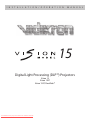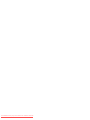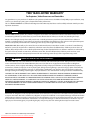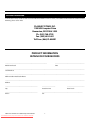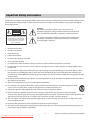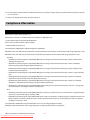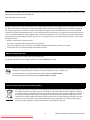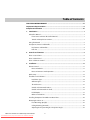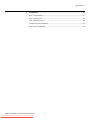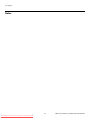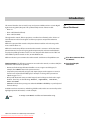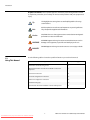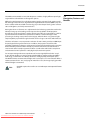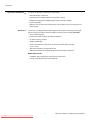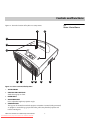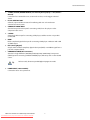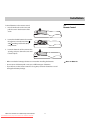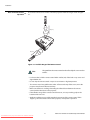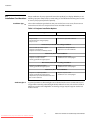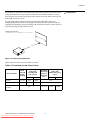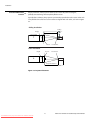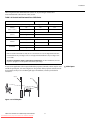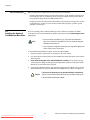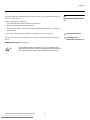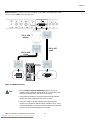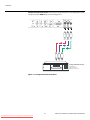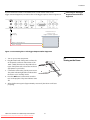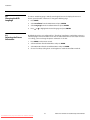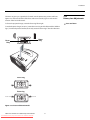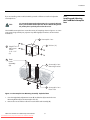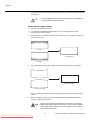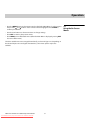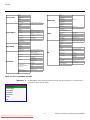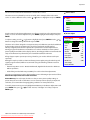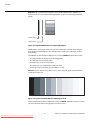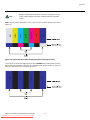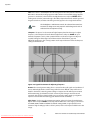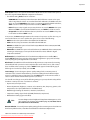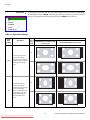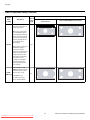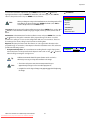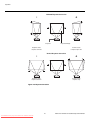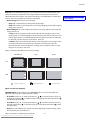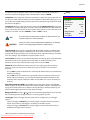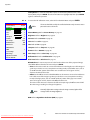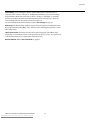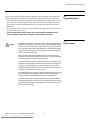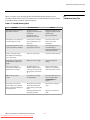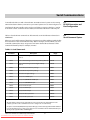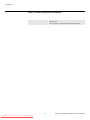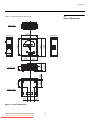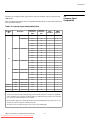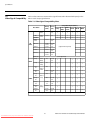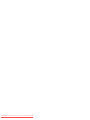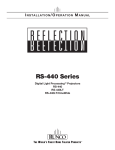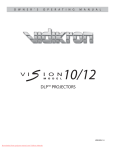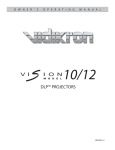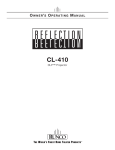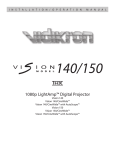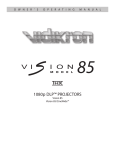Download Vidikron Vision v120 Specifications
Transcript
I N S T A L L A T I O N / O P E R A T I O N M A N U A L 15 Digital Light Processing (DLP™) Projectors Vision 15 Vision 15ET Vision 15ET/CineWide™ VERSION 1.1 Downloaded From projector-manual.com Vidikron Manuals Downloaded From projector-manual.com Vidikron Manuals TWO YEAR LIMITED WARRANTY For Projectors, Video Processors and Controllers Congratulations on your purchase of a Vidikron video product and welcome to the Vidikron family! With proper installation, setup and care, you should enjoy many years of unparalleled video performance. This is a LIMITED WARRANTY as defined in the Magnuson-Moss Warranty Act. Please read it carefully and retain it with your other important documents. WHAT IS COVERED UNDER THE TERMS OF THIS LIMITED WARRANTY: SERVICE LABOR: Planar Systems, Inc. (“Planar”) will pay for service labor at an Authorized Service Center when needed as a result of manufacturing defect for a period of two (2) years from the effective date of delivery to the end user (excluding the lamp). PARTS (not including the lamp): Planar will provide new or rebuilt replacement parts for the parts that fail due to defects in materials or workmanship for a period of two (2) years from the effective date of delivery to the end user. Such replacement parts are then subsequently warranted for the remaining portion (if any) of the original warranty period. PROJECTOR LAMP: Planar will pay for service labor at an Authorized Service Center when needed as a result of a manufacturing defect for a period of six (6) months or 1000 hours, whichever comes first, from the effective date of delivery to the end user. In addition, Planar will provide a new or rebuilt replacement lamp for the lamp that fails due to defects in materials or workmanship for a period of six (6) months or 1000 hours, whichever comes first, from the effective date of delivery to the end user. Such replacement lamps are then subsequently warranted for the remaining portion (if any) of the original warranty period. WHAT IS NOT COVERED UNDER THE TERMS OF THIS LIMITED WARRANTY: This Limited Warranty only covers failure due to defects in materials and workmanship that occur during normal use and does not cover normal maintenance. This Limited Warranty does not cover cabinets or any appearance items; failure resulting from accident, misuse, abuse, neglect, mishandling, misapplication, faulty or improper installation or setup adjustments; improper maintenance, alteration, improper use of any input signal; damage due to lightning or power line surges, spikes and brownouts; damage that occurs during shipping or transit; or damage that is attributed to acts of God. In the case of remote control units, damage resulting from leaking, old, damaged or improper batteries is also excluded from coverage under this Limited Warranty. CAUTION: THIS LIMITED WARRANTY ONLY COVERS VIDIKRON PRODUCTS PURCHASED FROM AUTHORIZED VIDIKRON DEALERS. ALL OTHER PRODUCTS ARE SPECIFICALLY EXCLUDED FROM COVERAGE UNDER THIS WARRANTY. MOREOVER, DAMAGE RESULTING DIRECTLY OR INDIRECTLY FROM IMPROPER INSTALLATION OR SETUP IS SPECIFICALLY EXCLUDED FROM COVERAGE UNDER THIS LIMITED WARRANTY. IT IS IMPERATIVE THAT INSTALLATION AND SETUP WORK BE PERFORMED ONLY BY AN AUTHORIZED VIDIKRON DEALER TO PROTECT YOUR RIGHTS UNDER THIS WARRANTY. THIS WILL ALSO ENSURE THAT YOU ENJOY THE FINE PERFORMANCE OF WHICH YOUR VIDIKRON PRODUCT IS CAPABLE WHEN INSTALLED AND CALIBRATED BY AN AUTHORIZED VIDIKRON DEALER. RIGHTS, LIMITS AND EXCLUSIONS: Planar limits its obligations under any implied warranties under state laws to a period not to exceed the warranty period. There are no express warranties. Planar also excludes any obligation on its part for incidental or consequential damages related to the failure of this product to function properly. Some states do not allow limitations on how long an implied warranty lasts, and some states do not allow the exclusion or limitation of incidental or consequential damages. So the above limitations or exclusions may not apply to you. This warranty gives you specific legal rights, and you may also have other rights that vary from state to state. Vidikron Vision Model 15 Installation/Operation Manual Downloaded From projector-manual.com Vidikron Manuals iii EFFECTIVE WARRANTY DATE: This warranty begins on the effective date of delivery to the end user. For your convenience, keep the original bill of sale as evidence of the purchase date. IMPORTANT – WARRANTY REGISTRATION: Please fill out and mail your warranty registration card. It is imperative that Planar knows how to reach you promptly if we should discover a safety problem or product update for which you must be notified. CONTACT AN AUTHORIZED SERVICE CENTER TO OBTAIN SERVICE: Repairs made under the terms of this Limited Warranty covering your Vidikron video product will be performed at the location of the product, during usual working hours, providing location of product is within normal operating distance from an Authorized Vidikron Service Center. In some instances it may be necessary for the product to be returned to the Vidikron factory for repairs. If, solely in Planar’s judgment, location of product to be repaired is beyond normal operating distance of the closest Authorized Vidikron Service Center, or the repair requires the unit be returned to the Vidikron factory, it is the owner’s responsibility to arrange for shipment of the product for repair. These arrangements must be made through the selling Vidikron Dealer. If this is not possible, contact Planar directly for a Return Authorization number and shipping instructions. Planar will return product transportation prepaid in the United States, unless no product defect is discovered. In that instance, shipping costs will be the responsibility of the owner. COPYRIGHT AND TRADEMARKS: © Copyright 2008 Planar Systems, Inc. This document contains proprietary information protected by copyright, trademark and other intellectual property laws. All rights are reserved. No part of this manual may be reproduced by any mechanical, electronic or other means, in any form, without prior written permission of the manufacturer. Trademarks and registered trademarks used in this document are the property of their respective owners. Vidikron products are manufactured under one or more of the following patents: US. Patent 6755540 and Other Patents Pending. iv Downloaded From projector-manual.com Vidikron Manuals Vidikron Vision Model 15 Installation/Operation Manual ADDITIONAL INFORMATION: To locate the name and address of the nearest Authorized Vidikron Service Center, or for additional information about this Limited Warranty, please call or write: PLANAR SYSTEMS, INC. 1195 NW Compton Drive Beaverton, OR 97006-1992 Ph: (503) 748-5799 Fax: (503) 682-9441 Toll Free: (866) PLANAR1 PRODUCT INFORMATION RETAIN FOR YOUR RECORDS _________________________________________________________ ________________________________________ Model Purchased Date ____________________________________________________________________________________________________________ Serial Number ____________________________________________________________________________________________________________ Vidikron Authorized Dealer Name ____________________________________________________________________________________________________________ Address ____________________________________________ __________________ ________________________ City State/Province Postal Code ____________________________________________ _______________________________________________________ Phone Fax Vidikron Vision Model 15 Installation/Operation Manual Downloaded From projector-manual.com Vidikron Manuals v Important Safety Instructions Thank you for your purchase of this quality Vidikron video projector! It has been designed to provide you with the quality of video that is expected in a home theater. For the best performance, please read this manual carefully as it is your guide through the menus and operation. CAUTION RISK OF ELECTRIC SHOCK DO NOT OPEN CAUTION: TO REDUCE THE RISK OF ELECTRIC SHOCK DO NOT REMOVE COVER (OR BACK) NO USER SERVICEABLE PARTS INSIDE. REFER SERVICING TO QUALIFIED SERVICE PERSONNEL. WARNING This symbol is intended to alert the user to the presence of uninsulated “dangerous voltage” within the product’s enclosure that may be of sufficient magnitude to constitute a risk of electric shock. This symbol is intended to alert the user to the presence of important operating and maintenance (servicing) instructions in the literature accompanying the appliance. 1. Read these instructions. 2. Keep these instructions. 3. Heed all warnings. 4. Follow all instructions. 5. Do not use this apparatus near water. 6. Clean only with a dry cloth. 7. Do not block any of the ventilation openings. Install in accordance with the manufacturer’s instructions. 8. Do not install near any heat sources such as radiators, heat registers, stoves, or other apparatus (including amplifiers) that produce heat. 9. Do not defeat the safety purpose of the polarized or grounding type plug. A polarized plug has two blades with one wider than the other. A grounding type plug has two blades and a third grounding prong. The wide blade or the third prong is provided for your safety. When the provided plug does not fit into your outlet, consult an electrician for the replacement of the obsolete outlet. 10. Protect the power cord from being walked on or pinched particularly at plugs, convenience receptacles and the point where they exit from the apparatus. 11. Only use the attachments/accessories specified by the manufacturer. 12. Use only with a cart, stand, tripod, bracket or table specified by the manufacturer or sold with the apparatus. When a cart is used, use caution when moving the cart/apparatus to avoid injury from tip-over. 13. Unplug this apparatus during lightning storms or when unused for long periods of time. 14. Refer all servicing to qualified service personnel. Servicing is required when the apparatus has been damaged in any way, such as power supply cord or plug is damaged, liquid has been spilled or objects have fallen into the apparatus, the apparatus has been exposed to rain or moisture, does not operate normally, or has been dropped. 15. The +12V trigger only outputs 12Vdc signal for triggering. Do not connect to any other power input or output. This could cause damage to this unit. 16. Keep the packing material in case the equipment should ever need to be shipped. 17. The lamp becomes extremely hot during operation. Allow the projector to cool down for approximately 45 minutes prior to removing the lamp assembly for replacement. vi Downloaded From projector-manual.com Vidikron Manuals Vidikron Vision Model 15 Installation/Operation Manual 18. Do not operate lamps beyond the rated lamp life. Excessive operation of lamps beyond rated life could cause them to explode in rare occasions. 19. Never look directly into the lens when the lamp is on. Compliance Information DECLARATION OF CONFORMITY: Manufacturer’s Name: Planar Systems, Inc. Manufacturer’s Address: 1195 NW Compton Drive, Beaverton, OR 97006-1992 hereby declares that the products Model Numbers: Vision 15, Vision 15ET and Vision 15ET/CineWide conform with the provisions of: Council Directive 2004/108/EC on Electromagnetic Compatibility; EN 55022 “Limits and methods of measurements of radio interference characteristics of information technology equipment” 1998; EN 55024 “Limits and methods of measurements of immunity characteristics of information technology equipment” 1998; Including: • EN 61000-4-2 “Electromagnetic compatibility (EMC) Part 4: Testing and measurement techniques Section 2: Electrostatic discharge immunity test” • EN 61000-4-3 “Electromagnetic compatibility (EMC) Part 4: Testing and measurement techniques Section 3: Radiated, Radio-Frequency, Electromagnetic Field Immunity Test” • EN 61000-4-4 “Electromagnetic compatibility (EMC) Part 4: Testing and measurement techniques Section 4: Electrical fast transient/burst immunity test” • EN 61000-4-5 "Electromagnetic compatibility (EMC) Part 4: Testing and measurement techniques Section 5: Surge immunity test" • EN 61000-4-6 "Electromagnetic compatibility (EMC) Part 4: Testing and measurement techniques Section 6: Conducted disturbances induced by radio-frequency fields immunity test" • EN 61000-4-8 "Electromagnetic compatibility (EMC) Part 4: Testing and measurement techniques Section 8: Conducted disturbances induced by power frequency magnetic fields immunity test" • EN 61000-4-11 "Electromagnetic compatibility (EMC) Part 4: Testing and measurement techniques Section 11: Voltage dips, short interruptions and voltage variations immunity tests" And: • EN 61000-3-2 "Electromagnetic compatibility (EMC) Part 3, Section 2: Limits for harmonic current emissions (equipment input current up to and including 16 A per phase)" 2000; • EN 61000-3-3 "Electromagnetic compatibility (EMC) Part 3, Section 3: Limitations of voltage changes, voltage fluctuations and flicker in public low-voltage supply systems, for equipment with rated current up to and including 16 A and not subject to conditional connection" 1995; Council Directive 2006/95/EC and amended by M1 and C1 on Low Voltage Equipment Safety; EN 60950 “Safety of information technology equipment, including electrical business equipment” Vidikron Vision Model 15 Installation/Operation Manual Downloaded From projector-manual.com Vidikron Manuals vii The Technical Construction file required by this Directive is maintained at the corporate headquarters of Planar Systems, Inc., 1195 NW Compton Drive, Beaverton, OR 97006-1992. Date of Declaration: January 2008 FCC PART 15: NOTE: This equipment has been tested and found to comply with the limits for a Class B digital device, pursuant to Part 15 of the FCC Rules. These limits are designed to provide reasonable protection against harmful interference in a residential installation. This equipment generates, uses and can radiate radio frequency energy and, if not installed and used in accordance with the instructions, may cause harmful interference to radio communications. However, there is no guarantee that interference will not occur in a particular installation. If this equipment does cause harmful interference to radio or television reception, which can be determined by turning the equipment off and on, the user is encouraged to try to correct the interference by one or more of the following measures: • Reorient or relocate the receiving antenna. • Increase the separation between the equipment and receiver. • Connect the equipment into an outlet on a circuit different from that to which the receiver is connected. • Consult the dealer or an experienced radio/TV technician for help. INDUSTRY CANADA (ICES-003): This Class B digital apparatus complies with Canadian ICES-003. Cet appareil numérique de la classe B est conforme à la norme NMB-003 du Canada. IMPORTANT RECYCLE INSTRUCTIONS Lamp(s) inside this product contain mercury. This product may contain other electronic waste that can be hazardous if not disposed of properly. Recycle or dispose in accordance with local, state, or federal Laws. For more information, contact the Electronic Industries Alliance at WWW.EIAE.ORG. For lamp specific disposal information check WWW.LAMPRECYCLE.ORG. DISPOSAL OF OLD ELECTRICAL AND ELECTRONIC EQUIPMENT (Applicable throughout the European Union and other European countries with separate collection programs) This symbol found on your product or on its packaging, indicates that this product should not be treated as household waste when you wish to dispose of it. Instead, it should be handed over to an applicable collection point for the recycling of electrical and electronic equipment. By ensuring this product is disposed of correctly, you will help prevent potential negative consequences to the environment and human health, which could otherwise be caused by inappropriate disposal of this product. The recycling of materials will help to conserve natural resources. This symbol is only valid in the European Union. If you wish to discard this product, please contact your local authorities or dealer and ask for the correct method of disposal. viii Downloaded From projector-manual.com Vidikron Manuals Vidikron Vision Model 15 Installation/Operation Manual Table of Contents 1 TWO YEAR LIMITED WARRANTY ............................................................................................. iii Important Safety Instructions ................................................................................................. vi Compliance Information ......................................................................................................... vii 1. Introduction ........................................................................................................................ 1 About This Manual ............................................................................................................................................ 1 If You Have Comments About This Manual... .................................................................................. 1 Textual and Graphic Conventions ....................................................................................................... 1 Using This Manual ............................................................................................................................................. 2 Description, Features and Benefits ............................................................................................................. 3 Key Features and Benefits....................................................................................................................... 4 Parts List ........................................................................................................................................................ 4 2. Controls and Functions ...................................................................................................... 5 Vision 15 at a Glance ........................................................................................................................................ 5 Vision 15 Rear Panel ......................................................................................................................................... 6 Vision 15 Remote Control ............................................................................................................................... 8 3. Installation ........................................................................................................................ 11 Remote Control ................................................................................................................................................11 Notes on Batteries ...................................................................................................................................11 Notes on Remote Control Operation................................................................................................12 Quick Setup .......................................................................................................................................................13 Installation Considerations ..........................................................................................................................14 Installation Type.......................................................................................................................................14 Ambient Light ...........................................................................................................................................14 Throw Distance.........................................................................................................................................15 Vertical and Horizontal Position.........................................................................................................16 Vertical and Horizontal Lens Shift......................................................................................................17 Folded Optics ............................................................................................................................................19 Other Considerations .............................................................................................................................20 Installing the Optional CineWide Lens Base Plate ...............................................................................20 Mounting the Vision 15 .................................................................................................................................22 Floor Mounting (Upright) .....................................................................................................................22 Ceiling Mounting (Inverted) ................................................................................................................22 Adjusting the Projector Height or Projection Angle...................................................................22 Vidikron Vision Model 15 Installation/Operation Manual Downloaded From projector-manual.com Vidikron Manuals ix Table of Contents Connections to the Vision 15 ......................................................................................................................23 Connector Panel Access ........................................................................................................................23 Connecting Source Components to the Vision 15 ......................................................................23 RS-232 Controller Connection ............................................................................................................28 Connecting 12-Volt Trigger Output to External Theater Equipment ...................................29 Turning on the Power ....................................................................................................................................29 Changing the OSD Language .....................................................................................................................30 Adjusting the Picture Orientation .............................................................................................................30 Primary Lens Adjustments ...........................................................................................................................31 Focus and Zoom.......................................................................................................................................31 Shift ..............................................................................................................................................................32 Installing and Adjusting the CineWide Anamorphic Lens ................................................................33 4. Operation .......................................................................................................................... 35 Using the On-Screen Menus ........................................................................................................................35 Main Menu .................................................................................................................................................36 Source Select .............................................................................................................................................37 Picture Adjust............................................................................................................................................37 Aspect Ratio ...............................................................................................................................................42 Installation..................................................................................................................................................45 Information ................................................................................................................................................48 Setup ............................................................................................................................................................49 ISF ..................................................................................................................................................................50 5. Maintenance and Troubleshooting ................................................................................ 53 Cleaning the Projector ...................................................................................................................................53 Cleaning the Lens ............................................................................................................................................53 Cleaning the Intake and Exhaust Vents ...................................................................................................54 Lamp Maintenance .........................................................................................................................................55 Lamp Cautions ..................................................................................................................................................55 Lamp Replacement .........................................................................................................................................56 Troubleshooting Tips .....................................................................................................................................57 6. Serial Communications .................................................................................................... 59 RS-232 Connection and Port Configuration ..........................................................................................59 Serial Command Syntax ................................................................................................................................59 x Downloaded From projector-manual.com Vidikron Manuals Vidikron Vision Model 15 Installation/Operation Manual Table of Contents 7. Specifications .................................................................................................................... 61 Vision 15 Specifications .................................................................................................................................61 Vision 15 Dimensions .....................................................................................................................................63 Vision 15ET Dimensions ................................................................................................................................64 Computer Signal Compatibility ..................................................................................................................65 Video Signal Compatibility ..........................................................................................................................66 Vidikron Vision Model 15 Installation/Operation Manual Downloaded From projector-manual.com Vidikron Manuals xi Table of Contents Notes: xii Downloaded From projector-manual.com Vidikron Manuals Vidikron Vision Model 15 Installation/Operation Manual 1 List of Figures 2-1. Vision 15 Front/Side/Top View . . . . . . . . . . . . . . . . . . . . . . . . . . . . . . . . . . . . . . . . . . . . . . . . . . . . . . . . . . 5 2-2. Vision 15 Rear Panel . . . . . . . . . . . . . . . . . . . . . . . . . . . . . . . . . . . . . . . . . . . . . . . . . . . . . . . . . . . . . . . . . . . . 6 2-3. Vision 15 Remote Control . . . . . . . . . . . . . . . . . . . . . . . . . . . . . . . . . . . . . . . . . . . . . . . . . . . . . . . . . . . . . . . 8 3-1. Available Range of the Remote Control . . . . . . . . . . . . . . . . . . . . . . . . . . . . . . . . . . . . . . . . . . . . . . . . . 12 3-2. Estimating Throw Distance . . . . . . . . . . . . . . . . . . . . . . . . . . . . . . . . . . . . . . . . . . . . . . . . . . . . . . . . . . . . . 15 3-3. Projector Placement . . . . . . . . . . . . . . . . . . . . . . . . . . . . . . . . . . . . . . . . . . . . . . . . . . . . . . . . . . . . . . . . . . . 16 3-4. Vertical Lens Shift (Example only). . . . . . . . . . . . . . . . . . . . . . . . . . . . . . . . . . . . . . . . . . . . . . . . . . . . . . . 17 3-5. Horizontal Lens Shift (Example only). . . . . . . . . . . . . . . . . . . . . . . . . . . . . . . . . . . . . . . . . . . . . . . . . . . . 18 3-6. Folded Optics. . . . . . . . . . . . . . . . . . . . . . . . . . . . . . . . . . . . . . . . . . . . . . . . . . . . . . . . . . . . . . . . . . . . . . . . . . 19 3-7. Vision 15ET/CineWide with Lens Base Plate and Ceiling Mounting Plate - Exploded View . 21 3-8. Adjusting the Feet . . . . . . . . . . . . . . . . . . . . . . . . . . . . . . . . . . . . . . . . . . . . . . . . . . . . . . . . . . . . . . . . . . . . . 22 3-9. HDMI/DVI Source Connections . . . . . . . . . . . . . . . . . . . . . . . . . . . . . . . . . . . . . . . . . . . . . . . . . . . . . . . . . 24 3-10. RGB Connections . . . . . . . . . . . . . . . . . . . . . . . . . . . . . . . . . . . . . . . . . . . . . . . . . . . . . . . . . . . . . . . . . . . . . 25 3-11. Component Video Connections . . . . . . . . . . . . . . . . . . . . . . . . . . . . . . . . . . . . . . . . . . . . . . . . . . . . . . . 26 3-12. Composite and S-Video Connections . . . . . . . . . . . . . . . . . . . . . . . . . . . . . . . . . . . . . . . . . . . . . . . . . . 27 3-13. RS-232 Control System Connection . . . . . . . . . . . . . . . . . . . . . . . . . . . . . . . . . . . . . . . . . . . . . . . . . . . 28 3-14. Connecting the 12-Volt Trigger Output to Other Equipment . . . . . . . . . . . . . . . . . . . . . . . . . . . 29 3-15. Focus and Zoom Controls. . . . . . . . . . . . . . . . . . . . . . . . . . . . . . . . . . . . . . . . . . . . . . . . . . . . . . . . . . . . . 31 3-16. Vertical and Horizontal Lens Shift Controls . . . . . . . . . . . . . . . . . . . . . . . . . . . . . . . . . . . . . . . . . . . . 32 3-17. Anamorphic Lens Mounting Assembly - Exploded View. . . . . . . . . . . . . . . . . . . . . . . . . . . . . . . . 33 4-1. Vision 15 OSD Menu Structure . . . . . . . . . . . . . . . . . . . . . . . . . . . . . . . . . . . . . . . . . . . . . . . . . . . . . . . . . 36 4-2. Typical PLUGE Pattern for Adjusting Brightness . . . . . . . . . . . . . . . . . . . . . . . . . . . . . . . . . . . . . . . . . 38 4-3. Typical Gray Bar Pattern for Adjusting Contrast . . . . . . . . . . . . . . . . . . . . . . . . . . . . . . . . . . . . . . . . . 38 4-4. Typical Color Bar Pattern for Adjusting Color Saturation and Tint . . . . . . . . . . . . . . . . . . . . . . . . 39 4-5. Typical Test Pattern for Adjusting Sharpness. . . . . . . . . . . . . . . . . . . . . . . . . . . . . . . . . . . . . . . . . . . . 40 4-6. Keystone Correction . . . . . . . . . . . . . . . . . . . . . . . . . . . . . . . . . . . . . . . . . . . . . . . . . . . . . . . . . . . . . . . . . . . 46 4-7. Overscan Examples . . . . . . . . . . . . . . . . . . . . . . . . . . . . . . . . . . . . . . . . . . . . . . . . . . . . . . . . . . . . . . . . . . . . 47 7-1. Vision 15 Dimensions . . . . . . . . . . . . . . . . . . . . . . . . . . . . . . . . . . . . . . . . . . . . . . . . . . . . . . . . . . . . . . . . . . 63 7-2. Vision 15ET Dimensions . . . . . . . . . . . . . . . . . . . . . . . . . . . . . . . . . . . . . . . . . . . . . . . . . . . . . . . . . . . . . . . . 64 Vidikron Vision Model 15 Installation/Operation Manual Downloaded From projector-manual.com Vidikron Manuals xiii List of Figures Notes: xiv Downloaded From projector-manual.com Vidikron Manuals Vidikron Vision Model 15 Installation/Operation Manual 1 This manual describes how to install, set up and operate a Vidikron Vision 15 Series Digital Light Processing (DLP™) Projector. This product family consists of three models: Introduction 1.1 About This Manual • Vision 15 • Vision 15ET (Extended-Throw) • Vision 15ET/CineWide Throughout this manual, all three projectors are referred to collectively as the “Vision 15.” The information in this manual applies to all three projectors except where otherwise indicated. Vidikron has prepared this manual to help home theater installers and end users get the most out of the Vision 15. Vidikron has made every effort to ensure that this manual is accurate as of the date it was printed. However, because of ongoing product improvements and customer feedback, it may require updating from time to time. You can always find the latest version of this and other Vidikron product manuals on-line, at www.Vidikron.com. Vidikron welcomes your comments about this manual. Send them to [email protected]. If You Have Comments About This Manual... Text Conventions: The following conventions are used in this manual, in order to clarify the information and instructions provided: Textual and Graphic Conventions • Remote and built-in keypad button identifiers are set in upper-case bold type; for example, “Press EXIT to return to the previous menu.” • Computer input (commands you type) and output (responses that appear on-screen) is shown in monospace (fixed-width) type; for example: “To change the aspect ratio to Letterbox, type RRD02.” • All keys with functional names are initial-capped, set in bold type and enclosed in angle brackets. These keys are the following: <Enter>, <Spacebar>, <Control>, <Esc> and <Tab>. • <Enter> indicates that you may press either the RETURN or ENTER key on your keyboard if it has both keys. In addition to these conventions, underlining, boldface and/or italics are occasionally used to highlight important information, as in this example: Note A carriage return must be used after each command or string. Vidikron Vision Model 15 Installation/Operation Manual Downloaded From projector-manual.com Vidikron Manuals 1 Introduction Graphic Conventions: These symbols appear in numerous places throughout the manual, to emphasize points that you must keep in mind to avoid problems with your equipment or injury: Tip TIPS highlight time-saving short cuts and helpful guidelines for using certain features. Note NOTES emphasize text with unusual importance or special significance. They also provide supplemental information. Caution CAUTIONS alert users that a given action or omitted action can degrade performance or cause a malfunction. WARNING WARNINGS appear when a given action or omitted action can result in damage to the equipment, or possible non-fatal injury to the user. DANGER! 1.2 Using This Manual DANGER appears when a given action can cause severe injury or death. Use the following table to locate the specific information you need in this manual. If you need... ... Turn to page: Information about obtaining service iv General information about the Vision Model 15 Series DLP Projectors 3 Installation instructions 11 First-time configuration instructions 30 Advanced configuration instructions 49 Troubleshooting tips 57 Specifications for the Vision Model 15 Series DLP Projectors 61 2 Downloaded From projector-manual.com Vidikron Manuals Vidikron Vision Model 15 Installation/Operation Manual Introduction The Vidikron Vision Model 15 Series DLP Projectors combines a highly efficient optical light engine with broad installation and integration options. Vidikron has implemented a host of advancements into the projector’s light engine to take full advantage of its widescreen, high-definition Digital Micromirror Device (DMD™) chip. The Vision 15 features Enhanced GEN 3™ technology to produce deeper blacks, greater contrast ratio and brightness, and richly saturated colors. Among the Vision 15’s features are a sophisticated color-balancing system that results in the industry’s best gray scale tracking, and far surpasses the capabilities of CRT projectors. Accurate gray scale reproduction is vital to vibrant, true-to-life color reproduction, as well as superior black level and white level performance. Vidikron’s acclaimed Imagix™ video processing and scaling assure pristine video imagery, while the Vision 15’s generous light output capability is powerful enough to handle screens as large as 96 inches wide with ease. The Vision 15 features a 16:9 aspect ratio resolution of 1280 x 720. It provides an HDMI input for pure digital video signal transmission. In addition, the projector’s broad lens shift capability, variable throw distance, and electronic horizontal and vertical keystone correction allow for flexible placement within virtually any theater environment. Discrete IR and/or serial control makes it simple to partner the Vision 15 with other audio/video components and automated control systems for a truly high-end, home cinema system. For uncompromising widescreen reproduction of movies originally filmed in the “scope” (2.35:1) format, the Vision 15 can be equipped with Vidikron’s patent-pending CineWide™ technology, a combination of software, electronics and high-quality anamorphic optics. CineWide maintains constant vertical height on the screen just as in a movie theater. When a viewer transitions from 1.78:1 (16:9) program material to 2.35:1, the image simply gets wider while full height is maintained. Note CineWide requires the use of a 2.35:1 or similar aspect ratio superwide format screen. Vidikron Vision Model 15 Installation/Operation Manual Downloaded From projector-manual.com Vidikron Manuals 3 1.3 Description, Features and Benefits Introduction Key Features and Benefits ➤ The Vision 15 offers these key features and benefits: • Native Resolution: 1280 x 720 • High-performance Digital Light Processing (DLP™) engine • HDMI Input with High-bandwidth Digital Content Protection (HDCP) • HDTV Compatible • Brilliant Color™ provides enhanced primary and secondary color processing for more lifelike images Parts List ➤ Your Vision 15 is shipped with the following items. If any items are missing or damaged, please contact your Vidikron dealer or Vidikron Customer Service at (888) 4VIDIKRON. • Vision 15 DLP Projector • Remote Control Unit and two (2), AAA-size batteries • AC Power Cord (by country) • HDMI to HDMI Cable • Serial Communication Cable (D-sub 9-pin female to Mini-DIN 9-pin male), 5.9 in. (15 cm) • Warranty information and registration card • Vidikron Vision Model 15 Installation/Operation Manual (this document) Optional Accessories: • CineWide™ technology (fixed, secondary anamorphic lens) • Ceiling mount kit (part number 956-0256-00) 4 Downloaded From projector-manual.com Vidikron Manuals Vidikron Vision Model 15 Installation/Operation Manual Controls and Functions 2 2.1 Vision 15 at a Glance Figure 2-1 shows the locations of key Vision 15 components. 1 2 11 10 9 8 7 6 5 4 3 Figure 2-1. Vision 15 Front/Side/Top View 1. TOP IR SENSOR 2. VERTICAL LENS SHIFT DIAL Shifts the image up or down. 3. INTAKE VENT 4. ADJUSTABLE FEET Use to adjust the height or projection angle. 5. VIDIKRON LOGO The logo can be rotated to match the projector orientation: inverted (ceiling-mounted) or upright. To rotate the logo, grip it at the sides, pull it away from the projector and rotate it 180 degrees. Vidikron Vision Model 15 Installation/Operation Manual Downloaded From projector-manual.com Vidikron Manuals 5 Controls and Functions 6. FRONT IR SENSOR 7. ZOOM/FOCUS RING Use this to change the projected image size or focus the image. 8. EXHAUST VENT 9. HORIZONTAL LENS SHIFT DIAL Shifts the image left or right. 10. TEMPERATURE INDICATOR Flashes blue when the projector is overheated. 11. POWER/STANDBY INDICATOR Indicates power status as follows: • Lights solid blue when the projector is in standby mode • Off during normal operation • Flashes blue after the projector is turned off to indicate that the lamp is cooling down 2.2 Vision 15 Rear Panel Figure 2-2 shows the Vision 15 rear panel. 1 2 3 4 5 6 7 15 8 15 Figure 2-2. Vision 15 Rear Panel 6 Downloaded From projector-manual.com Vidikron Manuals Vidikron Vision Model 15 Installation/Operation Manual Controls and Functions 1. 12-VOLT (250 mA) TRIGGER OUTPUT (3.5-mm mini phono jack; Tip = +12V; Sleeve = Ground) Connection for a retractable screen, screen mask or other, 12-volt trigger-activated device. 2. RS-232 CONTROL PORT A female, 9-pin mini-DIN connector for interfacing with a PC or home theater automation/control system. 3. COMPOSITE VIDEO INPUT Standard composite video input for connecting a VCR, laser disc player or other composite video source. 4. S-VIDEO A standard S-Video input for connecting a DVD player, satellite receiver or Super VHS (S-VHS) VCR. 5. HDMI HDCP-compliant digital video input for connecting a DVD player or HD tuner with a DVI or HDMI output. 6. DVI-I (Analog/Digital) Accepts either an HDCP-compliant, digital video input (DVI-D) or an RGB PC signal from a personal computer (DVI-A). 7. COMPONENT VIDEO (RCA connectors) Standard- or high-definition (480i/480p/576i/576p/720p/1080i/1080p) Component (YPrPb) input for connecting a DVD/HD-DVD/BD player, HD set-top box or other SD/HD source. For best results, do not run your DVD player in progressive mode. Tip 8. POWER INPUT (100 to 240 VAC) Connect the Vision 15 to power here. Vidikron Vision Model 15 Installation/Operation Manual Downloaded From projector-manual.com Vidikron Manuals 7 Controls and Functions 2.3 Vision 15 Remote Control Figure 2-3 shows the Vision 15 remote control, and the paragraphs that follow describe its functionality. 1 ON OFF 2 SOURCE COMP S-VID VIDEO DVI-A DVI-D HDMI 3 ASPECT 16:9 4:3 L-BOX I-WIDE CINEMA I-WIDE 2.35 4 11 12 MEMORY CUST ISF NT ISF DAY DEF 5 6 13 7 14 EXIT MENU 8 9 15 1 2 3 4 5 6 7 8 9 0 LIGHT 10 Figure 2-3. Vision 15 Remote Control 8 Downloaded From projector-manual.com Vidikron Manuals Vidikron Vision Model 15 Installation/Operation Manual Controls and Functions 1. ON / OFF Press to turn the projector on or off. 2. IR OUTPUT INDICATOR Lights when a button is pressed to indicate that an IR signal is being transmitted. 3. Source Selection Buttons: VIDEO Press to switch to the Composite video input. S-VIDEO Press to switch to the S-Video input. COMP Press to switch to the Component (480i/480p/576i/576p/720p/1080i/1080p) video input. DVI-A Press to switch to the DVI-A input. DVI-D Press to switch to the DVI-D input. HDMI Press to switch to the HDMI input. 4. Aspect Ratio Selection Buttons Use these buttons to select an aspect ratio directly, as follows: 16:9 For viewing 16:9 DVDs or HDTV programs in their native aspect ratio. 4:3 Scales the input signal to fit 4:3 display mode in the center of the screen. LETBOX (Letterbox) For viewing LaserDisc movies or non-anamorphic DVDs on a 16:9 screen. I-WIDE (IntelliWide) Enlarges a 4:3 image horizontally in a NON-linear fashion to fit 16:9 full screen display. CINEMA For viewing 2.35:1 source material. I-WIDE (IntelliWide 2.35 – Vision 15ET/CineWide only) Selects the IntelliWide 2.35 aspect ratio, used for viewing 16:9 source material on a 2.35:1 screen. 5. DEF Press to restore factory-default settings for the current source. 6. ISF DAY Press to recall settings for the current input from the “ISF Day” memory preset. 7. ENTER Press to select a highlighted menu item or confirm a changed setting. Vidikron Vision Model 15 Installation/Operation Manual Downloaded From projector-manual.com Vidikron Manuals 9 Controls and Functions 8. MENU Press this button to access the on-screen display (OSD) controls. 9. Not used. 10. LIGHT Press this button to illuminate the buttons. 11. CUST Press to recall settings for the current input from the “Custom” memory preset. 12. ISF NT Press to recall settings for the current input from the “ISF Night” memory preset. 13. Cursor Keys ( , , , ) Use these buttons to select items or settings, adjust settings or switch display patterns. 14. EXIT Press this button to exit the current menu and return to the previous one. 15. NUMBER KEYS Use these buttons to enter menu passcodes. 10 Downloaded From projector-manual.com Vidikron Manuals Vidikron Vision Model 15 Installation/Operation Manual 3 3.1 Remote Control To install batteries in the remote control: 1. Press down the tab on the cover and pull the cover in the direction of the arrow. 2. Insert the included batteries. Ensure that the polarities correctly match the and markings inside the battery compartment. 3. Insert the lower tab of the cover into the opening, and press down the cover until it clicks in place. • Make sure that the battery polarities are correct when installing the batteries. • Do not mix an old battery with a new one or different types of batteries. • If you will not use the remote control for a long time, remove the batteries to avoid damage from battery leakage. Vidikron Vision Model 15 Installation/Operation Manual Downloaded From projector-manual.com Vidikron Manuals Installation 11 Notes on Batteries Installation Notes on Remote Control ➤ Operation The remote control can be used to control the projector within the ranges shown in Figure 3-1. 30° 23'(7 m) 45° 45° 23'(7 m) 30° Figure 3-1. Available Range of the Remote Control Note The signal from the remote control can be reflected by the screen or other surfaces. • For best results, hold the remote control within 23 feet (7m) of the back or top sensor and aligned within 30°. • Do not drop the remote control or expose it to moisture or high temperature. • The remote control may malfunction under a fluorescent lamp. If that occurs, move the projector away from the fluorescent lamp. • Make sure that there is nothing obstructing the infrared beam between the remote control and the IR receiver on the projector. • If the effective range of the remote control decreases, or it stops working, replace the batteries with new ones. • Ambient conditions may possibly impede the operation of the remote control. If this happens, point the remote control at the projector, and repeat the operation. 12 Downloaded From projector-manual.com Vidikron Manuals Vidikron Vision Model 15 Installation/Operation Manual Installation Table 3-1 gives a quick overview of the Vision 15 installation process. The sections following this one provide detailed instructions. Note Installation should be performed by a qualified custom video installation specialist. Table 3-1. Installation Overview Step For Details, Refer to page... Procedure 1 Choose a location for the projector 14 2 If installing a Vision 15ET/CineWide: Install CineWide lens base plate (optional) 20 3 Mount the projector 22 4 Connect signal sources to the Vision 15 23 5 Connect external controller to RS-232 port (optional) 28 6 Connect 12-volt trigger output to retractable screen or other, 12-volt trigger-activated equipment (optional) 29 7 Apply power to the projector 29 8 Change the OSD Language (optional) 30 9 For rear-screen and/or ceiling-mount installations, select the proper picture orientation 30 10 Primary lens adjustments: projected image size (zoom), position (shift) and focus 17, 31 11 Install CineWide anamorphic lens (optional) 33 12 CineWide lens adjustments: position, pitch (angle), geometry and focus 33 42 through 47 13 Projector calibration: adjust the following for each input; save settings when finished: Aspect ratio Brightness Contrast Color level Tint Input position Vidikron Vision Model 15 Installation/Operation Manual Downloaded From projector-manual.com Vidikron Manuals 13 3.2 Quick Setup Installation 3.3 Installation Considerations Installation Type ➤ Proper installation of your projector will ensure the quality of your display. Whether you are installing a projector temporarily or permanently, you should take the following into account to ensure your projector performs optimally. Choose the installation type that best suits your needs: front or rear screen, floor mount or inverted mount. Table 3-2 compares these various installation methods. Table 3-2. Projector Installation Options Advantages Considerations Front Screen, Floor Mount Installation • Easy to set up • Can be moved or changed quickly • Easy to access • Shares floor space with audience Front Screen, Inverted Mount (ceiling) Installation • Does not take up audience space • Projector is unobtrusive • Projector cannot be accidentally moved • Installation is more permanent • Projector access is more difficult Rear Screen, Floor Mount Installation • Projector is completely hidden • Projector is easily accessed • Usually good ambient light rejection • Requires separate room • Installation cost is usually higher Rear Screen, Inverted Mount (ceiling) Installation • Projector is completely hidden • Usually good ambient light rejection • Requires separate room • Installation cost is usually higher Rear Screen, Floor Mount with Mirror • Projector is completely hidden • Usually good ambient light rejection • Requires less space behind screen than other rear screen installations Ambient Light ➤ • Requires separate room • Installation cost is usually higher In general, minimize or eliminate light sources directed at the screen. Contrast ratio in your images will be noticeably reduced if light directly strikes the screen, such as when a shaft of light from a window or floodlight falls on the image. Images may then appear washed out and less vibrant. 14 Downloaded From projector-manual.com Vidikron Manuals Vidikron Vision Model 15 Installation/Operation Manual Installation Throw distance is the distance measured from the front of the projector to the screen. This is an important calculation in any projector installation as it determines whether or not you have enough room to install your projector with a desired screen size and if your image will be the right size for your screen. You can quickly estimate the throw distance by taking the width of the screen and multiplying it by the lens throw ratio; see Figure 3-2. The result of this calculation tells you roughly how far back the projector should be positioned from the screen in order to project a focused image large enough to fill the screen. Estimating Throw Distance Throw Distance (TD) = Screen Width (w) x Lens Throw Ratio Scr een wid th ( w) TD Figure 3-2. Estimating Throw Distance Table 3-3 gives the throw ratios for the Vision 15 Series. Table 3-3. Throw Ratios for the Vision 15 Series Projector Model Throw Ratio with Primary Lens Only Throw Range in inches, with 72.6x40.8-inch (1.78:1) Screen Throw Range in Throw Ratio inches, with with Primary 96x40.8-inch (2.35:1) Lens and Screen Anamorphic Lens Minimum Maximum Minimum Maximum Vision 15 1.36 - 1.70 98.74 123.42 (n/a) Vision 15ET 1.69 - 2.13 122.69 154.63 (n/a) Vision 15ET/ CineWide (n/a) Vidikron Vision Model 15 Installation/Operation Manual Downloaded From projector-manual.com Vidikron Manuals 1.69 - 2.13 15 162.24 204.48 Throw Distance Installation Vertical and Horizontal ➤ Position Proper placement of the projector relative to the screen will yield a rectangular, perfectly-centered image that completely fills the screen. Typically (but not always), the projector is positioned perpendicular to the screen and in such a way that the lens center and screen center are aligned with each other, as shown in Figure 3-3. Ceiling Installation Ceiling Height Projection Distance Lens Center x Screen Lens Center Floor Installation Height Screen Lens Center Lens Center x Projection Distance Floor Figure 3-3. Projector Placement 16 Downloaded From projector-manual.com Vidikron Manuals Vidikron Vision Model 15 Installation/Operation Manual Installation If it is not possible to align the projector and screen as shown in Figure 3-3, you can use the lens shift controls to center the image on the screen. Lens shift is generally expressed as a percentage of the screen height or width, as shown in Figure 3-4 and Figure 3-5. Screen Center 0% 50% Height Lens Shift (0.5 x H) Base plate to lens center = approx. 4" (depending on the amount of lens shift) 100% Height Lens Shift (1.0 x H) 150% Height Lens Shift (1.5 x H) Note: This is a general example of lens shift. Lenses vary in their shift capabilities. No particular lens or projector is shown in this example. Figure 3-4. Vertical Lens Shift (Example only) Vidikron Vision Model 15 Installation/Operation Manual Downloaded From projector-manual.com Vidikron Manuals 17 Vertical and Horizontal Lens Shift Installation 100% Width Lens Shift (1.0 x W) 50% Width Lens Shift (0.5 x W) Screen Center 0% Screen Width (W) Note: This is a general example of lens shift. Lenses vary in their shift capabilities. No particular lens or projector is shown in this example. Figure 3-5. Horizontal Lens Shift (Example only) 18 Downloaded From projector-manual.com Vidikron Manuals Vidikron Vision Model 15 Installation/Operation Manual Installation Table 3-4 gives the lens shift limits for the Vision 15, as percentages and absolute measurements with a 96 x 54 inch (1.78:1) screen. Table 3-4. Vertical and Horizontal Lens Shift Limits Vision 15 Vision 15ET Lens Shift Limits, as Percentages of Screen Height or Width (Notes 1 and 2) Vertical (Notes 2 and 3) Horizontal (Note 2) Up 50% 50% Down 55% 75% Left 7.5% Right 7.5% Lens Shift Limits in Inches, with a 96-by-54 inch (1.78:1) Screen Up 27.00 27.00 Down 29.70 40.50 Vertical Left 7.20 Right 7.20 Horizontal Notes: 1. With no vertical or horizontal lens shift, the lens center and screen center are aligned with each other. 2. Vertical shift limits are percentages of the screen height. Horizontal shift limits are percentages of the screen width. 3. Vertical lens shift figures apply to ceiling mount configurations. For floor installations (where the projector is upright), reverse the up/down vertical offset percentages. In rear-screen applications where space behind the projector is limited, a mirror may be used to fold the optical path, as shown in Figure 3-6. The position of the projector and mirror must be accurately set. If you are considering this type of installation, contact your dealer for assistance. Screen Mirror Figure 3-6. Folded Optics Vidikron Vision Model 15 Installation/Operation Manual Downloaded From projector-manual.com Vidikron Manuals 19 Folded Optics Installation Other Considerations ➤ Other considerations and tips that can help improve your installation: • Keep the ambient temperature constant and below 35°C (95°F). Keep the projector away from heating and/or air conditioning vents. Changes in temperature may cause drifts in the projector circuitry, which may affect performance. • Keep the projector away from devices that radiate electromagnetic energy such as motors and transformers. Common sources of these include slide projectors, speakers, power amplifiers and elevators. 3.4 Installing the Optional CineWide Lens Base Plate If you are installing a Vision 15ET/CineWide, proceed as follows to install the CineWide anamorphic lens base plate. Otherwise, skip this step and proceed with Mounting the Vision 15 (page 22). Note 1. Do not install the CineWide lens yet, only the fixed CineWide base plate. You will install the CineWide lens after you install the projector and adjust the primary lens. 2. Some components shipped with your projector may differ slightly from what is shown in these instructions. To install the fixed CineWide base plate on a Vision 15ET/CineWide: 1. Place the projector upside down on a blanket or other soft surface. 2. Line up the three mounting holes on the CineWide base plate with those on the bottom of the projector. 3. If you are mounting the Vision 15ET/CineWide on a ceiling: Line up the three holes on the projector ceiling mounting plate (included with the projector ceiling mount kit) with those on the bottom of the projector. 4. Secure the CineWide base plate (and ceiling mounting plate, if needed) to the projector with the M4x14mm screws provided with the CineWide lens base plate. See Figure 3-7. Caution 1. Do not use the mounting screws provided with the ceiling mount kit. Use only the hardware provided with the CineWide lens base plate. 2. DO NOT OVER-TIGHTEN THE SCREWS. 20 Downloaded From projector-manual.com Vidikron Manuals Vidikron Vision Model 15 Installation/Operation Manual Installation Screw, Phillips Pan-Head, M4 x 0.7 x 14mm (3x) Ceiling Mount Plate (part of optional Ceiling Mount Kit) Anamorphic Lens Base Plate Figure 3-7. Vision 15ET/CineWide with Lens Base Plate and Ceiling Mounting Plate Exploded View Vidikron Vision Model 15 Installation/Operation Manual Downloaded From projector-manual.com Vidikron Manuals 21 Installation 3.5 Mounting the Vision 15 There are several methods for mounting the projector. Depending on your chosen installation, one method may be more suitable than another. Floor Mounting (Upright) ➤ In typical front and rear screen installations, the projector can be mounted to a secure and level surface such as a table or cart. Carts are useful when moving a projector during a presentation or from site to site. If possible, lock the wheels when it’s in position to prevent it from being moved during a presentation. Ceiling Mounting (Inverted) ➤ For fixed installations, and for those that want the projector out of sight or have a limited space for projector and audience, you can invert the Vision 15 and suspend it from the ceiling using a specially-designed ceiling mount fixture. Note Use only the Vidikron-approved ceiling mount kit designed for your projector. Install the mount kit according to the instructions provided with it. The projector can also be inverted and placed in an enclosure above and behind the viewing area. Install four feet on the inside bottom surface of the enclosure on which the projector can rest. A variety of materials can be used for this purpose (for example, rubber crutch tips or turntable feet). Adjusting the Projector ➤ Height or Projection Angle When the Vision 15 is installed upright, you can adjust the projector height or projection angle by turning the four adjustable feet on the bottom of the projector; see Figure 3-8. This is useful for correcting the angle of projection when the projector is placed on an uneven surface or when the screen is at an angle. You can tilt the projector up to five (5) degrees up or down by adjusting the feet. The feet are connected to threaded bolts; turn them clockwise to raise the projector or counterclockwise to lower it. Note Tilting the projector may cause keystone distortion. To correct this, refer to Installation on page 45. Figure 3-8. Adjusting the Feet 22 Downloaded From projector-manual.com Vidikron Manuals Vidikron Vision Model 15 Installation/Operation Manual Installation Proceed as follows to connect the Vision 15 to your video sources, external controller(s) – if present – and AC power. When connecting your equipment: 3.6 Connections to the Vision 15 • Turn off all equipment before making any connections. • Use the correct signal cables for each source. • Ensure that the cables are securely connected. Tighten the thumbscrews on connectors that have them. To access the connector panel, pull firmly on the cable access cover to open it. Connector Panel Access Connect your video sources to the Vision 15 as shown and described in the sections that follow. Connecting Source Components to the Vision 15 HDMI/DVI Connections: See Figure 3-9. Tip Use the HDMI input whenever possible. This ensures the highest video quality because the signal is carried in the digital domain throughout the entire signal path, from source component output into the projector. Vidikron Vision Model 15 Installation/Operation Manual Downloaded From projector-manual.com Vidikron Manuals 23 Installation HDMI or DVI Source (BD/HD-DVD/DVD Player, HD Set Top Box, Game Console etc.) Figure 3-9. HDMI/DVI Source Connections 24 Downloaded From projector-manual.com Vidikron Manuals Vidikron Vision Model 15 Installation/Operation Manual Installation RGB Connections: Connect your personal computer or other RGB source (DVD player or HD set top box) to the DVI-I input; see Figure 3-10. DVI to VGA Adapter DVI to DVI Cable VGA to VGA Cable Personal Computer VGA DVI Figure 3-10. RGB Connections Note 1. Refer to Computer Signal Compatibility on page 65 for a list of computer signals compatible with the Vision 15. Use with signals other than those listed may cause some functions not to work. 2. Some Macintosh computers may require a Macintosh video adapter. Contact your nearest authorized service center or dealer. 3. This Vision 15 may not be able to display images from notebook computers in simultaneous (CRT/LCD) mode. Should this occur, switch the notebook computer to “CRT only” mode. If you are unsure how to do this, refer to your notebook computer’s user manual. Vidikron Vision Model 15 Installation/Operation Manual Downloaded From projector-manual.com Vidikron Manuals 25 Installation Component Video Connections: Connect your component video source (DVD player or HD set top box) to the COMP input as shown in Figure 3-11. Pr/Cr Pb/Cb Y Component Video Source (DVD Player, HD Set Top Box, Game Console etc.) Figure 3-11. Component Video Connections 26 Downloaded From projector-manual.com Vidikron Manuals Vidikron Vision Model 15 Installation/Operation Manual Installation S-Video/Composite Video Connections: Connect your S-Video and composite video sources to the Vision 15 as shown in Figure 3-12. Composite S-Video DVD Player, VCR, LaserDisc, Camcorder etc. Figure 3-12. Composite and S-Video Connections Vidikron Vision Model 15 Installation/Operation Manual Downloaded From projector-manual.com Vidikron Manuals 27 Installation RS-232 Controller ➤ Connection Use the communication cable supplied with the projector to connect a PC or home theater control/automation system (if present) to the RS-232 port on the Vision 15; see Figure 3-13. For more information about using this connection, refer to Serial Communications on page 59. 8 7 6 Pin Function 2 3 5 1, 4, 6, 7, 8, 9 Transmit Data (in) Receive Data (out) Ground Not Used 5 9 2 14 3 Communication Cable, 9-pin Mini-DIN Male to 9-pin D-Sub Male, 15 cm (5.9 in.) To PC or Automation/ Control System Figure 3-13. RS-232 Control System Connection 28 Downloaded From projector-manual.com Vidikron Manuals Vidikron Vision Model 15 Installation/Operation Manual Installation If your home theater contains a retractable screen, screen mask or other 12-volt trigger-activated equipment, connect it to the 12-volt trigger output as shown in Figure 3-14. 3.5-mm mini plug Connecting 12-Volt Trigger Output to External Theater Equipment Retractable Screen or other, 12-volt trigger-activated equipment Black = Ground (Sleeve) Red = +12V (Tip) Figure 3-14. Connecting the 12-Volt Trigger Output to Other Equipment 3.7 Turning on the Power 1. Turn on your source components. 2. Plug the female end of the power cord into the AC receptacle on the rear of the Vision 15 (AC 100V ~ 240V). (The Vision 15 ships with various types of AC power cords. Choose the one that is appropriate to your locale.) 3. Connect the other end to your AC power source. The power indicator lights blue to indicate that the Vision 15 is in “standby” mode. 4. Press the ON button on the remote control to turn on the projector. The power indicator turns off. 5. After a brief warm-up period (approximately 10 seconds), the Vision 15 will start projecting. Vidikron Vision Model 15 Installation/Operation Manual Downloaded From projector-manual.com Vidikron Manuals 29 Installation 3.8 Changing the OSD Language 3.9 Adjusting the Picture Orientation The Vision 15 OSD language is initially set to English, but can also display the menus in French, Spanish, Italian or German. To change the OSD language: 1. Press MENU. 2. Select Installation from the Main Menu and press ENTER. 3. Select Language from the Installation Menu and press ENTER. 4. Press or to highlight the desired language and press ENTER. By default, the Vision 15 is configured for a “floor/front” installation, in which the projector is installed upright and in front of the screen. If it is installed behind the screen and/or mounted on a ceiling, you must change the picture orientation. To do this: 1. Press MENU on the remote control. 2. Select Installation from the Main Menu and press ENTER. 3. Select Orientation from the Installation Menu and press ENTER. 4. Choose Floor Rear, Ceiling Front or Ceiling Rear to match the installation method. 30 Downloaded From projector-manual.com Vidikron Manuals Vidikron Vision Model 15 Installation/Operation Manual Installation The Vision 15 gives you a great deal of control over the picture size, position and focus. Figure 3-15 shows the location of the focus and zoom controls; Figure 3-16 shows the location of the lens shift controls. To focus the projected image, rotate the focus ring left or right. Focus and Zoom To make the picture larger (zoom in), rotate the zoom ring to the left (toward the Vidikron logo). To make the picture smaller (zoom out), rotate the zoom ring in the other direction. Zoom Ring Focus Ring Focus ring Zoom ring Zoom out Zoom in Figure 3-15. Focus and Zoom Controls Vidikron Vision Model 15 Installation/Operation Manual Downloaded From projector-manual.com Vidikron Manuals 3.10 Primary Lens Adjustments 31 Installation Shift ➤ To change the projected image position, rotate the vertical and/or horizontal lens shift dials. Caution Do not force the lens shift dials beyond their respective ranges. This may cause the projector to malfunction. Lens shift dial (Horizontal) Lens shift dial (Vertical) Figure 3-16. Vertical and Horizontal Lens Shift Controls 32 Downloaded From projector-manual.com Vidikron Manuals Vidikron Vision Model 15 Installation/Operation Manual Installation If you are installing a Vision 15ET/CineWide, proceed as follows to install and adjust the anamorphic lens. Note It is extremely important that the primary lens is properly adjusted before you install the anamorphic lens. Ensure that the image from the primary lens is perfectly centered on the screen. The CineWide anamorphic lens mount kit consists of everything shown in Figure 3-17. Some components shipped with your projector may differ slightly from what is shown in these instructions. 1 3 Height/Pitch Adjustment Screw, 4-40 x 1/4" (4x) 4 Swell Latch Assembly (2x) Anamorphic Lens 2 Washer (4x) 5 Anamorphic Lens Mounting Bracket 6 Anamorphic Lens Base Plate Figure 3-17. Anamorphic Lens Mounting Assembly - Exploded View 1. Use the Height/Pitch Adjustment Screws (2) and Washers (3) to attach the Lens Mounting Bracket (5) to the Anamorphic Lens (1). 2. Remove the nut and rubber collar from each Swell Latch Assembly (4). Vidikron Vision Model 15 Installation/Operation Manual Downloaded From projector-manual.com Vidikron Manuals 33 3.11 Installing and Adjusting the CineWide Anamorphic Lens Installation 3. Secure the lens (with the mounting bracket attached) to the Lens Base Plate (6) using the swell latches. Tip To avoid clipping the corners of the image, position the anamorphic lens as close as possible to the primary lens. Adjusting the Lens Height and Angle: 1. Project a white field on the screen. 2. Loosen the four Height/Pitch Adjustment Screws just enough to allow vertical movement of the lens assembly. 3. Slowly move the anamorphic lens into place so that there are no shadows on the top or bottom of the screen: Too Low Correct position Too High 4. Then, adjust the anamorphic lens angle so that the projected image is rectangular: Correct Lens Angle Incorrect Lens Angle The anamorphic lens will almost always be angled with respect to the projector; this is normal. 5. When the height and angle are properly set, tighten the Height/Pitch Adjustment Screws to secure the lens in place. Note There may be some pincushion distortion even after the lens is properly adjusted, especially at shorter throw distances. If this is the case, Vidikron recommends that you slightly over-scan the image into the screen frame area to mask the distortion. 34 Downloaded From projector-manual.com Vidikron Manuals Vidikron Vision Model 15 Installation/Operation Manual 4 • Press the MENU button on the remote control to display the Main Menu. To select a menu item, use the and buttons on the remote control to highlight it. Press ENTER to confirm your selection. • Use the arrow buttons to select menu items or change settings. • Press EXIT to return to the previous menu. • Press MENU to turn off the OSD menu. (When the Main Menu is displayed, pressing EXIT also turns off the menu.) The Vision 15 OSD menus are arranged hierarchically, as shown in Figure 4-1. Depending on the selected input source and signal characteristics, some menu options may not be available. Vidikron Vision Model 15 Installation/Operation Manual Downloaded From projector-manual.com Vidikron Manuals 35 Operation 4.1 Using the On-Screen Menus Operation Video S-Video Component HDMI DVI-D DVI-A Picture Memory Brightness Contrast Color Tint Sharpness Gamma Source Select Picture Adjust Information ISF Night, ISF Day or Custom 0 ... 6 1.5, 1.8, 2.0, 2.2, 2.35, 2.5 5400 K, 6500 K, 7500 K or 8500K Auto, HDTV, SDTV, RGB-Video or RGB-PC On or Off 0 IRE or 7 IRE Color Temp. Color Space BrilliantColor™ Black Level Save Settings Reset to Defaults 16:9 4:3 Letterbox IntelliWide Cinema IntelliWide 2.35 Aspect Ratio Language Orientation Keystone Overscan Installation YUV/RGB Adjust (Component and DVI-A signals only) OSD Timeout Vertical Correction (Vision 15ET/CineWide only) Setup (Vision 15ET/CineWide only) English, French, Spanish, German or Italian Floor Front, Floor Rear, Ceiling Front or Ceiling Rear V. Keystone H. Keystone Overscan Type Overscan Adjust (0 ... 5) H. Position V. Position Clock Phase Reset 0, 5, 15 or 60 sec. Source Resolution H. Frequency V. Frequency Aspect Ratio Picture Memory Lamp Hours Firmware Serial Lamp Power Lamp Reset Sync Threshold (Component input only) Source Select Film Mode DNR Background Color 12V Trigger Factory Reset Picture Memory Brightness Contrast Color Tint Sharpness Gamma Color Temp. ISF BrilliantColor™ Black Level White Balance DNR Save Settings Blue Image Splash Screen Timer Reset to Defaults (read only) 180W or 230W Auto or Manual Auto or Off Black or Blue Normal or CineWide Yes / No ISF Night, ISF Day or Custom 0 ... 6 1.5, 1.8, 2.0, 2.2, 2.35, 2.5 5400 K, 6500 K, 7500 K or 8500K On or Off 0 IRE or 7 IRE R/G/B Gain R/G/B Offset 0 ... 16 On or Off 0, 5, 15 or 60 sec. Figure 4-1. Vision 15 OSD Menu Structure Main Menu ➤ The Main Menu is the starting point for accessing all projector functions. (You must enter a passcode to access the ISF menu.) Vision 15 Source Select Picture Adjust Aspect Ratio Installation Information Setup ISF 36 Downloaded From projector-manual.com Vidikron Manuals Vidikron Vision Model 15 Installation/Operation Manual Operation Choose Source Select from the Main Menu to switch video sources. Source Select The active source is indicated by an arrow to its left; in this example, Video is the active source. To select a different source, use the or button to highlight it and press ENTER. Source Select ➨ Video S-Video Component HDMI DVI-D DVI-A Use the controls in the Picture Adjust menu to calibrate your Vision 15 for optimum picture quality. To access the Picture Adjust menu, press MENU, highlight Picture Adjust and press ENTER. To adjust a setting, use the or button to highlight it and press ENTER. Use the button to change the setting. When finished, press EXIT. or The Vision 15 has been designed to incorporate setup and calibration standards established by the Imaging Science Foundation (ISF). The ISF has developed carefully crafted, industry-recognized standards for optimal video performance and has implemented a training program for technicians and installers to use these standards to obtain optimal picture quality from Vidikron video display devices. Accordingly, Vidikron recommends that setup and calibration be performed by an ISF certified installation technician. All signal types require separate processing. Therefore, you need to calibrate each input separately. Although it may be possible to obtain satisfactory picture quality using the naked eye and regular program material, Vidikron recommends using the following calibration tools for best results: • External test pattern source – Ovation Multimedia, Digital Video Essentials or AVIA test DVD or equivalent. • A blue filter (provided with many test DVDs), for color level and tint adjustments. Connect your test pattern source to the input that you are calibrating and proceed as follows. Perform the adjustments in the order listed here. Picture Memory: For each input, the Vision 15 lets you store picture quality settings as presets that you can recall at a later time. You can create up to three presets per input and resolution, to accommodate changing lighting conditions or viewer preferences. To recall a picture memory preset, highlight Picture Memory in the Picture Adjust menu and press ENTER. Then, press or to select “Custom,” “ISF Night” or “ISF Day” and press ENTER again. Vidikron Vision Model 15 Installation/Operation Manual Downloaded From projector-manual.com Vidikron Manuals 37 Picture Adjust Picture Adjust Picture Memory Custom Brightness 0 Contrast 0 Color 0 Tint 0 Sharpness Gamma 3 2.2 Color Temp. 6500 Color Space Auto BrilliantColor™ Black Level Save Settings Reset to Defaults Off 0 IRE Operation Brightness: On your external test pattern source, select a PLUGE pattern. (PLUGE is an acronym for “Picture Line-Up Generation Equipment.”) Figure 4-2 shows a typical PLUGE pattern. Below Black Above Black Figure 4-2. Typical PLUGE Pattern for Adjusting Brightness PLUGE patterns vary but generally consist of some combination of black, white and gray areas against a black background. The example above includes two vertical bars and four shaded boxes. Select Brightness from the Picture Adjust menu and press ENTER. Adjust the level so that: • The darkest black bars disappear into the background. • The dark gray areas are barely visible. • The lighter gray areas are clearly visible. • The white areas are a comfortable level of true white. • The image contains only black, gray and white (no color). Contrast: On your external test pattern source, select a stepped, gray-bar pattern like the one shown in Figure 4-3. Figure 4-3. Typical Gray Bar Pattern for Adjusting Contrast Select Contrast from the Picture Adjust menu and press ENTER. Adjust the contrast to a point just below which the white rectangle starts to increase in size. 38 Downloaded From projector-manual.com Vidikron Manuals Vidikron Vision Model 15 Installation/Operation Manual Operation Brightness and Contrast controls are interactive. A change to one may require a subtle change to the other in order to achieve the optimum setting. Note blue red magenta green cyan yellow gray Color: On your external test pattern source, select a color bar pattern like the one shown in Figure 4-4. Figure 4-4. Typical Color Bar Pattern for Adjusting Color Saturation and Tint Vidikron Vision Model 15 Installation/Operation Manual Downloaded From projector-manual.com Vidikron Manuals blue red magenta green cyan yellow gray Select Color from the Picture Adjust menu and press ENTER. While looking at the color bar pattern through a blue filter, adjust the color saturation level until the outermost (gray and blue) color bars appear to be a single shade of blue: 39 Operation Tint: Tint or “hue” is essentially the ratio of red to green in the color portion of the image. When tint is decreased, the image appears redder; when it is increased the image appears greener. To set the tint, select Tint from the Adjustment menu and press ENTER. While looking at the color bar pattern through a blue filter, adjust the tint level until the cyan and magenta color bars (on either side of the green bar) appear to be a single shade of blue. Note Like the Brightness and Contrast controls, the color and tint controls are interactive. A change to one may require a subtle change to the other in order to achieve the optimum setting. Sharpness: “Sharpness” is the amount of high-frequency detail in the image. To adjust sharpness, select Sharpness from the Picture Adjust menu and press ENTER. On your external test pattern source, select a pattern like the one shown in Figure 4-5. Adjust as needed, looking for white edges around the transitions from black to gray and differently-sized lines in the “sweep” patterns at the top and bottom. Lower the sharpness setting to eliminate them. Figure 4-5. Typical Test Pattern for Adjusting Sharpness Gamma: The normal gamma setting of 2.2 is correct for almost all signals and conditions. If excess ambient light washes out the image and it becomes difficult or impossible to see details in dark areas, lower the gamma setting to compensate. This will improve contrast while maintaining good details for blacks. Conversely, if the image is washed out and unnatural, with excessive detail in black areas, increase the setting. Again, good gamma improves contrast while maintaining good details for blacks and whites. Color Temp.: To choose a color temperature setting, select Color Temp. from the Picture Adjust menu and press ENTER. (Color temperature defines the “color of gray.”) The choices are 5400K, 6500K, 7500K and 8500K. The default setting, 6500K, is appropriate for most situations. Higher settings produce a “bluer” picture; lower ones impart a reddish hue to the image. 40 Downloaded From projector-manual.com Vidikron Manuals Vidikron Vision Model 15 Installation/Operation Manual Operation Color Space: Select Color Space from the Picture Adjust menu to choose the color space of the source signal for HDMI, RGB and component connections. • The default setting, Auto, functions as follows: • HDMI/DVI-D: If the Auxiliary Video Information (AVI) infoframe contains color space and/or range data, the Vision 15 uses that information. Otherwise, for RGB sources, the Vision 15 uses the RGB-Video color space. For component SDTV and EDTV resolutions, SDTV is used. For other component video resolutions, HDTV is used. • DVI-A: If Hsync or Vsync signals are present, the Vision 15 uses the RGB-PC color space. Otherwise, SDTV is used for SDTV and EDTV sources, and HDTV for all other sources. • Component: For SDTV and EDTV resolutions, the Vision 15 uses the SDTV color space. For all other resolutions HDTV is used. In most cases, the Auto setting determines the correct color space to use. If it does not, you can force the Vision 15 to use a specific color space. Choose one of the following: • HDTV sets the color space matrix to that defined in ITU-R BT.709. • SDTV sets the color space matrix to that defined in ITU-R BT.601. • RGB-PC uses RGB color space and sets black at 0,0,0 RGB and white at 255,255,255 RGB, assuming an 8-bit image. • RGB-Video uses RGB color space and sets black at 16,16,16 RGB and white at 235,235,235, assuming an 8-bit image, to correspond to the luminance values defined in digital component standards. BrilliantColor™: Select BrilliantColor™ from the Picture Adjust menu to enable (On) or disable (Off) BrilliantColor processing, which improves brightness in grays and secondary colors by using the spoke light from the color wheel. Black Level: Select Black Level from the Picture Adjust menu to compensate for incoming elevated black levels present in some Composite video and S-Video sources. (This control does not affect other source types.) Set it to 0 IRE if blacks appear elevated (dark gray). If blacks appear “crushed” (too dark), set it to 7 IRE. Save Settings: To store changes to picture quality settings for the current input and resolution in the “Custom” Picture Memory, select Save Settings from the Picture Adjust menu. To recall this preset at a later time, press the CUST button on the remote control or select “Custom” from the Picture Memory menu (see above). You should save changes to any of the following settings to a preset; otherwise they will be lost when a new input source or resolution is selected: • Aspect ratio (saved per source) • Picture adjustments (brightness, contrast, color saturation, tint, sharpness, gamma, color temperature, color space, BrilliantColor™ and Black Level) • RGB/YUV signal settings (H. Position, V. Position, Clock, Phase) • Setup menu settings (Sync Threshold, DNR, Film Mode, Lamp Power) • White Balance settings (gain and offset) Note To store changes to the ISF Night or ISF Day Picture Memory preset, select Save Settings in the ISF menu (refer to ISF on page 50). You must enter a passcode to access the ISF menu. Reset to Defaults: To reset all picture quality settings for the current input and resolution to their factory-default values, select Reset to Defaults from the Picture Adjust menu. Vidikron Vision Model 15 Installation/Operation Manual Downloaded From projector-manual.com Vidikron Manuals 41 Operation Aspect Ratio ➤ Aspect Ratio To change the aspect ratio (size and shape) of the projected image, select Aspect Ratio from the Main Menu and press ENTER. Select the appropriate aspect ratio for your screen size and the type of program material being viewed, then press ENTER; refer to Table 4-1. ➨ 16:9 4:3 Letterbox IntelliWide Cinema IntelliWide 2.35 Table 4-1. Aspect Ratio Settings Aspect Ratio Setting Description Aspect Ratio of Source Signal Geometry of Projected Image Standard Vision 15 or Vision 15ET (1.78:1 Screen) Vision 15ET/CineWide (2.35:1 Screen) 16:9 16:9 16:9 linearly scales the source active image horizontally and vertically to fill the 16:9 rectangle of the designated image area. 4:3 4:3 4:3 linearly scales the source active image horizontally and vertically to fill a 4:3 rectangle which is centered and the same height as the 16:9 designated image area. The remaining area is black. 16:9 4:3 42 Downloaded From projector-manual.com Vidikron Manuals Vidikron Vision Model 15 Installation/Operation Manual Operation Table 4-1. Aspect Ratio Settings (continued) Aspect Ratio Setting Letterbox Description With a 16:9 source image, Letterbox mode crops the top and bottom portion of the image and vertically stretches the remaining portion to fill a 16:9 image area. It scales (zooms in on) a 4:3 image linearly (by the same amount on all sides) to fill a 16:9 display. IntelliWide A 16:9 image is shrunk horizontally in the center and stretched horizontally in a NON-linear fashion (more on the sides). A 4:3 image is horizontally scaled in a NON-linear fashion (more on the sides than in the center) to fit a 16:9 screen. Aspect Ratio of Source Signal Geometry of Projected Image Standard Vision 15 or Vision 15ET (1.78:1 Screen) 16:9 4:3 16:9 4:3 Vidikron Vision Model 15 Installation/Operation Manual Downloaded From projector-manual.com Vidikron Manuals 43 Vision 15ET/CineWide (2.35:1 Screen) Operation Table 4-1. Aspect Ratio Settings (continued) Aspect Ratio Setting Description Aspect Ratio of Source Signal Geometry of Projected Image Standard Vision 15 or Vision 15ET (1.78:1 Screen) Vision 15ET/CineWide (2.35:1 Screen) Select Cinema to view 2.35 source material in its native aspect ratio. With a 16:9 screen and a non-CineWide projector (no anamorphic lens), the upper and lower portions of the screen are masked, but the geometry of the active image area is unchanged. 2.35:1 Cinema With a 2.35:1 screen and a CineWide-equipped projector, the video processor scales the 2.35:1 image so that the active image area fills the 16:9 chip surface, eliminating the black bars. The secondary, anamorphic lens then restores the proper geometry to the 2.35:1 image. IntelliWide 2.35 A 16:9 image is scaled NON-linearly (more on the sides than in the center) to fit a 2.35:1 screen. 16:9 IntelliWide 2.35 is available only on the Vision 15ET/CineWide. 44 Downloaded From projector-manual.com Vidikron Manuals Vidikron Vision Model 15 Installation/Operation Manual Operation To access the Installation adjustments, press MENU, then press the or button to highlight Installation and press ENTER. The Installation sub-menu appears. Press EXIT to return to the previous menu or press MENU to close all menus. Installation Installation Language Note When you change a setting in the Installation menu, the change takes effect immediately; you do not need to press ENTER afterwards. (Press EXIT to return to the previous menu or MENU to exit.) Orientation Keystone Overscan YUV/RGB Adjust Language: Select Language from the Installation menu and press ENTER. Then, use the button to select from the available languages: English, French, Spanish, German and Italian. or OSD Timeout Vertical Correction Orientation: Select Orientation from the Installation menu and press ENTER. Then, use the or button to change the orientation of the projected image. The Vision 15 can be installed on a ceiling or in a rear-screen configuration with one or more mirrors. There are four settings: Floor Front, Ceiling Front, Floor Rear and Ceiling Rear. Keystone: Projector placement and other factors can cause geometric distortion in the projected image. To correct this, select Keystone from the Installation menu. This sub-menu provides the following options: • V. Keystone/H. Keystone: To correct distortion resulting from the angle of projection, select V. Keystone or H. Keystone from the Keystone menu and use the or button to make the image rectangular. See Figure 4-6. Tip Vidikron recommends that the keystone feature not be used unless absolutely necessary, as it may cause artifacts in the image. Note 1. The Vision 15 keystone correction can compensate for up to approximately 15 degrees of screen and/or projector tilt. 2. Straight lines or the edges of images may appear jagged while adjusting the image. Vidikron Vision Model 15 Installation/Operation Manual Downloaded From projector-manual.com Vidikron Manuals 45 V. Keystone 0 H. Keystone 0 Operation Horizontal Keystone Correction - + Projector Projected Image Negative values compress left side. Positive values compress right side. Vertical Keystone Correction - + Negative values compress bottom. Positive values compress top. Figure 4-6. Keystone Correction 46 Downloaded From projector-manual.com Vidikron Manuals Vidikron Vision Model 15 Installation/Operation Manual Operation Overscan: Some SDTV/EDTV programs are produced based on the assumption that older television sets may not display the outer edges of the broadcast picture area. Overscan effectively hides these inactive, outer edges of the image. (For HDTV, DVDs and other video sources, overscan is generally not necessary or desirable.) • Overscan Type: There are two overscan types: • Crop adds a mask at the top, bottom, left and right edges. • Zoom adds a factor to the scaling of the source image. Anything outside of the original image area is removed. • Overscan Adjust: This control defines the amount of overscan applied to the image. The range is from 0 to 5. • In Crop mode, each increment adds a mask at the left and right edges of the source image equal to 1% of the displayed horizontal resolution (2% total), and at the top and bottom edges equal to 1% of the displayed vertical resolution (2% total). A setting of 5, for example, crops the image 5% on all sides or 10% total. • In Zoom mode, each increment adds a factor to the scaling of the source image so that the vertical and horizontal resolutions are 100% plus 2% increments of the size determined by the aspect ratio function. A setting of 5, for example, zooms in on the image 5% on all sides or 10% total. Figure 4-7 illustrates the effect of each overscan setting. No Overscan Crop Zoom 4:3 16 :9 = Source Image Area = Mask (Crop) Area = Screen (16:9) Figure 4-7. Overscan Examples YUV/RGB Adjust: Use the settings in the YUV/RGB Adjust menu to fine-tune 480p and higher-resolution signals for optimum picture quality. • H. Position: Use the up- or down-arrow buttons ( , ) to select H. Position. Then, use the right-arrow button ( ) to shift the image to the right; use the left-arrow button ( ) to shift the image to the left. • V. Position: Use the up- or down-arrow buttons ( , ) to select V. Position. Then, use the right-arrow button ( ) to shift the image up; use the left-arrow button ( ) to shift the image down. • Clock: If you notice flickering or vertical noise when displaying computer images, adjust the Clock setting to correct the issue. Vidikron Vision Model 15 Installation/Operation Manual Downloaded From projector-manual.com Vidikron Manuals 47 Overscan Type Overscan Adjust Crop 0 Operation • Phase: Adjust the phase if the image (usually from an RGB source) shows shimmer or “noise.” Pixel phase adjusts the phase of the pixel sampling clock relative to the incoming signal. The effect of this control is similar to that of a tracking control on a VCR. For best results, use a good test pattern such as a smooth gray consisting of a clear pattern of black and white pixels, or a similar “half on, half off” graphic image. (You may find that you can stabilize the image at more than one point. Use either setting in this case.) • Reset: Select Reset from the YUV/RGB Adjust menu to restore the position, clock and phase settings to their factory-default values. OSD Timeout: This timer controls how long the menus remain on-screen after selecting them. Select a time-out period of 0, 5, 15 or 60 seconds. When you set the OSD Timeout to 0, the menus remain on-screen until you hide them by pressing MENU. Vertical Correction (Vision 15ET/CineWide only): To achieve the proper image geometry with the secondary anamorphic lens, select Vertical Correction from the Installation menu. Then, use the or button to change the native aspect ratio of the display, in small increments. The range is from 0 through 5 in increments of 1. Each increment reduces the image height by one percent. A value of 5, for example, reduces the image height by 5 percent. Information ➤ Information Source HDMI Resolution 720x480 H. Frequency 15.7 KHZ V. Frequency 59.8 HZ Aspect Ratio 16:9 Picture Memory Lamp Hours Firmware Serial Select Information from the Main Menu to see projector status information: the currently-active source, input signal resolution, aspect ratio, picture memory and lamp usage. This menu also displays the projector serial number. Should you ever need to contact Vidikron Technical Support, this information will help them answer your questions or resolve product performance issues. ISF Night 450 0014.006 VIP015VM0803001 48 Downloaded From projector-manual.com Vidikron Manuals Vidikron Vision Model 15 Installation/Operation Manual Operation To adjust the lamp and perform other common, installation-related tasks, use the up- or down-arrow buttons to highlight Setup in the Main Menu and press ENTER. Lamp Power: Select Lamp Power from the Setup Menu to adjust the lamp output level. You can choose to run the lamp as bright as possible (230W; this is the default setting) or you can choose the lower (180W) setting. Generally, lower lamp output prolongs the life of the lamp, but decreases brightness. Setup Setup Lamp Power Lamp Reset Sync Threshold Source Select Lamp Reset: When you replace the projector lamp (refer to Lamp Replacement on page 56), you should also reset the lamp timer. To do this, select Lamp Reset from the Setup menu. The Vision 15 shows the number of hours the projector lamp has been in service and asks you to confirm or cancel the reset. Press ENTER to confirm or EXIT to cancel. Film Mode DNR Background Color 12V Trigger Note Reset the Lamp Timer ONLY after you replace the lamp. Otherwise, the reported “Lamp Hours” will be inaccurate. WARNING Do not exceed the recommended lamp life of 2000 hours. An old lamp becomes increasingly fragile and prone to sudden failure. Sync Threshold: The projector is compatible with EDTV (480p and 576p) and HDTV (720p, 1080i and 1080p) video signals. If a DVD player or other source component is not syncing properly with the projector due to non-standard sync levels, adjust this setting to correct the issue. This setting is only available for component video sources. Source Select: The Vision 15 can automatically detect an incoming signal and switch to that input if the current source signal becomes unavailable. To enable automatic source detection, choose Source Select from the Setup menu and set it to Auto. Film Mode: Use the Film Mode control to smooth out moving images from interlaced sources. In most cases, the Vision 15 detects the proper “pull-down” rate and vertical frequency. • Choose Auto to allow the deinterlacer to automatically determine the proper deinterlacer mode for best display. • Choose Off to force the deinterlacer to ignore film cadence and remain in video mode. Use this setting if “combing” is present or if the deinterlacer switches between modes constantly due to improper detection of film content (which can occur in animation, for instance). Digital Noise Reduction (DNR): Select DNR from the Setup menu, then use the or button to adjust the amount of adaptive noise reduction. DNR is useful for clearing up noisy images from interlaced SD sources. Adjust as desired, keeping in mind that reducing noise (which reduces high frequencies) may also soften the image. Background Color: Press the or button to select the image Background Color (black or blue). The Background Color appears when no incoming signal is present. 12V Trigger: Select 12V Trigger from the Setup menu to configure the 12-volt trigger output. • Set the 12V Trigger to Normal if you want the trigger to activate when the projector is turned on (for instance, if the trigger is controlling a retractable screen). • Set the 12V Trigger to Cinema if you want the trigger to activate when the Cinema or IntelliWide 2.35 aspect ratio is selected. Vidikron Vision Model 15 Installation/Operation Manual Downloaded From projector-manual.com Vidikron Manuals 49 230 W Factory Reset 1 Manual Auto 0 Black Normal Operation Factory Reset: To restore all Setup Menu options to their factory-default values, select Factory Reset and press ENTER. Use the arrow buttons to highlight “OK,” then press ENTER again to confirm the operation. ISF ➤ To access the ISF calibration menu, select ISF from the Main Menu and press ENTER. ISF Picture Memory Brightness Custom 0 Color 0 Tint 0 Sharpness 3 Color Temp. BrilliantColor™ Black Level 2.2 6500 0 IRE Splash Screen Timer Reset to Defaults Brightness: Refer to Brightness on page 38. Contrast: Refer to Contrast on page 38. Color: Refer to Color on page 39. Tint: Refer to Tint on page 40. Sharpness: Refer to Sharpness on page 40. 0 Save Settings Blue Image Picture Memory: Refer to Picture Memory on page 37. Off White Balance DNR This menu should be used by ISF-certified technicians only. You must enter a passcode to access this menu. 0 Contrast Gamma Note Off 5 Gamma: Refer to Gamma on page 40. Color Temp.: Refer to Color Temp. on page 40. BrilliantColor™: Refer to BrilliantColor™ on page 41. Black Level: Refer to Black Level on page 41. White Balance: To remove any trace of color from the white areas of the projected image, select White Balance from the ISF menu and press ENTER. • Gain: Use the Gain controls to correct color imbalances in the bright areas of the image. A good way to do this is to use a test pattern consisting mostly of solid white areas, such as an 80 IRE “window” pattern. If the white areas contain traces of red, green or blue, decrease the Gain for that color. • Offset: Use the Offset controls in the White Balance sub-menu to correct color imbalances in the dark areas of the image. A good way to do this is to use a test pattern consisting mostly of dark gray areas, such as a 30 IRE “window” pattern. If the gray areas contain traces of red, green or blue, decrease the Offset for that color. The Gain controls increase or decrease the full-scale input range; the Offset controls shift the entire range, resulting in a change in brightness. Note Generally, higher Gain settings reduce the image contrast; higher Offset settings reduce the image brightness. DNR: Refer to Digital Noise Reduction (DNR) on page 49. 50 Downloaded From projector-manual.com Vidikron Manuals Vidikron Vision Model 15 Installation/Operation Manual Operation Save Settings: To store changes to picture quality settings for the current input and resolution in the “Custom,” “ISF Day” or “ISF Night” Picture Memory, choose Save Settings from the Picture Adjust menu and select “Custom,” “ISF Day” or “ISF Night.” To recall this preset at a later time, select it from the Picture Memory menu (see page 37) or press the corresponding button on the remote control (see Figure 2-3). For more information about this command, refer to Save Settings on page 41. Blue Image: This feature, when enabled, removes all red and green color information from the image (simulating a blue filter), and is useful for color-calibrating the projector or other video components. Splash Screen Timer: This timer controls how long the start-up (ISF and Vidikron logo) image stays on-screen after you turn on the projector. The choices are 0, 5, 15 or 60 seconds. To disable the splash screen, set the Splash Screen Timer to 0. Reset to Defaults: Refer to Reset to Defaults on page 41. Vidikron Vision Model 15 Installation/Operation Manual Downloaded From projector-manual.com Vidikron Manuals 51 Operation Notes: 52 Downloaded From projector-manual.com Vidikron Manuals Vidikron Vision Model 15 Installation/Operation Manual 5 Maintenance and Troubleshooting 5.1 Cleaning the Projector • Unplug the power cord before cleaning the projector. • Avoid using benzene or thinner, as these can damage the finish on the projector exterior. • Do not use volatile agents, such as insecticides, on the projector. • Do not leave rubber or plastic objects in contact with the projector for long periods as they may damage the finish of the projector. • Wipe off dirt gently with a soft flannel cloth. • For hard-to-remove dirt, soak a cloth in a neutral detergent diluted with water, wring the cloth well and then wipe the projector. • Strong cleaning detergents may discolor, warp or damage the coating on the projector. Make sure to test on a small, inconspicuous area on the projector before using. 5.2 Cleaning the Lens • Use a commercially available blower or lens cleaning paper (for glasses and camera lenses) for cleaning the lens. Do not use any liquid cleaning agents, as they may wear the coating film on the surface of the lens. • The surface of the lens is easily damaged. Do not scrape or hit the lens. Vidikron Vision Model 15 Installation/Operation Manual Downloaded From projector-manual.com Vidikron Manuals 53 Maintenance and Troubleshooting 5.3 Cleaning the Intake and Exhaust Vents This Vision 15 is equipped with intake and exhaust vents to allow the flow of cool air through the projector and maintain the proper operating temperature. Side and front view You should periodically clean the vents by vacuuming them with a vacuum cleaner. Vidikron recommends doing this after every 100 hours of use, or more often if the projector is used in a dirty or smoky location. Ventilation holes To clean the intake and exhaust vents: 1. Press OFF on the remote control to turn off the power. Wait until the cooling fan stops. Power OFF button ON OFF SOURCE VIDEO S-VID COMP DVI-D DVI-A HDMI ASPECT 16:9 I-WIDE L-BOX 4:3 CINEMA I-WIDE 2.35 MEMORY CUST 2. Unplug the power cord. 3. Remove dust by placing the cleaner hose on the intake and exhaust vents. 54 Downloaded From projector-manual.com Vidikron Manuals ISF NT ISF DAY DEF Vidikron Vision Model 15 Installation/Operation Manual Maintenance and Troubleshooting The projector lamp has a life of 2,000 hours. Maintain proper ventilation to keep the lamp operating throughout its lifetime. Do not subject the projector to unnecessary vibration. 5.4 Lamp Maintenance • Lamp replacement is recommended after approximately 2,000 cumulative hours of use or when you notice a significant deterioration in the picture and color quality. To find out how long the currently-installed lamp has been in service, select Information from the Main menu. • The actual lamp service life may be less than 2,000 hours depending on the environment in which the projector is used. • For lamp replacement, please contact your nearest Vidikron authorized service center or Vidikron dealer. Do not attempt to replace the lamp yourself! Caution This projector uses a pressurized mercury lamp. A loud sound may indicate lamp failure. Lamp failure is caused by excessive shock, improper cooling, surface scratches or deterioration of the lamp due to usage. The period of time up to failure largely varies depending on the individual lamp and the condition and the frequency of use. It is important to note that failure can often result in the bulb cracking. When the lamp replacement indicator and on-screen display icon are illuminated or are flashing, replace the lamp with a new one immediately, even if the lamp appears to be operating normally. If the lamp breaks, glass particles may spread inside the lamp cage or gas contained in the lamp may be vented into the room from the exhaust vent. As the gas in this lamp contains mercury, ventilate the room well if the lamp breaks and avoid all exposure to the released gas. In case of exposure to the gas, consult a doctor as soon as possible. If the lamp breaks, there is also a possibility that glass particles may spread inside the projector. If this happens, contact your nearest Authorized Dealer to remove the damaged lamp and ensure safe operation. Do not remove the lamp unit immediately after turning off the projector. Touching a hot lamp can cause burns or injury. Wait at least one hour after the disconnecting the power cord to allow the surface of the lamp unit to fully cool before removing. Vidikron Vision Model 15 Installation/Operation Manual Downloaded From projector-manual.com Vidikron Manuals 55 5.5 Lamp Cautions Maintenance and Troubleshooting 5.6 Lamp Replacement 1. Turn off the projector and wait for the cooling fan to stop. 2. Unplug the power cord. Allow the projector to cool down for approximately one hour prior to removing the lamp assembly for replacement. 3. Loosen the two captive lamp cover screws and remove the cover. 4. Loosen the four lamp assembly mounting screws. 5. Grasp the lamp assembly handle and pull gently, removing the lamp module from the projector housing. As you do so, the lamp cooling interlock switch on the inside of the lamp cavity (near the top) moves to the OFF position. 6. Gently slide the new lamp assembly into the lamp cavity. Align the two power connectors at the top of the lamp assembly with the two sockets at the top of the lamp cavity. Press gently on both sides of the lamp assembly to snap it into place. As you do so, the lamp cooling interlock switch returns to the ON position. 7. Tighten the lamp assembly mounting screws. 8. Replace the lamp cover and secure the captive lamp cover screws. 9. Plug in the projector and turn it on. 10. Reset the Lamp Timer to zero. To do this, select Lamp Reset from the Setup menu and press ENTER. The Vision 15 shows the number of hours the projector lamp has been in service and asks you to confirm or cancel the reset. Press ENTER again to confirm. 56 Downloaded From projector-manual.com Vidikron Manuals Vidikron Vision Model 15 Installation/Operation Manual Maintenance and Troubleshooting Table 5-1 provides some general guidelines for troubleshooting problems you may encounter with the Vision 15. If you encounter an issue not described here, please contact your Vidikron dealer or Vidikron Technical Support. Table 5-1. Troubleshooting Chart Symptom The projector does not turn on after initial installation. Possible Cause(s) • • Solution The Vision 15 is not plugged in or the AC outlet is not active. The remote control batteries have run out. • • Ensure that the Vision 15 is plugged in and that the AC outlet is active. Replace the batteries. The projector is on, but there is no video image on-screen. • • Incorrect source selection. Source component is not turned on. • • Select the correct source. Turn on the source component. A projected image from a DVD is split or otherwise scrambled. • DVD player is set to progressive scan mode. • Turn off progressive scan on the DVD player. Connect the DVD player to the Component input. • Image is too bright and/or lacks definition in the bright areas of the image. • Contrast is set too high. • Lower the contrast setting. Image appears “washed out” and/or dark areas appear too bright. • Brightness is set too high. • Lower the brightness setting. Colors in the image are swapped; for example, reds appear blue or vice versa. • The Red/Pr, Green/Y or Blue/Pb outputs from the source are connected to the wrong inputs on the Vision 15. • Ensure that the source outputs are connected to the correct Vision 15 input. RGB-HD images appear “noisy.” • Clock and Phase settings need adjustment. • Manually adjust Clock and Phase settings (refer to YUV/RGB Adjust on page 47). The projector will not turn back on after it was powered down, or the image disappears during operation. • The projector will not turn on for two minutes after power-down, to protect the lamp. The lamp has failed or was improperly installed. • Wait until the cooling fan stops. • Replace or re-install the lamp. • Vidikron Vision Model 15 Installation/Operation Manual Downloaded From projector-manual.com Vidikron Manuals 57 5.7 Troubleshooting Tips Maintenance and Troubleshooting Notes: 58 Downloaded From projector-manual.com Vidikron Manuals Vidikron Vision Model 15 Installation/Operation Manual Serial Communications 6 To interface the Vision 15 with a home theater automation/control system or a PC running terminal emulation software, connect it to your control system or PC as shown in Figure 3-13. Configure the RS-232 controller or PC serial port as follows: no parity, 8 data bits, 1 stop bit and no flow control. Set the baud rate to 9600, to match that of the Vision 15 RS-232 port. Table 6-1 lists the RS-232 command set. All commands are in ASCII format and must be in UPPERCASE. When you send a valid command, the Vision 15 executes it and acknowledges it with the first three characters of the command followed by “OK;” for example, “RRAOK.“ When you send an invalid command, the Vision 15 ignores it and returns the first three characters of the command followed by “NG;” for example, “RRXNG.“ Table 6-1. Serial Commands Command Description Reply RRA00 Saves current settings to the CUSTOM memory (Note 1) RRAOK RRA01 Saves current settings to the ISF Day memory (Note 1) RRAOK RRA02 Saves current settings to the ISF Night memory (Note 1) RRAOK RRB00 Recalls the Custom memory settings RRBOK RRB01 Recalls the ISF Day memory settings RRBOK RRB02 Recalls the ISF Night settings RRBOK RRC00 Selects the S-VIDEO input RRCOK RRC01 Selects the COMPOSITE VIDEO input RRCOK RRC02 Selects the COMPONENT input RRCOK RRC03 Selects the DVI-D input RRCOK RRC04 Selects the HDMI input RRCOK RRC05 Selects the DVI-A input RRCOK RRD00 Selects the 16:9 aspect ratio RRDOK RRD01 Selects the 4:3 aspect ratio RRDOK Notes: 1. All image quality settings must be made with the remote control. After the image adjustments are complete, you can use these commands to store the settings in the selected memory. 2. The power on command (PON) will not provide an OK reply; it will instead reply with a random character. For your automation system, simply ensure that you receive a character after the PON command. If you do not get any reply after PON, send PON again. Vidikron Vision Model 15 Installation/Operation Manual Downloaded From projector-manual.com Vidikron Manuals 59 6.1 RS-232 Connection and Port Configuration 6.2 Serial Command Syntax Serial Communications Table 6-1. Serial Commands (continued) Command Description Reply RRD02 Selects the LETTERBOX aspect ratio RRDOK RRD03 Selects the INTELLIWIDE aspect ratio RRDOK RRD04 Selects the CINEMA (2.35:1) aspect ratio RRDOK RRD05 Selects the INTELLIWIDE 2.35 aspect ratio RRDOK RRE00 Turns the projector OFF RREOK PON Turns the projector ON Random (Note 2) RRF00 Selects the UP button on the remote control RRFOK RRF01 Selects the DOWN button on the remote control RRFOK RRF02 Selects the LEFT button on the remote control RRFOK RRF03 Selects the RIGHT button on the remote control RRFOK RRF04 Selects the ENTER button on the remote control RRFOK RRG00 Selects the MENU button on the remote control RRGOK RRG01 Selects the EXIT button on the remote control RRGOK Notes: 1. All image quality settings must be made with the remote control. After the image adjustments are complete, you can use these commands to store the settings in the selected memory. 2. The power on command (PON) will not provide an OK reply; it will instead reply with a random character. For your automation system, simply ensure that you receive a character after the PON command. If you do not get any reply after PON, send PON again. 60 Downloaded From projector-manual.com Vidikron Manuals Vidikron Vision Model 15 Installation/Operation Manual 7 7.1 Vision 15 Specifications Table 7-1 lists the Vision 15 specifications. Table 7-1. Vision 15 Specifications Projector Type: Digital Light Processing (DLP), Single-Chip DMD Native Resolution: 1280 x 720 (16:9) Aspect Ratios: 4:3, Letterbox, 16:9, IntelliWide, Cinema, IntelliWide 2.35 Video Standards: NTSC, PAL, SECAM Video Compatibility: 480i, 480p, 576i, 576p, 720p, 1080i, 1080p Scan Frequency: Horizontal: 15 - 91 kHz Vertical: 24 - 85 Hz Picture Size (16:9 Screen): Recommended Width: 72 in. (1.83 m) to 120 in. (3.05 m) Throw Distance (Factor x Screen Width): Refer to Table 3-3 Horizontal and Vertical Offset (when projector is inverted): Refer to Table 3-4 Lamp: 230 Watts Estimated Lamp Life: 2000 hours Video Inputs: (1) Composite (1) S-Video (1) RCA Component (YPbPr) (1) DVI-I (1) HDMI with HDCP Control Options: - RS-232 Communication Parameters: 9600 bps, no parity, 8 data bits, 1 stop bit, no flow control +12V Output: Max. 0.25 Amps, active when Cinema or IntelliWide 2.35 Aspect Ratio is selected (Vision 15ET/CineWide only) or when projector is turned on; Tip = +12V; Sleeve = Ground Power Requirements: 100 to 240 VAC (auto-sensing), 50/60 Hz, 330 Watts (1126.3 BTUs/hour) Operating Environment: 41°F to 95°F (5°C to 35°C), 0% to 90% humidity (non-condensing) Dimensions: Vision 15: See Figure 7-1 Vision 15ET: See Figure 7-2 Weight (including lens): Vision 15: 30.1 lbs. (13.65 kg) Vision 15ET: 30.8 lbs. (13.97 kg) Discrete IR remote Serial commands via RS-232 Vidikron Vision Model 15 Installation/Operation Manual Downloaded From projector-manual.com Vidikron Manuals Specifications 61 Specifications Table 7-1. Vision 15 Specifications (continued) Regulatory Approvals: Complies with FCC Class B, CE, C-Tick, GOST Limited Warranty: Projector: Two (2) years parts and labor from the date of delivery to the end user. Lamp: 1000 hours or six (6) months, whichever comes first. Specifications are subject to change without notice. 62 Downloaded From projector-manual.com Vidikron Manuals Vidikron Vision Model 15 Installation/Operation Manual Specifications 7.2 Vision 15 Dimensions Figure 7-1 shows the Vision 15 dimensions. Rear View 15.66in 398.0mm 6.48in 164.6mm 16.90in 429.4mm 16.99in 431.6mm 7.15in 181.8mm 6.48in 164.6mm 0.89in 22.8mm Front View 6.54in 166.3mm 4.09in 103.9mm 9.12in 231.7mm 6.40in 162.6mm Side View 16.06in 408.0mm Side View Bottom View 3.42in 87mm 3.42in 87mm Figure 7-1. Vision 15 Dimensions Vidikron Vision Model 15 Installation/Operation Manual Downloaded From projector-manual.com Vidikron Manuals 63 Specifications 7.3 Vision 15ET Dimensions Figure 7-2 shows the Vision 15ET dimensions. Rear View 15.66in 398.0mm 16.90in 429.4mm 7.15in 181.8mm 4.09in 103.9mm Front View 6.54in 166.3mm 6.40in 162.6mm 9.12in 231.7mm 16.99in 431.6mm Side View 17.59in 446.7mm Side View 6.48in 164.6mm 8.68in 220.4mm 2.20in 55.8mm Bottom View 3.42in 87mm 3.42in 87mm Figure 7-2. Vision 15ET Dimensions 64 Downloaded From projector-manual.com Vidikron Manuals Vidikron Vision Model 15 Installation/Operation Manual Specifications The Vision 15 can display video signals from a variety of computer sources via its DVI-I and HDMI inputs. Table 7-2 lists the signal types that are compatible with the Vision 15, and indicates which of those are VESA standards. Table 7-2. Computer Signal Compatibility Chart PC/MAC/ WS VGA SVGA PC Horizontal Frequency (kHz) Vertical Frequency (Hz) 720 x 400 31.5 70 √ 640 x 480 31.5 60 √ 37.9 72 √ √ 37.5 75 √ √ 43.3 85 √ √ 35.1 56 √ √ 37.9 60 √ √ 48.1 72 √ √ 46.9 75 √ √ 53.7 85 √ √ 48.4 60 √ √ 56.5 70 √ √ 60.0 75 √ √ 68.7 85 √ √ Resolution XGA 800 x 600 1024 x 768 VESA Standard HDMI Support √ WXGA 1280 x 768 47.8 60 SXGA 1280 x 1024 64.0 60 √ √ 80.0 75 √ √ 91.1 85 √ √ √ WSXGA+ 1680 x 1050 65.2 60 UXGA 1680 x 1200 75.0 60 MAC 13” VGA 640 x 480 34.9 67 √ MAC 16” SVGA 832 x 624 49.6 75 √ MAC 19” XGA 1024 x 768 60.2 75 √ √ √ Notes: 1. This projector may not be able to display images from notebook computers in simultaneous (CRT/LCD) mode. Should this occur, switch the notebook computer to “CRT only” mode. If you are unsure how to do this, refer to your notebook computer’s user manual. 2. Interlaced video signals received through the DVI-I input may not display correctly. If this occurs, use the Component, S-video or Composite video input instead. 3. The Vision 15 does not support composite sync or sync-on-green RGB signals. Vidikron Vision Model 15 Installation/Operation Manual Downloaded From projector-manual.com Vidikron Manuals 65 7.4 Computer Signal Compatibility Specifications 7.5 Video Signal Compatibility Table 7-3 lists numerous common video signal formats and indicates which input(s) on the Vision 15 can accept a given format. Table 7-3. Video Signal Compatibility Chart H-Freq V-Freq (kHz) (Hz) Comp. Resolution DVI-D HDMI 15.73 59.94/ 60 √ √ √ √ √ √ PAL 768 x 576i 15.63 50 √ √ √ √ √ √ √ √ √ √ √ √ NTSC4.43 15.73 59.94/ 60 PAL-M 15.73/ 15.75 59.94/ 60 PAL-N 15.63 50 NTSC-J 15.73 59.94/ 60 PAL-60 15.73/ 15.75 59.94/ 60 (adjustment required) (not supported) 480p 720 x 480p 31.5 59.94/ 60 √ √ √ √ 576p 720 x 576p 31.3 50 √ √ √ √ 28.1 50 √ √ √ √ 33.8 59.94/ 60 √ √ √ √ 37.5 50 √ √ √ √ 45.0 59.94/ 60 √ √ √ √ 26.98/ 27 23.98/ 24 √ √ √ √ 56.25 50 √ √ √ √ 67.4/ 67.5 59.94/ 60 √ √ √ √ 1080i/ 50 1080i/ 60 720p/ 50 HDTV DVI-A 640 x 480i NTSC-50 EDTV Composite NTSC SECAM SD Video Compatible Inputs (Note 1) SVideo 720p/ 60 1920 x 1080i 1280 x 720p 1080p/ 24 1080p/ 50 1920 x 1080p 1080p/ 60 Notes: The Component input accepts both analog (YPbPr) and digital (YCbCr) signals. 66 Downloaded From projector-manual.com Vidikron Manuals Vidikron Vision Model 15 Installation/Operation Manual Downloaded From projector-manual.com Vidikron Manuals 020-0863-00 Rev. A January 2008 1-888-4-VIDIKRON Fax 503-748-8161 www.vidikron.com SERIAL NUMBER Downloaded From projector-manual.com Vidikron Manuals