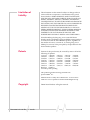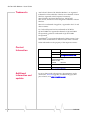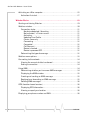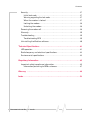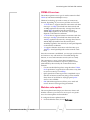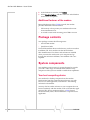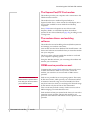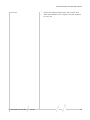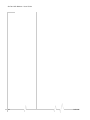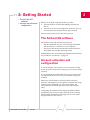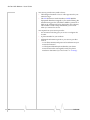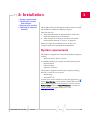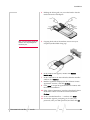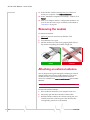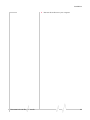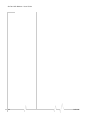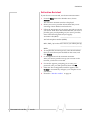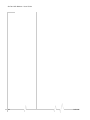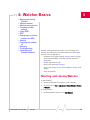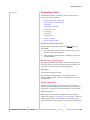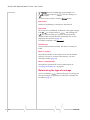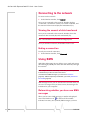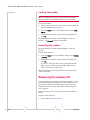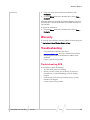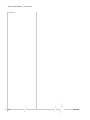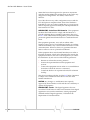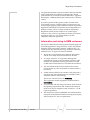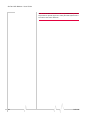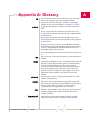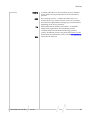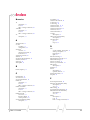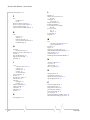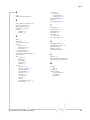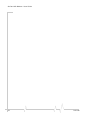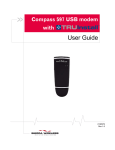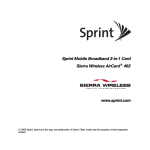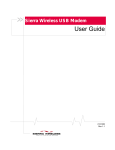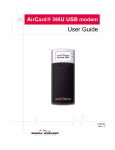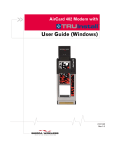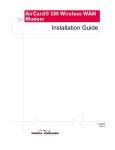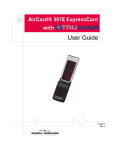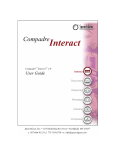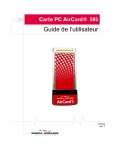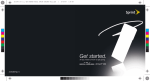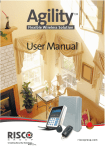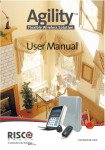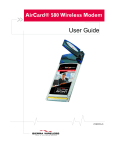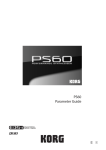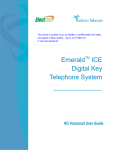Download Sierra Wireless AirCard 402 User guide
Transcript
AirCard 402 Modem with User Guide (Mac) 2131144 Rev 1.0 AirCard 402 Modem - User Guide Important Notice Due to the nature of wireless communications, transmission and reception of data can never be guaranteed. Data may be delayed, corrupted (i.e., have errors) or be totally lost. Although significant delays or losses of data are rare when wireless devices such as the Sierra Wireless modem are used in a normal manner with a well‐constructed network, the Sierra Wireless modem should not be used in situations where failure to transmit or receive data could result in damage of any kind to the user or any other party, including but not limited to personal injury, death, or loss of property. Sierra Wireless accepts no responsibility for damages of any kind resulting from delays or errors in data transmitted or received using the Sierra Wireless modem, or for failure of the Sierra Wireless modem to transmit or receive such data. Safety and Hazards Do not operate the Sierra Wireless modem: • In areas where blasting is in progress • Where explosive atmospheres may be present • Near medical equipment • Near life support equipment, or any equipment that may be susceptible to any form of radio interference. In such areas, the Sierra Wireless modem MUST BE POWERED OFF. The Sierra Wireless modem can transmit signals that could interfere with this equipment. Do not operate the Sierra Wireless modem in any aircraft, whether the aircraft is on the ground or in flight. In aircraft, the Sierra Wireless modem MUST BE POWERED OFF. When operating, the Sierra Wireless modem can transmit signals that could interfere with various onboard systems. Note: Some airlines may permit the use of cellular phones while the aircraft is on the ground and the door is open. The Sierra Wireless modem may be used at this time. The driver or operator of any vehicle should not operate the Sierra Wireless modem while in control of a vehicle. Doing so will detract from the driver or operatorʹs control and operation of that vehicle. In some states and provinces, operating such communications devices while in control of a vehicle is an offence. 2 2131144 Preface Limitation of Liability The information in this manual is subject to change without notice and does not represent a commitment on the part of Sierra Wireless. SIERRA WIRELESS AND ITS AFFILIATES SPECIFICALLY DISCLAIM LIABILITY FOR ANY AND ALL DIRECT, INDIRECT, SPECIAL, GENERAL, INCIDENTAL, CONSEQUENTIAL, PUNITIVE OR EXEMPLARY DAMAGES INCLUDING, BUT NOT LIMITED TO, LOSS OF PROFITS OR REVENUE OR ANTICIPATED PROFITS OR REVENUE ARISING OUT OF THE USE OR INABILITY TO USE ANY SIERRA WIRELESS PRODUCT, EVEN IF SIERRA WIRELESS AND/OR ITS AFFILIATES HAS BEEN ADVISED OF THE POSSIBILITY OF SUCH DAMAGES OR THEY ARE FORESEEABLE OR FOR CLAIMS BY ANY THIRD PARTY. Notwithstanding the foregoing, in no event shall Sierra Wireless and/or its affiliates aggregate liability arising under or in connection with the Sierra Wireless product, regardless of the number of events, occurrences, or claims giving rise to liability, be in excess of the price paid by the purchaser for the Sierra Wireless product. Patents Portions of this product may be covered by some or all of the following US patents: 5,515,013 5,629,960 5,845,216 5,847,553 5,878,234 5,890,057 5,929,815 6,169,884 6,191,741 6,199,168 6,339,405 6,359,591 6,400,336 6,516,204 6,561,851 6,643,501 6,653,979 6,697,030 6,785,830 6,845,249 6,847,830 6,876,697 6,879,585 6,886,049 6,968,171 6,985,757 7,023,878, 7,053,843 7,106,569 7,145,267 7,200,512 7,287,162 7,295,171 D442,170 D459,303 D559,256 D560,911 and other patents pending. This product includes technology licensed from QUALCOMM® 3G. Manufactured or sold by Sierra Wireless Inc. or its Licensees under one or more patents licensed from InterDigital Group. Copyright Document 2131144. Rev 1.0 Jun.09 ©2009 Sierra Wireless. All rights reserved. 3 AirCard 402 Modem - User Guide Trademarks AirCard and “Heart of the Wireless Machine” are registered trademarks of Sierra Wireless. Watcher is a trademark of Sierra Wireless, registered in the European Community. Sierra Wireless, the Sierra Wireless logo, TRU‐Install, TRU‐Locate, and the red wave design are trademarks of Sierra Wireless. Mac OS is a trademark of Apple Inc., registered in the U.S. and other countries. PC Card and ExpressCard are trademarks of PCMCIA. QUALCOMM® is a registered trademark of QUALCOMM Incorporated. gpsOne is a trademark of QUALCOMM Incorporated. InstallShield® is a registered trademark of Macrovision Corpo‐ ration in the United States of America and/or other countries. Other trademarks are the property of the respective owners. Contact Information Sales Desk: Phone: 1-604-232-1488 Hours: 8:00 AM to 5:00 PM Pacific Time E-mail: [email protected] Post: Sierra Wireless 13811 Wireless Way Richmond, BC Canada V6V 3A4 Fax: 1-604-231-1109 Web: www.sierrawireless.com Additional information and updates 4 For up‐to‐date product descriptions, documentation, appli‐ cation notes, firmware upgrades, troubleshooting tips, and press releases, visit www.sierrawireless.com. 2131144 Table of Contents Introducing the AirCard 402 modem . . . . . . . . . . . . . . . . . . . . . . . . . . . . . . . . . . .9 Welcome. . . . . . . . . . . . . . . . . . . . . . . . . . . . . . . . . . . . . . . . . . . . . . . . . . . . . . . . . . 9 Feature summary . . . . . . . . . . . . . . . . . . . . . . . . . . . . . . . . . . . . . . . . . . . . . . . . . . 9 Wireless modem . . . . . . . . . . . . . . . . . . . . . . . . . . . . . . . . . . . . . . . . . . . . . . . 10 TRU-Install . . . . . . . . . . . . . . . . . . . . . . . . . . . . . . . . . . . . . . . . . . . . . . . . . . . 10 TRU-Locate . . . . . . . . . . . . . . . . . . . . . . . . . . . . . . . . . . . . . . . . . . . . . . . . . . . 10 CDMA 3G services . . . . . . . . . . . . . . . . . . . . . . . . . . . . . . . . . . . . . . . . . . . . . 11 Watcher auto-update . . . . . . . . . . . . . . . . . . . . . . . . . . . . . . . . . . . . . . . . . . . 11 Additional features of the modem . . . . . . . . . . . . . . . . . . . . . . . . . . . . . . . . 12 Package contents . . . . . . . . . . . . . . . . . . . . . . . . . . . . . . . . . . . . . . . . . . . . . . . . . 12 System components . . . . . . . . . . . . . . . . . . . . . . . . . . . . . . . . . . . . . . . . . . . . . . . Your host computing device . . . . . . . . . . . . . . . . . . . . . . . . . . . . . . . . . . . . . The ExpressCard/PC Card modem . . . . . . . . . . . . . . . . . . . . . . . . . . . . . . . The modem drivers and enabling software . . . . . . . . . . . . . . . . . . . . . . . . CDMA service provider account . . . . . . . . . . . . . . . . . . . . . . . . . . . . . . . . . The CDMA wireless network . . . . . . . . . . . . . . . . . . . . . . . . . . . . . . . . . . . . 12 12 13 13 13 14 Care and maintenance of your modem . . . . . . . . . . . . . . . . . . . . . . . . . . . . . . . 14 Getting Started . . . . . . . . . . . . . . . . . . . . . . . . . . . . . . . . . . . . . . . . . . . . . . . . . . . . .17 The AirCard 402 software. . . . . . . . . . . . . . . . . . . . . . . . . . . . . . . . . . . . . . . . . . . 17 Account activation and configuration . . . . . . . . . . . . . . . . . . . . . . . . . . . . . . . . 17 Installation . . . . . . . . . . . . . . . . . . . . . . . . . . . . . . . . . . . . . . . . . . . . . . . . . . . . . . . . .19 System requirements . . . . . . . . . . . . . . . . . . . . . . . . . . . . . . . . . . . . . . . . . . . . . . 19 Installing the modem and software . . . . . . . . . . . . . . . . . . . . . . . . . . . . . . . . . . 20 Removing the modem . . . . . . . . . . . . . . . . . . . . . . . . . . . . . . . . . . . . . . . . . . . . . 22 Attaching an external antenna . . . . . . . . . . . . . . . . . . . . . . . . . . . . . . . . . . . . . . 22 Activation . . . . . . . . . . . . . . . . . . . . . . . . . . . . . . . . . . . . . . . . . . . . . . . . . . . . . . . . . .25 Account configuration procedures. . . . . . . . . . . . . . . . . . . . . . . . . . . . . . . . . . . 25 Document 2131144. Rev 1.0 Jun.09 5 AirCard 402 Modem - User Guide Activating on a Mac computer . . . . . . . . . . . . . . . . . . . . . . . . . . . . . . . . . . . . . . 25 Activation Assistant . . . . . . . . . . . . . . . . . . . . . . . . . . . . . . . . . . . . . . . . . . . . 27 Watcher Basics . . . . . . . . . . . . . . . . . . . . . . . . . . . . . . . . . . . . . . . . . . . . . . . . . . . . .29 Starting and closing Watcher . . . . . . . . . . . . . . . . . . . . . . . . . . . . . . . . . . . . . . . 29 Watcher window . . . . . . . . . . . . . . . . . . . . . . . . . . . . . . . . . . . . . . . . . . . . . . . . . . Connection states . . . . . . . . . . . . . . . . . . . . . . . . . . . . . . . . . . . . . . . . . . . . . No device detected / Searching . . . . . . . . . . . . . . . . . . . . . . . . . . . . . . . Not activated / <Carrier name> . . . . . . . . . . . . . . . . . . . . . . . . . . . . . . . Activating . . . . . . . . . . . . . . . . . . . . . . . . . . . . . . . . . . . . . . . . . . . . . . . . . . Updating User Profile . . . . . . . . . . . . . . . . . . . . . . . . . . . . . . . . . . . . . . . . Carrier name only . . . . . . . . . . . . . . . . . . . . . . . . . . . . . . . . . . . . . . . . . . . Connecting . . . . . . . . . . . . . . . . . . . . . . . . . . . . . . . . . . . . . . . . . . . . . . . . . Connected . . . . . . . . . . . . . . . . . . . . . . . . . . . . . . . . . . . . . . . . . . . . . . . . . Call Dormant . . . . . . . . . . . . . . . . . . . . . . . . . . . . . . . . . . . . . . . . . . . . . . . Device is Locked . . . . . . . . . . . . . . . . . . . . . . . . . . . . . . . . . . . . . . . . . . . . Device is powered OFF . . . . . . . . . . . . . . . . . . . . . . . . . . . . . . . . . . . . . . . Determining the type of coverage . . . . . . . . . . . . . . . . . . . . . . . . . . . . . . . . 30 31 31 31 31 31 31 32 32 32 32 32 32 Watcher menu options . . . . . . . . . . . . . . . . . . . . . . . . . . . . . . . . . . . . . . . . . . . . . 33 Connecting to the network . . . . . . . . . . . . . . . . . . . . . . . . . . . . . . . . . . . . . . . . . 34 Viewing the amount of data transferred . . . . . . . . . . . . . . . . . . . . . . . . . . . 34 Ending a connection . . . . . . . . . . . . . . . . . . . . . . . . . . . . . . . . . . . . . . . . . . . 34 Using SMS . . . . . . . . . . . . . . . . . . . . . . . . . . . . . . . . . . . . . . . . . . . . . . . . . . . . . . . Determining whether you have new SMS messages . . . . . . . . . . . . . . . . Displaying the SMS window . . . . . . . . . . . . . . . . . . . . . . . . . . . . . . . . . . . . Creating and sending an SMS message . . . . . . . . . . . . . . . . . . . . . . . . . . Replying to or forwarding an SMS message . . . . . . . . . . . . . . . . . . . . . . . Deleting SMS messages . . . . . . . . . . . . . . . . . . . . . . . . . . . . . . . . . . . . . . . . 34 34 35 35 35 36 GPS (Location-based services) . . . . . . . . . . . . . . . . . . . . . . . . . . . . . . . . . . . . . . 36 Displaying GPS information . . . . . . . . . . . . . . . . . . . . . . . . . . . . . . . . . . . . . 36 Viewing a map of your location . . . . . . . . . . . . . . . . . . . . . . . . . . . . . . . . . . 36 Displaying your phone number and ESN . . . . . . . . . . . . . . . . . . . . . . . . . . . . . 36 6 2131144 Contents Security. . . . . . . . . . . . . . . . . . . . . . . . . . . . . . . . . . . . . . . . . . . . . . . . . . . . . . . . . . Initial lock code . . . . . . . . . . . . . . . . . . . . . . . . . . . . . . . . . . . . . . . . . . . . . . . Warning regarding the lock code . . . . . . . . . . . . . . . . . . . . . . . . . . . . . . . . . When the modem is locked . . . . . . . . . . . . . . . . . . . . . . . . . . . . . . . . . . . . . Locking the modem . . . . . . . . . . . . . . . . . . . . . . . . . . . . . . . . . . . . . . . . . . . . Unlocking the modem . . . . . . . . . . . . . . . . . . . . . . . . . . . . . . . . . . . . . . . . . . 37 37 37 37 38 38 Powering the modem off . . . . . . . . . . . . . . . . . . . . . . . . . . . . . . . . . . . . . . . . . . . 38 Warranty . . . . . . . . . . . . . . . . . . . . . . . . . . . . . . . . . . . . . . . . . . . . . . . . . . . . . . . . . 39 Troubleshooting . . . . . . . . . . . . . . . . . . . . . . . . . . . . . . . . . . . . . . . . . . . . . . . . . . 39 Troubleshooting GPS . . . . . . . . . . . . . . . . . . . . . . . . . . . . . . . . . . . . . . . . . . 39 Uninstalling the Watcher software. . . . . . . . . . . . . . . . . . . . . . . . . . . . . . . . . . . 40 Technical Specifications . . . . . . . . . . . . . . . . . . . . . . . . . . . . . . . . . . . . . . . . . . . .41 LED operation . . . . . . . . . . . . . . . . . . . . . . . . . . . . . . . . . . . . . . . . . . . . . . . . . . . . 41 Radio frequency and electrical specifications . . . . . . . . . . . . . . . . . . . . . . . . . 42 Environmental specifications . . . . . . . . . . . . . . . . . . . . . . . . . . . . . . . . . . . . . . . 43 Regulatory Information . . . . . . . . . . . . . . . . . . . . . . . . . . . . . . . . . . . . . . . . . . . . . .45 Important safety/compliance information. . . . . . . . . . . . . . . . . . . . . . . . . . . . . 45 Information pertaining to OEM customers . . . . . . . . . . . . . . . . . . . . . . . . . 47 Glossary . . . . . . . . . . . . . . . . . . . . . . . . . . . . . . . . . . . . . . . . . . . . . . . . . . . . . . . . . . .49 Index . . . . . . . . . . . . . . . . . . . . . . . . . . . . . . . . . . . . . . . . . . . . . . . . . . . . . . . . . . . . . .53 Document 2131144. Rev 1.0 Jun.09 7 AirCard 402 Modem - User Guide 8 2131144 1: Introducing the AirCard 402 modem • • • • • Welcome Feature summary Package contents System components Care and maintenance of your modem 1 Note: This document applies to you, only if your wireless card is the AirCard 402 modem from Sierra Wireless. Welcome The Sierra Wireless AirCard 402 modem is a dual‐band wireless ExpressCard/PC Card modem for cellular and PCS networks, and the GPS frequency band. The modem enhances the functionality of your mobile computing device by adding 2‐way messaging and high‐speed mobile data in extended areas, compared to wireless local area networks. This modem allows you to do the following (subject to feature availability), without using a wireline phone or network: • Connect to the Internet, VPN and corporate networks • Send and receive SMS messages • Use location‐based services • Conduct video‐conferencing • Access streaming, real‐time media • Play games online Note: You can view this guide online or print it to keep on hand. If you're viewing it online, simply click a topic in the Table of Contents, or a page number in the Index, or any page reference or section reference. (Most text that is blue is a clickable link.) The PDF automatically displays the appropriate page. Feature summary The ExpressCard/PC Card is designed to provide a wide range of capabilities using CDMA network technology. Implemen‐ tation of these features depends on the particular service provider and account features you have chosen. Document 2131144. Rev 1.0 Jun.09 9 AirCard 402 Modem - User Guide Some features described in this manual may not be supported by your service provider or may not be available with your network account. For details of the services and accounts available, contact your service provider. Wireless modem Once the modem is installed and configured, you can use it to connect to the CDMA network. You just insert the modem, start Watcher® and allow it to authenticate your account on the network, then launch your Internet browser —you’re online! TRU-Install TRU‐Install™ is a Sierra Wireless feature that installs the necessary software and drivers the first time you insert the modem into your computer. An installation CD is not required. TRU-Locate With TRU‐Locate™, you can use location‐based services (GPS) to query, for example, the network for information on points of interest (POI) that are near your current location, or display driving instructions. Note: TRU-Locate is subject to feature availability. Your modem requires an unobstructed view of GPS satellites (in the sky), and, like any other GPS device, might not perform well within forested areas or near tall buildings. Depending on your account, you may be charged for each position fix or after you have performed a certain number of fixes. For details, contact your service provider. Depending on the mechanism that the network and your modem use to obtain location information, GPS may not be supported: • If youʹre roaming • If you do not have network coverage • Due to other reasons. If you’re having problems using GPS, contact your service provider. 10 2131144 Introducing the AirCard 402 modem CDMA 3G services The modem operates over a type of wireless network called CDMA (Code Division Multiple Access). CDMA 3G technology provides a variety of connectivity features, depending on your service provider and account: • 1x‐EVDO Rev. A supports Internet connections with data rates up to 3.1 Mbps (downlink from the network) and 1.8 Mbps (uplink to the network). Average data rates are 450‐800 Kbps (downlink from the network) and 300‐400 Kbps (uplink to the network). Actual speed depends on the network conditions. • 1x‐EVDO Rev. 0 supports Internet connections with data rates up to 2.4 Mbps (downlink from the network) and 153 Kbps (uplink to the network). Average data rates are 400‐700 Kbps (downlink from the network) and 40‐80 Kbps (uplink to the network). Actual speed depends on the network conditions. • 1X supports Internet connections with data rates up to 153 Kbps. Actual speed depends on the network condi‐ tions. Once the connection is established, you can open your browser and connect to any web site that is accessible through the Internet, or access other Internet services (such as e‐mail). The connection is “active” when data transmission is occurring. If data transmission stops for a period of time (determined by the network), the connection becomes dormant. • Circuit switched (dial‐up) data, using the earlier CDMA IS‐95 specification, supports data connections to any dial‐ in service at rates up to 14.4 Kbps. • QNC (Quick Net Connect) provides a simplified way to dial into an Internet connection (using circuit switched data) where 3G (1xEV‐DO or 1X) high‐speed packet service is not available. • SMS (Short Message Service) allows you to send and receive short text messages using the modem. Watcher auto-update The auto‐update feature keeps your firmware, drivers and Watcher software up‐to‐date. You can set your own prefer‐ ences for when updates are downloaded. To configure the auto‐update feature: 1. Document 2131144. Rev 1.0 Jun.09 From the Watcher menu, choose Preferences. 11 AirCard 402 Modem - User Guide 2. In the Preferences window, click Update. 3. Select Check for Updates, and then select how often Watcher should check for updates. Additional features of the modem Beyond the features of the CDMA network, the modem provides additional software features: • PIN security code to protect your modem and account from unauthorized use. • A wizard to assist with activating your CDMA account. Package contents Your package contains the following items: • AirCard 402 modem • Quick Start Guide To install the modem drivers and software, you do not need an installation CD. Your modem uses the Sierra Wireless TRU‐Install feature. The drivers and software are installed when you insert the modem into your computer and go through the software installation; an installation CD is not required. System components Your modem is just one part of a system designed to provide you with a wide range of communication features. Every component of the system is needed to enable these capabilities. Your host computing device Your notebook or desktop computer hosts the modem hardware and runs the communication software: your web browser or e‐mail application, and Watcher—the enabling software for the modem. You may also have other software on your computer that can be used wirelessly with the modem, such as: file transfer appli‐ cations (FTP), chat or instant messaging, a VPN (Virtual Private Network) client, client software for a corporate server application. 12 2131144 Introducing the AirCard 402 modem The ExpressCard/PC Card modem The modem provides your computer with a connection to the CDMA wireless network. The modem fits into a standard ExpressCard/34 or ExpressCard/54 slot or, when used in the card adapter, into a PC Card slot available on most notebook and desktop computers. Every CDMA network operates on one of three radio frequency bands. As a dual‐band product, the modem operates on two of these bands (see page 42), providing a wide coverage area. The modem drivers and enabling software The modem drivers and enabling software (Watcher) monitor and manage your wireless connections. Your modem uses the Sierra Wireless TRU‐Install feature—the drivers and software are installed when you insert the modem into your computer. The device driver software enables the modem to work with your computer’s operating system. Using the Watcher software, you can manage the modem and monitor your connections. CDMA service provider account Companies that operate CDMA networks and provide access to these networks are called service providers. To use the modem, you must have an account with a CDMA service provider. Note: You can use the Lock Modem feature to prevent others from using your account, should your modem be stolen. Each service provider has its own pricing options. There may be flat rate accounts, which provide you a maximum number of minutes of network usage for a fixed monthly fee. There may be accounts for which you are charged for network usage by the minute or by the amount of data transmitted. Your account may include a variety of other services such as SMS messaging or location‐based services. Each modem has been provisioned at the factory for use with a particular service provider. This sets the modem to use particular radio channels and enables services specific for that provider. Document 2131144. Rev 1.0 Jun.09 13 AirCard 402 Modem - User Guide The process of setting up your account is called activation. Activation involves action by the service provider and configu‐ ration of the modem. The procedure to configure (activate) your modem is covered in “Activation” on page 25. The CDMA wireless network Note: More information about CDMA networks is available on the CDMA Development Group web site, www.cdg.org. This is the worldwide infrastructure providing the radio coverage that allows you to stay connected. Made up of radio towers and a variety of network switches, routers, and servers, the network is an interconnection of many service providers. Note: Most service providers have coverage maps on their web sites. There are CDMA networks that operate in the frequency bands supported by the modem throughout North America and parts of Latin America, Asia, and New Zealand. However, each service provider operates a network that covers a limited geographical area within the overall CDMA coverage area. Note: The fee for service is usually higher when you are roaming (connecting to a network other than the one belonging to your service provider). Most service providers have “roaming” agreements with other service providers, so that they can offer service outside of the coverage area of their own networks. For example, assuming you live in Vancouver (Canada), and travel frequently to Seattle (United States), you can obtain an account with a Vancouver service provider that has a roaming agreement with a service provider in Seattle. You would then have local service in Vancouver, and roaming service in Seattle. Care and maintenance of your modem As with any electronic device, the modem must be handled with care to ensure reliable operation. Follow these guidelines in using and storing the modem: 14 • Do not apply adhesive labels to the modem or card adapter. This may cause the modem or card adapter to become jammed inside the card slot. • The modem should fit easily into your ExpressCard/ PC Card slot. Forcing the modem into a slot may damage connector pins. • When inserting or removing the modem, always grip it by the sides rather than the top (see the drawings on page 22). 2131144 Introducing the AirCard 402 modem Document 2131144. Rev 1.0 Jun.09 • Protect the card from liquids, dust, and excessive heat. • When not installed in your computer, store the modem in its carry case 15 AirCard 402 Modem - User Guide 16 2131144 2: Getting Started • The AirCard 402 software • Account activation and configuration 2 Before you can begin using the modem, you must: 1. Insert the modem, to install the enabling software and drivers. 2. Activate an account and configure the modem to use your account (unless the modem has been pre‐activated). This section provides an overview of this process. The AirCard 402 software The modem comes with the following software: • Watcher application that you use to manage the modem and monitor your connections on your computer • The driver software that provides the interface between the modem and your Mac operating system Detailed instructions for installing the modem and its software are provided in “Installation” on page 19. Account activation and configuration To use the modem, you must have an account with a CDMA service provider. The process of setting up an account is called activation. If you purchased the modem directly from a service provider, you may already have an account; your modem may be pre‐ activated. Otherwise, run the Watcher software and the Activation Assistant, which guides you through the activation and config‐ uration process. (Depending on your configuration, the software and the activation procedure may start automati‐ cally.) Configuring the modem involves setting the phone number assigned by your service provider and may involve entering other network parameters and settings such as a user name and password to access services. Document 2131144. Rev 1.0 Jun.09 17 AirCard 402 Modem - User Guide Your service provider may need to know: • The billing information to use to collect payment for your network usage. • The ESN (Electronic Serial Number) or MEID (Mobile Equipment Identifier) assigned to your modem during the manufacturing process. (The ESN or MEID is printed on a label on the modem and can be displayed in the software.) This number is used to help authenticate your account when you connect for service. You require from your service provider: 18 • An activation code that gives you access to configure the account. • A phone number for your modem. • Additional information specific to your service provider such as: · A user ID (username) and password to authenticate your network connection. · A SID (System IDentifier) that identifies your home network area and is used together with your phone number to determine if you are “home” or “roaming”. 2131144 3: Installation • System requirements • Installing the modem and software • Removing the modem • Attaching an external antenna 3 This chapter guides you through the steps necessary to install the modem on a notebook or desktop computer. The basic steps are: 1. Insert the modem into the ExpressCard/PC Card slot to install the modem drivers and software. 2. If the modem has not been pre‐activated, activate the modem (as described in “Activation” on page 25). Before you begin the installation process, ensure your computer meets the requirements described below. System requirements The modem is supported on notebook and desktop computers running: • Mac OS X version 10.4.11 or newer To install the modem, you require one of the following slots: • ExpressCard/34 • ExpressCard/54 • Type II PC Card slot. The modem is supported on these Mac computers running Mac OS X version 10.4.11 or newer: • MacBook Pro • PowerBook® G4 To check your version of Mac OS X, from the Apple menu ( ) choose About This Mac. If your version is earlier than 10.4.11, then you must upgrade to version 10.4.11 or newer. Use the Software Update feature (in System Preferences), or contact an Apple reseller or an Apple retail store, or visit www.apple.com/store. Document 2131144. Rev 1.0 Jun.09 19 AirCard 402 Modem - User Guide Installing the modem and software To install Watcher and the modem drivers: 1. If your computer has an AirPort®, AirPort Extreme®, AirPort Express®, or Bluetooth adapter, turn it off. (For instructions, see the user guide of your computer). 2. If your computer has a PC Card slot, grip both sides of the card adapter and insert the modem and card adapter into your computer (modem label facing up); proceed to step 6 on page 21. If your computer has an ExpressCard slot, remove the modem from the card adapter, as described below. 3. 20 Slide and hold the locking tab in the indicated direction. 2131144 Installation Note: Do not forcefully insert the modem. This may damage the connector pins. 4. Holding the locking tab, use your other hand to free the modem from the card adapter. 5. Gripping both sides of the modem, insert it into your computer (modem label facing up). 6. In the window that appears, double‐click Watcher Installer.mpkg. 7. In the “Welcome to the Sierra Wireless Watcher Installer” window, click Continue. 8. Read the agreement displayed in the “Software License Agreement” window, and click Continue. 9. Click Agree to accept the agreement and to continue with the software installation. 10. If the “Select a Destination” window is displayed, select a destination volume to install the software, and click Continue. 11. In the “Standard Install on ...” window, click Install. 12. If a window appears, prompting you to enter your password, enter your Mac password, and then click OK. Document 2131144. Rev 1.0 Jun.09 21 AirCard 402 Modem - User Guide 13. In the window with the message that you will have to restart your computer, click Continue Installation. 14. In the “Installation completed successfully” window, click Restart. 15. After your computer restarts, configure the modem to use your account (if it was not pre‐activated), as described in “Activation” on page 25. Removing the modem To remove the modem: 1. End your network connection (in Watcher, click Disconnect). 2. Close Watcher if it is open. 3. Pull the modem out of the slot by gripping both sides of the modem and pulling the modem straight out. Correct Incorrect Attaching an external antenna You can improve the signal strength by attaching an external antenna with a TS9 connector (sold separately). The recom‐ mended antenna is the 6‐band blade antenna with TS9 connector, available from www.sierrawireless.com (part number 6000342). Caution: Use of other antennas may violate FCC requirements. To attach the external antenna: 22 1. If the modem is inserted in your computer, remove it. 2. Gently flip open the tab on the side of the modem. 3. Hold the antenna cable by the connector (end) part, and carefully insert the connector part of the cable into the corresponding connector on the modem. 2131144 Installation 4. Document 2131144. Rev 1.0 Jun.09 Reinsert the modem into your computer. 23 AirCard 402 Modem - User Guide 24 2131144 4: Activation • Account configuration procedures 4 Account configuration procedures The final step to making the modem operational is configuring it to use your CDMA service provider account. The process of activation configures your modem with the required account parameters (phone number, username, password, and so on). If you purchased a pre‐activated modem, this step is not necessary. Once the application software and drivers are installed, the modem is ready for use. Proceed to “Watcher Basics” on page 29. Otherwise, you must either allow Watcher to complete the activation process or use the Activation Assistant to activate and configure your account. Activating on a Mac computer After your computer has restarted: 1. Run Watcher: in Finder™, choose Go > Applications > Sierra Wireless Watcher, and then double‐click Watcher. Watcher should start. 2. If the New Port Detected window appears, click Continue. 3. If a window appears, prompting you to enter your password, enter your Mac password, and then click OK. Watcher displays a status message or an “Alert” window. Document 2131144. Rev 1.0 Jun.09 25 AirCard 402 Modem - User Guide 4. Use the following table to determine your next actions. Table 4-1: Text/window displayed, and your next action Text/window displayed “Device is Locked” Description/next action Your device is preactivated. Unlock the device: 1. If the “Please enter the 4 digit PIN” field is not displayed: from the Extras item on the Watcher menu, choose Unlock ... Device. 2. In the “Please enter the 4 digit PIN” field, enter the lock code (PIN), and click OK. If you can’t recall your lock code, try using the last four digits of your device’s phone number (you can view it by choosing About Watcher from the Watcher menu), or try 0000. If none of these work, contact your service provider. Once your device is unlocked, you are ready to connect to the network. Proceed to “Watcher window” on page 30. “Alert” window (“Watcher is attempting to activate the modem ...”) “Alert” window (“This device is not activated ...”) 26 Your device is not activated. 1. Wait until the process is completed. If the activation is successful, Watcher displays the name of the carrier, after which you are ready to connect to the network. Proceed to “Watcher window” on page 30. 2. If Watcher displays “Not activated”, use the Activation Assistant (see page 27). Your device is not activated. 1. In the Alert window, click Yes. 2. If an Alert window (“Watcher is attempting to activate the modem ...”) is displayed, see the above row. If the Activation Assistant window is displayed, continue from step 2 in the “Activation Assistant” section (see page 27). “Not activated” / Name of your carrier Your device is not activated. Use the Activation Assistant (see page 27). Only the name of your carrier Your device is preactivated. You are ready to connect to the network. Proceed to “Watcher window” on page 30. 2131144 Activation Activation Assistant If your device is not activated, use the Activation Assistant: 1. From the Extras item on the Watcher menu, choose Activation. The Activation Assistant window is displayed. 2. Phone your service provider. Inform them that you are activating a Sierra Wireless wireless device. 3. Follow the instructions of your service provider to activate your device. Write down this information that your service provider gives you (depending on your service provider, some of the following items may not apply): Activation code (MSL): ____________________________ AirCard 402 phone number (MDN): _____________________________ MIN / IMSI_S (if not the same value as your MDN [above]): _____________________________ MSID: _____________________________________________ 4. To complete the activation process, enter the information (that you wrote down) into the fields on the screen, and click Activate. 5. Go through the rest of the Activation Assistant. After your service provider sets up your account on the network, your device is activated. Document 2131144. Rev 1.0 Jun.09 6. If a window appears, prompting you to enter your password, enter your Mac password, then click OK. 7. If the New Port Configuration window appears, click Continue to automatically configure your computer to use your device. 8. Proceed to “Watcher window” on page 30. 27 AirCard 402 Modem - User Guide 28 2131144 5: Watcher Basics • Starting and closing Watcher • Watcher window • Watcher menu options • Connecting to the network • Using SMS • GPS • Displaying your phone number and ESN • Security • Powering the modem off • Warranty • Troubleshooting • Uninstalling the Watcher software 5 Watcher is the application that allows you to manage and monitor the connection between the modem and the CDMA network. You use Watcher to: • Determine your signal strength, roaming status, 3G high‐ speed data availability, and other network connection parameters • Initiate and end data calls • Receive and send SMS messages • Use location‐based services (GPS) (subject to feature avail‐ ability) • View call statistics Starting and closing Watcher To start Watcher: 1. Ensure the modem is inserted into your computer. 2. In Finder, choose Go > Applications > Sierra Wireless Watcher > Watcher. To close Watcher: 1. Document 2131144. Rev 1.0 Jun.09 From the Watcher menu, choose Quit Watcher. 29 AirCard 402 ExpressCard/PC Card - User Guide Watcher window The window has three areas that display messages and icons: the connection status area, call status area, and indicator area. These areas are shown in Figure 5‐1 that follows. Connection status area Call status area Establish/ cancel a connection Indicator area Figure 5-1: Watcher window The Watcher window may display, depending on the coverage and connection state, some of the following icons and text: Table 5-1: Watcher icons and text Icon/text Meaning CDMA network signal strength, indicated by the number of bars. You are outside the CDMA network coverage area. You have 1X and 1xEV-DO Rev. 0 coverage. You have 1X and 1xEV-DO Rev. A coverage. You have 1X coverage. You have 1xEV-DO Rev. 0 coverage. You have 1xEV-DO Rev. A coverage. You are roaming. Your coverage area and account charges depend upon your service provider and the type of account you have. There may be surcharges for roaming service. If there is no roaming agreement between your service provider and the local carrier, you may be unable to establish data connections and use other features. You are within the local coverage area of your service provider (not roaming). 30 Rx Amount of data received from the network. Tx Amount of data transmitted to the network. 2131144 Watcher Basics Connection states The Watcher window can display various connection and interaction states, including: • No device detected / Searching • Not activated / <Carrier name> • Activating • Updating User Profile • Carrier name only • Connecting • Connected • Call Dormant • Device is Locked • Device is powered OFF No device detected / Searching Watcher did not detect the modem. The Connect button is unavailable. 1. Insert the modem. If it is already inserted, remove and reinsert it; wait a few moments. 2. If this message is still displayed, uninstall (page 40) and reinstall Watcher. Not activated / <Carrier name> If Watcher intermittently displays “Not activated” and then the carrier name, you must activate your modem before you can use it. Use the Activation Assistant (page 27). Activating Your modem is being activated. If this message is displayed for several minutes and no Watcher‐related “Alert” windows are displayed, close and restart Watcher. Updating User Profile Watcher is performing account setup for you by making a connection to the CDMA network and using a secure Internet connection to download account parameters to your modem. Carrier name only When only the carrier name is displayed (Watcher doesn’t display, for example, “Connecting” or “Connected”, or doesn’t intermittently display “Not activated” and then the carrier name), Watcher is ready to make a connection to the network. Document 2131144. Rev 1.0 Jun.09 31 AirCard 402 ExpressCard/PC Card - User Guide The Connect button is available; the signal strength icon ( ), coverage indicator ( ), and the roaming icon ( ) are visible. To connect to the network, click the Connect button. Connecting Watcher is establishing a connection to the network. Connected The connection is established. In addition to the signal strength icon ( ), coverage indicator ( ), and roaming icon ( ), the amount of time you’ve been connected and the amount of data received (Rx) and transmitted (Tx) are also displayed. (See the note on page 34.) To end the connection, click Disconnect. Call Dormant You are connected to the network, but there is currently no traffic. Device is Locked The modem is locked, so that others cannot use the modem and your account. To use most of the features, you must unlock the modem (page 38). Device is powered OFF The modem is powered off. For more information, see “Powering the modem off” on page 38. Determining the type of coverage An icon in Watcher ( ) indicates the type of coverage you have (for example, 1X [synonym of 1xRTT] or 1xEV‐DO). See the table on page 30. 32 2131144 Watcher Basics Watcher menu options The following table describes some of the menu options available from the Watcher menu (most of them are available under the Extras item). Table 5-2: Watcher menu options Menu item Description About Watcher View information about the modem, including: • Phone number • ESN • Version of the Watcher software • Firmware version of the modem • Hardware version of the modem • PRL version Turn ... Device Off Power off your modem. See “Powering the modem off” on page 38. Turn LED On/Off Enable or disable the modem’s LED lights (subject to feature availability). For a description of the LED operation, see Table 6-1 on page 41. Lock ... Device / Lock your modem so that others cannot use it to Unlock ... Device access your account; unlock your modem so that you can use it. See “Locking the modem” on page 38, or “Unlocking the modem” on page 38. Document 2131144. Rev 1.0 Jun.09 GPS Use location-based services (GPS) (page 36). SMS Use Short Messaging Service (page 34). Open Network Preferences View, configure, and use the data and VPN connections available on your computer (for example, WWAN). Activation Activate your modem. See “Activation Assistant” on page 27. Data Provisioning Provision your modem (subject to feature availability). 33 AirCard 402 ExpressCard/PC Card - User Guide Connecting to the network To connect to the network: 1. In the Watcher window, click Connect. Once you’re connected to the network, Watcher displays “Connected,” the amount of time you’ve been connected, and the amount of data received (Rx) and transmitted (Tx). Viewing the amount of data transferred Once you’re connected to the network, Watcher shows the amount of data received (Rx) and transmitted (Tx). Note: The information is not intended for billing purposes. Once you end the connection, all numbers reset to zero. Ending a connection To end your network connection: 1. In the Watcher window, click Disconnect. Using SMS SMS (Short Messaging Service) allows you to send and receive short messages (usually not more than 160 characters) through the network. Note: Subject to feature availability; check with your service provider to determine if you have access to this service. To send/receive SMS messages, you must have 1X service (page 30). SMS is temporarily unavailable, if you have powered off the modem (page 38). SMS messages sent to you are stored on the network when you are out of coverage. Once you have service, the messages are transferred to your computer. Determining whether you have new SMS messages When you have new SMS messages, a number is displayed next to the Watcher icon in the Dock. The number indicates how many new (unread) SMS messages you have. 34 2131144 Watcher Basics Displaying the SMS window To display the SMS window: 1. From the Extras menu on the Watcher menu, choose SMS. Creating and sending an SMS message To create and send an SMS message: 1. Ensure you have 1X service. 2. Display the SMS window (see above). 3. Click Send SMS. 4. In the To: field, enter the recipientʹs phone number. — or— In the To: field, enter the first or last name of a person who is in Address Book. — or— Click the To: button, and then select a recipient from Address Book. 5. In the Message: field, type your message. The maximum length of an SMS message is usually about 160 characters. 6. Click Send. Replying to or forwarding an SMS message To reply to or forward an SMS message: 1. Ensure you have 1X service. 2. Display the SMS window. 3. Select the message you want to reply to. 4. Click Reply SMS. 5. If youʹre forwarding this message: a. In the To: field, enter the recipientʹs phone number. — or— In the To: field, enter the first or last name of a person who is in Address Book. — or— Click the To: button, and then select a recipient from Address Book. Document 2131144. Rev 1.0 Jun.09 6. In the Message: field, type your message. 7. Click Send. 35 AirCard 402 ExpressCard/PC Card - User Guide Deleting SMS messages 1. Display the SMS window. 2. Select the message(s) you want to delete. 3. Click Delete SMS. GPS (Location-based services) For an overview of GPS (Location based services), see “TRU‐Locate” on page 10. If you’re having problems using GPS, see “Troubleshooting GPS” on page 39. If you have questions about using GPS, contact your service provider. Displaying GPS information To display GPS information: 1. From the Extras item on the Watcher menu, choose GPS. If the information is retrieved successfully, the Latitude, Longitude, and Altitude (relative to mean sea level) are displayed in the bottom of the Watcher window. Viewing a map of your location To view a map of your current location: 1. Ensure you have a data connection to the Internet (for example, via your modem, or an AirPort™ or network adapter). 2. Display GPS information (see above). 3. In Watcher, click Map it. Watcher opens your computer’s default Internet browser and uses it to display the results. In some mapping and search services, you can right‐click your location to get additional information—for example, driving instructions. Displaying your phone number and ESN To view your phone number (“Directory Number”) and ESN: 1. 36 From the Watcher menu, select About Watcher. 2131144 Watcher Basics Security When it is disconnected, you can lock your modem so that others cannot use the modem and your account. A four‐digit lock code is needed to unlock the modem. Initial lock code The initial lock code value is determined by your service provider. For service provider configurations that do not require account activation, a default lock code is set at the factory to a value determined by the service provider. For assistance, contact your service provider. Configurations that use the Activation Assistant or automated activation set the initial lock code to the last four digits of your account phone number whenever a new phone number is activated. Note: The security lock code is reset to the last four digits of the phone number whenever an account is activated. Warning regarding the lock code If you lock the modem and forget the lock code, you will not be able to use the modem until you receive assistance from your service provider. When the modem is locked When the modem is locked, you can: • Unlock the modem (page 38). When the modem is locked, you cannot: Document 2131144. Rev 1.0 Jun.09 • Make data connections (the Connect button is unavailable). • Power off the modem. • Use GPS or SMS. • Run the Activation Assistant. 37 AirCard 402 ExpressCard/PC Card - User Guide Locking the modem Note: If you forget the lock code, you will not be able to use the modem until you receive assistance from your service provider. To lock the modem: 1. 2. End any active connection. (You can lock the modem only when it is disconnected; page 31.) From the Extras item on the Watcher menu, choose Lock ... Device. 3. In the Watcher window, enter the lock code (PIN), and click Ok. When the modem is locked, Watcher displays “Device is Locked.” The Connect button is unavailable. Unlocking the modem When the modem is locked, Watcher displays “Device is Locked.” To unlock the modem: 1. From the Extras item on the Watcher menu, choose Unlock ... Device. 2. In the Watcher window, enter the lock code (PIN), and click Ok. If you can’t recall your lock code, try using the last four digits of your modem’s phone number. If this doesn’t work, call your service provider. When the modem is unlocked, Watcher no longer displays “Device is Locked.” Powering the modem off If you are using your modem in an aircraft, hospital, or other environment where the modem may cause interference, you can power the modem off (without removing it from your ExpressCard/PC Card slot), and still use other functions of your computer. This also allows you to conserve your notebook computer’s battery. To power the modem off: 1. 38 If the modem is locked, unlock it. 2131144 Watcher Basics 2. Close any active data connection (in Watcher, click Disconnect). 3. From the Extras item on the Watcher menu, select Turn ... Device Off. When the modem is powered off, Watcher displays “Device is powered OFF;” most of the Watcher and modem features are not available. To power the modem on: 1. From the Extras item on the Watcher menu, select Turn ... Device On. Warranty To view the Sierra Wireless warranty (PDF), in Finder navigate to Applications > Sierra Wireless Watcher > Docs. Troubleshooting • Consult the Sierra Wireless web site at www.sierrawireless.com, where you will find an extensive knowledge base that can be searched to address most problems. • Contact your service provider. Troubleshooting GPS If GPS doesnʹt seem to be working: • Try GPS when youʹre not roaming. • Ensure you have a clear view of the sky; if youʹre in a forested area, or near tall buildings, move to another location. • Confirm with your service provider that your account includes GPS support. Contact your service provider. • Document 2131144. Rev 1.0 Jun.09 39 AirCard 402 ExpressCard/PC Card - User Guide Uninstalling the Watcher software Note: As part of the software removal process you will be prompted to restart your computer; save any open documents. To remove the Watcher software from your computer: 40 1. Exit Watcher (page 29). 2. Remove the modem (page 22). 3. In Finder, choose Go > Applications > Sierra Wireless Watcher, and then double‐click SierraUninstaller. 4. Click Proceed. 5. If a window appears, prompting you to enter your password, enter your Mac password, and then click OK. 6. Click Restart Now. 2131144 6: Technical Specifications • LED operation • Radio frequency and electrical specifications • Environmental specifications 6 This chapter describes the function of the LEDs, and provides technical product data for the modem. LED operation The modem has two LED lights. The LEDs operate as follows: Table 6-1: LED operation LED State Indicates Off The modem has no power, or the LED has been turned off through the software. Check whether any of the following apply: • You have powered off the modem. • You have selected Turn LED Off. • The modem is not completely inserted into the ExpressCard/ PC Card slot. • The computer is in sleep mode, which powers down the modem. Blue, not blinking The modem has power and is working properly. Blue, blinking The modem’s firmware is being updated. Do not remove the modem. Amber, blinking The modem is searching for service. If this LED state persists: • Ensure the modem is properly connected to your computer. • If you are inside a building or near a structure that may be blocking the signal, change the position or location of your computer. • You may be able to improve the signal strength by attaching an external antenna (page 22). • Ensure you are within the CDMA network coverage area. For coverage information, contact your service provider. • Check with your service provider—a network or account problem may be preventing the wireless device from obtaining service. Amber, not blinking An error has occurred. Remove the modem (page 22) and reinsert it. Document 2131144. Rev 1.0 Jun.09 41 AirCard 402 Modem - User Guide Table 6-1: LED operation (continued) LED State Indicates Off No service is available. See the suggestions for “Amber, blinking” on page 41. Amber, blinking 1X coverage is detected. Ready to connect to the network (click Connect). Amber, not blinking The modem is connected to the 1X network, and can send or receive data. Blue, blinking 1x-EVDO coverage (Rev. 0 or Rev. A) is detected. Ready to connect to the network (click Connect). Blue, not blinking The modem is connected to the 1x-EVDO network, and can send or receive data. Radio frequency and electrical specifications Table 6-2: Radio frequency and electrical specifications 42 Approvals Compliant with: IS-2000 Release 1.0 (CDMA 1X) IS-707-A Data, IS-856 (CDMA 1x-EVDO), IS-866, IS-878, IS-890, CDMA Development Group FCC Industry Canada Voltage +3.3 Vdc from ExpressCard or PC Card slot Current Maximum: 1300 A Typical data call current (talk mode): 350 mA (1X) 430 mA (1xEV-DO) Standby: 100 mA (1xEV-DO/IS2000 hybrid mode) Transmitter power 200 mW (+23 dBm) average Transmit PCS: 1850 to 1909.95 MHz Cellular: 824.04 to 848.97 MHz Receive PCS: 1930 to 1989.95 MHz Cellular: 869.04 to 893.97 MHz GPS: 1575.42 MHz Channel spacing 1.25 MHz Frequency stability ±150 Hz 2131144 Technical Specifications Environmental specifications Table 6-3: Environmental specifications Document 2131144. Rev 1.0 Jun.09 Operating temperature -20 to +55°C (ambient, outside PCMCIA enclosure) Storage temperature -40 to +85°C Humidity 95%, non-condensing Vibration Random vibration, 10 to 1000 Hz, nominal 6G RMS in each of 3 mutually perpendicular axes. Test duration of 60 minutes for each axis, for a total test time of 3 hours (non-operating). Drop 1 m on concrete on each of 6 faces, 2 times 43 AirCard 402 Modem - User Guide 44 2131144 7: Regulatory Information • Important safety/ compliance information • Information pertaining to OEM customers 7 Important safety/compliance information The design of the AirCard 402 modem complies with U.S. Federal Communications Commission (FCC) and Industry Canada (IC) guidelines respecting safety levels of radio frequency (RF) exposure for portable devices, which in turn are consistent with the following safety standards previously set by Canadian, U.S. and international standards bodies: • ANSI / IEEE C95.1‐1999, IEEE Standard for Safety Levels with Respect to Human Exposure to Radio Frequency Electromag‐ netic Fields, 3kHz to 300 GHz • National Council on Radiation Protection and Measure‐ ments (NCRP) Report 86, ‐1986, Biological Effects and Exposure Criteria for Radio Frequency Electromagnetic Fields • Health Canada, Safety Code 6, 1999, Limits of Human Exposure to Radio frequency Electromagnetic Fields in the Frequency Range from 3 kHz to 300 GHz • International Commission on Non‐Ionising Radiation Protection (ICNIRP) 1998, Guidelines for limiting exposure to time‐varying electric, magnetic, and electromagnetic fields (up to 300 GHz) FCC ID: N7NAC402. CAUTION: The AirCard 402 modem must be 1.2 cm or more from users during operation, to satisfy FCC RF exposure requirements. It is recommended to use the AirCard 402 modem in a PC Card slot whenever possible. If the laptop computer has two slots, it is recommended to use the upper slot for optimum modem performance. When the AirCard 402 modem is inserted into the laptop computer during lap held usage, it is recommended that the antenna portion of the AirCard 402 modem be moved away from the leg to ensure the maximum data rate is available to the user. The AirCard 402 modem has been tested for compliance with FCC / IC RF exposure limits in the laptop computer(s) configurations with the side loading ExpressCard or PC Card slot and can be used in laptop computers with substantially similar physical dimen‐ sions, construction, and electrical and RF characteristics. This modem must not be used with any other antenna or trans‐ Document 2131144. Rev 1.0 Jun.09 45 AirCard 402 Modem - User Guide mitter that has not been approved to operate in conjunction with this modem. Note: This modem must not be used in any unapproved configurations. For details, contact Sierra Wireless. Use of this device in any other configuration may exceed the FCC RF Exposure compliance limit. Note: If this modem is intended for use in any other portable device, you are respon‐ sible for separate approval to satisfy the SAR requirements of Part 2.1093 of FCC rules. WARNING (EMI) - United States FCC Information ‐ This equipment has been tested and found to comply with the limits for a Class B computing device peripheral, pursuant to Part 15 of the FCC rules. These limits are designed to provide reasonable protection against harmful interference in a residential instal‐ lation. This equipment generates, uses, and can radiate radio frequency energy and, if not installed and used in accordance with the instructions, may cause harmful interference to radio communications. However, there is no guarantee that inter‐ ference will not occur in a particular installation. If this equipment does cause harmful interference to radio or television reception, which can be determined by turning the equipment off and on, the user is encouraged to try to correct the interference by one or more of the following measures: • Reorient or relocate the receiving antenna. • Increase the separation between the equipment and receiver. • Connect the equipment into an outlet on a circuit different from that to which the receiver is connected. • Consult the dealer or an experienced radio/TV technician for help. This device complies with Part 15 of the FCC Rules. Operation is subject to the condition that this device does not cause harmful interference. CAUTION: Any changes or modifications not expressly approved by Sierra Wireless could void the user’s authority to operate the equipment. WARNING (EMI) - Canada ‐ This digital apparatus does not exceed the Class B limits for radio noise emissions from digital apparatus as set out in the interference causing equipment standard entitled ʺDigital Apparatusʺ, ICES‐003 of the Department of Communications. 46 2131144 Regulatory Information Cet appareil numérique respecte les limites de bruits radioélec‐ triques applicables aux appareils numériques de Classe B prescrites dans la norme sur le matériel brouilleur: ʺAppareils Numériquesʺ, NMB‐003 édictée par le ministre des Communi‐ cations. If you have purchased this product under a United States Government contract, it shall be subject to restrictions as set forth in subparagraph (c)(1)(ii) of Defense Federal Acquisitions Regulations (DFARs) Section 252.227‐7013 for Department of Defense contracts, and as set forth in Federal Acquisitions Regulations (FARs) Section 52.227‐19 for civilian agency contracts or any successor regulations. If further government regulations apply, it is your responsibility to ensure compliance with such regulations. Information pertaining to OEM customers The AirCard 402 modem has been granted modular approval for mobile applications. Integrators may use the AirCard 402 modem in their final products without additional FCC / IC certification if they meet the following conditions. Otherwise, additional FCC / IC approvals must be obtained. 1. At least 20 cm separation distance between the antenna and the user’s body must be maintained at all times. 2. To comply with FCC / IC regulations limiting both maximum RF output power and human exposure to RF radiation, the maximum antenna gain must not exceed 5.2 dBi in the Cellular band and 3.75 dBi in the PCS band. 3. The AirCard 402 modem and its antenna must not be colocated with any other transmitter or antenna within a host device. 4. A label must be affixed to the outside of the end product into which the AirCard 402 modem is embedded, with a statement similar to the following: This device contains TX FCC ID: N7NAC402. This equipment contains equipment certified under IC: 2417C-AC402. Document 2131144. Rev 1.0 Jun.09 5. A user manual with the end product must clearly indicate the operating requirements and conditions that must be observed to ensure compliance with current FCC / IC RF exposure guidelines. 6. The end product with an embedded AirCard 402 modem must pass the unintentional emission testing and properly authorized per FCC Part 15 requirements. 47 AirCard 402 Modem - User Guide Note: If this modem is intended for use in a portable device, you are responsible for separate approval to satisfy the SAR requirements of FCC Part 2.1093 and IC RSS-102. 48 2131144 Appendix A: Glossary 1X 1x-EVDO A One Times Radio Transmission Technology (the ʺone timesʺ refers to the frequency spectrum). Supports Internet connections with data rates up to 153 Kbps. Actual speed depends on the network conditions. Compare to 1x‐EVDO. A high‐speed standard for cellular packet data communica‐ tions. Rev. A supports Internet connections with data rates up to 3.1 Mbps (downlink from the network) and 1.8 Mbps (uplink to the network). Rev. 0 supports Internet connections with data rates up to 2.4 Mbps (downlink from the network) and 153 Kbps (uplink to the network). Average data rates are: for Rev. A: 450–800 Kbps (downlink from the network) and 300–400 Kbps (uplink to the network); for Rev. 0: 400‐700 Kbps (downlink from the network) and 40‐80 Kbps (uplink to the network). Actual speed depends on the network conditions. Compare to 1X. bps CDMA CDMA 1X dormant ESN ExpressCard™ Document 2131144. Rev 1.0 Jun.09 bits per second—The actual data speed over the transmission medium. Code Division Multiple Access—A wideband spread spectrum technique used in digital cellular, personal communications services, and other wireless networks. Wide channels (1.25 MHz) are obtained through spread spectrum transmis‐ sions, thus allowing many active users to share the same channel. Each user is assigned a unique digital code, which differentiates the individual conversations on the same channel. Also known as 1X, this is a high‐speed standard for CDMA cellular communications. The packet data connection has the logical PPP session left open while the underlying physical link (the radio channel) is released. When traffic is to resume, a radio channel is re‐acquired and the original PPP session resumes. Electronic Serial Number—The unique first‐generation serial number assigned to the modem for cellular network use. Compare to MEID. Add‐in memory and communications cards for portable computers. ExpressCard is a trademark of the PCMCIA. 49 AirCard 402 Modem - User Guide FCC Federal Communications Commission—The U.S. federal agency that is responsible for interstate and foreign communi‐ cations. The FCC regulates commercial and private radio spectrum management, sets rates for communications services, determines standards for equipment, and controls broadcast licensing. Consult www.fcc.gov. firmware Software stored in ROM or EEPROM; essential programs that remain even when the system is turned off. Firmware is easier to change than hardware but more permanent than software stored on disk. GPS Global Positioning System—A system that uses a series of 24 geosynchronous satellites to provide navigational data. host • A computer that uses a modem or a similar device to answer a calling computer. • A source or destination in the communication network. • A computer that contains data or files to be accessed by client computers. Also known as a server. IS IS-95 The standard for CDMA. Kbps Kilobits per second—Actually 1000, not 1024, as used in computer memory size measurements of kilobytes. LAN Local Area Network LED Light Emitting Diode—A semiconductor diode that emits visible or infrared light. MEID Mobile Equipment Identifier—The unique second‐generation serial number assigned to the modem for cellular network use. Compare to ESN. Mbps Megabits per second MHz packet PC Card™ 50 Interim Standard—After receiving industry consensus, the TIA forwards the standard to ANSI for approval. Mega‐Hertz—One million cycles per second. A short fixed‐length block of data, including a header, that is transmitted as a unit in a communications network. Add‐in memory and communications cards for portable computers. PC Card is a trademark of the PCMCIA. PCMCIA Personal Computer Memory Card International Association— The organization that standardizes ExpressCards and PC Cards. PCS Personal Communications Services—A cellular communication infrastructure that uses a different frequency range than AMPS. 2131144 Glossary roaming SMS Short message services—A feature that allows users of a wireless device on a wireless network to receive or transmit short electronic alphanumeric messages (up to 160 characters, depending on the service provider). TIA Telecommunications Industry Association—A standards‐ setting trade organization, whose members provide communications and information technology products, systems, distribution services and professional services in the United States and around the world. Consult www.tiaonline.org. VPN Document 2131144. Rev 1.0 Jun.09 A cellular subscriber is in an area where service is obtained from a cellular service provider that is not the subscriber’s provider. Virtual Private Network 51 AirCard 402 Modem - User Guide 52 2131144 Index Numerics 1X description, 11 icon, 30 LED ‐ coverage is detected, 42 1x‐EVDO description, 11 icon, 30 LED ‐ coverage is detected, 42 3G description, 11 A About Watcher, 33 account activation, 17 configuration, 25 activation overview, 17 Activation Assistant, 27 instructions, 25 Activation Assistant, 27 altitude, 36 amount of data transferred, 34 antenna, external, 22 approvals, 42 auto‐update, 11 B bands, frequency, 13 C Call Dormant, 32 call status area, 30 care and maintenance, 14 CDMA 1X description, 11 icon, 30 LED ‐ coverage is detected, 42 CDMA 1x‐EVDO description, 11 icon, 30 LED ‐ coverage is detected, 42 CDMA network 3G services, 11 frequency bands, 13 service providers, 13 circuit switched data (CSD) description, 11 Rev 1.0 Jun.09 close button, 30 connect to the network, 34 ʺConnectedʺ, 32 ʺConnectingʺ, 32 connection states, 31, 31 connection status, 31 connection status area, 30 connection, end, 34 contact information, 4 coverage description, 14 CSD (circuit switched data) description, 11 current location get, 36 map of, 36 D data circuit switched ‐ description, 11 dial‐up ‐ description, 11 high‐speed, 11 QNC, 11 Data Provisioning, 33 data transferred, amount of, 34 delete SMS message, 36 ʺDevice is Lockedʺ, 32 ʺDevice is powered OFFʺ, 32 dial‐up data description, 11 dormant, 32 drivers description, 13 updates, check for, 11 driving instructions, 10 drop test, 43 E electrical specifications, 42 Electronic Serial Number (ESN) description, 18 view, 36 EMI warning, 46 environmental specifications, 43 ESN (Electronic Serial Number) description, 18 view, 36 EVDO description, 11 icon, 30 LED ‐ coverage is detected, 42 53 AirCard 402 Modem - User Guide external antenna, 22 L F latitude, 36 LBS (location based services) See GPS. LED lights, 41 turn on/off, 33 liability, limitation of, 3 limitation of liability, 3 location based services (LBS) See GPS. location, current get, 36 map of, 36 lock modem, 38 longitude, 36 FCC compliance, 46 ID, 45 firmware updates, check for, 11 firmware version of the modem, 33 forward an SMS message, 35 frequency bands, CDMA network, 13 G GPS overview, 36 altitude, 36 latitude, longitude, 36 map of your current location, 36 troubleshooting, 39 H hardware modem, removing, 22 hardware version of the modem, 33 hazards, 2 help, troubleshooting, 39 high‐speed packet data, 11 humidity, 43 I icons connection status area, 30 coverage, 30 indicator area, 30 roaming, 30 See also indicators. icons in Watcher, 30 ID, FCC, 45 ID, Industry Canada, 42 indicator area, 30 indicators LED lights, 41 roaming, 30 Industry Canada ID, 42 initial lock code, 37 installation, 19 interference, 46 Internet, 11 K M Mac activation of modem/account, 25 system requirements, 19 Mac OS X, 19 Map it, 36 map of your current location, 36 MEID (Mobile Equipment Identifier), 18 menu options, 33, 33 minimize button, 30 Mobile Equipment Identifier (MEID), 18 N ʺNo device detectedʺ, 31 no service, 42 ʺNot activatedʺ, 31 notices, regulatory, 45 O OEM customers, 47 Open Internet Connect, 33 operating systems supported, 19 operating temperature, 43 P packet data, high‐speed, 11 phone number, view, 36 POI (points of interest), 10 points of interest (POI), 10 power the modem off, 38 pre‐activation, 17 Preferred Roaming List (PRL) version, 33 PRL (Preferred Roaming List) version, 33 knowledge base, 39 54 2131144 Index Q QNC, 11 Quick Net Connect (QNC), 11 R radio frequency specifications, 42 regulatory information, 45 reply to SMS message, 35 requirements, system, 19 roaming definition, 14 indicator, 30 S safety, 2 sales desk, 4 searching for service, 41 security overview, 37 initial lock code, 37 lock modem, 38 unlock modem, 38 send SMS message, 35 signal strength, CDMA network, 30 sleep mode, 41 SMS overview, 34 deleting, 36 forwarding, 35 replying to, 35 sending, 35 software overview, 13, 29 areas in the window, 30 check for updates, 11 connection states, 31 indicators, 30, 30 installing, 20 menu options, 33 starting, 29 text, 30 text in Watcher window, 30 uninstalling, 40 Document 2131144. Rev 1.0 Jun.09 specifications electrical, 42 environmental, 43 radio frequency, 42 storage temperature, 43 support, 39 system requirements, 19 T temperature, 43 text in Watcher, 30 troubleshooting, 39 TRU‐Install, 10 TRU‐Locate, 10 See also GPS. Turn ... Device Off, 33 U uninstalling software, 40 uninstalling the software, 40 unlock modem, 38 updates, check for, 11 ʺUpdating User Profileʺ, 31 V vibration, 43 Virtual Private Network (VPN), 9 VPN (Virtual Private Network), 9 W warning EMI, 46 warranty, 39 Watcher software check for updates, 11 installing, 20 See software. 55 AirCard 402 Modem - User Guide 56 2131144