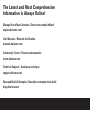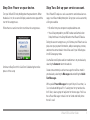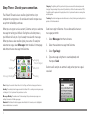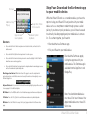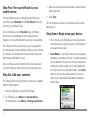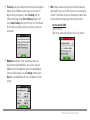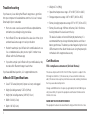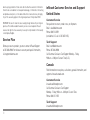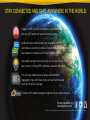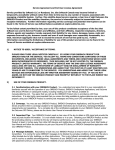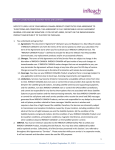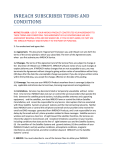Download DeLorme inReach User manual
Transcript
Quick Start Guide Guide de démarrage The Latest and Most Comprehensive Information is Always Online! Manage Your inReach Account / Gérer votre compte inReach explore.delorme.com User Manuals / Manuels d’utilisation manuals.delorme.com Community Forum / Forum communautaire forum.delorme.com Technical Support / Assistance technique support.delorme.com News and Real-Life Examples / Nouvelles et exemples de vie réelle blog.delorme.com Read before you activate! Before you use your inReach™ SE two-way satellite communicator with GPS, you’ll need to: • Set up your service account online. •• Step outside with a clear view of the sky to get a satellite signal. If you plan to use your inReach SE with your smartphone, you’ll also need to: •• Download the Earthmate ™ app to your Apple ® or Android mobile device. •• Pair your device with your Apple or Android mobile device. Use this Quick Start Guide along with the inReach SE to streamline your account activation and device setup process. Once you complete the setup, you’ll be able to start using your inReach SE to share your trip details, send and receive messages with friends and family, or send an SOS in an emergency. Learn more about the inReach SE capabilities in this Quick Start Guide or online at inreachdelorme.com. IMPORTANT! The information in this guide may be outdated due to firmware updates. The latest version of this guide and the detailed inReach User Manual are available in PDF format at manuals.delorme.com. inReach SE Quick Start Guide 1 inReach SE Overview Check the contents of your box. Your inReach SE includes: Antenna •• inReach SE device •• AC adaptor •• Lanyard •• Pack clip •• USB cable •• Quick Start Guide Please note: Charge your inReach SE fully before using. Connect the device to the AC adaptor and plug it into an electrical outlet or use the USB cable to charge from your computer. Status Light Antenna – Keep the satellite communicator antenna pointing up toward the sky, and the face of the device pointing away from your body when attached to a pack or a vest. Status Light – This light flashes green when there is a new message waiting. It flashes red when there is something important for you to see: low power or a sending message delay. Micro-USB Port Quit/ Preset Messages Shortcut Power/Enter Power/Enter – Press and hold for three seconds to power the inReach SE on. When on, press to select highlighted objects or hold to access keyboard shortcuts when sending messages. Directional Pad – Press arrows to highlight a selection on the screen or hold to access keyboard shortcuts when sending messages. Quit/Preset Messages Shortcut – Press to back out of pages or operations. Press and hold to access the Preset Messages shortcut. Directional Pad SOS SOS Button Lock 2 Micro-USB Port – Lift the protective cover to access the micro-USB port beneath. Use this port to plug in your USB cable for charging and for updates when notified. SOS Button Lock – Slide the SOS button lock to the left to unlock the SOS button in an emergency. SOS Button – Press and hold the SOS button for three seconds to send a distress message to emergency response. If SOS is no longer needed press and hold the SOS button for five seconds to send a Cancel SOS message to emergency response. Step One: Power on your device. Step Two: Set up your service account. Turn your inReach SE on by holding down the power button. When the device is on, the screen will display a welcome message and the start of the setup process. Your inReach SE requires a service account to send and receive messages, much like a mobile phone plan. Set up your service account by visiting our website: Follow the on-screen instructions to continue the setup process. •• Go online from your computer to explore.delorme.com. •• You will be prompted for your IMEI number and Authorization Code; find these in the Setup Wizard on the inReach SE device. During the account setup process, you’ll choose your inReach service plan, enter your payment information, add your emergency contacts, and enter the contact details that will be used if your inReach goes into SOS emergency mode. Continue to Step Two of this Quick Start Guide during the online process of the setup. Use the DeLorme Explore website to add contacts to your device by selecting the Contacts tab on the website. Create some commonly used text messages that will be stored in your device by selecting the Messages tab and editing the Quick Text Messages. Write special Preset Messages that you think you’ll use often, i.e. “Just arrived and doing well” or “Leaving now for my next destination”. Next, select a group of recipients for the messages. You’ll use these Preset Messages to check in or let friends and family know that all is well. inReach SE Quick Start Guide 3 Step Three: Check your connection. The inReach SE needs a clear satellite signal from the sky to complete the setup process. Go outside and stand in an open area away from tall buildings and trees. When you set up your service account, DeLorme sent you a welcome message for testing your inReach. During the activation process, your inReach will ask you if you’re ready to receive this message. When you have a clear satellite signal, press enter. To read your welcome message, select Messages from the device’s home page and choose the new message from DeLorme. Time Sending Messages Waiting Charging/ Percent Charged Bluetooth Tracking Time: Displays the current inReach time. Go to Settings and Time to change your time zone. Sending: The sending indicator appears when the inReach SE is sending or receiving messages or track points; it lets you know that your device is active. Messages Waiting: The number next to the envelope tells you how many messages are waiting to be read on the Messages page. Bluetooth: The Bluetooth indicator appears when Bluetooth is turned on, and is highlighted when a mobile device is connected. 4 Charging: The lightning bolt lets you know that you are connected to external power and charging. The percentage tells you how full your battery is. When the device reaches 100%, the lightning bolt is replaced with a plug indicator to let you know the device is running from external power. Tracking: The check mark appears when the device is actively tracking and sending location updates to the Exlore website. Send a test reply to DeLorme. You are allowed five free test messages per month. 1. Select Messages from the main menu. 2. Select the welcome message from DeLorme. 3. Select Type Reply. 4. Type a message using the on-screen keyboard, and then press Send. DeLorme will send you an automatic reply when your message is received. Step Four: Download the Earthmate app to your mobile device. Shortcuts Additional Keys Pop-up Accept Text / Return to Conversation Upper & Lower Case Keyboards Number & Symbol Keyboards Shortcuts • Press and hold the Left directional pad arrow to delete a letter, continue to hold to delete a word. • Press and hold the Right directional pad arrow to insert a space. • Press and hold the Down directional pad arrow to move the highlight to the OK button when there are no word suggestions. • Press and hold the Up directional pad arrow to change between lower and upper case as well as the number and symbol keyboards. Word Suggestion Shortcut: When the inReach SE suggests a word to complete what you have typed you can hold the down arrow to accept the word or continue typing to see a different suggestion. While the inReach SE works as a standalone device, you have the option of using your inReach SE in conjunction with your mobile device such as a smartphone or tablet through a process called pairing. If you choose to pair your devices, you will have increased functionality including mapping and your mobile device's contacts list. To use them together, you’ll need to: •• Download the free Earthmate ™ app. •• Pair your inReach to your mobile device. Download the Earthmate app by visiting the app store with your mobile device. The Earthmate app is available from the App Store and Google Play. SM Keyboard Shortcuts: Press and hold the Enter button when highlighting a key with accents or to see a pop-up list of additional options. ABC Button: Press the ABC/abc button to switch between upper and lower case keyboards. 123 Button: Press the 123/<;] button to switch between number and symbol keyboards. OK Button: Press the OK button to accept all of your typing and return to the Conversation page. Note: Your Android mobile device must have 2.2 or later firmware. Your Apple mobile device must have iOS 5.0 or later. inReach SE Quick Start Guide 5 Step Five: Pair your inReach to your mobile device. 3. Make sure you’ve entered your email address and your Explore website password. To pair your inReach with your mobile device, go to Settings on your inReach select Bluetooth and then Pair inReach. Follow the instructions on the inReach to pair. 4. Select Sync. On your mobile device, turn on Bluetooth. Select the inReach SE from the list of available devices on your Bluetooth menu. The devices must be within Bluetooth range to pair with each other. Step Seven: Begin using your device. Your inReach will notify you when it has successfully paired with your mobile device. You only need to pair the devices once; from then on, the devices will communicate with each other anytime they are both turned on and Bluetooth is active. Enter your inReach account information into the Earthmate app to sync with the DeLorme website when you have a data connection. Step Six: Add your contacts. Your inReach will have the information for any contacts you added at DeLorme’s Explore website. 1. From your mobile device, open the Earthmate app. 2. For iOS devices select Options then Account & Sync. For Android devices select Menu then Settings and Account. 6 All of your Explore site contacts will now appear in the Earthmate app contact list. • You can now use your inReach device to track your location, send and receive messages, and share your trip through text messages and social media. • Social Media: Let your friends and family see your progress and updates on Facebook and Twitter. If you didn’t already link your Facebook and Twitter accounts during the setup process on the DeLorme Explore website, do so now by logging into your Explore account via a computer or tablet. Select Social and enter your usernames and passwords for your social media. You will now be able to send updates through your inReach device. • Tracking: Send your tracking location to the DeLorme Explore website or your MapShare automatically as you travel. To begin tracking your locations, select Tracking from the inReach home page. Select Start Tracking to begin, and select Stop Tracking when you finish your trip. Your inReach SE will send a tracking location every 10 minutes while you are moving. • SOS: Request emergency help with your inReach device by selecting SOS. Only use the SOS function in a real emergency situation. The inReach will contact Emergency Response who will then dispatch emergency personnel to your location. Get to know the SOS: Click it to Lock it! Slide left to unlock and slide right until it clicks to lock! • MapShare: Send your friends live updates about your location by turning on MapShare. You can also send your MapShare link to Facebook and Twitter through MapShare. From your inReach device, select Tracking and then select Share to send a MapShare link to your Facebook or Twitter contact. inReach SE Quick Start Guide 7 Troubleshooting •• Weight: 6.7 oz (190 g) If you have any issues during the inReach setup process, go online from your computer to inreachdelorme.com for a full user’s manual. Some helpful tips to remember: •• Operational temperature range: -4 F to 140 F (-20 C to +60 C) • You must create a service account online at explore.delorme. com before you can begin using your device. •• Battery life and usage: 100 hours of battery life in 10-minute tracking mode with a clear view to the sky. • Your inReach SE must be outside with a clear view of the sky to send and receive messages or track your location. • You don’t need to pair your inReach with a mobile device to use it as a standalone device, but you must pair it in order to use inReach with the Earthmate app. • If you choose to pair your inReach with your mobile device, they must be within Bluetooth range of each other. If you have additional questions, visit support.delorme.com. inReach SE Specifications •• Case: IP-67 water/dust proof, impact resistant, and rugged •• Battery charging temperature range: 32 F to 113 F (0 C to +45 C) This device includes an internal lithium polymer battery. It is recommended that you charge the battery before use for best battery performace. The battery can be charged using the micro USB connector on the side of the device or using the power pins on the back with an approved accessory. Certifications FCC compliance statement (United States) This device complies with Part 15 of the FCC Rules. Operation is subject to the following two conditions: (1) this device may not cause harmful interference, and (2) this device must accept any interference received, including interference that may cause undesired operation. •• Height (not including antenna): 4.49 in (11.4 cm) Changes and Modifications not expressly approved by DeLorme Publishing can void your authority to operate this equipment under Federal Communications Commission’s rules. •• Width: 2.44 in (6.2 cm) RADIO AND TELEVISION INTERFERENCE •• Depth: 1.02 in (2.6 cm) This equipment has been tested and found to comply with the limits for a Class •• Height (including antenna): 5.87 in (14.9 cm) 8 •• Storage temperature range: -40 F to 185 F (-40 C to +85 C) B digital device, pursuant to Part 15 of the FCC Rules. These limits are designed to provide reasonable protection against harmful interference in a residential installation. This equipment generates, uses and can radiate radio frequency energy and, if not installed and used in accordance with the manufacturer’s instructions, may cause interference harmful to radio communications. There is no guarantee, however, that interference will not occur in a particular installation. If this equipment does cause harmful interference to radio or television reception, which can be determined by turning the equipment off and on, the user is encouraged to try to correct the interference by one or more of the following measures: • Reorient or relocate the receiving antenna. • Increase the separation between the equipment and receiver. • Connect the equipment to an outlet on a circuit different from that to which the receiver is connected. • Consult the dealer or an experienced radio/TV technician for help. Industry Canada certification This device complies with RSS-310 of Industry Canada. Operation is subject to the condition that this device does not cause harmful interference. EU Regulatory Conformance DeLorme hereby declares that this inReach device is in compliance with the essential requirements and other relevant provisions of Directive 1999/5/EC, Directive 2002/95/EC, and Directive 2002/96/EC. The Declaration of Conformity made under Directive 1999/5/EC (HG nr.88/2003) is available for viewing at the following location in the EU community: manuals.delorme.com. inReach SE Limited Warranty inReach warrants that your inReach SE will be free from defects in materials and workmanship for one year from the date of purchase. If your inReach fails in normal use, inReach will, during the first ninety (90) days after purchase, at its sole option, either repair or replace the unit. inReach reserves the right to either repair or replace the unit with a new or refurbished unit at its sole discretion. Such repairs or replacements will be made at no charge for labor or materials; however, the customer will be responsible for any shipping charges incurred to send the device to inReach. After the first ninety (90) days, inReach will repair your unit, but will not replace it. The repaired or replaced product will be warranted for ninety (90) days from the date of return shipment, or for the balance of the original warranty, whichever is longer. This warranty does not cover failures due to abuse, misuse, accidents, or unauthorized disassembly or modification. Any repairs not performed by inReach will void this warranty. inReach DISCLAIMS ANY LIABILITY FOR ANY SPECIAL, INDIRECT, INCIDENTAL, OR CONSEQUENTIAL DAMAGES, INCLUDING, BUT NOT LIMITED TO, LOSS OF REVENUES OR PROFITS, EVEN IF inReach HAS BEEN ADVISED OF THE POSSIBILITY OF SUCH DAMAGES. THIS LIMITED WARRANTY CONTAINED HEREIN IS IN LIEU OF ALL OTHER EXPRESS WARRANTIES. ANY AND ALL IMPLIED WARRANTIES, INCLUDING ANY IMPLIED WARRANTIES OF MERCHANTABILITY OR OF FITNESS FOR A PARTICULAR PURPOSE, SHALL LAST FOR ONE YEAR. This warranty gives you specific legal rights and you may also have other rights inReach SE Quick Start Guide 9 which vary by jurisdiction. Some states do not allow the exclusion or limitation of relief such as incidental or consequential damages, or limitations on how long an implied warranty lasts, so the above limitations or exclusions may not apply to you. This warranty applies to the original purchaser of the product ONLY. REMINDER: Be sure to retain the sales receipt proving the date of your original purchase. This will be needed if warranty service is ever required. inReach reserves the right to refuse warranty if a receipt is not provided or if the receipt is incomplete/illegible. Service Plan Before you return a product, you must contact inReach Support at 207-846-8900. For the latest warranty and repair information, visitsupport.delorme.com. inReach Customer Service and Support United States Customer Service For questions on returns, order status, or shipments. Email: [email protected] Phone: 800-511-2459 (outside the U.S. call +1 207-847-1165) Tech Support Email: [email protected] Phone: 207-846-8900 Call Customer Service or Tech Support Monday – Friday, 9:00 a.m.– 8:00 p.m. Eastern Time (U.S.). Canada Find information on rate plans, activations, general information, and support at inreachcanada.com. Customer Service [email protected] Call Customer Service or Tech Support Monday – Friday, 9:00 a.m.– 6:00 p.m. Eastern Time. Phone: 800-337-3155 Tech Support [email protected] 10 STAY CONNECTED AND SAFE ANYWHERE IN THE WORLD. Trigger an SOS in case of an emergency and communicate with our 24/7 search and rescue monitoring center. Send and receive 160-character text messages with GPS coordinates to cell phone numbers or email addresses worldwide and post updates to Facebook and Twitter all from one device.* Adjustable tracking intervals allow you to track your trip and share your location, including GPS coordinates, elevation and speed. Pair with your mobile device to access downloadable topographic maps and NOAA charts with our Earthmate app when out of cellular coverage. Provides 100% global coverage through t he Iridium satellite network. For more information, visit inreachdelorme.com *Email, SOS and Tracking functions work anywhere in the world; SMS availability may vary by country.