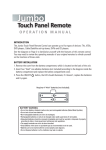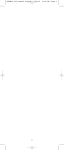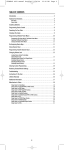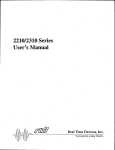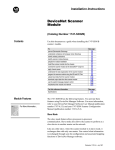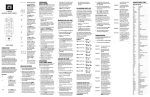Download WALRB3P manual booklet
Transcript
WALRB3P manual booklet
5/2/06
3:13 PM
Page 2
TABLE OF CONTENTS
Introduction. . . . . . . . . . . . . . . . . . . . . . . . . . . . . . . . . . . . . . . . . . . . . . . . . . . . . . . . . . . . . . . . . . . 3
Features And Functions . . . . . . . . . . . . . . . . . . . . . . . . . . . . . . . . . . . . . . . . . . . . . . . . . . . . . . . 4
Key Charts . . . . . . . . . . . . . . . . . . . . . . . . . . . . . . . . . . . . . . . . . . . . . . . . . . . . . . . . . . . . . . . . . . 5
Device Table . . . . . . . . . . . . . . . . . . . . . . . . . . . . . . . . . . . . . . . . . . . . . . . . . . . . . . . . . . . . . . . . 6
Installing Batteries. . . . . . . . . . . . . . . . . . . . . . . . . . . . . . . . . . . . . . . . . . . . . . . . . . . . . . . . . . . . 7
Programming Device Control . . . . . . . . . . . . . . . . . . . . . . . . . . . . . . . . . . . . . . . . . . . . . . . . . . 8
Searching For Your Code . . . . . . . . . . . . . . . . . . . . . . . . . . . . . . . . . . . . . . . . . . . . . . . . . . . . . . . 9
Checking The Codes . . . . . . . . . . . . . . . . . . . . . . . . . . . . . . . . . . . . . . . . . . . . . . . . . . . . . . . . . . 9
Programming A Master Power Macro . . . . . . . . . . . . . . . . . . . . . . . . . . . . . . . . . . . . . . . . . . 10
Programming The Power Key For The Master Power Macro . . . . . . . . . . . . . . . . . . . . . . . . . . . 10
Operating The Master Power Macro . . . . . . . . . . . . . . . . . . . . . . . . . . . . . . . . . . . . . . . . . . . . . 10
Clearing The Master Power Macro . . . . . . . . . . . . . . . . . . . . . . . . . . . . . . . . . . . . . . . . . . . . . . 11
Re-Assigning Device Keys . . . . . . . . . . . . . . . . . . . . . . . . . . . . . . . . . . . . . . . . . . . . . . . . . . . . 11
Using Channel Scan . . . . . . . . . . . . . . . . . . . . . . . . . . . . . . . . . . . . . . . . . . . . . . . . . . . . . . . . . 11
Programming Favorite Channel Scan . . . . . . . . . . . . . . . . . . . . . . . . . . . . . . . . . . . . . . . . . 12
Changing Volume Lock . . . . . . . . . . . . . . . . . . . . . . . . . . . . . . . . . . . . . . . . . . . . . . . . . . . . . . 12
Locking Volume Control To One Mode
(Global Volume Lock). . . . . . . . . . . . . . . . . . . . . . . . . . . . . . . . . . . . . . . . . . . . . . . . . . . . . . . . . 12
Unlocking Volume Control For A Single Device
(Individual Volume Unlock) . . . . . . . . . . . . . . . . . . . . . . . . . . . . . . . . . . . . . . . . . . . . . . . . . . . . 13
Unlocking All Volume Control
(Restoring Default Setting ) . . . . . . . . . . . . . . . . . . . . . . . . . . . . . . . . . . . . . . . . . . . . . . . . . . . 13
Clearing Custom Programming . . . . . . . . . . . . . . . . . . . . . . . . . . . . . . . . . . . . . . . . . . . . . . . 14
Restoring Factory Default Settings . . . . . . . . . . . . . . . . . . . . . . . . . . . . . . . . . . . . . . . . . . . . 14
Troubleshooting . . . . . . . . . . . . . . . . . . . . . . . . . . . . . . . . . . . . . . . . . . . . . . . . . . . . . . . . . . . . . 15
Instructions To The User . . . . . . . . . . . . . . . . . . . . . . . . . . . . . . . . . . . . . . . . . . . . . . . . . . . . . 15
Lifetime Warranty . . . . . . . . . . . . . . . . . . . . . . . . . . . . . . . . . . . . . . . . . . . . . . . . . . . . . . . . . . . . 16
Additional Information . . . . . . . . . . . . . . . . . . . . . . . . . . . . . . . . . . . . . . . . . . . . . . . . . . . . . . . 17
Manufacturer’s Codes . . . . . . . . . . . . . . . . . . . . . . . . . . . . . . . . . . . . . . . . . . . . . . . . . . . . . . . . 34
Setup Codes For Cable Boxes . . . . . . . . . . . . . . . . . . . . . . . . . . . . . . . . . . . . . . . . . . . . . . . . . . 34
Setup Codes For Cable Box/PVR (or DVR) Combos. . . . . . . . . . . . . . . . . . . . . . . . . . . . . . . . . . 34
Setup Codes For DVD Players . . . . . . . . . . . . . . . . . . . . . . . . . . . . . . . . . . . . . . . . . . . . . . . . . . 34
Setup Codes For DVD Player/VCR Combos . . . . . . . . . . . . . . . . . . . . . . . . . . . . . . . . . . . . . . . . 35
Setup Codes For PVRs (or DVRs). . . . . . . . . . . . . . . . . . . . . . . . . . . . . . . . . . . . . . . . . . . . . . . . 35
Setup Codes For Satellite Receivers . . . . . . . . . . . . . . . . . . . . . . . . . . . . . . . . . . . . . . . . . . . . . 35
Setup Codes For Satellite Receiver/PVR (or DVR) Combos. . . . . . . . . . . . . . . . . . . . . . . . . . . . 36
Setup Codes For TVs . . . . . . . . . . . . . . . . . . . . . . . . . . . . . . . . . . . . . . . . . . . . . . . . . . . . . . . . . 36
Setup Codes For TV/DVD Player Combos . . . . . . . . . . . . . . . . . . . . . . . . . . . . . . . . . . . . . . . . . 37
Setup Codes For TV/VCR Combos . . . . . . . . . . . . . . . . . . . . . . . . . . . . . . . . . . . . . . . . . . . . . . . 38
Setup Codes For TV/VCR/DVD Player Combos . . . . . . . . . . . . . . . . . . . . . . . . . . . . . . . . . . . . . 38
Setup Codes For VCRs. . . . . . . . . . . . . . . . . . . . . . . . . . . . . . . . . . . . . . . . . . . . . . . . . . . . . . . . 38
2
WALRB3P manual booklet
5/2/06
3:13 PM
Page 3
INTRODUCTION
FEATURES AND FUNCTIONS
The One For All 3 Device Universal Remote Control (URC-3220) is designed
to remotely operate up to three home entertainment devices. It also
features intuitive and easy-to-use keys for instant control of DVD and PVR
(or DVR) components. Moreover, its sophisticated technology will allow you
to consolidate your original home entertainment remote controls into one
easy-to-use product. Advanced features include:
Use the illustration below to locate features on the One For All 3 Device
Universal Remote Control (URC-3220) and then study the Key Charts (on
the next two pages) to learn how they function.
To find out what type of devices can be controlled by each device key after
programming, see the Device Table on page 6.
• Intuitive buttons to allow easy access to functions and menus on your DVD
player, PVR (or DVR), and Cable/Satellite devices
• Direct code setup for easy device programming
• Step-and-Set code search and Code Verification for an alternate way to program devices
• Power Macro for master on/off control of all of your equipment with a single
keystroke
• Volume Lock/Unlock feature to lock or unlock the volume control to one mode
or individual modes
• Device Key Re-Assignment to remotely control a second (duplicate) device
• Channel Scan and Favorite Channel Scan for easy channel surfing
• Color-coded keys to quickly locate popular functions
• Extensive code library for popular video devices including DVD players and
PVRs (or DVRs)
The URC-3220 remote control requires two (2) new AAA alkaline batteries (not included) and some easy programming to control your devices.
For best results, please read and perform all instructions listed here. Also,
keep this guide for future reference.
3
4
WALRB3P manual booklet
5/2/06
3:13 PM
Page 5
Key Charts
Use REW, PLAY, FWD, PAUSE,or STOP to control your VCR,
PVR (or DVR), or DVD player.
When the LED (red light) blinks, the remote control
is working and (after programming) is sending
signals.
For a DVD player, use SKIP F. or SKIP R. to view the next
or previous chapter.
For a VCR, PVR (or DVR), or VOD (if available), use SCANor SCAN+ to quickly scan forward or back through a video
program. Use REPLAY for an instant replay. Use QUICK
SKIP to advance the video program a preset amount (as
set on your device).
Press DVD/VCR, CBL/SAT, or TV once to select a
desired home entertainment device to control.
Also see the Device Table on page 6.
Press POWER once to turn on or off the selected
device. For master power control, see Programming
A Master Power Macro on page 10.
Press REC twice to record a VCR or PVR (or DVR)
program.
Use the keypad (1 ~ 9 and 0) to directly select
channels (e.g., 009 or 031).
Use SLEEP to set the sleep timer on a selected device if
equipped with this feature.
Use SET for all programming sequences.
Use TV/VID to switch the TV’s input to view TV or
video programs.
Device Table
Press ENTER once after entering the channel
numbers on some TVs.
NOTE: Please refer to the table below when performing the instructions in “Programming
Device Control”on page 8.
Use GUIDE to display your selected device’s
program guide or setup menu.
After programming, the One For All 3 Device Universal Remote Control will
be able to control the following types of devices:
Press MENU once to display your selected device’s
main menu.
DEVICE KEY
CONTROLS THESE TYPES OF DEVICES
•
•
•
•
•
•
•
•
DVD Player
VCR
PVR (or DVR)
TV/DVD Player Combo
VCR/DVD Player Combo
TV/VCR Combo
TV/VCR/DVD Player Combo
VCR/DVD Player Combo
Use SELECT (OK) to choose options from your
selected device’s menu or guide.
•
•
•
•
Cable Box (or Converter)
Cable Box/PVR (or DVR) Combo
Satellite Receiver
Satellite Receiver/PVR (or DVR) Combo
Press LAST once to recall the last channel.
• Television
Use INFO to display the current channel and
program or on-screen directory.
Use EXIT to exit from your selected device’s guide
or menu.
Use the Cursor Keys to move the cursor in the program guide and menu screens.
Use FAV to scan all channels, or after programming,
to scan up to10 favorite channels.
Use CH+ (or CH-) to select the next higher (or
lower) channel.
Press SUBTITLE/CC once to display (or turn off) subtitles or closed captions,if available on your DVD
player or cable/satellite service.
For a PVR (or DVR), press PVR MENU once to dis
play a list of your recorded shows.
Press MUTE once to turn the sound off or on.
Use VOL+ (or VOL -) to raise (or lower) the sound
volume.
5
6
WALRB3P manual booklet
5/2/06
3:13 PM
Page 7
INSTALLING BATTERIES
PROGRAMMING DEVICE CONTROL
The One For All 3 Device Universal Remote Control is preprogrammed at
the factory to operate an RCA TV, a Toshiba DVD player, and a Motorola
cable box. To control devices other than the default brands, perform the following steps; otherwise skip this section:
1.
Turn on a desired device (e.g.,VCR or DVD player) and, if
applicable, insert media (e.g., cassette or disc).
NOTE: Please read steps 2 through 4 completely before proceeding.
Highlight or write down the codes and device you wish to program
before starting step 2.
2.
On the remote control,press a device key once (i.e., DVD/VCR,
CBL/SAT,or TV).
NOTE: To program control of a VCR, PVR (or DVR), TV/VCR Combo,
or TV/VCR/DVD Player Combo press DVD/VCR once. After programming a VCR Combo device, you will be able to control channel selection, volume, and VCR functions.
NOTE: To program control of a DVD Player, DVD Player/VCR
Combo, or TV/DVD Player Combo, press DVD/VCR once. After programming a DVD Combo device, you will be able to control channel
selection, volume, and DVD functions.
NOTE: To program control of a Cable Box, Cable Box/PVR (or DVR)
Combo, Satellite Receiver, or a Satellite Receiver/PVR (or DVR)
Combo, press CBL/SAT once.
3.
Press and hold SET until the LED (red light) blinks twice,
then release SET.
4.
Use the Manufacturer’s Codes (starting on page 34) to
locate the type of device and brand name and then enter
the first four-digit code for your device. If performed correctly, the LED will blink twice.
NOTE: If the LED did not blink twice, repeat steps 2 through 4 and enter
the same code again.
1.
On the remote control’s back, push the tab and lift off the
battery cover.
2.
Obtain two (2) new AAA alkaline batteries. Match the +
and – marks on the batteries to the + and – marks in the
battery case, then insert the new batteries.
3.
Press the battery cover back into place. The tab should
click when the cover is locked.
4.
Test the remote control by pressing any mode key (e.g.,
TV). If the batteries are inserted correctly, the LED (red
light) will blink.
NOTE: When ba tteries need repla cement, the remote control w ill stop opera ting. Remove the old ba tteries and insert new ones w ithin 10 minutes to
ensure all of your progra mming inform ation is restored.
5.
Aim the remote control at the device and press POWER
once. The device should turn off. If it does not, repeat
steps 2 through 5, trying each code for your brand until
you find one that works. If it still doesn’t work, try
Searching For Your Code on next page.
NOTE: If the device does not have a POWER key, press PLAY.
6.
Repeat steps 1 through 5 for each device you want to control.For future reference,write down each working device
code in the following boxes:
DVD/VCR Code:
Device Type:__________________
CBL/SAT Code:
Device Type:__________________
TV Code:
Device Type:__________________
7
8
WALRB3P manual booklet
5/2/06
3:13 PM
Page 9
SEARCHING FOR YOUR CODE
5.
If your device does not respond to the remote control after trying all codes
listed for your brand, or if your brand is not listed at all, try searching for
your code.
6. To check for codes of other devices, repeat steps 1
through 5 (starting on the previous page), but substitute
the appropriate device key for each device you are checking.Write down the device’s code digits in the appropriate
code boxes on page 8.
NOTE: Before performing a code search for a DVD player or a VCR, turn on the device and
insert the required media.
For example, to search for a code for your TV:
1.
On the remote control, press TV once.
2.
Press and hold SET until the LED (red light) blinks twice,
then release SET.
3.
Enter 9 - 9 - 1. The LED will blink twice.
4.
Aim the remote control at the TV and slowly alternate
between pressing POWER and TV. Stop when the TV turns off
(after pressing POWER). If the device does not have a Power
key, you can substitute another function, such as digits 0 ~ 9 ,
CH+, or PLAY).
NOTE: In the search mode, the remote control will send IR codes from
its library to the selected device, starting with the most popular code
first.
5.
To lock in the code, press and release SET. The LED will
blink twice.
6.
To search for the codes of your other devices, repeat steps
1 through 5, but substitute the appropriate device key for
the device you are searching for.
CHECKING THE CODES
If you have set up the remote control using the Searching For Your Code procedure as above, you may need to find out which four-digit code is operating your equipment. For example,to find out which code is operating your
TV:
1.
On the remote control, press TV once.
2.
Press and hold SET until the LED (red light) blinks twice,
then release SET.
3.
Enter 9 - 9 - 0. The LED will blink twice.
PROGRAMMING A MASTER POWER MACRO
In its default state, the POWER key on the One For All 3 Device Universal
Remote Control will individually power your home entertainment devices
on or off. However, you can also program a Master Power Macro onto the
POWER key that will sequentially turn on or off all the devices with a single
key press.
Programming The Power Key For The Master Power Macro
1.
Press and hold SET until the LED (red light) blinks twice,
then release SET.
2.
Enter 9 - 9 - 5. The LED will blink twice. Then press POWER
once.
3.
For the first device you want in the power-on sequence,
press its device key (e.g., CBL/SAT) once.
4.
Repeat step 3 up to two more times to add desired
devices to the power-on sequence (e.g., DVD/VCR and TV).
5.
To save the settings and exit the program, press and hold
SET until the LED blinks twice, then release SET.
Operating The Master Power Macro
1.
To view the code for the first digit, press 1 once.Wait 3
seconds, count the LED blinks (e.g., three blinks = 3) and
write down the number in the leftmost box in the TV
code boxes on page 8.
NOTE: If a code digit is “0”, the LED will not blink.
After programming, point the remote control at the
devices and press POWER for at least 2 seconds to sequentially turn on (or off) your devices.
NOTE: When POWER is pressed for less than 2 seconds, a power command will only be sent to the currently-selected device. This allows
you to still individually power devices on or off.
2.
4.
Repeat step 4 (on the previous page) three more times for
remaining digits. Use 2 for the second digit, 3 for the third
digit, and 4 for the fourth digit.Write down the code digits in the remaining TV code boxes on page 8.
Devices will turn on (or off) according to your programmed sequence.
NOTE: The currently-selected device will always turn on or off first,
followed by the remaining programmed sequence.After the master
power sequence has been completed, the remote control will be set to
control the first powered-on device.
NOTE: If one or more devices does not have a POWER key, the power
off/on sequence may be slightly delayed when the remote control signals
the device(s). This action is normal.
continued on next page...
9
10
WALRB3P manual booklet
5/2/06
3:13 PM
Page 11
PROGRAMMING A MASTER POWER MACRO (cont’d)
PROGRAMMING FAVORITE CHANNEL SCAN
Clearing The Master Power Macro
In the CBL/SAT or TV mode, you can store a list of up to 10 favorite channels,
in any order, that will be immediately scanned when FAV is pressed (see
Using Channel Scan on the previous page).
1.
2.
3.
Press and hold SET until the LED (red light) blinks twice,
then release SET.
Enter 9 - 9 - 5. The LED will blink twice. Then press POWER
once.
Press and hold SET until the LED blinks twice, then release
SET. The Master Power Macro is now cleared.
RE-ASSIGNING DEVICE KEYS
NOTE: Favorite channels can only be programmed for one mode.After programming, if FAV
is pressed while in another mode, the remote control will start scanning all channels instead
(if applicable to the selected device).
1.
On the remote control, press CBL/SAT or TV once.
2.
Press and hold SET until the LED (red light) blinks twice,
then release SET.
3.
Enter 9 - 9 - 6. The LED will blink twice.
4.
Use the keypad to enter a favorite channel number (e.g.,
031). Then press SET once.
The One For All 3 Device Universal Remote Control can be set to control a
DVD player and a VCR (or a PVR) or a second DVD player by re-assigning
the unused CBL/SAT key as follows:
1.
On the remote control, press and hold SET until the LED
(red light) blinks twice, then release SET.
2.
Enter 9 - 9 - 2. The LED will blink twice.
NOTE: If the original remote control required pressing an Enter key
to change the channel, also press the ENTER key after the channel
number (e.g., 0 - 3 - 1 - ENTER). On some satellite receivers and cable
boxes, you may need to press the SELECT (OK) key instead of ENTER.
5.
3.
4.
Press DVD/VCR once.
Press CBL/SAT once.The LED will blink twice.The CBL/SAT key
is now ready to be set up to control your VCR (or PVR) or
second DVD player.See Programming Device Control on page
8.
NOTE: If you try entering more than 10 channels, the remote control
will automatically exit programming. To change your favorite channel list at this point, you will first need to delete the existing list by
performing the steps in “Clearing Custom Programming”on page 14.
Then, perform the instructions in this section once again.
6.
NOTE: Only one device can be assigned to an unused device key at a time.
USING CHANNEL SCAN
In the CBL/SAT or TV mode, use the FAV key to start a 3-second scan of all
channels. Or, if programmed, use the FAV key to scan only your favorite
channels to view a desired channel (see Programming Favorite Channel Scan
on next page. )
1.
Press CBL/SAT or TV once.
2.
Press FAV once.
• If Favorite Channel Scan has been set up,scanning of favorite
channels will start with up to 100 channel changes or until
stopped by pressing any key.
If desired, repeat step 4 for each channel to be stored, up
to a total of 10 channels.
To exit programming with less than 10 favorite channels
stored, press and hold SET until the LED blinks twice.
Otherwise, the remote control will automatically exit the
program after 10 channels have been stored.
CHANGING VOLUME LOCK
The One For All 3 Device Universal Remote Control is set at the factory for
independent volume control of each selected device. However, you may
change the Volume Lock setting to Global Volume Lock so that a device’s volume will be locked to one mode (e.g., to control TV volume in all other
modes).After that, if desired, you can perform Individual Volume Unlock on
a selected device to set its volume control for independent operation.
Locking Volume Control To One Mode
(Global Volume Lock)
1.
Press and hold SET until the LED (red light) blinks twice,
then release SET.
• If Favorite Channel Scan has not been set up, scanning
will start with the current channel, and continue up to
100 channel changes or until stopped by pressing any key.
3.
continued on next page...
To stop scanning channels at any time, press any key once.
11
12
WALRB3P manual booklet
5/2/06
3:13 PM
Page 13
CHANGING VOLUME LOCK (cont’d)
CLEARING CUSTOM PROGRAMMING
Locking Volume Control To One Mode
(Global Volume Lock)
The One For All 3 Device Universal Remote Control contains an Operational
Feature Reset program. If desired, you can use it to clear custom programming, except your setup codes and reassigned device keys, and reset them
to original factory settings.Also see Restoring Factory Default Settings below.
2.
3.
Enter 9 - 9 - 3 and then press any mode key once (e.g., TV).
The LED will blink twice.
Now, when you press VOL +, VOL -, or MUTE, the volume of
the selected device (e.g., TV) will be controlled, regardless
of the mode you have selected.
IMPORTANT: Executing thi s progra m w ill era se all your custom settings for
Power Ma cro, Fa vorite Cha nnels, a nd Volume Lock.
1.
Press and hold SET until the LED (red light) blinks twice,
then release SET.
2.
Enter 9 - 8 - 0. The LED will blink twice. The remote control will return to normal operation.
Unlocking Volume Control For A Single Device (Individual Volume
Unlock)
1.
After performing Global Volume Lock (above),press a desired
mode key where you want volume to be unlocked (e.g.,
DVD/VCR) and controlled within its own mode.
2.
Press and and hold SET until the LED (red light) blinks twice,
then release SET.
3.
Enter 9 - 9 - 3 and then press VOL - once. The LED will blink
four times.
RESTORING FACTORY DEFAULT SETTINGS
The One For All 3 Device Universal Remote Control also contains a Factory
Reset program that you can use to reset all custom settings and setup codes
to original factory settings.Also see Clearing Custom Programming above.
IMPORTANT: Executing thi s progra m w ill era se all your custom settings for
Power Ma cro, Fa vorite Cha nnels, Volume Lock, Rea ssigned Devices, a nd all
device settings.
4.
If desired, repeat steps 1 through 3 (of this section) for
each device that you want volume to be unlocked.
5.
After selecting a device that has volume unlocked (e.g.,
DVD/VCR), pressing VOL +, VOL -, or MUTE will control the
device’s volume only in its own mode.
1.
Press and hold SET until the LED (red light) blinks twice,
then release SET.
2.
Enter 9 - 8 - 1. The LED will blink twice. The remote control will return to normal operation.
Unlocking All Volume Control (Restoring Default Setting)
NOTE: Performing these instructions will restore independent volume control for all programmed devices (e.g., TV volume control in TV mode, VCR volume in DVD/VCR mode,
etc.).
1.
On the remote control, press and hold SET until the LED (red
light) blinks twice,then release SET.
2.
Enter 9 - 9 - 3 and then press VOL + once. The LED will
blink four times.
3.
Volume will again be independently controlled according
to its default states for all programmed devices.
13
14
WALRB3P manual booklet
5/2/06
3:13 PM
Page 15
TROUBLESHOOTING
LIFETIME WARRANTY
PROBLEM:
SOLUTION:
Replace batteries with two new AAA alkaline batteries.
PROBLEM:
LED blinks when you press a key, but home entertain-
One For ALL ("OFA") warrants this product to be free from defects in materials
and workmanship, under normal use, throughout the period of the product’s
ownership by the original purchaser. This warranty does not cover damages or
failures caused by products or services not supplied by OFA, or which result from
accident, misuses, abuse, neglect, mishandling, misapplication, faulty installation,
set-up adjustment, improper maintenance, alteration, maladjustment of consumer controls, modifications, commercial use, or that is attributable to acts of
God.
SOLUTION:
PROBLEM:
SOLUTION:
PROBLEM:
SOLUTION:
LED (red light) does not blink when you press a key.
ment device does not respond.
Make sure the remote control is aimed at your home
entertainment device and is not farther than 15 feet
away.
The unit does not control home entertainment devices
or commands are not working properly.
Try all listed codes for the device brands being set up.
Make sure they can be operated with an infrared remote
control.
Changing channels does not work.
If original remote required pressing ENTER or SELECT to
change channels,press ENTER or SELECT on this remote after
entering the channel number.
There are no express warranties except as listed above. OFA SHALL NOT BE
LIABLE FOR INCIDENTAL OR CONSEQUENTIAL DAMAGES RESULTING
FROM THE USE OF THIS PRODUCT OR ARISING OUT OF ANY BREACH OF
WARRANTY,ALL EXPRESS AND IMPLIED WARRANTIES, INCLUDING THE
WARRANTIES OF MERCHANTABILITY AND FITNESS FOR A PARTICULAR
PURPOSE,ARE LIMITED TO THE WARRANTY PERIOD SET FORTH ABOVE.
PROBLEM:
Tried Searching For Your Code method and still could not
find a working code.
Some states do not allow the exclusion or limitation of incidental or consequential damagers, or limitations on how long an implied warranty lasts, so the above
exclusions or limitations may not apply to you. This warranty gives you specific
legal rights and you may also have other rights which vary from state to state.
SOLUTION:
Clear the device key as follows: Press and hold SET until
the LED (red light) blinks twice, then release. Next enter
9 - 9 - 2. Then press the device key to be cleared twice.
Now repeat the Searching For Your Code method on page
9.
To obtain warranty service for a defective product, please return the product,
preferably in the original carton, along with your purchase receipt, to the store of
original purchase for the first 90 days.A note detailing the complaint would be
helpful. The store, at its option, will replace or repair this product if found to be
defective.
PROBLEM:
SOLUTION:
CH + and CH - do not work for your RCA TV.
PROBLEM:
No remote control of volume.
SOLUTION:
See Changing Volume Lock on page 12 to lock/unlock
volume.
If the unit has been purchased more than 90 days ago, please return it to CT
Global Inc. 2305 Hurstbourne Village Dr. Suite 1000 Louisville, KY 40299 USA
together with the original receipt and $3.95 to cover postage and handling. It will
be repaired or replaced at the manufacturer’s option. The manufacturer reserves
the right to substitute a currently manufactured model with equal or superior
features.
Due to RCA design (1983-1987), only the original
remote control will operate these functions.
For assistance, please contact us in any of the following ways:
•
E-mail: [email protected]
•
Internet: http://www.oneforall.com
•
Consumer Help Line: (330) 405-8612
One For All: (330) 405-8655
URC-3220
01/06
INSTRUCTIONS TO THE USER
This equipment has been tested and found to comply with the limits for a class B
digital device, pursuant to part 15 of the FCC Rules. These limits are designed to
provide a reasonable protection against harmful interference in a residential
installation. This equipment generates, uses, and can radiate radio frequency
energy and if not installed and used in accordance with the instructions, may
cause harmful interference to radio communications. However, there is no guarantee that interference will not occur in a particular installation. If this equipment does cause harmful interference to radio or television reception, which can
be determined by turning the equipment off and on, the user is encouraged to
try to correct the interference by one or more of the following measures:
• Reorient or relocate the receiving antenna.
• Increase separation between equipment and receiver.
• Connect equipment into an outlet or a circuit different from that to which the
receiver is connected.
• Consult dealer or experienced radio/TV technician for help.
15
16