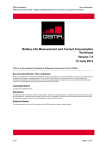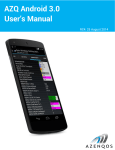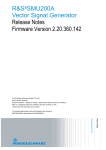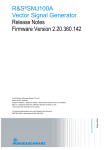Download Agilent Technologies E6701A User`s guide
Transcript
Agilent PXT Wireless Communications Test Set (E6621A) User’s Guide Notices © Agilent Technologies, Inc. 2010-2013 No part of this manual may be reproduced in any form or by any means (including electronic storage and retrieval or translation into a foreign language) without prior agreement and written consent from Agilent Technologies, Inc. as governed by United States and international copyright laws. Trademark Notices Windows®, MS Windows XP®, and MS Windows 7® are either registered trademarks of Microsoft Corporation in the United States and/or other countries. Pentium® is a trademark of Intel Corporation in the U.S. and other countries. Java™ is a U.S. trademark of Sun Microsystems, Inc. Warranty The material contained in this document is provided “as is,” and is subject to being changed, without notice, in future editions. Further, to the maximum extent permitted by applicable law, Agilent disclaims all warranties, either express or implied, with regard to this manual and any information contained herein, including but not limited to the implied warranties of merchantability and fitness for a particular purpose. Agilent shall not be liable for errors or for incidental or consequential damages in connection with the furnishing, use, or performance of this document or of any information contained herein. Should Agilent and the user have a separate written agreement with warranty terms covering the material in this document that conflict with these terms, the warranty terms in the separate agreement shall control. Statement of Compliance This product has been designed and tested in accordance with accepted industry standards, and has been supplied in a safe condition. The documentation contains information and warnings that must be followed by the user to ensure safe operation and to maintain the product in a safe condition. Manual Part Number E6621-90002 Edition May 2013 Documents Software Version 6.5 Technology Licenses The hardware and/or software described in this document are furnished under a license and may be used or copied only in accordance with the terms of such license. Restricted Rights Legend If software is for use in the performance of a U.S. Government prime contract or subcontract, Software is delivered and licensed as “Commercial computer software” as defined in DFAR 252.227-7014 (June 1995), or as a “commercial item” as defined in FAR 2.101(a) or as “Restricted computer software” as defined in FAR 52.227-19 (June 1987) or any equivalent agency regulation or contract clause. Use, duplication or disclosure of Software is subject to Agilent Technologies’ standard commercial license terms, and nonDOD Departments and Agencies of the U.S. Government will receive no greater than Restricted Rights as defined in FAR 52.22719(c)(1-2) (June 1987). U.S. Government users will receive no greater than Limited Rights as defined in FAR 52.227-14 (June 1987) or DFAR 252.227-7015 (b)(2) (November 1995), as applicable in any technical data. Safety Notices The following general safety precautions must be observed during all phases of operation of this instrument. Failure to comply with these precautions or with specific warnings elsewhere in this manual violates safety standards of design, manufacture, and intended use of the instrument. Agilent Technologies Inc. assumes no liability for the customer’s failure to comply with these requirements. i CAUTION A CAUTION notice denotes a hazard. It calls attention to an operating procedure, practice, or the like that, if not correctly performed or adhered to, could result in damage to the product or loss of important data. Do not proceed beyond a CAUTION notice until the indicated conditions are fully understood and met. WARNING A WARNING notice denotes a hazard. It calls attention to an operating procedure, practice, or the like that, if not correctly performed or adhered to, could result in personal injury or death. Do not proceed beyond a WARNING notice until the indicated conditions are fully understood and met. Electrical Rating 100-240 VAC, 50/60 Hz, 590 W max. This instrument has an auto-ranging line voltage input, ensure the supply voltage is within the specified range. WARNING This is a Safety Class 1 Product (provided with a protective earthing ground incorporated in the power cord). The mains plug shall only be inserted in a socket outlet provided with a protective earth contact. Any interruption of the protective conductor inside or outside of the product is likely to make the product dangerous. Intentional interruption is prohibited. WARNING No operator serviceable parts inside. Refer servicing to qualified personnel. electrical shock do not remove covers. WARNING For continued protection against fire hazard, replace fuses, and or circuit breakers only with same type and ratings. The use of other fuses, circuit breakers or materials is prohibited. CAUTION CAUTION To prevent The Mains wiring and connectors shall be compatible with the connector used in the premise electrical system. Failure, to ensure adequate earth grounding by not using the correct components may cause product damage, and serious injury. This product is designed for use in Installation Category II and Pollution Degree 2, per IEC 61010 Second Edition and 664 respectively. Warranty This Agilent Technologies instrument product is warranted against defects in material and workmanship for a period of one year from the date of shipment. During the warranty period, Agilent Technologies will, at its option, either repair or replace products that prove to be defective. For warranty service or repair, this product must be returned to a service facility designated by Agilent Technologies. Buyer shall prepay shipping charges to Agilent Technologies. Agilent Technologies shall pay shipping charges to return the product to Buyer. However, Buyer shall pay all shipping charges, duties, and taxes for products returned to Agilent Technologies from another country. Where to Find the Latest Information Agilent will periodically update product documentation. For the latest information about this wireless test set, including software upgrades, operating and application information, and product and accessory information, see the following URL: http://www.agilent.com/find/pxt Is your product software up-to-date? Agilent will periodically release software updates to fix known defects and incorporate product enhancements. To search for software updates for your product, go to the Agilent Technical Support website at http://www.agilent.com/find/softwaremanager An active N6050AS software and technical support contract (STSC) is required to access the software manager website (displayed above), together with the login credentials registered by you or your company for activation. See the “Redeem Your Entitlement Certificate” section in the Agilent PXT Wireless Communications Test Set Getting Started Guide for instructions to activate your STSC. ii This page is intentionally left blank. iii Table of Contents 1 Introduction ............................................................................................................................................ 1 Agilent E6621A PXT Overview ................................................................................................................................... 1 Base Station Emulator (BSE) ................................................................................................................................. 1 Signal Analyzer (SA) ............................................................................................................................................... 1 General Capabilities of the Agilent E6621A PXT................................................................................................ 2 General Specifications ............................................................................................................................................ 2 PXT Software Applications ......................................................................................................................................... 3 Agilent N6050A LTE Mobile Test Software ........................................................................................................ 3 Agilent N6051A LTE RF Parametric Test with Test Mode Signaling.............................................................. 3 Agilent N6052A LTE Functional and Application Test ...................................................................................... 3 Agilent N6061A Protocol Logging and Analysis ................................................................................................ 4 Agilent N6062A Protocol Message Editor........................................................................................................... 4 Latest Documentation ................................................................................................................................................. 4 Latest Software Application Release ........................................................................................................................ 4 Software and Technical Support Contracts ............................................................................................................. 4 STSCs for the Agilent E6621A PXT....................................................................................................................... 4 2 Front-panel and Menu Keys ................................................................................................................. 5 Amp ................................................................................................................................................................................. 6 Amplitude .................................................................................................................................................................. 6 RF1 Amplitude .......................................................................................................................................................... 7 RF2 Amplitude .......................................................................................................................................................... 7 RF1 Amplitude (RSTP)............................................................................................................................................. 8 RF2 Amplitude (RSTP)............................................................................................................................................. 8 AWGN........................................................................................................................................................................ 9 Atten – Key Menu 1 ................................................................................................................................................... 12 Ref Level .................................................................................................................................................................. 12 RF1 Ref Level .......................................................................................................................................................... 13 RF2 Ref Level .......................................................................................................................................................... 13 Attenuation ............................................................................................................................................................. 13 RF1 Input Attenuation ........................................................................................................................................... 15 RF2 Input Attenuation ........................................................................................................................................... 15 Atten – Key Menu 2 ................................................................................................................................................... 16 Scale/Div ................................................................................................................................................................ 16 IDLE_ADJUSTER.................................................................................................................................................... 16 CONNECTED_ADJUSTER..................................................................................................................................... 17 OVF_ADJUSTER..................................................................................................................................................... 17 BSE................................................................................................................................................................................ 17 iv Emulator Mode....................................................................................................................................................... 17 Config............................................................................................................................................................................ 18 RF Setup .................................................................................................................................................................. 18 Network Setup ....................................................................................................................................................... 21 Cell Setup ................................................................................................................................................................ 24 External Sync .......................................................................................................................................................... 25 Amplitude Offsets .................................................................................................................................................. 27 General Config............................................................................................................................................................. 32 UL Timing Offset Adjustment .............................................................................................................................. 33 Admin ........................................................................................................................................................................... 33 Cont............................................................................................................................................................................... 33 Freq – Key Menu 1 ..................................................................................................................................................... 33 Setting Method ...................................................................................................................................................... 34 Center (DL) Freq ..................................................................................................................................................... 34 Center (UL) Freq ..................................................................................................................................................... 34 Center (UL/DL) Freq .............................................................................................................................................. 35 Band ......................................................................................................................................................................... 35 DL EARFCN ............................................................................................................................................................. 36 UL EARFCN ............................................................................................................................................................. 37 UL/DL EARFCN ...................................................................................................................................................... 38 Freq – Key Menu 2 ..................................................................................................................................................... 38 Tab Step .................................................................................................................................................................. 38 Func - Key Menu 1 ..................................................................................................................................................... 39 DTCH Test ............................................................................................................................................................... 39 UE Power Control .................................................................................................................................................. 43 Handover ................................................................................................................................................................. 51 UE Detach ............................................................................................................................................................... 53 Paging ...................................................................................................................................................................... 53 Custom Messages ................................................................................................................................................. 54 PDCCH Order .......................................................................................................................................................... 56 OCNG ....................................................................................................................................................................... 57 Func - Key Menu 2 ..................................................................................................................................................... 58 DL Power Control................................................................................................................................................... 58 RCT ........................................................................................................................................................................... 60 CQI Median ............................................................................................................................................................. 64 Timing Advance ..................................................................................................................................................... 65 Func Setup ................................................................................................................................................................... 67 Trigger...................................................................................................................................................................... 67 v Trigger Output ........................................................................................................................................................ 67 Sweep ...................................................................................................................................................................... 68 Help ............................................................................................................................................................................... 68 Info (System Info) ....................................................................................................................................................... 69 Update Application ................................................................................................................................................ 70 Update License....................................................................................................................................................... 70 System Temperature ............................................................................................................................................. 70 Local ............................................................................................................................................................................. 70 Management ............................................................................................................................................................... 70 Meas (BSE Mode) ...................................................................................................................................................... 70 Interpreting Display Information ......................................................................................................................... 71 Message .................................................................................................................................................................. 72 L1/L2 Status ........................................................................................................................................................... 73 BLER/Throughput.................................................................................................................................................. 74 Information ............................................................................................................................................................. 76 Channel State Information ................................................................................................................................... 79 RLC Information ..................................................................................................................................................... 81 PDCP Information .................................................................................................................................................. 82 Clear ......................................................................................................................................................................... 82 Meas Setup ................................................................................................................................................................. 83 Average ................................................................................................................................................................... 83 Average Mode ........................................................................................................................................................ 83 Max Hold ................................................................................................................................................................. 83 Edit Interval ............................................................................................................................................................. 83 Display Interval....................................................................................................................................................... 84 Integ. BW ................................................................................................................................................................ 84 Mode............................................................................................................................................................................. 84 Mode Setup (BSE Mode)-Key Menu 1.................................................................................................................... 85 Call Scenario ........................................................................................................................................................... 85 EPC ........................................................................................................................................................................... 85 Control Mode .......................................................................................................................................................... 86 CH Bandwidth ........................................................................................................................................................ 86 C-RNTI ..................................................................................................................................................................... 87 Mode Setup (BSE Mode)-Key Menu 2.................................................................................................................... 87 PHY Settings ........................................................................................................................................................... 88 MAC Settings ....................................................................................................................................................... 110 RRC Settings – Key Menu 1 ............................................................................................................................... 110 RRC Settings - Key Menu 2 ................................................................................................................................ 113 vi RRC – Key Menu 3............................................................................................................................................... 116 NAS Settings ........................................................................................................................................................ 120 Security – Key Menu 1........................................................................................................................................ 130 Security – Key Menu 2........................................................................................................................................ 135 Preset ......................................................................................................................................................................... 135 Print............................................................................................................................................................................. 135 Recall .......................................................................................................................................................................... 135 Recall State ........................................................................................................................................................... 135 SA ................................................................................................................................................................................ 136 Spectrum Analyzer .............................................................................................................................................. 136 LTE.......................................................................................................................................................................... 136 Agilent VSA .......................................................................................................................................................... 136 Save ............................................................................................................................................................................ 139 Save State ............................................................................................................................................................. 139 Save Screen Setup .............................................................................................................................................. 139 Save Screen .......................................................................................................................................................... 139 SG ................................................................................................................................................................................ 139 Single .......................................................................................................................................................................... 139 Spectrum .................................................................................................................................................................... 139 Tool ............................................................................................................................................................................. 140 Tech ............................................................................................................................................................................ 140 3 Using the Base Station Emulator Mode (BSE)............................................................................... 142 Display and Menu Descriptions ............................................................................................................................. 142 Emulator Mode Menu and Display ................................................................................................................... 142 Setup and Operation ................................................................................................................................................ 146 General Call Setup Procedure............................................................................................................................ 146 Functional Tests and E2E Test .......................................................................................................................... 147 E2E Tests............................................................................................................................................................... 147 E2E Setup and Benchmarking Guide .................................................................................................................... 149 Typical E2E Test Setup Overview:..................................................................................................................... 149 Example PXT Configuration for Maximum E2E Throughput Testing .......................................................... 150 Driving E2E throughput using Iperf................................................................................................................... 152 4 Using the Agilent 89600 VSA Software with the PXT ................................................................... 155 Firmware and Software Requirements ................................................................................................................. 155 License Requirements ............................................................................................................................................. 155 Installing the PXT-VSA Communicator software application ........................................................................... 155 Controlling PXT in Live Mode ................................................................................................................................. 156 Controlling PXT in Record Mode............................................................................................................................ 160 5 Handovers ........................................................................................................................................... 163 vii LTE to LTE Handovers.............................................................................................................................................. 163 Testing Two Cells Using One PXT .................................................................................................................... 165 Blind Handover..................................................................................................................................................... 169 PXT to PXT Handover.......................................................................................................................................... 173 Inter-Radio Access Technology (I-RAT) Handovers ........................................................................................... 175 UTRAN/LTE & GERAN/LTE Inter-RAT Handovers........................................................................................ 175 SRVCC (Single Radio Voice Control Continuity) ............................................................................................. 181 SMS over SGs....................................................................................................................................................... 188 6 RF Measurements .............................................................................................................................. 189 Common Measurement Functions ........................................................................................................................ 189 Channel Bandwidth ............................................................................................................................................. 189 Frequency .............................................................................................................................................................. 190 Source Port Setup................................................................................................................................................ 190 Source Level ......................................................................................................................................................... 191 Receiver Port Setup ............................................................................................................................................. 191 Receiver Level ...................................................................................................................................................... 191 Triggering .............................................................................................................................................................. 192 Averaging .............................................................................................................................................................. 192 Measurement Markers ....................................................................................................................................... 193 Frequency Reference .......................................................................................................................................... 194 RF Measurement Setup ........................................................................................................................................... 194 General Purpose Measurements ...................................................................................................................... 195 Uplink LTE Measurements ...................................................................................................................................... 199 Making Measurements Not Requiring Demodulation .................................................................................. 199 Making Measurements Requiring Demodulation .......................................................................................... 208 7 Tips and Tricks ................................................................................................................................... 223 UE is not connecting. ............................................................................................................................................... 223 No IP Connectivity between PXT Server and UE ................................................................................................ 223 ICMP ping check in both directions ................................................................................................................. 223 EPC enabled and connected .............................................................................................................................. 223 UE Connection Manager Setup ......................................................................................................................... 224 Firewalls ................................................................................................................................................................ 224 Endpoints on the same subnet check .............................................................................................................. 224 Multiple Routes available ................................................................................................................................... 224 PXT BLER observed – E2E throughput affected.................................................................................................. 224 Verify PXT Attenuation is set Correctly ........................................................................................................... 225 Incorrect CFI Used for Channel Bandwidth ..................................................................................................... 225 High EVM observed ............................................................................................................................................. 225 viii Attempting Cat 4 setup / performance on a Cat 3 device at high end rates ............................................ 225 Faulty RF cable or connectors. .......................................................................................................................... 226 Performance of E2E data is not as expected – high IP packet loss on high end bitrate tests ................... 226 Performance of E2E data is not as expected – TCP performance poor. ......................................................... 226 Bi-directional TCP – Low rate observed ............................................................................................................... 227 E2E data throughput testing for long durations – UE disconnects around 3 hours with DL Subframe#5 set to MAXTh................................................................................................................................................................... 227 8 Troubleshooting.................................................................................................................................. 229 Upgrading Your Instrument Software ................................................................................................................... 229 Functional Check ...................................................................................................................................................... 230 Resetting the AC Mains Circuit Breaker .............................................................................................................. 231 Returning Your Test Set for Service ...................................................................................................................... 232 Calling Agilent Technologies ............................................................................................................................. 232 Locations for Agilent Technologies .................................................................................................................. 232 Service and Support ............................................................................................................................................ 233 Software and Technical Support Contracts ......................................................................................................... 234 Web-based support ............................................................................................................................................. 234 E-mail support ...................................................................................................................................................... 234 Phone support ...................................................................................................................................................... 234 9 Appendix A - Message Editor Fields Overwritten by Front-panel Keys ..................................... 235 ix Agilent PXT Wireless Communications Test Set User’s Guide 1 Introduction Welcome to the User’s Guide for the Agilent E6621A PXT Wireless Communications Test Set (PXT). The purpose of this guide is to provide you with what you need to know after you have finished performing the setup procedures described in the Getting Started Guide, that you received with your test set. It also provides key menu descriptions, measurement examples, LTE concepts, and where you can go to get additional help information. Your test set will help you meet your stringent time-to-market schedules and design quality goals. From protocol development through RF conformance and interoperability testing, the PXT is a powerful, scalable user equipment (UE) test platform. The advanced capabilities of the PXT include real-time, system-rate network and base station emulation. The test set also provides bench-top network emulation for quick and easy UE application and performance testing. Downlink MIMO, RF measurements and end-to-end IP data connections are just a few of the many features that will make your UE development process more efficient and successful. This User’s Guide documents all functions available for the instrument. Menu functions which require an option you have not selected are grayed out. Agilent E6621A PXT Overview The Agilent E6621A PXT is designed to test and analyze the performance and signaling of LTE UEs based on the 3GPP standard. The PXT has two operating modes: Figure 1-1: Agilent E6621A PXT Wireless Communications Test Set Base Station Emulator (BSE) In BSE mode, the PXT simulates the operation of an LTE eNodeB, for use in the development and test of LTE UEs. In this mode, you can setup a call, establish a link, and transmit data. Signal Analyzer (SA) In Signal Analyzer (SA) mode, the PXT can be used to analyze LTE signals using modulation and spectrum analysis. The Modulation Analysis mode displays the constellation and modulation errors of the signal. The Spectrum Analysis functionality, implemented using a Fast Fourier Transform (FFT) algorithm, displays the measured LTE signal in the frequency domain. 1 Agilent PXT Wireless Communications Test Set User’s Guide General Capabilities of the Agilent E6621A PXT • Frequency Division Duplex (FDD) and Time Division Duplex (TDD) options • Real-time 3GPP LTE downlink (DL) signal modulation and uplink (UL) demodulation • eNodeB simulation with L1, L2 and L3 protocol stack • Settable eNodeB, UE, and network operation parameters • Settable frequency, power and modulation schemes • SISO and MIMO testing capabilities • Connection to Agilent 89600 VSA software for greater in-depth signal analysis • VoLTE end-to-end functional voice testing capability • LTE to LTE Handovers with two PXTs • LTE to 2G/3G Handovers with PXT and 8960 • Support for Single Radio Voice Call Continuity (SRVCC) with PXT and 8960 General Specifications Environmental Operating Temperature: Location Maximum Ambient Temperature Rack Mount 35° C Table Top 45° C Storage Temperature: -20° C to +70° C Altitude: 2000 meters (maximum) Humidity: Maximum relative humidity is 80% for temperatures up to 31°C decreasing linearly to 50% relative humidity at 40°C This product is designed for indoor use, only. Physical Specifications Weight: 27.6 Kg max (depending on product option) Dimensions: 222 H x 444 W x 600 D mm nominal 2 Agilent PXT Wireless Communications Test Set User’s Guide Power Requirements Input Voltage Range: 100 to 240 VAC, automatic selection Input Frequency Range: 50/60Hz Input Current Rating: 5A @ 240 VAC (maximum) 7A @ 100 VAC (maximum) WARNING This is a Safety Class 1 Product (provided with a protective earthing ground incorporated in the power cord). The mains plug shall only be inserted in a socket outlet provided with a protective earth contact. Any interruption of the protective conductor inside or outside of the instrument is likely to make the instrument dangerous. Intentional interruption is prohibited. (IEC 348 clauses 17.3.3c & 17.3.4) CAUTION This instrument has an auto-ranging line voltage input. Ensure the supply voltage is within the specified range. When installing the product in a cabinet the convection into and out of the product must not be restricted. The ambient temperature (outside the cabinet) must be less than the maximum operating temperature of the product by 4° C for every 100 watts dissipated in the cabinet. If the total power dissipated in the cabinet is greater than 800 watts, then forced convection must be used. It is your responsibility to ensure the ambient temperature does not exceed the rated ambient temperature stated in the specification. PXT Software Applications Agilent N6050A LTE Mobile Test Software This software application comes installed as a standard product on the PXT. It is the basis for all UE testing. N6050A-7FP provides LTE-FDD base station emulation and N6050A-8FP provides LTE-TDD base station emulation. Agilent N6051A LTE RF Parametric Test with Test Mode Signaling This software application is useful for RF design. It is installed in the PXT and includes a suite of LTE RF measurements that are used for characterization, calibration, and verification purposes, available while on a connection. This software application is optional. Agilent N6052A LTE Functional and Application Test This software application enables the PXT to provide a controlled environment where you can verify network attach, idle and connected mode operation and functional performance such as throughput. Maximum flexibility makes it possible for you to configure a range of connection and network parameters where you can test, stress, and debug the protocol and data handling capabilities of designs including DL 2x2 MIMO and handovers. This software application is optional. 3 Agilent PXT Wireless Communications Test Set User’s Guide Agilent N6061A Protocol Logging and Analysis This application software is developed for use on systems running the Microsoft (MS) Windows XP or Windows 7 operating systems. It displays and stores protocol and event logs of Agilent E6621A PXT. The stored log files can be replayed and analyzed using this software and other advanced post-processing tools. Please consult the Agilent LTE Protocol Logging and Analysis User’s Guide for more information. Agilent N6062A Protocol Message Editor This software application is developed for use on systems running the MS Windows XP or Windows 7 operating systems. The N6062A provides the ability to define RRC/NAS messages and event-driven scenarios which can be utilized during the Base Station Emulator (BSE) operating mode of the Agilent E6621A PXT. Please consult the Agilent LTE Message Editor User’s Guide for more information. Latest Documentation For the latest documentation on the above products, please go to www.agilent.com/find/pxt. Latest Software Application Release For the latest release of all PXT related software, please go to http://www.agilent.com/find/softwaremanager. See “Upgrading Your Instrument Software” for installation instructions. An active N6050AS Software and Technical Support Contract (STSC) is required to access the software manager website (displayed above), together with the login credentials registered by you or your company for activation. See the “Redeem Your Entitlement Certificate” section in the Agilent PXT Wireless Communications Test Set Getting Started Guide for instructions to activate your STSC. Software and Technical Support Contracts Software and Technical Support Contracts (STSC) entitle you to software updates and feature enhancements, as well as direct access to a technical expert for technical support for a fixed period, usually one year. The STSC gives you direct access to technical product experts to increase your productivity and minimize the software difficulties you encounter. These technical support engineers are experts on the E6621A PXT test set, and its complementary software products. They have instant access to instruments and software to enable them to resolve your issues as quickly as possible. Agilent will investigate all software defects and operational problems reported through the technical support channel. Upon completion of the investigation, we will advise you on possible solutions and functional alternatives. Where possible, Agilent will provide software releases to address problems caused by defects in the firmware or software. STSCs for the Agilent E6621A PXT The N6050AS STSC covers the N6050A, N6051A and N6052A software applications running on the E6621A PXT wireless communications test set, plus the associated N6061A and N6062A PC software applications. For more information on how to access technical support, refer to the section in the manual entitled, Software and Technical Support Contracts. 4 Agilent PXT Wireless Communications Test Set User’s Guide 2 Front-panel and Menu Keys This chapter outlines the front-panel key menus for the E6621A PXT in the Base Station Emulator mode. All frontpanel keys are listed in alphabetical order. All other keys (menu keys) are listed in the order they appear in their menu (that is, not in alphabetical order). Please note the following while reading this chapter: − − − − When discussing key paths within tables or text, front-panel keys are represented in bold; menu keys appear in bold, italics. To determine the hierarchy of the keys, refer to the bookmarks in the PDF by selecting View > Show/Hide > Navigation Panels > Bookmarks. If the Mode row in the menu key parameter table does not specify FDD or TDD, then it is available in both modulation formats. All front-panel keys associated with the SA mode are discussed in the chapter entitled, RF Measurements on page 189. 5 Agilent PXT Wireless Communications Test Set User’s Guide Amp (Amplitude) This front-panel key displays the following menu of keys. Amplitude RF1 Amplitude RF2 Amplitude RF1 Amplitude (RSTP) RF2 Amplitude (RSTP) AWGN Key Path: Front-panel key Amplitude Sets the RF1/RF2 power level(s) in dBm. This amplitude level represents the integrated power level, assuming all resource elements in the bandwidth are occupied. It is sometimes called Channel BW Power (see 36.521-1 Appendix C.0) and, when doing sensitivity testing, is equivalent to the concept of PREFSENS (see chapter 7 of 36.521-1). In order to determine the true Reference Signal Receive Power (RSRP), it is necessary to take into consideration the actual number of occupied resource elements in the bandwidth. The PXT calculates the RSTP for you. See the RF1 Amplitude (RSTP) and RF2 Amplitude (RSTP) menu keys. Because reference signals are always transmitted and RSRP = Reference Signal Transmit Power (RSTP) when the path loss is 0, the equation below is always true: RSTP power level = PXT Amplitude – 10 log10 (number of resource elements in the cell bandwidth) For example: If the BW = 10 MHz: RSTP power level = PXT Amplitude - 10 log10 (600) = PXT Amplitude – 27.8 Bandwidth Number of Resource Elements in Bandwidth 5 300 10 600 20 1200 RSRP is defined in 3GPP TS 36.133, section 9.1.4. For more information on RSRP, see the Meas > Information key description on page 77. For more information on how power level settings can affect the ability for the UE to connect, see UE is not connecting. 6 Agilent PXT Wireless Communications Test Set User’s Guide Mode BSE. SA Range −120 dBm to +10 dBm Preset −57 dBm State Saved Yes Dependencies and/or Couplings Coupled to RF1/RF2 Amplitude Initial S/W Revision 6.0 Key Path Amp RF1 Amplitude Sets the output power level in dBm for RF1. The specified output power for the RF out port is −110 dBm to −10 dBm. The specified output power for the RF in/out port is −110 dBm to −15 dBm. Mode BSE. SA Range −120 dBm to +10 dBm Preset −57 dBm State Saved Yes Dependencies and/or Couplings Coupled to RF1 Amplitude (RSTP) Initial S/W Revision 6.0 Key Path Amp RF2 Amplitude Sets the output power level in dBm for RF2. The specified output power for the RF out port is −110 dBm to −10 dBm. The specified output power for the RF in/out port is −110 dBm to −15 dBm. Mode BSE. SA Range −120 dBm to +10 dBm Preset −57 dBm State Saved Yes Dependencies and/or Couplings Coupled to RF2 Amplitude (RSTP) Initial S/W Revision 6.0 Key Path Amp 7 Agilent PXT Wireless Communications Test Set User’s Guide RF1 Amplitude (RSTP) The value displayed on this menu key is read-only and is the RF1 amplitude expressed as an RSTP power level determined by the following equation: RSTP = Cell Power – 10 log10 (number of subcarriers in the bandwidth) Mode BSE. SA Range −150.79 dBm (for 20MHz Channel Bandwidth) to −14.77 dBm (for 5MHz) Preset − 84.78 dBm State Saved Yes Dependencies and/or Couplings Read-only key dependent upon cell power and number of subcarriers in the bandwidth. Initial S/W Revision 6.3 Key Path Amp RF2 Amplitude (RSTP) The value displayed on this menu key is read-only and is the RF2 amplitude expressed as an RSTP power level determined by the following equation: RSTP = Cell Power – 10 log10 (number of sub-carriers in the bandwidth) Mode BSE. SA Range −150.79 dBm (for 20MHz Channel Bandwidth) to −14.77 dBm (for 5MHz) Preset −84 78 dBm State Saved Yes Dependencies and/or Couplings Read-only key dependent upon cell power and number of subcarriers in the bandwidth. Initial S/W Revision 6.3 Key Path Amp 8 Agilent PXT Wireless Communications Test Set User’s Guide AWGN AWGN, also referred to as N oc , in 3GPP specifications, is defined as the power spectral density of a white noise source (average power per resource element (RE) normalized to the subcarrier spacing), simulating interference from cells, as measured at the UE antenna connector. Note that the AWGN is determined by using a signal to noise ratio relative to the cell power. You can change the cell power level without changing AWGN settings, enabling you to maintain a constant signal to noise ratio, when required. This menu key enables you to access the following functions: Apply AWGN Signal to Noise Ratio (RF1) Signal to Noise Ratio (RF2) Noc (RF1) Noc (RF2) Noise Amplitude (RF1) Noise Amplitude (RF2) AWGN MIMO Channel Mode Mode BSE, SA Dependencies and/or Couplings AWGN is determined by using a signal to noise ratio relative to the cell power and is therefore dependent upon the cell power. Initial S/W Revision 6.3 AWGN for TDD added in software version 6.5. Key Path Amp Apply AWGN On: Applies AWGN to the signal. Off: Turns off AWGN. Mode BSE, SA Range On | Off Preset Off Initial S/W Revision 6.3 Key Path Amp > AWGN 9 Agilent PXT Wireless Communications Test Set User’s Guide Signal to Noise Ratio (RF1) Specifies the desired signal to noise ratio for antenna port 1. Using the current amplitude, this value determines the power level of AWGN applied to the signal. Mode BSE, SA Range −10 to +30 Preset 0 Initial S/W Revision 6.3 Key Path Amp > AWGN Signal to Noise Ratio (RF2) Specifies the desired signal to noise ratio for antenna port 2.This value is based on the current amplitude and sets the power level of AWGN. Mode BSE, SA Range −10 to +30 Preset 0 Initial S/W Revision 6.3 Key Path Amp > AWGN Noc (RF1) Displays the resultant value of AWGN power level relative to a single resource element (as described in 3GPP 36.521-1) for RF port 1. This is the power level of AWGN relative to a single resource element given the SNR RF1 and cell power setting. Most of the RF conformance tests are expected to use N oc (AWGN) = -98 [dBm/15kHz] where the bandwidth is set equal to the serving cell channel bandwidth profile. Mode BSE, SA Value = Noise Amplitude (RF1) – 10 log10(Number Resource Elements in Bandwidth) Dependencies and/or Couplings Read-only key Initial S/W Revision 6.3 Key Path Amp > AWGN 10 Agilent PXT Wireless Communications Test Set User’s Guide Noc (RF2) Displays the resultant value of AWGN power level relative to a single resource element (as described in 3GPP 36.521-1) for antenna port 2. This is the power level of AWGN relative to a single resource element, given the SNR RF2 and cell power setting. Most of the RF conformance tests are expected to use (AWGN) = −98 [dBm/15kHz] where the bandwidth is set equal to the serving cell channel bandwidth profile. Mode BSE, SA Value = Noise Amplitude (RF2) – 10 log10(Number Resource Elements in Bandwidth) Dependencies and/or Couplings Read-only key Initial S/W Revision 6.3 Key Path Amp > AWGN Noise Amplitude (RF1) Displays the AWGN power level of antenna port 1 as an integrated power level, which is the same terms used to set or display the total Cell power RF1 amplitude. Mode BSE. SA Value = RF1 Amplitude – Signal to Noise Ratio (RF1) Preset −57 Dependencies and/or Couplings Read-only key. Initial S/W Revision 6.3 Key Path Amp > AWGN Noise Amplitude (RF2) Displays the AWGN power level of antenna port 2 as an integrated power level, which is the same terms used to set or display the total Cell power RF2 amplitude. Mode BSE, SA Value = RF1 Amplitude – Signal to Noise Ratio (RF2) Preset −57 Dependencies and/or Couplings Read-only key Initial S/W Revision 6.3 Key Path Amp > AWGN 11 Agilent PXT Wireless Communications Test Set User’s Guide AWGN MIMO Channel Mode Enables you to set the AWGN for a MIMO model or for a Normal model (not MIMO). MIMO: Sets AWGN for both paths of the MIMO channel setup. Normal: Sets AWGN for normal channel setup. Mode BSE, SA Range MIMO | Normal Preset Normal Initial S/W Revision 6.3 Key Path Amp > AWGN Atten – Key Menu 1 (Attenuation) Accesses the settings that enable you to control the receiver level(s). Ref Level RF1 Ref Level RF2 Ref Level Attenuation RF1 Input Attenuation RF2 Input Attenuation Key Path: Front-panel key Ref Level Sets the expected receiver level(s) for RF1. Mode BSE, SA Range –120 dBm to +50 dBm Units dBm Initial S/W Revision 6.0 Key Path Atten CAUTION If the reference (or attenuation) levels are incorrectly set, causing an overload condition, the red OVF warning indicator in the top right of the display illuminates. In this case, increase the reference level or attenuation until the warning indicator turns off. To ensure your measurement results are displayed correctly, compensate for external loss or gain by setting Atten > More > RF1 Input Power Offset. 12 Agilent PXT Wireless Communications Test Set User’s Guide RF1 Ref Level Sets the expected receiver level for RF1 when you wish to specify different values for RF1 and RF2 inputs. Otherwise, this value is set by pressing Atten > Ref Level. Mode BSE. SA Range -120 dBm to +10 dBm Preset -57 dBm State Saved Yes for BSE mode. No for SA mode. Dependencies and/or Couplings Grayed out when Atten > Attenuation is set to Adaptive. Initial S/W Revision 6.0 Key Path Atten RF2 Ref Level This function is currently not available. Mode BSE. SA Range -120 dBm to +10 dBm Preset -57 dBm State Saved Yes for BSE mode. No for SA mode. Dependencies and/or Couplings Grayed out when Atten > Attenuation is set to Adaptive. Initial S/W Revision 6.0 Key Path Atten Attenuation Manual: Enables you to define the attenuation level(s) for RF1. Auto: Enables the PXT to calculate and set the optimum attenuation value based on the reference level (and other internal parameters) set by pressing Atten > Ref Level. Adaptive: Automatically adjusts the attenuation when the overflow (OVF) alarm is detected. For example, if you wish to increase the number of uplink RBs, effectively increasing the UE power consumption, the PXT automatically adjusts the attenuation to compensate for this change. See Adaptive Attenuation – More Information. Setting the Attenuation to Adaptive enables three options: • • • IDLE_ADJUSTER CONNECTED_ADJUSTER OVF_ADJUSTER To ensure your measurement results are displayed correctly, compensate for external loss or gain by setting Atten > More > RF1 Input Power Offset. For more information on how power level settings can affect the ability for the UE to connect, see UE is not connecting. 13 Agilent PXT Wireless Communications Test Set User’s Guide Mode BSE, SA Range Auto | Manual | Adaptive Preset Auto Dependencies/Couplings This menu key is coupled to RF1 Input Attenuation settings. Initial S/W Revision 6.0 Adaptive attenuation was added in software revision 6.4. Selecting Func > UE Power Control > CLCP sets Attenuation = Adaptive but the reverse is not true. Key Path Atten Adaptive Attenuation - More Information Adaptive attenuation is intended to eliminate manual attenuation control when the UL or DL path loss is indeterminate, and allows automatic control by the instrument. The simplest way of demonstrating adaptive attenuation is to connect your device, set UL Resource Allocation Mode to Fixed Mac Padding (Mode > BSE > Mode Setup > More > PHY Settings > UL Resource Allocation), then Press SA > Func > UE Power Control and adjust the power. The power measurement must track the power control settings sent to the UE, therefore you must set Power Adjust (All Up) = On. With the default settings, you may find this process a little slow to adjust. If this is the case, use the OVF adjuster button (Atten > More > OFV_ADJUSTER) to 5 dB and re-try. Then, set Power Adjust (All Down) = On, as shown in the figure below. 14 Agilent PXT Wireless Communications Test Set User’s Guide DO NOT SIMPLY SET Power Adjust (All Down) = Off. This results in a dropped connection (under investigation), because the PXT adjusts the attenuator too high. To alleviate this issue, always switch back to the setting: Power Adjust (All UP) = On briefly, before leaving this screen. OTA Example Settings for Adaptive Attenuation It has been found that for some devices, the following OTA settings are successful when using the adaptive attenuation function. Set Atten > Attenuation = Adaptive. Set the Output Power Offset to +40 dBm on both RF1 and RF2 (Config > Amplitude Offsets > RF1/RF2 Output Power Offset). Set IDLE_ADJUSTER (Atten > More > IDLE_ADJUSTER ) and CONNECTED_ADJUSTER (Atten > More > CONNECTED_ADJUSTER ) both to -30 dBm. Set UL Resource Allocation Mode to Fixed Mac Padding (Mode > BSE > Mode Setup > More > PHY Settings > UL Resource Allocation). Note that if Atten > Attenuation = Auto, this is not required. An alternative to setting the UL Resource Allocation Mode to Fixed Mac Padding, is to set UL Power Adjust (All Up) = On or Func > UE Power Control > Power Control Mode = CLCP. RF1 Input Attenuation Auto: Enables the PXT to use the value set for Atten > RF1 Ref Level to calculate the required input attenuation. Otherwise, this value is set by the Attenuation menu key. Manual: Enables you to set the RF1 input attenuation value manually. 1. Measurement results are not affected by this setting. To change the offset of your measurement results, use the Atten > RF1 Input Power Offset setting. 2. The maximum power level to this input is: 27 dBm (.5 Watts) 5VDC. Mode BSE, SA Range Auto | Manual Preset Auto Initial S/W Revision 6.0 Key Path Atten RF2 Input Attenuation This function is currently not available. 15 Agilent PXT Wireless Communications Test Set User’s Guide Atten – Key Menu 2 (Attenuation) Accesses the following settings. Scale/Div IDLE_ADJUSTER CONNECTED_ADJUSTER OVF_ADJUSTER Key Path: Front-panel key Scale/Div Sets the units per vertical graticule division on the display. Mode BSE, SA Range 1 dB to 20 dB Units dB Preset 10 Initial S/W Revision 6.0 Key Path Atten > More IDLE_ADJUSTER This parameter is automatically set by the PXT when Attenuation is set to Adaptive. When the connection status is Idle or unavailable, the PXT is waiting for PRACH to be transmitted by the UE. The expected input value is automatically set to the level expected for a PRACH, with a few dB of headroom. This value allows that expected input value to be increased or decreased – if it is expected that the UE may be transmitting above or below the expected value. Mode BSE Overwrites Scenario File Value Yes Range -30 to 30 Units dB Preset 6 Dependencies and/or Couplings Available only when Attenuation is set to Adaptive. Initial S/W Revision 6.4 Key Path Atten > More 16 Agilent PXT Wireless Communications Test Set User’s Guide CONNECTED_ADJUSTER This parameter is automatically set by the PXT when Attenuation is set to Adaptive. This value is an adjustment applied to the expected input value when the UE is in the connected state. Mode BSE Overwrites Scenario File Value Yes Range -30 to 30 Units dB Preset 0 Dependencies and/or Couplings Available only when Attenuation is set to Adaptive. Initial S/W Revision 6.4 Key Path Atten > More OVF_ADJUSTER This parameter is automatically set by the PXT when Attenuation is set to Adaptive. If an overflow (OVF) is detected, as designated by the OVF light on the front-panel, this menu key enables you to adjust the size of the automatic adjustments to the attenuation setting that will be made in Adaptive mode to ensure accurate uplink power measurements are being made. It should not be necessary for you to change the value of this parameter. Mode BSE Overwrites Scenario File Value Yes Range 0 to 10 Units dB Preset 1 Dependencies and/or Couplings Available only when Attenuation is set to Adaptive. Initial S/W Revision 6.4 Key Path Atten > More BSE In the Base Station Emulator (eNodeB emulation) mode, the PXT simulates an LTE eNodeB's operation for use in the development and test of LTE UEs. In this mode, you test the UE by setting up a call and establishing a link. Key Path: Front-panel key (Note: You may have to press the Mode key to obtain the menu keys below.) Emulator Mode The eNodeB simulation starts and stops by pressing this menu key. If simulation has started, the instrument is ready to be connected with the UE. When simulation stops, the instrument transmits only default signals in the downlink and all the tests are frozen. Key Path: Mode > BSE 17 Agilent PXT Wireless Communications Test Set User’s Guide Mode BSE Range Run | Stop Preset Stop Initial S/W Revision 6.0 Key Path Mode > BSE Config (Configuration) This front-panel key displays the following menu of functions: RF Setup Network Setup Cell Setup External Sync Amplitude Offsets General Config Key Path: Front-panel key RF Setup Accesses the available parameters you can set to configure the RF in the BSE mode. Refer to RF Measurements section for more information on the menus below. RF Input Control RF Output Control Ref. Clock Source Key Path: Config RF Input Control This menu key activates the following menu of functions: Input Mode Input Source RF Select Ext Cell Select Refer to RF Measurements section for more information on the menus below. Key Path: Config > RF Setup 18 Agilent PXT Wireless Communications Test Set User’s Guide Input Mode Int: When set to internal, the front-panel inputs are active. Ext: When set to external, the Input Source key is activated to enable selection from the rear panel inputs. Mode BSE, SA Range Int | Ext Preset Int Initial S/W Revision 6.0 Key Path Config > RF Setup > RF Input Control Input Source IF: When set to IF, the uplink rear panel inputs accept IF signals. IQ: When set to IQ, the uplink inputs accept analog IQ signals and the downlink analog IQ outputs and inputs are active. Mode BSE, SA Range IF | IQ Preset IF Initial S/W Revision 6.0 Key Path Config > RF Setup > RF Input Control RF Select Sets RF port. Key Path: Config > RF Setup > RF Input Control Ext Cell Select Sets the cell (A or B) for which you are defining all parameters. Mode BSE, SA Range A-Cell | B-Cell Preset B-Cell Initial S/W Revision 6.0 Key Path Config > RF Setup > RF Input Control RF Output Control This menu key activates the following menu of functions: RF DL Output RF1 Front Output RF2 Front Output 19 Agilent PXT Wireless Communications Test Set User’s Guide Ext Cell Select Refer to RF Measurements section for more information on the menus below. Key Path: Config > RF Setup RF DL Output Enables external processing of the IQ signals (for example: fading) before RF up-conversion takes place. There are four BNC outputs associated with this menu key: I1 OUTPUT, Q1 OUTPUT, I2 OUTPUT, and Q2 OUTPUT. The corresponding inputs are: I1 RETURN, Q1 RETURN, I2 RETURN, and Q2 RETURN. Mode BSE, SA Range Int | Ext Preset Int Initial S/W Revision 6.0 Key Path Config > RF Setup > RF Output Control RF1 Front Output TRX: Indicates that the DL RF1 Output is present on the antenna port labeled RF1 Input/Output. TX: Indicates that the DL RF1 Output is present on the antenna port labeled RF1 Output. Mode BSE, SA Range TRX | TX Preset TRX Initial S/W Revision 6.0 Key Path Config > RF Setup > RF Output Control RF2 Front Output TRX: Currently not available because RF2 Input/Output is not available. TX: Indicates that the DL RF2 Output is present on the antenna port labeled RF2 Output. Mode BSE, SA Range TRX | TX Preset TRX Initial S/W Revision 6.0 Key Path Config > RF Setup > RF Output Control 20 Agilent PXT Wireless Communications Test Set User’s Guide Ext Cell Select You must select External, by pressing BSE > Config > RF Output Control > RF DL Output to enable the functionality of this key. A-Cell: Enables external processing (for example: fading) of internally generated IQ signals, as described in RF DL Output, above. B-Cell: Enables an external signal to be injected into B-Cell via the I/IF INPUT and Q/IF INPUT BNCs, where it is processed and pushed back out through the IQ OUTPUT BNCs. Mode BSE Range A-Cell | B-Cell Preset B-cell Initial S/W Revision Menu key present at 6.0. SCPI command introduced at 6.3 Key Path Config > RF Setup > RF Output Control Ref. Clock Source Auto enables the timing synch to come from external or internal (the E6621A PXT) sources. The blocks at the top-right of the display indicate external (EXT) or internal (INT) in yellow to show these conditions are met. Internal sets the timing synch to come from inside the PXT. If you connect an external clock source, it will disregard it and continue to use the internal clock as the reference. Key Path: Config > RF Setup Network Setup This menu key accesses the topics that enable you to configure your network. IP Setup Remote Ctrl Setup EPC Setup Key Path: Config IP Setup Internet Protocol (IP) setup enables you to set the IP addresses for the following components. IP Netmask Gateway DNS OK All parameters set in this menu are persistent through an instrument power cycle. Key Path: Config > Network Setup 21 Agilent PXT Wireless Communications Test Set User’s Guide IP Sets the PXT IP address. The IP address is persistent through a power cycle of the PXT. IP address of the PXT is needed to connect to the N6061A Protocol Logging and Analysis tool, the N6062A Protocol Message Editor tool, and the E6621A Remote API DLL. Key Path: Config > Network Setup > IP Setup Netmask This value is a 32-bit mask used to divide an IP address into subnets and specify the networks available hosts. The netmask IP address is needed to connect to the N6061A Protocol Logging and Analysis tool, the N6062A Protocol Message Editor tool, and the E6621A Remote API DLL. This setting is persistent through an instrument power cycle. Key Path: Config > Network Setup > IP Setup Gateway This IP address is that address for the computer or network that enables or controls access to the other computers or a network you are accessing. When you are doing end-to-end data, this is the address to which uplink data will be sent. It could be an application server or a router on your network. The gateway IP address is needed to connect to the N6061A Protocol Logging and Analysis tool, the N6062A Protocol Message Editor tool, and the E6621A Remote API DLL. This setting is persistent through an instrument power cycle. Key Path: Config > Network Setup > IP Setup DNS Directory Name Service (DNS) Set this if you have a DNS on your network. This setting is persistent through an instrument power cycle. Key Path: Config > Network Setup > IP Setup 22 Agilent PXT Wireless Communications Test Set User’s Guide OK After designating all the necessary IP addresses above, press this key to activate these settings. Changes to the IP configuration will not take effect until the OK key is pressed. Key Path: Config > Network Setup > IP Setup Remote Ctrl Setup This key accesses the menus to configure remote control of the PXT using either .DLL or GPIB. The settings in this menu are all persistent through an instrument power cycle. Key Path: Config > Network Setup TCP/IP Accesses the key menu that enables you to specify and activate TCP/IP port. Key Path: Config > Network Setup > Remote Control Setup Port Specifies the port number used to control the PXT if remote control is to be performed over TCP/IP. The port number specified here must match that used in the E6621_Connect command (one of the API commands supported by the E6621A Remote API DLL). Key Path: Config > Network Setup > Remote Control Setup > TCP/IP GPIB Accesses the key menu that enables you to specify and activate the GPIB address. This setting is persistent through an instrument power cycle. Key Path: Config > Network Setup > Remote Control Setup GPIB Address Specifies the GPIB address used to control the PXT if remote control is to be performed over GPIB. Key Path: Config > Network Setup > Remote Control Setup > GPIB EPC Setup Accesses the settings that enable you to use the EPC. For more information, see EPC Setup on page 144. Mode BSE, SA Initial S/W Revision 6.4 Key Path Config > Network Setup 23 Agilent PXT Wireless Communications Test Set User’s Guide PXT Connections Displays the current value for PXT IP Address #1 and accesses the key menu that enables you to change this address and/or connect to the EPC. Initial S/W Revision 6.4 Key Path Config > Network Setup > EPC Setup PXT IP Address #1 With each key press, a different IP address segment (delineated by a period) is underlined. When the desired segment is underlined, set the numeric value using the front-panel numeric keypad and select Enter. Initial S/W Revision 6.4 Key Path Config > Network Setup > EPC Setup > PXT Connections External EPC Enables you to connect or disconnect to the external EPC. ‘Connect’must be selected when using the EPC. For more information about using the EPC refer to EPC on page 85 and EPC Setup on page 144. Initial S/W Revision 6.4 Key Path Config > Network Setup > EPC Setup > PXT Connections Cell Setup Accesses the menus enabling you to setup the following parameters: A-Cell Ratio B-Cell Ratio Cell Selection Key Path: Config A-Cell Ratio Selects the ratio in percent of the relative power allocated to A-cell compared to B-cell. For example, if Acell is set to 80%, then B-cell is set to 20%. Mode BSE, SA Range 0 to 100 Units % Preset 100% Dependencies and/or Couplings This setting is coupled to B-Cell Ratio. Initial S/W Revision 6.0 Key Path Config > Cell Setup 24 Agilent PXT Wireless Communications Test Set User’s Guide B-Cell Ratio Selects the ratio in percent of the relative power allocated to B-cell compared to A-cell. For example, if Bcell is set to 100%, then A-cell is set to 0%. Mode BSE, SA Range 0 to 100 Units % Preset 0% Dependencies and/or Couplings This setting is coupled to A-Cell Ratio. Initial S/W Revision 6.0 Key Path Config > Cell Setup Cell Selection Accesses the available parameters you can set to configure the selection of the cell. Key Path: Config > Cell Setup Cell Selection Sets the active cell to which all other cell settings pertain. This includes the loading of scenario files and the sending of any custom or other messages you initiate within the N6062A Protocol Message Editor software. Mode BSE, SA Range Acell | Bcell Preset Acell Initial S/W Revision 6.0 Key Path Config > Cell Setup > Cell Selection Copy PHY Parameter - Acell to Bcell Copies the PHY layer parameters from cell A to cell B. Note: This function is useful when using the PXT to emulate two cells simultaneously and the PHY settings must be identical. See “Testing Two Cells Using One PXT” on page 165 for more information. Key Path: Config > Cell Setup > Cell Selection Copy PHY Parameter - Bcell to Acell Copies the PHY layer parameters from cell B to cell A. Note: This function is useful when using the PXT to emulate two cells simultaneously and the PHY settings must be identical. See “Testing Two Cells Using One PXT” on page 165 for more information. Key Path: Config > Cell Setup > Cell Selection External Sync Accesses the SIB8 Force Sync key, 25 Agilent PXT Wireless Communications Test Set User’s Guide Mode BSE Initial S/W Revision 6.3 Key Path Mode > BSE > Config SIB8 Force Sync Pressing this key enables the following: 1. Resets the value of synchronousSystemTime inside the SIB8 message to the value specified in the scenario file. 2. Sends an external trigger signal at the beginning of the subframe to transmit this same SIB8 message containing the reset value. If you include an SIB8 message in the scenario file, the following occurs: • The synchronousSystemTime parameter increments by one with each transmission of SIB8. • The first transmission of SIB8 sends a trigger at the beginning of the subframe. This trigger signal replaces the frame trigger. • Frame triggering is disabled. Mode BSE Initial S/W Revision 6.3 Key Path Mode > BSE > Config > External Sync Security Sync This function is used to force the security context of one PXT to be sent to another one. You should not normally need to use this because during a handover or re-selection, the context is transferred automatically. Mode BSE Instrument S/W Revision 6.4 Key Path Mode > BSE/SA > Config > External Sync 26 Agilent PXT Wireless Communications Test Set User’s Guide Amplitude Offsets Accesses the amplitude offsets table and menu keys. Amplitude offsets compensate for loss or gain between the test set's RF IN/OUT front panel connector and the UE's RF connector. Amplitude offset settings are preserved during power cycles or instrument preset. There are two methods for entering offsets. They do not interact with each other. You must choose to use one or the other method. • The tabular method which defines frequency vs. offset compensation (operates exactly like that in the 8960 One Box Tester). For more information, see The Tabular Method, below. • The globally applied offsets method which applies a single value offset to the RF input and a separately defined single value offset to RF output. Mode BSE, SA Initial S/W Revision 6.4 Key Path Mode > BSE > Config Amplitude Offset Table This menu key determines whether the Amplitude Offset Table is applied (On) or not (Off). On: Applies offsets based on the values in the table. Disables input and output offset menu keys. Off: Disables table offset values, so they are not applied. Enables input and output offset menu keys. For more information, see The Tabular Method, below. Mode BSE, SA Range -100 dB to +100 dB Preset 0 dB State Saved Amplitude offset settings are preserved during power cycles or instrument preset. Initial S/W Revision 6.4 Key Path Mode > Config > Amplitude Offsets The Tabular Method Since some cables have different losses at different frequencies, you may want to characterize their cable loss over frequency. This effect is especially seen where the UE supports multiple bands and the range of frequencies is high. This amplitude offset feature enables you to enter the losses into a table and allow the PXT to handle this compensation automatically. As the DL and UL frequency used by the PXT changes, the offset values are also changed according to the settings you specify in the table. Using the tabular method enables you to enter frequency dependent values for path loss unlike the global application of path loss which is applied when you use RF1 Output Power Offset, RF2 Output Power Offset, or RF1 Input Power Offset menu keys. 27 Agilent PXT Wireless Communications Test Set User’s Guide Figure 2 – 1: Offsets Applicable to Band 4 Frequencies The table above is an example of how you would set the offsets applicable to Band 4 frequencies. It displays the points for the upper/lower boundaries of the uplink, and likewise for the downlink. This simplistic model provides a constant offset of -32dB on the received uplink path (32 dB of path loss), and -7 dB for the downlink. The result of the PXT’s downlink power is boosted by 7 dB (whether you are using RF1 or RF2 as the output port), and the received uplink signal has 32 dB of compensation applied to its measurement result. You would want to add more frequency points to fully describe the losses across the uplink and downlink paths. These offset values are also used by the Adaptive Attenuation feature on page 13 to determine the correct amount of attenuation required for the Idle and Connected Adjuster values. For more information regarding how offsets are determined between specified frequencies, see Amplitude Offsets Between Frequency Settings and Amplitude Offsets, Channel Bandwidths, and Center frequency. 28 Agilent PXT Wireless Communications Test Set User’s Guide Amplitude Offsets Between Frequency Points If mobile station testing is performed at frequencies that are not present in the table, the test set uses an offset based on a linear interpolation using the two frequency points adjacent to it. For example, Figure 2-2, below shows four amplitude offsets for frequencies ranging from 890 MHz to 920 MHz. Frequency (MHz) Offset (dB) 890 -1.00 900 -2.00 910 -3.00 920 -4.00 For test frequencies between the lowest (890 MHz) and highest (920 MHz) frequency points that are not entered in the table, the PXT calculates offsets using piece-wise linear interpolation. Each of the four points is shown on a non-scaled frequency versus amplitude offset graph. At a test frequency of 895 MHz, which is midway between point number one (-1 dB) and point number two (-2 dB) the PXT applies an offset of -1.5 dB. Figure 2-2 Interpolated Offset Value If testing is done outside the range of frequencies bounded by the lowest and highest frequency entries, the PXT simply uses the amplitude offset that is paired with the nearest frequency point. Amplitude Offsets, Channel Bandwidths, and Center frequency Offsets are applied based on center frequency. The PXT finds the closest value to the centre frequency of the uplink/downlink and applies this offset (using interpolation if needed) to the entire bandwidth/subcarriers. Examples If you have specified amplitude offset values for 2.5 GHz and 800 MHz in the amplitude offset table, the PXT responds as described below when you set the PXT to the following frequencies: 1. 1.5 GHz – the PXT uses interpolation to find the correct value. 2. 350 MHz – the PXT uses the same offset value as is specified for 800 MHz. 29 Agilent PXT Wireless Communications Test Set User’s Guide RF In/Out Offset Selects the offset number (which is a point as shown on the graph in Figure XX, above) for which you wish to specify frequency, offset, and state values. The offset selected is highlighted on the display. See red column shown in Figure 2 – 1, above. Mode BSE, SA Range 1 to 60 Initial S/W Revision 6.4 Key Path Mode > Config > Amplitude Offsets Frequency Sets the frequency value for the offset you have highlighted in the Amplitude Offset Table. See navy blue column in Figure 2-1, above. For more information regarding how offsets are determined between specified frequencies, see Amplitude Offsets Between Frequency Settings and Amplitude Offsets, Channel Bandwidths, and Center frequency. Mode BSE, SA Range 350 MHz to 6.0 GHz Preset 2.5 GHz Staved Saved Frequency values are preserved during power cycles or instrument preset. Initial S/W Revision 6.4 Key Path Mode > Config > Amplitude Offsets Offset Sets the offset value in dB for the offset you have highlighted. See turquoise column of values in Figure 21, above. This feature provides the ability to implement path loss/gain compensation using a table of values for specific frequencies. Loss is entered as a negative and gain is entered as a positive. For example: +40 dB of loss is entered as – 40 dB. +40 dB of gain is entered as +40 dB. For more information about how to set offsets, see The Tabular Method on page 27. For more information regarding how offsets are determined between specified frequencies, see Amplitude Offsets Between Frequency Settings and Amplitude Offsets, Channel Bandwidths, and Center frequency. Prior to software version 6.4, the PXT used negative values to represent a gain and positive values to represent a loss. That sense offset has been reversed to align with other Agilent products, for example the 8960. 30 Agilent PXT Wireless Communications Test Set User’s Guide Mode BSE, SA Range -100 dB to +100 dB Preset 0 dB State Saved Amplitude offset settings are preserved during power cycles or instrument preset. Initial S/W Revision 6.4 Key Path Mode > Config > Amplitude Offsets State Determines whether the offset selected is applied (On/Off) to the offset you have highlighted and/or used in the interpolation calculation when applicable. See pink column shown in Figure 2 – 1, above. Mode BSE, SA Range On | Off Preset Off State Saved State settings are preserved during power cycles or instrument preset. Initial S/W Revision 6.4 Key Path Mode > BSE/SA > Config > Amplitude Offsets RF1 Output Power Offset Enables you to specify an amplitude offset to compensate for a gain or loss between the RF1 Output and the UE. For example: If there is a 40 dB loss, then set this value to -40 dB, thereby increasing the output power of the instrument by 40 dB. This loss is applied globally. Frequency dependent definition of loss is available by using The Tabular Method described above. Refer to Meas > Information section (calculating RSRP/RSTP) on page 77 for more information. Maximum RF1 Output power is -10dBm. Mode BSE, SA Range –100 dB to +100 dB Units dB Preset 0 Initial S/W Revision 6.0 Key Path Mode > BSE/SA > Config > Amplitude Offsets RF2 Output Power Offset Enables you to specify an amplitude offset to compensate for a gain or loss between the RF2 Output and the UE. For example: If there is a 40 dB loss, then set this value to +40 dB, thereby increasing the output power of the instrument by 40 dB. This loss is applied globally. Frequency dependent definition of loss is available by using The Tabular Method described above. Refer to Meas > Information section (calculating RSRP/RSTP) on page 77 for more information. 31 Agilent PXT Wireless Communications Test Set User’s Guide This setting is primarily used with testing MIMO configurations. Maximum RF2 Output power is -10dBm. Mode BSE, SA Range –100 dB to +100 dB Units dB Preset 0 Initial S/W Revision 6.0 Key Path Mode > BSE/SA > Config > Amplitude Offsets RF1 Input Power Offset Enables you to enter a value to adjust the measurement results. Enter a positive value to correct for a loss. For example: For 20dB of loss, enter +20dB. This loss is applied globally. Frequency dependent definition of loss is available by using The Tabular Method described above. This setting does NOT adjust the input attenuation. You must set the attenuation by setting Atten > Attenuation to Manual and then setting Atten > RF1 Input Attenuation to the desired level. Mode BSE, SA Range –100 dB to +100 dB Units dB Preset 0 Initial S/W Revision 6.0 Key Path Mode > BSE/SA > Config > Amplitude Offsets RF2 Input Power Offset This function is currently not available. General Config Accesses configuration settings that apply to all types of measurements. Mode BSE, SA Initial S/W Revision 6.4 Key Path Mode > BSE/SA > Config 32 Agilent PXT Wireless Communications Test Set User’s Guide UL Timing Offset Adjustment Provides a manual offset adjustment for the uplink timing, to ensure the signal is captured by the PXT. For configurations involving fading, it is possible that the uplink signal may be delayed relative to the expected start position. This setting compensates for this delay. If you are using large delays in fading, this parameter is necessary in order to connect to the PXT. Mode BSE, SA Range -100 to +100 us Units sec, ms, us Preset 0 us Initial S/W Revision 6.4 Key Path Mode > BSE/SA > Config > General Config Admin This key applies to service centers only. Mode BSE, SA Initial S/W Revision 6.4 Key Path Mode > BSE/SA > Config Cont Sets the PXT for continuous measurement operation. The single/continuous state is only effective when you are in SA mode. If you are in Single mode, pressing Cont causes the measurement operation to resume. Mode SA Initial S/W Revision 6.0 Key Path Front-panel key Freq – Key Menu 1 Accesses the menu enabling you to set the UL and DL frequencies. Setting Method Center (DL) Freq Center (UL) Freq Center (UL/DL) Freq Band DL EARFCN UL EARFCN UL/DL EARFCN Key Path: Front-panel key 33 Agilent PXT Wireless Communications Test Set User’s Guide Setting Method Enables you to select how you wish to set the Frequency. EARFCN: When you select this option, the PXT frequency is determined by the values set using the Band menu key and those values entered for the EARFCN parameters. Refer to DL EARFCN, UL EARFCN, and UL/DL EARFCN for further clarification. FREQ: Sets the PXT frequency based on the values set using the and Center (UL) Freq menu keys when Tech is set to FDD. The Center (UL/DL) Freq menu key is used to set the frequency when Tech is set to TDD. When changing Setting Method from FREQ to EARFCN, the frequency used by the PXT may change, depending upon the current settings of the EARFCN menu keys. Mode BSE Range EARFCN | FREQ Preset EARFCN Initial S/W Revision 6.3 Key Path Freq Center (DL) Freq Sets the DL center frequency to a value that is different from the UL. Mode BSE, SA, FDD Range 350 MHz to 3 GHz or 6 GHz (Depends upon license.) Units Hz, kHz, MHz, GHz Preset FDD: 2.140 GHz TDD: None (grayed out) Dependencies and/or Couplings Frequency range depends on installed license. This key is grayed out when Tech is set to TDD. Initial S/W Revision 6.0 License Type E6621A-503 = 350 MHz to 3 GHz E6621A-506 = 350 MHz to 6 GHz Key Path Freq Center (UL) Freq Sets the UL center frequency to a value that is different from the DL. Mode BSE, SA, FDD Range 350 MHz to 3 GHz or 6 GHz (Depends upon license.) Units Hz, KHz, MHz, GHz Preset FDD: 1.950 GHz TDD: None (grayed out) Dependencies and/or Couplings This key is grayed out when Tech is set to TDD. Frequency range depends on installed license. 34 Agilent PXT Wireless Communications Test Set User’s Guide Initial S/W Revision 6.0 License Type E6621A-503 = 350 MHz to 3 GHz E6621A-506 = 350 MHz to 6 GHz Key Path Freq Center (UL/DL) Freq Sets the UL and DL center frequency to the same value. Mode BSE, SA, TDD Range 350 MHz to 3 GHz or 6 GHz (Depends upon license.) Units Hz, KHz, MHz, GHz Preset TDD: 1.910 GHz Dependencies and/or Couplings This key is grayed out when Tech is set to FDD. Frequency range depends on installed license. Initial S/W Revision 6.0 License Type E6621A-503 = 350 MHz to 3 GHz E6621A-506 = 350 MHz to 6 GHz Key Path Freq Band When Freq > Setting Method is set to EARFCN, this menu key sets the frequency band transmitted in SIB1 based on the tables shown below: Table of DL EARFCN Default Values for LTE Frequency Bands (FDD Only) Table of UL EARFCN Default Values for LTE Frequency Bands (10 MHz cells -FDD Only) Table of UL/DL EARFCN Default Values for LTE Frequency Bands (TDD Only) When Freq > Setting Method is set to FREQ, this menu key sets the stored value(s) of the EARFCN(s) based on the tables referenced above. It does not change the DL or UL frequency used by the PXT. The EARFCN values are immediately active when you switch back to Setting Method > EARFCN. This setting overwrites the value defined in the currently loaded scenario file, when the BSE emulator is not running (Mode > BSE > Emulator Mode- Stop is selected). Mode BSE, SA Overwrites Scenario File Value Yes Range FDD: 1 to 32 TDD: 33 to 64 Preset FDD: 1 TDD: 33 Initial S/W Revision 6.3 Key Path Freq 35 Agilent PXT Wireless Communications Test Set User’s Guide DL EARFCN Sets the downlink EARFCN and uses the default separation for the selected frequency band as specified in the 3GPP test specification 36.101 section 5.7.4 to calculate the correct value of UL EARFCN. This setting automatically overwrites the UL EARFCN value and the Center(DL)Freq value. Table of DL EARFCN Default Values for LTE Frequency Bands (FDD Only) Parameter Range Default Value DL EARFCN 25 – 575 (Band 1) 607 – 1193 (Band 2) 1207 – 1943 (Band 3) 1957 – 2393 (Band 4) 2407 – 2643 (Band 5) 2775 – 3425 (Band 7) 3457 – 3793 (Band 8) 3825 – 4125 (Band 9) 4175 – 4725 (Band 10) 4775 – 4925 (Band 11) 5017 – 5173 (Band 12) 5205 – 5255 (Band 13) 5305 – 5355 (Band 14) 5755 – 5825 (Band 17) 5875 – 5975 (Band 18) 6025 – 6125 (Band 19) 6175 – 6425 (Band 20) 6475 – 6575 (Band 21) 7525 – 7625 (Band 23) 7750 – 7989 (Band 24) 8090 – 8640 (Band 25) 8690 – 9039 (Band 26) 9040 – 9209 (Band 27) 9210 – 9659 (Band 28) 300 (Band1) 900 (Band2) 1575 (Band3) 2175 (Band4) 2525 (Band5) 3100 (Band7) 3625 (Band8) 3975 (Band9) 4450 (Band10) 4850 (Band11) 5095 (Band 12) 5230 (Band 13) 5330 (Band 14) 5790 (Band 17) 5925 (Band 18) 6075 (Band 19) 6300 (Band 20) 6525 (Band 21) 7600 (Band 23) 7870 (Band 24) 8365 (Band 25) 8865 (Band 26) 9125 (Band 27) 9360 (Band 28) Mode BSE, SA, FDD Range 25 to 7989 Preset FDD: 300 TDD: None (grayed out) Dependencies and/or Couplings This key is grayed out when: • Setting Method is set to FREQ • Tech is set to TDD. Initial S/W Revision 6.3 Key Path Freq 36 Agilent PXT Wireless Communications Test Set User’s Guide UL EARFCN Sets the uplink EARFCN. The UL EARFCN can be set independently to the DL EARFCN (to enable different separations between DL and UL). Setting the UL EARFCN value has no effect on the DL EARFCN value. Setting the UL EARFCN (even if this is done automatically by setting a DL EARFCN) overwrites the Center(UL)Freq value. Table of UL EARFCN Default Values for LTE Frequency Bands (10 MHz cells -FDD Only) Parameter Range Default Value UL EARFCN 18025 – 18575 (Band 1) 18607 – 19193 (Band 2) 19207 – 19943 (Band3) 19957 – 20393 (Band 4) 20407 – 20643 (Band5) 20775 – 21425 (Band 7) 21457 – 21793 (Band 8) 21825 – 22125 (Band 9) 22175 – 22725 (Band 10) 22775 – 22925 (Band 11) 23017 – 23173 (Band 12) 23205 – 23255 (Band 13) 23305 – 23355 (Band 14) 23755 – 23825 (Band 17) 23875 – 23975 (Band 18) 24025 – 24125 (Band 19) 24175 – 24425 (Band 20) 24475 – 24575 (Band 21) 25525 – 25675 (Band 23) 25750 – 25989 (Band 24) 26090 – 26640 (Band 25) 26690 – 27039 (Band 26) 27040 – 27209 (Band 27) 27210 – 27659 (Band 28) 18300 (Band 1) 18900 (Band 2) 19575 (Band3) 20175 (Band 4) 20525 (Band5) 21100 (Band 7) 21625 (Band 8) 21975 (Band 9) 22450 (Band 10) 22850 (Band 11) 23095 (Band 12) 23230 (Band 13) 23330 (Band 14) 23790 (Band 17) 23925 (Band 18) 24075 (Band 19) 24300 (Band 20) 24525 (Band 21) 26365 (Band 23) 25870 (Band 24) 26365 (Band 25) 26865 (Band 26) 27125 (Band 27) 27360 (Band 28) Mode BSE, SA, FDD Range FDD: 18025 to 25989 Preset FDD: 18300 TDD: None (grayed out) Dependencies and/or Couplings This key is grayed out when: • Setting Method is set to FREQ • Tech is set to TDD. Initial S/W Revision 6.3 Key Path Freq 37 Agilent PXT Wireless Communications Test Set User’s Guide UL/DL EARFCN Sets the uplink and downlink EARFCN to the same value. Table of UL/DL EARFCN Default Values for LTE Frequency Bands (TDD Only) Parameter Range Default Value UL/DL EARFCN 36025 – 36175 (Band 33) 36100 (Band 33) 36225 – 36325 (Band 34) 36275 (Band 34) 36357 – 36943 (Band 35) 36650 (Band 35) 36957 – 37543 (Band 36) 37250 (Band 36) 37575 – 37725 (Band 37) 37650 (Band 37) 37775 – 38225 (Band 38) 38000 (Band 38) 38275 – 38625 (Band 39) 38450 (Band 39) 38675 – 39625 (Band 40) 39150 (Band 40) 39675 – 41565 (Band 41) 40620 (Band 41) 41615 – 43565 (Band 42) 42590 (Band 42) 43615 – 45565 (Band 43) 44590 (Band 43) 45590 – 46589 (Band 44) 46090 (Band 44) Mode BSE, SA, TDD Range 36000 to 45565 Preset 39150 Dependencies and/or Couplings This key is grayed out when: • Setting Method is set to FREQ • Tech is set to FDD Initial S/W Revision 6.3 Key Path Freq Freq – Key Menu 2 Tab Step After selecting the frequency parameter you wish to set from the Freq – Key Menu 1, this tab step setting determines the value that is added or subtracted when pressing the Inc or Dec front-panel keys, respectively. These step keys are located on the front-panel just below the rotary knob. Mode BSE, SA Units Hz, kHz, MHz Preset 10 MHz Initial S/W Revision 6.0 Key Path Freq > More 38 Agilent PXT Wireless Communications Test Set User’s Guide Func - Key Menu 1 Accesses the menu enabling you to control the following: DTCH Test UE Power Control Handover UE Detach Paging Custom Messages PDCCH Order OCNG Key Path: Front-panel key DTCH Test Dedicated Traffic Channel Test (DTCH) enables you to access functions that activate the DTCH test, manually control the data transfer, and set parameters to define the data throughput. Key Path: Func Test You must have a connected call to turn on this DTCH test. Mode BSE Range Off | On Preset Off Dependencies and/or Couplings UE must be connected. Initial S/W Revision 6.0 Key Path Mode >BSE > Func > DTCH Test Manual Transfer Pressing this key enables the PXT to send one packet to the UE. You must set Func > DTCH Test > Parameter > Transfer Mode to Manual, to enable this function. Mode BSE Dependencies and/or Couplings UE must be connected. Initial S/W Revision 6.0 Key Path Mode >BSE > Func > DTCH Test 39 Agilent PXT Wireless Communications Test Set User’s Guide Parameter (Key Menu 1) Enables you to access parameter settings to define the data throughput. Ipv4 Setting UDP Setting Transfer Mode Transfer Rate Format Payload Type Key Path: Mode > BSE > Func > DTCH Test Ipv4 Setting The Internet Protocol version 4 (IPv4) setting enables you to set the source and destination address for this IP network protocol. This enables you to send “ping” packets to the UE. To activate this function, you must select IPv4 by pressing Func > DTCH Test > Parameter > Format until one of the IPv4 options is underlined. Key Path: Mode > BSE > Func > DTCH Test > Parameter Source address Sets the IPv4 source address. Do not use the remote command for this setting over the LAN, only via GPIB. Mode BSE Preset “0.0.0.0” Initial S/W Revision 6.0 Key Path Mode > BSE > Func > DTCH Test > Parameter > IPv4 Setting Dest Address Sets the IPv4 destination address. Do not use the remote command for this setting over the LAN, only via GPIB. Mode BSE Preset “0.0.0.0” Initial S/W Revision 6.0 Key Path Mode > BSE > Func > DTCH Test > Parameter > IPv4 Setting 40 Agilent PXT Wireless Communications Test Set User’s Guide UDP Setting (User Datagram Protocol) The User Datagram Protocol (UDP) setting enables you to set the source and destination ports for this network protocol. To activate this function, you must select UDPv4 by pressing Func > DTCH Test > Parameter > Format until this option is underlined. Key Path: Mode > BSE > Func > DTCH Test > Parameter Source Port Sets the port number from which the datagram is sent. Mode BSE Range 0 to 65535 Preset 10000 Initial S/W Revision 6.0 Key Path Mode > BSE > Func > DTCH Test > Parameter > UDP Setting Destination Port Sets the port number to which the datagram is sent. Key Path: Func > DTCH Test > Parameter > UDP Setting Mode BSE Range 0 to 65535 Preset 10000 Initial S/W Revision 6.0 Key Path Mode > BSE > Func > DTCH Test > Parameter > UDP Setting Transfer Mode Auto: When DTCH Test is turned On, (by pressing Func > DTCH Test > Test) a setting of Auto continuously sends datagrams to the UE for the duration of the test. (In general, this is one transport block per subframe (or two transport blocks per subframe for a TM3 (Transmission Mode 3) or TM4 (Transmission Mode 4) configuration). Manual: Enables the Manual Transfer function located by pressing Func > DTCH Test. Mode BSE Range Auto | Manual Preset Auto Initial S/W Revision 6.0 (Added TM6 in 6.4) Mode > BSE > Func > DTCH Test > Parameter Key Path 41 Agilent PXT Wireless Communications Test Set User’s Guide Transfer Rate Maximum: Enables you to send the maximum number of packets in the DTCH test. (Approximately 50 packets per second (pps)) Manual: Use this setting if you want to test data by sending packets at a slower rate. Mode BSE Range Maximum | Manual Preset 1 pps Initial S/W Revision 6.0 Mode > BSE > Func > DTCH Test > Parameter Key Path Format RAW: When selected, the data format is random, based on the Pseudo Random Binary Sequence (PRBS). ICMPv4: When selected, the data format used is that required for the internet layer. (Internet Control Message Protocol version 4) UDPv4: When selected, the data format used is that required for the transfer layer. Mode BSE Range RAW | ICMPv4 | UDPv4 Preset UDPv4 Initial S/W Revision 6.0 Mode > BSE > Func > DTCH Test > Parameter Key Path Payload Type Accesses the menu that enables you to select three payload types: Random, Incremental, and User Define. Mode BSE Range Random | Incremental | User Define Preset Random Initial S/W Revision 6.0 Mode > BSE > Func > DTCH Test > Parameter Key Path Random For UDPv4 and ICMPv4, this setting enables random data to be carried inside the data packet. This is the preset value. Key Path: Mode > BSE > Func > DTCH Test > Parameter > Payload Type 42 Agilent PXT Wireless Communications Test Set User’s Guide Incremental For UDPv4 and ICMPv4, the hexadecimal content of the payload of the packets can be set to increment between transmissions. This is helpful in packet identification. Key Path: Mode > BSE > Func > DTCH Test > Parameter > Payload Type User Define For UDP and ICMPv4, this selection enables you to define the sixteen bits of hex data, which are repeated inside each packet payload sent to the UE. Key Path: Mode > BSE > Func > DTCH Test > Parameter > Payload Type (DTCH) Parameter (Key Menu 2) Enables you to select the packet size and the total number of packets you wish to send. Packet Size Total Packet Key Path: Mode > BSE > Func > DTCH Test > Parameter > More Packet Size Specifies the number of bytes you wish to send in each packet during DTCH test. Key Path: Mode > BSE > Func > DTCH Test > Parameter > More Total Packet Count Specifies the total number of packets you wish to send during DTCH test. The preset value is 10,000,000 packets. Key Path: Mode > BSE > Func > DTCH Test > Parameter > More UE Power Control Accesses the menus enabling you to send messages to the UE to increase or decrease the power it uses to transmit. Power Adjust (All Up) Power Adjust (All Down) Frame Configuration Key Path: Mode >BSE > Func 43 Agilent PXT Wireless Communications Test Set User’s Guide Power Control Mode Sets the control of the UE power to manual or CLPC (Closed Loop Power Control). Refer to CLPC and Closed Loop Power Control – More information. Mode BSE Range Manual | CLPC Preset Manual UE must be connected. Power Adjust (All Up) or Power Adjust (All Down) must be Off in order to set this feature to CLPC. Selecting CLPC automatically sets Atten > Attenuation = Adaptive. Dependencies and/or Couplings Initial S/W Revision 6.4 Key Path Mode >BSE > Func > UE Power Control Manual Accesses the settings shown below that set the UE power control when the Power Control Mode key is set to ‘Manual’. Send Message DCI Format Power Adjust (Accumulated) Power Adjust (Absolute) Power Adjust (DCI3A) Mode BSE Dependencies and/or Couplings Power Control Mode key must be set to ‘Manual’ Initial S/W Revision 6.4 Mode > BSE > Func > UE Power Control Key Path Send Message Pressing this key sends a single DCI message, using the format you selected using the DCI format key. See Func > UE Power Control > DCI Format. These messages are used to control the UL power used by the UE. Key Path: Mode >BSE > Func > UE Power Control DCI Format (Downlink Control Information) format determines which DCI message is sent when the Send Message menu key is pressed. The options available are: 0, 1A, 3, and 3A. (See Power Adjust (DCI3A) for more information on option 3A). 44 Agilent PXT Wireless Communications Test Set User’s Guide When option 0 is selected, pressing Send Message in the UE Power Control menu (the key above) transmits a single DCI 0 message with a modified TPC command value, as specified in the Power Adjust (Accumulated) setting (the key below). This adjusts the power of the PUSCH transmission by the specified amount. When option 1A is selected, pressing Send Message in the UE Power Control menu (the key above) transmits a single DCI 1A message with a modified TPC command value, as specified in the Power Adjust (Accumulated) setting (the key below). Selection 1A is required in some RF conformance test cases. For example: The PUCCH part of Aggregate Power Control Tolerance (as described in 36.521-1 v9.1.0, section 6.3.5.3) requires control of the power level of the PUCCH using the TPC bits transmitted in DCI 1A messages. Selecting 3 or 3A is only possible if the scenario file contains a tpc-PDCCH-ConfigPUSCH information element, with a tpc-Index value set to transmit the appropriate type of DCI message. Like 0 and 1A above, a single DCI message is sent upon pressing the Send Message menu key. Mode BSE Range O | 1A | 3 | 3A Preset 0 Initial S/W Revision 6.0 (Selection “1A” added in 6.3) Key Path Mode > BSE > Func > UE Power Control Power Adjust (Accumulated) The value selected under this setting (−1, 0, 1, and 3) determines the amount by which the UE’s transmit power is adjusted by TPC bits inside the specified DCI message. For DCI3A format, the power adjustment is handled using the Power Adjust (DCI3A) menu key below. This key does not affect the DCI3A format type. Key Path: Mode >BSE > Func > UE Power Control Power Adjust (Absolute) The value selected under this setting (−4, −1, 1, 4) adjusts the UL Transmit power of the UE. The scenario file must be set as follows in order to enable this function: You must set accumlationEnabled inside the uplinkPowerControlDedicated Information Element, inside the RRC Connection Setup message to False. Key Path: Mode >BSE > Func > UE Power Control 45 Agilent PXT Wireless Communications Test Set User’s Guide Power Adjust (DCI3A) The value selected under this setting (−1 or 1) adjusts the UL Transmit power of the UE, when the DCI Format selected is 3A. Selecting DCI 3A is only possible if the scenario file contains a tpc-PDCCH-ConfigPUSCH information element, with a tpc-Index value set to transmit the appropriate type of DCI message. Like those DCI formats described above, a single DCI message is sent upon pressing the Send Message menu key. You must set Func > UE Power Control > DCI Format to 3A, to enable this function. DCI 3A messages only have two power adjustment values because they contain only one TPC bit. This is unlike DCI 0, DCI 1A, and DCI 3 messages. Key Path: Mode >BSE > Func > UE Power Control CLPC (Closed Loop Power Control) Accesses the CLPC menu keys that enable you to specify the UE power and maintain the level within a settable tolerance range. This UE power control is maintained throughout the duration of the UE connection. LTE requires that there are two separate power control loops: • One for PUSCH • One for PUCCH Refer to Closed Loop Power Control – More information. Mode BSE Dependencies and/or Couplings UE must be connected for settings below to be implemented. Sets Atten > Attenuation = Adaptive Initial S/W Revision 6.4 Mode > BSE > Func > UE Power Control Key Path Closed Loop Power Control – More information To further understand how CLPC functions, follow the example below. 1. Ensure that All Up and All Down are both = Off. (Func > UE Power Control > Power Adjust (All Up) and Func > UE Power Control> Power Adjust (All Down) are both = Off.) This is a requirement in order to enable CLPC. Refer to “Important” note above about moving from Power Adjust (All Down) = On to Power Adjust (All Down) = Off. 46 Agilent PXT Wireless Communications Test Set User’s Guide 2. Select Func > UE Power Control = CLPC. (Selecting CLPC automatically sets Atten > Attenuation = Adaptive.) 3. Set the PUSCH Target Power to +23 dBm. Power control commands are sent to the UE, which changes its power level. The PXT tracks these power changes when Attenuation is set to Adaptive. 4. Note the PUCCH value. It is now set between +23 dBm and +3 dBm because PUSCH and PUCCH cannot be separated by more than 20 dB (PXT limitation). It is not possible to change the PUCCH value to a limit outside of +/-20 dBm from the PUSCH value, so if you wish to set PUCCH to -30dBm, the PUSCH value must first be set to -10dB or lower. The PUSCH value always takes precedence. To see the PUCCH you must set Mode Setup > More > PHY Settings > UL Resource Allocation > Resource Allocation Mode = Auto and set Func > DTCH Test = On or send End to End Data to the device. PUSCH and PUCCH power adjustments are shown in the screenshots below. 47 Agilent PXT Wireless Communications Test Set User’s Guide PUSCH Power Adjustment PUCCH Power Adjustment 48 Agilent PXT Wireless Communications Test Set User’s Guide PUSCH Target Power Sets the target power in dBm for the physical uplink shared channel. This power level is modified by the use of DCI 0 commands. Mode BSE Range -45 to +23 Preset 0.00 dBm Dependencies and/or Couplings • • Initial S/W Revision 6.4 Mode > BSE > Func > UE Power Control > CLPC Key Path UE must be connected. PUSCH Target Power and PUCCH Target Power cannot be separated by more than 20 dB (PXT limitation). See further clarification under “Closed Loop Power Control – More information” below. The PUSCH value always takes precedence over the PUCCH value with regard to this separation in power level. PUCCH Target Power Sets the target power in dBm for the physical uplink control channel. Mode BSE Range -45 to +23 Preset 0.00 dBm Dependencies and/or Couplings • • Initial S/W Revision 6.4 Mode > BSE > Func > UE Power Control > CLPC Key Path UE must be connected. PUSCH Target Power and PUCCH Target Power cannot be separated by more than 20 dB (PXT limitation). See further clarification under “Closed Loop Power Control – More information” below. The PUSCH value always takes precedence over the PUCCH value with regard to this separation in power level. 49 Agilent PXT Wireless Communications Test Set User’s Guide Tolerance When using closed loop power control, the PXT continually tries to adjust the power that the UE is using to transmit the PUSCH and PUCCH until it reaches the target power +/- the value specified in this setting. Note that it may not always be possible to reach the selected target power. For example: if it is above the maximum power level that the UE can transmit. Mode BSE Range 1 to 20 Preset 1 dB Dependencies and/or Couplings UE must be connected. Initial S/W Revision 6.4 Mode > BSE > Func > UE Power Control > CLPC Key Path Power Adjust (All Up) This key is primarily useful when performing Radio Conformance Testing. If set to On, DCI 0 messages are continuously sent to the UE, instructing the UE to increase its transmission power of the PUSCH. This causes the UE to quickly reach its maximum transmit power. Key Path: Mode >BSE > Func > UE Power Control Power Adjust (All Down) This key is primarily useful when performing Radio Conformance Testing. If set to On, DCI 0 messages are continuously sent to the UE, instructing it to decrease its transmission power of the PUSCH. Key Path: Mode >BSE > Func > UE Power Control Frame Configuration Accesses the menus that enable you to configure subframes and control resource block allocation. The user can turn on/off the resource block allocation per subframe definition to specify a different uplink resource block assignment to the UE for each sub-frame of a single radio frame. Upon pressing the Send Pattern menu key, the PXT sends the ten equivalent DCI format 0 messages (one per consecutive subframe) to the UE, to schedule the uplink resource block, according to the user request. The main purpose of this feature is for radio conformance test support of test case 6.3.5.2 of 3GPP TS 36.521-1 in which various patterns generation is required; however, it could be used generally for specific uplink transmission pattern generation. Mode BSE. FDD Initial S/W Revision 6.3 Key Path Mode > BSE > Func >UE Power Control 50 Agilent PXT Wireless Communications Test Set User’s Guide Handover Accesses the Send and Message Name functions. Mode BSE. FDD Dependencies and/or Couplings You must have a scenario file that includes handover messages. Initial S/W Revision 6.1 Notes SCPI command returns number of HANDOVER messages available. Key Path Mode > BSE > Func Send Sends the specified Handover message from the list displayed when you press Func > Handover > Message Name. Mode BSE, FDD Initial S/W Revision 6.1 Key Path Mode > BSE > Func > Handover Message Name Enables you to select the message you wish to send from the list of Paging messages you defined in the currently loaded scenario file. Messages shown here are those you created in the N6062A Message Editor software on the “Extended” tab. Mode BSE, FDD Initial S/W Revision 6.1 Notes SCPI command returns the name of the specified HANDOVER message. Key Path Mode > BSE > Func > Handover Start HO to eHRPD In conjunction with an 8960 running E6706F Lab Application or later, this menu key initiates an optimized handover to eHRPD. The PXT and 8960 must be EPC connected as described in the EPC Setup section on 85. Mode BSE, FDD Initial S/W Revision 6.3 Key Path Mode > BSE > Func > Handover 51 Agilent PXT Wireless Communications Test Set User’s Guide Handover Setup Mode Enables you to set parameters for performing a blind handover. When set to Blind, after sending the selected handover message, the PXT automatically adjusts the DL Frequency, UL Frequency, and Physical Cell Id to the values specified below. This makes it possible to perform a handover with only one cell present at a time (without option BB1). Mode BSE, FDD Range Default | Blind Preset Default Initial S/W Revision 6.4 Key Path Mode > BSE > Func > Handover Destination DL-Carrier Freq Sets the destination downlink carrier frequency for a blind handover. Mode BSE Range 0 to 65535 Preset 300 Dependencies and/or Couplings Handover Setup Mode must be set to ‘Blind’. Initial S/W Revision 6.4 Key Path Mode >BSE > Func > Handover Destination UL-Carrier Freq Sets the destination uplink carrier frequency for blind handover. Mode BSE Range 0 to 65535 Preset 18300 Dependencies and/or Couplings Handover Setup Mode must be set to ‘Blind’. Initial S/W Revision 6.4 Key Path Mode >BSE > Func > Handover Target Phys Cell Id Sets the target cell ID for the Blind Handover. Mode BSE Range 0 to 503 Preset 0 Dependencies and/or Couplings Handover Setup Mode must be set to ‘Blind’. Initial S/W Revision 6.4 Key Path Mode >BSE > Func > Handover 52 Agilent PXT Wireless Communications Test Set User’s Guide UE Detach Accesses the Send and Message Name functions. This is the “Release Message” box shown on the Extended tab of the N6062A Protocol Message Editor software tool. Mode BSE Dependencies and/or Couplings You must have a scenario file that includes UE Detach messages. Initial S/W Revision 6.1 Notes SCPI command returns the number of DETACH messages available. Key Path Mode > BSE > Func Send Sends the specified UE Detach message from the list displayed when you press Func > UE Detach > Message Name. Mode BSE Initial S/W Revision 6.1 Key Path Mode > BSE > Func > UE Detach Message Name Enables you to select the message you wish to send from the list of UE Detach messages you defined in the currently loaded scenario file. Messages shown here are those you created using the N6062A Protocol Message Editor software tool on the “Extended” tab. Mode BSE Range 1-8 Dependencies and/or Couplings You must have an active scenario file that includes UE Detach messages. Initial S/W Revision 6.1 Notes SCPI command returns the name of the specified DETACH message. Key Path Mode > BSE > Func > UE Detach Paging Accesses the Send and Message Name functions. Key Path: Mode > BSE > Func Auto Paging If the UE is in RRC Idle (IDLE) state, and the EPC receives data that is intended to be sent to any of the IP addresses (either IPv4 or IPv6) that are currently in use, the PXT sends the first paging message in the Paging message list. 53 Agilent PXT Wireless Communications Test Set User’s Guide The PXT saves this data for up to one second or until the UE reaches the RRC Connected state (CON). When the UE is connected, the data that has prompted the paging process (and all subsequent data that has arrived since) is sent to the UE. If the UE does not reach the CON state within one second, the queued data is discarded. Each IP packet that arrives during this one second period does not prompt a new paging message to be sent. Only one paging message is sent during this one second period. Mode BSE Range On | Off Preset Off Dependencies and/or Couplings You must have a scenario file that includes Paging messages. Initial S/W Revision 6.5 Notes If the EPC is forwarding data to the 8960 (for example the UE is connected to 3G), the paging procedure is not initiated. Key Path Mode > BSE > Func > Paging Send Sends the specified Paging message from the list displayed when you press Mode > BSE > Func > Paging > Message Name. Key Path: Mode > BSE > Func > Paging Message Name Enables you to select the message you wish to send from the list of Paging messages you defined in the currently loaded scenario file. Messages shown here are those you created using the N6062A Protocol Message Editor software on the “Extended” tab. Mode BSE Dependencies and/or Couplings You must have a scenario file that includes Paging messages. Initial S/W Revision 6.1 Notes SCPI command returns the number of CUSTOM messages available. Key Path Mode > BSE > Func > Paging Custom Messages Accesses the Send and Message Name functions. For example, this is where you would find a Measurement Report custom message you created using the N6062A Protocol Message Editor software, as shown below. 54 Agilent PXT Wireless Communications Test Set User’s Guide Figure 2-3: Extended Tab of N6062A Protocol Message Editor Software Key Path: Mode > BSE > Func Send Sends the specified Custom Message from the list displayed when you press Func > Custom Message > Message Name. Mode BSE Dependencies and/or Couplings You must have a scenario file that includes all handover settings. Initial S/W Revision 6.1 Key Path Mode > BSE > Func > Custom Messages Message Name Enables you to select the message you wish to send from the list of custom messages you defined in the currently loaded scenario file. Messages shown here are those you created in the N6062A Protocol Message Editor software on the “Extended” tab. Mode BSE Dependencies and/or Couplings You must have an active scenario file that includes UE Detach messages. Initial S/W Revision 6.1 55 Agilent PXT Wireless Communications Test Set User’s Guide Notes SCPI command returns the name of the specified CUSTOM message Key Path Mode > BSE > Func > Custom Messages Measurement Report Measurement Reports only exist here if you have created them using the N6062A Protocol Message Editor software on the Extended tab. Refer to Measurement Report on page 76 for more information. Key Path: Mode > BSE > Func > Custom Messages > Message Name Custom Messages Mode In previous releases of PXT firmware, each measurement report had to be set up in the scenario file. In order to reduce the number of scenario’s, it is now possible to overwrite the default scenario file measurement item with this setting. The default setting in these scenarios is the center EARFCN for Band 17, so if you are using Band 17 there is no difference between the Default setting and the Serving Cell setting. If however, you wish to test in any other band at any other EARFCN, then always set this setting to Serving Cell. Mode BSE Range Default | Serving Cell Preset Default Dependencies and/or Couplings Initial S/W Revision 6.4 Key Path Mode >BSE > Func > Custom Messages PDCCH Order Accesses the menu that enables the sending of a PDCCH order. The functions in this menu are not available in TDD. Key Path: Mode > BSE > Func Send PDCCH Order Sends a PDCCH Order message (a special type of a DCI1A message) containing a PRACH Mask Index of 0 and a Preamble Index of 1. The PDCCH order is sent on a PDCCH masked with the C-RNTI value (set by selecting Mode Setup on the PXT front-panel) and in the UE specific search space. To respond to this PDCCH order, the UE must be in an RRC Connected state. The BSE can send the PDCCH order if the UE is not RRC Connected – but it is not detected by the UE. Mode BSE, FDD Initial S/W Revision Notes 6.0 This key is primarily useful when performing Radio Conformance Testing. Key Path Mode > BSE > Func > PDCCH Order 56 Agilent PXT Wireless Communications Test Set User’s Guide OCNG (Orthogonal Channel Noise Generation or OFDM Channel Noise Generation) This function implements OCNG with the following options, as defined in 3GPP TS 36.521-1, section A.5. The functions in this menu are primarily useful when performing Radio Conformance Testing. Key Path: Mode > BSE > Func OP.1/OP.2 Setting OCGN OP.1/OP.2 to On, implements OCNG as defined in 3GPP TS 36.521-1, section A.5. The PXT fills the unused RB with OCNG (pattern 1 or 2 for one sided or two sided OCNG, respectively). Mode BSE Range On | Off Preset Off Initial S/W Revision 6.3 Available for TDD at 6.4 Key Path Mode > BSE > Func > OCNG OP.3 Setting OCGN OP.3 to On, implements OCNG as defined in 3GPP TS 36.521-1, section A.5. The PXT fills the unused RB with OCNG (pattern 1 or 2 for one sided or two sided OCNG, respectively). Mode BSE Range On | Off Preset Off Initial S/W Revision 6.4 Key Path Mode > BSE > Func > OCNG RA In each test case, the OCNG is expressed by parameters OCNG_RA and OCNG_RB which together with a relative power level ( γ ) specifies the PDSCH EPRE-to-RS EPRE ratios in OFDM symbols with and without reference symbols, respectively. Refer to 3GPP TS 36.521-1, section A.5. Mode Range BSE -6 dB, -4.77 dB, -3 dB, -1.77 dB, 0 dB, 1 dB, 2 dB, 3 dB Preset 3 dB Initial S/W Revision 6.1 Available for TDD at 6.4 Key Path Mode > BSE > Func > OCNG 57 Agilent PXT Wireless Communications Test Set User’s Guide RB In each test case, the OCNG is expressed by parameters OCNG_RA and OCNG_RB which together with a relative power level ( γ ) specifies the PDSCH EPRE-to-RS EPRE ratios in OFDM symbols with and without reference symbols, respectively. Refer to 3GPP TS 36.521-1, section A.5. Mode Range BSE 0 – 3 (Integer only) Preset 0 Initial S/W Revision 6.1 Available for TDD at 6.4 Key Path Mode > BSE > Func > OCNG Func - Key Menu 2 Accesses the menu enabling you to control the following parameters: DL Power Control RCT CQI Median Key Path: Mode > BSE > Func > More DL Power Control Accesses the ability to boost or de-boost the power of individual channels. Key Path: Mode > BSE > Func > More PDSCH channel Accesses the Ra and Rb values as described below. Mode BSE, FDD Initial S/W Revision 6.3 Key Path Mode > BSE > Func > More > DL Power Control Ra and Rb Displays the PDSCH Ra and Rb derived from the setting in the scenario of Pa and Pb according to TS 36.213 section 5.2. The values Pa and Pb are signaled to the UE over the air by upper layers. Mode BSE, FDD Dependencies and/or Couplings Read-only (derived from scenario) Initial S/W Revision 6.3 Key Path Mode > BSE > Func > More > DL Power Control > PDSCH channel 58 Agilent PXT Wireless Communications Test Set User’s Guide PA PA is one of the parameters that controls the power boosting applied to the PDSCH. It is signaled in the RRC Connection Setup message. See 3GPP TS 36.213 section 5.2 for details of how the values of PA (and PB) determine how much boosting is applied to the PDSCH. Mode BSE Overwrites Scenario File Value Yes Initial S/W Revision 6.4 Available for TDD in 6.5. Key Path Mode > BSE > Func > More > DL Power Control > PDSCH channel PB PB is one that controls the power boosting applied to the PDSCH. It is signaled in the System Information Block 2 message. See 3GPP TS 36.213 section 5.2 for details of how the values of PA (and PB) determine how much boosting is applied to the PDSCH. Mode BSE Overwrites Scenario File Value Yes Initial S/W Revision 6.4 Available for TDD in 6.5. Key Path Mode > BSE > Func > More > DL Power Control > PDSCH channel Other PHY CHs These settings allow the power level of the physical channels other than the PDSCH relative to the Cellspecific Reference Signals to be controlled. Accesses the Ra and Rb values as described below. Mode BSE, FDD Initial S/W Revision 6.3 Key Path Mode > BSE > Func > More > DL Power Control Ra and Rb These settings enable you to manually boost or de-boost the power level of all physical channels (except DL PDSCH) by modifying the Ra and Rb parameters manually. The boosting or de-boosting of DL PDSCH is controlled via the scenario file and signaled to the UE by the Pa and Pb settings. Mode BSE, FDD Range -6, -4.77, -3, -1.77, 0, 1, 2, 3 Preset 0 Initial S/W Revision 6.3 Key Path Mode > BSE > Func > More > DL Power Control > Other PHY CHs 59 Agilent PXT Wireless Communications Test Set User’s Guide RCT Accesses the following parameter menus: Statistical Throughput Pm-an Pm-dsg Statistical CQI Performance Key Path: Mode > BSE > Func > More Statistical Throughput The Statistical Throughput measurement enables testing of 36.521-1, section 7 test cases. (Section 7 test cases are all SISO.) The Statistical Testing of Receiver Characteristics, defined in 3GPP TS 36.521-1 Appendix G.2 describes this measurement. This menu key accesses the menu enabling you to control Max Frame Size, Confidence Level, Test Start, and Test Stop and is only available in FDD. Mode BSE, FDD Initial S/W Revision 6.4 Key Path Mode > BSE >Func > More > RCT Max Frame Size This setting determines the maximum number of transport blocks sent when Mode > BSE > Func > More > RCT > Statistical Throughput > Test Start is selected. If Confidence Level is set to On, the test may stop before reaching the maximum number of frames. Mode BSE, FDD Range 1 to 1000000 Preset 2466 Initial S/W Revision 6.4 Key Path Mode > BSE > Func > More > RCT > Statistical Throughput Confidence Level Setting this menu key to On enables the PXT to determine the probability of whether the Statistical Throughput measurement will pass or fail, based on the table in 3GPP TS 36.521-1 Appendix G.2. This may cause the statistical throughput measurement to stop before the Max Frame Size has been reached. Setting this menu key to Off enables the statistical throughput measurement to run for the number of transmissions set using the Max Frame Size menu key. Mode BSE, FDD Range On/Off Preset Off 60 Agilent PXT Wireless Communications Test Set User’s Guide Initial S/W Revision 6.4 Key Path Mode > BSE > Func > More > RCT > Statistical Throughput Test Start Starts the statistical throughput measurement. Mode BSE, FDD Initial S/W Revision 6.4 Key Path Mode > BSE > Func > More > RCT > Statistical Throughput Test Stop Stops the statistical throughput measurement. Mode BSE, FDD Dependencies/Couplings This key is greyed out unless test is running. Initial S/W Revision 6.4 Key Path Mode > BSE > Func > More > RCT > Statistical Throughput Pm-an (Probability of Misdetection of Ack/Nack) The Pm-an measurement is used as part of an RCT system to perform test cases in 36.521-1, section 8.5.1. As described in this specification, these test cases require generation of a sequence of DCI 0 messages and PHICH transmissions in a specific pattern. This pattern, together with a measurement that determines whether the UE is transmitting in certain subframes (these transmissions counting as NACKs) are covered by this measurement. Mode BSE, FDD Initial S/W Revision 6.3 Key Path Mode > BSE > Func > More > RCT Max Frame Size This setting determines the maximum number of opportunities for the UE to transmit or not transmit (this being counted as a NACK or ACK respectively) when Test Start is selected. If Confidence Level is set to On, the test may stop before reaching the maximum number of frames. Mode BSE, FDD Range 1 to 10000000 Preset 130752 Initial S/W Revision 6.3 Key Path Mode > BSE > Func > More > RCT > PM-an 61 Agilent PXT Wireless Communications Test Set User’s Guide Confidence Level Setting this menu key to On enables the PXT to determine the probability of whether the Pm-an measurement will pass or fail, based on the table in 3GPP TS 36.521-1 Appendix G.4.4-2. This may cause the Pm-an measurement to stop before the Max Frame Size has been reached. Setting this menu key to Off enables the Pm-an measurement to run for the number of transmissions set using the Max Frame Size menu key. Mode BSE, FDD Range On | Off Preset Off Initial S/W Revision 6.3 Key Path Mode > BSE > Func > More > RCT > PM-an Test Start Starts the Pm-an measurement. Mode BSE, FDD Initial S/W Revision 6.3 Key Path Mode > BSE > Func > More > RCT > PM-an Test Stop Stops the Pm-an measurement. Mode BSE, FDD Initial S/W Revision 6.3 Key Path Mode > BSE > Func > More > RCT > PM-an Pm-dsg (Probability of misdetection of downlink signaling grant) The Pm-dsg measurement is used as part of an RCT system to perform test cases in 36.521-1, section 8.4.1. As described in this specification, this measurement sends MAC padding data to the UE and counts the numbers of ACKs, NACKs and statDTX. Pm-dsg is the ratio (statDTX)/(NACK+ACK+statDTX). The measurement checks whether the PDCCH has been received by the UE at all. An ACK or a NACK implies that it has been, whereas detection of a statDTX condition implies it has not. Mode BSE, FDD Initial S/W Revision 6.3 Key Path Mode > BSE > Func > More > RCT Max Frame Size This setting determines the maximum number of transport blocks sent when Test Start is selected. If Confidence Level is set to On, the test may stop before reaching the maximum number of frames. 62 Agilent PXT Wireless Communications Test Set User’s Guide Mode BSE, FDD Range 1 to 1000000 Preset 12913 Initial S/W Revision 6.3 Key Path Mode > BSE > Func > More > RCT > PM-dsg Confidence Level Setting this menu key to On enables the PXT to determine the probability of whether the PM-dsg measurement will pass or fail, based on the table in 3GPP TS 36.521-1 Appendix G.4.4-1. This may cause the Pm-dsg measurement to stop before the Max Frame Size has been reached. Setting this menu key to Off enables the Pm-dsg measurement to run for the number of transport blocks set using the Max Frame Size menu key. Mode BSE, FDD Range On | Off Preset Off Initial S/W Revision 6.3 Key Path Mode > BSE > Func > More > RCT > PM-dsg Test Start This menu key starts the Pm-dsg measurement. Mode BSE, FDD Initial S/W Revision 6.3 Key Path Mode > BSE > Func > More > RCT > PM-dsg Test Stop This menu key stops the Pm-dsg measurement. Mode BSE, FDD Initial S/W Revision 6.3 Key Path Mode > BSE > Func > More > RCT > PM-dsg Statistical CQI Performance The Statistical CQI Performance measurement is used as part of an RCT system to perform test cases in 36.521-1, section 9. As described in this specification, the measurement sends transport blocks containing fixed MAC padding data to the UE and counts the ACKs and NACKs sent in response. The ratio of (NACK)/(NACK+ACK) determines the block error rate. Mode BSE, FDD Initial S/W Revision 6.3 Key Path Mode > BSE > Func > More > RCT Max Frame Size This setting determines the maximum number of transport blocks sent when Test Start is selected. Mode BSE, FDD Range 1 to 1000000 63 Agilent PXT Wireless Communications Test Set User’s Guide Preset 1000 Initial S/W Revision 6.3 Key Path Mode > BSE > Func > More > RCT > Statistical CQI Performance Test Start This menu key starts the Statistical CQI Performance measurement. Key Path: Mode > BSE > Func > More > RCT > Statistical CQI Performance Test Stop This menu key stops the Statistical CQI Performance measurement. Key Path: Mode > BSE > Func > More > RCT > Statistical CQI Performance CQI Median Accesses the following parameters settings: Number of CQI Report Median CQI Start Median CQI Stop Key Path: Mode > BSE > Func > More Number of CQI Report Indicates the number of CQI reports to be captured for the median CQI statistics. Mode BSE, FDD Range 1 to 1000 Preset 2000 Initial S/W Revision 6.3 Key Path Mode > BSE > Func > More > CQI Median CQI Report Type Indicates the type of CQI report you wish to use. Mode BSE, FDD Range Periodic | Aperiodic Preset Periodic Initial S/W Revision 6.4 Key Path Mode > BSE > Func > More > CQI Median 64 Agilent PXT Wireless Communications Test Set User’s Guide Median CQI Start This setting starts/initiates the collection of CQI reports from UE. • For aperiodic CQI reports this setting requires the PXT to start asking for aperiodic CQI reports implicitly. • For periodic CQI reports the UE will continue to send CQI reports periodically; this setting will start collect periodic CQI reports to generate the medium CQI statistics. For this to work properly, the scenario must contain the appropriate CQI Report Configuration (either periodic or aperiodic) in the RRC Setup message information. This enables the UE to generate the correct CQI reports. Mode BSE, FDD Initial S/W Revision 6.3 Key Path Mode > BSE > Func > More > CQI Median Notes The calculation for the Median CQI stops automatically when the desired number of CQI reports are obtained. Alternatively, you can stop the calculation by manually pressing Mode > BSE > Func > More > CQI Median > Mediam CQI Stop. Median CQI Stop Enables you to manually stop the calculation for the Median CQI. Mode BSE, FDD Initial S/W Revision 6.3 Key Path Mode > BSE > Func > More > CQI Median Notes The calculation for the Median CQI stops automatically when the desired number of CQI reports are obtained. Alternatively, you can stop the calculation by manually pressing this key. Timing Advance This key accesses the menu that enables you to test the ability of the UE to respond to timing advance commands while the UE is in RRC Connected mode. The following keys are available: Mode BSE Initial S/W Revision 6.5 Key Path Mode > BSE > Func > More Send Message Sends a Timing Advance (TA) MAC Control Element containing the value held in the menu key below this one. If the UE is RRC Connected, but no data is being sent, the Timing Advance MAC Control Element is sent inside its own transport block. Otherwise, the MAC Control Element is added to a transport block that is carrying data. Pressing this menu key also starts the sending of Periodic Timing Advance commands with the frequency specified, if the Periodic Timing Advance Frequency setting below is set to something other than 0. 65 Agilent PXT Wireless Communications Test Set User’s Guide The message is not sent during a period of time when the UE is not listening to the DL (Connected Mode DRX or Measurement Gap). The TA command is still sent, but at the next available opportunity (for example: when the onDuration occurs). If the TA command is a periodic one (see Periodic Timing Advance Frequency) and several are sent when the UE is in DRX, only one will be sent when the next onDuration is available. Mode BSE Initial S/W Revision 6.5 Key Path Mode > BSE > Func > More > Timing Advance Timing Advance Value Enter the value you wish to send to the UE via the Send Message key described above. This value is used for custom or periodic Timing Advance commands. Mode BSE Range 0 to 63 Preset 31 (Indicates no change) Initial S/W Revision 6.5 Key Path Mode > BSE > Func > More > Timing Advance Periodic Timing Advance Frequency Sends a timing advance command to the UE with the frequency (every < x > milliseconds) specified here. Mode BSE Range 0 to 10240 ms Preset 0 (disables feature) Dependencies and/or Couplings When set to 0, Timing Advance Expiry Timer is not available. Initial S/W Revision 6.5 Key Path Mode > BSE > Func > More > Timing Advance Timing Advance Expiry Timer This setting is the number of milliseconds the PXT continues to send periodic timing advance commands to the UE, while the UE is not transferring any data on an SRB or DRB, before it stops doing so. Once the DL or UL data begins transferring again, the periodic timing advance commands restart. Mode BSE Range 0 to 10240 ms Preset 0 (disables feature) Dependencies and/or Couplings Grayed out if periodic timing advance frequency is set to 0. Initial S/W Revision 6.5 Key Path Mode > BSE > Func > More > Timing Advance 66 Agilent PXT Wireless Communications Test Set User’s Guide Func Setup (Functional Setup) Accesses trigger menu options. Refer to RF Measurements section for more information on the menus below. Key Path: Front-panel key Trigger Accesses Free Run and External Trigger menu options. Refer to RF Measurements section for more information on the menus below. Key Path: Mode > BSE > Func Setup Free Run Pressing this key, when it is not selected, selects free-run triggering. Free run triggering occurs immediately after the sweep/measurement is initiated. Key Path: Mode > BSE > Func Setup > Trigger External Trigger Refer to Triggering on page 192 for descriptions of the following functions: Trigger Slope, Trigger Delay, Internal Trigger, Trigger Slope, Trigger Delay, and Trigger Output. Key Path: Mode > BSE > Func Setup > Trigger Trigger Output Accesses menu keys that enable you to setup the trigger parameters associated with the relative power control test cases for an RCT test system. Trigger Parameters: • Output Type (Frame/Event) When set = Event, keys below are available • Event Trigger Slope (Pos/Neg) • Event Trigger Delay (On/Off) Mode Dependencies and/or Couplings BSE This key is grayed out unless: • • Mode > SA > LTE = Power vs. Time BSE > Func > UE Power Control > Frame Configuration > RB Alloc. sf control = On Initial S/W Revision 6.4 Key Path Mode > BSE > Func Setup 67 Agilent PXT Wireless Communications Test Set User’s Guide Sweep Refer to RF Measurements section for information on this function. Key Path: Mode > BSE > Func Setup Help Displays the URL where the Agilent PXT Wireless Communications Test Set (E6621A) documentation is located. Key Path: Front-panel key 68 Agilent PXT Wireless Communications Test Set User’s Guide Info (System Info) Displays important facts about your instrument. Accesses the menu enabling you to control the following: Update Application Update License System Temperature Key Path: Front-panel key Figure 2-4: Information Screen [Hardware Information] Displays serial number, hardware version and installed options of your instrument. [Module Information] Displays version of software components required to for instrument operation. [Software Information] Displays installed software revision numbers and options. [Software and Technical Support Contract (STSC)] States the date your STSC expires. 69 Agilent PXT Wireless Communications Test Set User’s Guide Update Application Press this menu key after inserting a USB memory stick (to which you have already copied the latest version of PXT firmware) into one of the USB ports of the PXT. Refer to the section entitled, “Upgrading Your Instrument Software” in the PXT Getting Started Guide for detailed instructions. Key Path: Info Update License Refer to step 3 of the “Installing a License on the E6621A PXT“ section of the PXT Getting Started Guide for information on using this menu key. Key Path: Info System Temperature Enables the PXT to display the system temperature of its various components on the information screen. Key Path: Info Local Returns the instrument from remote to local (front-panel) control. Key Path: Front-panel key Management Function is not currently available. Key Path: Front-panel key Meas (BSE Mode) Measurements available under the Meas key are specific to the current Mode. This section refers to those measurements made when you select BSE on the front-panel, as described on page 17. For information when you select SA mode, refer to the RF Measurements section on page 175. The following menu key functions are available in this section: Message L1/L2 Status BLER/Throughput Information Channel State Information RLC Information PDCP Information Key Path: Front-panel key 70 Agilent PXT Wireless Communications Test Set User’s Guide Interpreting Display Information The indicators described below are those currently used by the PXT. Shift: Shift in the input keypad. N6061A: Logger is currently connected OVF: Overflow. When this icon is lit up, it means the uplink power level is too high for the PXT to provide accurate measurements. In order to achieve accurate power measurements, the OVF light should only come on approximately 0-10 dB above the power level at which you wish to measure. A-CELL: When in highlighted in yellow, this indicates A cell is active. Note: If you set the reference level (Atten, Ref Level) of the attenuator high enough to achieve valid measurement results, it may be too high for PRACH detection, the next time you wish to connect to the UE. Therefore, it is recommended that you increase the attenuation if OVF is indicated while transferring DL data (ensuring a correct decoding of the UL ACK/NACKs and preventing a reduced throughput reading), then reduce it again to ensure you can connect when or if the UE drops the connection. RMT: The instrument is being controlled remotely. O.C: Oven cold (This indicator is highlighted ≤ 5 minutes after instrument is powered on. B-CELL: When in highlighted in yellow, this indicates B cell is active. INT: The instrument is using its built-in 10MHz reference. EPC: The Evolved Packet Core is in use. You need this to be yellow for end to end IP data. SINGLE: You are in single measurement mode versus continuous measurement mode. 10M: The instrument is using an external 10MHz reference. TTCN: You are using TTCN. This is for protocol conformance testing. HOLD: Disables all keys on the front-panel. The displayed information above is described in the Scenario Information section on page 143. 71 Agilent PXT Wireless Communications Test Set User’s Guide The displayed information above is described in the UE State section on page143. Message This tab displays UL RRC messages highlighted in pink and DL RRC messages highlighted in blue. Each column is defined in the table below: Field Description RFN: System Frame Number TTI: Transmission Time Interval/Subframe Number Dir: Direction of data flow: uplink or downlink PhCH: Physical Channel TrCH: Transport Channel LoCH: Logical Channel RRC Message: Radio Resource Control Message Key Path: Mode > BSE > Meas 72 Agilent PXT Wireless Communications Test Set User’s Guide L1/L2 Status L1 Information – UL Information Display the MCS index and Number of Resource Blocks currently selected for use on the uplink. L1 Information – DL Information Displays the MCS Index, Number of Resource Blocks and the Type 0 Bitmap currently selected for use on the downlink. If MCS Based on CQI is set to On, the MCS Index changes frequently and is not reflected here. MAC Information The Medium Access Control (MAC) information is described in the table below. Field Description Short BSR Displays the latest Short Buffer Status Report sent by the UE Long BSR #0 - 3 Displays the latest Long Buffer Status Reports (indices 0 – 3) sent by the UE Power Headroom Index Display the index contained in the latest Power Headroom Report sent by the UE pMax Displays the maximum power (in dBm) that can be used by the UE. This is either contained in System Information Block 1, or if not present, is set to 23 dBm. 73 Agilent PXT Wireless Communications Test Set User’s Guide Tx Power Displays the estimated power being transmitted by the UE and is based on the value of pMax and the Power Headroom Index sent by the UE. Key Path: Mode > BSE > Meas BLER/Throughput BLER(%) BLER: Displays the block error rate in percent versus time in seconds. The UL throughout measurements are currently FDD only. Mbps Throughput: Displays the megabits per second of data throughput versus time in seconds as measured at the top of the PHY layer.. IP Throughput Result: DL BLER/Throughput [UL Feedback Information] Displays the feedback sent on the Uplink by the UE regarding the DL transmission. 74 Agilent PXT Wireless Communications Test Set User’s Guide TB1 and TB2 (ACK/NACK/StatDTX): TB1 and TB2 represent codewords 1 and 2 – there will be no feedback on a second codeword unless the DL transmission mode is either mode 3 or 4. ACK & NACK represent the number of transport blocks that have been positively or negatively acknowledged as having been received by the UE. A StatDTx is a transport block that the PXT expects the UE to ACK or NACK, but for which it receives neither. The concept of StatDTX exists for DL throughput but not for UL throughput. PHR represents the value of the latest Power Headroom Report received by the PXT from the UE. This information is also displayed on the L1/L2 Status screen. [BLER & Throughput] Displays the ratios defined as stated on screen. Throughput (TB1/TB2)(Mbps) This value represents the instantaneous DL throughput as measured over the last 100 ms. [DL Throughput] Displays maximum and average throughput as stated on screen. UL BLER/Throughput [DL Feedback Information] Displays the feedback sent on the Downlink to the UE regarding the UL transmission. Note: This information is grayed out for TDD. TB1/TB2 (ACK/NACK) This represents the number of UL transport blocks transmitted by the UE that have either been acknowledged or negatively acknowledged (ACKed or NACKed). [BLER & Throughput] BLER (TB1/TB2)(%) Represents the Block Error Ratio of the UL connection (Number of ACKs divided by Number of ACKs plus Number of NACks). ACKs or NACKs will be sent on the PHICH to the UE. Only TB1 (representing the first codeword) is supported at this time for UL transmissions. Throughput (TB1/TB2)(Mbps) This value represents the instantaneous UL throughput as measured over the last 100 ms. [UL Throughput] Maximum Throughput(Mbps) This represents the maximum throughput observed on the UL since the last time the Clear button was pressed. Average Throughput(Mbps) This value represents the average throughput observed on the UL since the last time the Clear button was pressed. Key Path: Mode > BSE > Meas 75 Agilent PXT Wireless Communications Test Set User’s Guide Information Displays the information requested when the custom message, “Measurement Report” is included in the scenario file as well as basic BSE and UE data. The following topics describe the information displayed on this tab: Measurement Report RSRP BSE Information UE Information Measurement Report You must create a custom message using the Extended Tab of the N6062A Protocol Message Editor software in order to populate this section of the display. 76 Agilent PXT Wireless Communications Test Set User’s Guide Field Description MeasId Represents the Measurement Identity as typically configured in an RRC Connection Reconfiguration message. RSRP Reference Signal Received Power – the value is an index. 3GPP 36.133, section 9.1.4 shows the mapping here between the displayed value and the measured quantity value in dBm. See More Information on RSRP below and under the Amplitude front-panel key description. Note that this value can be used to determine path loss which can then be applied as amplitude offsets. Refer to Amplitude Offsets on page 27 for more information. RSRQ Reference Signal Received Quality – the value here is an index. 3GPP 36.133, section 9.1.7 shows the mapping between the displayed value and the measured quantity value in dB. RSRP RSRP values returned by the UE to the PXT represent a value somewhere within a 1dB range (see table below). For a measured quantity value of 40, RSRP equals a measurement of the reference symbols between -99 and -100 dBm. Reported value Measured quantity value Unit RSRP_00 RSRP < -140 dBm RSRP_01 -140 < RSRP < -139 dBm RSRP_02 -139 < RSRP < -138 dBm … … … RSRP_95 -46 < RSRP < -45 dBm RSRP_96 -45 < RSRP < -44 dBm RSRP_97 -44 < RSRP dBm EXAMPLE: Calculating the expected RSRP using the PXT DL Amp Setting If the path loss is zero, then the RSRP and the RSTP are equal. Refer to the Amp > Amplitude section on page 6 for more information on the equation below. RSTP power level = PXT Amplitude – 10 log10 (number of resource elements in the cell bandwidth) 1. Set Amp to the default value of −57 dBm. For a 10MHz channel: RSRP = RSTP = −57 – 27.8 = −84.8dBm. If there are no losses in the setup, the UE reports this -84.8 dBm value, as RSRP_56. 2. Always consider these variables when calculating RSRP: a. For each dB of cable loss this RSRP value drops by 1dB. 77 Agilent PXT Wireless Communications Test Set User’s Guide b. The setting of Amp > Output Power Offset. For example, when this is set to 10dB, the Amp > Amplitude setting is boosted by 10dB, which means the UE sees an RSTP value that is 10 dB higher and reports a 10 dB higher RSRP. See Amp > RF1 Output Power Offset on page 8 for more information. c. Any errors from the DL signal level. d. Any other measurement errors. BSE Information Refer to BSE Information on page 71 for descriptions of the information displayed here. UE Information Field Description Random value Provided by UE in RRC Connection Request message. If never connected to network before, it sends this random value. If has been connected to the network before, the S-TMSI is assigned. S-TMSI SAE (System Architecture-Temporary Mobile Subscriber Identity IMSI International Mobile Subscriber Identity – See IMSI value on page 134. C-RNTI Cell-Radio Network Temporary ID – See C-RNTI on page 92 for the UL description and page 105 for the DL description. PUCCH TPC-RNTI This field displays the PUCCH TPC-RNTI value assigned to the UE in the RRC Connection Setup message. Adjustment of PUCCH power levels using DCI 3 or 3A messages is not currently supported. This field displays the PUSCH TPC-RNTI value assigned to the UE in the RRC Connection Setup message. See the UE Power Control section on page 43 to learn how to send DCI 3/3A messages to adjust the PUSCH power level. PUSCH TPC-RNTI UE Category This field displays the UE Category reported by the UE inside the UE Capability Information message. This represents the capabilities of the UE as described in 3GPP TS 36.306. Access Stratum Release This field displays the Access Stratum release reported by the UE in the UE Capability Information message. This will correspond to the release of the 3GPP standards that the UE adheres to. Key Path: Mode > BSE > Meas 78 Agilent PXT Wireless Communications Test Set User’s Guide Channel State Information Aperiodic Wideband CQI Code 0: Dynamically displays the aperiodic Wideband CQI value reported by the UE for Code 0 Wideband CQI Code 1: Dynamically displays the aperiodic Wideband CQI value reported by the UE for Code 1 PMI: Dynamically displays the aperiodic PMI value reported by the UE RI: Dynamically displays the aperiodic PMI value being reported by the UE Periodic Wideband CQI Code 0: Dynamically displays the periodic Wideband CQI value reported by the UE for Code 0 Wideband CQI Code 1: Dynamically displays the periodic Wideband CQI value reported by the UE for Code 1 PMI: Dynamically displays the periodic PMI value reported by the UE RI: Dynamically displays the periodic PMI value reported by the UE Subband PMI Displays the Subband pre-coding matrix indication (PMI) reported by the UE for each subband. For example, in the picture above, the channel bandwidth is 10 MHz and there are 9 PMI subband aperiodic reports from the UE. The value of the PMI for each subband is either zero or one. Accumulated number of differential CQI value for codeword 0: 79 Agilent PXT Wireless Communications Test Set User’s Guide For example, in the picture above the channel bandwidth is 10 MHz and there are 9 PMI subband aperiodic reports from the UE. The median CQI for codeword 0 and 1 has been calculated for over 100 reports and has a Wideband Median CQI value equal to 9. All the reports of CQI for codeword 0 have a value of 9 so we can observe 100 reports under the “0” column of the matrix for the differential CQI report. After Running the Median CQI, the following results are available: Wideband median CQI Code 0 Wideband median CQI Code 1 Wideband CQI Code 0 in the range of +/- 1: Displays the percentage of how many CQI reports are in the range +1/-1 from the medium CQI code 0. For example, 100% will indicate that all the CQI code 0 reports used for the medium are within +1/-1 range. Wideband CQI Code 1 in the range of +/- 1: Displays the percentage of how many CQI reports are in the range +1/-1 from the medium CQI code 1. For example, 100% will indicate that all the CQI code 1 reports used for the medium are within +1/-1 range. For example, in the picture above the median CQI for codeword 0 and 1 has been calculated over 100 reports and has a Wideband Median CQI value equal to 9. All the reports of CQI for codeword 0 have a value of 9 so we can observe 100 reports under the “0” column of the matrix for the differential CQI report. Wideband CQI Code 0 and 1 indicate 100% since all the reports are in the range 9 +/-1, Key Path: Mode > BSE > Meas 80 Agilent PXT Wireless Communications Test Set User’s Guide RLC Information RLC Information The Radio Link Control (RLC) information is described in the table below. Field Description Downlink – ‘A’ fields Equivalent to VT(A) in 3GPP 36.322 section 5.1.3.1.1 Downlink – ‘S’ fields Equivalent to VT(S) in 3GPP 36.322 section 5.1.3.1.1 Downlink – ‘POLL SN’ fields If Status Reporting active, equivalent to POLL_SN in 5.2.2.1 Uplink – ‘R’ fields Equivalent to VR(R) in 3GPP 36.322 section 5.1.3.2.1 Uplink – ‘SN’ fields Equivalent to SN in 3GPP 36.322 section 5.1.3.2.1 Uplink – ‘H’ fields Equivalent to VR(H) in 36.322 section 5.1.3.2.3 81 Agilent PXT Wireless Communications Test Set User’s Guide PDCP Information PDCP Information The Packet Data Control Plane (PDCP) information is described in the table below. Field Description Integrity Algorithm Displays the integrity algorithm currently running in the Non-Access Stratum Ciphering Algorithm Displays the ciphering algorithm currently running in the Non-Access Stratum Integrity (On/Off) Displays On if Integrity Protection is enabled in the Access Stratum and Off if it is disabled. Ciphering (On/Off) Displays On if Ciphering is enabled in the Access Stratum and Off if it is disabled. ROHC Displays On if Robust Header Compression (ROHC) is enabled and Off if it is disabled. (This indicator is not yet supported.) Downlink Next SN The Next PDCP Sequence Number (SN) to be transmitted on the downlink Uplink Next SN The Next PDCP SN that is expected on the uplink HFN How many times the PDCP SN has incremented beyond the number of bits available to represent it (this resets the transmitted SN to 0, but is represented in this field). Clear Clears the data displayed on the screen. Key Path: Mode > BSE > Meas 82 Agilent PXT Wireless Communications Test Set User’s Guide Meas Setup When in BSE mode, this key accesses the Phy Settings key menu. Refer to PHY Settings on page 88 for descriptions of these functions. When in SA mode, you can setup the measurements depending upon which selection you have made: Spectrum Analyzer, LTE, or VSA. Refer to RF Measurements section for more information on the menus below. Key Path: Front-panel key Average This menu key only applies when you are making RF Measurements. Turns averaging On and Off and specifies the number of measurement averages used to calculate the measurement result. The average is displayed at the end of each sweep. After the specified number of average counts, the average mode (termination control) setting determines the average action. Key Path: Mode > BSE or SA > Meas Setup Average Mode This function determines the averaging action after the specified number of data acquisitions (determined using the Average menu key) is reached. Exp: The measurement averaging continues using the specified number of averages to compute each averaged value. The average is displayed at the end of each sweep. Repeat: The measurement resets the average counter each time the specified number of averages is reached. Key Path: Mode > BSE or SA > Meas Setup Max Hold Setting Max Hold to On enables the PXT to display a trace, which represents the maximum data value on a point-by-point basis of the new trace data and previous trace data. If a measurement-related instrument setting is changed, the Max Hold sequence restarts and a new sweep is initiated but the trace is not cleared. Key Path: Mode > BSE or SA > Meas Setup Edit Interval Interval Specifies the measurement interval (index) you wish to control. This function is only available when you select LTE or VSA in the Mode > SA menu. When Spectrum Analyzer is selected, this function does not apply. Mode SA > LTE/VSA Range 1-9 Preset 1 Initial S/W Revision 6.3 Key Path Mode > SA > LTE/VSA > Meas Setup > Max Hold > Edit Interval 83 Agilent PXT Wireless Communications Test Set User’s Guide Start Time Specifies the time you wish the measurement interval to start. Mode SA, LTE Preset 5000 us Initial S/W Revision 6.3 Key Path Mode > SA/LTE > Meas Setup > Edit Interval Duration Specifies the interval of time for which you wish to make the measurement. Mode SA, LTE Preset 1000 us Initial S/W Revision 6.3 Key Path Mode > SA/LTE > Meas Setup > Edit Interval Measurement BW Specifies the resolution bandwidth for which you wish to make the measurement. Mode SA, LTE Preset 10.000 MHz Initial S/W Revision 6.3 Key Path Mode > SA/LTE > Meas Setup > Edit Interval Display Interval Specifies the frequency interval or index number for which you wish to display. Mode SA, LTE Preset 0 Initial S/W Revision 6.3 Key Path Mode > SA/LTE > Meas Setup Integ. BW Specifies the integration bandwidth used to calculate the power in the reference channel. Key Path: Mode > BSE or SA > Meas Setup Mode There are two modes in the PXT: Signal Analyzer (SA) and Base Station Emulator (BSE). Refer to SA for more information. Refer to BSE for more information. Key Path: Front-panel key 84 Agilent PXT Wireless Communications Test Set User’s Guide Mode Setup (BSE Mode)-Key Menu 1 Accesses the available parameters you can set to configure the BSE mode. Call Scenario EPC Control Mode CH Bandwidth C-RNTI Key Path: Front-panel key Call Scenario Accesses the Change Directory/Load, Unload, and Delete options available for scenario files created using the N6062A Protocol Message Editor software. Key Path: Mode > BSE > Mode Setup Change Directory/Load Change Directory: If the instrument is highlighting a directory, you can access a new directory level using the up/down arrow keys on the front-panel. Pressing this key selects the highlighted directory. Load: If the instrument is highlighting a scenario file, pressing this key activates this file. Mode BSE Initial S/W Revision 6.0 (Load available in 6.0) 6.3 (Change Directory available in 6.3) Key Path Mode Setup > Call Scenario Unload Deactivates the loaded scenario file. Mode BSE Initial S/W Revision 6.3 Key Path Mode > BSE > Mode Setup > Call Scenario Delete Deletes the selected scenario file. Key Path: Mode > BSE > Mode Setup > Call Scenario EPC The Evolved Packet Core (EPC) in the E6621A is an abbreviated version of the LTE EPC. It is responsible for IP traffic routing – accepting uplink IP data from the UE and putting it on to the network. Similarly for the downlink, it acts as a proxy for UE IP addresses, accepting and forwarding IP data to the stack. Off: Set EPC off when you are doing RF transmitter or receiver measurements. Embed: Use this setting when you are doing end-to-end functional tests. 85 Agilent PXT Wireless Communications Test Set User’s Guide You must set EPC to Embed to enable IP connectivity. Otherwise, all uplink IP data will be discarded. When using the E6621A alone, (not connected to an 8960), the UE IP addresses are taken from the scenario files or the settings made on the PXT user interface. In this case, you need to verify the BSE network settings by selecting Config, Network Setup, IP Setup. When using the E6621A connected to an 8960, see EPC Setup for more information. Refer to “WCDMA/LTE Inter-RAT Handovers on page 149 for more information. Mode BSE, SA Range Off | Embed Preset Off State Saved No Initial S/W Revision 6.0 Key Path Mode > BSE > Mode Setup Control Mode TTCN: Sets the PXT in a state where TTCN is part of the system. Standalone: Sets the PXT so that it is operating without TTCN. To switch between Standalone and TTCN mode, you must select Preset after either event below occurs: • A scenario file is loaded and run in Standalone mode • TTworkbench has executed a test case in TTCN mode Mode BSE Range TTCN | Standalone Preset Standalone State Saved Dependencies and/or Couplings Grayed out after you load a scenario file or after switching to TTCN mode in TTworkbench. Initial S/W Revision 6.0 Key Path Mode > BSE > Mode Setup CH Bandwidth After loading the scenario file, you can overwrite the channel bandwidth using this menu key. Currently, the PXT supports the following bandwidths: FDD: 1.4 MHz, 3.0 MHz, 5.0 MHz, 10 MHz, 15 MHz, and 20 MHz. TDD: 5.0 MHz, 10 MHz, 15 MHz, and 20 MHz. 86 Agilent PXT Wireless Communications Test Set User’s Guide This setting overwrites the value defined in the currently loaded scenario file, when the BSE emulator is not running (Mode > BSE > Emulator Mode- Stop is selected). Mode BSE Overwrites Scenario File Value Yes Range FDD: 1.4 MHz, 3.0 MHz, 5 MHz, 10 MHz, 15 MHz, 20 MHz TDD: 5 MHz, 10 MHz, 20 MHz Preset 10 MHz Initial S/W Revision 6.0 (1.4 MHz, 3.0 MHz, and 15 MHz were added for FDD only at S/W Revision 6.4.) Key Path Mode > BSE > Mode Setup C-RNTI (Cell Radio Network Temporary Identity) Enables you to set the C-RNTI assigned to the UE during connection setup. Mode BSE Range 10 to 65522 Preset 12 State Saved No Initial S/W Revision 6.0 Key Path Mode > BSE > Mode Setup Mode Setup (BSE Mode)-Key Menu 2 Accesses the available parameters you can set to configure the BSE mode. PHY Settings MAC Settings RRC Settings – Key Menu 1 NAS Settings Security You must press the More front-panel key to access this key menu. Key Path: Front-panel key 87 Agilent PXT Wireless Communications Test Set User’s Guide PHY Settings Accesses the physical layer parameters available to you for configuration. Cell ID PHICH Resource CFI CFI (Normal SF) CFI (Special SF) UL Resource Allocation DL Resource Allocation - Key Menu 1 DL Resource Allocation - Key Menu 2 Key Path: BSE > Mode Setup > More Cell ID cell Sets the Physical Layer Cell Identity as defined in 3GPP 36.211, referred to as N ID . Mode BSE Range 0 to 503 Preset ACELL = 0 BCELL = 2 Initial S/W Revision 6.1 Key Path Mode > BSE > Mode Setup > More > PHY Settings PHICH Resource The PHICH Resource helps determine the number of PHICH groups that are used. (See 3GPP 36.331 PHICH-Config.) Normally, this parameter is determined by the equivalent setting inside the Master Information Block in the loaded scenario file created using the N6062A Protocol Message Editor software. If you select the value using this menu key, it will be overwritten when you load the scenario file. Mode BSE Range 1/6 | 1/2 |1|2 Preset ACell = 1 BCell = 1 Initial S/W Revision 6.1 Key Path Mode > BSE > Mode Setup > More > PHY Settings 88 Agilent PXT Wireless Communications Test Set User’s Guide CFI The Control Format Indicator (CFI) sets the number of OFDM symbols used for the PDCCHs in a subframe. Transmission Bandwidth Configuration Number of PDCCH Symbols per Subframe > 10 RB (1.8 MHz) CFI value ≤ 10 RB CFI + 1 The CFI is mapped to the Physical Control Format Indicator Channel (PCFICH) in the physical layer. Mode BSE, FDD Range 1-3 Preset ACELL = 2 / BCELL = 2 Initial S/W Revision 6.1 Key Path Mode > BSE > Mode Setup > More > PHY Settings CFI (Normal SF) The Control Format Indicator (CFI) sets the number of OFDM symbols used for the PDCCHs in a subframe, that is reserved for downlink transmission. Transmission Bandwidth Configuration 1. Number of PDCCH Symbols per Subframe > 10 RB (1.8 MHz) CFI value ≤ 10 RB1 CFI + 1 ≤ 10 RB is currently not supported as this is 1.4 MHz BW. The CFI is mapped to the Physical Control Format Indicator Channel (PCFICH) in the physical layer. Mode BSE, TDD Range 1, 2, or 3 Preset ACELL = 2 / BCELL = 2 Initial S/W Revision 6.3 Key Path Mode > BSE > Mode Setup > More > PHY Settings CFI (Special SF) The Control Format Indicator (CFI) sets the number of OFDM symbols used for the PDCCHs in a special subframe. See the CFI (Normal SF) table above for reference. Mode BSE, TDD Range 1,2 Preset 1 Initial S/W Revision 6.3 Key Path Mode > BSE > Mode Setup> More > PHY Settings 89 Agilent PXT Wireless Communications Test Set User’s Guide UL Resource Allocation Accesses the Uplink Resource Allocation parameters available for you to configure. Resource Allocation Mode Auto/Fixed MAC Padding I_MCS RB Size RB Start Ignore PRACHs Aggregation Level RCT Key Path: Mode > BSE > Mode Setup > More > PHY Settings Resource Allocation Mode Auto/Fixed MAC Padding Auto: This is a dynamic mode of operation where the values of RB Size, RB Start, and I_MCS are selected by the settings used on the instrument. UL PUSCH allocations are assigned based on the UE sending Scheduling Request messages. The UE transmits these when higher protocol layers (for example: IP or RRC) have data that they want to send. Fixed MAC Padding: This is a fixed mode of operation in which the UE is asked to transmit on the PUSCH every subframe, regardless of any Scheduling Request messages it may choose to send. If the UE has nothing useful to send (as in “real data”) it sends padding data which is discarded at the MAC layer. It is a useful mode of operation when performing transmitter testing. Mode BSE Range Auto | Fixed MAC Padding Preset Acell / Bcell = Auto Initial S/W Revision 6.1 Key Path Mode > BSE > Mode Setup > More > PHY Settings > UL Resource Allocation I_MCS Sets the MCS Index used by the UE for uplink transmissions. This parameter is referenced as I MCS in 3GPP 36.213, section 8.6. The selected MCS Index determines the modulation order and transport block size used for the transmission (see 3GPP 36.213 sections 8.6.1 and 7.1.7.2.1). Only MCS Indices that map onto a modulation order of 2 or 4 (QPSK or 16 QAM) are supported. 90 Agilent PXT Wireless Communications Test Set User’s Guide Mode BSE Range FDD: 0 to 23, 29 TDD: 0 to 23 Preset ACELL / BCELL = 12 Initial S/W Revision 6.1 Notes This key changed at S/W Revision 6.3. Key Path Mode > BSE > Mode Setup > More > PHY Settings > UL Resource Allocation RB Size Sets the number of contiguously allocated resource blocks used on the uplink. This parameter is referenced as LCRBs in 3GPP 36.213, section 8.1. The number of resource blocks allocated is constrained by the bandwidth of the cell. Mode BSE Range 1-6 (1.4 MHz Bandwidth) 1-15 (3 MHz Bandwidth) 1-25 (5 MHz Bandwidth) 1-50 (10 MHz Bandwidth) 1-75 (15 MHz Bandwidth) 1-100 (20 MHz Bandwidth) Preset ACELL / BCELL = 30 (10 MHz) Initial S/W Revision 6.1 Key Path Mode > BSE > Mode Setup > More > PHY Settings > UL Resource Allocation RB Start Sets the starting resource block used for the uplink allocation. This parameter is referenced as RBSTART in 3GPP 36.213, section 8.1. Mode BSE Range 0 – 5 (1.4 MHz Bandwidth) 0 – 14 (3 MHz Bandwidth) 0 – 24 (5 MHz Bandwidth) 0 – 49 (10 MHz Bandwidth) 0 – 74 (15 MHz Bandwidth) 0 – 99 (20 MHz Bandwidth) Preset ACELL / BCELL = 0 Initial S/W Revision 6.1 Key Path Mode > BSE > Mode Setup > More > PHY Settings > UL Resource Allocation 91 Agilent PXT Wireless Communications Test Set User’s Guide Ignore PRACHs Setting this parameter to On, enables the BSE to ignore UL PRACH preambles from the UE. Mode BSE, FDD Range On | Off Preset Acell / Bcell = Off Initial S/W Revision 6.1 Key Path Mode > BSE > Mode Setup > More > PHY Settings > UL Resource Allocation Aggregation Level Accesses the menu that enables you to set the PDCCH C-RNTI Aggregation Level for the UL. Aggregation level sets the number of CCEs occupied by the various DCI messages, to enable more efficient transmission of control information. Mode BSE, FDD Initial S/W Revision 6.1 Key Path Mode > BSE > Mode Setup > More > PHY Settings > UL Resource Allocation C-RNTI (Cell Radio Network Temporary Identity) Sets the number of Control Channel Elements (CCEs) occupied by DCI messages for the UL. Mode BSE, FDD Range 1|2|4|8 Preset ACELL = 2 BCELL = 4 State Saved No Initial S/W Revision 6.1 Key Path Mode > BSE > Mode Setup > More > PHY Settings > UL Resource Allocation > Aggregation Level SPS Config (Semi-persistent Scheduling Configuration) Accesses the menu keys to configure semi-persistent scheduling for the uplink. Because voice calls (VoLTE) send short bursts of data at regular intervals, compared to bursty, infrequent and bandwidth consuming data transmissions of web surfing, video streaming, and emailing, it is more efficient to define a transmission pattern which is known as semi-persistent scheduling. The following parameters determine essential elements of defining this transmission pattern which significantly reduces the scheduling assignment overhead. 92 Agilent PXT Wireless Communications Test Set User’s Guide In the uplink, the semi-persistent grant scheme is implicitly cancelled if no data is sent for a network configured number of empty uplink transmission opportunities (see 3GPP TS 36.321, chapter 5.10). For the PXT, LCID 10 must be used as the logical channel identifier for semipersistent scheduling. Mode BSE, FDD Initial S/W Revision 6.4 Key Path Mode > BSE > Mode Setup > More > PHY Settings > UL Resource Allocation I_MCS Enables you to specify the modulation and coding scheme index where a semi-persistent scheduling allocation is being used. Mode BSE, FDD Range 0 to 23 Preset 7 Initial S/W Revision 6.4 Key Path Mode > BSE > Mode Setup > More > PHY Settings > UL Resource Allocation > SPS Config RB Size Sets the number of contiguously allocated resource blocks used on the uplink, where a semi-persistent scheduling allocation is being used. This parameter is referenced as LCRBs in 3GPP 36.213, section 8.1. The number of resource blocks allocated is constrained by the bandwidth of the cell. Mode BSE, FDD Range 1-6 (1.4 MHz Bandwidth) 1-15 (3 MHz Bandwidth) 1-25 (5 MHz Bandwidth) 1-50 (10 MHz Bandwidth) 1-75 (15 MHz Bandwidth) 1-100 (20 MHz Bandwidth) Preset 3 Initial S/W Revision 6.4 Key Path Mode > BSE > Mode Setup > More > PHY Settings > UL Resource Allocation > SPS Config 93 Agilent PXT Wireless Communications Test Set User’s Guide RB Start Sets the starting resource block used for the uplink allocation where a semi-persistent scheduling allocation is being used. This parameter is referenced as RBSTART in 3GPP 36.213, section 8.1. Mode BSE, FDD Range 0 – 5 (1.4 MHz Bandwidth) 0 – 14 (3 MHz Bandwidth) 0 – 24 (5 MHz Bandwidth) 0 – 49 (10 MHz Bandwidth) 0 – 74 (15 MHz Bandwidth) 0 – 99 (20 MHz Bandwidth) Preset 0 Initial S/W Revision 6.4 Key Path Mode > BSE > Mode Setup > More > PHY Settings > UL Resource Allocation > SPS Config RCT Accesses the menu that enables you to configure the UL Resource Allocation parameters used in performing Radio Conformance Testing. Key Path: BSE > Mode Setup > More > PHY Settings > UL Resource Allocation UL Tx Pattern Sets one of the following subframe uplink transmission patterns: All: All subframes (TDD and FDD) SF2: Only subframe two (TDD and FDD) SF3: Only subframe three (FDD only) SF0/5: Only subframe 0 or five (FDD only) SF1/3/5/7: Only subframe one, three, five, or seven (FDD only) SF3/8: Only subframe three or eight (TDD and FDD) Mode BSE Range ALL, SF2, SF3, SF0/5, SF1/3/5/7, SF3/8 Preset ALL State Saved No Initial S/W Revision 6.1 (Added SF2, SF1/3/5/7, and SF3/8 in 6.3) Key Path Mode > BSE > Mode Setup > More > PHY Settings > UL Resource Allocation > RCT 94 Agilent PXT Wireless Communications Test Set User’s Guide Aperiodic CQI The settings in this menu control the starting and stopping of aperiodic CQI reports and the frequency for which they are generated. You must use a scenario file that has the CQI report configuration set appropriately to aperiodic for the UE to report them. Mode BSE Preset 01 Initial S/W Revision 6.3 Key Path Mode > BSE > Mode Setup> More > PHY Settings > UL Resource Allocation > RCT CQI Request Starts or stops the sending of UE report requests by the PXT. Mode BSE Range On, Off Preset Off Initial S/W Revision 6.3 Enabled this function for TDD in 6.5. Key Path Mode > BSE > Mode Setup> More > PHY Settings > UL Resource Allocation > RCT > Aperiodic CQI Report Frequency Indicates the frequency at which the PXT requests aperiodic reports by setting the interval (in subframes) between the two UE aperiodic CQI reports. For example: with Report Frequency set to 1, the PXT requests a report every subframe. Mode BSE Range FDD: 1 – 10 TDD: 10, 20, 30, 40, 50 Preset 1 Initial S/W Revision 6.3 Enabled this function for TDD in 6.5. Key Path Mode > BSE > Mode Setup> More > PHY Settings > UL Resource Allocation > RCT> Aperiodic CQI DL Resource Allocation - Key Menu 1 Accesses the 1st menu of configurable Downlink Resource Allocation parameters. Resource Allocation Mode CQI Reports I_MCS RB Size RB Start Type0 Bitmap 95 Agilent PXT Wireless Communications Test Set User’s Guide Subframe #5 Control Subframe #0 Control Key Path: Mode > BSE > Mode Setup > More > PHY Settings Resource Allocation Mode Auto: This is a dynamic mode of operation where the values of RB Size, RB Start, and I_MCS are selected by the settings on the instrument. The decision to make a DL transmission is determined by the presence of data from higher protocol layers (for example: IP or RRC) that is pending transmission. Fixed MAC Padding: This replaces the data on the DL with transport blocks comprised entirely of padding data which is then discarded by the UE at its MAC layer. This Fixed MAC Padding option is used during statistical throughput to provide a reference measurement channel with the correct contents. Mode BSE Range Auto | Fixed MAC Padding Preset Acell/ Bcell = Auto Initial S/W Revision 6.0 This is a requirement stated in 36.521-1 , V 9.1.0 in PUCCH and is a procedure for generating the pattern. Notes Key Path Mode > BSE > Mode Setup > More > PHY Settings > DL Resource Allocation CQI Reports Accesses the following functions: MCS Based on CQI Enables the MCS Index used on the downlink, to be determined by the latest wideband CQI report sent by the UE on the uplink. You must load a scenario file that has configured the UE to send wideband CQI reports. Mode BSE Range On | Off Preset Off State Saved No Initial S/W Revision 6.1 Enabled this function for TDD in 6.5. Key Path Mode > BSE > Mode Setup > More > PHY Settings > DL Resource Allocation > CQI Reports 96 Agilent PXT Wireless Communications Test Set User’s Guide Use Report Type Enables you to select the UE CQI report type on which the selection of downlink MCS is based. This must be used in conjunction with MCS Based on CQI set to On and with an appropriately configured scenario file. Wideband: Use this setting to select the downlink MCS index based on wideband CQI reports. Subband: Use this setting to select the downlink MCS index based on subband CQI reports. The MCS index is based on the best subband CQI report (the one with the highest value of CQI). Using this setting also means that the DL allocation moves in frequency to the subband represented by that report. This setting can only be used when the number of resource blocks selected by either the resource block size (RB Size) or the Type 0 Bitmap (Type0 Bitmap) parameter is less than or equal to the current DL PDSCH resource block size allocation. For example: If the RB Size is ≤ 6 RBs for a 10 MHz channel bandwidth, Subband may be selected. However, for RB Size values > 6, you must select Wideband. Mode BSE, FDD Range Wideband | Subband Preset Wideband Dependencies and/or Couplings • • Initial S/W Revision 6.3 Key Path Mode > BSE > Mode Setup> More > PHY Settings > DL Resource Allocation > CQI Reports MCS Based on CQI must be set to On to access this function. Selecting Subband depends upon the current DL PDSCH RB size allocation. Random Subband Selection Enables the random selection of subband regardless of the UE CQI Subband actual reports. When this is enabled, the subband used is selected randomly (with each subband having equal probability) rather than making the selection based on the best subband reported. When this selection is enabled, the DL Start RB (RB Start) key is not available (grayed out) since the DL start RB is dynamically (randomly) selected. To use this feature, the number of resource blocks in the DL allocation must be less than or equal to the subband size (which is different depending on bandwidth – see 3GPP TS 36.213 table 7.2.1-3) Mode BSE, FDD Range On | Off Preset Off Initial S/W Revision 6.3 Key Path Mode > BSE > Mode Setup> More > PHY Settings > DL Resource Allocation > CQI Reports I_MCS sf-control Accesses the key menu that enables you to specify the MCS index for a specific subframe used by the UE for downlink transmissions. 97 Agilent PXT Wireless Communications Test Set User’s Guide Mode BSE Initial S/W Revision 6.4 Key Path Mode > BSE > Mode Setup > More > PHY Settings > DL Resource Allocation I_MCS sf-control By default, the MCS index used on all downlink subframes is the same and is controlled by the I_MCS menu key on page 99. However, in certain circumstances, it may be preferable to use a different MCS index on subframe zero than that used on other subframes. This setting enables you to enter a different value for subframe zero. One of the circumstances where you may wish to use a different MCS index on subframe zero is where receiver testing, as specified in 3GPP 36.521-1, is being performed. In that case, the MCS Index used on subframe zero may need to be different than that used on the other downlink subframes in order to allow configuration of the appropriate Reference Measurement Channel. It is particularly useful to use a different MCS index on subframe zero when using the smallest bandwidths for example: 1.4 and 3 MHz. In these cases, so much of the available DL physical resource is used by channels such as the P-BCH, P-SS and S-SS, that it is not possible to fit as large a transport block into subframe zero as it is for the other subframes. For the 1.4 MHz BS, this is especially true. Therefore, the default for the 1.4 MHz BW is On, whereas the other bandwidths have a default of Off. Mode BSE, FDD Range On | Off Preset Off Initial S/W Revision 6.0 (Moved to DL Resource Allocation menu in 6.4) Key Path Mode > BSE > Mode Setup > More > PHY Settings > DL Resource Allocation > I_MCS sf-control I_MCS(subframe#0) If I_MCS sf-control is set to On, this specifies the MCS Index that is used on the downlink in subframe zero. Mode BSE, FDD Range 0 – 28 Preset 5 Dependencies and/or Couplings I_M CS sf-control must be set to On to enable this function. For 1.4 MHz BW, a different MCS index is selected automatically. Initial S/W Revision 6.0 (Moved to DL Resource Allocation menu in 6.4) Key Path Mode > BSE > Mode Setup > More > PHY Settings > DL Resource Allocation > I_MCS sf-control 98 Agilent PXT Wireless Communications Test Set User’s Guide I_MCS(Subframe #1-9) If I_MCS sf-control is set to On, this value specifies the MCS Index that is used on the downlink in subframes one through nine. Mode BSE, FDD Range 1 to 9 Preset 5 Dependencies and/or Couplings I_M CS sf-control must be set to On to enable this function. Initial S/W Revision 6.0 (Moved to DL Resource Allocation menu in 6.4) Key Path Mode > BSE > Mode Setup > More > PHY Settings > DL Resource Allocation > I_MCS sf-control I_MCS (Index Modulation Coding Scheme) Sets the MCS Index used by the UE for downlink transmissions. This parameter is referenced as I MCS in 3GPP 36.213, section 7.1.7. The selected MCS Index determines the modulation order and transport block size used for the transmission (see 3GPP 36.213 sections 7.1.7.1 and 7.1.7.2.1). Mode BSE Range 0 – 28 Preset 5 Dependencies and/or Couplings MCS Based on CQI must be set to Off to enable this function. Initial S/W Revision 6.0 Key Path Mode > BSE > Mode Setup > More > PHY Settings > DL Resource Allocation 99 Agilent PXT Wireless Communications Test Set User’s Guide RB Size Sets the number of contiguously allocated localized virtual resource blocks used on the downlink. This parameter is referenced as LCRBs in 3GPP 36.213, section 7.1.6.3. The number of resource blocks allocated is constrained by the bandwidth of the cell. This parameter is only available when using transmission modes one and two (which use Resource Allocation Type 2). Mode BSE Range 1-6 (1.4 MHz Bandwidth) 1-15 (3 MHz Bandwidth) 1-25 (5 MHz Bandwidth) 1-50 (10 MHz Bandwidth) 1-75 (15 MHz Bandwidth) 1-100 (20 MHz Bandwidth) Preset 50 (10 MHz Bandwidth) Dependencies and/or Couplings Only available in TM1 and TM2 Initial S/W Revision 6.0 Key Path Mode > BSE > Mode Setup > More > PHY Settings > DL Resource Allocation RB Start Sets the starting resource block used for the downlink allocation. This parameter is referenced as RBSTART in 3GPP 36.213, section 7.1.6.3. This field is only available when using transmission modes one and two (which use Resource Allocation Type 2). Mode BSE Range 0 – 5 (1.4 MHz Bandwidth) 0 – 14 (3 MHz Bandwidth) 0 – 24 (5 MHz Bandwidth) 0 – 49 (10 MHz Bandwidth) 0 – 74 (15 MHz Bandwidth) 0 – 99 (20 MHz Bandwidth) Preset 0 Dependencies and/or Couplings • • • Only available in TM1 and TM2 Grayed out when Mode Setup > More > PHY Settings > DL Resource Allocation > CQI Reports > Random Subband Selection is set to On. Random Subband Selection Initial S/W Revision 6.0 Key Path Mode > BSE > Mode Setup > More > PHY Settings > DL Resource Allocation 100 Agilent PXT Wireless Communications Test Set User’s Guide Type0 Bitmap When using Resource Allocation Type 0 (see 3GPP 36.213, section 7.1.6.1), this bitmap indicates the resource block groups that are allocated to the UE. This field is only available when using TM3, TM4, TM6, and TM7 (which use Resource Allocation Type 0). Mode BSE Range 0x00000000 – 0x0000003F (1.4 MHz) 0x00000000 – 0x000000FF (3 MHz) 0x00000000 – 0x00001FFF (5 MHz) 0x00000000 – 0x0001FFFF (10 MHz) 0x00000000 - 0x0007FFFF (15 MHz) 0x00000000 – 0x01FFFFFF (20 MHz) Preset FDD:(N_PRB=50) 0x0001FFFF TDD: (N_PRB=50) 0x0001FFFF Dependencies and/or Couplings Only available in TM3, TM4, TM6, and TM7 Initial S/W Revision Key Path • • • • This menu key was introduced in 6.0 Changed preset in 6.3 Added TM6 in 6.4 Added TM7 in 6.5 (TDD only) Mode > BSE > Mode Setup > More > PHY Settings > DL Resource Allocation Subframe #5 Control This controls the usage of subframe number five regarding the transmission of System Information and UE Specific transmissions. There are three possible options. 1. Radio Conformance Tests state that subframe five must always be reserved for System Information and not used for UE specific transmissions. 2. Default operation is to use subframe five for UE specific transmissions only when it is not being used for System Information. 3. For Maximum Throughput, after a connection has been established, subframe five can be used for UE specific transmissions and not for System Information. Mode BSE Range Default | Max Th | RCT Preset Default Dependencies and/or Couplings When set to Max Th, connection timer functions are not available. Initial S/W Revision 6.0 Key Path Mode > BSE > Mode Setup > More > PHY Settings > DL Resource Allocation 101 Agilent PXT Wireless Communications Test Set User’s Guide DL Resource Allocation - Key Menu 2 Accesses the 2nd Menu of available to configure Downlink Resource Allocation parameters. MIMO Setting Aggregation Level RCT Key Path: BSE > Mode Setup > More > PHY Settings Subframe #0 Control This controls the usage of subframe number zero regarding the transmission of UE Specific transmissions. Some Radio Conformance Tests state that subframe number zero must not be used. By default, the PXT uses subframe zero to send DL data to the UE. However, if RCT is selected, subframe zero is not used. Mode BSE, FDD Range Default | RCT Preset Default Initial S/W Revision 6.3 Key Path Mode > BSE > Mode Setup > More > PHY Settings > DL Resource Allocation MIMO Setting Accesses the menu of settings available to configure Multiple Input Multiple Output (MIMO). Codebook Number of Codewords Codeword 2 MCS Index I_MCS (Codeword 2) Precoder Selection Rank Selection Key Path: BSE > Mode Setup > More > PHY Settings > DL Resource Allocation > More 102 Agilent PXT Wireless Communications Test Set User’s Guide Codebook Controls the Codebook Index in use. When using TM4 or TM6, there is a choice of which codebook entry to use for pre-coding (see 3GPP 36.211, section 6.3.4.2.3.) For TM4, a Codebook Index of either 1 or 2 can be used when using two layers and a Codebook Index of 0, 1, 2 or 3 can be used when using one layer. For TM6, there is only one layer – a Codebook Index of 0, 1, 2, or 3 can be used. Mode BSE Range 0 – 3 (One Layer) 1 – 2 (Two Layers – TM4 only) Preset 1 Dependencies and/or Couplings Only applicable when using TM4 or TM6. Initial S/W Revision 6.0 TM6 added in software release 6.4 for FDD. TM6 added in software release 6.5 for TDD. Mode > BSE > Mode Setup > More > PHY Settings > DL Resource Allocation > More > MIMO Setting Key Path Number of Codewords When using either Transmission Mode 3 (TM3) or Transmission Mode 4 (TM4), it is possible to use either one or two codewords in every subframe – which results in either one or two transport blocks being transmitted. See 3GPP 36.211, section 6.3 for an illustration of the physical channel processing. In TM3, when using two codewords, DCI Format 2A is used. When using one codeword, DCI Format 1A is used. In TM4, when using two codewords, DCI Format 2 is used. When using one codeword, DCI Format 2 continues to be used, but only one codeword is marked as being enabled. Mode BSE Range 1 -2 Preset 2 Dependencies and/or Couplings Only applicable when using Transmission Mode 3 or 4 (MIMO). Initial S/W Revision 6.0 Mode > BSE > Mode Setup > More > PHY Settings > DL Resource Allocation > More > MIMO Setting Key Path Codeword 2 MCS Index When using TM3 or TM4, two transport blocks are sent to the UE in a subframe. Default: The MCS index value of these transport blocks (also referred to as codewords) is to be the same and is specified by the I_MCS parameter, by default. 103 Agilent PXT Wireless Communications Test Set User’s Guide Specified: Enables the second transport block to use the MCS index specified in the I_MCS (Codeword 2) setting below. Mode BSE, FDD Range Default | Specified Preset Default Only applicable when using Transmission Mode 3 or 4 (MIMO). Dependencies and/or Couplings Initial S/W Revision Key Path 6.3 Mode > BSE > Mode Setup > More > PHY Settings > DL Resource Allocation > More > MIMO Setting I_MCS (Codeword 2) This setting selects the MCS Index that is used for the second codeword when the Codeword 2 MCS Index setting is set to Specified. Mode BSE, FDD Preset 5 Dependencies and/or Couplings Only applicable when using Transmission Mode 3 or 4 (MIMO). This function is only available when Codeword 2 MCS Index is set to Specified. Initial S/W Revision 6.3 Key Path Mode > BSE > Mode Setup > More > PHY Settings > DL Resource Allocation > More > MIMO Setting Precoder Selection This setting enables you to toggle between two modes of operation when selecting the pre-coding that is applied during TM4 or TM6. Auto: Enables the pre-coder selection to change dynamically, based on the wideband PMI reports that are received from the UE in periodic reports. Note that the scenario file used must enable this behavior by enabling wideband CQI/PMI reporting. Manual: Enables the setting in the “Codebook” field to determine the pre-coding that is applied. Mode BSE Range Auto | Manual Preset Dependencies and/or Couplings Manual Only applicable when using TM4 or TM6. Initial S/W Revision 6.3 (TM6 added in 6.4) Enabled this function for TDD in 6.5. Key Path Mode > BSE > Mode Setup > More > PHY Settings > DL Resource Allocation > More > MIMO Setting 104 Agilent PXT Wireless Communications Test Set User’s Guide Rank Selection For transmission modes 3 or 4, the method of selecting the number of codewords used in a subframe can be determined using this setting. Auto: Sets the number of codewords used to be determined by Rank Indicator reports received from the UE in periodic reports. Note that the scenario used must enable this behavior. Manual: Sets the number of codewords used to be determined by the ‘Number of Codewords’ setting. Mode BSE Range Auto | Manual Preset Dependencies and/or Couplings Manual Only applicable when using Transmission Mode 3 or 4 (MIMO). Initial S/W Revision 6.3 Enabled this function for TDD in 6.5. Key Path Mode > BSE > Mode Setup > More > PHY Settings > DL Resource Allocation > More > MIMO Setting Aggregation Level Accesses the menu that enables you to select the PDCCH Aggregation Level for DCI messages providing DL allocations. Aggregation Level sets the number of CCEs occupied by the various DCI messages, to enable more efficient transmission of control information. C-RNTI SI/RA/P-RNTI Key Path: Mode > BSE > Mode Setup > More > PHY Settings > DL Resource Allocation > More C-RNTI (Cell Radio Network Temporary Identity) Sets the number of Control Channel Elements (CCEs) occupied by DCI messages for the DL. Mode BSE, FDD Range 1|2|4|8 Preset ACELL = 2 BCELL = 4 State Saved No Initial S/W Revision 6.1 Key Path Mode > BSE > Mode Setup > More > PHY Settings > DL Resource Allocation > More > Aggregation Level 105 Agilent PXT Wireless Communications Test Set User’s Guide SI/RA/P-RNTI Enables you to set the aggregation level or number of Control Channel Elements (CCEs) occupied by the following DCI broadcast message types: SI: System Information RA: Random Access Response P-RNTI: Paging Radio Network Temporary Identity Select the aggregation level by referencing the tables above as they are dependent upon the channel bandwidth for the DL Resource Allocation. Mode BSE Range 4, 8 Preset ACELL = 4 BCELL = no preset State Saved No Initial S/W Revision 6.1 Key Path Mode > BSE > Mode Setup > More > PHY Settings > DL Resource Allocation > More > Aggregation Level TM1 Resource Allocation Type Enables the selection of the resource allocation type that must be used for DL allocations in Transmission Mode 1. The different types of allocations are described in 3GPP TS 36.213 s7.1.6. By default, Type 2 Localized Allocations are used and DCI 1A messages assign the DL resource. Selecting Type 0/1 here means that DCI 1 messages will assign the DL resource. Currently, only Type 0 allocations are supported. Mode BSE, FDD Range Type0/1, Type2 Preset Type2 Dependencies and/or Couplings This function is only available in TM1. Initial S/W Revision 6.3 Key Path Mode > BSE > Mode Setup > More > PHY Settings > DL Resource Allocation > More RCT Accesses the menu of DL Resource Allocation parameters used in performing Radio Conformance Testing. Key Path: Mode > BSE > Mode Setup > More > PHY Settings > DL Resource Allocation > More 106 Agilent PXT Wireless Communications Test Set User’s Guide DL TX Pattern This enables configuration of the downlink to transmit UE specific data on all subframes (normal operation) or to transmit UE specific data only on downlink subframes one and six. This function is primarily used for Radio Conformance Testing. Mode BSE, FDD Range ALL | SF1/6 Preset ALL Initial S/W Revision 6.0 Key Path Mode > BSE > Mode Setup > More > PHY Settings > DL Resource Allocation > More>RCT RV Coding Sequence A redundancy version (or RV) is used during the rate matching process when a transport block is being encoded. If a transport block is retransmitted, a different redundancy version from the original transmission is generally used – this enables incremental redundancy to improve the chances of the transport block being decoded. For the UL, the sequence of RV values used is fixed (to 0,2,3,1) as specified in 3GPP 36.321. On the DL, however, the sequence can be modified. The main reason to use this setting is to perform some of the RCT tests specified in 3GPP 36.521-1, where a different sequence is specified. Mode BSE, FDD Range 0,2.3,1 (You may select any of these 4 numbers in any order.) Preset 0, 2, 3, 1 Initial S/W Revision 6.3 Key Path BSE > Mode Setup > More > Allocation > More>RCT PHY Settings > DL Resource Special SF control Determines if any special subframes in the uplink/downlink configuration are used to transmit downlink data or not. A setting of Default means that they will be used, a setting of Null means that they will not. Some RCT tests demand that they are not used. Mode BSE, TDD Range Default, Null Preset Default Initial S/W Revision 6.3 Key Path Mode > SA > LTE > Mode Setup > More > PHY Settings > DL Resource Allocation > More > RCT 107 Agilent PXT Wireless Communications Test Set User’s Guide SPS Config (Semi-persistent Scheduling Configuration) Accesses the menu key to configure semi-persistent scheduling in the downlink. Because voice calls (VoLTE) send short bursts of data at regular intervals, compared to bursty, infrequent and bandwidth consuming data transmissions of web surfing, video streaming, and emails, it is more efficient to define a transmission pattern which is known as semi-persistent scheduling. The following parameters determine essential elements of defining this transmission pattern which significantly reduces the scheduling assignment overhead. Mode BSE, FDD Initial S/W Revision 6.4 Key Path Mode > BSE > Mode Setup > More > PHY Settings > DL Resource Allocation > More I_MCS (Index Modulation Coding Scheme) Sets the MCS Index used by the UE for downlink transmissions where a semi-persistent scheduling allocation is being used. This parameter is referenced as I MCS in 3GPP 36.213, section 7.1.7. The selected MCS Index determines the modulation order and transport block size used for the transmission (see 3GPP 36.213 sections 7.1.7.1 and 7.1.7.2.1). Mode BSE, FDD Range 0 – 28 Preset 7 Initial S/W Revision 6.4 Key Path Mode > BSE > Mode Setup > More > PHY Settings > DL Resource Allocation > SPS Config 108 Agilent PXT Wireless Communications Test Set User’s Guide RB Size Sets the number of contiguously allocated localized virtual resource blocks used on the downlink where a semi-persistent scheduling allocation is being used. This parameter is referenced as LCRBs in 3GPP 36.213, section 7.1.6.3. The number of resource blocks allocated is constrained by the bandwidth of the cell. This parameter is only available when using transmission modes one and two (which use Resource Allocation Type 2). Mode BSE, FDD Range 1-6 (1.4 MHz Bandwidth) 1-15 (3 MHz Bandwidth) 1-25 (5 MHz Bandwidth) 1-50 (10 MHz Bandwidth) 1-75 (15 MHz Bandwidth) 1-100 (20 MHz Bandwidth) Preset 3 Initial S/W Revision 6.4 Key Path Mode > BSE > Mode Setup > More > PHY Settings > DL Resource Allocation > SPS Config RB Start Sets the starting resource block used for the downlink allocation where a semi-persistent scheduling allocation is being used. This parameter is referenced as RBSTART in 3GPP 36.213, section 7.1.6.3. This field is only available when using transmission modes one and two (which use Resource Allocation Type 2). Mode BSE, FDD Range 0 – 5 (1.4 MHz Bandwidth) 0 – 14 (3 MHz Bandwidth) 0 – 24 (5 MHz Bandwidth) 0 – 49 (10 MHz Bandwidth) 0 – 74 (15 MHz Bandwidth) 0 – 99 (20 MHz Bandwidth) Preset 0 Initial S/W Revision 6.4 Key Path Mode > BSE > Mode Setup > More > PHY Settings > DL Resource Allocation > SPS Config 109 Agilent PXT Wireless Communications Test Set User’s Guide MAC Settings Accesses the menu of settings available to configure the Medium Access Control (MAC). DL HARQ Max Trans UL HARQ Max Trans Key Path: BSE > Mode Setup> More DL HARQ Max Trans Downlink Hybrid Automatic Repeat Request (HARQ) maximum transmission controls the number of times the PXT attempts to transmit a downlink transport block before it is discarded. Successful transmission of a downlink transport block is met with the UE sending an ACK or NACK. Mode BSE, FDD Range 1–8 Preset 1 State Saved Yes Initial S/W Revision 6.1 Key Path BSE > Mode Setup> More > MAC Settings UL HARQ Max Trans Uplink Hybrid Automatic Repeat Request (HARQ) maximum transmission controls the number of times the PXT expects the UE to attempt to transmit a transport block before it is discarded. It must be set to the same value as the maxHARQ-Tx parameter which is usually contained in the RRC Connection Setup message of the scenario file (created using the N6062A Protocol Message Editor software). Mode BSE, FDD Overwrites Scenario File Value Yes Range 1 – 28 Preset 1 State Saved Yes Initial S/W Revision 6.1 Range increased to 28 and overwrites scenario file at 6.5. Key Path BSE > Mode Setup> More > MAC Settings RRC Settings – Key Menu 1 No of Tx Antennas Sets the number of transmit antennae to 1 or 2. Set this value to 2 whenever you are using TM2, TM3, TM4, TM6, or TM7 (TDD). Mode BSE Overwrites Scenario File Value No Range 1|2 110 Agilent PXT Wireless Communications Test Set User’s Guide Preset 1 Initial S/W Revision 6.3 TM7 for TDD was added in software release 6.5. Key Path BSE > Mode Setup> More > RRC Settings Transmission Mode Controls the transmission mode assigned in the RRC Connection Setup message. If set to TM3 or TM4, this menu key also enables the codebook subset restriction field. The Implicit setting enables the UE to derive the transmission mode based on the number of Tx Antennas setting (the parameter is not signaled inside the RRC Connection Setup message in this case). If the No of Tx Antennas is set to 1, the UE assumes TM1 is being used. If it is set to 2, the UE assumes TM2 is being used. This setting overwrites the value defined in the currently loaded scenario file, when the BSE emulator is not running (Mode > BSE > Emulator Mode = Stop is selected). Mode BSE Overwrites Scenario File Value Yes Range TM1 | TM2 | TM3 | TM4 | TM6 |Implicit TM7 (TDD only) Preset TM1 Initial S/W Revision 6.3 Added TM6 for FDD only in 6.4. Added TM6 for TDD and TM7 for TDD only in 6.5.) Key Path BSE > Mode Setup> More > RRC Settings p-Max On/Off The p-Max value is carried in SIB1 and determines the maximum power that the UE is allowed to transmit. This setting controls whether the IE is present or not. This setting overwrites the value defined in the currently loaded scenario file, when the BSE emulator is not running (Mode > BSE > Emulator Mode = Stop is selected). Mode BSE Overwrites Scenario File Value Yes Range On|Off Preset Off Initial S/W Revision 6.3 Key Path BSE > Mode Setup> More > RRC Settings 111 Agilent PXT Wireless Communications Test Set User’s Guide p-Max The p-Max value is carried in SIB1 and determines the maximum power that the UE is allowed to transmit. This setting overwrites the value defined in the currently loaded scenario file, when the BSE emulator is not running (Mode > BSE > Emulator Mode = Stop is selected). Mode BSE Overwrites Scenario File Value Yes Range −30 to 33 Preset 23 Initial S/W Revision 6.3 Key Path BSE > Mode Setup> More > RRC Settings p0-NominalPUSCH This value contributes towards the power of the PUSCH and is carried in SIB2. This setting overwrites the value defined in the currently loaded scenario file, when the BSE emulator is not running (Mode > BSE > Emulator Mode = Stop is selected). Mode BSE Overwrites Scenario File Value Yes Range −126 to 24 Preset −85 Initial S/W Revision 6.3 Key Path BSE > Mode Setup> More > RRC Settings p0-UE-PUSCH This value contributes towards the PUSCH power and is carried in RRC Connection Setup message. This setting overwrites the value defined in the currently loaded scenario file, when the BSE emulator is not running (Mode > BSE > Emulator Mode = Stop is selected). Mode BSE Overwrites Scenario File Value Yes Range −8 to 7 (Integer) Preset 0 Initial S/W Revision 6.3 Key Path BSE > Mode Setup> More > RRC Settings 112 Agilent PXT Wireless Communications Test Set User’s Guide Default Paging Cycle Controls how frequently UE can be paged. This setting is contained in SIB2. This setting overwrites the value defined in the currently loaded scenario file, when the BSE emulator is not running (Mode > BSE > Emulator Mode = Stop is selected). Mode BSE Overwrites Scenario File Value Yes Range Rf32 | Rf64 | Rf128 | Rf256 Preset Rf32 Initial S/W Revision 6.3 Key Path BSE > Mode Setup> More > RRC Settings NB Controls how frequently UE can be paged. This setting is contained in SIB2. This setting overwrites the value defined in the currently loaded scenario file, when the BSE emulator is not running (Mode > BSE > Emulator Mode = Stop is selected). Mode BSE Overwrites Scenario File Value Yes Range fourT | twoT | oneT | halfT | quarterT | oneEighthT | oneSixteenthT | oneThirtySecondT Preset oneT Initial S/W Revision 6.3 Key Path BSE > Mode Setup> More > RRC Settings RRC Settings - Key Menu 2 Accesses the menu that enables you to configure the following Discontinuous Reception (DRx) settings. All the settings in this key menu overwrite the comparable values defined in the currently loaded scenario file, when the BSE emulator is not running (Mode > BSE > Emulator Mode = Stop is selected). 113 Agilent PXT Wireless Communications Test Set User’s Guide Connected DRX On/Off Controls the drx-Config element of the RRC Connection Reconfiguration message to be set to setup or release. This enables or disables Connected Mode DRX in the UE. This setting overwrites the value defined in the currently loaded scenario file, when the BSE emulator is not running (Mode > BSE > Emulator Mode = Stop is selected). Although the RRC Reconfiguration message can be overwritten in both FDD and TDD, the behavior is different when it is configured. In FDD, the Connected Mode DRX configuration is observed and data is only sent to the UE when it is listening to the downlink. In TDD, data may be sent to the UE at any time. Mode BSE Overwrites Scenario File Value Yes Range On|Off Preset Off Initial S/W Revision 6.3 Key Path BSE > Mode Setup> More > RRC Settings > More longDRX-Cycle Enables you change the setting of the longDRx-cycle that is present in the RRC Connection Reconfiguration message of the currently loaded scenario file. Mode BSE Overwrites Scenario File Value Yes Range SF10 | SF20 | SF32 | SF40 | SF64 | SF80 | SF128 | SF160 | SF256 | SF320 | SF512 | SF640 | SF1024 | SF1280 | SF2048 | SF2560 Preset Sf40 Dependencies and/or Couplings Connected DRx On/Off must be set to On. Initial S/W Revision 6.3 Key Path BSE > Mode Setup> More > RRC Settings > More DRX-StartOffset Enables you change the value of the longDRX-CycleStartOffset that is present in the RRC Connection Reconfiguration message of the currently loaded scenario file. This determines where in the longDRX-Cycle, the onDurationTimer starts. Mode BSE Overwrites Scenario File Value Yes Range 0 ~ 2559 Preset 0 Dependencies and/or Couplings Connected DRx On/Off must be set to On. Initial S/W Revision 6.3 Key Path BSE > Mode Setup> More > RRC Settings > More 114 Agilent PXT Wireless Communications Test Set User’s Guide onDurationTimer Enables you change the setting of the on duration timer that is present in the RRC Connection Reconfiguration message of the currently loaded scenario file. Mode BSE Overwrites Scenario File Value Yes Range psf1 | psf2 | psf3 | psf4 | psf5 | psf6 | psf8 | psf10 | psf20 | psf30 | psf40 | psf50 | psf60 | psf80 | psf100 | psf200 Preset psf6 Dependencies and/or Couplings Connected DRx On/Off must be set to On. Initial S/W Revision 6.3 Key Path BSE > Mode Setup> More > RRC Settings > More drx-InactivityTime Specifies the number of PDCCH-subframe(s) after successfully decoding a PDCCH that the UE will listen to the PDCCH before turning off its receiver. Specifies the number of consecutive PDCCH-subframe(s) after successfully decoding a PDCCH indicating an initial UL or DL user data transmission for this UE. For example, a value of psf5 corresponds to 5 PDCCH sub-frames. Mode BSE Overwrites Scenario File Value Yes Range Psf1 to psf2560 Preset Psf1920 Dependencies and/or Couplings Connected DRx On/Off must be set to On. Initial S/W Revision 6.3 Key Path BSE > Mode Setup> More > RRC Settings > More drx-retransmission timer Mode BSE Overwrites Scenario File Value Range Preset psf2 Dependencies and/or Couplings Connected DRx On/Off must be set to On. Initial S/W Revision 6.4 Key Path BSE > Mode Setup> More > RRC Settings > More 115 Agilent PXT Wireless Communications Test Set User’s Guide Short DRX Cycle Connected Mode DRX related – present in RRC Connection Reconfiguration. Controls whether shortDRX IE present or not. Mode BSE Overwrites Scenario File Value Yes Range On|Off Preset Off Dependencies and/or Couplings Connected DRx On/Off must be set to On. Initial S/W Revision 6.3 Key Path BSE > Mode Setup> More > RRC Settings > More Short DRx-Cycle Specifies the number of subframes between the onDurationTimer starting for each short cycle Specifies the number of consecutive subframe(s) for which the UE follows the Short DRX cycle. Value sf2 corresponds to 2 sub-frames, sf5 corresponds to 5 subframes and so on. Mode BSE Overwrites Scenario File Value Yes Range sf2 to sf640 Preset sf2 Dependencies and/or Couplings Short DRX Cycle On/Off must be set to On. Initial S/W Revision 6.3 Key Path BSE > Mode Setup> More > RRC Settings > More RRC – Key Menu 3 Accesses the menu that enables you to configure the following settings: drxShortCycleTimer Timers Additional Spectrum Emission SIB1 drxShortCycleTimer Specifies the Timer for the DRX Short Cycle as multiples of the shortDRX-Cycle. For example, entering a value of 3 for this setting corresponds to 3 times the number of subframes you specified for shortDRXCycle. Mode BSE Overwrites Scenario File Value Yes Range 1 to 16 Preset 1 116 Agilent PXT Wireless Communications Test Set User’s Guide Dependencies and/or Couplings Short DRX Cycle On/Off must be set to On. Initial S/W Revision 6.3 Key Path BSE > Mode Setup> More > RRC Settings > More Timers Connection Timer Status Turns on or off the Connection Timer. Mode BSE Range On|Off Preset Off Initial S/W Revision 6.3 Available for TDD in 6.5. Key Path BSE > Mode Setup> More > RRC Settings > More > More Connection Timer The Connection Timer adds the ability to periodically check whether the UE, while in the RRC Connected state, is still able to communicate with the PXT. An example of where this would not be the case is where the UE has been physically disconnected from the PXT without being turned off, and going through the Detach procedure. If the Connection Timer is enabled (using the Connection Timer Status field), a transport block filled with MAC padding data is occasionally sent to the UE. If this is ACKed or NACKed, it will be taken as a sign that the UE is still present. If the UE does not send an ACK or NACK for the number of seconds specified in the Connection Timer field, the UE is assumed to have disconnected and the state of the PXT changes to Idle. Mode BSE Range 2 to 60 Preset 5 Initial S/W Revision 6.3 Available for TDD in 6.5. Key Path BSE > Mode Setup> More > RRC Settings > More > More Inactivity Timer Status The Inactivity Timer monitors whether the UE is sending or receiving any data on an SRB or DRB. If no RLC activity is detected for the number of seconds specified by the Inactivity Timer setting, an RRC Connection Release is automatically sent to the UE. The behavior is turned off while receiver testing is in progress (for example, during Statistical Throughput). This behavior mirrors the behavior in some networks where UEs are only allowed to remain in the RRC Connected state while they are actively using the services of that network. Sending the UE to the RRC Idle state frees up network resources and saves UE battery life. Mode BSE Range On/Off Preset Off 117 Agilent PXT Wireless Communications Test Set User’s Guide Initial S/W Revision 6.4 Available for TDD in 6.5. Key Path BSE > Mode Setup> More > RRC Settings > Timers Inactivity Timer If the Inactivity Timer is turned On, this setting sets the number of seconds the UE remains in the RRC Connected state while not transferring any data on an SRB or DRB before the PXT sends an RRC Connection Release to it. Mode BSE Range 1 to 100 Preset 10 Initial S/W Revision 6.4 Available for TDD in 6.5. Key Path BSE > Mode Setup> More > RRC Settings > Timers Additional Spectrum Emission Controls how much leakage the UE is allowed into adjacent frequencies. This setting is contained in SIB2. This setting overwrites the value defined in the currently loaded scenario file, when the BSE emulator is not running (Mode > BSE > Emulator Mode = Stop is selected). Mode BSE, FDD Overwrites Scenario File Value Yes Range 1-32 (Integer only) Preset 1 Initial S/W Revision 6.3 Key Path BSE > Mode Setup> More > RRC Settings SIB1 UL – DL Configuration This parameter controls how many subframes are used for DL transmission, how many for UL transmission, and how many are special subframes (used for both). It appears in the SIB1, with the name subframeAssignment. Mode BSE, TDD Overwrites Scenario File Value Yes Range 0-6 Preset 1 Initial S/W Revision 6.4 Subframe 0 supported in 6.5. Key Path BSE > Mode Setup> More > RRC Settings More > More > SIB1 118 Agilent PXT Wireless Communications Test Set User’s Guide Special Subframe Configuration This parameter controls the configuration of the special subframe. It determines how many symbols of the subframe are used for downlink transmission and how many are used for the uplink transmission. In the scenario file, it appears in SIB1, with the name specialSubframePatterns. It is recommended that you use the special subframe value of 4 for this parameter because of the following information: The PXT does not support re-transmissions at the MAC layer. It has an algorithm which checks what the coding rate is before sending a transport block. If the coding rate is greater than 0.93, it assumes that the UE cannot decode it and will not send it. With some of the special subframe configurations, there are relatively few DL symbols on the special subframe. Therefore, with MCS = 28, there is not enough space to fit a large transport block into the symbols available without causing a coding rate greater than 0.93. Special subframe configuration 4 has the most DL symbols available and therefore has the most physical channel resource available to transmit the DL data. Mode BSE, TDD Overwrites Scenario File Value Yes Range 0-8 Preset 6 Initial S/W Revision 6.4 Subframe 0 supported in 6.5. Key Path BSE > Mode Setup> More > RRC Settings More > More > SIB1 SMC Accesses the Security Mode Command menu. Mode BSE Overwrites Scenario File Value Yes Initial S/W Revision 6.4 Key Path BSE > Mode Setup> More > RRC Settings More > More > 119 Agilent PXT Wireless Communications Test Set User’s Guide AS Ciphering Algorithm This controls the ciphering algorithm that is used in the RRC Security Mode Command that is sent to the UE. Note that although EEA0 can be used with any integrity algorithm, if EEA1 is selected, EIA1 must be configured in the RRC Security Mode Command in the scenario file for use as the integrity algorithm. Similarly, if EEA2 is selected, EIA2 must be configured in the RRC Security Mode Command in the scenario file. Mode BSE, FDD Overwrites Scenario File Value Yes Range EEAO| EEA1| EEA2 Preset EEAO Initial S/W Revision 6.4 Key Path BSE > Mode Setup> More > RRC Settings > More > More > SMC SR Config Index Sets the scheduling request configuration index in the RRC Connection Setup message and in the Re-establishment message. Mode BSE Overwrites Scenario File Value Yes Range 0 to 157 Preset 0 Initial S/W Revision 6.5 Key Path BSE > Mode Setup> More > RRC Settings > More > More NAS Settings Enables you to access the Non-Access Stratum (NAS) parameter settings that are available to you. The NAS contains all the functions and protocols used directly between the UE and the core network. The main NAS specification is 3GPP TS 24.301. The NAS protocols are transparent to the access network. These protocols manage the mobility of the UE and the activation, modification, and deactivation of userplane channels for transferring user data between the UE and the IP network. Key Path: BSE > Mode Setup> More PTI Handling Procedure Transaction Identity (PTI) Auto: Utilizes “intelligent caching” of the PTI received in the UL messages and auto-populates this PTI value into the EPS Session Management (ESM) messages sent on the DL. Manual: Disables Auto function and enables you to manually set the value of the PTI for the ESM messages sent on the DL. 120 Agilent PXT Wireless Communications Test Set User’s Guide In manual mode, the PTI value contained in a particular ESM message is as specified in the loaded scenario file. Manual mode may be useful in the following situations: • A UE is performing erroneously. For example: The UE initiates a procedure with one PTI value, but incorrectly expects a corresponding response to contain a different or default/uninitialized value. • Testing a UEs handling of receiving a mismatched PTI value. For example: Testing the rejection logic in the UE. ESM layer messages contain a PTI which is used to uniquely identify transactions (for example: matching responses to requests). The 3GPP specification does not outline a particular algorithm for how these numbers are selected – and therefore the UE implementation for UL messages can vary. If the PTI of messages (which are intended to be part of the same “exchange”) do not match, the UE discards DL messages and indicates the cause of the PTI mismatch error. This function prevents this mismatch error. Key Path: BSE > Mode Setup> More > NAS Settings TFT Handling (Traffic Flow Template Handling) If TFT Handling is set to Auto, the Traffic Flow Aggregate requested by the UE in the Bearer Resource Allocation Request is used to overwrite the Traffic Flow Template (or TFT) sent back to the UE in the Activate Dedicated EPS Bearer Context Request. This essentially gives the UE what it asked for by overwriting the value in the scenario file. If TFT Handling is set to Manual, no overwrite takes place. Mode Overwrites Scenario File Value BSE No Range Auto | Manual Preset Auto Initial S/W Revision 6.4 Key Path BSE > Mode Setup> More > NAS Settings MCC This value is carried in SIB1 and in the Attach Accept message (if GUTI is present). Setting this menu key overwrites this value in both locations. This setting overwrites the value defined in the currently loaded scenario file, when the BSE emulator is not running (Mode > BSE > Emulator Mode- Stop is selected). Mode BSE Overwrites Scenario File Value Yes Preset 001 Initial S/W Revision 6.3 Key Path BSE > Mode Setup> More > NAS Settings 121 Agilent PXT Wireless Communications Test Set User’s Guide MNC This value is carried in SIB1 and in the Attach Accept message. Setting this menu key overwrites this value in both messages. This setting overwrites the value defined in the currently loaded scenario file, when the BSE emulator is not running (Mode > BSE > Emulator Mode- Stop is selected). Mode BSE Overwrites Scenario File Value Yes Preset 01 Initial S/W Revision 6.3 Key Path BSE > Mode Setup> More > NAS Settings 2 or 3 Digit MNC Controls the number of digits of MNC. This setting overwrites both locations: SIB1 and Attach Accept. This setting overwrites the value defined in the currently loaded scenario file, when the BSE emulator is not running (Mode > BSE > Emulator Mode- Stop is selected). Mode BSE Overwrites Scenario File Value Yes Range 2,3 Preset 2 Initial S/W Revision 6.3 Key Path BSE > Mode Setup> More > NAS Settings NAS Ciphering Algorithm NAS Ciphering Algorithm controls the Ciphering Algorithm selected for use in the Non Access Stratum. This is signaled in the EMM layer’s Security Mode Command. EEA0 may be used with any integrity algorithm – but if EEA1 or EEA2 is used, the selected ciphering algorithm must match the integrity algorithm being used in the EMM layer’s Security Mode Command contained in the scenario file. Mode BSE, FDD Overwrites Scenario File Value Yes Range EEAO | EEA1| EEA2 Preset EEAO Initial S/W Revision 6.4 Key Path BSE > Mode Setup> More > NAS Settings 122 Agilent PXT Wireless Communications Test Set User’s Guide Default EPS Bearer Config #1 - Key Menu 1 This enables the EPS Bearer ID associated with each of the configured Default EPS Bearer Contexts in the scenario file to be read back. Default EPS Bearer Config #1 is always the one contained inside the Attach Accept message, which contains an Activate Default EPS Bearer Context Request. The EPS Bearer Identity associated with this context is set to ‘5’ in the scenario files supplied by default with the PXT. Other Default EPS Bearer Config menus exist if there are other RRC Connection Reconfiguration messages in the scenario file containing an Activate Default EPS Bearer Context Request message. The EPS Bearer IDs for these may vary depending on the content of these messages. The scenario files provided with your purchase of the PXT contain a second Default EPS Bearer Config, with EPS Bearer Identity ‘9’. The parameters described below are present in each of the Default EPS Bearer Config menus. Mode BSE, FDD Overwrites Scenario File Value All parameter values accessed via this menu key overwrite the values in the scenario file. Range You cannot change this value. This key only accesses lower level configuration parameters. Preset EPS Bearer ID 5 Dependencies and/or Couplings You must have a scenario file loaded that defines EPS Bearer ID 5, but not running in order to access this key menu. Initial S/W Revision 6.4 Key Path BSE > Mode Setup> More > NAS Settings IP Address Type Controls what type of IP address is assigned to the UE in the Activate Default EPS Bearer Context Request message. You can assign an IPv4 address, an IPv6 address, or both an IPv4 and IPv6 to the UE. Mode BSE, FDD Overwrites Scenario File Value Yes Range IPv4, IPv6, IPv4v6 Preset IPv4 Dependencies and/or Couplings You must have a scenario file loaded (but not running) that defines the particular EPS Bearer ID value for which you wish to configure. Initial S/W Revision 6.4 Key Path BSE > Mode Setup> More > NAS Settings > Default EPS Bearer Config #1 (- #4) 123 Agilent PXT Wireless Communications Test Set User’s Guide V4 Address Controls the IPv4 address that is assigned to the UE in the Activate Default EPS Bearer Context Request message, if you have selected this option, using the IP Address Type menu key selection above. Mode BSE, FDD Overwrites Scenario File Value Yes Range V4 IP address range Preset 000.000.000.000 Dependencies and/or Couplings You must have a scenario file loaded (but not running) that defines the particular EPS Bearer ID value for which you wish to configure. Initial S/W Revision 6.4 Key Path BSE > Mode Setup> More > NAS Settings > Default EPS Bearer Config #1 (- #4) V6 Address Controls the IPv6 address that is assigned to the UE in the Activate Default EPS Bearer Context Request message, if you have selected this option, using the IP Address Type menu key selection above. Mode BSE, FDD Overwrites Scenario File Value Yes Range V6 IP address range Preset 0000.0000.0000.0000 Dependencies and/or Couplings You must have a scenario file loaded (but not running) that defines the particular EPS Bearer ID value for which you wish to configure. Initial S/W Revision 6.4 Key Path BSE > Mode Setup> More > NAS Settings > Default EPS Bearer Config #1 (- #4) DNS State Controls whether a DNS address is assigned to the UE in the Activate Default EPS Bearer Context Request message. Mode BSE, FDD Overwrites Scenario File Value Yes Range On | Off Preset Off Dependencies and/or Couplings You must have a scenario file loaded (but not running) that defines the particular EPS Bearer ID value for which you wish to configure. Initial S/W Revision 6.4 Key Path BSE > Mode Setup> More > NAS Settings > Default EPS Bearer Config #1 (- #4) 124 Agilent PXT Wireless Communications Test Set User’s Guide DNS Address Type Controls what type of IP address (IPv4, IPv6 or IPv4v6) is assigned as a DNS address in the Activate Default EPS Bearer Context Request message. Mode BSE, FDD Overwrites Scenario File Value Yes Range IPv4, IPv6, IPv4v6 Preset IPv4 Dependencies and/or Couplings You must have a scenario file loaded (but not running) that defines the particular EPS Bearer ID value for which you wish to configure. Initial S/W Revision 6.4 Key Path BSE > Mode Setup> More > NAS Settings > Default EPS Bearer Config #1 (- #4) V4 DNS Address Controls the IPv4 address that is assigned as a DNS address in the Activate Default EPS Bearer Context Request message, if the DNS Address Type selection and DNS State have enabled this. Mode BSE, FDD Overwrites Scenario File Value Yes Range IPv4 address range Preset 8.8.8.8 Dependencies and/or Couplings You must have a scenario file loaded (but not running) that defines the particular EPS Bearer ID value for which you wish to configure. You must have IPv6 or IPv4v6 selected from DNS Address Type menu key. Initial S/W Revision 6.4 Key Path BSE > Mode Setup> More > NAS Settings > Default EPS Bearer Config #1 (- #4) V6 DNS Address Controls the IPv6 address that is assigned as a DNS address in the Activate Default EPS Bearer Context Request message, if the DNS Address Type selection and DNS State have enabled this. Mode BSE, FDD Overwrites Scenario File Value Yes Range IPv6 address range Preset 0000 0000 0000 0000 0000 0000 0000 0000 Dependencies and/or Couplings You must have a scenario file loaded (but not running) that defines the particular EPS Bearer ID value for which you wish to configure. You must have IPv6 or IPv4v6 selected from DNS Address Type menu key. Initial S/W Revision 6.4 Key Path BSE > Mode Setup> More > NAS Settings > Default EPS Bearer Config #1 (- #4) 125 Agilent PXT Wireless Communications Test Set User’s Guide APN (Access Point Name) The value in this field controls the APN that is present in the Activate Default EPS Bearer Context Request. Depending on the value of the APN Overwrite menu key, it also overwrites the Access Point Name in the scenario file. Refer to chapter 7, section, “Communication Scenario” in the N6062A Message Editor User’s Guide for more information on APN. Mode BSE, FDD Overwrites Scenario File Value Yes Preset Agilent Dependencies and/or Couplings You must have a scenario file loaded (but not running) that defines the particular EPS Bearer ID value for which you wish to configure. Initial S/W Revision 6.4 Key Path BSE > Mode Setup> More > NAS Settings > Default EPS Bearer Config #(1-4) Default EPS Bearer Config #1 Key Menu 2 Accesses the configuration key menu 2 displayed for default EPS bearer: #1 - # 4. Mode BSE, FDD Overwrites Scenario File Value Yes Preset EPS Bearer ID 5 Initial S/W Revision 6.4 Key Path BSE > Mode Setup> More > NAS Settings > More P-CSCF State Controls whether the IP address of a Proxy-Call Session Control Function server is supplied to the UE in the Activate Default EPS Bearer Context Request message. Mode BSE Overwrites Scenario File Value Yes Range On | Off Preset Off Dependencies and/or Couplings You must have a scenario file loaded (but not running) that defines the particular EPS Bearer ID value for which you wish to configure. Initial S/W Revision 6.4 Key Path BSE > Mode Setup> More > NAS Settings > Default EPS Bearer Config #1 (- #4) > More 126 Agilent PXT Wireless Communications Test Set User’s Guide P-CSCF Address Type Sets the type of IP address you wish to use for the P-CSCF server if you have set P-CSCF State to On. Mode BSE Overwrites Scenario File Value Yes Range IPv4 | IPv6 | IPv4v6 Preset IPv4 Dependencies and/or Couplings • • You must have a scenario file loaded (but not running) that defines the particular EPS Bearer ID value for which you wish to configure. P-CSCF must be set to On. Initial S/W Revision 6.5 Key Path BSE > Mode Setup> More > NAS Settings > Default EPS Bearer Config #1 (- #4) > More V4 P-CSCF Address Controls the IPv4 address that is assigned as the IP address of the P-CSCF server if you have set P-CSCF State to On. Mode BSE Overwrites Scenario File Value Yes Range IPv4 IP address range Preset 0000 0000 0000 0000 0000 0000 0000 0000 Dependencies and/or Couplings • • You must have a scenario file loaded (but not running) that defines the particular EPS Bearer ID value for which you wish to configure. P-CSCF must be set to On. Initial S/W Revision 6.5 Key Path BSE > Mode Setup> More > NAS Settings > Default EPS Bearer Config #1 (- #4) > More V6 P-CSCF Address Controls the IPv6 address that is assigned as the IP address of the P-CSCF server if you have set P-CSCF State to On. Mode BSE Overwrites Scenario File Value Yes Range IPv6 IP address range Preset 0000 0000 0000 0000 0000 0000 0000 0000 Dependencies and/or Couplings • • You must have a scenario file loaded (but not running) that defines the particular EPS Bearer ID value for which you wish to configure. P-CSCF must be set to On. Initial S/W Revision 6.4 Key Path BSE > Mode Setup> More > NAS Settings > Default EPS Bearer Config #1 (- #4) > More 127 Agilent PXT Wireless Communications Test Set User’s Guide Cause Code State Controls whether the Activate Default EPS Bearer Context Request message contains a Cause Code (which usually indicates a requested service is not available). Mode BSE, FDD Overwrites Scenario File Value Yes Range On | Off Preset Off Dependencies and/or Couplings You must have a scenario file loaded (but not running) that defines the particular EPS Bearer ID value for which you wish to configure. Initial S/W Revision 6.4 Key Path BSE > Mode Setup> More > NAS Settings > Default EPS Bearer Config #1(- #4) > More Cause Code Controls the cause code that is contained in the Activate Default EPS Bearer Context Request message, if you have set Cause Code State to On. Mode BSE, FDD Overwrites Scenario File Value Yes Range V4Only | V6Only Preset V4Only Dependencies and/or Couplings You must have a scenario file loaded (but not running) that defines the particular EPS Bearer ID value for which you wish to configure. Initial S/W Revision 6.4 Key Path BSE > Mode Setup> More > NAS Settings > Default EPS Bearer Config #1 (- #4) > More Default EPS Bearer Config #2 Accesses the same configuration menu keys described for Default EPS Bearer Config #1 - Key Menu, except this key enables configuration of the second Default EPS Bearer. The EPS Bearer Identity of the context is dependent on the content of the second Activate Default EPS Bearer Context Request message present in the scenario. For the scenario files that accompany your new PXT or upgraded software, this is generally EPS Bearer ID 9. Mode BSE, FDD Overwrites Scenario File Value All parameter values accessed via this menu key overwrite the values in the scenario file. Range You cannot change this value. This key only accesses lower level configuration parameters. Preset EPS Bearer ID 9 Dependencies and/or Couplings You must have a scenario file loaded that defines EPS Bearer ID 9, but not running in order to access this key menu. Initial S/W Revision 6.4 Key Path BSE > Mode Setup> More > NAS Settings 128 Agilent PXT Wireless Communications Test Set User’s Guide Default EPS Bearer Config #3 Accesses the same configuration menu keys described for Default EPS Bearer Config #1 - Key Menu except this menu enables configuration of a third Default EPS Bearer. The EPS Bearer Identity of the context is dependent on the content of the third Activate Default EPS Bearer Context Request message present in the currently loaded scenario file. Mode BSE, FDD Overwrites Scenario File Value All parameter values accessed via this menu key overwrite the values in the scenario file. Range You cannot change this value. This key only accesses lower level configuration parameters. Preset EPS Bearer ID specified in the scenario file Dependencies and/or Couplings You must have a scenario file loaded that includes three Activate Default EPS Bearer Context Request messages, but not running in order to access this key menu. Initial S/W Revision 6.4 Key Path BSE > Mode Setup> More > NAS Settings Default EPS Bearer Config #4 Accesses the same configuration menu keys described for Default EPS Bearer Config #1 - Key Menu, except this key enables configuration of a fourth default EPS Bearer. The EPS Bearer Identity of the context is dependent on the content of the fourth Activate Default EPS Bearer Context Request message present in the scenario. Mode BSE, FDD Overwrites Scenario File Value All parameter values accessed via this menu key overwrite the values in the scenario file. Range You cannot change this value. This key only accesses lower level configuration parameters. Preset EPS Bearer ID specified in the scenario file Dependencies and/or Couplings You must have a scenario file loaded that defines four Activate Default EPS Bearer Context Request messages, but not running in order to access this key menu. Initial S/W Revision 6.4 Key Path BSE > Mode Setup> More > NAS Settings 129 Agilent PXT Wireless Communications Test Set User’s Guide Attach Type Handling In the Attach Request message, the UE can specify that it is attaching for ‘EPS only’ or that it is performing a ‘combined EPS/IMSI Attach’. In the EPS Attach Result (a parameter contained in the Attach Accept message that would be sent back to the UE) the UE would expect to see that it has been given the Attach Result that it requested. If Auto is selected, this takes place automatically. If Manual is selected, the value specified in the scenario file is sent to the UE. The same process takes place when the UE is sent a Detach Accept or Tracking Area Update Accept message. Mode BSE Overwrites Scenario File Value Yes Range Auto | Manual Preset Auto Initial S/W Revision 6.4 Key Path BSE > Mode Setup> More > NAS Settings > More APN Overwrite This key controls whether the APN is overwritten only in the Default EPS Bearer Context Request message, or whether the value also overwrites the APN in the Communication Scenario. For further clarification of this function, refer to the Communication Scenario section of Chapter 7 in the N6062A Message Editor user’s guide. Mode BSE Range Msg|Message + Scenario Preset Msg Initial S/W Revision 6.4 Key Path BSE > Mode Setup> More > NAS Settings > More Security – Key Menu 1 Accesses the menu of Security features available for configuration. Security Authentication Algorithm Key Option K value OP value OPc value AMF value IMSI value Replay Key Path: BSE > Mode Setup> More 130 Agilent PXT Wireless Communications Test Set User’s Guide Security On: Ensures the following security-related procedures are taken care of automatically by the PXT: • The AUTN parameter inside the DL EMM Authentication Request message contained in the scenario file is overwritten with a value that is valid for the currently selected Authentication Algorithm and derived from applicable settings in the Security Menu, including the K Value. • Security Protected NAS Message containers are added to “plain NAS” messages contained in scenario files after security activation. During a typical connection setup sequence, the EMM Security Mode Command and EMM Attach Accept (which contains the Activate Default EPS Bearer Context Request message) have these headers added. It is not necessary to add the Security Protected NAS Message containers to messages that are specified in scenario files, as this is done automatically. • Inside Security Protected NAS Messages, the Security Header Type, the Message Authentication Code and the Sequence Number fields are filled in automatically. • If activated, NAS messages are ciphered after security activation. For example: Algorithm eea1 or eea2 has been selected by the EMM Security Mode Command. • Inside PDCP PDUs, the MAC-I field (the message authentication code) which is present on SRB channels, is automatically filled in after security activation. • If activated, PDCP PDUs are ciphered after security activation. For example: Algorithm eea1 or eea2 has been selected by the RRC Security Mode Command. Off: The above events do not occur automatically. Depending upon the capabilities of the UE under test, it may be possible to manually add the correct headers inside scenario files, or not to enable security at all, by skipping over the Authentication and Security Procedures. Key Path: BSE > Mode Setup> More > Security Authentication Algorithm Sets the conformance test algorithm. MILENAGE: Sets the normal authentication algorithm (Rijndael) as described in 3GPP TS 35.206. Dummy: Sets the conformance test algorithm described in 3GPP TS 34.108. Key Path: BSE > Mode Setup> More > Security Key Option Enables you to specify whether the key option contains OP or OPc. OP: Enables you to manually enter the OP value. OPC: Calculates the OPc value as defined in 3GPP TS 35.206 and is derived from the OP and K values. This setting is only available if you have selected MILENAGE for the Authentication Algorithm. above. Key Path: BSE > Mode Setup> More > Security 131 Agilent PXT Wireless Communications Test Set User’s Guide K value This is the 32 Hex digit representing the 128-bit subscriber key (K). Selecting Agilent SIM selects the K value which matches the Agilent USIM's "Applicative Key" as described at www.agilent.com/find/usim. If you choose 3GPP Test SIM, it matches the value defined in 3GPP TS 34.108. If you select the User Defined, then you must enter the 32 Hex Digit. Mode BSE Range Agilent SIM | 3GPP Test SIM | User Defined Units Hex Preset Agilent SIM State Saved No, except when “User Defined” is selected. Initial S/W Revision 6.0 Value is saved through a Preset ≥ 6.5. Key Path BSE > Mode Setup> More > Security Agilent SIM Selecting Agilent will select the K value which matches the Agilent USIM's "Applicative Key" as described at www.agilent.com/find/usim. Key Path: BSE > Mode Setup> More > Security > K Value 3GPP Test SIM This selection matches the value defined in 3GPP TS 34.108. Key Path: BSE > Mode Setup> More > Security > K Value User Defined If you select the User Defined, then you must enter the 32 Hex Digit. Mode BSE Range 16 Byte Hex in string format Units Hex Preset None State Saved Yes Initial S/W Revision 6.0 Key Path BSE > Mode Setup> More > Security > K Value 132 Agilent PXT Wireless Communications Test Set User’s Guide OP value You manually type in value here. Mode BSE Range 16 Byte Hex in string format Units Hex Preset None State Saved Yes Dependencies and/or Couplings Mode Setup > More > Security > Authentication Algorithm must be set to MILENAGE. Mode Setup > More > Security > Key Option must be set to OP. Initial S/W Revision 6.0 Value is saved through a Preset ≥ 6.5. Key Path BSE > Mode Setup> More > Security OPc value You manually type in value here. Mode BSE Range 16 Byte Hex in string format Units Hex Preset None State Saved Yes Dependencies and/or Couplings Mode Setup > More > Security > Authentication Algorithm must be set to MILENAGE. Mode Setup > More > Security > Key Option must be set to OPc. Initial S/W Revision 6.0 Value is saved through a Preset ≥ 6.5. Key Path BSE > Mode Setup> More > Security AMF value Authentication Management Field (AMF) Refer to 3GPP 33.102. Mode BSE Range 0000 to FFFF Units Hex Preset 8000 State Saved No Initial S/W Revision 6.0 Key Path BSE > Mode Setup> More > Security 133 Agilent PXT Wireless Communications Test Set User’s Guide IMSI value International Mobile Subscriber Identity (IMSI) Type in the value that matches the SIM you are using. (primarily used during paging.) Mode BSE Range Agilent|3GPP|User Defined Preset Agilent State Saved No, except when “User Defined” is selected. Initial S/W Revision 6.0 Key Path BSE > Mode Setup> More > Security Agilent Selecting Agilent will select the IMSI value which matches the Agilent USIM's "Applicative Key" as described at www.agilent.com/find/usim. Key Path: BSE > Mode Setup> More > Security > IMSI value 3GPP THE PXT implements this value: 001010123456789. Key Path: BSE > Mode Setup> More > Security > IMSI value User Defined You must enter 15 hex digits. Mode BSE Range 000000000000000 to FFFFFFFFFFFFFFF Preset None State Saved Yes. This value is saved in the Security .ini file. Initial S/W Revision 6.0 Key Path BSE > Mode Setup> More > Security > IMSI value 134 Agilent PXT Wireless Communications Test Set User’s Guide Security – Key Menu 2 Replay When selecting On, the PXT automatically populates the Information Element (within the SECURITY_MODE_COMMAND) called, “Replayed UE Security Capabilities” with the exact capability content received by the UE within the previously received ATTACH_REQUEST UL EPS Mobility Management (EMM) Message. When selecting Off, you manually define this Information Element within the SECURITY_MODE_COMMAND of the currently loaded scenario file. The SECURITY_MODE_COMMAND is a DL EMM Message, sent to the UE during connection setup with security enabled. It enables ciphering and integrity at NAS. Mode BSE Range ON|OFF|1|0 Preset ON|1 State Saved No. Instrument always boots up in the “On” state. Initial S/W Revision 6.1 Key Path BSE > Mode Setup> More > Security > More Preset Returns all settings to their default factory values. Key Path: Front-panel key Print Function is not currently available. Key Path: Front-panel key Recall Enables you to load parameter settings from the state files saved in registers. See Save State menu for more information. Key Path: Front-panel key Recall State Enables you to recall state files from registers and delete state files. Key Path: Recall 135 Agilent PXT Wireless Communications Test Set User’s Guide SA Signal Analyzer (SA) mode enables two sub-modes: Spectrum Analyzer and LTE. Refer to the RF Measurements chapter on page 175. Key Path: Front-panel key Spectrum Analyzer Refer to the RF Measurements chapter on page 175. Key Path: Front-panel key LTE Refer to the RF Measurements chapter on page 175. Key Path: Front-panel key Agilent VSA Provides you with the ability to play and analyze both live data and post-captured data recordings from the PXT using the full feature set of the Agilent 89600 VSA (VSA) software application. Refer to the Chapter in this manual entitled, Using the Agilent 89600 VSA Software with the PXT on page 155 for more information on using this feature. Record VSA Enables you to record captured data from the uplink signal and save it to this location on the PXT hard drive: D:\Program Files\Agilent\E6621A\CaptureData. Using the PXT/VSA Communicator application software automatically or manually with a USB memory stick, transfer these post-captured data recordings from the PXT to the PC hosting the VSA software. The full feature set of the VSA software is available for you to replay and analyze the data. Refer to the section in this manual entitled, Controlling PXT in Record Mode on page 160 for detailed information on this feature. Mode SA Initial S/W Revision 6.4 Key Path Mode > SA > Agilent VSA 136 Agilent PXT Wireless Communications Test Set User’s Guide Start: Starts the recording. Stop: Stops or aborts the recording. It is recommended that you start the recording and allow the PXT to automatically stop the recording, based on the recording length you specified using the Agilent VSA > Record VSA > Length setting. Length: Sets the duration in msec. Saving recordings of captured data takes approximately 1 second per ms of recorded file. Mode SA Range 12 – 200 ms Preset 12 ms Initial S/W Revision 6.4 Key Path Mode > SA > Agilent VSA > Record VSA Save: Saves the recording on a file in this location: D:\Program Files\Agilent\E6621A\CaptureData. Real Time VSA Enables you to send live data from the uplink signal to the PC hosting the VSA software application using the PXT/VSA Communicator application software. The full feature set of the VSA software is available to you for data analysis. Refer to the section in this manual entitled, Controlling PXT in Live Mode on page 156 for detailed information on this feature. The capture time is set by default to 22 msec and cannot be changed. Mode SA Initial S/W Revision 6.4 Key Path Mode > SA > Agilent VSA Connect: Connects the VSA software. Mode SA Initial S/W Revision 6.4 Key Path Mode > SA > Agilent VSA > Real Time VSA 137 Agilent PXT Wireless Communications Test Set User’s Guide Disconnect: Disconnects the VSA software. Mode SA Initial S/W Revision 6.4 Key Path Mode > SA > Agilent VSA > Real Time VSA VSA IP address: Insert the IP address of the PC hosting the Agilent VSA software. This must match the IP address of the PC running the VSA application. Mode SA Range 0.0.0.0 to 255.255.255.255 (must be the VSA PC valid IPv4 address) Initial S/W Revision 6.4 Key Path Mode > SA > Agilent VSA > Real Time VSA VSA Port: This value is always set to1234 and is currently not a parameter that should be changed. Mode SA Range 1234 (Do not change this value.) Initial S/W Revision 6.4 Key Path Mode > SA > Agilent VSA > Real Time VSA Start sending data: Begins sending uplink data to the VSA. Mode SA Initial S/W Revision 6.4 Key Path Mode > SA > Agilent VSA > Real Time VSA Stop sending data: Ends sending uplink data to the VSA. Mode SA Initial S/W Revision 6.4 Key Path Mode > SA > Agilent VSA > Real Time VSA 138 Agilent PXT Wireless Communications Test Set User’s Guide Save Enables you to save states and screen captures in your specific filenamed locations. Key Path: Front-panel key Save State Enables you to save state files in the register locations (1-7) by selecting the file displayed on the screen using the up/down arrow keys and then pressing the Save menu key. You can rename the highlighted register location to one you prefer. Key Path: Save Save Screen Setup Accesses the functions that enable you to specify where and what format you wish to save screen captures. Key Path: Save Default Saved Position Locations to save: USB memory stick or hard drive disk (HDD). When selecting HDD, the files are saved to this location: C: > Documents and Settings > Administrator > My Documents > E6621A > Screenshots. Key Path: Save > Save Screen Setup Format File types that can be saved: bmp, jpg, png. Key Path: Save > Save Screen Setup Save Screen Saves screen shot of display in location determined by setting the Default Saved Position. Key Path: Save SG Function is not currently available. Key Path: Front-panel key Single Sets measurement to one sweep when in SA mode. Key Path: Front-panel key Spectrum Accesses those measurements available when you press Mode > SA > Spectrum Analyzer. Key Path: Front-panel key 139 Agilent PXT Wireless Communications Test Set User’s Guide Tool Function is not currently available. Key Path: Front-panel key Tech If you have the appropriate licenses, this key enables you to switch modes between FDD and TDD. Switching modes takes a few minutes and the application then restarts using the chosen format. Key Path: Front-panel key 140 Agilent PXT Wireless Communications Test Set User’s Guide This page is intentionally left blank. 141 Agilent PXT Wireless Communications Test Set User’s Guide 3 Using the Base Station Emulator Mode (BSE) In the Base Station Emulator (eNodeB emulation) mode, the PXT simulates an LTE eNodeB's operation for use in the development and test of LTE UEs. In this mode, you test the UE by setting up a call and establishing a link. When the link is established the uplink and downlink tests described below can be performed. The following topics are included in this section: • Display and Menu Descriptions on page 142 • Setup and Operation on page 144 Display and Menu Descriptions The section describes the Emulator and Configuration displays, menus, and keys that are available in the BSE mode. These menus and displays are accessed by selecting the BSE front-panel key. When discussing key paths within tables or text, front-panel keys are represented in bold; menu keys appear in bold, italics. Emulator Mode Menu and Display The areas labeled in the figure below are described in this section. Figure 3-1: Emulator Mode 142 Agilent PXT Wireless Communications Test Set User’s Guide Indicators The indicators shown below are those currently used by the PXT. Refer to Interpreting Display Information on page 71 for Indicator descriptions. Scenario Information A-Cell Scenario File Name: Displays the scenario file selected for cell A. B-Cell Scenario File Name: Displays the scenario file selected for cell B. CH Bandwidth: The frequency range in which the base station is sending and receiving data. MCC: Mobile Country Code (Unique country identifier specified in standards) MNC: Mobile Network Code (Unique network operator code) UE State For either A-Cell or B-Cell, the rectangular boxes under “Status” indicate your system is in one of the following states: REG: The UE is attempting to register the LTE cell. IDLE: The UE is in RRC idle mode. CON: The UE is in the RRC Connected state. REL: BSE has released UE from call. L.B: Currently has no function. Meas View This window displays various kinds of information including messages transmitted/received, L1/L2 status, ER/Throughput and a brief report containing the current emulator configuration. Each view is activated by selecting the Meas front-panel key. For more information, refer to the Meas front-panel key on page 70. 143 Agilent PXT Wireless Communications Test Set User’s Guide Emulator Run/Stop The eNodeB Simulation starts and stops by pressing this button. If simulation has started, the instrument is ready to be connected with the UE. When simulation stops, the instrument transmits only default signals in the downlink and all the tests are frozen. EPC Setup Configuration of the EPC is not required unless you are connecting to an 8960 or another PXT. The EPC currently supports inter-RAT for eHRPD and WCMDA as well as LTE to LTE with two PXTs. However, there is no EPC setup, as described below, required when performing an LTE to LTE handover. You only need to have the EPC embedded, by selecting Mode > BSE > Mode Setup > EPC (Embed). You must set EPC to Embed to enable IP connectivity. Otherwise, all uplink IP data will be discarded. To make this selection, press Mode Setup > EPC. To access the EPC setup menu, right click on the orange icon, in the task bar at the bottom of your MS Windows screen and select “Setting”, as shown below. Note that the orange icon shown in the graphic below changes to this: when you are in a connected state. The following window is displayed: Figure 3-2: EPC Settings For inter-RAT handovers, the EPC must be connected to the 8960, prior to initiating any IP Context on the 8960 or the E6621A. This is achieved by selecting Connect (as shown in the above figure), or by initiating 144 Agilent PXT Wireless Communications Test Set User’s Guide the connection from the appropriate page on the 8960. Before continuing, be sure that the 8960 reports the EPC Connection Status as “Connected”. Gateway Setting: This is where all UE uplink IP data is directed during inter-RAT testing, regardless to which subnet the IP data is destined. So, when setting up the IRAT handover procedure, this IP address is the target for 8960 UE IP traffic, and typically this is set to the “Server” PC IP address. (You can also set it to a corporate LAN “Default Gateway”.) 8960: LAN IP Address 2(Data+): This is the IP address of the 8960. For correct operation, both 8960 LAN1 and LAN2 ports must be connected and allocated IP addresses. On the 8960, the value set for the ‘LAN IP Address 2 (Data+)’ setting should also be entered here. This is not an essential field if the expected operation is to initiate the connection from the 8960. Alternative UE IP-IPv4Range: This is the IPv4 address range used when the UE requests an IPv4 address when attached to the 8960. Note that this should match any scenario file in use for inter-RAT handovers. Alternative UE IP-IPv6 IID Range: This is the IPv6 address range used when the UE requests an IPv6 address when attached to the 8960. Note that this should match any scenario file in use for eHRPD inter-RAT handovers. Non Local Prefix: This is the IPv6 network prefix which is used for the UE when not link-local. Bindings When you select this option from the EPC menu, all bindings listed: • are currently active in the EPC • have an associated EPS_BID identifier Every time the EPC receives and uplink packet containing and IPv6 source address, the PXT ensures that binding occurs and this list is updated. When the dedicated radio bearer (DRB) is removed or the Default EPS Bearer Context is removed, the bindings associated with that EPS Bearer Context are also removed and no longer displayed in this list. 145 Agilent PXT Wireless Communications Test Set User’s Guide Setup and Operation General Call Setup Procedure 1. Press Emulator Mode > BSE > Mode Setup > Call Scenario to select the call scenario you wish to use. All instrument parameters must match the selected scenario file in order to successfully connect to the UE. Figure 3-3: Example Call Scenario List 2. Adjust Cell ID, PHICH Resource, CFI to align with the call scenario selected by pressing Mode > BSE > Mode Setup > More > PHY Settings. Refer to the section in this manual entitled, PHY Settings on page 88 for more information. 3. To specify security settings, select Mode > BSE > Mode Setup > More > Security. You can enter the algorithm used as well as the values for K, OP, OPc, and AMF. Refer to the section in this manual entitled, Security on page 130 for more information. 4. Select Mode > BSE, and set the Emulator to Run. If it is already running, select Stop and reset it to Run, again. The UE is now ready to be connected. 5. When the UE tries to connect, the transmitted messages are shown on the Message Display Window. If the connection is successful, the UE Status Information changes to “CON” (connected). 146 Agilent PXT Wireless Communications Test Set User’s Guide Figure 3-4: General Call Setup Procedure Complete Functional Tests and E2E Test The following tests can be performed after call procedure is completed. Before performing various tests, settings for uplink and downlink resource allocation must be set. There are 2 uplink allocation modes, Auto and Fixed MAC Padding. Auto means the PXT sends an uplink allocation when there is a scheduling request or buffer status report from the UE, as specified in the 3GPP specification. While, in Fixed MAC Padding mode, the PXT sends the uplink resource allocation continuously without the UE’s request. This mode is used for full throughput test or uplink signal test. There is a configuration for max throughput test in the downlink resource allocation setting as well, which is Subframe #5 Control. To obtain maximum throughput for DTCH data, select MAX Th. (SystemInformationBlock on subframe #5 affects the DTCH throughput.) E2E Tests Functional Tests Press the Func front-panel key. The following list of functional tests are displayed: • DTCH Test • UE Power Control • Handover • UE Detach • Paging • Custom Message • PDCCH Order 147 Agilent PXT Wireless Communications Test Set User’s Guide • OCNG • Downlink Power Control • RCT • CQI Median Refer to Func menu key on page 39 for more information. DTCH Test For the downlink data transmission test, select Func, DTCH Test. The packet to be transmitted is configured by selecting the Parameter menu. Data format, network interface, transfer rate, payload type, packet size, and numbers of packets to be transmitted are all set in this menu. The test results are viewed on the ER/Throughput display by selecting Meas. After configuring the necessary parameters for this measurement, select Test (On). If Transfer Mode (Auto) is selected, the data transmission starts automatically. Setting Transfer Mode to Manual, requires that you select Manual Transfer in the sub-menu to transfer the packet. UE Power Control To test the power control function, select Func, UE Power Control. You can send a power control message (Send Message), set the DCI Format and set the power control to All Up or All Down. Handover, UE Detach, Paging, Custom Message To perform these functional tests, the message to be sent is edited using the N6062A Protocol Message Editor software and is included in each field. The menu keys are configured when the scenario is loaded. In each field, multiple rrcConnectionReconfiguration messages can be included, for various protocol or radio tests. PDCCH Order Refer to PDCCH Order for more information. OCNG Refer to OCNG for more information. Downlink Power Control Refer to UE Power Control for more information. RCT Refer to RCT for more information. CQI Median Refer to OCNG for more information. 148 Agilent PXT Wireless Communications Test Set User’s Guide E2E Setup and Benchmarking Guide Typical E2E Test Setup Overview: Figure 3 -5: E2E Test Setup Component IP Subnet Mask Default Gateway Server PC 192.168.1.230 255.255.255.0 192.168.1.60 PXT 192.168.1.60 255.255.255.0 192.168.1.230 Client PC 192.168.1.51 255.255.255.0 1. The UE IP address is assigned upon connection by the PXT via the scenario file. This can be modified on the PXT user-interface if required. 2. In this E2E Setup and Benchmarking Guide section of this user’s manual, the server and client components in the above diagram are referenced as follows: 3. a. Server PC = PXT Server or PXT default gateway server b. Client PC = UE Host or UE Host Client PC ‘Iperf’, shown in the above diagram, is a widely used tool for measuring IP network performance. Agilent does not distribute or supply ‘Iperf’ applications. It is expected that you will install an appropriate ‘Iperf’ application on the Server PC and on the UE/UE Host Client PC. 149 Agilent PXT Wireless Communications Test Set User’s Guide Example PXT Configuration for Maximum E2E Throughput Testing 1. Pre-set PXT 2. Load Default Scenario file “FDD_Combined_v6.3” or custom scenario file. 3. Set the following parameters: a. CH Bandwidth = 20MHz b. EPC = Embed c. RRC No. of Antennas = 2 d. RRC Transmission Mode = TM3 or TM4 e. Attenuation = Adaptive f. Frequency Band = <UE band> 4. Set PHY UL Resource Allocation Mode = Fixed MAC Padding or Auto. (NOTE: TCP or TDD E2E streams require that uplink Fixed MAC Padding be configured to allow fast return of TCP ACK’s). 5. Set PHY DL Resource Allocation Mode = Auto. (Note: PHY DL Resource Allocation must always be set to Auto for E2E tests.) 6. Set PHY DL Subframe#5 Control = Max Th or Default (Use Max Th to achieve maximum bitrate benchmark results, or Default for long term tests greater than 3 hours.) 7. Set PHY CFI = 1 (For TDD, set CFI (Special SF) = 1) 8. Ensure the E2E Test Station is present on the network at the PXT’s Default Gateway. 9. Connect the UE. 10. Adjust the DL MCS/RB sizes accordingly based on the information shown in the table below: FDD - Typical DL Cat3 Maximum Performance Setup and Expected Bit Rate DL Resource Blocks DL I_MCS Expected Mbps (FDD) 68 (68-69) 28 102.048 Mbps 80 (79-81) 27 102.048 Mbps 84 (82-84) 26 102.048 Mbps 88 (87-90) 25 102.048 Mbps 94 (93-96) 24 102.048 Mbps 100 (0x01FFFFFF bitmap) 23 102.048 Mbps 11. Adjust the UL MCS/RB sizes accordingly: FDD - Typical UL Cat3 Maximum Performance Setup and Expected Bit Rate UL Resource Blocks UL I_MCS Expected Mbps (FDD) 100 23 51 Mbps 150 Agilent PXT Wireless Communications Test Set User’s Guide TDD - Typical DL Maximum Cat3 Performance Setup and Expected Bit Rates DL Resource Blocks DL I_MCS UL-DL Configuration Expected DL Mbps (TDD) 68 (68-69) 28 5 89.292 Mbps 80 (79-81) 27 5 89.292 Mbps 84 (82-84) 26 5 89.292 Mbps 88 (87-90) 25 5 89.292 Mbps 94 (93-96) 24 5 89.292 Mbps 100 (0x01FFFFFF bitmap) 23 5 89.292 Mbps 68 (68-69) 28 2 76.536 Mbps 80 (79-81) 27 2 76.536 Mbps 84 (82-84) 26 2 76.536 Mbps 88 (87-90) 25 2 76.536 Mbps 94 (93-96) 24 2 76.536 Mbps 100 (0x01FFFFFF bitmap) 23 2 76.536 Mbps 68 (68-69) 28 1 56.126 Mbps 80 (79-81) 27 1 56.126 Mbps 84 (82-84) 26 1 56.126 Mbps 88 (87-90) 25 1 56.126 Mbps 94 (93-96) 24 1 56.126 Mbps 100 (0x01FFFFFF bitmap) 23 1 56.126 Mbps 68 (68-69) 28 6 45.921 Mbps 80 (79-81) 27 6 45.921 Mbps 84 (82-84) 26 6 45.921 Mbps 88 (87-90) 25 6 45.921 Mbps 94 (93-96) 24 6 45.921 Mbps 100 (0x01FFFFFF bitmap) 23 6 45.921 Mbps 151 Agilent PXT Wireless Communications Test Set User’s Guide Typical UL Maximum Performance Setup and Expected Bit Rate (TDD) Channel Bandwidth = 20MHz (TDD) UL Resource Blocks UL I_MCS UL-DL Configuration Expected UL Mbps (TDD) 100 22 1 18.72 Mbps 100 22 2 9.36 Mbps 100 22 5 4.68 Mbps 100 22 6 23.444 Mbps The PXT is now configured for maximum bi-directional bitrates. Next we’ll look at driving the E2E data through the PXT E2E link to achieve maximum bitrates. Driving E2E throughput using Iperf Driving the E2E data throughput using a tool like Iperf is ideal. It is easy to use and it allows for UDP/TCP stream(s) to be sent at the desired rates as well as reporting the bitrate. Running UDP streams with a server running at the receive side reports bitrate achieved, packet loss %, latency, jitter, and out of order packets. TCP streams simply report the current bitrate achieved hiding the loss/jitter statistics. UDP tests should be performed prior to any TCP benchmark tests as UDP reports the quality of the IP link. This helps identify any IP link issues first. If the IP link suffers loss of around 1% or more (for example: from an incorrect attenuation level setup on the PXT), TCP bitrate tests will be seriously reduced due to retransmissions. Iperf running TCP test streams automatically adjusts the bitrate to the maximum that is achievable. UDP test streams require a bitrate specified (defaults to 1Mbps). Typical Iperf IPv4 UDP Command Usage Uplink PXT server (192.168.1.230) > iperf –s –i1 –p5050 –w300k –u UE Host Client PC (192.168.1.51) > iperf –c 192.168.1.230 –i1 –w300k –u –b48m –t300 –p5050 Downlink UE Host Client PC (192.168.1.51 > iperf –s –i1 –p5052 –w300k –u PXT server (192.168.1.230) > iperf –c 192.168.1.51 –i1 –w300k –u –b102m –t300 –p5052 Typical Iperf IPv4 TCP Command Usage Uplink PXT server (192.168.1.230) > iperf –s –i1 –p5050 –w20m UE Host Client PC (192.168.1.51) > iperf –c 192.168.1.230 –i1 –w20m –t300 –p5050 152 Agilent PXT Wireless Communications Test Set User’s Guide Downlink PXT server (192.168.1.230) > iperf –s –i1 –p5052 –w20m UE Host Client PC (192.168.1.51) > iperf –c 192.168.1.230 –i1 –w20m –t300 –p5052 Parameter Descriptions -p Specifies the port ID to use. Ideal when firewalls are in use on specific sides and allows control over the port ID. -P Specifies the number of concurrent parallel TCP threads/streams. This should be used in TDD TCP or duplex TCP situations, where using a single TCP stream results in lower than expected bitrates. Iperf reports the bitrate per parallel TCP stream and summary totals when running with –P option. T Specifies the number of seconds to run the Iperf stream. -b Specifies the target UDP bitrate. The UDP bitrate specified (-b option: for example: –b48m generates 48mbps), must be adjusted to the current maximum theoretical bitrate supported for the current PXT configuration. For example if the PXT UL has a limit of 25Mbps imposed, you must specify less than or equal to 25 Mbps in Iperf. -i Seconds between periodic bitrate reports -w Specifies the tuning and is based on the latency in the system. The actual achieved bitrate through the PXT is displayed on the receiver side of Iperf (Iperf Server), along with additional information for UDP streams (packet loss, latency, and jitter). Caution should be taken to ensure results are read from the receiver side as the transmitting side of Iperf (client) displays what it is generating and this can differ from the actual achieved Mbps if there is packet loss and reduced pipe size on the PXT. Typical rates to expect for the E2E bitrate is around 1-2 Mbps less than the maximum theoretical at high end rates by the time RF overheads are deducted such as headers, signaling, and scheduling messages. For example, for 102 Mbps DL, we can expect an E2E receive data rate of around 99.9 Mbps. Similarly for 51 Mbps UL, we typically achieve 48.9 - 49.9 Mbps UL. TCP & UDP achieve very similar rates with TCP sometimes slightly less, depending on conditions. The current version of Iperf used in the labs is 2.0.5. There are known IPv6 issues with earlier versions. CPU resource of the test station endpoints running Iperf should be monitored to eliminate any unexpected performance issues related to Iperf/NIC being under-resourced. Iperf, when running at Cat3 high end rates with typical mobile latencies of 20-30 ms and server side sequence / packet loss checking, requires a lot of CPU. Results of Iperf, when under resourced, typically show packet loss due to Iperf/receiver side lack of processing power, and results should be read with caution when 90-100% CPU usage is observed. If observing high CPU usage with Iperf, try upgrading the host if possible. The PXT has been through verification at high rates (currently up to Cat3 performance) so test equipment should be eliminated first, if you observe unexpected packet loss or reduced rates. 153 Agilent PXT Wireless Communications Test Set User’s Guide Iperf can be used to test bi-directional streams simultaneously with a single command instance using the –d command. The above examples show individual bi-directional streams that: • control each UL and DL independently per direction • control starting and stopping in either direction • control the bitrate per direction. For additional Iperf help, see the application’s built-in help by typing “Iperf --help”. Other 3rd Party tools can be used to drive E2E throughput testing, such as FTP clients or speed-check App tools. Some FTP client/server applications have individual stream bitrate capping in place which may need adjusting prior to use. 154 Agilent PXT Wireless Communications Test Set User’s Guide 4 Using the Agilent 89600 VSA Software with the PXT The Agilent PXT/VSA Communicator is an application to enable the communication between the PXT and the PC running the Agilent 89600 VSA software. The Agilent 89600 VSA (VSA) is a PC based flexible measurement tool used to make measurements on IQ waveforms. PXT/VSA communicator enables you to use the PXT as hardware to capture uplink signals. You can take live measurements and do analysis while capturing signals in real-time or you can perform post-capture analysis on an IQ file. Firmware and Software Requirements Instrument/Software: Version number E6621A PXT 6.4 or later Agilent 89601B VSA (32 bit version)* 14.x or 15.x ** Agilent PxtVsa Communicator 1.0 or later *64 bit version of VSA is not currently supported. ** Note that you must have selected “Hardware Support” during the installation of the VSA software. Both the Agilent IO Libraries and VXl based VSA Libraries must be installed to achieve connectivity with the PXT. These are requirements of the Agilent 89600 VSA software. License Requirements Instrument/Software: Option number E6621A PXT N6051A* (RF Measurements) and either of the following: Agilent 89600B VSA • N6050A-7FP (FDD) • N6050A-8FP (TDD) 200 (base VSA) 300 (HW connectivity) Either of the following to match your PXT setup: Agilent PxtVsa Communicator • BHD (LTE-FDD) • BHE (LTE-TDD) Only those licenses stated above *If you are upgrading to E6621A PXT software version 6.4, you must also have a valid Software and Technical Support Contract. Installing the PXT-VSA Communicator software application After downloading the software from http://www.agilent.com/find/softwaremanager to the PC for which you have the Agilent 89600 VSA software running, follow the step-by-step installation instructions displayed after double-clicking the PXTVSA Setup < version ≥ 1.0 >.exe file. The files associated with the installation, including the Help and Readme files are then, by default, located here: 155 Agilent PXT Wireless Communications Test Set User’s Guide During installation the appropriate shortcuts are created under All Programs, Agilent PXT, Agilent PxtVsa Communicator as well as on the PC desktop to launch the application. In addition, there is an on-line help file accessible from the Help tab (F1) of the PXT/VSA software user interface at any time. Controlling PXT in Live Mode After you have installed the PXT-Communicator software, start the application from the desktop short-cut provided. The initial screen is shown below: Figure 4 – 1: PXT-VSA Communicator Control Screen Follow these instructions to begin using the software in real-time analysis mode. On the PXT-Communicator user interface, perform the following: 1. 2. Configure the IP Addresses: a. VSA IP address of the host PC: Insert address in green circled box in above figure. b. PXT IP address: Insert address in lower green circled box in above figure. Start Server PC. On the PXT perform the following: 3. Connect the UE to the PXT. (Mode > BSE > Run) 156 Agilent PXT Wireless Communications Test Set User’s Guide 4. If you want to measure the UE PUSCH signal, then you need to ask the UE to transmit PUSCH. This is done by setting the UL Resource Allocation Mode to Fixed Mac Padding: BSE > MODE Setup > More > PHY Settings > Uplink Resource Allocation > Resource Allocation Mode 5. Ensure the OVF indicator is not on. If it is on, set the attenuation, appropriately. At this point, you can either perform “Real Time VSA” live measurements or “Record VSA”. For Live mode, the PXT sends 22 ms worth of IQ data to the VSA for measurements. 6. Launch the VSA software. It is recommended that you launch the VSA software from the Start menu of the VSA host PC and then connect to it via the VSA/PXT Communicator software instead of launching the VSA from within the VSA/PXT Communicator user-interface. This method improves operating speed. 7. Connect the VSA/PXT Communicator to the VSA software by selecting the Launch/Connect VSA button as shown circled in blue on the Figure 4-1, above. If the VSA is already running on the PC (preferred sequence), selecting Launch/Connect VSA connects the VSA/PXT Communication software to the running instance of VSA: otherwise, it launches the VSA application and then makes the connection. In both cases, after the connection the PXT/VSA Communicator software configures the VSA software accordingly. 8. Verify (or set) the VSA IP address on the PXT key menu by pressing Mode > SA > Agilent VSA > Real Time VSA > VSA IP Address. 9. Send the capture uplink IQ data to the VSA for the measurements by pressing Mode > SA > Agilent VSA > Real Time VSA > Start sending data. The server must be running. See PXT/VSA Server Status as shown in graphic below. A green bar indicates that you are refreshing the statistics. 157 Agilent PXT Wireless Communications Test Set User’s Guide Figure 4 – 2: PXT-VSA Server Status Now you are able to change any parameter of the VSA interface that you wish in order to analyze the data as needed. 158 Agilent PXT Wireless Communications Test Set User’s Guide For example: you may wish to measure a different slot or multiple slots. Below is an example of uplink PUSCH data from the PXT analyzed to measure 20 slots: Figure 4 – 3: UL PUSCH Data Measuring 20 Slots You can change any parameter on the PXT to obtain the data you wish to analyze on the VSA. Just remember to use the VSA as you would normally, to properly view and analyze the data. You can also run the PXT to make other types of measurements or tests such as FTP, Handovers, and LTE RF measurements. The data from these activities can then be analyzed using the VSA. 159 Agilent PXT Wireless Communications Test Set User’s Guide Below is an example of PUCCH measurement with VSA: Figure 4 – 4: VSA Analysis of PUCCH Data Controlling PXT in Record Mode In this mode the PXT is able to capture between 12 ms and 200 ms of IQ data. It then writes this data to a file which enables the VSA to replay the recording and make post-processing measurements. On the PXT/VSA Communicator user interface, perform the same steps: 1-7, as stated above in live mode. Then on the PXT perform the following steps: 8. Start recording on the PXT by selecting: Mode > SA > Agilent VSA > Record VSA > Start. 9. After the PXT has finished recording, you can save it to a file by selecting: Mode > SA > Agilent VSA > Record VSA > Save. The data is saved in a file on the PXT at this location: D:\Program Files\Agilent\E6621A\CaptureData. 10. You can now use the PXT/VSA Communicator software to transfer the file from the PXT to the PC hosting the VSA software using the following steps: a. b. c. d. e. Verify that the IP address of the PXT is correct. Open the connection. Retrieve the list of file names by selecting Get File List or Get File Select the file you wish to copy. Copy the desired file to the hard drive of the VSA host PC. 160 Agilent PXT Wireless Communications Test Set User’s Guide The file size is approximately 1 MB per msec, so if you save a 200 ms size file, it will be approximately 200 MB. The time to save and transfer the file could seem relatively long, approximately 1 second per ms of recorded file. It may appear that the PXT firmware or the PXT/VSA Communicator software has frozen, but just wait and it will eventually clear. For example the capture file below “PXT_CapturedData.txt” is copied from the PXT to VSA PC host. You can now use the VSA to replay the recording. From the VSA user interface select File > Recall > Recall Recording and select the file you wish to replay. 161 Agilent PXT Wireless Communications Test Set User’s Guide This page is intentionally left blank. 162 Agilent PXT Wireless Communications Test Set User’s Guide 5 Handovers There are many types of handovers (HO) that can be tested using the Agilent E6621A PXT. When discussing handovers, it is helpful to understand some of the terms used. Table 5-1 below describes these terms, while Table 5-2: LTE to LTE Handovers and Table 5-3: I-RAT Handovers provide a brief description of each handover type and the component requirements needed to perform them. For more detailed information regarding handovers, refer to 3GPP 36.331. Table 5-1: Handover Terms Term Description IntraFrequency EARFCN does not change. UE moves from one Cell ID to a new Cell ID. InterFrequency EARFCN does change. UE moves to a new EARFCN, either within the current Band, or to a new Band. Redirection The eNodeB (PXT) explicitly directs the UE to initiate a HO. Reselection Based upon monitored threshold conditions (for example, those defined in SIB4) the UE initiates a HO request to a new serving cell; or if UE loses sync with the current cell, it initiates a new network entry attempt to find an active cell. i-RAT inter-Radio Access Technology (for example, handovers between any two cellular formats: LTE, eHRPD, WCDMA, GERAN, and so forth) Optimized Refers to a HO where the RRC is not released during HO (typically this term is only used when describing iRAT HOs) NonOptimized Refers to a HO where the RRC is released during HO (typically this term is only used when describing iRAT HOs) LTE to LTE Handovers The following table lists LTE to LTE handovers currently supported by the PXT. Table 5-2: LTE to LTE Handovers Handover Description Intra-frequency Redirection (LTE to LTE) Inter-frequency Redirection - 1 PXT + Option BB1* or - UE is redirected to move from one Cell (ID=X) to a different Cell (ID= Y). EARFCN stays the same. - UE is redirected from one EARFCN to a different 2 PXTs (BB1* is not required) EARFCN. - Cell ID of the two PXTs are set to two different values to emulate two different Cells Example: PXT to PXT Handover Requirements - Band may change (only supported by 2 - PXT configuration) 163 2 PXTs Agilent PXT Wireless Communications Test Set User’s Guide Table 5-2: LTE to LTE Handovers (Continued) Handover Description Intra-frequency Reselection - Example: Testing Two Cells Using One PXT Inter-frequency Reselection Requirements 1 PXT + Option BB1* or - UE chooses to move from Cell (ID=X) to a new Cell (ID=Y) due to a monitored threshold no longer being met within the current Cell connection, or UE has lost sync with current Cell. EARFCN stays the same. - UE chooses to move from one EARFCN to a 2 PXTs (BB1* is not required) different EARFCN within the same LTE Band due 2 PXTs to a monitored threshold no longer being met within the current Cell connection, or UE has Example: PXT to PXT Handover Blind (Redirection) lost sync with current Cell. - Cell ID of the two PXTs are set to two different values to emulate two different Cells - EARFCN may be in a different Band Configured as a single cell, the PXT explicitly forces the UE to handover to a new EARFCN (Band must 1 PXT – (BB1* is not required) not change) and/or Cell ID. Immediately after the Example: Blind Handover handover request is sent, the PXT quickly retunes its TX/RX to the new EARFCN and/or reconfigures its Cell ID. This type of handover is typically used for RF test purposes, for example: to sweep the EARFCN across the Band. NOTE: Depending upon UE capability, the forced redirection may fail and the UE then performs a reselection procedure to re-establish the connection on the new EARFCN and/or Cell ID. One reason for the redirection HO failure may be due to the UE only supporting inter-frequency EARFCNs explicitly defined in SIB5 of the scenario file. NOTE: Unlike Option BB1 involving two cell emulation, the Blind handover does not support cell reselection based upon monitored threshold conditions defined in SIB4. *Option BB1 is Enhanced Baseband Processing. It enables two full cells within one PXT and enables you to make handovers using one PXT emulating two cells, providing they are both operating on the same EARFCN. Some UEs may need to perform a measurement report before handovers can be accomplished successfully. 164 Agilent PXT Wireless Communications Test Set User’s Guide Testing Two Cells Using One PXT The E6621A supports the ability to emulate two LTE cells at the same time when you have option BB1 installed. These are referred to as Cell A and Cell B within the instrument. Cell A and Cell B are completely independent full cells. Although Cell B is the receiver of the handover in the test described below, its functionality is equal to that of Cell A and is capable of performing the handover back to Cell A. Configuration Requirements and Limitations There are a couple of restrictions to be noted when the E6621A is emulating two cells. • The cells must occupy the same bandwidth and frequency. • Option E6621A-BB1: Enhanced Baseband Processing is required. Security context and IP connectivity is maintained following handovers between the two cells. Setup Cell Selection Before attempting to change any scenario or cell parameter, it is necessary to first select the cell which you wish to modify. Using the front-panel, press BSE > Config > Cell Setup > Cell Selection. This setting also determines which cell is sending all custom or other user initiated message. Scenarios Configuring the E6621A for two cells involves using two scenario files. These files can be the same physical file if it supports all functionality required for both cells. To load a scenario on Cell A: • Select the A-Cell after pressing BSE > Config > Cell Setup > Cell Selection. • Press Mode Setup > Call Scenario. Select a scenario file and load it into the setup. Note that the “A-Cell Scenario File Name” window, now displays the scenario loaded, as shown below. Figure 5 – 1: A-Cell Scenario File Loaded 165 Agilent PXT Wireless Communications Test Set User’s Guide To load a scenario on Cell B: • Select the B-Cell after pressing BSE > Config > Cell Setup > Cell Selection. • Press Mode Setup > Call Scenario. Select a scenario file and load it into the setup. Note that the “B-Cell Scenario File Name” window, now displays the scenario loaded, as shown below. Figure 5 - 2: B-Cell Scenario File Loaded General Parameters Most PHY Parameters are independent between Cell A and Cell B. For simplicity, the settings may be copied from one to the other via the page as shown below: Press BSE > Config > Cell Setup > Cell Selection. Figure 5 - 3: Copying PHY Parameters For a UE to differentiate between the two cells, the Physical Cell ID should be different for each. Power The relative power allocated to each of the two cells is configured as a percentage of the total. Set this by pressing: Config > Cell Setup. 166 Agilent PXT Wireless Communications Test Set User’s Guide Figure 5 - 4: Changing the Cell Power Ratio Display / Logging When running the PXT with two cells, the “Message” tab displays a prefix to the relevant lines in the log, denoting them as messages for A-cell (A) or B-cell (B). Figure 5 - 5: Cell and Cell B Messages The N6061A logging application shows the Physical Cell ID in the “Cell ID” column. Figure 5 - 6: Cell ID is Displayed in N6061A Logging Application 167 Agilent PXT Wireless Communications Test Set User’s Guide Example Use Case – Cell Reselection from Cell A to Cell B and Back to Cell A The following is a typical test showing UE reselection between the two cells. 1. 2. 3. 4. On Cell A, load a scenario which handles an Attach procedure. • Select cell A by pressing BSE > Config > Cell Setup > Cell Selection = A-Cell • Load the scenario file by pressing Mode Setup > Call Scenario > Load. Configure Cell A to have Physical Cell ID 0 • If necessary select cell A as in step 1. • Set cell ID by pressing BSE > Mode Setup > More > PHY Settings > Cell ID < 0, Enter. On Cell B, load a scenario which handles a TAU (Tracking Area Update) procedure. • Select cell B by pressing BSE > Mode Setup > Cell Selection = B-Cell. • Load the scenario by pressing Mode Setup > Call Scenario > Load. Configure Cell B to have Physical Cell ID 1 • If necessary, select cell B as in step 3. • Set cell ID by pressing BSE > Mode Setup > More > PHY Settings > Cell ID. 5. Configure the PHY settings as required by the UE. 6. Ensure Cell A has 100% power resulting in Cell B having 0%. • Press Config > Cell Setup > A-Cell Ratio > 100, %. 7. Start the emulator. 8. Attach the UE. 9. Verify IP throughput by pinging the IP address allocated to the UE in the scenario file. • Press Mode > BSE > Emulator Mode = Run. 10. Turn the power of Cell A to zero, meaning Cell B is now 100% • Press Config > Cell Setup > A-Cell Ratio > 0, %. The UE detects the loss of the A cell and initiates a search. The UE discovers Cell B and performs a TAU procedure. 11. Verify IP throughput by pinging the same IP address. 12. To test reselection back to Cell A, perform steps 1-11 again replacing Cell A with Cell B and vice versa. 168 Agilent PXT Wireless Communications Test Set User’s Guide Blind Handover The Blind Handover is a PXT initiated redirection to a new EARFCN and/or Cell ID. You must have an rrcReconfiguration handover message within the scenario file and assigned to the BSE > Func > Handover key menu. The Blind Handover feature enables you to send the rrcReconfigurarion message in its original form, or overwrite EARFCN and/or Cell ID content using the front-panel menu keys or the remote command interface. Setting the value of BSE > Func > Handover > Handover Setup Mode to Default uses the value specified in the scenario file. Setting this parameter to Blind utilizes the values specified in the Handover Setup Mode key menu: DL/UL EARFCN and Target Cell ID. It is necessary to set both the UL and DL EARFCN values because these values are not coupled, when using this feature. Selecting BSE > Func > Handover > Message Name > Blind HO = Send sends a message to the UE instructing it to move to the specified EARFCN. The PXT then reconfigures its UL and DL frequencies and/or Cell ID to match the HO conditions. When the message is sent, and the HO is completed successfully, the following transactions are displayed on the PXT: • • DL: RRCConnectionReconfiguration UL: RRCConnctionReconfigurationComplete A successful Blind Handover completes very quickly. If the handover fails the UE will most likely issue an RRCConnectionReestablishmentRequest in which case you should see the following sequence of RRC messages: • • • • • • DL: RRCConnectionReconfiguration UL: RRCConnectionReestablishmentRequest DL: RRCConnectionReestablishment UL: RRCConnectionReestablishmentComplete DL: RRCConnectionReconfiguration UL: RRCConnctionReconfigurationComplete The Re-establishment process may take several seconds.. 169 Agilent PXT Wireless Communications Test Set User’s Guide This example shows two blind handovers. The first is a successful handover; the second shows a handover failure. Note that in this example the failure causes the UE to perform an rrcConnectionReestablishment to successfully reconnect to the PXT. Figure 5 - 7: Two Blind Handovers 170 Agilent PXT Wireless Communications Test Set User’s Guide Message Editor Requirements for Blind Handover For the Blind HO, there must be an rrcConnectionReconfiguration message which contains the setup information for the new cell. The only other addition is the mobilityControlInfo which lists the Cell ID and DL/UL EARFCNs. Figure 5 - 8: Mobility Control Information for Blind Handover 171 Agilent PXT Wireless Communications Test Set User’s Guide To assist some UE’s to handover correctly, it may be necessary to include SIB4 (intra-frequency) and/or SIB5 (inter-frequency) content. SIB4 and/or SIB5 must be scheduled in the scenario start section, and the scheduling timing set in SIB1. Figure 5 - 9: SIB 4 Intra-frequency Neighbor Cell List 172 Agilent PXT Wireless Communications Test Set User’s Guide PXT to PXT Handover Two PXTs can be used together to emulate two LTE base stations. This enables you to test the ability for multi-band wireless devices to perform LTE handovers within the same frequency (intra-frequency) or between two different frequencies (inter-frequency/inter-band). The PXTs are designated as master (the PXT – cell A where the UE is initially connected) and slave (the original target PXT- cell B). These notations are consistent throughout the handover process. The following test scenarios are supported using the PXT/PXT combination: • Cell reselection between LTE and LTE (bi-directional, UE-initiated only). • Cell redirection/handover between LTE and LTE (bi-directional, BSE-initiated only). Hardware and Software Requirements Hardware Software Revision 2 - E6621A PXTs 6.4 or later UE that can perform inter-frequency HO Connecting the Hardware Components The figure below shows a typical physical connection for these tests. Figure 5 - 10: PXT to PXT Handover Setting the Handover Parameters 1. Set the Cell ID to be different for both PXTs. For example: Cell ID 1 = 0, Cell ID 2 = 2 2. Set two different IP addresses for the PXTs: a. Master: 192.168.1.60 (Set by selecting: Config > Network Settings > IP Setup > IP) b. Slave: 192.168.1.61 (Set by selecting: Config > Network Settings > IP Setup > IP) 173 Agilent PXT Wireless Communications Test Set User’s Guide 3. 4. The EPC of the two PXTs needs to be “connected”. Therefore, you need to connect the Slave EPC to the Master EPC. In the Slave PXT, enter the EPC address of the Master and connect. a. On Slave PXT, select Config > Network Settings > EPC Setup > PXT Connections > MASTER PXT IP Address #1 (192.168.1.60 in this example) b. You don’t need to change anything on the Master PXT EPC. The Gateway setting must be the same on the Master PXT as the EPC setup menu. (Note: This is the same IP address as the destination server or the other end of LTE pipe. This is verified when you ping from the UE to the destination server to ensure you have IP continuity or that you can actually pass data from the UE.) a. 5. Set the gateway IP address on the Master PXT to: 192.168.1.230 by selecting Config > Network Setup > IP Setup > Gateway Security Settings must be the same on both PXTs. a. Select Mode Setup > More > Security Settings. Set Security to On. b. Then set all security parameters properly, based on the UE under test. Handover Test Steps 1. Press Preset. 2. On the Master PXT, select and load the scenario file that you downloaded with your new PXT software named, “FDD_CellA_v6.4” by selecting Mode > BSE > Mode Setup > Call Scenario. 3. Set Master EPC to Embed by selecting Mode Setup > EPC = Embed. 4. Set Slave EPC to Off by selecting Mode Setup > EPC = Off. 5. Run scenario file in Master by selecting Mode > BSE > Emulator Mode = Run. 6. Connect PXT EPC Slave to Master EPC by selecting Config > Network Settings > EPC Setup > External EPC = Connect (the EPC indicator should say EXT with a white background. This means the slave is using an external EPC: the EPC of the master.) • 7. If you need to stop and then run the emulators for Master or Slave, it’s important that you always run the Master prior to the Slave and that you always stop and start them both, in order to maintain connection to the EPC. Load and run the scenario file named: “FDD_CellA_v6.4“in the slave PXT. You must see “Add Cell 2” in the message view of the EPC or you have reversed steps 6 and 7. 8. Turn on UE. 9. Force UE to connect to master by ensuring the slave RF power is Off. (Green CON status indicator light should be lit.) 10. EPC indicator light is highlighted in yellow on Master: This means that a ping from the UE to the destination server is working. 11. Now you can either perform a reselection by turning the master RF power off and the slave RF power on or you can perform a cell redirection by sending a handover message to the UE. The handover message has already been configured in the loaded scenario files. 174 Agilent PXT Wireless Communications Test Set User’s Guide 12. Send the HO message “RRC_Handover” by selecting Func > Handover > Message Name (Select message) > Send. 13. On the Master PXT originating the handover, you now see the RRCConnectionReconfiguration message. The destination (Slave PXT) displays the RRCConnectionReconfigurationComplete message. At this point the handover has completed successfully and the UE is connected to the Slave PXT. 14. Verify that you can still ping the IP address of the destination server: 192.168.1.230. 15. Perform handover from Slave to Master by starting at step 11, above. 16. Verify IP continuity by pinging the IP address of the destination server after each handover. Inter-Radio Access Technology (I-RAT) Handovers The PXT can be used in conjunction with the Agilent E5515 (8960) to perform inter-RAT (Radio Access Technologies) operations. This combination of instruments enables you to test multi-mode wireless devices for inter-RAT handovers between legacy 3GPP and E-UTRAN (LTE) using the 8960 as the UTRAN or GERAN simulator. Refer to the table below for descriptions and requirements of both the optimized and nonoptimized handovers. Table 5-3: I-RAT Handover Descriptions and Requirements Handover Description Requirements Optimized LTE RRC connection is not released before HO to a 1 PXT + 8960 with LA for other RAT different RAT Non-optimized LTE RRC connection is released during HO to a different RAT 1 PXT + 8960 with LA for other RAT UTRAN/LTE & GERAN/LTE Inter-RAT Handovers Note that throughout this section, the term UTRAN is used to refer to the WCDMA technology running as the E6703 or E6785 application on the 8960. Similarly GERAN refers to GSM, GPRS and EGPRS technologies running as the E6701 or E6785 applications. (Refer to the appendix of the Agilent PXT Getting Started Guide for an acronym descriptive). Collectively UTRAN and GERAN are referred to as the ‘legacy 3GPP’ networks. The following test scenarios are supported using the 8960/PXT combination: • Cell reselection between UTRAN and LTE (bi-directional, UE-initiated only). • Cell reselection between GERAN and LTE (bi-directional, UE-initiated only). • PS (Packet Switched) Handover between UTRAN and LTE (bi-directional, network-initiated only). • PS Handover between GPRS/EGPRS and LTE (bi-directional, network-initiated only). • RRC (Radio Resource Control) Release with Redirection from LTE to WCDMA. • RRC Release with Redirection from WCDMA to LTE1 • CSFB (Circuit Switched Fallback) from LTE to either UTRAN or GERAN. Footnote: 1. Requires 8960 firmware: E6703I or E6785I. 175 Agilent PXT Wireless Communications Test Set User’s Guide For more information on handovers, refer to the application note, Testing Handovers Between LTE and 3G cdma2000/1xEV-DOCellular Networks located here: http://cp.literature.agilent.com/litweb/pdf/5990-8362EN.pdf. Connecting the Hardware Components The figure below shows a typical physical connection for interworking between legacy 3GPP networks and LTE. Figure 5 - 11: Test Setup for Handovers between 3GPP and LTE Networks Table 5-4: Hardware and Functional Requirements Component Function Agilent PXT (E6621A) LTE system simulator. 8960 (Lab Application) Legacy 3GPP network simulator. For UTRAN simulation, a lab application of E6703I (E6785I) or later is required. For GERAN simulation, a lab application of E6701J (E6785I) or later is required. Ethernet (LAN) Connection Enables the exchange of signaling messages or packet data. NOTE: There are multiple LAN Ports on the rear panel of the 8960 test set. For LTE interworking, LAN 2 PORT is required to exchange signaling messages or packet data. (LAN 1 PORT is optional, but it is still useful for other LAN operations such as protocol logging, firmware downloads or screen captures.) RF Interface The UE must be able to communicate with both simulators. To accomplish this, it is common to use an RF splitter to connect the mobile to both test sets simultaneously. 176 Agilent PXT Wireless Communications Test Set User’s Guide Table 5-4: Hardware and Functional Requirements (Continued) Component Function GPIB Connection The GPIB connection between both test sets and a controlling PC are necessary if remote control of the instruments in the system is required. Ethernet Switch or Hub An Ethernet switch or hub is required to connect the following: • UE to external servers • PC running WPA (Wireless Protocol Advisor) to the 8960 • PC running N6061A Protocol Logging and Analysis software Only one 8960 and one PXT can be connected at any time. Refer to the 8960-WCDMA Documentation or (GSM/GPRS/EGPRS Documentation) for further setup required on the Agilent 8960. Setting the Software Parameters The connection between the 8960 and PXT can be initiated from the 8960 or via the EPC interface within the PXT. Initiating Connection From: Use this documentation 8960 running WCDMA (E6703I/E6785I) 8960-WCDMA Documentation 8960 running GERAN (E6701J/E6785I) (GSM/GPRS/EGPRS Documentation) PXT “EPC” on page 85 or “EPC Setup” on page 144 of this document. Performing Cell Reselections You must have already completed the two setup procedures above: • Connecting the Hardware Components • Setting the Software Parameters and set all other 8960 parameters as appropriate for the DUT. Cell Reselections from UTRAN/GERAN to LTE With a UE camped on the legacy 3GPP network, it is possible to reselect to the PXT acting as the LTE cell. For a typical network, the WCDMA cell will normally broadcast SIB19 LTE neighbor information (refer to WCDMA SIB19 Setup). Even though the UE may require this, it is not essential from an operational perspective. Likewise the SI-2quater information is transmitted to broadcast the LTE neighbors on GERAN. The PXT (LTE Cell) must be running a scenario (on the appropriate LTE frequency band and EARFCN) that handles the TAU (Tracking Area Update) messaging. 177 Agilent PXT Wireless Communications Test Set User’s Guide Specifically, to successfully perform a reselection to LTE when the UE is PDP (Packet Data Protocol) Active on the legacy network, the TrackingAreaUpdateAccept message must have the EPSBearerContextStatus information element present. This requires the following: • The EBID matching the active NSAPI (Network Service Access Point Identifier) on UTRAN/GERAN is marked as “true”. • The appropriate DRBs (Data Radio Bearers) with matching eps-BearerIdentity are sent in the rrcConnectionReconfiguration message. When following the above requirements, the IP address allocated by the EPC when the UE was on UTRAN/GERAN, will continue to provide IP throughput while on LTE. Only when performing the TAU procedure will IP connectivity be preserved during the cell reselection. Cell Reselections from LTE to UTRAN/GERAN With a UE camped on LTE, it is possible to reselect to the 8960, acting as a UTRAN or GERAN cell. For a typical network, the LTE cell will normally broadcast SIB6 UTRAN or SIB7 GERAN neighbor information. Even though the UE may require this, it is not essential from an operational perspective. The PXT (LTE Cell) must be running a scenario file that allocates an EBID which is valid for use on the legacy cell. (This means values which are within the range 5-15.) Although the IP address configured on the EPC UI does not have to match that allocated in the scenario file, it can be beneficial to maintain IP address consistency. This enables the UE to deactivate the PDP context and re-establish another; being allocated the same IP address. However it is not required. Other than the EPC connection and any other specific settings for the UE, there is no need to set any parameters on the 8960. Only when performing the RAU (Routing Area Update) procedure will IP connectivity be preserved during the cell reselection. When performing cell reselections to UTRAN only one context is preserved. This restriction does not apply for reselections to GERAN. Performing PS (Packet Switched) Handovers PS Handovers from UTRAN/GERAN to LTE PS Handovers require the target cell to setup dedicated resources for an incoming UE. The source cell queries the target cell for the resource configuration, and then communicates this information to the UE to enable it to access the target cell. This technique bypasses the RRC connection setup procedure and subsequently minimizes the data flow interruptions. The LTE scenario must contain the RrcConnectionReconfiguration message describing the waiting resources. The same message (as a transparent hex string) must be communicated to the 8960 via SCPI (refer to WCDMA PS Handovers or GSM/GPRS/EGPRS Documentation). It is important that the EBIDs used match between the two formats. (Specifically, the UE requested NSAPI must match the EBID in the RrcConnectionReconfiguration.) The LTE scenario must also correctly process a TAU procedure, with the EPSBearerContextStatus bitmap set as described above. 178 Agilent PXT Wireless Communications Test Set User’s Guide The PS handover can then be initiated via the 8960 UI when the UE is PDP active. Only when performing the TAU procedure will IP connectivity be preserved during the PS handover. PS Handovers from LTE to UTRAN/GERAN PS Handovers require the target cell to setup dedicated resources for an incoming UE. The source cell queries the target cell for the resource configuration, and then communicates this information to the UE to enable it to access the target cell. This technique bypasses the connection setup procedures and subsequently minimizes the data flow interruptions. For the PXT/8960 this process must be performed in two phases. The first phase is to setup the 8960 for the requirements of the test (which may be nothing). The LTE scenario is configured as normal, and the UE attached to the stage where a PS handover is performed. At this point, the 8960 is set up for an inbound PS handover (refer to WCDMA PS Handovers or GSM/GPRS/EGPRS Documentation). The 8960 queries the EPC for a description of the NAS resources allocated to the UE, and then enters into a ‘Handover’ state. The transparent-hex string describing the waiting resources can be retrieved via SCPI. Phase two involves modifying the scenario file used in phase one. A MobilityFromEUTRACommand is added, with the targetRAT-Type being utra or geran and the targetRAT-MessageContainer set to the transparent-hex string retrieved above. This message is added as a Handover message on the Extended tab of the N6062A Protocol Message Editor software application. The scenario should be reloaded and the UE re-attached to the same point as before. Again, the 8960 is set up for an inbound PS handover. The handover message is now sent to the UE which performs the PS handover to the legacy 3GPP network. NOTE: Phase One is only required once per test configuration, and is necessary only to retrieve the transparent-hex string describing the 8960 waiting resources. Only when performing the RAU procedure will IP connectivity be preserved during the PS handover. When performing PS Handovers to UTRAN/GERAN, only one (default) bearer may be active on the LTE cell. Performing RRC Release with Redirection The RRC Release with Redirection involves adding an rrcConnectionRelease message to the scenario file. The redirectedCarrierInfo must have the type utra-TDD or utra-FDD and frequency as set on the 8960. This message is also added as a Handover message on the Extended tab of the N6062 Message Editor software application. Send the redirection message to the UE when on the LTE cell. Only when performing the RAU procedure will IP connectivity be preserved during an LTE to WCDMA redirection. Refer to WCDMA RRC Release with Redirect (8960 documentation) for details on redirection from UTRAN to LTE. 179 Agilent PXT Wireless Communications Test Set User’s Guide Performing Circuit Switched Fallback Mobile Originated CSFB Prior to performing the CSFB, the 8960 must be set up to respond to Unexpected Page Response (refer to WCDMA Unexpected Page Response or GERAN Unexpected Page Response). The voice parameters (if required) must also be set (refer to WCDMA AMR Setup or GERAN Channel Mode Setup). The LTE scenario file must be modified to respond to an ulInformationTransfer with EXTENDED_SERVICE_REQUEST on the appropriate scenario tab. This sends an rrcConnectionRelease with redirectedCarrierInfo of type utra-TDD, utra-FDD or geran and frequency as set on the 8960. The CSFB is now exercised by camping the UE and initiating a MO voice call. Mobile Terminated CSFB Prior to performing the CSFB, the 8960 must be set up to respond to Unexpected Page Response (refer to WCDMA Unexpected Page Response or GERAN Unexpected Page Response). The voice parameters (if required) must also be set (refer to WCDMA AMR Setup, GERAN Channel Mode Setup, or GERAN AMR Setup). The scenario file must be modified with one (or both) of the following as a Custom message on the Extended tab of the N6062 Protocol Message Editor software application: • If the UE will be RRC-Idle when initiating the MT call, you must add a PCCH message to page the • If the UE will be RRC-Connected when initiating the MT call, you must add a DL- UE with the cn-Domain being cs (informing it of the MT call). InformationTransfer message with dedicatedInfoNAS being a CS_SERVICE_NOTIFICATION In either case, the UE response is the same. Therefore, the scenario file must also respond to an ulInformationTransfer with EXTENDED_SERVICE_REQUEST on the appropriate scenario tab. This sends an rrcConnectionRelease with redirectedCarrierInfo of type utra-TDD, utra-FDD or geran and frequency as set on the 8960. 180 Agilent PXT Wireless Communications Test Set User’s Guide SRVCC (Single Radio Voice Control Continuity) SRVCC enables a VoIP/IMS call in the LTE packet domain to be moved to a legacy voice domain (GSM/UMTS or CDMA 1x). For an operator with a legacy cellular network who wishes to deploy IMS/VoIP-based voice services in conjunction with the rollout of an LTE network, SRVCC offers VoIP subscribers with coverage over a much larger area than is typically available during the rollout of a new network. SRVCC functions as follows. As an SRVCC-capable UEe engaged in a voice call determines that it is moving away from LTE coverage, it notifies the LTE network. The LTE network determines that the voice call needs to be moved to the legacy circuit domain. It notifies the MSC server of the need to switch the voice call from the packet to the circuit domain and initiates a handover of the LTE voice bearer to the circuit network. The MSC server establishes a bearer path for the mobile in the legacy network and notifies the IMS core that the mobile’s call leg is moving from the packet to the circuit domain. The circuitpacket function in the IMS core then performs the necessary inter-working functions. When the mobile arrives on-channel in the legacy network, it switches its internal voice processing from VoIP to legacycircuit voice, and the call continues. Hardware and Software Requirements Table 5-5: Hardware and Software Requirements Hardware Software Revision E6621A PXT 6.4 or later Agilent 8960 (E5515C/E) that is capable of running the required software. E6785I I.00.09 or E6703I I.00.08 or License E6785I (E6703I or E6701J) E6701J J.00.15 or later PC running Agilent E6966A IMS-SIP Client and Server (or equivalent) E6966A • • Audio Source N/A Server: ≥ 3.1.0.7 Client: ≥ 3.0.0.19 E6966A-1FP1 N/A (for example: mp3 player) UE that supports: N/A N/A WCDMA or GSM2, LTE, IMS-SIP audio calls, and SRVCC procedure3 1. This license enables you to run the client and the server on the same PC. Alternatively, the E6966A-2FP license enables you to install an IMS client on an additional PC. 2. This procedure is described using a UE supporting WCDMA for ease and clarity. A similar procedure can be developed using a UE that supports GSM. 3. The UE used in this procedure must have an embedded client. 181 Agilent PXT Wireless Communications Test Set User’s Guide Hardware Configuration Figure 5 - 12: SRVCC Hardware Configuration Initial Software Setup 1. Ensure PXT IP addresses are correctly set. Press Config > Network Setup > IP Setup > IP. 2. Verify that the gateway address on the EPC application is correct. See EPC Setup on page 144 for instructions on changing the gateway address. 3. Creating a compatible scenario file for the UE or use the front-panel user interface. 4. 5. a. Ensure LTE band is correct for the specific UE. b. Ensure the EPS Bearer configuration matches UE requirements. Refer to the PXT Scenario File section below. c. Ensure security settings match UE requirements. Switch the EPC mode to embedded by selecting BSE > Mode Setup > EPC = Embed The 8960 and PXT must be configured and connected to the EPC using the information located in the WCDMA 8960 Help E-UTRAN / WCDMA Interworking or using the section in this manual called “EPC Setup” on page 144. 6. Run the scenario by selecting Mode > BSE > Emulator Mode = Run on the PXT. 7. Start the E6966A IMS-SIP server. 8. Set the SIP Server IP address and Contact IP address on the E6966A IMS-SIP client SIP Connection tab. Both of these values need to match the IP address of the PC on which the client and server are being run. 9. Set the Domain to be the same as used by the IMS-SIP client inside the UE, by selecting the SIP Connection tab on the E6966A Client and then setting the Domain. 10. The User name must be unique on the same network. 182 Agilent PXT Wireless Communications Test Set User’s Guide 11. Set the client voice codec to AMR or AMR-WB by selecting Configuration (tab) > Audio Codec Config. , 12. Inside the Audio Codec Configuration window, configure the following: a. b. c. 13. Select either AMR or AMR-wb to match that of the 8960. Deselect all other available codecs. On the AMR or AMR-wb tab include the Octet Alignment and set the value to 1. See figure below. Include the Mode Set and configure it to match that of the 8960. (The default mode set for the 8960 in WCDMA is 12.2k.) See figure below. Register the IMS-SIP client with the server. When you select AMR and Include Mode Set, the IMS-SIP Client only negotiates that specific codec and mode set with the UE. 183 Agilent PXT Wireless Communications Test Set User’s Guide PXT Scenario File The following highlight common message information elements that many devices require to support IMSSIP and the SRVCC handover. When creating or editing scenario files, it is helpful to remember that you must rightclick on the message editor parameter you wish to change and select the highlighted option (for example: Type Choice or Value Change), which then displays a drop-down list from which you can select the value you need. For 3G/2G interoperation, the NAS message Activate Default EPS bearer must contain the following: • • • TransactionIdentifier NegotiatedQoS NegotiatedLLCSAPI For IMS-SIP operation, the NAS message Activate Default EPS bearer for the IMS-SIP bearer should contain the following: • ProtocolConfigurationOptions, ContainerCfgs, P-CSCF IP Address Set this value to the IP address of the IMS-SIP server PC. • NegotiatedQoS o TrafficClass = Conversational class (1) o SourceStatisticsDescriptor = speech (1) 184 Agilent PXT Wireless Communications Test Set User’s Guide For IMS-SIP operation the NAS messages ‘Attach Accept’ and ‘Tracking Area Update Accept’ must contain the optional information element EPSnetworkfeaturesupport. The value of ‘IMSVoPS’ must be set to 1 to indicate “IMS voice over PS session in S1 mode supported”. IPv6 is supported by all the Agilent equipment required to make this test. However, handovers between the PXT and 8960 for UE selected randomized IPv6 addresses is not currently supported. SRVCC Test The operation of SRVCC is similar to that for PS Handovers – the difference is the type of resource created at the WCDMA cell. As with the packet switched (PS) Handover this is a two phase process. The first phase need only be executed once per 8960 setup, and is only necessary to extract the string describing the WCDMA cell and waiting resources. Phase 1 – Scenario File Creation 1. 2. 3. 4. 5. Follow the procedures outlined above to prepare the hardware and firmware. Turn RF power off at WCDMA. Attach device to LTE and start IMS voice call. Verify audio is heard between each client (UE client and Agilent IMS-SIP client). Turn RF power on at WCDMA. Configure the SRVCC EPS Bearer ID on the 8960 to match the default bearer used for the IMS-SIP. This is done from the 8960 front panel by selecting Call Setup hardkey, F5 – Handovers, Left-hand side More to page 2, SRVCC Handover, EPS Bearer ID. See figure below. If the SRVCC menu is disabled, then the EPC is not connected. Ensure connection prior to attaching a UE to LTE. Refer to step 5 in section above entitled, Initial Software Setup for instructions regarding EPC connection. 185 Agilent PXT Wireless Communications Test Set User’s Guide 6. 7. 8. Figure 5 – 13: EPS Bearer ID Matches IMS-SIP Call Specifications Setup the 8960 for an inbound SRVCC handover: • Call Setup hardkey, F5 – Handovers, Left-hand side More to page 2, SRVCC Handover, Setup Inbound • The 8960 call status should read ‘Handover’ Extract the hex string describing the waiting resources via SCPI. Note that the contents of this string changes according to the setup of the 8960 and potentially the setup on the PXT. Use this SCPI command: CALL:HANDoff:SRVCc:INBound:HOCommand? See the figure below. Using the Agilent N6062 Message Editor software, modify the running scenario on the PXT. Add a new message of type DL-DCCH-MESSAGE. This message must be configured as follows: • c1 type ‘mobilityFromEUTRACommand’ • purpose = handover • targetRAT-Type = utra • targetRAT-MessageContainer = hex as extracted via SCPI above (see blue highlighted text in figure below.) • nas-SecurityParamFromEUTRA – configuration is not required as the PXT automatically overwrites any value entered in this field. • systemInformation = excluded • nonCriticalExtension = excluded When creating or editing scenario files, it is helpful to remember that you must rightclick on the message editor parameter you wish to change and select the highlighted option (for example: Type Choice or Value Change), which then displays a drop-down list from which you can select the value you need. 186 Agilent PXT Wireless Communications Test Set User’s Guide Figure 5 - 14: TargetRAT Message Container = Hex as Extracted via SCPI from 8960 9. Add this message to the ‘Handover Message List’ on the Extended tab. 10. Save the scenario file. The scenario file is now ready for the SRVCC test. The above Phase 1 is only required to create the mobility message, and does not need to be performed again unless the 8960 configuration changes. Phase 2 – SRVCC Execution 1. 7. 8. Repeat steps 1-6 from phase 1 to create the IMS call and move the 8960 to the handover state. Issue the SRVCC handover message on the PXT by selecting Func > Handover > Message Name > (name as created in the scenario file) > Send. The UE moves to WCDMA at this point, and the voice call continues. 187 Agilent PXT Wireless Communications Test Set User’s Guide Limitations No Support for SRVCC with PS Handover This SRVCC solution cannot perform a handover of both the IMS call to CS and PS Handover at the same time. If IP connectivity is required at another bearer following the handover, then the Routing Area Update procedure can re-establish it. No Support for Audio Transcoding If end-to-end audio testing is required, the audio codec used before the handover is the only one which can be used post-handover. Should a change in audio codec be required the ‘Echo’ speech source should be selected once the 8960 is in the ‘Handover’ state. This breaks the end-to-end audio path but permits the UE to experience a change in codec. Note that pressing the SRVCC ‘Setup Inbound’ button to prepare the 8960 for the inbound handover automatically changes the speech source to IMS. In WCDMA it is also not possible to change this setting post-handover. SMS over SGs SMS over SGs is an interim solution to realize the transmission of native SMS from CS infrastructure over the LTE radio network. Without SGs support, a UE, camped on the LTE network would need to change its radio access technology back to 2G/3G in order to process SMS service. SG is a new interface (defined in Release 8.0 of the 3GPP standards) between the MME and the MSC. The SMS is transferred via SGs to MME and carried in NAS signaling to the UE, avoiding the need to execute fallback to a 2G/3G network. To transmit SMS from LTE to a GSM network, reference this information: http://wireless.agilent.com/rfcomms/refdocs/gsmgprs/gprsla_gen_bse_sms_over_sgs.html. To transmit SMS from LTE to a WCDMA network, reference this information: http://wireless.agilent.com/rfcomms/refdocs/wcdma/wcdma_gen_bse_sms_mt.html. . 188 Agilent PXT Wireless Communications Test Set User’s Guide 6 RF Measurements This section provides a brief summary of how the RF measurements in the E6621A PXT are organized and a short description of what each measurement does. These measurements are accessed by selecting the Signal Analysis SA front-panel key. There are three Signal Analysis modes: LTE, Spectrum, and Agilent VSA. Use the LTE Analysis mode for LTE-specific measurements, Spectrum Analysis mode for General Purpose measurements, and Agilent VSA enables you to access all functions of the Agilent 89600 VSA software. TDD measurements are enabled by selecting Tech > TDD. The following topics are included in this section: • Common Measurement Functions • General Purpose Measurements • Uplink LTE Measurements • Making Measurements Not Requiring Demodulation • Making Measurements Requiring Demodulation Common Measurement Functions Generally, all measurements require you to setup the functions listed below: • Channel Bandwidth • Frequency • Source Port Setup • Source Level • Receiver Port Setup • Receiver Level • Triggering • Averaging • Measurement Markers • Frequency Reference Channel Bandwidth Sets the channel bandwidth for the system. Refer to CH Bandwidth in the Front-panel and Menu Keys chapter for more information. Key Path: SA > Mode Setup Preset: 10 MHz Range: 1.4, 3.0, 5, 10, 15, 20 Default Units: MHz 189 Agilent PXT Wireless Communications Test Set User’s Guide Frequency Sets the uplink or downlink frequency, or both, for the system. Refer to the Freq – Key Menu 1 in the Front-panel and Menu Keys chapter for more information. Key Path: Freq Preset: UL/DL Frequency: UL Frequency: DL Frequency: Range: E6621-503: 350 MHz – 3 GHz 1.95 GHz 1.95 GHz 2.14 GHz E6621-506: 350 MHz – 6 GHz Default Units: GHz Notes: The same receiver is used for measurements and link maintenance. Center (UL/DL) Freq (TDD only) Sets the uplink and downlink frequency to the same value. Center (UL) Freq Sets the uplink frequency. Center (DL) Freq Sets the downlink frequency. Source Port Setup RF Output Control The PXT has one receiver and two sources. Source1 can be routed to either RF1 Output or RF1 Input /Output. Source 2 is always routed to RF2 Output. The settings RF1 Front Panel Output and RF2 Front Panel Output in the RF Output Control menu determine this routing. RF2 Front Panel Output is grayed out. The sources’ baseband signals normally connect internally to the RF signal generators. However, the baseband signals (balanced I and Q signals) may be routed to the rear panel to enable UE baseband-tobaseband testing. The RF DL Output setting in the RF Output Control menu determines the baseband routing. Source power and modulation can be turned On/Off using the RF and MOD keys above the ports. LEDs indicate the power and modulation state of each source. Key Path: Config > RF Setup Preset: RF Output control 1 TRX RF Output Control 2 TX RF Input Control Internal RF1 Power On RF2 Power On RF1 Modulation On 190 Agilent PXT Wireless Communications Test Set User’s Guide RF2 Modulation On Source Level The same level can be set on both sources using the Amplitude setting or the two sources can be set to different values using the RF1 Amplitude or RF2 Amplitude settings. Each source may be offset for path loss or gain using the RF1 Output Power Offset and RF2 Output Power Offset. The source power will be increased by the value of the power offset. That is, positive values for power offsets are regarded as external cable losses and the actual source power is adjusted so that the requested power appears at the input to the device under test. Key Path: Amp Preset: Source 1 amplitude Source 1 offset Source 2 amplitude: Source 2 offset –57 dBm 0 dB –57 dBm 0 dB Receiver Port Setup The Input Mode setting determines whether the receiver input is taken from the internal down-converted RF or externally from the rear panel. If the rear panel is selected as the input mode, the Input Source can be specified to be an IF signal at 76.8 MHz or an IQ baseband signal. Key Path: Config > RF Setup > RF Input Control Preset: Input mode: Internal Receiver Level Select Atten > Ref Level to set the receiver level. This setting is applied to both receivers (if second receiver option is available). To set the two receiver levels to different values use the RF1 Ref Level and RF2 Ref Level menu keys. The Ref Level and the Scale/Div settings are applied to all the Power Spectrum and Power vs. Time displays. If the reference levels / attenuators are incorrectly set so that an overload condition occurs, the red OVF warning indicator in the top right of the display will illuminate. If this happens, increase the reference level or attenuation until the warning indicator turns off. External loss/gain can be compensated for with the RF1 / RF2 Input Power Offset. To compensate for a 6 dB path loss to RX1, for example, set RF1 Input Power Offset to -6 dB. 191 Agilent PXT Wireless Communications Test Set User’s Guide Key Path: Atten Preset: RF 1 and RF2 reference level 0 dBm RF 1 and RF2 attenuation mode Auto RF1 and RF2 attenuation value 49 dB RF1 and RF2 power offset 0 dB Notes: The Ref Level and the Scale/Div settings are applied to all the Power Spectrum and Power vs. Time displays. Refer to the Atten > Attenuation = Adaptive in the Attenuation section for more information on compensating for External loss or gain. Triggering If the UE is making a call to the BSE, or the UE is in test mode but synchronized to the BSE frame then the Internal Trigger is the preferred trigger source. External Trigger can be used if the UE is in test mode and the UE provides a frame trigger. Free Run is not recommended for any bursted measurements or measurements requiring demodulation. For LTE measurements requiring demodulation, any one subframe can be selected for measurement using the Target Subframe setting in the UL Config menu. For LTE measurements not requiring demodulation and for general purpose measurements, only the first subframe following a trigger is measured. These measurements also assume that the trigger falls on a subframe boundary. If there is a need to measure a different subframe, then the Trigger Delay should be advanced to the required subframe boundary. For example, if the signal to be measured is in subframe2, the internal Trigger Delay should be set to 2 ms. Measurements can be set to trigger in single or continuous (Cont) mode. When Single is selected, each key-press initiates a single measurement. Key Path: Func Setup > Trigger Preset: Trigger Source Internal Internal and External Trigger Slope Positive Internal and External Trigger Delay State Off Internal and External Trigger Delay Value 0 us Notes: Trigger status is displayed at the bottom of the PXT screen. Averaging Key Path: Meas Setup > Average Mode Selecting Repeat means that averaging will restart each time the averaging count completes. 192 Agilent PXT Wireless Communications Test Set User’s Guide Selecting Exponential means that once the averaging count is reached the measurement will continue averaging the same number of results by adding the latest sample and deleting the oldest sample. Instead of averaging, the measurement can be set for Max Hold. Turning Max Hold disables averaging and vice versa. Measurement Markers General Purpose Measurement Markers are supported by the following measurements: • Spectrum (Spectrum and LTE mode) • Channel Power (Spectrum and LTE mode) • Occupied Bandwidth • PVT • SEM • ACLR Specific markers are available in other measurements as described in the measurement. Markers function in the same way in both spectral and time domain measurements. Select Marker Selects the active marker. The marker selections are Normal, Delta or Fixed. Markers may be disabled individually using the Off menu key or collectively using the All Markers Off menu key. Key Path: Function > Marker Normal The marker frequency / time defaults to the centre frequency / 0ms point. The marker frequency / time may be set to any absolute frequency / time value. The marker value will track the trace value at the marker frequency / time on each measurement pass. The marker value is in dBm. Fixed The marker frequency defaults to the centre frequency / 0ms point. The marker frequency / time may be set to any absolute frequency / time value. The marker value will hold the trace value at the marker frequency / time from the first measurement pass after the marker mode is set to Fixed. The marker value is in dBm. The fixed marker frequency / time and marker value can be edited if required: in the Fixed Marker menu, X refers to the marker frequency / time and Y refers to the power value. Delta The next marker after the active marker becomes the reference for the active marker. For example, if Marker 3 is the active marker, Marker 4 becomes the reference for Marker 3. Marker 3’s frequency / time value is then the frequency difference between Marker 3 and Marker 4; and Marker 3’s value is the power difference between Marker 3 and Marker 4. If the last marker which is on is the active marker, Marker 1 becomes its reference. If when Delta mode is selected for the active marker, the next marker is Off, the next marker will be turned on as a Fixed marker. If the next marker is already on, its marker mode will remain unchanged. If the next marker is a Delta marker, the next again marker effectively becomes the reference for the active marker. 193 Agilent PXT Wireless Communications Test Set User’s Guide Uniquely, the Spectrum measurement supports a marker table which is enabled using the Marker Table setting. Marker To Key Path: Function > Marker To The Mkr -> CF setting changes the tuned frequency to the absolute frequency value of the active marker. If the active marker is in Delta mode, the relative frequency value is first converted to an absolute frequency value. This feature is not available for time domain measurements. The Mkr ->Ref Lvl setting changes the reference level to the absolute power value of the active marker. If the active marker is in Delta mode, the relative power value is first converted to an absolute power value. The Peak setting in the Func menu moves the marker to the peak value of the measurement trace taken immediately before the menu key was pressed. The marker will remain in that position over subsequent measurements unless Peak is pressed again or the Continuous Peak Search setting is On. Note that the Continuous Peak Search setting is on the second page of the Peak menu. Next Peak moves the marker to the next highest power value in the trace, which may be to the left or the right of the current marker position. Next (Low) Right and Next Low Left will only consider next highest power values to the right or left respectively of the current marker position. Marker Delta converts the active marker into a delta marker (if it isn’t already a delta marker). The next marker becomes the reference marker. The Mkr -> CF and Mkr -> Ref Lvl settings in the Peak menu have the same behavior as those settings in the Marker To menu. They are repeated in the Peak menu for convenience. If Min Search is required, Continuous Peak Search must first be turned off. Min Search behaves like Peak. The active marker moves to the minimum power point of the measurement taken immediately before the menu key is pressed and the marker remains in that position over subsequent measurements unless Min Search is pressed again. If after pressing Peak, Pk-Pk Search is selected, the active marker mode is changed to Delta and moved to the minimum power of the trace; the next marker is moved to the peak of the trace (turning it on as a fixed marker if off). The active marker in Delta mode then displays the peak-to-peak difference in the measurement trace taken immediately before the menu key was pressed. The marker will remain in that position over subsequent measurements unless Pk-Pk Search is pressed again. Frequency Reference The PXT has an internal reference which will be used if no external reference is detected on the Reference Input of the rear panel. To override this Auto selection mode of operation and force the use of the internal reference, select the Internal setting. Key Path: Config > RF Setup > Ref Clock Source Preset: Auto RF Measurement Setup RF measurement settings are configured separately from those in BSE mode. This means the same procedure is followed for making measurements on a UE with a call to the BSE and a UE in test mode. 194 Agilent PXT Wireless Communications Test Set User’s Guide If a call is made to the BSE using the default BSE settings, then the default measurement settings match and no further measurement setting changes are required. General Purpose Measurements Key Path: SA > Spectrum This section describes the general purpose measurements available in the PXT. These measurements allow more flexible selection of parameters than the specific LTE measurements. • Spectrum Measurement • Channel Power Measurement • Occupied Bandwidth Measurement • Complementary Cumulative Distribution Function (CCDF) Measurement The general settings described above are sufficient to make the General Purpose measurements. The following descriptions assume that the frequency, reference level and system bandwidth have been correctly set, and that the trigger source is set to Internal and that the trigger delay is set to 0 ms. Spectrum Measurement Key Path: Mode > SA > Spectrum Analyzer > MEAS > Spectrum Figure 6-1: Spectrum measurement 195 Agilent PXT Wireless Communications Test Set User’s Guide Measurement Setup Access the frequency Span for the Power Spectrum graphic and the resolution bandwidth (RBW) for the measurement, by selecting the Func front-panel key. The maximum available span is 22 MHz, which can be set directly using the Span menu key or selecting the Full Span menu key. Selecting Last Span toggles between the two most recent span settings. The spectrum measurement can be set to Zero Span to obtain a power versus time measurement. The RBW defaults to an auto setting of 10 kHz, but can also be set manually. Channel Power Measurement Key Path: Mode > SA > Spectrum > MEAS > Channel Power Figure 6-2: Channel Power measurement Channel power measures power in the frequency domain by integrating the power spectrum of the signal over a specified bandwidth. The measurement displays a graphic of the power spectrum of the signal and numeric values for the Channel Power in the specified bandwidth and the average power per hertz across the specified bandwidth. The Channel Power measurements in the LTE and Spectrum measurement modes are identical. Measurement Setup Access the frequency Span for the Channel Power graphic and the resolution bandwidth (RBW) for the measurement, by selecting the Func front-panel key. The maximum available span is 22 MHz, which can be set directly using the Span menu key or selecting the Full Span menu key. The Last Span menu key toggles between the two most recent span settings. The RBW defaults to an auto setting of 10 kHz, but can also be set manually. 196 Agilent PXT Wireless Communications Test Set User’s Guide The Integration BW setting specifies the bandwidth over which power is integrated for the channel power measurement. Occupied Bandwidth Measurement Key Path: Mode > SA > Spectrum > MEAS > Occupied BW Figure 6-3: Occupied Bandwidth measurement The Occupied BW measurement looks at the total power in a span of twice the nominal system bandwidth. It then determines the frequency range, centered on the carrier frequency, which contains 99% of the total power. This frequency range is the value of the Occupied BW. The measurement displays a graphic of the power spectrum of the signal and numeric values for the Occupied BW and the total power. The Occupied Bandwidth measurements in LTE and Spectrum measurement modes are identical. Measurement Setup Access the Span menu key by selecting the Func front-panel key. By default, the span for the Occupied Bandwidth power spectrum graphic is set to twice the nominal system bandwidth. The span may be adjusted manually. For system bandwidths of 10 MHz or less, the span is limited to a range between 1 MHz to 22 M Hz. For the 15 MHz system bandwidth, the additional value of a 30 MHz span can be set; span values between 22 MHz to 30 MHz cannot be set. For the 20 MHz system bandwidth, the additional value of a 40 MHz span can be set; span values between 22 MHz to 40 MHz cannot be set. Full Span selects the largest span available for the current System Bandwidth. 197 Agilent PXT Wireless Communications Test Set User’s Guide Last Span toggles between the two most recent span settings. The RBW defaults to an auto setting of 10 kHz, but can also be set manually. Access the OBW Power setting by selecting the Meas Setup front-panel key. This setting specifies the percentage value of power contained within the OBW measurement result. For example, if OBW Power is set to 99%, the OBW result means that 99% of the power is contained within that bandwidth. The power in twice the nominal system bandwidth is regarded as 100 %. Complementary Cumulative Distribution Function (CCDF) Measurement Key Path: Mode > SA > Spectrum > MEAS > CCDF Figure 6-4: CCDF measurement The complementary cumulative distribution function (CCDF) is a statistical-power calculation. The measurement computes the average power of all measured samples. This becomes the 0 dB point at the left end of the horizontal axis. The average value and the percentage of samples greater than the average value are displayed in the top right-hand corner of the display. All power samples are normalized to the average power value and expressed in dB terms. The graph is computed by considering power samples which are greater than the average power. Each of these samples is placed in a bin between 0 dB and 20 dB. As the count progresses the graph is calculated for each bin. The ordinate of the CCDF graph for a bin is calculated as the number of points in bins to the right of the current bin (for example, of a higher power) divided by the total number of power samples to date – including those less than the average power value. As a reference, CCDF graph for a Gaussian distribution is displayed. A table shows the power values in dB terms for some CCDF values. The peak power in dB and dBm terms is also reported in the table. 198 Agilent PXT Wireless Communications Test Set User’s Guide Measurement Setup Access the Measurement Interval setting by selecting the Meas Setup front-panel key. This setting must be specified first. This will occur at the delayed trigger event. Once the measurement interval is specified the number of power samples to consider for the CCDF calculation can either be set directly using the Count setting or indirectly using the Measurement Cycles setting. If the Count is set, the number of measurement cycles required is calculated by dividing the count value by the internal sampling rate times the length of the measurement interval. If the Measurement Cycle is set, the count is calculated by multiplying the number of measurement cycles, the internal sampling rate and the measurement interval. Changing the Measurement Interval will cause the count and the number of measurement cycles to be recalculated. Uplink LTE Measurements Key Path: Mode > SA > LTE The uplink LTE measurements fall into two groups – those which require demodulation of the signal and those that do not. The uplink LTE measurements that do not require demodulation are: • Channel Power Measurement • Occupied Bandwidth Measurement (FDD/TDD) • Power vs. Time (FDD/TDD) • Spectrum Emission Mask (SEM) Measurement (FDD/TDD) • Adjacent Channel Leakage Ratio (ACLR) Measurement (FDD/TDD) The uplink LTE measurements that require demodulation are: • Constellation Measurement • Power Spectrum Measurement • Received IQ Data Measurement • Map Information Measurement • Error Vector Measurement • Decoding Information Measurement • Spectrum Flatness Measurement • Modulation Quality Summary Making Measurements Not Requiring Demodulation The general settings described above are sufficient to make measurements not requiring demodulation. The following description assumes that the frequency, reference level, and system bandwidth have been correctly set. It also assumes that the trigger source is Internal and that the trigger delay is 0 ms. 199 Agilent PXT Wireless Communications Test Set User’s Guide Channel Power Measurement (FDD/TDD) Key Path: Mode > SA > LTE > Channel Power Figure 6-5: Channel Power measurement The Channel Power measurement captures 10 sub-frames as represented by the indices 0-9 in the Figure above. Each of the ten intervals can be edited to a specific start time and duration time for general purposes. For example, you might want to exclude 20 µsec transition periods on the sub-frame index 0 boundaries. You would then edit index 0 by changing the range from 0 − 1000 µsec to 20 − 980 µsec. This is useful in situations where you wish to exclude transient periods from the measurement period interval. 200 Agilent PXT Wireless Communications Test Set User’s Guide Channel Power Measurement (TDD Example) Key Path: Mode > SA > LTE > Channel Power Figure 6-6: Channel Power measurement (TDD Example) Notice the power levels are only present on subframes 2, 3, 7, and 8. This is because the UE only transmits on those subframes, when using TDD. For this example, the UL-DL configuration selected is 6. You can graphically display any of the 10 measured subframes by pressing Meas Setup > Display Interval. Subframe #2 is displayed in this example. Measurement Setup Select the Meas Setup front-panel key to select which subframe power measurement to display. To edit the interval duration, press Edit Interval. You must set Interval to On in order to change any other settings in this menu. Set the Start Time and Duration in µsec. The resolution bandwidth is set by the Measurement BW setting. 201 Agilent PXT Wireless Communications Test Set User’s Guide Occupied Bandwidth Measurement (FDD/TDD) Key Path: Mode > SA > LTE > Occupied BW The Occupied Bandwidth measurements in LTE and Spectrum measurement modes are identical. See “General Purpose Measurements” on page 195 for details. Occupied Bandwidth Measurement (TDD Example) Key Path: Mode > SA > LTE > Occupied BW Below, the OBW measurement using TDD is displayed. For TDD, special care must be taken with regard to the UL-DL configuration in order to be certain you are measuring an uplink subframe. In this example, subframe 2 is measured. Ensure these settings are selected in order to obtain valid measurement results: 1. Set the target subframe = 2 by pressing Mode Setup > Uplink Config > Target Subframe. 2, 2. Set the trigger delay = 2 ms by pressing Func Setup > Trigger> Internal Trigger > Trigger Delay, 2, ms. Figure 6-7: Occupied Bandwidth measurement (TDD) 202 Agilent PXT Wireless Communications Test Set User’s Guide Power vs. Time (FDD/TDD) Key Path: Mode > SA > LTE > Power vs. Time Figure 6-8: Power vs. Time measurement (FDD Example) The Power vs. Time measurement can be used to verify that the UE is transmitting at the correct power level on different subframes. For example, if the only allocation is in subframe 0 and 5, there should only be signal power in the 0 ms to 1 ms interval and 5 to 6 ms of the Power Vs. Time trace. Make sure the trigger delay is set appropriately (set to 0ms for most of the time) otherwise it will affect the position of displayed graphical power measurement with respect to the frame boundaries. There are 12 measurement gates available and the sweep time can be controlled and extended to 60 ms. Each measurement gate has control of the gate delay, gate length, and gate delta in order to enable you to modify the measurement period according to your requirements (for example, excluding transition periods on subframe boundaries). 203 Agilent PXT Wireless Communications Test Set User’s Guide Power vs. Time (TDD Example) Key Path: Mode > SA > LTE > Power vs. Time Figure 6-9: Power vs. Time measurement (TDD) In the figure above, a TDD PvT measurement was taken as example using the Uplink-downlink configuration equal to 6. Notice that the UE is only transmitting on those subframes 2,3,7 and 8 according to the UL-DL TDD configuration. Measurement Setup Set the measurement sweep time by selecting Func Setup > Sweep > Sweep Time. Measurement Interval Parameters Define the measurement interval parameters for power averaging, by selecting the Meas Setup front-panel key. Gate Number selects the number of measurement intervals. Gate Delay specifies the start of the first measurement interval relative to the trigger event – the 0 ms reference point. Gate Length sets the time duration of all measurement intervals. Gate Delta sets the offset time of the second and subsequent measurement intervals, relative to the start time of the previous measurement interval. 204 Agilent PXT Wireless Communications Test Set User’s Guide As an example of how these settings are used, if there are three measurement intervals of Gate Length 1 ms, a Gate Delay of 500 us and a Gate Delta of 2 ms, the three measurement intervals are .500 ms to 1.5 ms, 2.5 ms to 3.5 ms and 4.5 ms to 5.5 ms. Spectrum Emission Mask (SEM) Measurement (FDD/TDD) Key Path: Mode > SA > LTE > Spectrum Emission Mask Figure 6-10: SEM measurement (FDD Example) The SEM measurement considers the Power Spectrum at various frequency offsets from the carrier. Contiguous frequency offsets are grouped into segments which are usually defined as pairs on either side of the carrier, although a segment can be specified to be on one side of the carrier or the other. Segments are then defined in terms of a start and stop offset frequency; an integration BW and whether the measured spectrum power should be tested against an absolute or relative limit value. A set of segments so defined constitutes a mask. You may specify a number of different masks. The measurement displays a graphic of the spectrum emission mask (showing measured spectrum power and limit values) and a table summarizing the key measured values. Spectrum Emission Mask (SEM) Measurement (TDD) Key Path: Mode > SA > LTE > Spectrum Emission Mask Below, the SEM measurement using TDD is displayed. For TDD, special care must be taken with regard to the UL-DL configuration in order to be certain you are measuring an uplink subframe. In this example, subframe 2 is measured. Ensure these settings are selected in order to obtain valid measurement results: 1. Set the target subframe = 2 by pressing Mode Setup > Uplink Config > Target Subframe. 2, 205 Agilent PXT Wireless Communications Test Set User’s Guide 2. Set the trigger delay = 2 ms by pressing Func Setup > Trigger> Internal Trigger > Trigger Delay, 2, ms. Figure 6-11: SEM measurement (TDD) Measurement Setup The frequency span of the measurement is fixed at 70 MHz. This is the span required for the 20 MHz system bandwidth. Select the Meas Setup front-panel key to access the settings described below. Use the Select Mask menu key to select from ten masks. Masks are initially undefined. A mask can either be defined from scratch by enabling the required number of segments and then editing each segment or use the Load Default Mask menu key and edit that mask. The Measurement Interval defines the time interval over which samples are taken. The spectrum is computed using multiple FFT computations from samples in sub-intervals of the measurement interval. The FFT outputs are averaged by frequency bin to yield the spectrum. The sub-intervals used for the FFT computation can be specified to be adjacent or overlapping using the FFT Overlap setting. An FFT Overlap setting of 0 means sub-intervals are adjacent and not overlapping. The Edit Mask menu key accesses a sub-menu for specifying each segment of the mask. The segment to be edited is selected by pressing the Segment menu key and entering the segment index numerically or by using the RPG or the Up / Down arrows. A segment’s state is toggled by pressing the Segment menu key. Segment 0, if enabled, is used to define the carrier power spectrum. For this reason the Start Freq is fixed at 0 Hz. For all other segments both the Start Freq and the Stop Freq of the segment can be specified. Segments can be specified to overlap. 206 Agilent PXT Wireless Communications Test Set User’s Guide The Segment Side setting specifies whether the segment is a positive and negative frequency pair or just one-sided. The Integration BW of each segment can be specified independently. Having specified a segment, it is necessary to define what type of limit that segment should be tested against. This is done through the Fail menu. The default limit type is Absolute as this is the type of limit specified by the LTE standards, but a limit may be specified to be Relative to the carrier or a combination of Relative and / or Absolute limits. The Absolute and Relative limits are specified separately through the Absolute Start Power / Absolute Stop Power and Relative Start Power / Relative Stop Power settings. Provision of Start and Stop Power pairs allow limits to be set as a linear function of frequency, if required. Adjacent Channel Leakage Ratio (ACLR) Measurement (FDD/TDD) Key Path: Mode > SA > LTE > ACLR Figure 6-12: ACLR measurement The ACLR measurement determines the ratio of Channel Power to power leaked into adjacent channels. The adjacent channels can be either E-UTRA channels or UTRA channels. The standards require that both are measured. The measurement displays a graphic of the power spectrum of the signal with histograms representing channel powers superimposed. The key measurement results are summarized in a table. Adjacent Channel Leakage Ratio (ACLR) Measurement (TDD example) For TDD, special care must be taken with regard to the UL-DL configuration in order to be certain you are measuring an uplink subframe. For example, to measure ACLR of subframe 2 ensure these settings are selected in order to obtain valid measurement results: 1. Set the target subframe = 2 by pressing Mode Setup > Uplink Config > Target Subframe. 2, 207 Agilent PXT Wireless Communications Test Set User’s Guide 2. Set the trigger delay = 2 ms by pressing Func Setup > Trigger> Internal Trigger > Trigger Delay, 2, ms. Measurement Setup The frequency span of the measurement is fixed for a given system bandwidth. Access the Carrier Setup menu, by selecting the Meas Setup front-panel key. One or two carriers can be specified using the Number of Carriers setting. If two carriers are specified, either one can be selected as the Reference Carrier for the measurement. The carriers are specified in terms of a Carrier Spacing from the center frequency and an Integration Bandwidth. These parameters can be set for both carriers by first setting Select Carrier to the index of the carrier to be modified. Access the Offset Setup menu by selecting the Meas Setup front-panel key. Up to five offset pairs can be enabled using the Number of Offsets setting. Offset pairs are located symmetrically about the center frequency. An offset pair must be selected using the Select Offset setting in order to modify it. The offsets are specified in terms of an Offset Spacing from the center frequency and an Integration Bandwidth. Limit testing is specified separately for each offset pair using the Fail Source setting. The limit testing may be Absolute (where the absolute power in the integration BW for the offset is compared to an absolute limit value), Relative (where the power ratio of Offset Power to Channel Power is compared to a relative limit value) or None. Repeated key presses of the Fail Source menu key cycles through the limit testing options. Absolute Limit and Relative Limit values may be set for each offset pair. Making Measurements Requiring Demodulation The general settings described above together with the settings described below are required for making measurements requiring demodulation. The following description assumes that the frequency, reference level, and system bandwidth have been correctly set. It also assumes that the trigger source is Internal and that the trigger delay is 0ms. Auto Config Key Path: Mode > SA > LTE > Mode Setup This setting enables you to make UE uplink measurements easily when a call is in progress. The measurement settings shown below are automatically configured, without having to select them manually. There are some important functional details that must be kept in mind when using this feature: • • When SA:LTE:AUToconfig = On all the parameters listed in the tables below are populated based on the setting of those parameters in BSE Mode. - This setting is only available when you are making measurements on a call. - Parameter settings are not configurable by remote command when SA:LTE:AUToconfig = On. When SA:LTE:AUToconfig = Off all the parameters can be overwritten to different values if desired. - • This setting is used, for example, in a non-call processing test mode setup up in which you know the parameters of the UL transmission and wish to capture the expected signal. The default setting for SA:LTE:AUToconfig is On. 208 Agilent PXT Wireless Communications Test Set User’s Guide When the UE is in test mode, you must configure the measurement settings manually. PXT Settings When Mode > SA > LTE > Mode Setup > AutoConfig is set to On, the settings shown in the table below are automatically configured to those currently set in the PXT. (There must be a call in progress.) Setting Menu Key Name Channel Bandwidth CH Bandwidth Mode > SA > Mode Setup Cell ID Cell ID Mode > SA > Mode Setup > Uplink Config PUSCH RB Start Mode > SA > Mode Setup > Uplink Config > PUSCH PUSCH RB Size PUSCH I_MCS Mode > SA > Mode Setup > Uplink Config > PUSCH Mode > SA > Mode Setup > Uplink Config > PUSCH UL Config, page 2 nRNTI (SA) Mode > SA > LTE > Mode Setup > UL Config > More PUSCH BetaOffset-CQIIndex Mode > SA > LTE > Mode Setup > UL Config > PUSCH PUSCH BetaOffset-RI-Index Mode > SA > LTE > Mode Setup > UL Config > PUSCH PUCCH nCS-AN (N1CS) Mode > SA > LTE > Mode Setup > UL Config > PUCCH PUCCH nRB-CQI (N2RB) Mode > SA > LTE > Mode Setup > UL Config > PUCCH PUCCH Delta PUCCH Shift Mode > SA > LTE > Mode Setup > UL Config > PUCCH PUCCH N1PUCCH Sounding-RS Cyclic Shift SRS (n_cs_SRS) Mode > SA > LTE > Mode Setup > UL Config Mode > SA > LTE > Mode Setup > UL Config > Sounding RS Sounding-RS SRS Band Config (C_SRB)* Sounding-RS SRS Band (B_SRS)* Mode > SA > LTE > Mode Setup > UL Config > Sounding RS Sounding-RS Transmission Comb. (k_TC)* Mode > SA > LTE > Mode Setup > UL Config > Sounding RS Sounding-RS SRS Hopping Bandwidth* Mode > SA > LTE > Mode Setup > UL Config > Sounding RS Sounding-RS FreqDomainPosition Mode > SA > LTE > Mode Setup > UL Config > Sounding RS (n_rrc) Mode > SA > LTE > Mode Setup> More > RRC Settings More UL – DL > More > SIB1 Configuration TDD UL DL configuration Key Path Mode > SA > LTE > Mode Setup > UL Config > Sounding RS BSE > Mode Setup> More > RRC Settings More > More > TDD Special Special Subframe SIB1 Subframe Configuration Configuration *This parameter is also one that can be accessed via the scenario file. 209 Agilent PXT Wireless Communications Test Set User’s Guide Scenario File Settings When Mode > SA > LTE > Mode Setup > AutoConfig is set to On, the settings shown in the table below are automatically set to those same values determined by the currently loaded scenario file. (There must a call in progress.) Setting Message Editor Parameter Sounding RS SRS Applying Flag SIB2 – if soundingRS-UL_ConfigCOmmon = release = Off, otherwise On Ref Signal Sequence Hopping SIB2->groupHoppingEnabled Ref Signal Group Hopping SIB2->SequenceHoppingEnabled Ref Signal Group Assign PUSCH SIB2->groupAssignmentPUSCH Ref Signal nDMRS(1) SIB2->cyclicShift PUCCH nCS-AN SIB2>nCS-AN PUCCH nRB-CQI SIB2->nRB-CQI PUCCH Delta PUCCH Shift SIB2->deltaPUCCHShift PUSCH BetaOffsetCQIIndex RRC Conn Setup->betaOffset-CQI-Index PUSCH BetaOffset-RI-Index RRC Conn Setup->betaOffset-CQI-Index PUSCH BetaOffset-AckIndex RRC Conn Setup->betaOffset-CQI-Index PUSCH UE Category Emulator Mode->UE Category Sounding RS Cyclic Shift SRS RRC Conn Setup->cyclicShift Sounding RS SRS Band Config* SIB2->srs-BandwidthConfig Sounding RS SRS Band* RRC Conn Setup->srs Bandwidth Sounding RS Transmission Comb* RRC Conn Setup->TransmissionComb Sounding RS SRS Hopping Bandwidth* RRC Conn Setup->srs-HoppingBandwidth Sounding RS Freq Domain Position RRC Conn Setup->freqDomainPosition Sounding RS SRS Config Index RRC Conn Setup->srsConfigIndex Message *This parameter is also one that can be accessed via the front-panel. Uplink Configuration Settings Access the uplink configuration settings by selecting the Mode Setup > UL Config. These settings must match those of the applied signal in order to synchronize, demodulate, and measure correctly. Therefore it is recommended that you set Mode Setup > Auto Config = On. Refer to Auto Config for more information. General Settings Frame Structure (TDD only) enables you to define the following parameters: • UL-DL Config. Index - determines which subframes are UL and DL, respectively 210 Agilent PXT Wireless Communications Test Set User’s Guide • Special Subframe Config. Index - determines how special subframes (which contain both DL and UL) are composed as in how many symbols are used for DL and how many for UL. These settings, available under Frame Structure (TDD) are grayed out when SA > Mode Setup > Auto-Config = On.. Cell ID sets the physical (PHY) layer Cell ID. This PHY-layer Cell ID determines the Cell ID Group and Cell ID Sector. There are 168 possible Cell ID groups and 3 possible Cell ID sectors; therefore, there are 3 * 168 = 504 possible PHY-layer Cell IDs. The Meas Interval Start Subframe is the first subframe you wish to include in the measurement interval. The Meas Interval Stop Subframe is the last subframe you wish to include in the measurement interval. The nRNTI (Radio Network Temporary Identifier) setting is used by the PHY scrambling algorithms. The IQ Inverse setting enables you to measure an inverted spectrum. The Target Subframe setting provides the mechanism for selecting the subframe to measure. Target Subframe selection assumes that the trigger occurs at the frame boundary. PUSCH Settings The same Resource Block (RB) allocation is applied to both slots in a subframe. The RB Start setting and RB Size setting specify the index of the first RB and the number of RBs in the allocation. The I_MCS (Modulation and Coding Scheme Index) specify the coding scheme of the allocation. For the measurements to synchronize and demodulate correctly, it is only necessary that the modulation format implied by this setting matches the modulation format of the signal. So, for a QPSK signal, the range of I_MCS is 0 and 10; 11 to 20 for a 16 QAM signal. The settings CQI Bit Length, RI Bit Length, and HARQ Bit Length refer to the number of bits allocated for Channel Quality Indication, Rank Indication, and HARQ ACK. The settings BetaOffset-CQI-Index, BetaOffset-RI-Index, and BetaOffset-Ack-Index are the layer 3 indices for the PHY parameters RI CQI HARQ − ACK β offset , β offset , and β offset . Refer to TS 3GPP 36.331, 6.3.2 (PUSCH-Config) and TS 3GPP 36.213, 8.6.3 for further details. This group of settings, together with RV Index and the redundancy version, are used by the Decoding Information measurement. The PUSCH Hopping menu key accesses the PUSCH Hopping menu. Refer to TS 3GPP 36.213, 8.4 for a N HO description of the PUSCH Hopping Type, Hopping Mode, PUSCH Hopping Offset ( RB ), N_sb (number of subbands), Current_Tx_NB and Hopping Flag. The Hopping Flag setting refers to the information content in the hopping bits. This information determines the allocation to be used in type-1 hopping (see table TS 3GPP 36.213, table 8.4-2). Please note that PUSCH Hopping is not supported in BSE call processing mode; therefore, all the above settings for PUSCH Hopping are relevant only for non-signalling testing in SA mode. Reference Signal Settings The Sequence Hopping, Group Hopping, GroupAssignment PUSCH (∆ss), nDMRS(1) and nDMRS(2) settings define the reference signal. These settings must match the applied signal in order for the demodulation measurements to synchronize. Refer to TS 3GPP 36.211, 5.5 for a description of these parameters. 211 Agilent PXT Wireless Communications Test Set User’s Guide PUCCH Settings When you set Mode > SA > LTE > Mode Setup > Auto Config to On, the settings discussed below are configured automatically.. nCS-AN is the layer 3 name for the PHY setting Ncs. nRB-CQI is the layer 3 name for the PHY setting NRB. Delta PUCCH Shift CQI is the layer 3 name for the PHY setting ∆shiftPUCCH. Refer to TS 3GPP 36.211, 5.4 for further information on these settings. These settings must match the applied signal in order for the demodulation measurements to synchronize. N1PUCCH-AN is the layer 3 name for the PHY setting NPUCCH. It is used in the determination of PHY setting nPUCCH. CQI-PUCCH ResourceIndex is the layer 3 name for the PHY setting nPUCCH. PUCCH CQI Length specifies the number of bits allocated to CQI Reporting on PUCCH. Refer to TS 3GPP 36.211, 7.2 for further information on these settings. This group of settings is used by the Decoding Information measurement. Sounding RS Settings cs Cyclic Shift SRS is the layer 3 name for the PHY setting n SRS . Refer to TS 3GPP 36.211, 5.5.3.1 for further information. SRS Band Config is the layer 3 name for the PHY setting CSRS. SRS Band (B_SRS) is the layer 3 name for the PHY setting BSRS. Transmission Comb is the layer 3 name for the PHY setting kTC. SRS Hopping Bandwidth is the layer 3 name for the PHY setting bhop. Freq Domain Position is the layer 3 name for the PHY setting nrrc. These settings determine the SRS allocation. Refer to TS 3GPP 36.211, 5.5.3.2 for further information. SRS Config Index is the layer 3 name for the PHY setting ISRS. This setting determines the SRS periodicity. Refer to TS 3GPP 36.211, 8.2 for further information. The setting System Frame Number is the PHY parameter nf in 36.211, 5.5.3.2. The setting SRS Flag indicates to the measurement that there is an SRS in the PUSCH or PUCCH. PRACH Settings The PRACH ConfigIndex parameter defines the preamble format and the frames / subframes that can be used for PRACH transmissions. The Search Subframe setting must match one of the subframes allowed by the PRACH ConfigIndex. PRACH-FreqOffset is the layer 3 name for the PHY parameter RA nPRBoffset and indicates the resource block offset to be used for transmission. Refer to TS 3GPP 36.211, 5.7.1 for a description of these parameters. The settings Root Sequence Index, High Speed Flag and ZeroCorrelation ZoneConfig specify the ZadoffChu sequence used by the PRACH. ZeroCorrelation ZoneConfig is the layer 3 name for the PHY parameter Ncs Config. Refer to TS 3GPP 36.211, 5.7.2 for a description of these parameters. The setting Number of RA Preambles is the parameter ‘numberOfRA-Preambles’ in 36.321, 5.1. Number of RA Preambles sets the total available number of RA preambles in the cell, and the measurement algorithm will search RA preambles only within this boundary. Please note that PRACH measurements are not supported dynamically with BSE mode call processing in this release. Therefore the PRACH settings are targeted for non call processing signal generator measurements. 212 Agilent PXT Wireless Communications Test Set User’s Guide Modulation Quality Summary Figure 6-13: Modulation Quality Summary Key Path: Mode > SA > LTE > Meas > UL Demodulation The modulation quality summary provides you with the information you need to comply with 3GPP Test Specification (TS) 36.521.1 requirements. Frequency error, IQ Offset, and EVM are calculated for each slot and the overall summary is displayed in the lower section of the window, as shown in the figure above. All calculations in this summary are defined by the 3GPP TS 36.521.1. Each measurement is listed below with the specific section of this specification where the calculation is defined. Slot Frequency Error and IQ Offset are calculated according to 3GPP TS 36.521-1, section E.3.1. The overall frequency error is the largest absolute value of frequency error determined over all slots in the measurement interval. (Refer to 3GPP TS 36.521-1, section 6.5.1.5.) The overall IQ Offset value is the least negative value of IQ offset determined over all slots in the measurement interval. (Refer to 3GPP TS 36.521-1, section 6.5.2.2.5.) To display the measurements for a particular slot press Meas Setup -> Modulation Quality Summary Slot Index. You can set this to any slot in the settable measurement period range (from Start to Stop subframe). For each slot in the measurement interval, you also find calculations for early window, center window and late window DMRS EVM and Data EVM in the case of PUSCH and PUCCH. The Fast-Fourier Transform (FFT) calculations for these values are made as defined in 3GPP TS 36.521-1, section E.3.2. Post FFT equalization is performed as defined in 3GPP TS 36.521-1, section E.3.3. 213 Agilent PXT Wireless Communications Test Set User’s Guide For each slot in the measurement interval, the early window EVM and late window EVM values are calculated as defined by the 3GPP TS 3GPP 36.521-1. Each measurement is defined in detail in the section of this specification as shown below: Early Window and Late Window EVM Calculations Measurement Calculation Compliance with 3GPP 36.521-1, section: PUSCH Data EVM E.4.1 PUSCH DMRS EVM E.4.6 PUCCH EVM E.5.9.1 Overall EVM Results for PUSCH and PUCCH Measurement Calculation Compliance with 3GPP 36.521-1, section: PUSCH Data EVM E.4.6.1 (1st average only – not E.4.6.2) PUCCH EVM E.5.9.2 214 Agilent PXT Wireless Communications Test Set User’s Guide Constellation Measurement Key Path: Mode > SA > LTE > UL Demodulation > Constellation Figure 6-14: Constellation measurement Use this measurement to view the constellation diagram for PUSCH and PUCCH reference signals, and data. Numeric results for PRACH, PUCCH, PUSCH and SRS are also presented. These numeric results include frequency error and symbol power, correlation accuracy and start time for the channel type detected, parameter information for PRACH and PUCCH and EVM / CINR for PUCCH, PUSCH and SRS. The Constellation graphic displays the demodulated symbols (data and reference) as points in the IQ plane. In terms of the uplink receiver chain, reference symbols are taken directly from the FFT output but data symbols are taken from the iDFT output. Demodulated symbols for PUSCH and PUCCH channel types and Sounding Reference Signals (SRS) can be independently selected and displayed. Measurement Setup Access the following settings by selecting the Meas Setup front-panel key. The Scale setting adjusts the scale per division on both the I and Q axes. The graphic has a fixed number of 8 divisions on each axis. The menu key Channel Manager leads to a menu where the uplink channels and signals can be selected for display. The menu key Constellation Subframe Select enables you to select for which subframe you wish to perform and display the measurement. For example, in TDD mode, you would select subframe #2. 215 Agilent PXT Wireless Communications Test Set User’s Guide Power Spectrum Measurement Key Path: Mode > SA > LTE > UL Demodulation > Power Spectrum Figure 6-15: Power Spectrum measurement This measurement displays a frequency domain graphic of the subcarrier powers for a selected symbol, and time domain graphics of the IQ signal over a radio frame. Additionally, the numeric results presented by the Constellation measurement are also presented here. The measurement can be used to measure the power of individual resource elements in the uplink allocation. Measurement Setup Uplink Config The green outlined box on the IQ time domain (Figure 6-10: Power Spectrum measurement), above) indicates the subframe being measured. Use the Target Subframe setting in the Uplink Config menu to select the required subframe for this measurement. Access the following settings by selecting the Meas Setup front-panel key. The Symbol setting is the symbol index within the selected subframe. The selected symbol is indicated on the IQ time domain screen by a blue outlined box. The frequency domain graphic shows the subcarrier powers for the selected symbol. The Subcarrier setting is used to move the marker on the frequency domain graphic. The marker result, power in dBm, is displayed in the top right-hand corner of the frequency domain graphic. This is the power of the resource element selected by symbol and subcarrier. 216 Agilent PXT Wireless Communications Test Set User’s Guide The Power Spectrum Subframe Select setting enables you to select which subframe in the radio frame to make the measurements. For example, in TDD mode, you would select subframe #2. Received IQ Data Measurement Key Path: Mode > SA > LTE > UL Demodulation > Received I/Q Data Figure 6-16: Received IQ Data measurement Use this measurement to see resource element IQ component magnitudes in tabular and graphic form. For a user selectable symbol, this measurement displays the subcarrier IQ component magnitudes across subcarriers. The same numeric results presented in the constellation measurement are also presented here. Measurement Setup Access the following settings by selecting the Meas Setup front-panel key. Use the Scale setting to set the scale per division on the vertical axes of the I and Q graphics. The units are linear. The Symbol setting is the symbol index within the selected subframe. Use the Target Subframe setting in the Uplink Config menu to select the required subframe for this measurement. 217 Agilent PXT Wireless Communications Test Set User’s Guide The blue outlined box overlaying the I and Q graphics indicates the ten subcarriers listed in the table. Use the Subcarrier setting to set the index of the first subcarrier in the table. The Power Spectrum Subframe Select setting enables you to select which subframe in the radio frame to make the measurements. For example, in TDD mode, you would select subframe #2. Map Information Measurement Key Path: Mode > SA > LTE > UL Demodulation > Map Information Figure 6-17: Map Information measurement The Map Information measurement is a graphical display of the physical channels and signals in the measured subframe. Use this measurement to see the resource grid indicating the allocations for PUCCH, PUSCH and SRS. Measurement Setup Uplink Config Use the Target Subframe setting in the Uplink Config menu to select the required subframe for this measurement. Access the following settings by selecting the Meas Setup front-panel key. The X-Y Axis setting allows the graphic to be displayed with either symbols or subcarriers along the horizontal axis. The Channel Table setting turns the legend at the bottom of the graphic on or off. 218 Agilent PXT Wireless Communications Test Set User’s Guide Error Vector Measurement Key Path: Mode > SA > LTE > UL Demodulation > Error Vector Figure 6-18: Error Vector Spectrum measurement The Error Vector measurement presents the EVM results in two graphics. The Error Vector Spectrum shows the EVM result of each subcarrier for the selected symbol – the horizontal axis is subcarrier index. The Error Vector Time graphic has symbol index as the horizontal axis and displays the EVM value of all subcarriers for a symbol as a stack of points. So the Error Vector Time graphic is a summary view of all resource element EVM values; and the Error Vector Spectrum graphic is a detailed view where it is possible to observe the EVM value of a particular resource element. Measurement Setup Access the following settings by selecting the Meas Setup front-panel key. The upper Scale setting scales the Error Vector Spectrum graphic. The lower Scale setting scales the Error Vector Time graphic. The Symbol setting selects the symbol index within the measured subframe. Use the Target Subframe setting in the Uplink Config menu to select the required subframe for this measurement. The selected symbol moves the marker on the Error Vector Time display. The marker value, displayed in the bottom right-hand corner of the Error Vector Time graphic, is the average EVM for all subcarriers on the selected symbol. The selected symbol also determines the symbol used for the Error Vector Spectrum display. 219 Agilent PXT Wireless Communications Test Set User’s Guide The Subcarrier setting moves the marker in the Error Vector Spectrum graphic. The marker value, displayed in the bottom right-hand corner of the Error Vector Spectrum graphic, is then the EVM value for the resource element indexed by the Symbol and Subcarrier settings. The Error Vector Subframe Select setting enables you to select which subframe in the radio frame to make the measurements. For example, in TDD mode, you would select subframe #2. Decoding Information Measurement Key Path: Mode > SA > LTE > UL Demodulation > Decoding Information Figure 6-19: Decoding Information measurement This measurement displays the information content of the subframe selected for measurement. If the measured subframe contains PUCCH, the Channel Quality Indicator (CQI) and Hybrid Acknowledge Request (HARQ) information are displayed, if present. If the subframe contains PUSCH, Rank Indication (R) and the transport block content (UL-SCH) in addition to CQI and HARQ are displayed, if present. 220 Agilent PXT Wireless Communications Test Set User’s Guide Measurement Setup Uplink Config Use the Target Subframe setting in the Uplink Config menu to select the required subframe for this measurement. Spectrum Flatness Measurement Key Path: Mode > SA > LTE > UL Demodulation > Flatness Figure 6-20: Spectrum Flatness measurement The Spectrum Flatness measurement determines the power of each active uplink subcarrier. The Absolute Flatness measurement represents the power of each subcarrier relative to the average power of all the subcarriers. This measurement is aligned with TS 36.521-1. This measurement is used to verify that the peak-to-peak variation of the EVM equalizer coefficients contained within the frequency range of the uplink allocation do not exceed the maximum ripple. 221 Agilent PXT Wireless Communications Test Set User’s Guide Two ranges are specified as follows: Range 1 (RP1): FUL_Meas – FUL_Low ≥ 3 MHz and FUL_High – FUL_Meas ≥ 3 MHz Range 2 (RP2): FUL_Meas – FUL_Low < 3 MHz or FUL_High – FUL_Meas < 3 MHz Where FUL_Meas refers to the sub-carrier frequency for which the equalizer coefficient is evaluated and FUL_Low and FUL_High refer to each E-UTRA frequency band. For both ranges (RP1 and RP2) the measurement displays the start and end subcarrier number, the maximum and minimum power values, and the corresponding subcarrier’s number for which the max and min have been calculated. In addition, the max peak to peak ripple for each range is displayed. Measurement Setup Access the following settings by selecting the Meas Setup front-panel key. The Scale setting applies to both the Absolute Flatness and Differential Flatness graphics. The Subcarrier setting moves the display marker. The marker result the subcarrier power top right-hand corner of the display. appears in the The Spectrum Flatness Slot Select will let the user select which slot in the radio frame to make the measurements. For example, in TDD mode, you would select subframe #4. Measurement Results The display shows the equalizer flatness over the specified subcarrier range for RP1. In this case, the measurement starts at −300 and ends at +299. Below the graph, summary results are displayed showing RP minimum and maximum values, RP minimum subcarrier, Peak-to-Peak Ripple and the Relative difference between RP1 and RP2. 222 Agilent PXT Wireless Communications Test Set User’s Guide 7 Tips and Tricks UE is not connecting. The PXT may not be detecting the PRACH from the UE. Use the PXT default values for attenuation or set Atten > Attenuation = Adaptive. The scenario file contains settings which define the UE’s preamble starting power and power ramping when trying to establish a connection. It is important that they match the PXT receiver’s default expected power levels. The default values have been selected to ensure most UEs can connect without difficulties relating to power levels. If these are adjusted dramatically (by using the N6062A Protocol Message Editor software) it is likely the UE cannot connect because either the UE is transmitting at the wrong power levels, or the PXT is set to the wrong attenuation values. Using default conditions the PXT signals to the UE that it is transmitting at a high power (i.e. a similar level to that of a typical eNB). However, the actual power transmitted by the PXT is much lower. The UE interprets this as a path loss and adjusts its transmit power accordingly, hence the resultant uplink power transmitted by the UE will be within the default input power range configured on the PXT. It is recommended to use the default values because in the majority of cases, the default values will allow a connection to be successfully established. No IP Connectivity between PXT Server and UE If you setup a UE <-> PXT <-> Server E2E IP connection but you find there is no connectivity between the PXT Server and the UE (checked using ICMP ping), here are a few common checks to perform and workarounds where applicable. ICMP ping check in both directions On UE-Host / UE: ICMP Ping PXT server IP address for connectivity. On PXT server: ICMP Ping the UE IP address for connectivity. When the PXT E2E link is functioning both above ICMP Pings are successful. The following checks should be performed to troubleshoot and resolve. EPC enabled and connected On PXT: Check EPC front panel software LED is enabled and running. The Software LED front panel “EPC” should contain a border (enabled) and have yellow/green status (route to PXT server established). A common mistake is to not setup the PXT Default Gateway correctly. If the PXT Default Gateway is not present on the network, the EPC and E2E connectivity does not function. If EPC is not enabled, restart UE connection with EPC enabled and valid/present PXT default gateway. In lab conditions the PXT default gateway is usually the PXT Server PC used in E2E testing endpoint. 223 Agilent PXT Wireless Communications Test Set User’s Guide UE Connection Manager Setup On UE Host: Check "ipconfig" shows the LTE adapter/UE with assigned expected IP addresses. If no IP Address is setup for the UE, Check UE Connection Manager is setup correctly. Check PXT Bearer Configuration is setup correctly. For UE USB devices running through a host machine or UE tethered testing, Ipconfig should display the LTE adapter interface with assigned IP addresses. Check these are present and as expected. Firewalls If Firewalls are enabled on PXT server or UE/UE Host, or any router in between, Try disabling temporarily any firewalls and retry the PXT Server<-> UE E2E connectivity tests. Endpoints on the same subnet check Check PXT Server, UE and PXT are on the same subnet. Multiple Routes available If UE Host or PXT server have multiple connected Ethernet adapter NIC's, a route between PXT<->UE may require explicit route setup. Having multiple adapters in the UE/UE Host and PXT Server can cause either the E2E connection to be lost (packets being routed out another direction and no route to endpoint available – ICMP ping timeout), or if another route between the PXT server and UE / UE host exists and bypasses the PXT, testing with the PXT E2E becomes invalid. An example of this situation is if UE Host PC has LTE adapter connected, but also has a corporate LAN or wireless connection established, E2E traffic may be routed unexpected through the corporate LAN or wireless connection, bypassing the LTE adapter/UE interface. Solutions to resolve include either disabling the other additional NIC adapters not involved in the testing (short term solution), or setup routing (long term solution) with the following Windows system command “route add –p … “. PXT BLER observed – E2E throughput affected If there is PXT BLER observed on the RF (observed while running DTCH test or while running E2E data throughput tests), there is good chance there will be E2E IP Packet Loss if you are using little or no channel coding protection on the data. The prerequisite for starting E2E tests is to test the RF link to ensure it is BLER free. The PXT Function Test DTCH or Statistical Throughput are good utility tests to verify there is no BLER on the DL prior to E2E tests. To check UL BLER, either run IP E2E data or set UL Resource Allocation to FIXED MAC Padding in order to drive the UL data and monitor the BLER/Throughput screen for NAKs/BLER. If PXT DTCH or IP BLER/Throughput screen statistics show a BLER > 0.5%, TCP bit rate performance will be substantially lower than expected due to resend retransmissions. Running UDP will also show reduced performance (not as much as TCP) and you will observer packet loss. It is important to establish the root cause of any BLER and resolve any BLER condition before attempting to run E2E benchmarks. There are several PXT conditions that will cause high packet loss on the E2E link. These are covered below: 224 Agilent PXT Wireless Communications Test Set User’s Guide Verify PXT Attenuation is set Correctly The most common reason for a PXT BLER value is that the attenuation is set either too low or too high. Ensure the OVF flag is clear. If the OVF alarm is raised, E2E data rates may show BLER (StatDTX/NAKs/Packet loss). Correct this by adjusting the Attenuation. Usually, setting Atten > Attenuation > to Adaptive on the PXT auto adjusts this for you. Make sure the UE supports Adaptive Attenuation. Incorrect CFI Used for Channel Bandwidth Using the incorrect CFI value for Channel Bandwidth may result in observing high BLER % and related E2E or Closed Loop Power control issues. When the CFI is set to a smaller value, more symbols are used to transmit PDSCH – this results in a lower coding rate and therefore a better chance that the transmission is received correctly. However, it should be noted that there are a few configurations where setting too low a value for CFI may cause problems – particularly for bandwidths less than or equal to 5 MHz. For example, the aggregation level is fixed to 4 in TDD. This means that there is not enough space to transmit two PDCCH messages unless CFI is set to a value higher than one. In this configuration, you would need to set CFI while in TDD (Mode > BSE > Mode Setup > More > PHY Settings ) for both Normal SF and Special SF to 2 or 3. High EVM observed If the Uplink E2E bit rate is much lower than expected on the UL, check the PXT SA LTE EVM readings (Mode > SA > LTE > UL Demodulation > Error Vector). Reaching the highest data throughput values on the UL require little or no channel coding protection on the data. However, on a few devices it has been observed that the EVM value produced at higher power levels is too high to allow successful channel decoding, unless some channel coding protection is implemented. For these devices, it may help to reduce the EVM value by reducing the maximum power used by the UE. The pMax setting (Mode > BSE > Mode Setup > More > RRC) on the PXT restricts this maximum. A typical setting that works is set like this: After loading the scenario file and before running the simulator, override the RRC Setting by setting p-Max On/Off and to On. Then set the pMax value to approximately -20. Adjust the RF1 Attenuation accordingly to a value around 35 dB, then establish connection by running the simulator and connecting the UE again. Attempting Cat 4 setup / performance on a Cat 3 device at high end rates Attempting to generate higher speeds than Cat3 (Cat4 setup) on a Cat3 only device results in packet loss / BLER. The following MCS/RB combinations for DL should be avoided for Cat3 devices: Resource Blocks I_MCS Expected Mbps > 68 28 > Cat 3 limits > 81 27 > Cat 3 limits > 84 26 > Cat 3 limits Greater than 90 25 > Cat 3 limits 100 (0x01FFFFFF bitmap) 24 > Cat 3 limits 225 Agilent PXT Wireless Communications Test Set User’s Guide Refer to the Cat 3 MCS/RB Table in the E2E Setup and Benchmarking Guide section of this manual for the maximum Cat 3 setup. Faulty RF cable or connectors. If all other attempts have failed to resolve this issue, try swapping out the RF connectors / cables for new tested cables. Sometimes RF cables become faulty and produce unexpected RF results. Performance of E2E data is not as expected – high IP packet loss on high end bitrate tests If PXT IP statistics show no packet loss, and bitrate on PXT IP or DTCH screen is as expected, but the E2E data throughput is much lower than expected, the chances are high that there is packet loss occurring. Using Iperf or a similar tool, Run UDP E2E streams and check for UDP packet loss on receive side of Iperf. This can be a sign that the UE Host PC / PXT Server or mobile UE Iperf endpoint is under resourced. Iperf is known to be CPU hungry on receiver side when latency is slower than LAN performance and bitrate is nearing Cat 3 limits. Check the endpoint’s performance using a resource monitor and ensure CPU is not 90%+ and swap out the UE host PC (if running USB UE with Host) if this is case of CPU topping out for more powerful PC and retest. Another check to perform with this condition is verify the PXT IP environment is 1000BaseT / Gbps router/switch setup. Running with 100BaseT / 100Mbps router at PXT IP interface will result in packet loss with high end throughputs. Performance of E2E data is not as expected – TCP performance poor. If PXT IP statistics show no packet loss, and running Iperf UDP checks at maximum theoretical rate shows good performance, with no packet loss. Attempting TCP benchmark shows poor bitrate performance on both PXT and E2E receive side. For example expected rate might be 75-100Mbps, this is perhaps observed for short period perhaps for a couple of seconds of time and performance seriously drops to a much lower rate. First check PXT configuration to ensure the PXT PHY UL Resource Allocation is set to FIXED MAC Padding. This helps the returned TCP ACKs efficiency as there is no waits for scheduling reports. If FIXED MAC Padding is set, and this does not resolve the poor TCP performance, another issue is that the test station TCP stream bitrate limit might have been reached (due to Windows TCP-window sizes, buffer limits, and/or latency). These limits can be overcome by running multiple TCP streams in parallel threads to maximize the TCP throughput. Iperf offers this ability with the –P option. Example below. PXT server (192.168.1.230) > iperf –s –i1 –p5052 –w20m UE Host Client PC (192.168.1.51) > iperf –c 192.168.1.230 –i1 –w20m –t300 –p5052 –P4 This example starts four parallel streams in separate threads. The number of parallel threads to start is dependent upon the target bitrate you wish to achieve, and the environment. If running multiple streams helps, play around with the number to get the optimum parallel processes for your test. Typically, you might see one stream achieve 10 Mbps, but if you require 50 Mbps bandwidth, you would need to start 5-6 parallel processes using the –P option. This TCP performance is more likely to be observerd in TDD mode. If other third party tools are used to drive E2E, for example: FTP, simply increase the FTP sessions in a similar fashion to achieve the same results. 226 Agilent PXT Wireless Communications Test Set User’s Guide Monitor CPU usage while running multiple TCP streams/threads to ensure it does not exceed 90 %. Bi-directional TCP – Low rate observed Running bi-directional Iperf TCP streams can show low bitrates either at the DL or UL streams. Iperf ramps the bitrate up to maximum on both directions, and depending on which side saturates the bandwidth, the other side is starved of bandwidth for required TCP ACKs. The work around is to attempt to cap the bitrate in both directions, allowing enough bandwidth in both the DL and UL for ACK responses. Using Iperf makes it difficult for this as there is no capping of the bitrate in TCP, similarly with TCP TDD links Iperf usually requires multiple processes which makes it more difficult to restrict the bitrate of the TCP streams to allow for the other direction’s TCP ACKs. UDP is best used for bi-directional, or UDP one direction - TCP the other direction works good. E2E data throughput testing for long durations – UE disconnects around 3 hours with DL Subframe#5 set to MAXTh When running long term soak tests of E2E data throughput tests, please note that when using PHY DL Subframe#5 = MAXTh (Max throughput) setting, the PXT does not send system information reports to the UE, as all sub frames are being used for E2E traffic data. The UE may disconnect after 3 hours of operation due to lack of System Information report. For best results in long term soak tests of E2E data throughput use either DL Subframe#5 = Normal or RCT for stable operation. Connection Status monitor also does not function when DL Subframe#5 = MAXTh mode is enabled. Typical behaviour with MAXTh setting is after 3 hours of operation is the E2E link stops as the UE device has disconnected, and due to the Connection Status monitor not functioning in this mode, the E2E stats simply show 100% NAKs. 227 Agilent PXT Wireless Communications Test Set User’s Guide This page is intentionally left blank. 228 Agilent PXT Wireless Communications Test Set User’s Guide 8 Troubleshooting WARNING No operator serviceable parts inside. Refer servicing to qualified personnel. To prevent electrical shock do not remove covers. Upgrading Your Instrument Software If you are having problems, the solution may be as simple as upgrading your instrument software. Agilent periodically releases software updates to fix known defects and incorporate product enhancements. To ensure you have the latest software for your product, go to the Agilent Technical Support website at http://www.agilent.com/find/softwaremanager An active N6050AS Software and Technical Support Contract (STSC) is required to access the software manager website (displayed above), together with the login credentials registered by you or your company for activation. See the “Redeem Your Entitlement Certificate” section in the Agilent PXT Wireless Communications Test Set Getting Started Guide for instructions to activate your STSC. After you download the ZIP file from the software manager website shown above, perform the following steps to complete the upgrade installation: • Extract the ZIP file to the root of a USB memory stick. This creates the file structure: “\setup.e6621a\setup.cab” on the USB drive. • Connect the memory stick to one of the E6621A USB ports. • Wait several seconds for MS Windows operating system to recognize the USB stick. • Press the INFO front-panel key. • Press the Update Application menu key. • Wait until the upgrade process is complete. • Remove the USB memory stick. If the software is not found on the USB stick, or it is incompatible with the instrument hardware, a message is displayed and the software will not be installed. Contact Agilent support if you need assistance obtaining the correct software. • If the software release date is after your Software and Technical Support Contract expired, a message is displayed and the software will not be installed. Renew your Software and Technical Support Contract to allow the installation to proceed. You can install software created prior to the Software and Technical Support Contract expiry date. • 229 Agilent PXT Wireless Communications Test Set User’s Guide Functional Check This functional check is only available if you have Option N6051A RF Parametric Test with Test Mode Signaling installed on your PXT. Turn on the instrument. Wait until the boot procedure completes: indicated by the appearance of the Base Station Emulator startup screen. With no cabling connected to the front-panel, perform the following: • Press the Amp key and set the RF1 output power to 0 dBm. • Press the FREQ key and set the RF1 DL frequency to match the UL frequency. • Press the SPECTRUM key. The display should be similar to the picture below. This indicates that the LTE transmit and receive functions are operational. Figure 7-1: Functional Test Verification 230 Agilent PXT Wireless Communications Test Set User’s Guide Resetting the AC Mains Circuit Breaker If the PXT is connected to an AC source and encounters an over-current condition, the circuit breaker on the rear panel will trip to prevent damage to the instrument. Complete the following steps to reset the circuit breaker. 1. Turn the off the front-panel power button. 2. Disconnect the AC power cable. 3. Depress the circuit breaker to reset it. 4. Reconnect the AC power cable. 5. Turn on the front-panel power button. If the circuit breaker trips again, contact Agilent customer support at the locations listed in “Service and Support” section. 231 Agilent PXT Wireless Communications Test Set User’s Guide Returning Your Test Set for Service Calling Agilent Technologies Agilent Technologies has offices around the world to provide you with complete support for your wireless test set. To obtain servicing information or to order replacement parts, contact the nearest Agilent Technologies office listed below. In any correspondence or telephone conversations, refer to your test set by its product number, full serial number, and software revision. Press the INFO front-panel key to view the product number (E6621A), serial number, and software revision information. A serial number label is also located on the rear panel of the test set. Locations for Agilent Technologies Online assistance: http://www.agilent.com/find/assist If you do not have access to the Internet, one of the centers listed below can direct you to your nearest representative: (Note, if you have a Software and Technical Support Contract you can contact Agilent at the email addresses listed in section of this manual entitled, “Software and Technical Support Contracts”. Should the Declaration of Conformity be required, please contact an Agilent Sales Representative, or the closest Agilent Sales Office. Alternately, contact Agilent at: www.agilent.com. 232 Agilent PXT Wireless Communications Test Set User’s Guide Service and Support Americas Brazil (11) 4197 3600 Canada (877) 894 4414 Mexico 01800 5064 800 Australia 1 800 629 485 India 1 800 112 929 Malaysia 1 800 888 848 China 800 810 0189 Japan 0120 (421) 345 Singapore 1 800 375 8100 Hong Kong 800 938 693 Korea 080 769 0800 Taiwan 0800 047 866 Belgium 32 (0) 2 404 93 40 Ireland 1890 924 204 Spain 34 (91) 631 3300 Denmark 45 45 80 12 15 Israel 972-3-9288-504/544 Sweden 0200-88 22 55 Finland 358 (0) 10 855 2100 Italy 39 02 92 60 8484 Switzerland 0800 80 53 53 France 0825 010 700* Netherlands 31 (0) 20 547 2111 United Kingdom 44 (0) 118 927 6201 United States (800) 829 4444 Asia Pacific Other Asian Countries: www.agilent.com/find/contactus Europe & Middle East *0.125 €/minute Germany 49 (0) 7031 464 6333 Other Unlisted Countries: www.agilent.com/find/contactus 233 Agilent PXT Wireless Communications Test Set User’s Guide Software and Technical Support Contracts If you have a Software and Technical Support Contract, there are three methods of accessing your technical support: • Web-based support: My Support Center • E-mail support • Phone support For fastest response times, we recommend using the web-based or email access methods as these provide the most direct route to your technical support expert. All support cases may be viewed and tracked through the online support center (My Support Center), regardless of how you initially contacted technical support. Web-based support You can directly enter and manage your support requests online via www.agilent.com/find/mysupportcenter. The first time you use My Support Center you will be asked to create a profile and provide proof of entitlement. Once your profile is created, you can use the online support center to enter your support request. Each support request will be given a unique case number which you can use to track the progress of your support case. A technical expert will contact you via phone or email (whichever you have stated as your preferred option) to resolve your issue. English, Japanese, Korean, and Mandarin local language support is available. E-mail support You can also contact our technical support at the following e-mail addresses: • [email protected] • [email protected] • [email protected] • [email protected] • [email protected] Your support request will be routed to a technical expert who will contact you via e-mail or phone (whichever you have stated as your preferred option) to help resolve your issue. English, Japanese, Korean, and Mandarin local language support is available. Phone support If you prefer to speak to someone directly, you can call the Agilent customer contact centers in the Service and Support section of this chapter. The customer contact center will route your request to a technical support expert, who will contact you about your support request via phone or email. Local language support is available in many countries. For more information on STSCs, refer to “Software and Technical Support Contracts” on page 4. 234 Agilent PXT Wireless Communications Test Set User’s Guide 9 Appendix A - Message Editor Fields Overwritten by Front-panel Keys When a scenario file is loaded on the PXT, the parameters from the scenario file that have PXT menu keys associated with them are updated on the PXT to reflect the values from the scenario file. The table below shows those values from the scenario file that can be changed using the PXT front-panel menu keys without requiring modification of the scenario file using the N6062A LTE Message Editor. Message Editor Field PXT Menu Key Key Path freqBandIndicator controls which frequency band is transmitted in System Information Block 1(SIB1). Band Freq PA is one of the parameters that controls the power boosting applied to the PDSCH. It is signaled in the RRC Connection Setup message. PA BSE > Func > More > DL Power Control->PDSCH channel PB is one of the parameters that controls the power boosting applied to the PDSCH. It is signaled in the System Information Block 2 message. PB BSE > Func > More > DL Power Control->PDSCH channel dl-Bandwidth determines the channel bandwidth defined in the Master Information Block (MIB) message. CH Bandwidth Mode > BSE > Mode Setup Max-HARQ-Tx controls the number of times an UL-SCH transmission is transmitted if it does not receive an ACK. (This parameter appears in the RRC Connection Setup message of the scenario file.) UL HARQ Max Trans BSE > Mode Setup> More > MAC Settings transmissionMode controls the transmission mode assigned in the RRC Connection Setup message. If this value is set to TM3 or TM4, the codebook subset restriction field is also enabled. Transmission Mode BSE > Mode Setup> More > RRC Settings p-Max is carried in SIB1 and provides a value for the maximum power the UE is allowed to transmit. If this value is not present in the scenario file, the p-Max On/Off setting is overwritten, but this setting is not. p-Max BSE > Mode Setup> More > RRC Settings p-Max On/Off determines whether the pMax value is present in the scenario file by controlling whether the Information Element (IE) is present or not. p-Max On/Off BSE > Mode Setup> More > RRC Settings 235 Agilent PXT Wireless Communications Test Set User’s Guide Message Editor Field PXT Menu Key Key Path p0-NominalPUSCH contributes towards the power of the PUSCH and is carried in SIB2. p0-NominalPUSCH BSE > Mode Setup> More > RRC Settings p0-UE-PUSCH contributes towards PUSCH power and is carried in the (RRC Connection) Setup message. p0-UE-PUSCH BSE > Mode Setup> More > RRC Settings defaultPagingCycle controls how frequently the UE can be paged and is contained in SIB2. Default Paging Cycle BSE > Mode Setup> More > RRC Settings nB controls how frequently the UE can be paged and is contained in SIB2. NB BSE > Mode Setup> More > RRC Settings additionalSpectrumEmission controls how much leakage the UE is allowed into adjacent frequencies and is contained in SIB2. Additional Spectrum Emission BSE > Mode Setup> More > RRC Settings PDNAddressInformation is the IP Address assigned to the UE in the Activate Default EPS Bearer Context Request message. Since this is #1, it is the IP address that is contained inside the (Non-Access Stratum) NAS Attach Accept message. DUT IP Address #1 BSE > Mode Setup> More > RRC Settings drx-Config determines if the DRX Config IE in the RRC Connection Reconfiguration message is set to setup or release. Connected DRX On/Off BSE > Mode Setup> More > RRC Settings > More longDRX-Cycle is related to Connected Mode DRX and is present in the RRC Connection Reconfiguration message. longDRX-Cycle BSE > Mode Setup> More > RRC Settings > More longDRX-CycleStartOffset is related to Connected Mode DRX and is present in the RRC Connection Reconfiguration message. DRXCycleStartOffset BSE > Mode Setup> More > RRC Settings > More onDurationTimer is related to Connected Mode DRX and is present in the RRC Connection Reconfiguration message. onDurationTimer BSE > Mode Setup> More > RRC Settings > More drx-InactivityTimer is related to Connected Mode DRX and is present in the RRC Connection Reconfiguration message. drx-InactivityTimer BSE > Mode Setup> More > RRC Settings > More shortDRX is related to Connected Mode DRX and is present in the RRC Connection Reconfiguration message. This field controls whether shortDRX IE is present or not. Short DRX Cycle On/Off BSE > Mode Setup> More > RRC Settings > More 236 Agilent PXT Wireless Communications Test Set User’s Guide Message Editor Field PXT Menu Key Key Path shortDRX-Cycle is related to Connected Mode DRX and is present in the RRC Connection Reconfiguration message. shortDRX-Cycle BSE > Mode Setup> More > RRC Settings > More shortDRX-CycleTimer is related to Connected Mode DRX and is present in the RRC Connection Reconfiguration message. drxShortCycleTimer BSE > Mode Setup> More > RRC Settings > More sr-ConfigIndex controls the frequency and on which subframe scheduling request messages can be sent. (This parameter appears in the RRC Connection Setup message of the scenario file.) SR Config Index BSE > Mode Setup> More > RRC Settings > More > More UL-DL Configuration, used only in TDD, controls how many subframes are used for DL transmission, how many for UL transmission and how many are special subframes (used for both). It appears in the SIB1, with the name subframeAssignment. UL-DL Configuration BSE > Mode Setup> More > RRC Settings >More > More > SIB1 Special Subframe Configuration, used only in TDD, controls the configuration of the special subframe – how many symbols of the subframe are used for downlink transmission and how many for uplink. It appears in SIB1, with the name specialSubframePatterns. Special Subframe Configuration BSE > Mode Setup> More > RRC Settings >More > More > SIB1 AS Ciphering Algorithm controls the Ciphering Algorithm selected for use in the Access Stratum. This is signaled in the RRC layer’s Security Mode Command. AS Ciphering Algorithm BSE > Mode Setup> More > RRC Settings > More > More > SMC MCC BSE > Mode Setup> More > NAS Settings MCC is carried in SIB1. It also exists in the NAS Attach Accept message: • in the TAIList • in the Globally Unique Temporary Identity (GUTI), if it is present and overwrites both of these values. 237 Agilent PXT Wireless Communications Test Set User’s Guide Message Editor Field PXT Menu Key Key Path MNC BSE > Mode Setup> More > NAS Settings 2 or 3 Digit MNC BSE > Mode Setup> More > NAS Settings NAS Ciphering Algorithm controls the Ciphering Algorithm selected for use in the Non Access Stratum. This is signaled in the EMM layer’s Security Mode Command. NAS Ciphering Algorithm BSE > Mode Setup> More > NAS Settings This enables the EPS Bearer ID associated with each of the configured Default EPS Bearer Contexts in the scenario file to be read back. Default EPS Bearer Config # 1 (-4) BSE > Mode Setup> More > NAS Settings IP Address Type controls what type of IP address is assigned to the UE in the Activate Default EPS Bearer Context Request message. You can assign an IPv4 address, an IPv6 address, or both an IPv4 and IPv6 to the UE. IP Address Type BSE > Mode Setup> More > NAS Settings > Default EPS Bearer Config #(1-4) V4 Address controls the IPv4 address that is assigned to the UE in the Activate Default EPS Bearer Context Request message, if the IP Address Type selection has enabled this. V4 Address BSE > Mode Setup> More > NAS Settings > Default EPS Bearer Config #(1-4) V6 Address controls the IPv4 address that is assigned to the UE in the Activate Default EPS Bearer Context Request message, if the IP Address Type selection has enabled this. V6 Address BSE > Mode Setup> More > NAS Settings > Default EPS Bearer Config #(1-4) MNC is carried in SIB1. It also exists in the NAS Attach Accept message: • in the TAIList • in the Globally Unique Temporary Identity (GUTI), if it is present and overwrites both of these values. This setting controls the number of digits of MNC. It is carried in SIB1. It also exists in the NAS Attach Accept message: • in the TAIList • in the Globally Unique Temporary Identity (GUTI), if it is present and overwrites both of these values. 238 Agilent PXT Wireless Communications Test Set User’s Guide Message Editor Field PXT Menu Key Key Path DNS State controls whether a DNS address will be assigned to the UE in the Activate Default EPS Bearer Context Request message. DNS State BSE > Mode Setup> More > NAS Settings > Default EPS Bearer Config #(1-4) DNS Address Type controls what type of IP address (IPv4, IPv6 or IPv4v6) is assigned as a DNS address in the Activate Default EPS Bearer Context Request message. DNS Address Type BSE > Mode Setup> More > NAS Settings > Default EPS Bearer Config #(1-4) V4 DNS Address controls the IPv4 address that is assigned as a DNS address in the Activate Default EPS Bearer Context Request message, if the DNS Address Type selection and DNS State have enabled this. V4 DNS Address BSE > Mode Setup> More > NAS Settings > Default EPS Bearer Config #(1-4) APN selects the value of the APN that is assigned to the UE in the Activate Default EPS Bearer Context Request. Based on the APN Overwrite menu key, it is also used to overwrite the APN in the Communication Scenario. For more information, see the section entitled, “Access Point Name” in Chapter 7 of the N6062A Message Editor User’s Guide. APN BSE > Mode Setup> More > NAS Settings > Default EPS Bearer Config #(1-4) APN Overwrite controls whether the APN is overwritten only in the Default EPS Bearer Context Request message, or whether the value also overwrites the APN in the Communication Scenario. For more information, see the section entitled, “Access Point Name” in Chapter 7 of the N6062A Message Editor User’s Guide. APN Overwrite BSE > Mode Setup> More > NAS Settings > More P-CSCF State controls whether the IP address of a Proxy-Call Session Control Function server is supplied to the UE in the Activate Default EPS Bearer Context Request message. P-CSCF State BSE > Mode Setup> More > NAS Settings > Default EPS Bearer Config #(1-4) > More P-CSCF Address Type controls what type of IP address (IPv4, IPv6 or IPv4v6) is assigned as the IP address of the P-CSCF server. P-CSCF Address Type BSE > Mode Setup> More > NAS Settings > Default EPS Bearer Config #(1-4) > More V4 P-CSCF Address controls the IPv4 address that is assigned as the IP address of the P-CSCF server – assuming the PCSCF State has enabled this. V4 P-CSCF Address BSE > Mode Setup> More > NAS Settings > Default EPS Bearer Config #(1-4) > More 239 Agilent PXT Wireless Communications Test Set User’s Guide Message Editor Field PXT Menu Key Key Path V6 P-CSCF Address controls the IPv6 address that is assigned as the IP address of the P-CSCF server – assuming the PCSCF State has enabled this. V6 P-CSCF Address BSE > Mode Setup> More > NAS Settings > Default EPS Bearer Config #(1-4) > More Cause Code State controls whether the Activate Default EPS Bearer Context Request message will contain a Cause Code (which usually indicates a requested service is not available) Cause Code State NAS Settings (inside the title of the Default EPS Bearer Config #) Default EPS Bearer ID Cause Code controls the cause code that will be contained in the Activate Default EPS Bearer Context Request message, assuming the Cause Code State has enabled this. Cause Code NAS Settings (inside the title of the Default EPS Bearer Config #) Default EPS Bearer ID 240 Agilent PXT Wireless Communications Test Set User’s Guide ©Agilent Technologies, Inc. 2010 - 2013 241