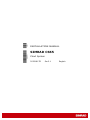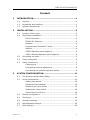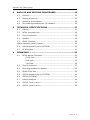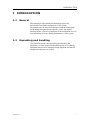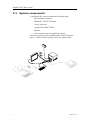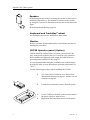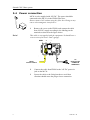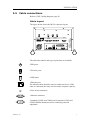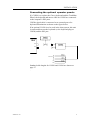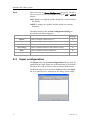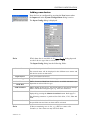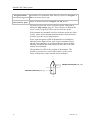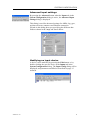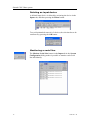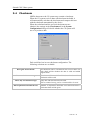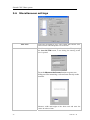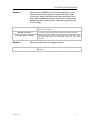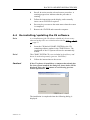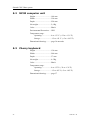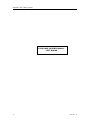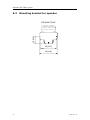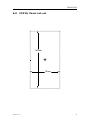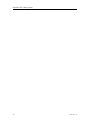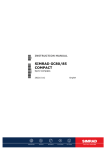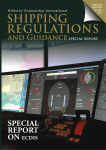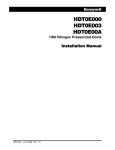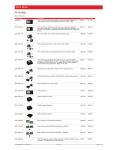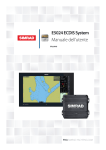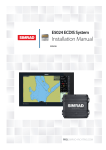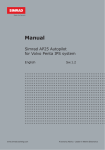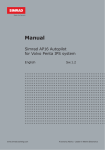Download Blue Max CS-65 Installation manual
Transcript
INSTALLATION MANUAL SIMRAD CS65 Chart System 20221917D Sw.2.1 English Simrad CS65 Chart system About this document Rev A Date Written by Checked by Approved by 300604 First issue. 241105 B C New back-up/restore procedure. New software release (1.2.xx) with minor changes in System Configuration dialog. COP20 (Option) included. 200106 CD-RW replaced with DVD. 070906 D New software release (2.1.xx.) implementing the IMO S-52 requirements (C-MAP SDK 3.6). Minor changes to MMI. © 2004-2006 Simrad AS. All rights reserved. No part of this work covered by the copyright here on may be reproduced or otherwise copied without prior permission from Simrad AS. The information contained in this document is subject to change without prior notice. Simrad AS shall not be liable for errors contained herein, or for incidental or consequential damages in connection with the furnishing, performance, or use of this document. ii 20221917 / D INSTALLATION MANUAL Content 1 2 INTRODUCTION ................................................................1 1.1 General .............................................................................1 1.2 Unpacking and handling ......................................................1 1.3 System components............................................................2 INSTALLATION..................................................................3 2.1 Location of the units ...........................................................3 2.2 Mechanical installation ........................................................3 MC30 Computer ............................................................3 FB200 MC Filterbox .......................................................3 Speaker .......................................................................4 Keyboard and TrackMan® wheel ......................................4 Monitor ........................................................................4 COP20 Operator panel (Option) .......................................4 COP10 Remote Operator panel (Option) ...........................5 2.3 Grounding the units ............................................................5 2.4 Power connection ...............................................................6 2.5 Cable connections...............................................................7 Cable layout .................................................................7 Connecting external equipment .......................................8 Connecting the optional operator panels ...........................9 3 SYSTEM CONFIGURATION ...............................................11 3.1 The System configuration dialog ......................................... 11 3.2 Input configuration ........................................................... 12 Adding new device ...................................................... 13 Advanced input settings ............................................... 15 Modifying an input device ............................................. 15 Deleting an input device ............................................... 16 Monitoring a serial line ................................................. 16 3.3 Output configuration ......................................................... 17 3.4 Checksum ....................................................................... 18 3.5 Auxiliary settings .............................................................. 19 3.6 Miscellaneous settings ....................................................... 20 3.7 Ship settings.................................................................... 22 20221917 / D iii Simrad CS65 Chart system 4 5 BACK-UP AND RESTORE PROCEDURES ............................23 4.1 General ........................................................................... 23 4.2 Making a back-up ............................................................. 23 4.3 Restoring the software ...................................................... 24 4.4 Re-installing/updating the CS software ................................ 25 TECHNICAL SPECIFICATIONS .........................................27 5.1 Cabling ........................................................................... 27 5.2 MC30 computer unit.......................................................... 28 5.3 Cherry keyboard............................................................... 28 5.4 Speaker .......................................................................... 29 5.5 FB200 Filterbox ................................................................ 29 COP20 Operator panel (Option) ................................................... 30 6 5.6 COP10 Operator panel (OPTION) ........................................ 30 5.7 IP protection .................................................................... 31 DRAWINGS .....................................................................33 6.1 MC30 Marine Computer ..................................................... 34 Front view.................................................................. 34 Side view ................................................................... 35 Top view .................................................................... 36 iv 6.2 Cherry keyboard............................................................... 37 6.3 Mounting bracket for speaker ............................................. 38 6.4 FB200 Filter box ............................................................... 39 6.5 COP10 Operator panel (OPTION) ........................................ 40 6.6 COP20 (OPTION) .............................................................. 41 6.7 Cabling diagram ............................................................... 42 6.8 COP10, Panel cut-out ........................................................ 43 6.9 COP20, Panel cut-out ........................................................ 45 20221917 / D INTRODUCTION 1 INTRODUCTION 1.1 General This manual provides detailed information required to successfully install and configure the CS65 system. The manual must be used in conjunction with the instructions and drawings designed for the specific vessel, and should remain with the vessel on completion of the installation to serve as an additional reference during maintenance of the system. 1.2 Unpacking and handling Care should be taken when unpacking and handling the equipment. A visual inspection should be made to see that the equipment has not been damaged during shipment and that all components and parts are present. 20221917 / D 1 Simrad CS65 Chart system 1.3 System components A standard CS65 system includes the following units: - MC30 Marine computer - FB200 MC 24V DC Filterbox - Cherry keyboard - Logitech TrackMan® wheel - Speaker - Color monitor (may be supplied by others) The basic system may be expanded with a COP20 Operator panel, a COP10 remote operator panel, and with a printer. 2 20221917 / D INSTALLATION 2 INSTALLATION 2.1 Location of the units The units included in the CS65 system should be mounted with special regard to the units’ environmental protection, temperature range and cable length. The CS65 units are designed to operate within the temperature range of 0°C to +55°C. However, it is recommended that adequate ventilation/air-conditioning is provided in order to keep the ambient operating temperature at +20°C. It is also recommended that the area around the units is kept relatively free from dust and build-up static electricity. 2.2 Mechanical installation Note! Installing devices are not included with the units. MC30 Computer The MC30 has to be mounted horizontally, and should not be installed close to heavy transformers or similar. Other equipment should not be stored upon the MC30 unit. The unit should be mounted as close as possible to the FB200 Filter box as the cable length between FB200 and MC30 is limited to 1.4 m. The mounting location should allow access to the power button, the CD/DVD and the floppy drive. It is also necessary to have working area when replacing the air inlet fans’ dust filter. Refer dimensional drawing showing dimensions and recommended working area, page 34 onwards. FB200 MC Filterbox The FB200 is preferred to be mounted vertically, and should not be installed close to heavy transformers or similar. FB200 is secured to the bulkhead with four screws. Refer dimensional drawing on page 39. 20221917 / D 3 Simrad CS65 Chart system Speaker A mounting bracket used for securing the speaker to the panel is included in the delivery. The bracket is fastened to the speaker by using the 3 screws on the back of the speaker as shown on the figure. Refer dimensional drawing, page 38. Keyboard and TrackMan® wheel No installation devices are included for these units. Monitor Refer to separate documentation delivered with the monitor for installation procedures. COP20 Operator panel (Option) COP20 should be located where it is most convenient for the user, with special regard to the user’s need for easy operation. Refer standard and optional cable length for cables between operating panels and MC30 unit, page 27. It is recommended that adequate ventilation/air-conditioning is provided in order to keep the ambient operating temperature at +20°C. Use the following procedure when installing the COP20: 4 1 Cut a hole where COP20 is to be fitted. Refer dimensional drawing on page 41, and the cut-out template on page 45. 2 Lift the four removable corners from the panel. 3 Locate COP20 in the hole, and secure the unit to the panel with four 4mm screws. 4 Reposition the removable corners on the panel. 20221917 / D INSTALLATION COP10 Remote Operator panel (Option) COP10 is designed to be mounted in the helmsman chair’s armrest. 2.3 1 Cut the necessary holes in the armrest where COP10 is to be fitted. Refer COP10 dimensional drawing on page 40, and the cut-out template on page 43. 2 Secure the unit to the panel with the nut as shown on the figure. Grounding the units MC30 and FB200 should have a proper ground connection from the units’ ground terminal. The wires should be as short as possible and have a cross section of at least 16mm2 (gauge). rp_ cfobtfob `lj=O ` l j P ` l j Q 20221917 / D 5 Simrad CS65 Chart system 2.4 Power connection MC30 is to be supplied with 24V DC. The power should be connected to the MC30 via the FB200 Filter box. Do not connect 24V without using this filter box. Doing so may course electromagnetic interference! 1 Note! Remove the cover on the FB200, and connect the cable from 24V DC supply according to the labeling on the terminals as shown on the figure below. This cable is not supplied with the equipment! It should have a cross section of at least 2.5mm2 (gauge). GND FROM 24V DC SUPPLY 6 + - TO MC30 24V DC POWER-IN TERMINALS 2 Connect the cable from FB200 to the 24V DC power-in jack on the MC30. 3 Secure the cable to the fixing bracket to avoid that vibration should cause the plug to loose connection. 20221917 / D INSTALLATION 2.5 Cable connections Refer to CS65 Cabling diagram, page 42. Cable layout The figure below shows the MC30 connector layout. rp_ cfobtfob `lj=O ` l j P ` l j Q The table lists number and type of ports that are available: 2 PS2 ports. 2 Firewire ports. 4 USB ports. 1 Ethernet port. The ethernet cable should be removed when not in use. If the cable is connected, this may slow down the computer capacity. 4 Line in/out connectors. 1 Monitor connector. 2 standard (COM1 and COM2) and 2 optional (COM3 and COM4) NMEA channels used for connecting external equipment. 20221917 / D 7 Simrad CS65 Chart system Printer port. 24V DC power input. Connecting external equipment 2 optical isolated NMEA converters are included in the CS65 system. These must be used for connecting external equipment to COM1 and COM2 on the MC30. Connect the 9-pins plug to the selected communication port on MC30, and connect the cable to external equipment according to the manufacturer’s specification and according to the table below. COM 1-4 Caution SIGNAL NAME COLOR RX + Yellow RX - Red TX + Green TX - Blue GND Braided screen The supplied NMEA converters include active components inside the connector house. No external equipment must be connected to the system without using these cables. This applies also when using the optional COM3 and COM4. The cables can only be replaced with cables ordered from Simrad! Optional NMEA converters may be ordered from Simrad, part no. 26049759. 8 20221917 / D INSTALLATION Connecting the optional operator panels If a COP20 is to replace the Cherry keyboard and the TrackMan Wheel, the keyboard and mouse cable on COP20 are connected to the computer’s PS2 ports. COP20s signal cable is connected to an external power for keyboard illumination as shown on the figure below. If an optional COP10 is to be used in the chart system, this unit is connected between the keyboard (or the keyboard plug on COP20) and the PS2 port. COP10 PART OF (OPTION) MC30 PS2 COP20 (OPTION) PS2 BROWN WHITE NOT USED PINK GREY +12V GND YELLOW GREEN Standard cable lengths for COP20 and COP10 are shown on page 27. . 20221917 / D 9 Simrad CS65 Chart system THIS PAGE INTENTIONALLY LEFT BLANK 10 20221917 / D SYSTEM CONFIGURATION 3 SYSTEM CONFIGURATION 3.1 The System configuration dialog All configuration of the CS system is done from the System Configuration dialog. This dialog is the entrance to all settings that have to be done when configuring the system. Note The following pages list the settings as they appear in the dialogs. All these settings have to be performed before the CS system is ready for operation. To avoid unintended alteration of system parameters, the System Configuration dialog is password protected. Use the following procedure to open the System Configuration dialog: 1 Press the Setup menu, followed by the System Configuration command. −A dialog will request a password before it is possible to enter the system configuration. 2 Type “1234” in the Password field, and confirm the entry with the OK button. −The Input tab in the System Configuration dialog will now be displayed. 20221917 / D 11 Simrad CS65 Chart system Note Data entered in the System Configuration dialog are not taken into account until it is confirmed by clicking the OK or APPLY buttons: •OK: changes are applied, and the dialog box is removed from the display •APPLY: changes are applied, and the dialog box remains displayed. The different tabs in the System Configuration dialog are described in the following pages. Ref page: Used to configure external devices. 13 Used for configuring the output format. 17 Used for checksum test for received data. 18 Used for different hardware and software settings. 19 Misc: Used for different operator parameters. 20 Ship: Used for defining the ship size. 22 Inputs: Outputs: Checksum: Aux settings: 3.2 Input configuration The Inputs tab in the System Configuration dialog is used for configuring the input format for each interfacing serial channel. The tab is also used to delete or edit an already defined input. All defined input devices are listed alphabetically in the Input tab. If no input device is configured, the dialog will be empty. 12 20221917 / D SYSTEM CONFIGURATION Adding new device New devices are configured by pressing the New button when the Inputs tab in the System Configuration dialog is active. The Input Config dialog is displayed. Note Which data that is available in the Input Config dialog depends on which device type that is selected. The Input Config dialog has the following fields: Device Name Name for the input device. The device name is limited to 8 characters. The entered name will be displayed in the different user menus and will also be used in an alarm text. Input Source Com. port used for the device. Device Type Drop down field with available device types. Data Format NMEA format and Baud Rate for the device. Available alternatives are dependant on selected device type. Baud Rate NMEA Header NMEA header for the device. This header must be specified if multiple talkers with identical telegram type (e.g. GLL) are connected. Listen for Selectable sentences for the device. Available sentences may be displayed by pressing the Monitor Serial line button. Refer page 16. The following sentences is preferred for GPS: GGA, VTG, ZDA and DTM Time Out in Seconds Time-out limit for the data. If the data stops and is not received within the specified time-out limit, an alarm will be activated. Note If data-transmitting rate is low, e.g. ARPA or some echo sounders, a short time-out may block the data. 20221917 / D 13 Simrad CS65 Chart system Navigator Datum Valid flag Antenna position offset from ref. point Specification for differential GPS. Must be entered if Navigator or AIS is selected as device type. Values for antenna offset for Navigator and AIS devices. All sensors refer to the vessel’s reference point. This point is defined in Ship settings, page 22. If no reference is defined, the vessel’s center of gravity will be used as reference point. If the antennas are mounted out of the reference point, the offset x and y values for the antenna position must be entered into the system to give the correct ship position. If two equal navigators (GPS) with antennas are installed as indicated on the figure below, and if correct antenna offset is entered, there should be no position difference between them. The ship will obtain the same position in the chart even if the sensors are exchanged. The position for a GPS is the position of the antenna. The position is given as an x and y offset relative to the vessel center, with positive value forward and to starboard. x ANTENNA POSITION (+X, +Y) 0,0 y ANTENNA POSITION (-X, -Y) 14 20221917 / D SYSTEM CONFIGURATION Advanced input settings By pressing the Advanced button when the Inputs tab in the System Configuration dialog is active, the Advanced Input Settings dialog is displayed. This dialog is used for advanced settings for ARPA, log, gyro, position reference sentences and Ethernet connection. All tabs in this dialog have text specifying the different data fields as shown in the “arp” tab shown below. Modifying an input device A device can be modified by pressing the Edit button, or by double-clicking the specific device in the Inputs tab in the System Configuration dialog. The Input Config dialog will be displayed, and parameters modified as described on page 13 onwards. 20221917 / D 15 Simrad CS65 Chart system Deleting an input device A defined input device is deleted by activating the device in the Inputs tab, and then pressing the Delete button. To avoid unintended removal of a device, the selection has to be confirmed by pressing the OK button. Monitoring a serial line The Monitor Serial Line button in the Input tab in the System Configuration dialog makes it possible to monitor each serial line individually. 16 20221917 / D SYSTEM CONFIGURATION The buttons in the dialog are used as follows: Close: Closes the dialog and returns the display to the Inputs tab in the System Configuration dialog. Freeze: Stops the text from scrolling. Clear: Clears the text field in the dialog. Hex/ASCII: Log Activate: Toggles the log data between hexadecimal and ASCII characters. Saves the monitored log data to a file. A new dialog for selecting file name and location will be displayed. When logging is activated, the button will change to Log Deactivate. Pressing this button will stop logging data to file. Select font: 3.3 Used for changing font for the text. Output configuration Serial output format are configured from the Outputs tab in the System Configuration dialog. ? ? The following fields are available: Output line Minimum baudrate Clear Output messages 20221917 / D Drop down field for selecting serial output line to be specified. Value increasing as output messages are selected. Note that this value not should exceed the value set for the input baudrate on the same com. line. Clear all selected output message sentences. Available sentences for the output device. The output is NMEA0183 Standard sentences, and at least one of these sentences must be enabled. 17 Simrad CS65 Chart system 3.4 Checksum NMEA data sent to the CS system may contain a checksum. When the CS system receives data with checksum included, it will automatically calculate the checksum and compare this sum with the checksum transmitted by the device. When the calculated and the received checksum not are identical, the settings in the Checksum tab in the System Configuration dialog will decide whether the CS system will use or reject these data. Each serial line has its own checksum configuration. The following selections are available: Disregard all checksums No checksum will be calculated on the received data. The only check will be whether the data is valid and within logical limits. Allow non checksum messages Checksum will be used if available, but also data without checksum will be used. Allow only checksum messages Only data with checksum will be used. This is standard setting, and is recommended to be used. Max Sequential Checksum Errors 18 Number of sequential checksum errors detected before a checksum alarm will be given. 20221917 / D SYSTEM CONFIGURATION 3.5 Auxiliary settings Screen decimals Number of decimals displayed for the position reference in the Position Window. In the example below, 4 decimals are selected. NMEA decimals Number of decimals used in the data output sentences. Stepper Gyro Not used. Voice Alarm Toggles voice alarm function ON/OFF. Start Route Replication Enables route replication between ECDIS and Backup machine in PLECDIS configurations. Routes created on one system will then automatically be copied to the other system. Note! Should only be started on the system used to create routes. This will normally be the backup system. 20221917 / D 19 Simrad CS65 Chart system 3.6 Miscellaneous settings Time Zone Time zone according to UTC. The system will read the UTC time from the GPS and update it to local time. Screen size Used for setting correct diagonal screen size. When pressing the Start RULER button, a new dialog for entering screen size is opened. Press the Measure the Screen button to open a new dialog used for measuring a selected area directly on the monitor. Measure width and height of the white area and enter the values in inches of mm. 20 20221917 / D SYSTEM CONFIGURATION Caution The Screen size MUST be set correctly to display the correct chart scale and to place targets correctly in the chart. If the screen size is wrong AIS target in the outer end of the screen area will be positioned incorrectly. After Screen size has been adjusted the chart system must be restarted to synchronize the screen settings. By pressing this button, the built in alarm system will issue an alarm for 5 seconds. Alarm test Backup User Data Clear all registry settings Caution Display units 20221917 / D Used for saving a backup file including all system settings. Cleans all registry settings when the system is shut down. This will force the system to use default values for all system variables. This action will remove all configured devices. Units of measurement for speed, depth, temperature and distance. 21 Simrad CS65 Chart system 3.7 Ship settings Ship name Type of ship Type of cargo/operation MMSI Parameters used when transmitting AIS information. These fields should be entered correctly to ensure that correct information will be used in the AIS system. IMO Call Signal Measurements Parameters used by the CS system to draw a ship symbol in true size. Used when the actual ship is larges that the minimum ship symbol. Note that the reference offset points are calculated from the vessel’s center point. Turn Radius Used as default value when a route is created. Crab Factor Used for autopilot turn start calibration. Wheel over time Max Speed 22 Response time (in seconds) from a rudder command is given until the vessel starts turning. This parameter is dependant on vessel characteristics, and it could be necessary to change the value when the vessel is heavily loaded. Used as max value for speed entries. 20221917 / D BACK-UP AND RESTORE PROCEDURES 4 BACK-UP AND RESTORE PROCEDURES 4.1 General When the CS system is delivered from Simrad, the software for both operating system and chart system are pre-installed from factory. WARNING No additional software should be installed on the MC30 computer. Doing so may cause malfunction on the CS system! When the CS system is installed and configured, it is strongly recommended to make a back-up of the complete installation. A complete backup will include the operating system as well as all setting made during the software configuration procedure. If a restore of the system should be necessary and no backup is available, the CS software will have to be re-installed from a CD ordered from Simrad. Refer page 25 onwards. The software configuration procedure will then have to be repeated. 4.2 Making a back-up Use the following procedure for making a backup of the software installed on the computer: 1 Insert the CD labeled MC30 BOOT CD in the CD/DVD drive. 2 Shut-down and restart the computer. - 3 20221917 / D The system will now boot on the CD, and the following menu will be displayed: Replace the boot CD with one blank CD/DVD. 23 Simrad CS65 Chart system Press 1, 3 or 5 to start the selected backup procedure. A running progress bar indicates that the back-up procedure is running. 4.3 4 Follow the instructions on the display, and eventually insert a new CD/DVD if required. 5 Press any key to return to the main menu when the backup is completed. 6 Remove the CD/DVD and restart the computer. 7 Label the CDs/DVDs and make sure that they are kept in a safe location. Restoring the software If back-up CDs are available, the CS software may be restored by using the following procedure: 1 Insert the CD labeled MC30 BOOT CD in the CD/DVD drive. 2 Shut-down and restart the computer. - 3 24 The system will now boot on the CD, and the following menu will be displayed: Replace the boot CD with the CD/DVD containing the software. 20221917 / D BACK-UP AND RESTORE PROCEDURES 4.4 4 Press 2, 4 or 6 to start the selected restore procedure. A running progress bar indicates that the procedure is running. 5 Follow the instructions on the display, and eventually insert a new CD/DVD if required. 6 Press any key to return to the main menu when the restore is completed. 7 Remove the CD/DVD and restart the computer. Re-installing/updating the CS software Note A re-installation of the CS software should only be necessary when no backup CSs are created as described in Making a backup, page 23. 1 Note! This CHART SYSTEM CD is not included in the delivery and has to be ordered separately (part no. 26055624)! 2 Caution! Insert the CD labeled CHART SYSTEM or the CD containing software update in the CD/DVD drive. The installation of the CS system will now be automatically started. Follow the instructions on the screen. If the CS software is installed on a computer that already has the chart system installed, the dialog box shown below will be displayed. Select the Next button to avoid loosing previous license information! The installation is completed when the following dialog is displayed: 20221917 / D 25 Simrad CS65 Chart system 26 3 Press the Finish button, and restart the computer. The operating system will now be started, automatically followed by the CS chart system. 4 Configure the software as described in SYSTEM CONFIGURATION, page 11 onwards. 20221917 / D TECHNICAL SPECIFICATIONS 5 TECHNICAL SPECIFICATIONS 5.1 Cabling Cable length for standard and optional units in the CS65 system is shown on the figure below. 2 1 10 3 8 9 7 5 4 6 20221917 / D CABLE NO. CABLE LENGTH DESCRIPTION 1 1.4 m Part of FB200 Filterbox 2 1.0 m Part of speaker 3 - 4 1.6 m Part of Cherry keyboard 5 1.8 m Part of Logitech TrackMan wheel 6 5.0 m Part of COP10 (OPTION) 7 5.0 m (System) 8 1.5 m (Keyboard) 9 1.7 m (Mouse) 10 - Supplied with monitor (2m if the monitor is supplied by Simrad Part of COP20 Ordered from printer supplier 27 Simrad CS65 Chart system 5.2 MC30 computer unit Height: ..................................188 mm Width: ...................................320 mm Depth: ...................................258 mm Net weight............................. 5,9 Kg Color: .................................... Black Environmental Protection: .... IP22 Temperature range: Operating:....................0 to +55 °C (+32 to +131 °F) Storage:........................–15 to +85 °C (+5 to +185 °F) Dimensional drawing:...........page 34 onwards. 5.3 Cherry keyboard Height: ..................................130 mm Width: ...................................280 mm Depth: ...................................37 mm Net weight............................. 0.5 Kg Color: .................................... Black Temperature range: Operating:....................0 to +55°C (+32 to +131°F) Storage:........................–15 to +85°C (+5 to +185°F) Dimensional drawing:...........page 37 28 20221917 / D TECHNICAL SPECIFICATIONS 5.4 Speaker Height: ......................................... 163 mm Width: .......................................... 68 mm Depth: .......................................... 95 mm Color: ........................................... Grey Effect (PMPO): ............................ 80 watt max Frequency range: ......................... 20Hz – 80 kHz Environmental Protection: ........... IP22 Dimensional drawing (bracket): .. page 38 5.5 FB200 Filterbox Height: ..................................50 mm Width: ...................................177 mm Depth: ...................................103 mm Net weight:............................ 0,5 Kg Power: ...................................24V DC Power consumption ..............140W Color: ....................................Light brown Environmental Protection: .... IP32 Temperature range: Operating:....................0 to +55 °C (+32 to +131 °F) Storage:........................–15 to +85 °C (+5 to +185 °F) Dimensional drawing:...........page 39. 20221917 / D 29 Simrad CS65 Chart system COP20 Operator panel (Option) Height: ............................................................................. 220 mm Width: .............................................................................. 440 mm Depth: .................................................... 135 mm incl. cable bend Net weight...........................................................................3.8 Kg Color: ................................................................................... Black Illumination: ................................................................ Adjustable Environmental Protection: ..................................................... IP56 Temperature range: Operating: ...........................0 to +55 °C (+32 to +131 °F) Storage: .............................–15 to +70 °C (+5 to +158 °F) Dimensional drawing:....................................................... page 41 5.6 COP10 Operator panel (OPTION) Height: ..................................144 mm Width: ...................................72 mm Depth: ................................... 76 mm incl. securing screw Net weight............................. 0.65 Kg Color: .................................... Black Enclosure material: ...............Aluminum Mounting: ............................. Panel mounted Temperature range: Operation:.................... 0 to +55 °C (+32 to +131°F) Storage:........................–15 to +85°C (+5 to +185°F) Dimensional drawing:...........page 40. 30 20221917 / D TECHNICAL SPECIFICATIONS 5.7 IP protection Each part of a Simrad CS65 system has got a two digits IP protection code. The IP rating is a method to classify the degree of protection against solid objects, water ingress and impact afforded by electrical equipment and enclosures. The system is recognized in most European countries and USA and is set out in a number of British and European standards. The first code number describes the protection against solid objects, and the second number describes the protection against liquids. FIRST NUMBER Protection against solid objects IP TESTS SECOND NUMBER Protection against liquids IP TESTS 0 No protection 0 No protection 1 Protection against solid objects up to 50 mm, e.g. accidental touch by hands. 1 Protected against vertically falling drops of water (e.g. condensation). 2 Protection against solid objects up to 12 mm, e.g. fingers. 2 Protected against direct sprays of water up to 15° from the vertical. 3 Protection against solid objects over 2.5 mm (tools + wires) 3 Protected against sprays to 60° from the vertical. 4 Protection against solid objects over 1 mm (tools + wires + small wires) 4 Protected against water sprayed from any direction - limited ingress permitted. 5 Protection against dust - limited ingress (no harmful deposit) 5 Protected against low pressure jets of water from all directions - limited ingress permitted. 6 Totally protected against dust 6 Protected against strong jets of water, e.g. for use on shipdecks - limited ingress permitted. 7 Protected against the effects of immersion between 15 cm and 1 m. 8 Protected against long periods of immersion under pressure. 20221917 / D 31 Simrad CS65 Chart system THIS PAGE INTENTIONALLY LEFT BLANK 32 20221917 / D DRAWINGS 6 DRAWINGS The following drawings are enclosed: Name Drw.no Rev. N3-605560 A Cherry keyboard, Dimensional drawing N4-081309 - Mounting bracket for speaker, Dimensional drawing D3-605554 A FB200, Dimensional drawing D3-604913 A COP10 (OPTION). Dimensional drawing N3-605303 A COP20 (OPTION). Dimensional drawing N1-605304 A CS65 Chart system, Cabling diagram N3-605561 B COP10, Panel cut-out N3-605303 A COP20/30, Panel cut-out N1-605304 A MC30 Dimensional drawing (3 pages) Note! 20221917 / D - Front view page 34 - Side view page 35 - Top view page 36 The original signed drawings are recorded at Simrad Egersund. 33 Simrad CS65 Chart system 6.1 MC30 Marine Computer Front view 34 20221917 / D DRAWINGS Side view 20221917 / D 35 Simrad CS65 Chart system Top view 36 20221917 / D DRAWINGS 6.2 Cherry keyboard 20221917 / D 37 Simrad CS65 Chart system 6.3 Mounting bracket for speaker 38 [1.50] SPEAKER FRONT 80 [3.15] 90 [3.54] 38 20221917 / D DRAWINGS 6.4 FB200 Filter box 20221917 / D 39 Simrad CS65 Chart system 6.5 40 COP10 Operator panel (OPTION) 20221917 / D DRAWINGS 6.6 COP20 (OPTION) 20221917 / D 41 42 GND TX- TX+ RX- RX+ GND OPTIONAL CONNECTORS FOR EXTERNAL EQUIPMENT + GND - GND GND TV OUT `Ü~êí=ëóëíÉã `~ÄäáåÖ=Çá~Öê~ã `pSR N N 20221917 / D klot^v kP J SMRRSN _ bdboprka páãê~Ç=bÖÉêëìåÇ=^p BROWN + + 24V DC POWER INPUT PARALLEL NOT USED EXTERNAL POWER FOR KEYBOARD ILLUMINATION GND USB 5m +12V USB COP20 (OPTION) MOUSE GREEN USB MONITOR SPEAKER 1.7 m 1.5 m 1.8 m KEYBOARD YELLOW MONITOR USB AUDIO OUT ETHERNET FIREWIRE FIREWIRE PS2 1.6 m PINK COM4 COM3 COM2 COM1 5m GREY FB200 MC FILTERBOX Screen Blue Green Red Yellow Screen Blue Green PS2 WHITE FROM 24V DC SUPPLY FOR CONNECTION TO EXTERNAL EQUIPMENT TX- TX+ Red Yellow 6.7 RX- RX+ MC30 MARINE COMPUTER COP10 (OPTION) Simrad CS65 Chart system Cabling diagram DRAWINGS 6.8 COP10, Panel cut-out 142mm 70mm 20221917 / D 43 Simrad CS65 Chart system 44 20221917 / D DRAWINGS 6.9 COP20, Panel cut-out 215mm 435mm 20221917 / D 45