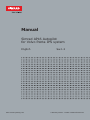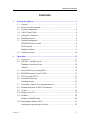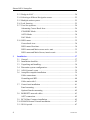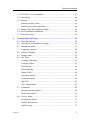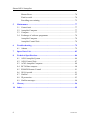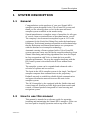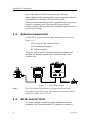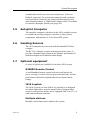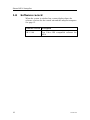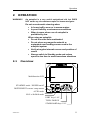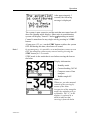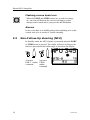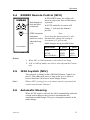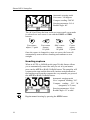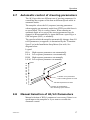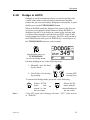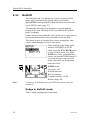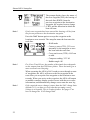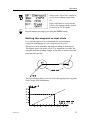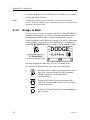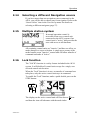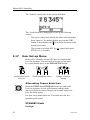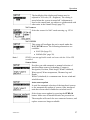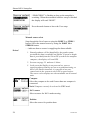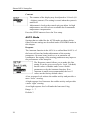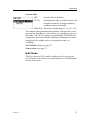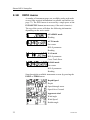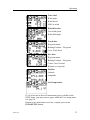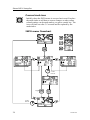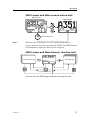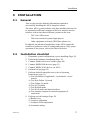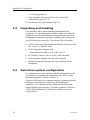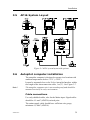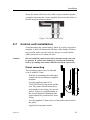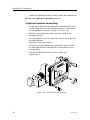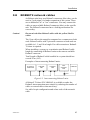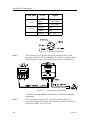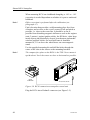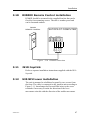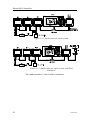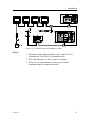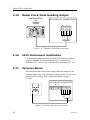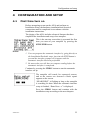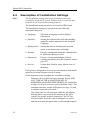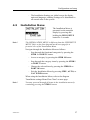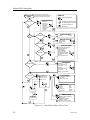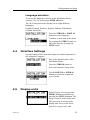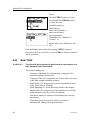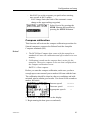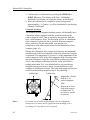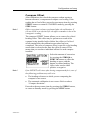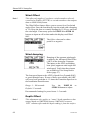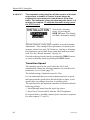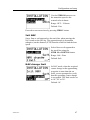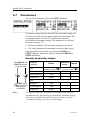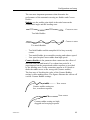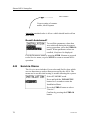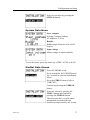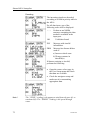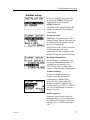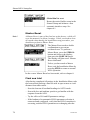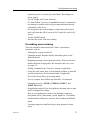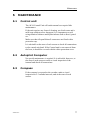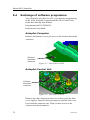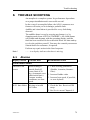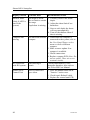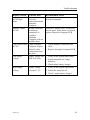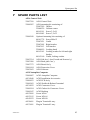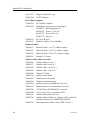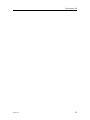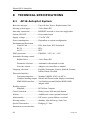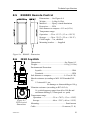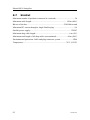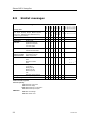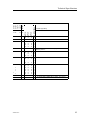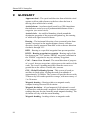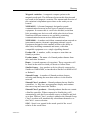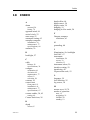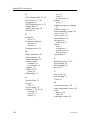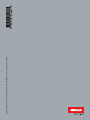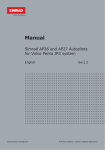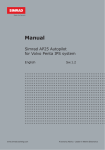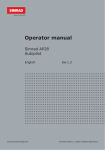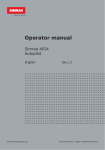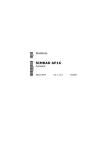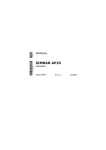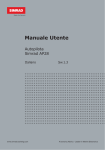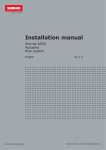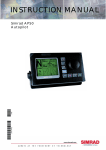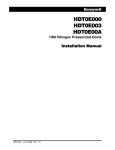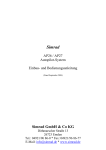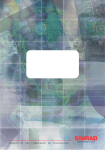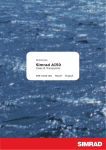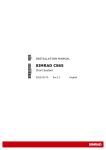Download Simrad AP16 Instruction manual
Transcript
Manual Simrad AP16 Autopilot for Volvo Penta IPS system English www.simrad-yachting.com Sw.1.2 A brand by Navico - Leader in Marine Electronics Instruction manual Instruction Manual This manual is intended as a reference guide for operating and correctly installing the AP16 autopilot in a Volvo Penta IPS system. Great care has been paid to simplify operation and set-up of the Simrad AP16. Set-up is significantly simplified when the autopilot is interfaced to the Volvo system. However, an autopilot is a complex electronic system which is affected by sea conditions, speed of the vessel, hull shape and size, and the autopilot must be operated with this in mind. Please take time to read this manual to get a thorough understanding of the operation and system components and their relationship to a complete AP16 autopilot system. Other documentation material that is included in this manual is a warranty card. This must be filled out by the authorized dealer that performed the installation and mailed in to activate the warranty. 20222121A 1 Simrad AP16 Autopilot About this document Rev Date Rev. A 06.05.05 Written by Checked by Approved by First edition © 2005 Simrad AS. All rights reserved. No part of this work covered by the copyright hereon may be reproduced or otherwise copied without prior permission from Simrad AS. The information contained in this document is subject to change without prior notice. Simrad AS shall not be liable for errors contained herein, or for incidental or consequential damages in connection with the furnishing, performance, or use of this document. 2 20222121A Instruction manual Contents 1 System description ....................................................................................... 7 1.1 General .................................................................................................. 7 1.2 How to use this manual......................................................................... 7 1.3 System components............................................................................... 8 1.4 AP16 Control Unit ................................................................................ 8 1.5 Autopilot Computer .............................................................................. 9 1.6 Heading Sensors.................................................................................... 9 1.7 Optional equipment............................................................................... 9 R3000X Remote Control ...................................................................... 9 JS10 Joystick......................................................................................... 9 Multiple stations.................................................................................... 9 1.8 Software record ................................................................................... 10 2 Operation.................................................................................................... 11 2.1 Overview ............................................................................................. 11 2.2 ON/OFF - Standby mode .................................................................... 12 Flashing course knob icon .................................................................. 14 2.3 2.4 2.5 2.6 Alarms ................................................................................................. 14 Non-Follow-Up steering (NFU) ......................................................... 14 R3000X Remote Control (NFU)......................................................... 15 JS10 Joystick (NFU) ........................................................................... 15 Automatic Steering ............................................................................. 15 2.7 2.8 2.9 2.10 2.11 Heading capture .................................................................................. 16 Automatic control of steering parameters........................................... 17 Manual Selection of HI/LO Parameters.............................................. 17 U-turn .................................................................................................. 18 Dodge in AUTO.................................................................................. 19 NoDrift ................................................................................................ 20 Dodge in NoDrift mode ...................................................................... 20 2.12 Navigating with the AP16................................................................... 21 Setting the waypoint arrival circle ...................................................... 23 20222121A 3 Simrad AP16 Autopilot 2.13 2.14 2.15 2.16 2.17 Dodge in NAV .................................................................................... 24 Selecting a different Navigation source.............................................. 25 Multiple station system ....................................................................... 25 Lock function ...................................................................................... 25 User Set-up Menu ............................................................................... 26 Alternating Course Knob Icon ............................................................ 26 STANDBY Mode ............................................................................... 26 AUTO Mode ....................................................................................... 30 NAV Mode.......................................................................................... 31 2.18 INFO menu ......................................................................................... 32 Course knob icon ................................................................................ 34 INFO menu flowchart ......................................................................... 34 INFO menu and Main screen active unit ............................................ 35 INFO menu and Main Screen, inactive unit ....................................... 35 3 Installation.................................................................................................. 37 3.1 General ................................................................................................ 37 3.2 Installation checklist ........................................................................... 37 3.3 Unpacking and handling ..................................................................... 38 3.4 Determine system configuration ......................................................... 38 3.5 AP16 System Layout .......................................................................... 39 3.6 Autopilot computer installation .......................................................... 39 Cable connections ............................................................................... 39 Grounding and RFI ............................................................................. 40 Cable strain relief ................................................................................ 40 3.7 Control unit installation ...................................................................... 41 Panel mounting ................................................................................... 41 Optional bracket mounting ................................................................. 42 3.8 ROBNET2 network cables ................................................................. 43 AP27 connection ................................................................................. 45 3.9 RC36 Rate Compass installation ........................................................ 45 3.10 R3000X Remote Control installation ................................................. 47 3.11 JS10 Joystick....................................................................................... 47 4 20222121A Instruction manual 3.12 S35 NFU Lever installation ................................................................ 47 3.13 Interfacing ........................................................................................... 48 3.14 SimNet................................................................................................. 48 SimNet network cables ....................................................................... 49 SimNet power and termination ........................................................... 49 3.15 Radar Clock/Data Heading Output ..................................................... 54 3.16 IS15 Instrument installation ................................................................ 54 3.17 External Alarm.................................................................................... 54 4 Configuration and setup ........................................................................... 55 4.1 First time turn on................................................................................. 55 4.2 Description of Installation Settings..................................................... 56 4.3 Installation Menu ................................................................................ 57 Language selection.............................................................................. 59 4.4 Interface Settings................................................................................. 59 4.5 Display units ....................................................................................... 59 4.6 Sea Trial .............................................................................................. 60 Compass calibration............................................................................ 61 Compass Offset ................................................................................... 63 Wind Offset......................................................................................... 64 Wind damping..................................................................................... 64 Depth Offset........................................................................................ 64 Automatic tuning................................................................................. 65 Transition Speed ................................................................................. 66 Init NAV ............................................................................................. 67 NAV change limit ............................................................................... 67 4.7 Parameters ........................................................................................... 68 Manual parameter adjust..................................................................... 68 Recall Autotuned?............................................................................... 70 4.8 Service Menu ...................................................................................... 70 System Data Menu .............................................................................. 71 SimNet Data Screen ............................................................................ 71 SimNet setup ....................................................................................... 73 20222121A 5 Simrad AP16 Autopilot Master Reset........................................................................................ 74 Final sea trial ....................................................................................... 74 Providing user training........................................................................ 75 5 Maintenance ............................................................................................... 77 5.1 Control unit ......................................................................................... 77 5.2 Autopilot Computer ............................................................................ 77 5.3 Compass .............................................................................................. 77 5.4 Exchange of software programme ...................................................... 78 Autopilot Computer ............................................................................ 78 Autopilot Control Unit........................................................................ 78 6 Trouble shooting ........................................................................................ 79 6.1 Alarms ................................................................................................. 79 7 Spare Parts List.......................................................................................... 83 8 Technical Specifications ............................................................................ 86 8.1 AP16 Autopilot System ...................................................................... 86 8.2 AP16 Control Unit .............................................................................. 87 8.3 AC05 Autopilot Computer.................................................................. 88 8.4 RC36 Rate compass ............................................................................ 90 8.5 R3000X Remote Control .................................................................... 91 8.6 JS10 Joystick....................................................................................... 91 8.7 SimNet................................................................................................. 92 8.8 IP protection........................................................................................ 93 8.9 SimNet messages ................................................................................ 94 9 Glossary ...................................................................................................... 96 10 Index............................................................................................................ 99 6 20222121A System Description 1 SYSTEM DESCRIPTION 1.1 General Congratulations on the purchase of your new Simrad AP16 autopilot system designed for the Volvo Penta IPS system and thank you for selecting what we feel is the most advanced autopilot system available on the market today. Simrad manufactures a complete range of autopilots for all types of vessels, from recreational boats to merchant marine vessels. The company's involvement in autopilots began in 1953 with equipment for the North Sea fishing fleet under the brand name Robertson. Professional mariners around the world acknowledge that the Robertson and Simrad brand names are synonymous with the absolute best in autopilot technology. Automatic steering of boats equipped with a Volvo Penta IPS system represents a new step forward in autopilot technology from Simrad. Interfacing and steering algorithms have been developed in close cooperation with Volvo to obtain the best possible autopilot performance. The way the autopilot integrates with the IPS control system is described in the IPS user manual from Volvo. The autopilot system can be expanded and enhanced with a selection of options and accessories. The brain in the AP16 autopilot system is the single "intelligent" autopilot computer that communicates on the proprietary Robnet2 network to establish a reliable digital communication and power distribution network between the units in the autopilot system. The AP16 autopilot is also equipped with the SimNet data and control network. SimNet provides high speed data transfer and control of Simrad products integrated in a total steering and navigation system. 1.2 How to use this manual This manual is intended as a reference guide for operating, installing and maintaining the Simrad AP16 autopilot. Great care has been paid to simplify operation and set-up of the AP16. 20222121A 7 Simrad AP16 Autopilot Please take time to read this manual to get a thorough understanding of the operation and system components and their relationship to a complete AP16 autopilot system. Other documentation material that is provided with your system includes a warranty card. This must be filled out by the authorized dealer that performed the installation and mailed in to activate the warranty. 1.3 System components A basic AP16 system consists of the following units (refer to Figure 1-1): − AP16 Control Unit with accessories − AC05 Autopilot Computer − RC36 Rate compass The basic system can be expanded with fixed and hand held multiple full function control units, hand held remote and steering lever. Figure 1-1 AP16 Basic system Note ! 1.4 The Volvo Autopilot Interface is the gateway between the autopilot and the IPS system. The gateway kit must be ordered from Volvo under P/N 3819744. AP16 Control Unit A compact autopilot control for panel, bulkhead or bracket mounting. It has a multifunction LCD display for readout of 8 20222121A System Description autopilot data, mode keys and course adjust keys. It has two Robnet2 connectors for system interconnection and expansion and two SimNet connectors for control and data sharing with other Simrad products. A NMEA2000 Adapter Cable is available for interface through a SimNet port (page 84). 1.5 Autopilot Computer The autopilot computer is the heart in the AP16 autopilot system. It contains the steering computer, interface to other system components, and interface to Volvo Penta IPS system. 1.6 Heading Sensors The AP16 autopilot must be used with the Simrad RC36 Rate compass. The RC36 is a fluxgate compass with integrated rate sensor. It provides a dramatic improvement to the dynamic performance of both the autopilot and a stabilized radar display. 1.7 Optional equipment A series of options are available for the basic AP16 system. R3000X Remote Control A small handheld remote control with two push buttons for power steering or course selection (port and starboard), and one push button with built-in lighted indicator for limited mode change. JS10 Joystick The JS10 Joystick is a Non-Follow-Up steering lever designed for indoor and outdoor console mount. It has a spring-loaded return-to-mid-position feature and is equipped with 10 m (33’) of cable and installation hardware. Multiple stations Multiple control units can be added to the system. 20222121A 9 Simrad AP16 Autopilot 1.8 Software record When the system is switched on, a status display shows the software versions for the control unit and the autopilot computer. See page 12. Software version Description SW 1.2.00 10 First Volvo IPS compatible software for AP16 20222121A Operation 2 OPERATION WARNING ! An autopilot is a very useful navigational aid, but DOES NOT under any circumstance replace a human navigator. Do not use automatic steering when: • In heavy traffic areas or in narrow waters • In poor visibility or extreme sea conditions • When in areas where use of autopilot is prohibited by law When using an autopilot: • Do not leave the helm unattended • Do not place any magnetic material or equipment near heading sensor used in the autopilot system • Verify at regular intervals course and position of vessel • Always switch to Standby mode and reduce speed in due time to avoid hazardous situations 2.1 Overview Multifunction LCD STANDBY mode / POWER on/off INSTRUMENT screens/ setup menus STBY PWR INFO SETUP 10 10 AUTO NAV WIND 1 1 TURN DODGE AUTO mode NAV or NoDrift mode PORT keys 1/10° TURN/ DODGE STARBOARD keys 1/10° 20222121A 11 Simrad AP16 Autopilot The control unit shown above can operate as a stand alone unit in an autopilot system or combined in a multistation system. In a multistation system the command can easily be transferred from one unit to another. AP16 units not in control will display the icon. The AP16 system is capable of the following primary steering modes: STBY (power steering), AUTO and NAV, each mode having a dedicated push button. Each of the mode push buttons is clearly identified with the primary function in large text, and a secondary function listed in smaller text. Each button provides you with a multiple function mode display. Note ! WIND mode is not applicable, hence not available in a Volvo Penta IPS configuration. A group of user adjustable settings are provided in the AP16 User Setup Menu (page 26). Alarms are presented in plain text to alert you of system and external data failure conditions. Alarms include both audible and visual presentations. The alarm listing is on page 79. 2.2 Note ! ON/OFF - Standby mode At first time turn on see paragraph 4.1. A single press on the STBY button switches the system ON and the following status displays are shown: Simrad Autopilot model AP16 SW 1.2.00 Software version HW rev. 00 Sn xxxxxx Software release Hardware revision SimNet no. Simrad Autopilot computer model Software version Power board revision Main board revision AC05 SW 1.1.00 Software release P00 M00 S000 Self check SW and HW revisions shown are examples only. 12 20222121A Operation After approximately 5 seconds, the following message is displayed. The system is now operative and the unit that was turned on will show the Standby mode display. Other units in a multistation system will display "Inactive" and/or depending on model. Control is transferred to any single unit by pressing its’ STBY button. A long press (2-3 sec.) on the STBY button switches the system OFF and during this time, the alarm will sound. Note ! In an emergency, it is possible, on a multistation system, to turn OFF the autopilot system at any control unit by pressing the STBY button for 2-3 seconds. STBY mode is the mode that is used when steering the boat at the helm. Display information: − Standby mode − Current heading 345°M − Compass source: Rate compass − Rudder angle 00°. Note ! Whenever you take manual control of the steering by means of the helm irrespective of the autopilot mode, the autopilot will go to Standby. The “S” in the display is replaced by a dash to indicate that steering is from the helm. 20222121A 13 Simrad AP16 Autopilot Flashing course knob icon When the PORT and STBD buttons are is used for settings etc., an icon will flash on the screen to tell that no course changes can be made unless you press the AUTO button. Alarms In the event there is an audible alarm with explaining text on the control unit, refer to section 6 Trouble shooting. 2.3 Non-Follow-Up steering (NFU) In Standby mode, the NFU display is presented when the PORT or STBD button is pressed. The rudder will move as long as the button is pressed and the rudder angle is shown on the display. 1 1 Activates Activates PORT rudder STBD command rudder command 14 20222121A Operation 2.4 R3000X Remote Control (NFU) SIMRAD Push button for Port and Stbd commands STBY-AUTO In STANDBY mode, the rudder will move as long as the Port or Stbd button is pressed. In AUTO mode the set course will change 1° each time the button is pressed. Note! STBY/automatic Automatic modes are active when the lamp is lit. Simrad R3000X If you keep the button pressed, it will automatically change the setting in increments of 3° per second. Mode changes are as per table below. Initial mode 1st press 2nd press STBY AUTO NAV/NoDrift 1) AUTO STBY STBY STBY AUTO AUTO 2) Notes ! 1. When NAV or NoDrift mode is selected in User Setup 2. NAV or NoDrift modes can only be entered from the Control unit. 2.5 JS10 Joystick (NFU) The principle is similar to that of R3000X Remote Control (see above). The rudder will move as long as the lever is offset to Port or Starboard. JS10 has no mode change feature. Note ! 2.6 When a NFU steering lever or a remote control is operated, the control units become "Inactive". Automatic Steering When AUTO mode is selected, the AP16 automatically picks the current boat heading as the set course and maintains the simultaneous rudder angle. This gives a bumpless transfer at the mode change. 20222121A 15 Simrad AP16 Autopilot Automatic steering mode Set course: 340 degrees Compass reading: 340°M Steering parameter: LO-A Rudder angle: 00° The AP16 will keep the boat on the set course until a new mode is selected or a new course is set with the PORT or STBD buttons. 1 Port course adjust, 1°/push 10 Port course change, 10°/push 10 Stbd. course change 10°/push 1 Course adjust 1°/push Once the course is changed to a new set course, the boat will automatically turn to the new heading and continue to steer straight. Heading capture When in AUTO or NoDrift mode (page 20) this feature allows you to automatically cancel the turn you are in by an instant press on the AUTO or NAV (NoDrift) button. The autopilot will counteract the turn and the boat will continue straight ahead on the heading read from the compass the very moment you pressed the AUTO or NAV (NoDrift) button. Automatic steering mode New “captured” heading: 305° Compass reading: 301° M (magnetic) or T (true) Steering parameters: LO-A Rudder angle: 01° to stbd. STBY Regain manual steering by pressing the STBY button 16 20222121A Operation 2.7 Automatic control of steering parameters The AP16 provides two different sets of steering parameters for controlling the response of the boat at different speeds while in automatic modes. The autopilot selects the LO (response) steering parameters when engaging an automatic mode from STBY provided there is no speed input. This is a safety feature. When entering an automatic mode at low speed, the steering parameters may be changed to HI automatically by input data from a speed log or a GPS navigator (SOG), or manually. The speed at which the autopilot automatically changes from LO to HI parameters (or opposite) is determined by the "Transition Speed" set in the Installation Setup Menu (Sea trial). See diagram below. Legend HI-A LO-A HI-M LO-M High response parameters set automatically Low response parameters set automatically High response parameters set manually Low response parameter set manually Speed 26 24 22 20 18 16 14 12 10 8 6 4 2 0 rs ete am r a ep ons esp r LO HI s pon res ters me ara p e Transition to LO parameters with increasing speed: 10 Knots Transition Speed set to 9 Knots Transition to HI parameters with decreasing speed: 8 Knots 2.8 Manual Selection of HI/LO Parameters Manual selection of HI/LO parameters is necessary if there is no speed input to the autopilot or if you want to override the automatic control. 20222121A 17 Simrad AP16 Autopilot To toggle between LO and HI parameters, press the "AUTO" button two times quickly. A AUTO Quick double press Notes ! 1. If you are in NAV or NoDrift modes you need not enter AUTO mode to manually change the parameter set. Just make a quick double press on the AUTO button. 2. The manually selected setting (HI or LO) will override the automatic selection and remain in effect until you re-enter any automatic mode from STBY. 2.9 U-turn This feature is very useful in a man overboard situation and whenever you want to steer back on a reciprocal heading. It only applies to power boats. U-Turn changes the current set course to be 180 degrees in the opposite direction. The user must decide whether the U-Turn should be made to Port or Starboard when bringing the boat on the new course. U-Turn is activated by a quick press on the TURN/DODGE button. The AP16 will continue on the set course until you press either the PORT or STBD button to select the direction to make the U-Turn. If you do not press PORT or STBD within 1 minute, the AP16 will return to the AUTO mode and stay on course. TURN DODGE Press TURN/DODGE to enter TURN mode 18 1 Select STBD U-turn Boat makes STBD U-turn 20222121A Operation 2.10 Dodge in AUTO Dodging is useful in situations where you need to quickly take control of the helm to steer around an obstruction, and then resume the previous set heading. Dodging is activated by a quick double press on the TURN/DODGE button. When in DODGE mode the displayed set course is the last one set prior to activating the dodge function. When DODGE is displayed, the AP16 is no longer in control of the steering, and you must either manually steer the boat in STBY mode or take control using Non Follow Up steering. The AP16 will remain in the DODGE mode until you exit DODGE by a second press on the TURN/DODGE button or select a mode. TUR DO TURN DODGE Quick double press on TURN/DODGE to activate Dodge mode Perform dodging in one of the following ways: 1. Manually steer the boat by the wheel: 2. Non Follow Up steering by pressing: 1 1 or or using NFU steering lever To return from Dodge mode, press one of the following: TURN DODGE Note ! 20222121A Selects AUTO mode and returns to the last set course AUTO or Selects AUTO mode with the current heading as the set course Using NFU mode while dodging will make “NFU” flash instead of “DODGE”. 19 Simrad AP16 Autopilot 2.11 NoDrift The NoDrift mode is an alternative to route steering in NAV mode, and is automatically entered when you press the NAV WIND button provided NoDrift has been selected in the (user) SETUP menu (page 27). The autopilot will steer to an imaginary waypoint and the bearing is the boat’s heading at the very moment the NoDrift mode is engaged. Unlike when in Auto mode the vessel will steer a course equal to the bearing line unaffected by wind and current (no drift). The course to steer to (bearing line) can be changed the same way as when changing course in Auto mode. Select NoDrift in the Setup menu when in STANDBY or AUTO mode. Press the NAV WIND button to enter NoDrift mode. The NAV WIND key is now programmed to always activate the NoDrift mode. If you want the key to activate NAV mode, enter the User Setup menu and select NAV. NAV NoDrift mode Set course: 345 NoDrift indicator HI/LO parameter Compass reading: 345°M Rudder Angle: 00° Note ! To operate in NoDrift mode your GPS/chart plotter must be turned on. Dodge in NoDrift mode This is similar to dodging in Auto mode. 20 20222121A Operation 2.12 Navigating with the AP16 The AP16 has the capability to use steering information from an external navigator (GPS, Chart Plotter) to direct the boat to a specific waypoint location, or through a route of waypoints. In the NAV mode, the AP16 uses the compass as heading source for course keeping. The information received from the navigator alters the set course to keep the boat on the track line and direct it to the destination waypoint. Note ! Navigational steering should only be used in open waters. By selecting the NAV mode, the AP16 is set for automatic steering on the current set course and then waits for the user to accept the course change to the track line or destination waypoint. To obtain satisfactory navigation steering, the following points must be fulfilled prior to entering the NAV mode: − The AP16 autosteering must be tested and determined satisfactory. − The navigation receiver (GPS, Chart Plotter) must be in full operating mode with adequate signal characteristics for valid position and navigation data. − At least one waypoint must be entered and selected as the current “Go to” waypoint. − The navigation receiver (source) for the autopilot will be the one that is automatically selected in the interface set-up or manually selected in the User setup menu item called “Source select” (page 27). The AP16 is designed to steer in “mixed mode” operation. This combines the straight steering capability of cross track error (XTE) steering in conjunction with the turning capability of bearing mode steering (Course To Steer, CTS) and automatic waypoint shift. Note ! If the AP16 is connected to a navigation receiver that does not transmit a message with bearing to next waypoint, it will pick a XTE message and steer on Cross Track Error only. In that case you have to revert to AUTO mode at each waypoint and manually change set course to equal bearing to next waypoint and then select NAV mode again. Press the NAV button to activate the NAV prompt display. 20222121A 21 Simrad AP16 Autopilot NAV If only one waypoint has been entered the bearing will be from the present position to the destination waypoint. Note ! NAV Note ! The prompt display shows the name of the next waypoint (WP), the bearing of the track line (BWW) from the previous waypoint to the destination waypoint, the required course change (CHG) and the direction in which the boat will turn. Press the NAV button again to accept the waypoint as the location to steer towards. The autopilot turns the boat onto the track line. − NAV mode − Course to steer (CTS): 353 is set internally by the autopilot to steer the boat onto the track line. − Cross track error (XTE): 0.012 nm to stbd. − Compass reading: 352° M. − Rudder angle: 00° For Cross Track Error, the number of decimals shown depends on the output from the GPS/chart plotter. Three decimals give a more accurate track keeping. When operating the AP16 in NAV mode to steer through a route of waypoints, the AP16 will steer to the first waypoint in the route after you accept the first waypoint as the location to steer towards. When you arrive at the waypoint, the AP16 will output an audible warning, display an alert screen with the new course information, and automatically change course onto the new leg. Note ! 22 If the required course change is more than the NAV change limit (default 10°), you have to verify that the upcoming course change is acceptable. This is a safety feature. See page 67 on how to change the ‘NAV change limit’. 20222121A Operation NAV Alert screen. Press NAV button to verify course change larger than 10°. If no verification is received, the AP16 will continue on the current set course in AUTO mode. STBY Regain manual steering by pressing the STBY button Setting the waypoint arrival circle For route navigation it is recommended to use automatic waypoint shift/change at a set waypoint arrival circle. The arrival circle should be adjusted according to boat speed. The higher speed, the wider circle. The intention is to make the autopilot start the heading change in due time to make a smooth turn onto the next leg. The figure below may be used to select the appropriate waypoint circle on the GPS/chartplotter. 20222121A 23 Simrad AP16 Autopilot Example: With the speed of 20 knots you should use a waypoint circle with radius 0.09 nm. Note ! 2.13 The distance between any waypoints in a route must not be smaller than the radius of the waypoint arrival circle when using automatic waypoint shift. Dodge in NAV The previous set course is stored by the AP16. When DODGE is flashing on the display, the AP16 is no longer in control of the steering and you must either steer the boat manually or take control using the Non-Follow-up steering. The AP16 will remain in the DODGE mode until you exit DODGE by a second press on the TURN/DODGE button or until you select another mode. TUR DO TURN DODGE Quick double press on TURN/DODGE to activate Dodge mode Perform dodging the same way as in AUTO mode above. To return from Dodge mode, press one of the following: 24 1. TURN DODGE 2. NAV 3. AUTO Returns to NAV mode at present position with a new NAV prompt. Keeps all offset estimates (Wind/current etc.) in the algorithms (recommended). Selects NAV mode at present position with a new NAV prompt. May result in a less accurate return to the track. Selects AUTO mode with the current heading as the set course. 20222121A Operation 2.14 Selecting a different Navigation source If you have more than one navigation source connected to the AP16, you will be able to choose any for navigation. Refer to the ‘Source Select’ item in the User Set-up menu for details on selecting a different navigator (page 27). 2.15 Multiple station system In normal operation control is accessible from every control unit connected to the AP16 system. One control unit is "active" and provides the user with access to all functions. All remaining control units are "inactive" and have no effect on mode changes or course selection. A single press on any of the mode buttons on an "inactive" control unit will allow transfer of command and make it "active". 2.16 Lock function The "LOCK" function is a safety feature included in the AP16 system. It will disable all control units except for a single, user selected control unit location. When the "lock" function is in use, no transfer of command can take place; only the active control unit stays in command. To enable the "lock" function, make a quick double press on the STBY button. S STBY The display on the active control unit will first show a and then the icon will alternate with the mode index. 20222121A icon 25 Simrad AP16 Autopilot The "locked" control units in the system will show: The “Lock function is disengaged by one of the following actions: − The active control unit unlocks the other ones and makes them “inactive” by another double press on the STBY button. It also displays the icon before it returns to the normal active state. − The system is switched OFF by any control unit (press STBY for 2-3 seconds). 2.17 User Set-up Menu In the AP16, all modes except NFU have a complemental User Set-up menu. You can easily access the set-up menu by a quick double press on the INFO/SETUP button. INFO SE INFO 1 1 10 10 SETUP Quick double press to access Scroll through the menu Change a value or setting Alternating Course Knob Icon When the PORT 10 and STBD 10 buttons are used in the User Set-up menu, an icon will alternate with the mode index to tell that no course changes can be made unless you press the mode button. The user set-up menu times out 30 seconds after the last operation in the menu. STANDBY Mode Backlight 26 20222121A Operation The backlight of the display and buttons may be adjusted to 10 levels (10 = brightest). The setting is stored when the system is turned off. Adjustment is local to the control unit you adjust or synchronized with other units in the Simrad Group (page 73). NAV source Select the source for NAV mode steering e.g. CP34. NAV WIND This setup will configure the active mode under the NAV WIND button. The following alternatives are available: • NAV (Ref page 21) • NoDrift (Ref. page 20) Note ! WIND is not an applicable mode on boats with the Volvo IPS installed. Source Select Provides you with automatic or manual selection of interfaced data sources for heading (Compass), Navigation, Position, Wind Angle, Wind Calculated, Water speed, Water temperature, Distance log and Depth. Wind-C(alculated) is a common term for true wind and wind direction. Auto source update Is used for automatic selection of the interfaced sources or for automatically update of sources if the interfaced units have been removed/added or switched on/off. Select Auto source update by pressing the STBD 10 button. Make sure all interfaced units are powered on. The autopilot will search for new connected sources, and replace sources no longer available. 20222121A 27 Simrad AP16 Autopilot “SEARCHING” is flashing as long as the autopilot is searching. When the automatic interface setup is finished the display will read “DONE”. Press the mode button to leave the User setup. Manual source select Step through the list of sources using the PORT 1 or STBD 1 button. Select the wanted source by using the PORT 10 or STBD 10 button. – – indicates that no source is supplying the data available. Notes ! 1. Simrad products will be identified by the product name provided the data is available on SimNet. If speed or depth data is provided from the Volvo IPS system to the autopilot computer, the display will read IPS. 2. See note on page 53 and note 3 below. 3. In the event the SimNet is not powered on, sources supplying data to SimNet are not on or malfunctioning, or there is no SimNet installed, it is possible to use any control unit in the system to select IPS as speed source. The source select displays are then available on all control units. Compass Select the compass to be used if more than one compass is connected. Note! Compass can only be selected in STBY mode NAV source Select a source for NAV mode steering. Position Select the source for position data. 28 20222121A Operation Wind Angle Select the source for Wind Angle. Wind Calculated Select the source for Calculated Wind data. The autopilot uses internal source irrespective of the selected source. Water Speed Select the source for water speed (normally the same as the source providing Log data). Water temperature Select the source for water temperature (normally the same as the source providing depth data). DisLog Select the Log source. Depth Select the source for depth data. Instrument Select Select the instrument page(s) to be available under the INFO/SETUP button. Step through the list of instrument pages by using the PORT 1 or STBD 1 button. Select the wanted pages by filling the squares with the PORT 10 or STBD 10 button. Available instrument pages are: Depth/Speed, Wind App., Wind True, Wind Dir., Track data, Nav data, Position and Temperature. 20222121A 29 Simrad AP16 Autopilot Contrast The contrast of the display may be adjusted to 10 levels (10 = highest contrast). The setting is stored when the system is turned off. Adjustment is local to the control unit you adjust. At high temperatures, not all levels are available due to automatic temperature compensation. Press the STBY button to leave the User setup. AUTO Mode Settings that are added for the AUTO mode are shown below. Other relevant settings are described under STANDBY mode in this chapter. Response The Autotune function in the AP16 is so refined that 80-85 % of the boats will need no further adjustments of the steering parameters. On some boats, however, or at particular sea conditions a fine tuning of the steering parameters may improve the performance of the autopilot. The Response control allows you to make this fine tuning. It can be set to seven levels. Level 3 (default) has the values of Rudder and Counter Rudder parameters set by the Autotune function. If no Autotune is made (not recommended) the level 3 values are the factory default values. A low response level reduces the rudder activity and provides a more “loose” steering. A high response level increases the rudder activity and provides a more “tight” steering. A too high response level will make the boat start S-ing. Range: 1 – 7 Default: 3 30 20222121A Operation Seastate filter OFF: Seastate filter is disabled. AUTO: Automatically reduces rudder activity and autopilot sensitivity in rough weather by an adaptive process (default). MANUAL: Manual yaw band adjust (1-10, 10 ≈ ±6°). The manual setting determines the number of degrees the vessel may deviate from the set course before any command is given to the rudder. The AUTO setting is recommended. The MANUAL settings may be used to find the optimum combination of course keeping and low rudder activity in rough but steady sea conditions. NAV WIND setting, see page 27 Source select, see page 27 NAV Mode The User setup for NAV mode is similar to the User setup for AUTO mode. It does however not include the Nav/Wind and the Source select items. 20222121A 31 Simrad AP16 Autopilot 2.18 INFO menu A number of instrument pages are available under each mode screen if the required information is available on SimNet (see page 73). The INFO menu is accessed by a single press on the INFO/SETUP button (not necessary if the unit is inactive). The top of the screen will show the following information depending on the active mode: STANDBY mode Heading AUTO mode Set course HI/LO parameter Heading NAV mode HI/LO parameter Cross Track Error NoDrift mode Set course HI/LO parameter Heading Step through the available instrument screens by pressing the PORT or STBD button. Depth/Speed Depth Speed through water Speed Over Ground Apparent wind Wind angle Wind Speed Rudder angle 32 20222121A Operation True wind Wind angle Wind Speed VMG to wind Wind direction True wind speed Wind shift angle Track data Waypoint name Bearing Position – Waypoint Cross Track Error Nav data Waypoint name Bearing Position – Waypoint Course Over Ground Distance to waypoint Position Latitude Longitude Sea Temperature If you prefer not to have all instrument pages available in the INFO menu, you may remove pages under the User setup menu. See page 26. Return to last instrument screen by a simple press on the INFO/SETUP button. 20222121A 33 Simrad AP16 Autopilot Course knob icon Initially when the INFO menu is accessed an icon will replace the mode index to tell that no course changes or other course related settings can be made unless you press a mode key. The icon will time out after 3-5 seconds and be replaced by the mode index. INFO menu flowchart 1 1 11 12 1 10 2 9 3 8 4 7 6 5 3-5 sec. time-out Toggle 1 3-5 sec. time-out 11 12 1 1 10 2 9 3 8 4 7 34 6 5 20222121A Operation INFO menu and Main screen active unit INFO-menu Main screen 10 10 1 1 11 12 1 2 10 9 7 Note ! 3-5 sec. time out 3 4 8 6 5 Whenever the INFO menu is active and the mode index is present on an active unit, operating the PORT and STBD buttons will immediately make the main screen reappear. INFO menu and Main Screen, inactive unit Previous INFO page 1 1 Next INFO page Last shown INFO page You can view the INFO pages without activating the unit. 20222121A 35 Simrad AP16 Autopilot This page is intentionally left blank 36 20222121A Installation 3 INSTALLATION 3.1 General This section provides detailed information required to successfully installing the AP16 Autopilot system. The basic AP16 system includes only three modules that need to be mounted in different locations on the boat, and also need to interface with at least three different systems on the boat: − − − The Volvo IPS system The boats electrical system (input power) Other equipment on board (GPS/Chart plotter etc.) In addition, the advanced capabilities of the AP16 require the installer to perform a series of settings and tests to verify proper operation of the system, refer to the check list below. 3.2 Installation checklist 1. 2. 3. 4. 5. 6. 7. Determine system configuration you are installing (Page 38) Perform the hardware installation (Page 39) Connect SimNet devices to SimNet (page 48) Connect NMEA2000 devices (page 51) Connect NMEA 0183 devices via AT10 Perform Set-up (page 55) Perform dockside autopilot tests (refer to Operating Instructions, page 11) a) Test all stations (if applicable) - lock/unlock - active/ inactive b) Test Non-Follow Up mode c) Test Follow-Up mode d) Test AUTO mode e) Test NoDrift mode f) Test NAV mode and input interfaces g) Test interface outputs to external equipment (if connected) 8. Perform sea trial settings (Page 59) a) Rudder zero b) Compass calibration c) Compass Offset adjustment d) Automatic tuning 20222121A 37 Simrad AP16 Autopilot e) Viewing parameters 9. Test Autopilot Operation at Sea (refer to Sea Trial instructions, pages 60, 74) 10. Provide the user with training (Page 75) 3.3 Unpacking and handling Care should be taken when unpacking and handling the equipment. A visual inspection should be made to see that the equipment has not been damaged during shipment and that all components and parts are present according to the packing list. An AP16 autopilot system for Volvo Penta IPS will include: • AP16 Control unit with standard installation accessories and one 10 m (33') Robnet2 cable • AC05 Autopilot computer with – Interconnection cable to Volvo IPS 1 m (3’) • RC36 Rate Compass with 15 m (49') cable attached. • Three autopilot manuals (use the AP16 manual) • Optional equipment that may have been ordered for the installation. 3.4 Determine system configuration It is important to become familiar with the configuration of the system prior to beginning the installation. The AP16 system layout with options is shown in Figure 3-1 As many of the units are communicating on a common network (Robnet2), with identical connectors, the installation is simplified. Try to mount the units within the standard cable length supplied with each unit, if possible. Robnet2 Extension Cable (10m) and Robnet2 T-Joiner are available from your Simrad dealer. 38 20222121A Installation 3.5 AP16 System Layout Figure 3-1 AP16 system layout with options 3.6 Autopilot computer installation The autopilot computer is designed to operate in a location with ambient temperatures below +55°C (+130°F). It must be mounted close to the Volvo Autopilot Interface within the length of the interconnection cable, 1 m (3’). See Figure 3-7. Note ! The autopilot computer unit is not weatherproof and should be mounted vertically in a dry environment. Cable connections Use only shielded cables, also for the Mains input. Signal cables should be 0.5 mm2 (AWG20) twisted pairs. The mains supply cable should have sufficient wire gauge; minimum 1,5 mm2 (AWG14). 20222121A 39 Simrad AP16 Autopilot Grounding and RFI The autopilot system has excellent RFI protection. The autopilot computer should have a proper ground connection to the hull/bonding system. Robnet2 cables and other signal cables (Volvo IPS) should not be run in parallel with other cables carrying RF or high current, such as VHF and SSB transmitters, battery chargers/ generators, winches and thrusters. Terminal cover Plug-in terminals Volvo autopilot interface (Black) Robnet2 connector (Blue) Ground terminal Figure 3-2 AC05 Autopilot Computer Remove the bottom cover to get access to the plug-in terminals. Provide sufficient wire length so that the plug-in terminals can be easily connected/disconnected. Pull out each terminal before connecting the wires. Remove all strands before putting on the terminal cover. Caution ! Do not mix the (blue) Robnet cable with the (black) Volvo IPS cable. Cable strain relief Once all the cables have been run to the appropriate peripherals and connected to the autopilot computer unit they should be secured to ensure that they are not snagged or exposed to excess strain. 40 20222121A Installation Screw the strain relief tab to the cable exit port on the autopilot computer unit using the screws supplied and secure the cables to the tab using the wraps as shown. Figure 3-3 Cable strain relief 3.7 Control unit installation Avoid mounting the control unit(s) where it is easily exposed to sunlight, as this will shorten the lifetime of the display. If this is not possible, make sure the units are always covered with the white protection cover when not used. Caution ! Do not install the control unit where moisture at the rear can be present. It could cause damage by entering the breathing hole or by coming into contact with the electrical connectors. Panel mounting The mounting surface must be flat and even to within 0.5 mm. − − − − 20222121A Drill the 4 mounting holes and make a panel cut-out according to supplied template. Use the supplied gasket (P.N. 22087589) between the panel and the unit. The gasket should normally be positioned for rear airing. See text on gasket. If there is a high humidity in the room behind the instrument, the gasket should be positioned for front airing. Use the supplied 19 mm screws to fasten the control unit to the panel. Apply the front panel corners. 41 Simrad AP16 Autopilot − Connect the Robnet2 cable(s) to the control unit connector(s) Do not over-tighten the mounting screws! Optional bracket mounting − Locate the cradle on the mounting site and mark the 4 holes for the fixing screws on the mounting surface. The bracket can be mounted as shown on Figure 3-4 or 90° off. − Drill the 4 mounting holes and screw the cradle to the mounting surface. − Use the supplied screws to fasten the control unit to the left and right brackets. − Apply the front panel corners. − Use the two locking knobs to assemble the cradle with the left and right brackets and adjust the control head to best viewing angle. − Connect the Robnet2 cable(s) to the control unit connector(s). Figure 3-4 AP16 Bracket mounting 42 20222121A Installation 3.8 ROBNET2 network cables As Robnet units have two Robnet2 connectors (blue) they can be used as "jack points" for further expansion of the system. There are no dedicated "in" or "out" connectors. You may connect the cables to any available Robnet2 connector (blue) on the specific unit. The Robnet2 connectors have a locking mechanism for extra safety. Caution ! Do not mix the blue Robnet2 cables with the yellow SimNet cables. The 10 m cable to the autopilot computer has a connector at both ends. Robnet2 cables with 5 pin male connector at both ends are available in 1, 5 and 10 m length. For cable extension a Robnet2 T-Joiner is required. When installing a system, try to minimize total Robnet2 cable length by connecting all Robnet2 units to the nearest available Robnet2 connector. Total length of Robnet2 cable installed in a system should not exceed 50 m (165'). Examples of interconnecting Robnet2 units: AUTOPILOT COMPUTER CONTROL UNIT CONTROL UNIT AP27 CONTROL UNIT COMPASS JP27 Figure 3-5 Interconnecting Robnet2 units A Robnet2 T-Joiner P/N 24005662 is available to make the Robnet2 interconnection more simple by reducing the number of cables or extend cables when necessary. See table for pin configuration and colour code of the network cable. 20222121A 43 Simrad AP16 Autopilot Cable pairs 1. pair 2. pair Color code Signal Pink V SYSTEM+ Grey V SYSTEM– Brown Bus– White Bus+ Yellow On - Off Figure 3-6 Robnet2 Connector Note ! The connectors are weather proof according to IP65, when properly installed. All unused Robnet2 connectors must be fitted with the plastic cap to protect them against dirt and moisture. Figure 3-7 Control unit connection J1 and J2 (left) are Robnet2 connectors. J3 and J4 are SimNet connectors. Note ! 44 The Volvo Autopilot Interface is the gateway between the autopilot and the IPS system. The gateway kit must be ordered from Volvo under P/N 3819744. 20222121A Installation AP27 connection If a Simrad AP27 is part of the system, use the JP27 Jack Point and connect as shown on Figure 3-5. Note ! 3.9 The AP27 cable contains an air-breathing tube. Check that the cable runs free to avoid blocking of the tube. RC36 Rate Compass installation Figure 3-8 RC36 mounting The heading sensor is the most important part of the AP16 system and great care should be taken when deciding the mounting location. As the heading is displayed on the AP16 Control Unit, the heading sensor can be mounted at a remote location. The RC36 rate compass also contains a magnetic heading sensor, so particular attention must be paid to the location. It can be mounted on deck or bulkhead, athwartship or alongship and has a 15 m (99’) cable with a Robnet2 connector. The heading offset feature in the AP16 will compensate for the mechanical offsets that may be a result of the selected location and orientation of the RC36. If the RC36 is deck or bulkhead mounted athwartship with the cable gland pointing aft, little if any offset correction is required. With the cable gland pointing forward a 180° correction is required. 20222121A 45 Simrad AP16 Autopilot When mounting RC36 on a bulkhead alongship, a +90° or –90° correction is needed dependent on whether it is port or starboard bulkhead. Note ! Offset correction is performed after the calibration (see paragraph 4.7). Find a location that provides a solid mounting place free from vibration, and as close to the vessel's centre of roll and pitch as possible, i.e. close to the water line. It should be as far as possible from disturbing magnetic influences such as the engines (min. 2 meters), engine ignition cables, the IPS drive, other large metal objects and particularly electric bow thrusters and anchor winches and their cables. On steel hull boats it should be mounted 0,75-1 m above the wheel house on a non magnetic stand. Use the supplied mounting kit and drill the holes through the centre of the slots in the sensor or the mounting brackets. Note ! The compass face plate on the RC36 is the TOP. Never mount it upside down! Level the sensor as close to horizontal as possible. RATE COMPASS AP16, AP25, AP26 Figure 3-9 RC36 connection to autopilot control unit Plug the RC36 into a Robnet2 connector (see Figure 3-5). 46 20222121A Installation 3.10 R3000X Remote Control installation R3000X should be mounted in the supplied bracket that can be fixed by four mounting screws. The unit is weather proof and can be mounted outdoor. R3000X REMOTE CONTROL AUTOPILOT COMPUTER TB1 TB2 NFU 4 STBD Yellow LAMP Green Red Blue GND PORT 1 Figure 3-10 R3000X connection 3.11 JS10 Joystick Refer to separate installation instructions supplied with the JS10 Joystick. 3.12 S35 NFU Lever installation The unit is mounted to a bulkhead or panel by two screws from the front. The cable is connected to the junction unit according to Figure 3-11. Interchange the Port and Stbd wires to the screw terminals if necessary to make the direction of the lever movement coincide with the direction of the rudder movement. 20222121A 47 Simrad AP16 Autopilot S35 STEERING LEVER AUTOPILOT COMPUTER TB1 TB2 NFU 4 STBD Yellow LAMP Brn/Wh Pnk/Gry Green GND PORT 1 Figure 3-11 S35 connection The unit is opened by removing the three screws on the back cover. Inside are two sets of micro-switches, a printed circuit board with a plug-in terminal and a jumper strap. 3.13 Interfacing With the AP16 autopilot system there are several possibilities to connect to other equipment for data collection and exchange: 1. Use SimNet 2. Use SimNet via AT10 Universal SimNet/NMEA Converter 3. Connect to a NMEA2000 network via adapter (drop) cable, part no. 24005729. 4. The AC05 has high speed compass heading output to Simrad and Furuno radars. The different connecting diagrams on the following pages illustrate the interface possibilities of the autopilots. 3.14 SimNet The SimNet cable system with very small plugs in both ends makes it easy to run the cables, only 10 mm (3/8”) holes are required through panels and bulkheads. The SimNet accessory program contains the necessary items to make a successful installation. 48 20222121A Installation SimNet network cables A SimNet unit has one or two yellow SimNet connectors. There are no dedicated “in” or “out” connectors. Find the shortest and easiest way to route the SimNet cables from product to product and select the standard length cables from the SimNet accessory program. SimNet cables are available in 0.3 m (1 ft.), 2 m (6.6 ft.), 5 m (16.6 ft.) and 10 m (33 ft.) length all with plugs at both ends. Connect products with two SimNet connectors in a daisy chain and use a drop cable and T-joiner for products with only one SimNet connector. If you plan to extend your SimNet system in the future it may be an idea to prepare for it by adding a few T-joiners in central locations. The T-joiners provide easy access to the network and can be replaced with a new product, or the new product can be connected via a drop cable. SimNet power and termination The following rules should be observed when installing SimNet. 1. SimNet must not be connected to a 24VDC supply. 2. SimNet shall have a separate 12VDC power from the battery bus or the circuit breaker board to avoid interference 3. SimNet shall not be connected to the supply voltage terminals of the Autopilot Computer. 4. SimNet will power an IS12 instrument system. Hence SimNet on other equipment can be connected and powered via IS12. 5. SimNet must be properly terminated. The SimNet network has to be terminated according to the number and type of products connected. In a small system consisting of maximum 5 SimNet products and a total length of 5 m SimNet cable you only need the SimNet power cable with built in termination (red disc on cable plug). On larger systems you will also need a termination at the other end of the chain. For additional information about SimNet ask for the separate SimNet Manual. 20222121A 49 Simrad AP16 Autopilot COM BI DATA COM BI SIM RAD IS12 SIM RAD IS12 SIMRAD IS12 STBY ALARM TIMER UPPER INFO L OWER INFO LIGHT ALARM TIM ER UPPER INFO LOWER INFO LIGHT PAGE UPPER INFO LOWER INFO 10 10 AUTO PWR LIGHT INFO SETUP NAV WIND 1 1 TURN DODGE Figure 3-12 SimNet network, small system COM BI DATA COM BI SIMRAD IS12 SIMRAD IS12 SIM RAD IS1 2 STBY PWR LIGHT ALARM TIM ER UPPER INFO LOWER INFO LIGHT ALARM TIM ER UPPER INFO LOWER INFO LIGHT PAGE UPPER INFO LOWER INFO INFO SETUP 10 10 AUTO NAV WIND 1 1 TURN DODGE Figure 3-13 SimNet network, small system with Wind transducer The wind transducer (*) has a built in terminator. 50 20222121A Installation COM BI COM BI SIM RA D IS1 2 LIGHT ALARM TIMER UPPER INFO LIGHT ALARM TIM ER UPPER INFO SIM RAD IS12 SIM RA D IS1 2 SIM RAD IS12 LOWER INFO DATA COM BI LOWER INFO LIGHT ALARM TIMER UPPER INFO LOWER INFO LIGHT PAGE UPPER INFO LOWER INFO STBY PWR AUTO NAV WIND DODGE INFO Figure 3-14 SimNet network, medium system Notes ! 1. Maximum total length of SimNet cable is 40 m (130 ft.) excluding the 30 m (99 ft.) of masthead cable. 2. The wind transducer (*) has a built in terminator 3. If there is no wind transducer connected, a SimNet terminator must be connected instead. 20222121A 51 Simrad AP16 Autopilot Figure 3-15 Robnet2 and SimNet network * The wind transducer has a built in terminator 52 20222121A Installation Figure 3-16 Robnet2, SimNet and Roblink network Notes ! 1. Maximum total length of SimNet cable is 60 m (196 ft.) excluding the 30 m (99 ft.) of masthead cable. 2. It is not necessary to connect all autopilot control units to SimNet for data sharing. However, if you want to have full redundancy and SimNet control, e.g. select sources, you have to connect the actual unit to SimNet. 3. AT15 is a NMEA0183/SimNet converter for the IS15 Instrument system. IS15 makes no load on SimNet. 4. AT44 is a SimNet interface that is supplied with CX44 and CX54 products. 20222121A 53 Simrad AP16 Autopilot 3.15 Radar Clock/Data Heading Output SIMRAD/ANRITSU OR FURUNO RADAR AUTOPILOT COMPUTER TB4 R ADAR 4 DATA H DATA L CLK L CLK H 1 Figure 3-17 Radar Clock/Data connection 3.16 IS15 Instrument installation For installation and operation of the IS15 instruments refer to separate manuals. For interfacing the IS15, you need the dedicated AT15 Active Tee as an interface item (pages 53, 84). 3.17 External Alarm The external alarm circuit has an open collector output for an external alarm relay. The operating voltage for the circuit is an internal AC05 voltage. Max. load on the alarm voltage is 125 mA. AUTOPILOT COMPUTER TB2 NFU 1 5 1 + OUT 1 4 TB3 +12V TB1 Figure 3-18 External alarm connection 54 20222121A Configuration and setup 4 CONFIGURATION AND SETUP 4.1 First time turn on Before attempting to turn on the AP16 and perform an Installation Setup, the hardware installation and electrical connections must be completed in accordance with the installation instructions. The design of the AP16 includes advanced features that have simplified the installation and setup of an autopilot. This is the start-up screen that is presented the first time you turn on your autopilot by pressing the STBY/PWR button. Notes ! 1. You can postpone the automatic interface by going directly to the Installation/Dockside setup. Any time the STBY button is pressed the interface prompt will reappear until the automatic interface has been performed. 2. Be aware that you will have no compass reading before the automatic interface is completed. Continue by pressing the STBD 1 button to start the automatic interface set up. The autopilot will search for connected sources, and as the sources are detected a black square appears on the screen. “SEARCHING” is flashing as long as the autopilot is searching for data. When the automatic interface setup is finished, “Done Press →” is displayed. Press the STBD 1 button and continue with the installation setup according to the next chapters. 20222121A 55 Simrad AP16 Autopilot 4.2 Note ! Description of Installation Settings The installation settings must be performed as part of the installation of the AP16 system. Failure to do so correctly may prohibit the AP16 from functioning properly! The Installation menu can only be accessed in STBY mode. The Installation Settings are grouped into the following functional categories: • Language: Selection of language used for display information • Interface: Setting the format of the clock/data heading output for radars connected to the Autopilot Computer. • Display units: Setting the units to be displayed for wind speed, water temperature and depth. • Seatrial: Presents settings and automatic calibrations to be performed during sea trial. • Parameters: Permits viewing and changing of basic steering parameters (See also response control page 30). • Service: System data, SimNet setup, Master reset of memories. Each group is designed to focus on specific functions and enable quick access when changes need to be made. Some important points regarding the installation settings: − When the AP16 is delivered new from the factory AND ANY TIME AFTER A MASTER RESET OF MEMORIES HAS BEEN PERFORMED, the installation settings are all reset to factory preset (default) values. The automatic interface prompt will appear (see page 55) and a complete setup has to be made. − The values that are selected from within the Installation Settings Menu, are stored in the memory of the AP16 system. No specific action is required to "SAVE" the selected values. Once the value is changed, it is stored until the next time the menu item is selected and changed. 56 20222121A Configuration and setup − The Installation Settings are global except for display units and language, enabling settings to be distributed to all control units in the system. 4.3 Installation Menu The Installation Menu is presented on the autopilot display by pressing and holding the INFO/SETUP button for 5 seconds. Note ! The INSTALLATION MENU is different from the USER SETUP MENU. Refer to the flow diagram on the next page for a pictorial view of the Installation Menu. Navigate through the Installation Menu as follows: − Step through the functional categories by pressing the STBD 1 or PORT 1 button. − Access a category by pressing the STBD 10 button. − Step through the category items by pressing the STBD 1 or PORT 1 button. − Change the selected item by pressing the STBD 10 or PORT 10 button. − Exit the Installation Menu by pressing STBY, AUTO, or NAV WIND buttons. When using the Installation Menu, refer to the diagram "Installation settings Menu Flow Chart" on next page. Note ! 20222121A You may proceed through all items in the installation menu by continuing pressing the STBD 1 button. 57 Simrad AP16 Autopilot INSTALLATION MENU ENTER INSTALLATION MENU BY PRESSING AND HOLDING THE NAV BUTTON FOR 5 SECONDS SYMBOLS 10 SELECT OR CONFIRM 10 LANGUAGE MENU 10 LANGUAGE ENGLISH DEUTSCH FRANCAIS 10 ESPANOL ITALIANO NEDERLANDS SVENSKA NORSK 1 1 Mode in STBY ? REVERT TO PREVIOUS MENU ITEM 1 10 1 INTERFACE MENU 10 Yes PROCEED TO NEXT MENU ITEM BY PRESSING STBD 1 BUTTON 1 INTERFACE RADAR Ou t pu t 1 No 1 DISPLAY UNITS 1 WIND SPEED WATER TEMP DEPTH 10 1 1 DISPLAY UNITS 1 1 SEA-TRIAL MENU COMPASS CALIBRATION COMPASS OFFSET WIND OFFSET WIND DAMPING DEPTH OFFSET AUTOMATIC TUNING TRANSITION SPEED INIT NAV NAV CHANGE LIMIT 1 10 SEATRIAL 1 1 1 1 1 1 1 1 PARAMETERS 10 RUDDER LO CONT.RUDDER LO AUTOTRIM LO PARAMETERS 1 RUDDER HI CONT. RUDDER HI AUTOTRIM HI 1 RECALL AUTOTUNED 10 10 SERVICE 1 SYSTEM DATA SYSTEM DATA SIMNET DATA SIMNET SETUP 1 STEERING COMPASS RUDDER INPUT VOLTAGE Master reset? 1 10 1 1 SIMNET DATA 10 1 1 1 TURN CCW 1 XTE BWW BPW POS/LAT POS/LON COG SOG WIND SPEED DEPTH 10 10 SIMNET SETUP 1 CONFIRMED 1 SIMNET SOURCE SELECT BACKLIGHT INSTANCE NUMBER SIMNET GTWAY GLOBAL SIMNET RESET 1 Figure 4-1 Installation Menu Flow Chart 58 20222121A Configuration and setup Language selection To access the language selection in the Installation Menu, confirm “Yes” by pressing the STBD 10 button. The AP16 can present the display text in eight different languages: English, Deutsch, Francais, Espanol, Italiano, Nederlands, Svenska and Norsk. Press the STBD 10 or PORT 10 buttons to select language. Continue to next item in the menu by pressing the STBD 1 button, or leave the menu by pressing the STBY button. 4.4 Interface Settings Sets the format of the clock/data output for radars connected to the Autopilot Computer. Step to the Interface part of the Installation Menu. Press the STBD 10 button to access the Interface Setup items. Use the PORT 10 or STBD 10 buttons to select the connected type of radar. 4.5 Display units Select Display units by pressing STBD 1 button and confirm by pressing the STBY 10 button. The setup is local to each control unit. This screen gives access to the display unit set-up of the Wind Speed, Sea temperature and 20222121A 59 Simrad AP16 Autopilot Depth. Use the STBD 1 button to select an item and the STBD 10 button to select the unit. Available units are: Wind Speed: Knots (kt) (default) or meter/second (m/s) Sea temperature: Fahrenheit (°F) (default) or Celsius (°C) Depth: Meter (m) (default) or feet (ft) Exit the Display units menu by pressing STBD 1 button to proceed to the Sea trial menu, or press STBY to return to normal AP16 operation. 4.6 Sea Trial WARNING ! The Sea-trial must always be performed in open waters at a safe distance from other traffic. The seatrial settings are: − Compass calibration (To automatically compensate for onboard magnetic interference) − Compass Offset (To compensate for a fixed offset (A-error) in the final compass heading readout) − Wind Offset (To compensate for a fixed mechanical offset of the Wind vane if installed) − Wind Damping (To avoid flickering on the wind display) − Depth offset (To compensate for the distance between the depth transducer and the surface if required) − Automatic tuning (A method of determining the steering parameters) − Transition speed (the speed at which you want to automatically change steering parameters) 60 20222121A Configuration and setup − Init NAV (to set the response you prefer when steering onto a track in NAV mode) − NAV change limit (the limit of the automatic course change at the approaching waypoint) Select Seatrial by pressing the STBD 1 button and confirm by pressing the STBY 10 button. Compass calibration This function will activate the compass calibration procedure for Simrad compasses connected to Robnet2 and the Autopilot Computer terminals (HS). Notes ! 1. The RC36 Rate Compass that comes with the autopilot as standard will store the calibration and off-set data in its own memory. 2. Calibration is made on the compass that is active for the autopilot. The active compass is the one that is displayed on the compass calibration screen. RATE-0 = Rate compass Before you start the compass calibration, make sure you have enough open water around you to make a full turn with the boat. The calibration should be done in calm sea conditions and with minimal wind to obtain good results. Use about 60-90 seconds to make a full circle. Increase speed: >>>>>> Decrease speed: <<<<<< Appropriate speed:> < 1. Select the ‘Calibration’ item on the display 2. Begin turning the boat (port or starboard). 20222121A 61 Simrad AP16 Autopilot 3. Confirm start of calibration by pressing the STBD 10 or PORT 10 button. The display will flash “Calibrating”. Establish your turning rate using the arrows in the display. 4. When the calibration is completed, (after having made approximately 1 1/4 turns), it will be confirmed by the display reading “Confirmed”. Compass deviation The heading from a magnetic heading sensor will normally have a deviation when compared with the actual direction of the earth’s magnetic field. This is caused by interference from the boat’s local magnetic field. The deviation will be at a minimum if the compass is placed as far as possible from any magnetic object on board. On the other hand, you may have to compromise with other requirements for the installation of the compass (page 45). During the calibration, the compass will measure the magnitude and direction of the local magnetic field from where the compass is mounted. The magnitude is given in % of the magnitude of the earth’s magnetic field. If the local magnetic field is stronger than the earth’s magnetic field (the local field is reading more than 100%), the compass calibration will fail. If the local field is reading more than 30%, you should look for any interfering magnetic objects and remove them, or you should move the compass to a different location. The local field angle will aid you to the local interfering magnetic object. See drawing. Lubber line Lubber line Magnitude of local field in % of earth’s magnetic field. Direction of local field with respect to lubber line. It can also be on the reciprocal. Note ! 62 In certain areas and at high latitudes the local magnetic interference becomes more significant and heading errors exceeding ±3° may have to be accepted. 20222121A Configuration and setup Compass Offset After calibration, also check the compass readout against a known reference, a compensated compass or a bearing. If the reading has a fixed offset, proceed to next menu item by pressing STBD 1 button or return to STANDBY mode by pressing the STBY button. Note ! Offset correction is always performed after the calibration. If you use COG as a reference for the offset remember it has to be a magnetic reading. The compass OFFSET feature allows you to correct for a fixed heading offset. This offset may be present as a result of the compass being installed with a lubber line offset or if a fixed offset remains after the calibration procedure has been completed. The value of compass offset is specific to the heading sensor that is selected at the time the offset is entered. This means that you can have individual offsets for each compass installed. Select the amount of correction by pressing the STBD 10 or PORT 10 buttons to offset the heading to agree with the known, accurate heading. The Offset value can be either positive or negative. Note ! If an OFFSET still exists after having compensated for it, one of the following problems may still exist: • The heading reference to which you are comparing the compass is not correct. • The automatic calibration is not correct. Refer to above “Compass deviation”. Proceed to the next menu item by pressing the STBD 1 button, or return to Standby mode by pressing the STBY button. 20222121A 63 Simrad AP16 Autopilot Wind Offset Note ! This offset only applies if you have a wind transducer directly connected to SimNet (IS12TW) or a wind transducer that outputs data on NMEA2000 format. The Wind Offset feature allows you to correct for a fixed wind angle offset. Steer the boat directly into the wind with a damping of 15s. Keep the bow at a steady heading for 15-20 sec. and read the wind angle. If necessary press the PORT 10 or STBD 10 buttons to input an off set that makes the display read Wind 000°. The Offset value can be either positive or negative. Wind damping Damping of the apparent wind angle is made by the Advanced Wind Filter (AWF) in the Autopilot Computer. The inputs to the AWF are heading, boat speed, apparent wind angle and wind speed. Verify that these inputs are available in User Setup/Source Select (page 27). The boat speed input to the AWF is Speed Over Ground (SOG) or speed through water. If none of these are available, the AWF will use a boat speed that is 1.5 times the Transition Speed set in the Installation/Seatrial menu. Range: 1 – 100 seconds Default: 15 seconds Use the PORT 10 STBD 10 button to adjust or Recommended setting for power boats: 1-5 seconds. Depth Offset Note ! 64 This adjustment only applies to “smart” depth transducers that outputs depth on NMEA2000 format. NMEA0183 sentence ‘DPT’ contains offset and the depth reading is from the surface. 20222121A Configuration and setup NMEA0183 sentence ‘DBT’ contains no depth offset and the reading will be from the position of the transducer. When the depth offset is set to zero, the indicated depth is from the transducer to the bottom. To read the depth from the water surface to the bottom you have to set the depth offset according to the vertical distance between the surface and the transducer, positive (+) value. If you want to indicate the depth from the keel to the bottom you have to set the depth offset according to the vertical distance between the transducer and the keel, negative (–) value. Automatic tuning Automatic tuning is a feature that automatically sets the two main steering parameters (Rudder and Counter Rudder) by taking the boat through a number of S-turns. Automatic tuning is an optional procedure that is not required for the AP16 to function. The AP16 is preset with steering parameters that should steer most boats in the 30 - 80 foot range. It is, however, recommended to perform an automatic tuning as part of the sea trial. Recommended speed during Automatic tuning varies with the type of boat, but should not exceed 10 knots (6-8 knots is recommended). It should be performed in calm or moderate sea conditions. Note ! Automatic tuning should not be performed at planing speed or in following seas! The parameter values calculated during Automatic tuning becomes the HI parameters. The LO parameters are automatically set to 66% of the HI. It also is recommended to perform the Automatic tuning steering East or West, as this will yield the best balanced parameters. Note ! 20222121A After the Automatic tuning has been completed the rudder must be controlled manually, as the autopilot has returned to STBY mode. 65 Simrad AP16 Autopilot WARNING ! The Automatic tuning function will take control of the boat and perform a number of S-turns. It must always be performed in open waters at a safe distance from other traffic. The Automatic tuning function may take from 1 to 2 minutes to complete. To stop the Automatic tuning, press the STBY button. Activate the Automatic tuning, by pressing the STBD 10 button. The display will flash “Automatic tuning”. After an Automatic tuning, there should be no need for further adjustments. “Fine tuning of these parameters are made by the response control (see page 30). However, viewing or changing the parameters can be made from within the Parameters menu item. See also “Recall Autotune” on page 70. Proceed to the next menu item by pressing the STBD 1 button, or return to Standby mode by pressing the STBY button. Transition Speed The transition speed is the speed where the AP16 will automatically change the steering parameter set from HI to LO parameters, or vice versa (page 17). The default setting of transition speed is 5 kts. It is recommended that you set the transition speed to a speed that represents the speed where the hull begins to plane, or the speed where you change from slow to cruising speed. The speed used for the automatic transition is obtained with the following priority: 1. Speed through water from the speed log source. 2. Speed Over Ground (SOG) from the GPS/Chartplotter. If no speed data is available, manual speed selection is required. See also chapters 2.7 and 2.8. 66 20222121A Configuration and setup Use the STBD 10 button to set the transition speed to the wanted value in knots. Range: OFF – 30 knots Default: 5 kts Proceed to next menu item by pressing STBD 1 button. Init NAV Sets a firm or soft approach to the track line when entering the NAV mode at the first leg. The approach angle is dependant (adaptive) on the distance (XTE) from the track line and the boat speed. Select firm or soft approach to the track line using the STBD 10 or PORT 10 button. Range: Soft - Firm Default: Soft NAV change limit In NAV mode, when the required course change at the approaching waypoint is more than the set limit, you are prompted to verify that the upcoming course change is acceptable. The limit can be set to 10°, 20° or 30°. Default: 10° 20222121A 67 Simrad AP16 Autopilot 4.7 Parameters To access the Parameters, press the STBY 10 button. A boats steering parameters found by the Automatic tuning can be looked at and if needed changed under this menu item. The steering parameters can also be set manually instead of performing an Automatic tuning. The parameters are divided into two sets (page 17): • HI value parameters for automatic steering at low speed. • LO value parameters for automatic steering at high speed. Step through the menu items by pressing the STBD 1 or PORT 1 buttons. Adjust the value by using the STBD 10 or PORT 10 buttons. Manual parameter adjust Use STBD 10 and PORT 10 buttons to adjust value Displayed parameter LOw 1 1 Decrease: Press Rudder LO 0.20 Cont.Rudder LO 1.00 Autotrim LO Automatic tuning Default 10 Manual Increase: Press 10 40 sec. HIgh Use PORT 1 and STBD 1 buttons to step through parameters Note ! 68 Rudder HI 0.30 Cont.Rudder HI 1.40 Autotrim HI 40 sec. The values in the table are factory set (default) and listed for information only. After having performed the Automatic tuning, the values may differ from those listed in the table. See also “Automatic Tuning” previously in this chapter. 20222121A Configuration and setup The two most important parameters that determine the performance of the automatic steering are Rudder and Counter Rudder. Rudder sets the rudder gain which is the ratio between the commanded angle and the heading error. Course to steer Too little Rudder Course to steer Too much Rudder − − − Too little Rudder and the autopilot fail to keep a steady course. Too much Rudder gives unstable steering and reduces speed. Low speed requires more rudder than high speed. Counter Rudder is the parameter that counteracts the effect of the boats turn rate and inertia. For a short time period it is superimposed on the proportional rudder response as provided by the heading error. It may sometimes appear as if it tends to make the rudder move to the wrong side (counter rudder). The best way of checking the value of the Counter Rudder setting is when making turns. The figures illustrate the effects off various Counter Rudder settings. New course Counter rudder setting too low, overshoot response New course Counter rudder setting too high, sluggish and creeping response 20222121A 69 Simrad AP16 Autopilot New course Correct setting of counter rudder, ideal response Autotrim standard value is 40 sec. which should work well on most boats. Recall Autotuned? To recall the parameter values that were achieved during the Automatic tuning procedure, press the STBD 10 button. When parameter values are recalled, Confirmed is displayed. Exit the Parameter menu by pressing STBD 1 button to proceed to the Service menu, or press STBY to return to normal AP16 operation. 4.8 Service Menu The Service menu includes System data and SimNet data which are test functions to analyze data processed by the AP16. The menu can be useful when testing or trouble shooting the system. Select STANDBY mode. Press and hold the INFO/SETUP button for 5 seconds to enter the Installation Menu. Press the STBD 1 button to select "Service". Confirm by pressing the STBD 10 button. 70 20222121A Configuration and setup Select System data by pressing the STBY 10 button. System Data Menu Steer compass Steering Compass readout, M=Magnetic, T=True Rudder Rudder angle. Between zero and 26 degrees. Input voltage Mains voltage on input terminals. To exit the menu, press any mode key (STBY, AUTO or NAV). SimNet Data Screen Select STANDBY mode. Press en hold the NAV/WIND button for 5 seconds to enter the Installation Menu. Press the STBD 1 button to select "SERVICE". Confirm by pressing the STBD 10 button. Select the screen by pressing the STBD 1 button and confirm by pressing the STBD 10 button. The menu provides you with status information about the different SimNet messages used by the system. 20222121A 71 Simrad AP16 Autopilot Decoding The incoming signals are decoded according to a built in priority table in the AP16. For all data items, one of the following codes will be displayed: ––– No data or no NMEA sentence containing the data needed is available at the input port. OK Valid data found INV Message with invalid information. FRM Message has format failure such as a) Incorrect check sum b) Wrong contents in datafield(s) If data are missing or invalid, perform the following: • Open the source select page in the User Setup menu and check that data are available. • Check the navigator setup and make sure it is transmitting appropriate data. Note ! 72 The “WIND” reading is the apparent wind from the port (L) or starboard (R). The “SPEED” reading is the speed through water. 20222121A Configuration and setup SimNet setup Select the SimNet setup menu by pressing the STBD 1 button and confirm this by pressing the STBD 10 button. Sn 00000 is the unique SimNet ID number for the specific autopilot control unit. Group selection SIMRAD: Autopilot is part of the Simrad Group. Source selection will be common for the products in the group (synchronized). STAND ALONE: Source selection for the autopilot will not be transferred to other products in the Simrad Group (no synchronization). Backlight Illumination Set backlight to synchronize with one of the illumination banks (1-3) available on the SimNet, or to STAND ALONE for individual control of the autopilot illumination. Instance number An item to identify units by a number when the autopilot is connected to a NMEA2000 Network. On SimNet units the Instance number is added to the product name e.g. AP16-1, AP16-2 for easy identification on various display screens. SimNet gateway Indicates which control unit that transmits and receives information on SimNet. The display verifies by reading ‘Yes’, all other units read ‘No’. 20222121A 73 Simrad AP16 Autopilot Global SimNet reset Resets the entire SimNet setup in the Simrad Group and initiates a new automatic interface setup. See chapter 4.1. Master Reset Note ! A Master Reset is part of the final test at the factory, which will reset the memories to factory settings. Unless you need to clear all stored values during the installation setup procedure, you should not perform a Master Reset. The Master Reset needs a double confirmation to prevent an accidental reset. To perform a Master Reset, press the STBD 10 button and observe the display; then press the PORT 10 button. The display will then read: “Master Reset confirmed”. Unless you have made a Master Reset, exit the Installation Menu by pressing STBY to return to normal AP16 operation. In the event a Master Reset has been made, refer to chapter 0. Final sea trial After having completed all settings in the Installation Menu, take the boat out and perform a final sea trial in open waters at a safe distance from other traffic. . − Steer the boat on all cardinal headings in AUTO mode. − Start with low and medium speeds to get familiar with the response from the AP16. − Try the effect of LO and HI parameter settings. − If the hardware for automatic HI/LO parameter selection is connected and configured, verify that the HI/LO transition is occurring, and the HI/LO parameters are changing after the 74 20222121A Configuration and setup transition speed is crossed (by more than 1 Knot higher or lower speed). − Try the Dodge and U-turn function. − If a Non-Follow Up lever (or handheld remote) is connected, test change of modes and verify port and starboard steering commands of the lever. − Set waypoints into each navigator connected to the system, and verify that the AP16 steers in NAV mode for each NAV source. − Try the NoDrift mode. − Provide the owner with user training. Providing user training The user should be instructed in the "basic" operational functions, such as: − Turning the system on and off − Changing modes. Explain briefly what takes place in the different modes. − Regaining manual control from any mode. Point out in what modes the helm is engaged by the autopilot and vice versa, see page 13. − Taking command at an "inactive" station, if applicable. − Using the lock mode, how to lock/unlock and how to shut the system down from a locked control unit, if applicable. − Use of the Non-Follow-up steering mode. − Use of a remote Non-Follow-up controller, if connected. − Changing course by STBD 1, STBD 10, PORT 1 and PORT 10 buttons. − Stepping through the User Set-up Menu learning how to (and why to) change the settings. − How to select alternative sources for heading (compass), navigation (GPS), chartplotter, speed, depth etc. if available. − Understand the difference between NAV mode and NoDrift mode. − Locating compasses and knowing to keep magnetic items away. 20222121A 75 Simrad AP16 Autopilot − Locating the Mains circuit breaker and the separate SimNet circuit breaker if provided. 76 20222121A Maintenance 5 MAINTENANCE 5.1 Control unit The AP16 Control Unit will under normal use require little maintenance. If the unit requires any form of cleaning, use fresh water and a mild soap solution (not a detergent). It is important to avoid using chemical cleaners and hydrocarbons such as diesel, petrol etc. Make sure that all open Robnet2 connectors are fitted with a protection cap. It is advisable at the start of each season to check all connections to the control unit head. If the Control unit is not removed from the boat, it should be covered with the white protection cover. 5.2 Autopilot Computer No special maintenance is required. It is advisable, however, at the start of each season to make a visual inspection of the internal and check all connections. 5.3 Compass If the compass is exposed to the weather, make a visual inspection at 2-3 months intervals, and at the start of each season. 20222121A 77 Simrad AP16 Autopilot 5.4 Exchange of software programme You will need a special kit for a PC to perform the programming of the AC05 Autopilot Computer and the AP16 Control Unit. Order the following from Simrad: Programming kit P/N 22088595. Instructions are included. Autopilot Computer Remove the bottom cover to get access to the software download connector. Software download connector Figure 5-1 Part of AC05 PCB Autopilot Control Unit Software download connector Figure 5-2 Part of AP16 PCB Remove the cables and unscrew the screws that secure the back cover. Apply a firm pull with your fingers to pull the back cover loose from the connector pins. Then you have access to the software download connector. 78 20222121A Trouble shooting 6 TROUBLE SHOOTING An autopilot is a complex system. Its performance dependents on a proper installation and a successful sea trial. In the event of an autopilot failure, the AP16’s numerous test features will assist you in isolating a probable fault. Audible and visual alarm is provided for every fault being detected. The audible alarm is reset by pressing any button (e.g. by changing mode from AUTO to STANDBY). All visual alarms will remain and alternate with the operating display until the fault has been rectified. Refer to the table below for hints and try to solve the problem yourself. You may also consult your nearest Simrad dealer for assistance, if required. Perform any repair action in the listed sequence. – – – in a display indicates that data is missing. Note ! 6.1 Alarms Display readout Probable fault Recommended action System failure Alarms: The boat is off course Boats heading is outside fixed off course limit of 20 deg. (Automatic reset when inside limit.) Extreme weather conditions, too slow speed. NAV. data failure Missing or invalid NAV data. 1. Check steering parameters (Rudder, Autotrim, Seastatefilter). 2. Increase Rudder value 3. Increase boat speed, if possible, or steer by hand. 1. Check the Nav. Receiver/GPS setup. 2. See Service menu Chapter 4.8 20222121A 79 Simrad AP16 Autopilot Display readout Shallow water (Only if AP25 is part of the system) Compass data missing No connection with IPS system Failure active Control Unit 80 Probable fault Recommended action The depth is inside 1. Carefully observe the actual the set limit or outside depth. the range. 2. Adjust the alarm limit if not Depth data is missing. hazardous. 3. Steer to safe depth, the alarm will reset automatically. 4. Turn off the shallow alarm if data is missing. No data from selected 1. If more that one compass is compass. connected to the system, refer to the User Setup2/Source select menu to select a different compass. 2. Make a source update if no compass is available. 3. Check connections. 4. Replace compass PCB (Note: Do not cut cables. There are screw terminals inside). Data missing or Check connections to Volvo erratic Autopilot Interface. Also refer to the Volvo IPS User Manual. Active control unit 1. Press the STBY button on an goes silent. "Inactive" unit to reset. 2. Check/repair Robnet2 cable. 3. Replace the control unit PCB. 20222121A Trouble shooting Display readout Probable fault Recommended action ACXX high temp. Excessive temperature inside Autopilot Computer Switch off autopilot Memory failure ACXX Wrong checksum on memory parameters or variables. Autopilot Computer will use default values. Perform a "Master reset". Switch off and on again. If the alarm is repeated, replace Autopilot Computer PCB. Com. failure with Faulty Autopilot ACXX Computer or poor Robnet2 cable connections from the same. Low supply voltage 1. Check Robnet2 connectors and cable. 2. Replace Autopilot Computer PCB. Supply voltage less 1. Verify in the System Data Menu than 10,8 Volts 2. Switch autopilot off, charge batteries 3. Check/repair battery charger High supply voltage Supply voltage exceeds 31,2 V 1. Verify in the System Data Menu 2. Switch the autopilot off 3. Check / repair battery charger 20222121A 81 Simrad AP16 Autopilot This page is intentionally left blank 82 20222121A Spare parts list 7 SPARE PARTS LIST AP16 Control Unit 22087399 AP16 Control Unit 22088207 AP16 mounting kit consisting of: 22087589 Gasket 22084529 Cabinet corner 44165181 Screw 3,5x19 44165645 Screw 3,5x32 22088249 Optional mounting kit consisting of: 44141778 Screw M4x12 22087621 Cradle 22087605 Right bracket 22087613 Left bracket 22084859 Locking knob 44163145 Locking washer for left and right bracket 44163160 Cradle, locking washer 22087514 AP16 Sub Ass’y (incl. board and front ass’y) 22087498 AP16 Back plate Ass’y 22087373 AP16 Board Ass'y 22091854 AP16 Protection Cover 22087662 AP16 Software AC05 Autopilot Computer 22089007 AC05 Autopilot Computer 44134948 AC05 Installation Accessories 22089023 AC05 PCB Ass'y 22089262 AC05 SimNet & Robnet2 terminal 44134922 AC05 Connector Cover 22089254 AC05 Gasket for Connector Cover 22089247 AC05 Bushing 44152056 Screw M3x8 44152155 Screw M3x16 44142552 Screw M5x20 44120681 Plug-in Terminal 4-way 44133601 Plug-in Terminal 5-way 20222121A 83 Simrad AP16 Autopilot 44135333 22089304 Plug-in Terminal 2-way AC05 Software RC36 Rate compass 22086920 22081442 22086938 24005647 RC36 Rate Compass Installation Accessories Consisting of: 20104972 Mounting plate (2) 44140762 Screw 3.5x25 (2) 44140770 Screw 30x9 (4) 22081376 Plug (2) RC36 PCB Ass'y RobNet2 Cable, 15 m with Plug Robnet2 cables 24005613 Robnet2 cable, 1 m (3’) with two plugs 24005621 Robnet2 cable, 5 m (16’) with two plugs 24005639 24005662 Robnet2 cable, 10 m (33’) with two plugs Robnet2, T-Joiner SimNet cables and accessories 24005829 SimNet cable 0.3 m (1’) 24005837 SimNet cable 2 m (6.6’) 24005845 SimNet cable 5 m (16.6’) 24005852 SimNet cable 10 m (33’) 24005860 SimNet T-Joiner 24005878 SimNet cable gland 24005886 SimNet protection plug 24005894 SimNet termination plug 24005902 SimNet power w/termination 2 m (6.6’) 24005910 SimNet power w/o termination 2 m (6.6’) 24005936 AT10 Universal NMEA0183 converter 24005944 AT15 Active Tee w/connector, IS15 24005928 SimNet cable protection cap 24005729 SimNet cable to Micro-C. Adapter (drop) cable for SimNet products in a NMEA2000 network. 24006199 Interconnection cable to Volvo IPS 1.0 m (3’) 84 20222121A Spare parts list 20222121A 85 Simrad AP16 Autopilot 8 TECHNICAL SPECIFICATIONS 8.1 AP16 Autopilot System Boat size and type:..................... Up to 80 feet, Power, Displacement, Sail Steering system types: ............... Volvo Penta IPS Inter-unit connection: ................ ROBNET network or two-wire supply/data System ON/OFF: ....................... From control units Supply voltage:.......................... 12 or 24 VDC Power consumption: .................. Dependent on system configuration Environmental Protection: Control Unit: ..................... IP56 from front, IP43 from back. RC36: ................................ IP56 AC05:................................ IP22 EMC protection: ........................ EN60945 : 1993, A1 : 1993 Automatic Steering control: Rudder Drive: ................... Volvo Penta IPS Parameter selection:.......... Automatic with manual override Sea state control:............... Adaptive sea state filter or manual Language selection: ................... English, Norwegian, French, Spanish, German, Italian, Dutch, Swedish. Electronic Interface: Navigation interface:......... Standard (NMEA 0183) via AT10 Compass heading output: . Simrad and Furuno radar display (clock/data) NMEA2000 interface........ Via SimNet port and SimNet/NMEA2000 adapter cable Heading sensors: Standard: ........................... RC36 Rate Compass Course Selection:....................... Rotary course dial and push button Alarms: ...................................... Audible and visual, optional external Alarm modes: ............................ Off course, system failures, overload Steering modes: ......................... Standby, Non-follow up, Auto, Nav Special Turn modes: .................. Dodging, U-Turn Instrument screen interface: 86 20222121A Technical specifications Instrument screen NMEA0183 messages and SimNet MAIN (HDG+RUDDER) ROBNET2 PROPRIETARY, NMEA HDT and HTG, SimNet SPEED/DEPTH VHW + DBT/DPT, SimNet APPARENT WIND MWV, SimNet TRUE WIND/WIND DIRECT. MWV + VTG/RMC; SimNet POSITION GGA/RMC, SimNet NAV/TRACK DATA APB + VTG/RMC + GGA/RMC + RMB/BWC, SimNet LOG/SEA TEMPERATURE VLW + MTW, SimNet Note ! 8.2 Alternative messages are separated by slashes. AP16 Control Unit Dimensions: ............................... See Figure 8-1 Weight: ...................................... 0,5 kg (1.1 lbs) Power consumption ................... 3 W Display: Type: ................................. Backlit LCD matrix display Resolution: ........................ 160 x 128 pixels Colour: ....................................... Black Illumination: .............................. Adjustable in 10 steps Environmental Protection:......... IP56 from front, IP43 from back. Safe distance to compass: .......... 0.5 m (1.6 ft.) Temperature: Operating: ......................... 0 to +55 °C (+32 to +130 °F) Storage: ............................. –30 to +80 °C (–22 to +176 °F) 20222121A 87 Simrad AP16 Autopilot Figure 8-1 AP16 Control Unit – dimensions (Mounting bracket is optional equipment) 8.3 AC05 Autopilot Computer Dimensions: ............................... See Figure 8-2 Weight: ...................................... 1,1 kg (2,4 lbs) Supply voltage:.......................... 10.8 - 31.2V DC Reverse voltage protection ........ Yes Environmental Protection:......... IP22 Safe distance to compass: .......... 1.0 m (3 ft.) Power consumption: .................. 5 Watt (electronics) 88 20222121A Technical specifications External Alarm: ......................... Open collector Temperature range: Operation: ......................... 0 to +55 °C (+32 to +130 °F) Storage: ............................. –30 to +80 °C (–22 to +176 °F) Mounting: .................................. Bulkhead mount Material:..................................... Epoxy coated silumin and ABS Number of control units: ........... 7 Input for NFU control:............... Yes Radar clock/data interface ......... Yes Figure 8-2 AC05 Autopilot Computer - Dimensions 20222121A 89 Simrad AP16 Autopilot 8.4 RC36 Rate compass Dimensions: ............................... See Figure 8-3 Weight: ...................................... 0,9 kg (2,0 lbs) Supply and interface:................. Robnet Power consumption: .................. 0,9 watts Automatic Performance: Calibration: ....................... Automatically activated by control head Gain compensation: .......... Automatically adjusted continuously Rate sensor stabilized heading output Accuracy:................................... <1.25° (rms) Repeatability:............................. <0.2° (rms) Roll/Pitch:.................................. ± 35 degrees Cable supplied: .......................... 15 m TP shielded Robnet2 cable Temperature range: Operation: ......................... 0 to +55 °C (+32 to + 130 °F) Storage: ............................. –30 to +70 °C (–22 to +158 °F) Environmental Protection:......... IP56 Mounting: .................................. Deck or bulkhead Material:..................................... White ABS Figure 8-3 RFC35 Fluxgate Compass - Dimensions 90 20222121A Technical specifications 8.5 R3000X Remote Control Dimensions: .... See Figure 8-4 Weight:............ 0,4 kg (0,9 lbs) Material:.......... Epoxy coated aluminium Protection ........ IP56 Safe distance to compass: 0.15 m (0.5 ft.) Temperature range: Operation: ...–25 to +55 °C (–13 to +130 °F) Storage: .......–30 to +70 °C (–22 to + 158 °F) Cable length: ... 7 m, shielded Mounting bracket:....... Supplied Figure 8-4 R3000X - Dimensions 8.6 JS10 Joystick Dimensions: ...............................................See Figure 8-5 Weight: .......................................................0.5 kg (1.1 lbs.) Environmental Protection: Joystick.............................................................. IP66 Terminals........................................................... IP20 Safe distance to compass:.......................... 0.15 m (0.5 ft.) Shock resistance (according to MIL 202 B method 202 A): 1/2 sinusoid 11 ms: No damage or disassembling at 100 g Figure 8-5 JS10 Joystick Dimensions Vibration resistance (according to IEC 68-2-6): 16 g with frequency range from 40 to 500 Hz and maximum shifting 0,75 mm (peak -to- peak) Temperature range: Operation: .....................–25 to +70°C (–13 to +158°F) Storage: ........................ –40 to +70°C (–40 to +158°F) Mounting: ..................................................... Panel-mount Cable: ..................................................... 10 meters (33 ft.) 20222121A 91 Simrad AP16 Autopilot 8.7 SimNet Maximum number of products connected in a network:...................................... 50 Maximum cable length: ............. .........................................................120 m (400’) Bit rate of the bus: ..................... ....................................................250 Kbit/second Maximum DC current through a single SimNet plug ......................................... 5A SimNet power supply: ............... ................................................................. 12VDC Maximum drop cable length:..... ...............................................................6 m (20’) Maximum total length of all drop cables (accumulated):......................60 m (200’) Environmental protection: Cable and plug/connector system.......................... IP66 Temperature:.............................. ........................................................ 70°C (158°F) 92 20222121A Technical specifications 8.8 IP protection Each part of a Simrad autopilot system has a two digits IP protection code. The IP rating is a method to classify the degree of protection against solid objects, water ingress and impact afforded by electrical equipment and enclosures. The system is recognised in most European countries and is set out in a number of British and European standards. The first code number describes the protection against solid objects, and the second number describes the protection against liquids. FIRST NUMBER Protection against solid objects 20222121A SECOND NUMBER Protection against liquids IP TESTS IP TESTS 0 No protection 0 No protection 1 Protection against solid objects up to 50 mm, eg. accidental touch by hands. 1 Protected against vertically falling drops of water (eg. condensation). 2 Protection against solid objects up to 12 mm, eg. fingers. 2 Protected against direct sprays of water up to 15° from the vertical. 3 Protection against solid objects over 2.5 mm (tools + wires) 3 Protected against sprays to 60° from the vertical. 4 Protection against solid objects over 1 mm (tools + wires + small wires) 4 Protected against water sprayed from any direction. 5 Protection against dust limited ingress (no harmful deposit) 5 Protected against low pressure jets of water from all directions - limited ingress permitted. 6 Totally protected against dust 6 Protected against strong jets of water, eg. for use on shipdecks - limited ingress permitted. 7 Protected against the effects of immersion between 15 cm and 1 m. 8 Protected against long periods of immersion under pressure. 93 Simrad AP16 Autopilot 8.9 SimNet messages Speed through water Log distance and trip Water temperature Position Data Present position Lat, Lon COG Magnetic variation SOG Navigation Data Steering Data APXX Gateway 127250 128259 130577 129026 129029 65408* Speed Data Distance Log Data Temperature Data 129025 Depth ref transducer Transducer-Keel Offset 128275 Depth Data Dl Apparent wind angle Apparent wind speed True wind angle True wind speed Dl Rudder angle Wind Data 128259 Rudder Data WaS Compass heading 130310 Compass Data WaT Dl=Distance log, C=Calculated): 128267 C D 130306 H Wa / Wt N=nav, P=pos, H=heading, D=depth, Wa=Wind apparent, Wt=Wind True, WaS=Water Speed/ WaT=Water temp, 127245 Message ident. Data source: 127250 SimNet/NMEA2000 messages and data overview P P P P P P 1 1 1 1 1 1 1 1 1 1 1 2 1 2 1 3 2 1 1 To-wp position To-wp ident. Bearing wp-wp Bearing pos-wp Distance pos-wp XTE Waypoint closure velocity Heading steering cmd, T / M x* x x* x* x* x* x* x* x* Additional PGNs supported Simrad Propriatory 61184 Parameter Command 65408 Parameter Reply 130840 DataUserGroup Configuration 65323 DataUserGroup Request NMEA2000 59392 ISO acknowledge 60928 ISO Adress claim 94 20222121A Technical Specifications Remarks: AP26 Out Gateway C AP25 N AP16 127237 N N 65408* 65357* 129284 129283 Indata use d d d x d d d x d d d d d d d d d d d d x x x x d d d x In INFO views Depth+Offset is displayed if x offset is present d d d d d d x x x d d d d d d d d d d d d d d d d d d d d d d d d d d d d 1 1 1 1 1 1 1 x* x* x* 20222121A x * SimNet proprietary x x x x x x x x x x x x *Only transmitted if NMEA183/RC36/RFC35 is source 95 Simrad AP16 Autopilot 9 GLOSSARY Apparent wind – The speed and direction from which the wind appears to blow with reference to the bow when the boat is moving (also called relative wind). Arrival alarm – An alarm signal issued by a GPS/chartplotter that indicates arrival at or at a predetermined distance from a waypoint. (see arrival circle). Arrival circle – An artificial boundary placed around the destination waypoint of the present navigation leg, the entering of which will signal an arrival alarm. Bearing – The horizontal direction of one terrestrial point from another, expressed as the angular distance from a reference direction, usually measured from 000° at the reference direction clockwise through 359°. BPW – Bearing to a specified waypoint from present position. BWW – Bearing waypoint to waypoint - Bearing angle of the line between the “TO” and the “FROM” waypoint, calculated at the “FROM” waypoint for any two arbitrary waypoints. COG - Course Over Ground - The actual direction of progress of a vessel, between two points, with respect to the surface of the earth, The vessel’s heading may differ from the course over ground due to the effects of wind, tide, currents. GPS - Global Positioning System - This system is based on satellites in fixed orbits, circling the earth at an altitude of approximately 20,200 km. The system will provide the user with 24 hour a day all weather position coverage, with an accuracy of 5 to 30 meters. Magnetic bearing – Bearing relative to magnetic north; compass bearing corrected for deviation. Magnetic deviation – A local magnetic field onboard a vessel. Can interfere with the earth’s magnetic field and create compass readings that may deviate from the actual magnetic heading. The deviation will vary with the actual heading. Magnetic heading – heading relative to magnetic north. 96 20222121A Glossary Magnetic variation - A magnetic compass points to the magnetic north pole. The difference between this direction and true north is the magnetic variation. The amount and direction of this variation is dependent upon where on the earth you are located. NMEA0183 - A format (language) designed to permit communication between various types of marine electronic equipment. In essence this is a two-wire shielded, serial data link, permitting one device to talk while other devices listen. Numerous different sentences are available, permitting communication between various different devices. NMEA2000 – A modern serial-data communications network to interconnect marine electronic equipment onboard vessels. Equipment designed to this standard will have the ability to share data, including commands and status, with other compatible equipment over a single signalling channel. Product ID – A number, suffix, acronym or term that can identify a product. Product name – The name of a Simrad product known from sales and other literature. Route - A stored sequence of waypoints. These waypoints will be listed in the order in which you desire to follow them. SimNet Source – Any product or device directly connected to SimNet or NMEA2000, or interfaced to SimNet via NMEA0183 or Robnet2. Simrad Group – A number of Simrad products that are selecting and sharing the same data sources via the SimNet network. Simrad Class 1 products – Simrad products that are SimNet controllers, i.e. they have an appropriate display and routines that can set up and control the SimNet. Simrad Class 2 products – Simrad products that do not contain a SimNet controller. When connected to SimNet they will automatically pick the first available source on SimNet and lock on to that. When a Class 1 product is added to the Simrad Group, Class 2 products will automatically subordinate themselves to the Class 1 source selection. SOG - Speed over ground is the actual speed of the vessel relative to the ocean floor. 20222121A 97 Simrad AP16 Autopilot True bearing – Bearing relative to true north; compass bearing corrected for compass error. True heading – Heading relative to true north (the meridian). Waypoint - A discrete point, stored in a navigator, located on the surface of the earth. Normally this point will be identified by Lat/Lon coordinates although in some systems it may be shown by T.D.'s. XTE - Cross Track Error - Used to identify a vessels position relative to a straight line drawn between two waypoints. The amount the vessel is off to the left or to the right of this line is known as the track. It is normally displayed in thousands of a nautical mile, equal to 6 ft or 1.85 m. 98 20222121A Index 10 INDEX A alarm external, 54 listing, 79 apparent wind, 96 arrival circle, 23 auto setup, 55 automatic tuning, 65 autopilot computer installation, 39 maintenance, 77 specifications, 88 depth offset, 64 depth source, 28 display units, 59 dodging, 19 dodging in Nav mode, 24 F fluxgate compass installation, 45 G grounding, 40 autotrim, 70 I B illumination. See backlight Init NAV, 67 instrument backlight, 27 installation, 54 screen, 32 selection, 33 C cable Robnet, 43 specifications, 39 compass calibration, 61 deviation, 62 maintenance, 77 offset, 63 selection, 28 contrast, 30 control unit front panel, 12 installation, 41 maintenance, 77 specifications, 87 counter rudder, 30, 65 setting, 69 Course knob icon, 26 D instrument select, 29 interface setting, 59 interfacing, 48 IP protection code, 93 L language, 59 lock function, 25 log source, 28 M master reset, 56, 74 modes of operation auto, 15 navigating, 21 NoDrift, 20 standby, 12 depth offset, 65 20222121A 99 Simrad AP16 Autopilot reset, 73 setup, 73 specifications, 92 N NAV change limit, 22, 67 NAV source, 27, 28 navigating, 21 NFU Steering lever, 9, 15 NMEA data, 71 NMEA messages, 94 NoDrift, 20 P parameter adjust, 68 Simrad group, 73 software program exchange, 78 software setup, 55 source manually update, 28 source select, 27 source update, 27 specifications, 86 steering lever parameter selection automatic, 17 manual, 18 installation, 47 system basic, 8 components, 8 specifications, 86 with options, 39 Position source, 28 R radar connection, 54 radar interface, 59 recall autotuned, 70 remote control installation, 47 specifications, 91 response, 30 rudder, 30, 65 setting, 69 rudder angle, 71 S seastate filter, 31 seatrial final, 74 service menu, 70 SimNet, 7, 28, 45, 48 backlight, 73 gateway, 73 number, 73 100 system data, 71 T transition speed, 17, 66 True bearing, 98 True heading, 98 turn on, 55 U user set-up, 26 user training, 75 U-turn, 18 W water speed source, 28 water temperature source, 28 wind damping, 64 offset, 64 wind angle source, 28 20222121A AP16 manual for Volvo Penta IPS system EN, Doc.no.20222121, Rev.A