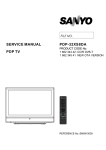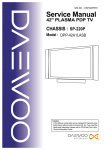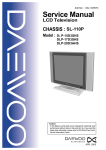Download Daewoo DPP-4240NAS Service manual
Transcript
Service Manual S/M NO. : TSP900PEF0 32" PLASMA PDP TV CHASSIS : SP-900PF Model : DPP-32F1BMB Caution : In this Manual, some parts can be changed for improving. their performance without notice in the parts list. So, if you need the latest parts information, please refer to PPL(Parts Price List)in Service Information Center. Contents I. Parts with the exception of MODULE 1. Safety Precautions .................................................................................................................3 2. Product Specification .............................................................................................................4 2-1. SPECIFICATION ............................................................................................................4 2-2. Available Input Signal .....................................................................................................6 3. The Feature of Inside .............................................................................................................7 3-1. Main PCB’s Connection Diagram ...................................................................................7 3-2. Main PCB’s Block Diagram.............................................................................................7 3-3. Power Specification ........................................................................................................8 4. Default Setting in User Menu OSD ........................................................................................9 5. Service Mode .......................................................................................................................11 6. Adjusting Method .................................................................................................................14 6-1. MODULE POWER Adjustments and Test Point Locations...........................................14 6-2. White Balance Adjustments..........................................................................................14 7. Noticeable Points While Assembling....................................................................................16 8. Software Upgrade Methord ..................................................................................................18 8-1. Pic upgrade ..................................................................................................................18 8-2. Flash Upgrade ..............................................................................................................23 9. Trouble Shooting ..................................................................................................................29 10. Assembly List .....................................................................................................................40 11. Structure of PDP SET ........................................................................................................42 12. Exploded View ...................................................................................................................43 II. Parts of MODULE 1. PDP MODULE SERVICE MANUAL -2- I. Parts with the exception of MODULE 1. Safety Precautions (1) When moving or laying down a PDP Set, at least two people must work together. Avoid any impact towards the PDP Set. (2) Do not leave a broken PDP Set on for a long time. To prevent any further damages, after checking the condition of the broken Set, make sure to turn the power(AC) off. (3) When opening the BACK COVER, you must turn off power(AC) to prevent any electric shock. When PDP is operating, high voltage and high current inside the Set can cause electric shocks. (4) When loosening screws, check the position and type of the screw. Sort out the screws and store them separately for reassembling. Because screws holding PCBs are working as electric circuit GROUNDING, make sure to check if any screw is missing when assembling / reassembling. Do not leave any screws inside the set. (5) If you open the BACK COVER, you will see a Panel Gas Exhaust Tube (Picture. 1-1) inside the bracket. If this part is damaged, the entire PDP PANEL must be replaced. Therefore, when working with the set, be careful not to damage this part. (6) A PDP Set contains different kinds of connector cables. When connecting or disconnecting cables, check the direction and position of the cable beforehand. Picture.1-1 Panel Gas Exhaust Tube (7) Connect / disconnect the connectors slowly with care especially FFC(film) cables and FPC cables. Do not connect or disconnect connectors instantaneously with force, and handle them carefully for reassembling. (8) Connectors are designed so that if the number of pins or the direction does not match, connectors will not fit. When having problem in plugging the connectors, check their kind, position, and direction. -3- 2. Product Specification 2-1. SPECIFICATION ITEM SPECIFICATION REMARK 1. GENERAL 1-1. MODEL NO DPP-32F1BMB 1-2. CHASSIS NO SP-900PF 1-3. SCREEN SIZE 42”(16:9) 1-4. COUNTRY Europe, CIS, Middle east Asia 1-5. RESOLUTION 852(H) X 480(V) 1-6. REMOCON TYPE R-55E05 1-7. SAFETY STANDARD SASO(Saudi Arabia), PAI(Kuwait), CIS(GOST) 1-8 .TUNING METHOD VS 1-9. MEMORY CHANNEL 99CH 2. MECHANICAL 2-1. APPEARANCE 1) WITHOUT STAND 2) WITH STAND WxHxD = 825 x 561 x 87.8 mm WxHxD = 825 x 603.2 x 233.6 mm 2-2. WEIGHT 1) WITHOUT STAND 2) WITH STAND 18.5 Kg 19.2Kg 3. ELECTRICAL 3-1. VIDEO INPUT COMPOSITE(NTSC, PAL, SECAM, PAL-M/N, NTSC4.43) 1 Ports & S-VHS(50/60Hz Y/C) 1 Ports 3-2. DTV/DVD INPUT 1080i, 720P, 480P, 480i, 576P, 576i (Y, Pb/Cb, Pr/Cr COMPONENT SIGNAL) 1 Port 3-3.SCART INPUT SCART(COMPOSITE, R, G, B, SOUND R/L) 1 Port SCART(COMPOSITE, SOUND R/L) 1 Port 3-4. PC INPUT VGA ~ WXGA(Dot clock : 110MHz), 15 PIN D-SUB 1 Port 3-5. HDMI INPUT HDMI-H INPUT(HDMI Jack) 1 Port 3-6. TV INPUT 1) COLOR STANDARD 2) ANTENNA IN 3) RECEPTION CHANNEL 4) IF & SUBCARRIER 3-6. SOUND INPUT PAL B/G+I/I+D/K, L-SECAM, L’--SECAM ONE INPUT 75 Unbalanced (DIN Standard) VHF LOW : E2 ~ S6Ch. VHF HIGH : S7 ~ S36Ch. UHF : S37 ~ E69 Ch. L’-SECAM : FB, FC1, FC PIF : 38.90MHz(PAL, L-SECAM), 33.9MHz(L’-SECAM) SIF : 33.40MHz(B/G), 32.90MHz(I/I) 32.4MHz(D/K,L-SECAM), 40.4MHz(L’-SECAM) VIDEO 1 Port, DTV/DVD 1 Ports, SCART 2Ports, PC / HDMI 1 Port -4- Basic : CB multi Product Specification ITEM SPECIFICATION 3-7. SPEAKER OUTPUT 10W(R) + 10W(L) 3-8. POWER REQUIREMENT AC 100V~240V, 50/60Hz 3-9. POWER CONSUMPTION 200 W 3-10.Phone Jack(Upgrade) S/W Upgrade 3-11. AV OUTPUT SCART(CVBS, SOUND R/L) 1 Port 3-12. FUNCTION 1) SCALING 2) OSD Language 3) PIP/POP 4) OTHERS REMARK HDMI : Screen Mode(16:9, 4:3) PC : Screen Mode(16:9, 4:3), H/V Position, Auto TV / AV : Screen Mode(16:9, 4:3, LB(16:9), LBS(16:9), 14:9, LB(14:9), LBS(14:9), Auto) COMPONENT : Screen Mode(16:9, 4:3) 19 Languages (English, Greek, Dutch, German, Russian, Rumanian, Swedish, Danish, Finnish, Norwegian, Spanish, Italian, Franch, Polish, Portuguese, Czech, Hungarian, Arab, Parsi) TV, Video, S-Video / HDMI Still, Sleep Mode, Sound Mode, Timer, Screen Mode, TeleText, MGDi WSS 4. OPTICAL 4-1. SCREEN SIZE 32"(81.2Cm) DIAGONAL 4-2. ASPECT RATIO 16 : 9 4-3. NUMBER OF PIXELS 852(H) X 480(V) 4-4. DISPLAY COLOR 1,073,000,000 Colors (10 Bits for each RGB) 4-5. CELL PITCH 277 4-6. PEAK LUMINANCE Typical 550cd/ß≥ (25% White Window, 60Hz) Average 60:1 (In a bright room with 100Lux at center, 60Hz) 4-7. CONTRAST RATIO 10,000:1 4-8. VIEWING ANGLE FREE (H) X 830 (V) (1 Pixel = a Set of RGB Cells) 5. USERCONTROL & ACCESSORIES 5-1. CONTROL BUTTON(SET) SOFT S/W : MOVE/CH(UP, DOWN), VOLUME(LEFT, RIGHT), MENU, INPUT SELECT ,POWER 5-2. REMOTE CONTROL (R-55E05) Power, Recall, 10KEY(0~9), Still, Screen Size, Menu, TV, AV, Multimedia, PREV PR, Mute, PR(UP/DOWN), VOL(UP/DOWN), TeleText, CYAN, Index, Red, Green, Yellow, Reveal, Update, Expand, Subpage, Hold, Picture Mode, Sound Mode, MTS, Sound Effect, PIP, PR Up(Sub), Sleep Timer, EDIT, Position, PR Down(Sub), Swap, Source(Sub), MGDI, COLOR TEMP 5-3. ACCESSORIES REMOTE CONTROL, INSTRUCTION MANUAL, POWER CORD 5-4. OPTIONAL PARTS WALL HANGER -5- Product Specification 2-2. Available Input Singnal 1) PC&HDMI Resolution H.Freq.(kHz) V.Freq.(Hz) Remar HDMI PC 31.469 59.940 DOS O O 37.861 72.809 VESA O O 37.500 75.000 VESA O O 31.469 70.087 IBM O O 35.156 56.250 VESA O O 37.879 60.317 VESA O O 1024 x 768 48.363 60.004 VESA O O 1280 x1024 63.981 60.020 VESA O O 640 x 480 720 x 400 800 x 600 2) Component • 720p - 50 / 60Hz • 480p/i - 50 / 60Hz • 576p/i - 50 / 60Hz 3) Video • PAL, PAL - M, PAL - N • NTSC, NTSC 4.43 • SECAM -6- 3. The Feature of Inside 3-1. Main PCB’s Connection Diagram Fig.1 Main PCBs Block Diagram 3-2. Main PCB’s Block Diagram Fig.2 Signal Block Diagram : DPP-42A2 -7- The Feature of Inside 3-3. Power Specification 1) Input and Environmental Requirement Input Requirement Description Nominal Input Voltage Input Voltage Variation Range Nominal Frequency Frequency Variation Range Inrush Current AC100V to AC240V AC90V to AC264V 50 /60 Hz 47Hz to 63Hz 50A peak MAX. Environment Requirement Description Operating Temperature Range Operating Humidity Range Storage Temperature Range Cooling system 0 to 55 Deg. 10 to 90% -20 to 70 Deg. Convection 2) Output Characteristics Output Name STBY5V 5Vsc 9Vsc 16Vsc Output Variable Voltage Typical Voltage Tolerance (V) Range(V) (%) 5.0 5.0 9 16 - 1 Output Current(A) Min. Typical Max. Ripple & Noise (mVp-p) 0 0.1 c0 c0.03 1.2 0.7 0.3 1.3 1.7 1.7 0.5 2.2 100mVp-p 200mVp-p 200mVp-p 500mVp-p 3. Connector NO. YW396-09V SMW250-15 1 2 3 4 5 6 7 8 9 10 11 12 13 14 15 5V GND Va GND GND GND NC Vs Vs AC-DET RL_ON VS_ON 5V_MNT M5V_ON GND GND 16Vsc 16Vsc GND 9Vsc GND 5Vsc STBY5V GND P814 P812 -8- 4. Default Setting in User Menu OSD 4-1. Picture 1) Mode Normal Dynamic Cinema User Brightness 48 46 55 Undefined Contrast 70 74 60 Undefined Sharpness 7 8 6 Undefined Colour 55 60 50 Undefined Tint 50 50 50 Undefined * HDMI & PC Input - Only brihgtness and contrast are available. 2) Default Value of Other Functions Function Default Value Colour Temp Normal N.R. On * N.R. means the noise reduction * HDMI & PC don't support N.R. functions 4-2. Sound 1) Mode Normal Movie Music News User 120 Hz 32 50 48 15 Undefined 200 Hz 32 50 48 15 Undefined 500 Hz 32 38 38 32 Undefined 1.2 kHz 32 28 15 50 Undefined 3 kHz 32 28 15 50 Undefined 7.5 kHz 32 40 42 32 Undefined 12 kHz 32 48 56 15 Undefined 2) Default Value of Other Functions Function Default Value Balance 0 Effect Off AVC Off -9- Default Setting in User Menu OSD 4-3. Screen 1) Mode 16 : 9 4:3 LB (16:9) LBS (16:9) 14 : 9 LB (14:9) LBS (14:9) Component O O X X X X X TV O O O O O O O AV O O O O O O O PC O O X X X X X HDMI O O X X X X X * H. Position, V. Position, and Auto screen size is available in only PC mode. 4-4. Feature 1) Mode Function Background Language Child Lock MGDi plus Auto Power Default Value 10 English Off On Off * HDMI & PC don’t support MGDI function. 2) Time Setting Function Clock Default Value Undefined Auto Clock Off Timer On Off Off Time Wake Timer Wake Time PM 12:00 Off PM 12:00 3) ISM Function Pixel Shift Low Bright Image Invert Default Value Off On Off -10- Wake CH. Wake Vol. 1 20 5. Service Mode To enter SERVICE MODE, A. Press “ VOL” -> “MUTE ” -> “RECALL” -> “MUTE” button of remote controller (R-55E05) or B. Press “S9” button of SERVICE REMOTE CONTROLLER. [Note] In the first line, there is the model name and the version of the upgraded program on the PDP set. 5-1. Default Value of Pw338B_1 and Pw338B_2 Sub Bias Sub Gain Bias R Bias G Bias B Gain R Gain G Gain B Pw338B_1 32 72 32 30 41 28 32 45 Pw338B_2 32 64 1) Pw338B_1 Sub Bias : For BRIGHTNESS adjustment (All inputs) Sub Gain : For CONTRAST adjustment (All inputs) Bias R : For R BRIGHTNESS adjustment (All inputs) Bias G : For G BRIGHTNESS adjustment (All inputs) Bias B : For B BRIGHTNESS adjustment (All inputs) Gain R : For R CONTRAST adjustment (All inputs) Gain G : For G CONTRAST adjustment (All inputs) Gain B : For B CONTRAST adjustment (All inputs) 2) Pw338B_2 Sub Bias : For HDMI BRIGHTNESS adjustment Sub Gain : For HDMI CONTRAST adjustment 5-2. FrontEnd_1 Function R Offset G Offset B Offset R Gain G Gain B Gain Default Value 512 512 512 512 512 512 Function Y Offset Pb Offset Pr Offset Y Gain Pb Gain Pr Gain Default Value 512 512 512 512 512 512 RGB offset values will be set by executing ‘RGB Auto Cal’ in service mode. YPbPr offset values will be set by executing ‘YPbPr Auto Cal’ in service mode. -11- Service Mode The automatically set offset values may different from the default value depend on B/D. However, the main B/D should be replaced or contact Kunpo R&D center in Korea if the OFFSET values differ more than ±20 from default value. 5-3. FrontEnd_2 FrontEnd_2 AV Brt AV Cont 128 128 5-4. MGDI Function VEH 2D-Peaking BWE Enable BWE Gain BWE Mid gain 2 Default Value 1 0 0 4 Function BWE TCONST BWE BWCOFS HFILTER VFILTER Default Value 5 16 6 6 Sc pScale Fm pScale Nic pScale HDMI pScale 20 5-5. Msp46X0 Function Default Value 27 51 85 Function BBE pScale Mvoice Level Audio Delay Default Value 30 12 40 In Msp46X0, - Sc pScale : Prescale adjustment for external input (AV, Component, PC etc.) - Fm pScale : FM/AM prescale adjustment - BBE Level : BBE level control - HDMI pScale : HDMI prescale adjustment - Mvoice Level : Mvoice level control - Audio Delay : Sound delay control -12- Service Mode 5-6. Misc Function Tst Ptrn AT Tst Ptrn MA TV Auto Off Search Mode Default Value Undefined Undefined On 60Hz Tst Ptrn AT shows five cycled patterns (white, black, red, green, blue) every 1 minute automatically Tst Ptrn MA shows five cycled patterns manually by pressing volume up key. 5-7. Panel Function Sync Mode Bright Mode Power Mode Gamma Mode Panel Temp Default Value AUTO 100% 100% 2.2N **.* Panel Temp indicates the current temperature of the panel. 5-8. Reset Level 1 - Resets all data in E2PROM other than HDCP key, EDID, RGB offset and YPbPr offset of FrontEnd_1. Level 2 - Resets all data in E2PROM other than the exception of Level 1 and Pw338B_1. Factory - Resets the data of auto search, language setting, time setting, and the user menu values that could be reset by ‘Initialize’ function in Feature mode. -13- 6. Adjusting Method 6-1. MODULE POWER Adjustments and Test Point Locations • Video pattern condition : 100 IRE Full White Pattern • Adjust voltages (Vadd, Vsus) to the values that module maker labeled on the PDP panel. If there are some problems in picture after adjusting, you should classify that PDP module as a fault and contact to PDP module maker. 1) Vd (Vadd Voltage) : Data address voltage - Measurement equipment : Digital Volt Meter (DC Volt mode) - TP : P812 #3 - Adjusting Volume : VR901 - Adjusting Voltage : Voltage written in the Label, which is located in the upper middle side of PDP Module. (Typical Voltage : 55 ~ 66 V) 2) Vs (Vsus Voltage) : Sustain voltage - Measurement equipment : Digital Volt Meter (DC Volt mode) - TP : P812 #9 - Adjusting Volume : VR951 - Adjusting Voltage : Voltage written in Label, which is located in the upper middle side of PDP Module. (Typical Voltage : 180 ~ 200 V) 6-2. White Balance Adjustments 1) Apply 5 Step Gray Scale pattern to Video input terminal 100% 80% High Level Reference 60% 40% 20% 0% Low Level Reference 2) Check initial data of User Menu [refer to 4-1. Picture (dynamic)] 3) To enter Service mode, press button “VOL DOWN -> MUTE -> RECALL -> MUTE” on the remote control and select PW338_1, then check initial data of Service mode [refer to 5. Service Mode]. -14- Adjusting Method 4) Attach a sensor of White Balance Meter (CA-100) to 80% of white level on the screen. 5) Adjust White Balance by varying Gain of R, G, B • Gain of R, G, B should be adjusted to DP ±10, if out of these range then classify as a fault. • Set Color Coordinate to x=0.275 ±0.005, y=0.285 ±0.005 (Low : 0.295) and the Color Temperature should be over 10,000-degree K (standard R&D center equipment). 6) Attach a sensor of White Balance Meter to 40% of white level on the screen. 7) Adjust White Balance by varying the BIAS values of R, G, B • BIAS Values of R,G,B should be adjusted to DP ±10 ,if out of these range then classify as a fault. • Set the Color Coordinate to x=0.275 ±0.003, y=0.295 ±0.003 (standard R&D center equipment). • Does not need to adjust if the deviation of color coordinate is within ±0.003. 8) Repeat No 4) to No 7) until getting the Color Coordinate is x=0.275 ±0.003, y=0.295 ±0.003 at 40% and x=0.275 ±0.005, y=0.285 ±0.005 at 80% white level. Then adjust Sub Contrast to over 140 Cd/m2 after attaching a sensor of White Balance Meter to 100% of white level on the screen. 9) To exit from Service mode, press Menu button on the remote control. -15- 7. Noticeable Point While Assembling A. DPP-32F1BMB Inside Feature B. LVDS connect (Module) C. Inlet Power Cable Fixing Fixation LVDS Cable Ground D. Inlet Ground contact E. AV3 Cable Arrangement AV3 & L Speaker Filter EMI Inlet GND contact point -16- Noticeable Point While Assembling F. Side Key Cable Arrangement G. Main B/D Cable Arrangement LVDS EMI Filter KEY & R Speaker Filter EMI -17- 8. Software Upgrade Methord 8-1. Pic upgrade PICkit 2 Micro Controller Programmer PICkit 2 Connector Pinout -18- Software Upgrade Methord 1) Main pcb Power off 2) Connecting the Pic upgrade board to Main pcb as shown below -19- Software Upgrade Methord 3) Run PICkit 2 Microcontroller Programmer 4) Please confirm if pickit 2 microcontroller programmer deteced device(PIC16F690) appropriately or not -20- Software Upgrade Methord 5) Importing HEX file for upgrade -21- Software Upgrade Methord 6) Write Click. 7) Plese remove Pickit2 upgrade board when complet massage is come out -22- Software Upgrade Methord 8-2. Flash Upgrade Flash Upgrade JIG 1) Installing CDM Driver • Download the latest available CDM drivers from the FTDI web site and unzip them to a location. • Connect the device to a spare USB port on your PC. Once the composite driver has been installed Windows Found New Hardware Wizard will launch. The screen below is shown. Select “No, not this time” from the options available and then click “Next” to proceed with the installation • Select “Install from a list or specific location (Advanced)” as shown below and then click “Next”. -23- Software Upgrade Methord • Select “Search for the best driver in these locations” and enter the file path in the combo-box (ex.“E: CDM 2.00.00”in the example below) or browse to it by clicking the browse button. Once the file path has been entered in the box, click next to proceed. • The following screen will be displayed as Windows XP copies the required driver files. • Windows should then display a message indicating that the installation was successful. Click Finish to complete the installation for the first port of the device. -24- Software Upgrade Methord • The Found New Hardware Wizard will launch automatically to install the COM port emulation drivers. As above, select “No, not this time” from the options and click “Next” to proceed with the installation. • Select “Install from a list or specific location (Advanced)” as shown below and then click “Next”. • Select “Search for the best driver in these locations” and enter the file path in the combo-box (ex.“E: CDM 2.00.00”in the example below) or browse to it by clicking the browse button. Once the file path has been entered in the box, click next to proceed. -25- Software Upgrade Methord • The following screen will be displayed as Windows XP copies the required driver files. • Windows should then display a message indicating that the installation was successful. Click Finish to complete the installation for the first port of the device. • Open the Device Manager (located in “Control Panel System” then select the “Hardware” tab and click “Device Manger”) and select “View > Devices by Connection”, the device appears as a USB Serial Converter with an additional COM port with the label “USB Serial Port”. -26- Software Upgrade Methord • Connect USB cable to the USB port of the computer. • Connect the phone jack cable the phone jack port of main PCB. • Run Flashupgrader.exe in the PC to excute the program as shown below. • Select current Upgrade file i) Click “Choose...”button to select the file you want to upgrade. ii) Select the file (pwSDK.inf) that you want to upgrade. -27- Software Upgrade Methord • Select correct COM Port and Baud Rate(115200) as shown below. Then press Flash button to finish setup • Turn on the power and then upgrade program will start the download as shown below. • When the upgrading is complete, a window (below) will be opened. Press “Finish” button to complete the process. -28- 9. Trouble Shooting Before starting Trouble Shooting - Trouble diagnosing and repairing of set mean find out which PCBs or blocks are not working and replace them with new PCBs. Repairing the broken PCBs are not necessary. Keep the broken PCBs and return them to service center or R&D center. - This Trouble Shooting list only contains representative and simple PCB trouble diagnosis and Module Exchange method. Therefore, if you find sets that are difficult to diagnose or to repair, contact R&D center. - Basic Trouble Diagnosis procedure 1) Check problem Symptoms 2) Open Back Cover 3) Trouble Diagnosis & Replace broken PCB 4) Adjust new PCB module 5) HEATRUN for at least 30 minutes, inputting Full White test pattern 6) Full Function test 7) Repair Complete - Required Equipment for trouble diagnosis 1) Digital Multimeter (User Mode : measure DC Voltage, measure Diode Voltage, Short-open test) 2) Screwdriver (or electric screwdriver), Plastic adjusting tool 3) Oscilloscope (for detailed examination only) - Before replacing PCBs, you MUST disconnect the AC Power. - After replacing High Voltage Board (Power PCB, Y-SUS, Z-SUS, Data B/D, Scan B/D), and Main, extra adjustment might be needed. (Refer to 6-1. MODULE POWER Adjustments and Test Point Locations) - Dust or extraneous materials may cause bad connections. Therefore, try to apply soft brush, air fresher, or breath to clean the dust or extraneous materials. - While assembling the set in factory, it could have bad connection. Try to reassemble the necessary connectors and also check the state of the connectors. - After the set is repaired, leave Back Cover open for followings. Run HEAT RUN for at least 30 minutes by displaying Full White test pattern of Service Mode (Refer to Service Manual ‘5. Service Mode’ part). Check the screen conditions and basic functions (remote control operation etc.) - After Back Cover is closed, redo HEAT RUN for at least one hour with Full White input using Test Pattern of Service Mode. Check the screen conditions and basic functions. -29- Trouble Shooting - Caution 1 !! When disconnecting / connecting connectors, you MUST disconnect the AC Power. And check the direction and position of the connectors before working. - Caution 2 !! Whenever you reassemble connectors connecting High Voltage Board and POWER PCB, remaining voltage still exists in the POWER PCB could cause electric shock and damage the set. Therefore always reassemble the connectors several minutes after AC power disconnect. To be more careful, using a Multimeter you should check to see if Vs is less than 10V and then connect connectors. Definition - Red LED - Stand by state (ready for operating) - Green LED - The set is turned on and operating - Shut Down - While Green LED, power PCB does not make any operating sound or noise (i.e. Power relay does not operate normally) - Weak Discharge - The screen looks like BLACK, but there are little discharged cells on the screen - Abnormal Discharge - Shows unexpected discharged cells on the image - No Signal - OSD is working but no images are displaying - No Raster - Not even OSD is displaying -30- Trouble Shooting 9-1. No Signal or No Raster Check Start Does "No Signal" screen appear? N Is a weak discharge detected in the screen? Y Is the signal input Jack properly connected? N Is LVDS connection correctly connected? Check the connection of Jack (PDP and AV device) N Check LVDS connection between Digital B/D and Main B/D Y N Check AV device Check other connections in all Boards. Are they OK? Y Is input selection in the correct mode? Check AC connection Check P812, P814 connectors Y Y Does input source (AV device) work? N Y N Correct the input mode Replace Main B/D Y Replace Main B/D Done -31- N Connect correctly Trouble Shooting 9-2. No Sound Check start Is an image Display on Screen? N Go to the section of 'No image' Y N Is the sound jack of external device properly connected? Connect the jack and check the sound again Y Is mute key pressed? Cancel the mute and check the sound again N Y Is speaker cable correctly connected? (check P701, P702) Connect the cable and check the sound again N Y Replace Main B/D Is sound OK? N Replace speakers Y DONE -32- Trouble Shooting 9-3. Shut Down Check Start Disconnect AC power Open BACK COVER Disconnect P812 and P814 of Power PCB Connect AC power (Stand By) Turn on the set (Green LED) Y Is ’SHUT DOWN’ occurred? N Disconnect AC power Replace POWER PCB Connect P814 Connect AC power (Stand By) Turn on the set(Green LED) Y Is ’SHUT DOWN’ occurred? N Go to ’PDP Module Shut Down’ part in this trouble shooting Replace MainPCB -33- Trouble Shooting A) Low Voltage Shut Down Check Start Disconnect AC power Disconnect P814 & Connect P812 Disconnect P1, P2 in Ysus B/D and P10 in Zsus B/D N Is ’SHUT DOWN’ occurred? Disconnect AC power Y Replace Y sus & Z sus B/d Connect P1 in Y sus B/D Done Turn on the set after connecting AC power Y Is ’SHUT DOWN’ occurred? N Disconnect AC power Disconnect AC power Replace CTRL B/D Replace XL & XR B/D Done Done -34- Trouble Shooting 9-4. No Key Operation Check Start Connect AC power Does LED turn on to red light? N Check the AC connection Y Turn on the set using remote control Does LED turn on to blue light? N Replce the Main B/D Y Check the connector of Key PCB Replace the Key PCB Check if the Key is working N Replce the Main B/D Y Done -35- Trouble Shooting 9-5. No Remote Control Operation ' ! # $ %& " # $ %& -36- # '% Trouble Shooting 9-6. No Key and Remote Control Operation ! " !# $ % -37- & Trouble Shooting 9-7. Abnormal Discharge Check Start Check the Vs and Va of Power PCB Are they normal? N Set the values to typical voltages Y Y Replace the Y-SUS Do you still see the weak discharge or abnormal discharge on the screen? N Do you still see the weak discharge or abnormal discharge on the screen? N Y Replace the Z-SUS Do you still see the weak discharge or abnormal discharge on the screen? N Y Replace the Scan B/D Done -38- Done Trouble Shooting 9-8. Not Even Weak Discharge Check Start N Is Power B/D working? Does it make normal sound? Replace the Power B/D Y N Replace Y-SUS, Z-SUS, and Scan B/D Is the set correctly working? Y Done 9-9. Particular Input Signal(Video, PC, TV or Component) Does Not Work 9-11. Others A) Set Is Making Unusual Noise -> Check the connection of Power PCB and Module. If they are OK, replace the Power PCB and check the symptom again. B) Occasionally, the set does not operate normally. Turning off and on the AC power make the set to operate normal again -> Upgrade the software first. If you still see the same symptom, replace the Main and Sub B/D. C) Images are abnormal -> Check the default values of service mode and user mode. If they are OK, replace the Main and Sub B/D. If they are not OK, upgrade the software and check the symptom again. -39- 10. Assembly list No. PCB ASS'Y CODE 1 48B5655E05 2 PTACPWG405 3 ASS'Y NAME ASS'Y DESCRIPTION TRANSMITTER REMOCON R-55E05 (AAA) ACCESSORY AS DPP-32F1BMB 4850Q00910 BATTERY R03/NN 4 5PZCA2009A FILTER EMI ZCAT2035-0930A 5 PTBCSHG388 COVER BACK AS DPX-32F1BMB 6 PTCACAG405 CABINET AS DPP-32F1BMB 7 485A102780 GLASS FILTER DFM3203PFN 8 4852335600 PANEL L SGCC T=1.5 9 7002400852 SCREW MACHINE TRS 4X8 MFZN BK 3CR 10 4852335700 PANEL R SGCC T=1.5 11 4852335800 PANEL B SGCC T=2.0 12 4853299400 BRKT STAND SGCC T=0.8 13 485A115070 SHIELDRON 10X45X2.0(T) CU+NI 14 4853299200 BRKT INLET FILTER SGCC T=1.5 15 4856815910 CLAMP WIRE EGI T0.4+TUBE+PIE 4.2 16 4853299100 BRKT SUPPORT SGCC T=1.5 17 4851D01901 PLATE TERMINAL CH A AS 3636601 + 5950901 (SP-900PF) 18 4853834500 FRAME SUPPORT R SGCC T=1.5 19 4853834600 FRAME SUPPORT B SGCC T=1.5 20 4853834400 FRAME SUPPORT L SGCC T=1.5 21 4854966001 BUTTON CH ABS BK 22 4852183300 COVER CH SGCC T=0.8 23 4859006661 CABLE LVDS 1001-31FC+1001-31FC+SP901X=350 24 5PZCA2009A FILTER EMI ZCAT2035-0930A 25 4850K01700 CORE FERRITE BNF-1130 26 4850K01700 CORE FERRITE BNF-1130 27 PTFMSJG405 MASK FRONT AS DPP-32F1BMB 28 PTSPPWG405 SPEAKER AS DPP-32F1BMB 29 PTFRCAG405 FRAME AS DPP-32F1BMB 30 PTSNSWG405 STAND AS DPP-32F1BMB 31 PTMPMSG405 PCB MAIN MANUAL AS DPP-32F1BMB 32 PTUNMSG405 PCB UNION MANUAL AS DPP-32F1BMB 33 4850M002PD MODULE PDP PDP32F1X031(32F1T031) 34 485AS00028 CTRL ASSY 35 485AS00029 XRLT ASSY Data LEFT BOARD 36 485AS00030 XRRT ASSY Data RIGHT BOARD 37 485AS00031 YSUS ASSY Y-SUS BOARD 38 485AS00032 ZSUS ASSY Z-SUS BOARD 39 485AS00033 AC Noisefilter 40 485AS00034 32F1 Lite-On PSU PSU 41 485AS00035 32F1 LGIT PSU PSU -40- Assembly list 32F1B Panel 1 4850M006PD MODULE PDP 2 485AS00090 CTRL ASSY 3 485AS00091 XRLT ASSY Data LEFT BOARD 4 485AS00092 XRRT ASSY Data RIGHT BOARD 5 485AS00093 YSUS ASSY Y-SUS BOARD 6 485AS00094 ZSUS ASSY Z-SUS BOARD 7 485AS00033 AC Noisefilter 8 485AS00034 32F1 Lite-On PSU PSU 9 485AS00035 32F1 LGIT PSU PSU -41- PDP32F1X374(32F1T374) 11. Structure of PDP SET -42- 12. Exploded View -43- DAEWOO ELECTRONICS CORP. 686, AHYEON-DONG, MAPO-GU, SEOUL, KOREA. C.P.O. BOX 8003 SEOUL KOREA PRINTED DATE : May. 2007 -44-