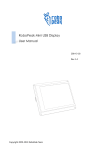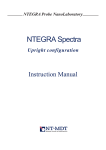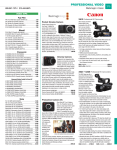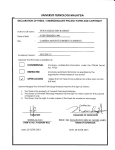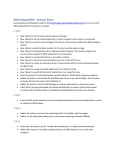Download Manual - StepoutMoco
Transcript
1|Page
miniDF manual.
V1.1 2015-02-22
© A1net 2015, all rights reserved.
NEVER CONNECT A MOTOR WHILE THE DRIVER IS POWERED.
NEVER DISCONENCT A MOTOR WHILE THE DRIVER IS POWERED.
IT WILL DAMAGE THE STEPPER DRIVER.
Contents
1.0 The Stepout miniDF system .................................................................................................................... 2
2.0 The miniDF ............................................................................................................................................. 3
3.0 StepSlice .................................................................................................................................................. 7
4.0 Lens Motors .......................................................................................................................................... 11
Appendix A: miniDF v3 schematic and board. ............................................................................................ 15
Appendix B: Arduino nano v3 and Arduino software. ................................................................................ 16
Appendix C: Installing DFmoco and DFremote ........................................................................................... 17
Appendix D: Dragonframe serial interface ................................................................................................. 18
Appendix F: Dragonframe Arduino serial protocol .................................................................................... 21
Appendix G: StepSlice schematic and board .............................................................................................. 22
miniDF Manual v.1.1
2|Page
1.0 The Stepout miniDF system.
The Stepout miniDF is a motion control system for Dragonframe stop motion software.
The miniDf is a motor interface capable of addressing four independent motor drivers. The
StepSlice is a motor driver capable of operating one single stepper motor from any of the
miniDFs four control outputs. The LensMotor is a compact, low cost lensgear motor. It can be
used to manipulate zoom, focus or aperture on any lens with manual ring style controls. Due to
its built in gearbox, it is capable of moving large or sticky lenses.
MiniDF system
The miniDF system is open source. Any firmware modification that might be offered in the
future will be provided free of charge.
Open source
miniDF Manual v.1.1
3|Page
2.0 The miniDF.
The miniDF device is based on the Arduino nano v3.0 and designed to interface with
Dragonframe software. Each device comes preloaded with the DFmoco Dragonframe script for
motion control. It is capable of commanding up to four independent motors simultaneously. A
total of 4 miniDFs can be run simultaneously providing up to 16 independent stepper motors.
The miniDF design is open source and it is based on the Arduino nano v3. And it can be loaded
witf DFmoco or with the DFremote Dragonframe (See Appendix DFremote).
miniDF Rev 3.0
miniDF Manual v.1.1
4|Page
Front of unit:
1) Push button: kill switch. It has to be activated by editing the DFmoco script
2) Micro USB port: port for USB signal and power
3) Power port: optional power port. Voltage range 7-14 volts.
MiniDF: Front view
Regarding the power port:
The miniDF can be powered via USB. This is the preferred way to power the unit. The
user can also choose to power it via the power plug in the front of the unit. This plug can use
any power source from 7-14 V dc. The unit will automatically switch to the power barrel if this
one is energized. There are circumstances were it might be advantageous to use the power
barrel. If the Dragongframe system is run from a battery powered laptop, connecting the
minDF to the battery powering the motor by using the power barrel connector, will cause the
battery life of the laptop to be extended.
Regarding the kill switch:
In the front of the unit there is a push button designed to operate as a kill switch. It is
connected to pin 2 on the Arduino, interrupt 0. If the user wants to enable the kill switch, the
DFmoco script has to be edited and the following line has to be uncommented:
miniDF Manual v.1.1
5|Page
If the user wishes to use an external trigger for the kill switch it can connect a
pushbutton or a limit switch. There is no need to provide any additional components.
The internal kill switch
Back of the MiniDF
The back of the unit has four motor outputs. Each output has a 2.5mm stereo
jack that provides step, direction and ground. Outputs are numbered 1 to 4, with 1 being the
rightmost one behind the power connector. Each output can control an independent stepper
miniDF Manual v.1.1
6|Page
motor driver. Each miniDF can run four simultaneous stepper motor drivers to control four
independent motorized axes.
If you use the miniDF with our StepSlice (the motor driver designed for the miniDF), a
stereo cable 2.5” is required to connect the miniDF to the StepSlice. If you use any other
stepper, you can buy our universal stepper cable or use one of the 2.5” jack to thumbscrew
adapter.
2.5mm jack to thumb screw adapter
Universal signal cable.
miniDF 3.0 Specs
Microprocessor
Output
Max. power consumption
Max amp output
Voltage Rating, input
USB data connector
Arduino Nano 3.0
X4 2.5mm stereo jack, (step and direction)
200 mA
13 mA per output, 26 mA per connector, 5V
7-14 volts via power barrel
Micro USB 2.0
miniDF Manual v.1.1
7|Page
3.0 StepSlice.
StepSlice Silver edition
NEVER CONNECT A MOTOR WHILE THE DRIVER IS POWERED.
NEVER DISCONENCT A MOTOR WHILE THE DRIVER IS POWERED.
IT WILL DAMAGE THE STEPPER DRIVER.
The StepSlice is a stepper motor driver designed to work with the miniDF. It can power
a single stepper motor with up To 2.5 Amps. The unit can be set to full steps or micro stepping.
Microstepping increases the total number of steps available. Up to 32x micro stepping can be
engaged. Higher micro stepping settings produce quieter and smother operation at the cost of
reduced torque. The recommended setting for the Bracket Lensgear motor is 4x micro stepping.
Three dip switches on the back of the unit allows the user to adjust micro stepping.
As an example, our Lensgear motor has a 3800 steps per revolution at 4x micro stepping
(200 steps/sec x 4.75:1 gear reduction x 4x mico stepping).
miniDF Manual v.1.1
8|Page
Connect the motor to the stepper driver while the driver is not powered. After that,
power the driver. Disconnect the power from the driver before removing the motor. If you
don’t follow this sequence, you will damage your stepper driver.
The Stepslice has a four prong motor connector. All our motors can plug directly into
the Stepslice. Also, inside the board there is a feature connector, jp1, that is not populated. It
can be used to provide step and direction directly or to daisy chain multiple step slices (from
top to bottom, direction, gnd, step)
In order to adjust the power to your the motor, turn the thumbscrew on the stepper
driver until it the motor moves fine. This procedure is not required for the Silver edition as they
came pre-adjusted and do not require any additional adjustment.
jp1 feature connector and Silver edition board
miniDF Manual v.1.1
9|Page
There are two different versions of the StepSlice: Silver and Black.
StpepSlice Black Edition
The silver edition is designed to interface with our Lens Bracket motors. The driver chip,
DRV8824, is specially designed for improved micro stepping performance at low current. Its
specification and power rating makes it a perfect match for the Lensgear and Vertical motor.
The Black Edition is designed to interface with bigger motors requiring higher drive
currents. The driver chip, DRV8825, is specially designed for improved power handling and it is
capable to provide up to 2.5 Amps of current. It is actively cooled and the driver is user
replaceable. It shares the same connection as the Silver Edition, and it can run any of our
motors.
miniDF Manual v.1.1
10 | P a g e
Micro stepping stepping Chart
1
Low
High
Low
High
Low
High
Low
High
2
Low
Low
High
High
Low
Low
High
High
3
Low
Low
Low
Low
High
High
High
High
Microstep
Full step
Half step
1/4 step
1/8 step
1/16 step
1/32 step
1/32 step
1/32 step
Stepslice Specs
Voltage input
Input
Max. power consumption, silver edition
Max. power consumption, black edition
Stepper Driver, silver edition
Stepper Driver, black edition
Cooling fan, black edition only
Micro steps
9-30 Volts
1 2.5 mm mini jack
Less than 1.2 A
Less than 2.8 A
Stepstick Ti DRV8824, max. .75 Amps
Stepstick Ti DRV8825, max. 2.5 Amps
20 x 20 mm 12 Volts
Up to 32x user adjustable
For the black edition: https://www.pololu.com/product/2982
For the silver edition: https://www.pololu.com/product/2131
miniDF Manual v.1.1
11 | P a g e
4.0 Lens Motors.
NEVER CONNECT A MOTOR WHILE THE DRIVER IS POWERED.
NEVER DISCONENCT A MOTOR WHILE THE DRIVER IS POWERED.
IT WILL DAMAGE THE STEPPER DRIVER.
The Lensmotor is a small high torque stepper motor capable adjusting focus, zoom or
aperture. Depending on the size and design of the lens up to three can be used simultaneously.
It can be used directly with cinema lenses with molded-in teeth for follow focus devices. It can
be used with most other lenses by using a lens gear like the recommended Jag 35 D-gears. The
motor cable is terminated with a four prong adapter compatible with all our steper drivers and
other motion systems like emotimo TB3 and Dynamic Perception NMX.
Bracket Lensgear motor
Connect the motor to the stepper driver while the driver is not powered. After that,
power the driver. Disconnect the power from the driver before removing the motor. If you
don’t follow this sequence, you will damage your stepper driver.
Cine style lenses have gear teeth molded into the focus (and zoom when present)
adjusting ring. These gear teeth mesh with other gears having teeth of a size called 32p, or
miniDF Manual v.1.1
12 | P a g e
MOD.8 in metric units. Follow focus devices and focus motors have teeth of this size to mesh
with the gear teeth on the lens.
If your lens does not have gear teeth on it already, you can use a follow focus
gear like JAG35 D-gears. The D-gears come with several sets of little "feet" that snap into slots
on the inside of the gear ring at one end, and rest on the lens focus ring at the other end. You
adjust the D-gear to fit your lens in a coarse way by finding the the set of feet with the right
length and installing them on the D-gear. You then fine-tune the D-gears fit by adjusting a
screw that closes a small gap in the "C" shaped D-gear. If the adjustment is not enough to get a
good fit, switch to the next size feet.
Do not to over-tighten the fine adjustment screw. Over-tightening has been known to
distort plastic lens barrels slightly causing the lens' focus system to bind, causing too much
friction for the motor to turn it. If this happens, loosening the D-gear will usually cause the lens
barrel to spring back into its correct shape.
Bracket Lensmotors, Lensgears and 15 mm rod system.
Using a Baseplate To Attach Focus Device To Camera.
A 15mm rail system is used to attach focus motors and other devices such as
matteboxes and filter holders to the lens. The rail system consists of a baseplate unit that
attaches to the camera using the cameras tripod screw socket. The baseplate also has a
threaded hole that allows you to attach it to the tripod or pan-tilt head. The baseplate has
clamps which hold two 15mm diameter rods which serve as a framework for attaching lens
accessories. You can adjust the position of the rods forward and back in the direction parallel
to the lens by loosening the wing nut like screw on the clamp holding each rod.
miniDF Manual v.1.1
13 | P a g e
The Lensmotor focus motor has a clamp with a 15mm hole that can be tightened around
one of the 15mm rods of the rail system. A knob on the clamp is used to tighten it around the
rod. To attach the focus motor, loosen the knob on the clamp and gently pull the gap by the
round hole in the clamp open with your fingers. The clamp part of the focus motor should slide
onto the 15mm rod now. Slide the motor along the rod until it aligns with the gear teeth on the
lens. Rotate the motor on the rod to bring the teeth of the gear on the motor into mesh with
the gear teeth on the lens. While holding the gear teeth tightly in mesh, tighten the knob of the
clamp on the focus motor to lock it in place. Try moving the lens to make sure the teeth remain
in mesh and re-tighten if necessary.
Using Different Gears Boxes in the Motor Output To Adjust Speed, Torque And Reach.
Replaceable Lensgear motor
Available Motors:
Gear Box
4.75:1
19:1
64:1
90:1
Max. Permissible torque
17.1 Ncm
61.56 Ncm
90 Ncm
90 Ncm
Length
59 mm
68 mm
68 mm
68 mm
Code
Gear805
Gear819
Gear864
Gear890
The bracket lensgear motor is supplied with a 42 tooth output gear. The motor works well
with this gear. If you are using the motor to adjust aperture or focus a very short lens, the
motor may bump into the camera body before the gear teeth can be brought into mesh. In this
case, it is possible to get a larger diameter gear which has more teeth. This will give you more
miniDF Manual v.1.1
14 | P a g e
reach so the gears can reach each other and mesh. Changing the number of teeth on the
output gear has the additional effects of increasing the speed it turns the lens while reducing
the torque (strength) of the motor/gear system. (it will either turn faster or not turn at all.) It
is also possible to increase torque slightly by using a smaller gear which will turn the lens
slower, but with slightly more force. As a special order, we can supply gears with even numbers
of teeth anywhere between 36 and 100 teeth. Contact us with your diameter requirements.
miniDF Manual v.1.1
15 | P a g e
Appendix A: miniDF v3 schematic and board.
Schematic of the miniDF
Minidf v.3 board layout
miniDF Manual v.1.1
16 | P a g e
Appendix B: Arduino nano v3 and Arduino software.
In order to get more information about the arduino nano
General info: http://arduino.cc/en/Guide/ArduinoNano
Manufacturer page http://www.gravitech.us/arna30wiatp.html
Manual: http://site.gravitech.us/Arduino/NANO30/Arduino_Nano3_0.pdf
Arduino software (1.06 is the recommended release)
http://arduino.cc/en/Main/OldSoftwareReleases
Installation for the Mac OS
http://blog.iteadstudio.com/iteaduino-nano-driver-installation-manual-mac-osx/
Installation for Windows
http://blog.rastating.com/installing-drivers-for-an-arduino-nano-in-windows/
Windows Drivers
http://www.ftdichip.com/Drivers/CDM/CDM%20v2.12.00%20WHQL%20Certified.zip
miniDF Manual v.1.1
17 | P a g e
Appendix C: Installing DFmoco and DFremote.
The miniDF cames preinstalled with the DFmoco script revision 1.28, the latest available.
In order to install or upgrade DFRemote (remote control) or DFMoco (motion control), you
need the Arduino IDE installed (see appendix b). Also, yoy will neeed to install the drivers for
the Nano V3. Start the Arduino IDE and select the location of the software. Make sure that the
Arduino is connected via USB. Select the board Arduino nano v3 and upload the code.
Location of DFremote
Location of DFmoco
miniDF Manual v.1.1
18 | P a g e
Appendix D: Dragonframe serial interface.
Information from: http://www.dragonframe.com/arduino/serial.php
Serial Port Settings
Baud Rate
56000 kbps
Data Bits
8
Stop Bits
1
Parity None
Messages to Control Dragonframe
Send these messages to Dragonframe to perform the specified actions.
Shoot S [frame count][\r\n]
Delete D[\r\n]
Play/Stop
P[\r\n]
Go to Live
L[\r\n]
Messages from Dragonframe
Dragonframe sends these messages over the serial port.
Shooting Frame
SH [FRAME] [EXPOSURE] [EXPOSURE NAME] [STEREO INDEX][\r\n]
Deleting Frame
DE[\r\n]
Position Frame (Move to Frame)
PF [FRAME] [EXPOSURE] [EXPOSURE NAME]
[STEREO INDEX][\r\n]
Capture Complete
CC [FRAME] [EXPOSURE] [EXPOSURE NAME] [STEREO INDEX][\r\n]
miniDF Manual v.1.1
19 | P a g e
Appendix E: DFRemote.
The dfRemote script can be loaded into the miniDF. Below is the example of the dfRemote code
adapted to the miniDF. Each output of the miniDF has a current limiting resistor that provides
13 mA. All outputs can be high simultaneously without damaging the micro.
More information: http://www.dragonframe.com/moco-3d.php#arduino
/*
* DFRemote example. Demonstrates DFRemote library.
* In this specific example, pins 2 was wired as pushbuttons (active low).
* Pins 5 is wired to Sainsmart 2 channel Relay board
And wired to be trigger on high */
/* Modified to fir the miniDF */
/* v 1.0 20150117 */
// Create global object to communicate with Dragonframe
DFRemote df_remote = DFRemote();
/*
* Arduino calls this function once, at the start of your program.
*/
void setup()
{
// set up serial port to 57600 kbps
Serial.begin(57600);
/*
* Activate one or more input pins, associating them with Dragonframe commands.
*/
/*
pins avaliable: (only for output)
01: 4,5
02: 6,7
03 8,9
04 10,11
Kill switch: pin2 This is the only input pin available
*/
// When input pin 2 goes LOW, send Dragonframe a SHOOT 1 frame command
df_remote.activatePin(2, LOW, DF_SHOOT_CMD, 1);
/*
* Other commands are:
* DF_PLAY_CMD - toggles playback
miniDF Manual v.1.1
20 | P a g e
* DF_LIVE_CMD - goes to live (also re-engages live view)
*/
/*
* Configure output pins. This is optional, if you want to control
* another device (or just turn on an LED).
*
* The choice of output pins below was purely optional, but it corresponds
* to how they are used in the loop() function in response to DragonFrame messages.
*
* any pinn from 4 to 11 cab be used
*/
pinMode(5, OUTPUT); // SHOOT SIGNAL
digitalWrite(5, LOW);
}
//* Arduino calls this function repeatedly as the main program loop.
*/
void loop()
{
// tell df to check for inputs and send messages to Dragonframe if needed
df_remote.processPins();
// read serial messages from Dragonframe
int cmd = df_remote.processSerial();
/**
* The following examples take messages from Dragonframe
* and turn a digital I/O pin high for 0.5 seconds.
* You can take any action (or no action).
*/
if (cmd == DF_SHOOT_MSG)
{ // Turn Relay on
digitalWrite(5, HIGH);
}
if (cmd == DF_DELETE_MSG)
{// Turn7 relay off
digitalWrite(5, LOW);
}
}
miniDF Manual v.1.1
21 | P a g e
Appendix F: Dragonframe Arduino serial protocol.
Serial Port Settings
Baud Rate
56000 kbps
Data Bits
8
Stop Bits
1
Parity None
Messages to Control Dragonframe
Send these messages to Dragonframe to perform the specified actions.
Shoot S [frame count][\r\n]
Delete D[\r\n]
Play/Stop
Go to Live
P[\r\n]
L[\r\n]
Messages from Dragonframe
Dragonframe sends these messages over the serial port.
Shooting Frame
SH [FRAME] [EXPOSURE] [EXPOSURE NAME] [STEREO INDEX][\r\n]
Deleting Frame
DE[\r\n]
Position Frame (Move to Frame)
PF [FRAME] [EXPOSURE] [EXPOSURE NAME]
[STEREO INDEX][\r\n]
Capture Complete
CC [FRAME] [EXPOSURE] [EXPOSURE NAME] [STEREO INDEX][\r\n]
miniDF Manual v.1.1
22 | P a g e
Appendix G: StepSlice schematic and board.
StepSlice awa09 schematic
StepSlice awa09 board
miniDF Manual v.1.1