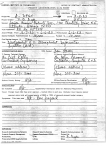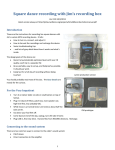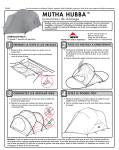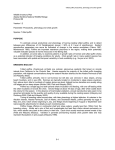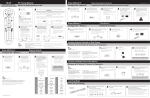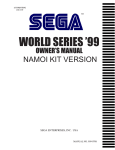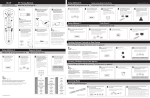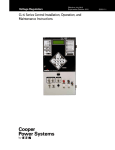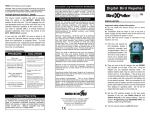Download Citizen 3541 Instruction manual
Transcript
The Mutha Goose and Her Gaggle Instruction Manual Base Units Overview Wiring and Operation DIP Switch Settings Defined Buttons Setup & Notes DIP Switch Chart Dailies Program Info OPTIONAL : Mutha Hub OPTIONAL : PIN Setter OPTIONAL : Programming Custom Info via Terminal 2 3 3 5 6 7 9 10 11 12 Slave Units Wiring and Operation DIP Switch Settings Defined Buttons Fledgling Overview Fledgling DIP Switch Chart Gosling DIP Switch Chart 13 14 15 16 17 19 Common Printer Settings Citizen 3541 Citizen 3551 21 22 Reliability Tips 23 Misc Game Setup Information “Pot-O-Gold” “Cherry Master” “Omega/RamStar” “QuarterMaster” 25 26 27 28 Warranty and Disclaimer 30 Mutha Goose & Gaggle Instruction Sheet V1.58/V1.60 Please Read ALL instructions before beginning an installation Overview: The “Mutha Goose & Gaggle” is a multidrop network system that allows up to 63 game machines to be connected to a single master print station. It also has many features built in that makes it ideal for use in the Coin-Op industry.Up to 63 (99 W/V1.60) machines can use a single master printer station. Features: Up to 63 (99 W/V1.60) machines can use a single master printer station. Sequential mode allows the automatic switching to a backup printer. Fully stored bookkeeping and daily/shift books. Reprint of last 10 or 25 monetary transactions. Cabling is readily available “Category 5" network wiring. Custom location header. Single cable “Daisy Chain” to all machines. One machine down does NOT affect other games. Industry proven RS-485 protocol for maximum reliability. Brown Out and Watch Dog protection. Easy to bypass for normal “manual” collect. Tampering with wires can not produce illegitimate vouchers. Connections: Base / Master Unit : All of the connections are on the back panel and are marked on the case for ease of use. Power : +9VDC 1000mA wall transformer 2.1mm plus tip positive. Network : RJ-45 plug that leads to the first game in the network. Printer A : Primary printer RS-232 connection. Printer B : Optional backup printer, and all of the programmable settings are set from here. 2 Base unit wiring & Operation : The base unit is very straight forward. The wall transformer goes into the power jack. Connect the proper length Cat5 cable to the network connector, this goes from the base unit to the first game in the system. Printer A is where the primary printer is attached, and Printer B is where the backup printer goes if you are using the system in “SEQUENTIAL” mode. Printer B is also the port that is used to program the custom settings. Base unit operation is also very simple, but there are a few things to keep in mind. All settings that are location specific are set inside the base unit. Such as the location header, the date/time, how many units are in the system, and other voucher settings that are consistent through out the location. Most settings are done through the three banks of DIP switches that are inside the unit. Refer to the DIP switch chart while reading the following settings. Base Unit DIP switch setting explanation: (See the DIP switch Chart) Description Possible settings Maximum number 8 - 63 of machines in network Operation Mode Single Printer Sequential Diagnostics Explanation This setting is set to the lowest number that is equal or greater than the number of machines in the network. Printer Port A is the sole output Port A and B are both used, if one printer goes down the other takes over. Printer Port A is the sole output, and all network messages are printed out. Useful when first setting up a location. Check For CIAO Baby YES/NO Should the base unit attempt to communicate with a credit box History Summary 10 or 25 How many of the stored values should be printed out when a summary is requested. (V1.60 or better) Send CIAO Baby Credits to PIN Setter YES/NO Should Credits sent by the CIAO Baby be used to print phone/internet PINs from a PIN Setter Module. (V1.55 or better) Send Money In Credits to PIN Setter YES/NO Should money into the games be used to print phone/internet PINs from a PIN Setter Module. (V1.55 or better) 3 Printer Type Generic Citizen/Epson Star Micronics Ithaca 70 series Generic ASCII printer Use the special features of these printers. Use Star control codes Use Ithaca control codes Use Date & Time Yes/No Should the date and time be printed. 12 or 24 HR Clock 12/24 Time be in 12 or 24hr format Auto Adjust for DLS Yes/No Should the unit auto adjust for U.S. Daylight Savings Time Use Custom Header Yes/No If a location specific header has been programmed, should it be used. Multi-voucher Mode Yes/No Also called the ticket mode, if set to yes the unit will print one voucher for every trip point reached. Not recommended for low value trip points. What Should the Voucher be printed in. Money Print in dollars/cents. Points Print the amount in points. Credits Print the amount in credits. Tickets Print the amount as tickets. SPECIAL NOTE : If you set the printout in Tickets and the Money Value to cents, the unit will go into the “NOTHING” mode. The value of the Ticket will not have any value before or after it, just a plain number. (V1.60 or better) If money dollars or cents Dollars Cents The value is in whole dollars. The value has fractional dollars. Customer Signature area Yes/No Print an area for the customer to sign when redeeming the voucher. Locality Specific Information These settings are constantly in flux, but there will always be a NONE ,USER, and CUSTOM setting. NONE means just that, USER is to print information that is entered by the operator, and the CUSTOM setting is reserved by us. Any other settings on your paperwork are to print the data in such a manner to be more acceptable in that area. 4 Base Unit External and internal buttons : The standard base unit comes with 2 external buttons, an LED, a key switch, and a buzzer. The key switch is to disable the book keeping button which also disables the clear book keeping function. This is to keep a curious location employee from checking to see how much money is in a particular machine, or clearing out the book keeping to cover missing money. The Reprint/Summary button causes the base unit to issue a reprint of the last 5 voucher events including the current date and time and the original vouchers’ date and time if that feature is turned on. The book keeping button causes the base unit to print the total amount of vouchers printed and then polls every game to collect the individual numbers. After this is done pressing both buttons (reprint and books) will cause the base unit to reset its’ books and instruct all active slave units to do the same. For normal operation the key switch should be in the off position. The LED will light and a buzzer will sound if the system suffers from a printer error that needs human intervention. When the base is in this state it will instruct all of the games on the network to go into standby mode, which can lockout any collects and/or disable the DBA, resolving the printer error (usually an out of paper condition) will cause all of games to come back online and any pending events will get handled. Inside the base unit there are 4 more push buttons located on the front edge of the PCB. These can be accessed by removing the 4 panel screws and lifting the top panel off. This is also how you access the DIP switch banks. These buttons have different functions depending on the mode of operation the base unit is in. When setting up a location the base unit should be placed in the DIAGNOSTIC mode until the system has been tested and verified. The internal buttons will help with this. The following button functions are valid only when the unit is in DIAGNOSTIC mode. Button 1 : Base unit prints a summary of its’ current settings. Button 2 : Poll all possible node / slave addresses (1 - 63) for current settings even if the base unit is set to poll less that 63. This is useful to check out how each unit is set and make sure there are no units set to the wrong node number. Button 3 : The base unit will send out the request for all units to coin up 100 credit units times the credit per dollar multiplier on the slave unit. Button 4 : Pulses the remote collect line. The Following button functions are for all other modes : Button 1 : Base unit prints a summary of its’ current settings. Button 2 : Base unit prints entire location book keeping. Button 3 : Base unit goes into setup mode for entering date/time/header information. See setup mode below. Button 4 : Unused. Button Combinations Buttons 1 & 2 : Clears Base unit books. Buttons 1 & 3 : Clears slave unit books. Buttons 1 & 4 : Clears entire base unit memory. Use if RAM error occurs. 5 Setup Mode: When the unit is in a normal operation mode (any mode but DIAGNOSTICS) pressing the internal button 3 will put the system in setup mode. You use setup mode to set the date and time, enter a custom header message, or add locality specific information to the voucher. You use a PC or laptop PC with a 9 pin female to 9 pin female straight through cable, and terminal software. “Windows” based PCs can use the HYPERTERM software that comes bundled with Windows. To make the connection, connect the cable between PORT B on the base unit and a serial port on the PC. Set your terminal software to 8 data bits, one stop bit, no parity, no flow control. Then press button 3. You will get a menu of choices and instructions from the base unit. If at any time you get lost, or things don’t seem to be functioning press the reset button to allow the system to go back to normal operation. It is best that the network not be in use while making any changes. See the attached sheets for more detailed information on using your PC to setup your base unit. The unit must have either a printer or a printer bypass plug (available on request) connected to PORTA for the unit to go into setup mode from a power up state, or you can plug the PC into PORTA and then move it to PORTB after the power up message. Misc. Base Unit Notes : We recommend the Citizen IDP-3551 serial printer for its’ reliability, ease of use, price, and the ability to print in two colors. When set to the CITIZEN setting the base unit takes full advantage of the Citizen printers’ ability to print in both red and double sized characters to make all vouchers and reports as easy to read as possible, and as hard to falsely duplicate as possible. While all of the other manufacturers make a fine product, and we make use of any special features they have to offer, we have found the IDP-3551 to be the optimal choice. In any case, when choosing a printer it should offer the following communication protocol for proper operation : 9600baud, 8 data bits, one stop bit, and DTR/DSR flow control. Also, the printer should provide a battery backed buffer, so any unprinted characters are not lost during a power failure. Other settings will be based on how the unit is being operated. In the single printer mode, we do not recommend that the unit be fully unsupervised, and the printer should offer a buffer of at least 2000 characters. In the sequential mode we recommend that the buffer be set to 200 - 300 characters if possible. This allows the backup printer to take up where the other left off without having any vouchers caught in limbo. If the network has more than 20 machines the system should not be run as an unsupervised location, and the printers should be set to the highest buffer value, 2000 characters or above, to maximize system throughput. In this situation any vouchers stored in the printer buffer will be printed when the paper is reloaded. These settings should be followed even if the system is set up with a backup printer and the unit is being run in sequential mode. We have included sheets on the recommended DIP switch settings for the Citizen printer in the following DIP switch sheets. 6 Mutha Goose V1.60NDL DIP Switch Bank 1 Description Maximum Number of Machines in Network Value 1 2 3 4 5 6 10 ( 8*) 0 0 25 (16*) 1 0 50 (32*) 0 1 99 (63*) 1 1 Single Printer 0 0 Sequential 1 0 NOT USED 0 1 Diagnostics 1 1 Generic 0 0 Citizen/Epson 1 0 Star Micronics 0 1 Ithaca 70 1 1 7 8 Operation Mode Printer Type Number of transactions to print with summary button 25 0 10 Use CIAO Baby Credit Unit 1 No 0 Yes 1 * Values for earlier Firmware. V1.60 and above will do up to 99 machines Mutha Goose V1.60NDL DIP Switch Bank 2 Description Value 1 Use Date and Time 12 or 24 Hour clock Automatically Adjust for Daylight Savings Use Custom Header Message Multi-Voucher Mode (Ticket Mode) NO 0 YES 1 12 0 24 1 3 NO 0 YES 1 4 NO 0 YES 1 5 NO 0 YES 1 Not Used N/U Send CIAO Baby Credits to PIN Setter NO YES Send Money In to Machines to PIN Setter 2 6 7 8 0 0 1 NO 0 YES 1 7 Mutha Goose V1.60NDL DIP Switch Bank 3 Description Value What should the voucher value be printed in 1 2 MONEY 0 0 POINTS 1 0 CREDITS 0 1 TICKETS* 1 1 3 4 5 6 7 NONE 0 0 0 AR 1 0 0 GA 0 1 0 KY 1 1 0 TN 0 0 1 TX 1 0 1 CUSTOM 0 1 1 USER 1 1 1 If in money dollars or cents DOLLARS 0 CENTS* 1 Customer Signature Area NO 0 YES 1 Include State or locality Specific Information Print Extended Plays Collected Info 8 No 0 Yes 1 *On V1.60 or Better, setting to TICKETS and CENTS causes the Mutha Goose to print no defining value before or after the number. For example, instead of saying “$10.00" or “10 TICKETS” the unit would just print “10”. 8 Mutha Goose Dailies Program Information Overview: The dailies program just creates a separate set of running books that can be printed and cleared separately from each other. This allows the location to access one set of books for in house use and the main books can be protected by the key and only accessed during a collection. Naturally, there are other scenarios that another set of books may come in handy for. Setup Information : You should be using Gaggle V1.26 or better, Fledgling V1.26 or better and the base unit should have V1.58 or better installed. These ICs are available from RKS if you need to upgrade any of your units. Be aware that the memory of the units will be cleared when upgrading to the dailies programs, so you should do a full bookeeping dump before the upgrade. The best time is during a location collection after all the bookeeping and money have been settled and verified. If the base unit is being upgraded you will need to add a push button switch for the dailies. We recommend a button similar to the existing switches, which are available at Radio Shack, and that the dailies button be placed 2 inches below the Summary Reprint button. (See Photo) The Daily button should get its’ ground from the Summary Reprint button and the other connection should go to pin 3 (counting left to right) of the 6 pin panel connector. (See Photo) This will allow the dailies to be printed and cleared without the need for a key, while keeping the main books protected. Change all the ICs at once and power up the games first. Make sure that they all power up with flashing status LEDs. Once those have been verified, power up the base unit. It should power up and print a power up ticket. You may be asked to press buttons 1 and 4 inside the base unit to clear the RAM, do so if requested. 9 Mutha Hub Overview : The Mutha Hub is an RS-485 network hub that is compatible with both our Mutha Goose and the Remote Credit systems. It allows you to do things with the network that would otherwise require extra cabling. Things like network stubs or modified star topologies are no longer impossible. It is useful for dropping a line over into an “island” of games without requiring the daisy chain to return (a stub), or to run games in areas on opposite ends of the building without having to make a giant loop to maintain the daisy chain. Along with creating two independent outputs, the unit also offers 1500V of isolation between the primary network and both outputs. This means that a catastrophic failure on a game on one of the isolated stubs can not affect the other sections of the network. Operation : The Hub is pretty straight forward to use. The primary network is that going back to the Mutha base unit. It is the input to the Hub. If the hub is the last item on the net the Last Node jumper should be installed. The primary network out jack can be used to either continue on to other games or be used to stack multiple hubs. For the most robust setup, if the unit is just being used to drop a line to an island 10 PIN Setter Instructions The PIN Setter prototype is easy to set up. Take the 3' CAT5 cable and use it to put the unit inline with the base unit, connect the printer to the PIN Setter using the DB-9 to DB-25 printer cable, and plug in the power transformer. That’ all there is to it. Inside the Mutha unit you must set the switches for proper operation. If you are using a CIAO Baby (Credit Unit) and you want it to print PINs on remote credits turn Bank 2 Number 7 ON and if you want it to print PINs on money into the game’s DBA turn Bank 2 number 8 ON. The PIN IC’s are located inside the unit in a ZIF socket that uses a small screwdriver to turn the release. They are marked H and L and are compatible with our F1_Pin boards. PIN Setter V1.00 Description Printer Value 1 2 3 GENERIC 0 0 0 Citizen/Epson 1 0 0 Ithaca 70 0 1 0 Star 1 1 0 ESC/POS 0 0 1 TG-558 1 0 1 N/U 0 1 1 N/U 1 1 1 Type Loop PINs Jumper Settings : JMP1 JMP2 4 NO 0 YES 1 OFF = $1 PINs ON = $5 PINs NOT USED 11 Programming Custom Features The Mutha Goose has several functions and features that can only be set in a special mode using a terminal program, on a PC or Laptop, and a serial port. The functions that require setup through the serial port are Date and Time, Location name/Header, and Custom Text before and after the collect amount. We recommend HyperTerminal for your terminal program because it is included free with many versions of Microsoft Windows. You will find it under START/All Programs/Accessories/Communications/HyperTerminal If you do not find it there it may not have been installed on your system. A quick Web Search for HyperTerminal Personal Edition will get you to the proper website, but any terminal program should work fine. You will also need a 9 pin serial port available on your computer system, if you are lacking this port, a USB to Serial dongle will be required also. You can get these at most Big Box electronic stores or through us, and you will need the DB-9 to DB-9 programming cable that we include with the base unit. The COM port setup parameters are : 9600 Baud 8 Data Bits 1 Stop Bit No Parity Terminal Emulation should be None or TTY. To connect to the Mutha Goos you should have either a printer or a printer fooler/bypass unit plugged into PORT A on the back of the Mutha and the programming cable plugged into PORT B. Once you have your terminal program configured all you need to do is power up the Mutha and press Button 3 inside the fron of the unit. You will need to remove the cover to get to the button. At that point, if all is well, you will see a menu on your computer screen and everything is explained on screen from there on out. The most common problem encountered when setting all this up is not knowing which COM port your terminal program should connect to and plugging into the wrong port on the back of the Mutha. If you are using a USB dongle, the first time you plug it in your system should report what COM port the unit is configured for, write it down for future reference. If you have forgotten which port it is, you can just try each available port until the connection is made. There shouldn’t be that many options to choose from. 12 Slave Unit Wiring and operation : All connectors have a square solder pad denoting Pin 1 and the connector designator text (J1, J2, J3) is nearest pin 1. Connector J1 J1 J1 J1 J1 J1 Pin 1 2 3 4 5 6 Description Credit Pulse In Coin In for book keeping Bypass Switch + Bypass Switch Tamper Switch +(Or Lockout) Tamper Switch - Wire Color Orange Grey Red Black White Black J2 J2 1 & 2 Power GROUND 3 & 4 Power +5VDC Black Red J3 J3 J3 J3 J3 J3 J3 J3 1 2 3 4 5 6 7 8 Blue Credit Return/Out +5VDC out (not used) Remote Collect (not used) +5VDC out (not used) Error Lamp Error Lamp + for 5VDC lamp System Enable/ Switch GND +5VDC out (not used) Yellow Violet Green How to wire your cabinet to the slave unit : J1 The ORANGE wire (Pin 1) should go to your source of pulses when the unit is collected. In a “Cherry Master” Style game this is Pin 28 parts side on the edge connector, or the signal that is commonly referred to as “KEY DOWN COUNTER”. The GREY wire (Pin 2) is connected to the “In Meter” line and is used solely for book keeping and reporting. There is a setting to divide this count before reporting so you can keep all your meters equal even if the games are not. For example, if your games’ out meter is in nickels, but you want it to report in dollars set the coin in divisor to 20. The RED wire (Pin 3) and its’ ground (Pin 4) are for a bypass switch. If for some reason the network were to go down the slave unit is normally wired to disable the collect button and the DBA, to manually re-enable these functions a switch (We recommend a key switch) can be connected here. A system of hand written vouchers can then be employed until the error is corrected. The WHITE wire (Pin 5) and its’ GROUND (Pin 6) are to be used with an alarm style normally open (N/O) reed switch. If the game is opened the base unit will sound an alarm and print out a voucher showing which machine is the one being tampered with. J2 The power cable should go directly to the power supply, do not use the PCB edge connector for a tie point. The BLACK and GREEN wires go to DC GROUND and the RED and WHITE wires go to +5VDC. 13 J3 The BLUE wire (Pin 1) is used when returning any unused credits back to the machine. To take advantage of this feature, the machine should have a credit or service input that can be set on a 1 to 1 ratio and the unused credit return option should be turned on. The YELLOW wire (Pin 3) is currently unused. The Violet wire (Pin 5) can be used to light an error lamp on a machine to let the location know the machine is not currently on the network, or is malfunctioning. The GREEN wire (Pin 7) is the system enable line. For the utmost in security and reliability this wire should be properly used. The normal ground should be removed from the COLLECT switch and this line be put in its’ place. This will keep a player from trying to collect a machine when the network is down for one reason or another. It should also be connected to the ENABLE- pin on the DBA (see your DBA documentation for the specifics) so money can not be placed in a machine that is not currently online. LAST NODE JUMPER The board also includes a pair of jumper pins labeled LAST NODE, this should be shorted if the machine is the last in the string. In other words the “NETWORK IN” plug is used but the “NETWORK OUT” plug is empty. The machine number itself is not important, just whether it is the last in the string or not. THERE SHOULD ONLY BE *ONE* LAST NODE JUMPER ON A STRING OF MACHINES! Slave Unit DIP switch setting explanation: (See the DIP switch Chart) Description Possible settings Pulses in 1 through 5000 to equal (Some may have one internal custom settings) point Explanation This is the number of pulses the game has to put out to get something. For example 100 nickels to get an internal point. Each point is worth 1 through 1000 What is the above point worth. In keeping with the above example, 100 nickels would be worth 5 items. The base unit will then use its’ settings to determine if that should be dollars, points, tickets, or whatever. Unused Credit Return ON/OFF Should any “odd” credits be returned To the game. Credit Speed FAST/SLOW Some games require a slower coin Pulse than others. Coin In Divisor 1 through 100 This setting allows you to use the system to keep track of all of your machines in the same denomination. That way If you have penny, nickel, and quarter games all in the same location, you can keep track of all of them in dollars. This is simply for book keeping simplicity. 14 Remote out 1 through 100 How many pulses should the Fledgling/Gosling put out for each dollar from the CIAO Baby. Node Number 1 through 63 Each slave has to have a unique number so the master can identify and communicate with it. When a voucher is printed the node or machine number is printed at the top. You add up the switch values to get the node setting. Slave Unit Buttons : The slave unit has two function buttons that can be used to print and/or clear the book keeping and the setup of the individual machine. The functions just duplicate what can be done globally from the master, but on a machine by machine basis. BUTTON 1 : Print the Books for the specific machine. BUTTON 2 : Print the status/setup of the specific machine COMBO of 1 & 2 : Clears the memory of the specific slave unit. Misc. slave notes : The node number is also the “Machine Number” on the printed voucher. All of the slave unit inputs are diode blocked and optically isolated, so the inputs are protected from a continuous 75V source, and a 2500V spike. This means the inputs can coexist with PROPERLY wired hard meters if you need to double check the validity of any book keeping numbers. The status LEDs on the unit should give you a basic idea if anything is going awry. The red LED is on when the unit is on and executing instructions. The yellow LED is on when the unit is sending data out onto the network. The green LED is on when there is incoming network traffic. In a normal situation the red LED should be on, the yellow should flash about once a second, and the green should flicker all the time. Also, the in and out cables should have some type of strain relief attached to them where they enter and exit the cabinet. A cable tie with an integral screw hole is perfect. That way a player or route person pulling on the cabinet does not break the network connector on the slave board. See the attached sheets on safety an reliability for additional information. 15 Fledgling Replacement for the Gaggle Overview : The Fledgling PCB is a direct, pin for pin compatible, replacement for the Gaggle PCB. It incorporates some technology improvements along with some enhancements to ease installation and operation. Enhancements and changes : The Fledgling can operate from 4.5 to over 5.25VDC with no compromise is reliability. It now uses direct setting rotary switches to set the machine number, so no more adding up the values on DIPSW3, just set 01 to 63 on the dials and off you go. All of the printout value options are now on DIPSW1 which is a 10 position unit, no more spill over onto DIPSW2. The battery backed RAM has been replaced with a nonvolatile FRAM, so there is no battery to go dead down the road. The firmware supports the latest Mutha operating modes, such as daily books along with the standard book keeping data, and all the stored data is stored redundantly, so if one copy gets corrupted the back up copy is used to restore from. What this all means is a better product to you at the same price point. PCB Layout : 16 Fledgling V1.XX Description Value DIP Switch 1 1 2 3 4 5 1 0 0 0 0 0 2 1 0 0 0 0 Pulses in to equal one internal point 4 0 1 0 0 0 5 1 1 0 0 0 (Pulses in to get a voucher) 8 0 0 1 0 0 10 1 0 1 0 0 15 0 1 1 0 0 20 1 1 1 0 0 25 0 0 0 1 0 40 1 0 0 1 0 50 0 1 0 1 0 75 1 1 0 1 0 100 0 0 1 1 0 150 1 0 1 1 0 200 0 1 1 1 0 250 1 1 1 1 0 400 0 0 0 0 1 500 1 0 0 0 1 1000 0 1 0 0 1 2000 1 1 0 0 1 2500 0 0 1 0 1 5000 1 0 1 0 1 0 1 1 0 1 1 1 1 0 1 Internal point is multiplied by : (What the above number is worth) For example, If the machine is a nickel out and you want to collect in $5.00 increments, you would set the internal point value to 100 and the multiplier to 5. 100 nickels = $5.00 6 7 8 9 1 0 0 0 0 2 1 0 0 0 5 0 1 0 0 10 1 1 0 0 15 0 0 1 0 20 1 0 1 0 25 0 1 1 0 50 1 1 1 0 75 0 0 0 1 100 1 0 0 1 150 0 1 0 1 200 1 1 0 1 250 0 0 1 1 400 1 0 1 1 500 0 1 1 1 1000 1 1 1 1 10 17 Fledgling V1.XX DIP Switch 2 Description Value Unused Credit Return OFF 0 ON 1 Credit Speed (unused/remote) FAST 0 SLOW 1 Coin In Divisor For Bookkeeping Remote Out Pulses per Dollar 1 2 3 4 5 6 7 8 1 0 0 0 4 1 0 0 10 0 1 0 20 1 1 0 100 0 0 1 1 0 1 1 0 0 4 1 0 20 0 1 100 1 1 DIP Switch 3 has been replaced with direct reading rotary switches Node Number Set by BCD/Numerical Switch 01 - 63 valid range 18 Gosling V1.00 Description Pulses In to Equal one internal Point Each Internal Point is worth (Multiplied by) Value DIP Switch 1 1 2 3 4 5 1 0 0 0 0 0 2 1 0 0 0 0 4 0 1 0 0 0 5 1 1 0 0 0 8 0 0 1 0 0 10 1 0 1 0 0 15 0 1 1 0 0 20 1 1 1 0 0 25 0 0 0 1 0 40 1 0 0 1 0 50 0 1 0 1 0 75 1 1 0 1 0 100 0 0 1 1 0 150 1 0 1 1 0 200 0 1 1 1 0 250 1 1 1 1 0 400 0 0 0 0 1 500 1 0 0 0 1 1000 0 1 0 0 1 2000 1 1 0 0 1 2500 0 0 1 0 1 5000 1 0 1 0 1 0 1 1 0 1 1 1 1 0 1 DIP Switch 2 6 7 8 1 2 3 4 5 6 7 8 See Next Sheet 1 0 0 0 0 2 1 0 0 0 5 0 1 0 0 10 1 1 0 0 15 0 0 1 0 20 1 0 1 0 25 0 1 1 0 50 1 1 1 0 75 0 0 0 1 100 1 0 0 1 150 0 1 0 1 200 1 1 0 1 250 0 0 1 1 400 1 0 1 1 500 0 1 1 1 1000 1 1 1 1 19 Gosling V1.20 DIP Switch 2 Description Value Unused Credit Return OFF 0 ON 1 Credit Speed (unused/remote) FAST 0 SLOW 1 Coin In Divisor For Bookkeeping Remote Out Pulses per Dollar 4 5 6 1 0 0 0 4 1 0 0 10 0 1 0 20 1 1 0 100 0 0 1 1 0 1 3 7 8 2 3 4 5 6 7 8 U s e d 0 4 1 0 20 0 1 100 1 1 4 1 N o t 0 2 Add Values for 1 - 63 2 1 1 Node Number 1 DIP Switch 3 1 1 1 8 16 32 1 1 1 For example Node 11 would be switches 1,2,4 on the rest off. (1 + 2 + 8 == 11) J1 Pin 5 Tamper SW or Coin Lockout Tamper 0 Lockout 1 20 21 22 Mutha Goose and Gaggle Reliability Tips or, How to Make Your Network Live Through a Thunderstorm You can commit a lot of sins putting a game together, and get away with it, when the game is going to be operated as a stand-alone machine, but when you start running wires between them you have to pay careful attention to things you may not have even known about in the past. This guide is designed to give you a check list of items you should go through every time you build a machine, add a machine to an existing network, or service a location that has suffered damage from lightening. We are going to break this down into four parts, what tools and materials you should have on hand, what you should do with your base unit (Mutha), how the individual machines should be wired, and what to look for at the location. Tools and Materials: The following should always be with you, no exceptions. 1) An electronic digital multi-meter Even the cheap $15.00 units are better than an analog meter. The big advantage is the reading on the LCD isn’t subject to misreading. 2) A wall outlet tester Just because the wall outlet has a 3-prong plug, there is no guarantee that the 3rd prong is hooked to anything. The Earth ground is where ALL stray currents should be shunted to, not the network board or your game board. 3) A CAT5, or better, network cable tester You can’t tell if that wire in the ceiling or through that wall is any good if you don’t have one. The best one to have, and it is reasonably priced, is made by Punktal, Part Number TCT-141. It has a remote terminator that you can put on the far end of the cable so you don’t need to have access to both ends of the cable to test it. It will spot miswires, opens, and shorts. 4) A selection of .093 pins and a real crimp tool The best way to make a good power supply connection is in the output plug on the power supply and you will need some male pins to do that. 5) Some butt connectors and an insulated connector crimp tool I know we aren’t suppose to strip wires, twist them, and then tape them off, but we do it anyway, and that piece of tape that was really sticky 4-5 years ago has since fallen off and we now have a bunch of bare (and loose) connections in the machines. It is really easy to just slip one end of a butt connector over the twisted wires and give them a crimp. 6) Your manuals for the machines and the Mutha Goose We print these things by the hundreds and give them out with every system. There is no reason for every service person and/or location to not have a manual. We will gladly supply a few extras in an order if you just ask. The Base (Mutha) Unit : The base unit is pretty straight forward and not a lot can go wrong with it, but there are a few things that can be done to improve performance and reliability. 1) Make sure the wall outlet is properly grounded/wired using your wall outlet tester 2) Use a surge protector and plug the base unit’s power supply and the printer(s) into it For the ultimate in protection and reliability, you can buy a small 600VA UPS/backup power supply and use it in place of the surge protector. Do NOT use both. A surge protector on the UPS’s input can alter how it protects the network, and one on the output can actually damage the UPS. 3) Make sure you have the latest firmware in the unit You can get the revision number by cycling the power. We only charge for the cost of the blank IC, and it keeps the system up to the latest compliance regulations. 23 The Game Machines : This is the most critical link in the chain. I have seen a steady decline in the quality of the interior wiring of the cabinets over the last 10 years, and some of the short cuts that are being done are down right dangerous. 1) Power Cords EVERY power cord should have the 3rd prong intact. 2) Ground Continuity That ground should test for continuity from the lug on the power cord to the case of the power supply, the frame of the monitor, and it should be connected to EVERY metal surface that a player can come into contact with, PERIOD. Anything less is dangerous and leaves your game susceptible to electrical noise. 3) Ground bonding On the old CRT monitors the Earth ground and the DC ground got coupled together via the RGB/SYNC connection. With the advent of LCD monitors, this is no longer the case. So, your DC ground is fairly isolated and I can’t vouch for how well the current power supplies are handling excessive noise, voltage, or currents on the DC ground in respect to the AC ground. I would suggest that a 10 - 100 Ohm resistor be placed from the DC ground to the Earth ground as close to the power supply as possible. You can even bond one of the DC ground wires to a screw on the power supply case if it is grounded. 4) All CRT (non-LCD) monitors must have isolation If your CRT monitor didn’t have an Earth ground running to it, it might have been because whom ever made the game took the ultimate short cut. They left out the isolation transformer and just made sure there were no Earth grounds running to anything in the cabinet. This is an extremely dangerous situation and must be tested for and corrected before anything else. If you have a game with a CRT monitor in it, it is cheap insurance to just add an isolation transformer if you don’t see one in the machine. You can test for it by checking for continuity from the line cord prongs to the monitor AC input. There should be no continuity between them. The nice thing is, if you run a ground to the chassis and there is an isolation problem, it will just blow the fuse on the monitor instead of frying all the network boards. 5) Power Supply Voltage The Gaggle PCB should be run from 4.90 - 5.10VDC w/ < 100mV of ripple. If you have a board set that needs to run higher than 5.10, we have small switcher supplies that will let you run the Gaggle PCB from the +12VDC lines by regulating it down to 5VDC. The Fledgling board is a lot more liberal in its’ power demands. It will work from 4.5 - 5.5VDC with no problems. If you have a machine acting funny, the power is the first thing you should test. 6) Strain Reliefs The CAT5 network cables should be long enough that they don’t get tugged when you jockey a machine around to move it or work on it. Every set of cables should have a hold down strain relief so if the wires do get pulled they are not breaking off the network jacks. The Location : The location wiring is as much a part of the network wiring as the CAT5 cable is. 1) Wall Sockets Every wall socket should be tested with your wall outlet tester. If there is an open ground in the wall outlet, the only place for stray voltages/currents to go is down the network wire. 2) Vermin control Rodents LOVE to chew on network wires. I have seen wires on floors, in ceilings, and inside of walls that have been chewed completely through by mice. Test your cables if they are hidden, or out of the way, and you are having network resets or data errors. 3) The machines should not share a circuit with any big current or noisy loads. If the machines are sharing a power circuit with refrigeration equipment, fluorescent lighting, or some other big load, you can have issues. Remember these aren’t just games, they are computer systems. 24 Pot-O-Gold Machine Pin Out (Your Harness colors *MAY* be different) BLK GROUND A 1 GROUND BLK BLK GROUND B 2 GROUND BLK RED +5VDC C 3 +5VDC RED +5VDC D 4 +5VDC -12VDC E 5 -12VDC BLU +12VDC F 6 +12VDC WHT KEY H 7 KEY GRY/BRN METER “B” J 8 METER “A” GRY/BLK YEL/BLK BILL LOCKOUT K 9 COIN LOCKOUT PNK/BLK N/U L 10 SPEAKER OUT YEL YEL/RED RXD FROM DBA M 11 HOPPER DRIVE BRN/WHT GRN/WHT VIDEO GREEN N 12 VIDEO RED RED/WHT GRY/WHT VIDEO SYNC P 13 VIDEO BLUE BLU/WHT WHT/BLK SUPERVISOR KEY R 14 VIDEO GROUND BLK GRY/YEL METER “D” S 15 METER “C” GRY/ORN CASH DOOR SW T 16 COIN SW WHT/PNK MAIN DOOR SW U 17 DBA INT LINE WHT/YEL LOGIC DOOR SW V 18 ATTENDANT KEY WHT/ORN N/U W 19 N/U WHT/RED HOPPER FULL SW X 20 N/U WHT/ORN HOPPER LOW SW Y 21 COLLECT SW WHT/YEL HOPPER COIN SW Z 22 N/U WHT/GRN CALL ATTEND SW a 23 PLAY SW BRN/BLK DIVERTER COIL b 24 N/U ORN/BLK DBA SEND LINE c 25 BELL VIO/BLK ORN/BLK METER “E” d 26 COLLECT LAMP BRN/WHT YEL/BLK METER “F” e 27 METER “G” BLK/WHT GRN/BLK CALL ATTEND LAMP f 28 PLAY LAMP Use COIN LOCKOUT when using COIN SW to avoid lockout errors. COIN LOCKOUT to J1 Pin 5 and COIN SW to J3 Pin 1 GRY/BLK WHT WHT/RED WHT/BRN WHT/GRY 25 Cherry Master Edge Connector ( 72 Pin ) Parts Side Solder Side Video RED 1 Video GREEN Video BLUE 2 Video /COMP SYNC 3 4 5 6 7 Service Switch 8 Start Switch 9 Small / Center Stop Switch 10 Play Points Switch 11 Take Score / All Stop Switch 12 Double-Up / Left Stop Switch 13 14 15 Big / Right Stop Switch 16 17 Coin A Input 18 Key In Switch Coin C Input 19 Coin D Input 20 Status Screen Switch Hopper Collect Switch 21 Collect Points Switch Hopper Full Switch 22 Hopper Switch Coin A Counter 23 Key In Counter 24 Coin C Counter 25 Coin D Counter 26 Hopper Counter 27 Collect Point Meter 28 Start Lamp 29 Cancle Lamp 30 Play Point Lamp 31 Take Score Lamp 32 Double Up Lamp 33 34 35 GROUND 36 GROUND Edge Connector ( 20 Pin ) Parts Side Solder Side GROUND 1 GROUND GROUND 2 GROUND +5VDC 3 +5VDC +5VDC 4 +5VDC +12VDC +12VDC 5 Counter +V (not used) 6 Hopper AC Switch 7 Hopper AC Switch 8 GROUND 9 GROUND GROUND 10 GROUND 26 “Omega” Coin Meter Output Tap off U59 Pin 2 27 Quarter Masters 3 Player Game to Mutha System You will need 3 of the “Generic Isolator” PCB for a full installation. If you are not going to be remote collecting, you can get away with 2. You must have all 3 Fledgling/Slave boards running from the same power supply and that power supply should not have a common ground to the game boards. A 5VDC wall transformer capable of 500mA or more should be adequate and easy to install. Before going any further, the Fledgling should all be installed and functioning. You can check that by using the buttons on the Fledglings to get bookkeeping and status reports. The following connections will need to be made for the cash out/collect of the Quarter Masters board to work. On the Opto boards Pin 1 is the left pin as looking at the board edge on, and there is a square pad on the bottom of the PCB for pin 1. On the Fledgling boards the same thing applies, and the connector number (JX) is always next to Pin 1. On the Opto board, cut off the 3 shorting jumpers near the Input connector and add 3 jumpers to the side that says Outputs. Any small piece of wire will do. Generic Isolator # 1 Input Connector 1 Game 1 Out meter + 2 Game 1 Out meter 3 Game 2 Out meter + 4 Game 2 Out meter 5 Game 3 Out meter + 6 Game 3 Out meter 7 N/U 8 N/U Output Connector 1 Fledgling 1 J1 Pin 6 2 N/U 3 N/U 4 Fledgling 3 J1 Pin 1 5 N/U 6 Fledgling 2 J1 Pin 1 7 N/U 8 Fledgling 1 J1 Pin 1 On the Fledglings, turn all switches on DIP Switch 1 to off, and collect credits from each station. You should get a print out from each unit. The amounts might not be correct, but they should print the number of credits from each station. 28 Generic Isolator # 2 Input Connector 1 Fledgling 1 J3 Pin 2 2 Fledgling 1 J3 Pin 1 3 N/U 4 Fledgling 1 J3 Pin 3 5 N/U 6 Fledgling 2 J3 Pin 1 7 N/U 8 Fledgling 2 J3 Pin 3 Generic Isolator # 3 1 Fledgling 3 J3 Pin 2 2 Fledgling 3 J3 Pin 1 3 N/U 4 Fledgling 3 J3 Pin 3 5 N/U 6 N/U 7 N/U 8 N/U Output Connector 1 Station 2 Collect Button 2 Station 2 Collect Button + 3 Station 2 Credit SW 4 Station 2 Credit SW 5 Station 1 Collect Button 6 Station 1 Collect Button + 7 Station 1 Credit SW 8 Station 1 Credit Sw + 1 2 3 4 5 6 7 8 N/U N/U N/U N/U Station 3 Collect Button Station 3 Collect Button + Station 3 Credit SW Station 3 Credit Sw + 29 Warranty and Disclaimer Information RKS, Inc. warranties the base and slave units for a period of 90 days against defects in materials or workmanship. RKS, Inc. will, at its’ discretion, repair or replace any defective unit and pay for standard ground shipping back to the purchaser. Damage caused by improper use or installation shall be the sole responsibility of the purchaser. RKS, Inc. its’ officers, or employees will not be held responsible for any losses or injuries, real or intangible, due to the use or misuse of this, or any other RKS, product. The suitability of this product to perform any specific task is the purchaser’s responsibility. If you decline agreement with the above disclaimer contact RKS, Inc., before installation, for information on how to return the product. RKS, Inc. (800)360-1960 137 Bethea Rd. #701 Fayetteville, GA 30214 www.reallykillersystems.com 30