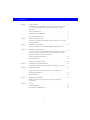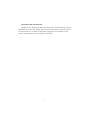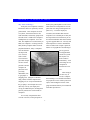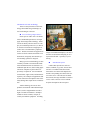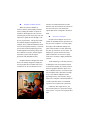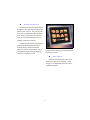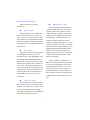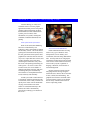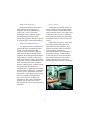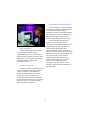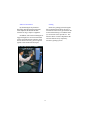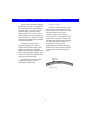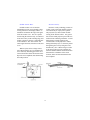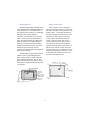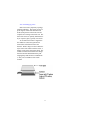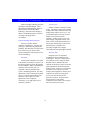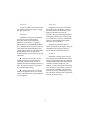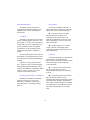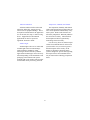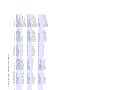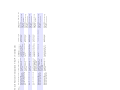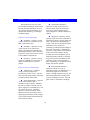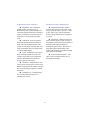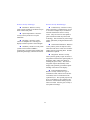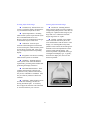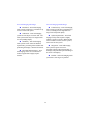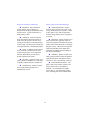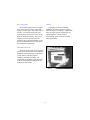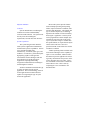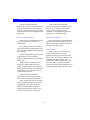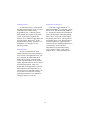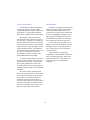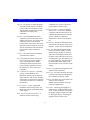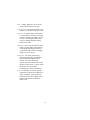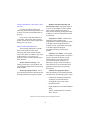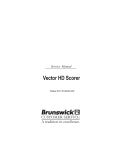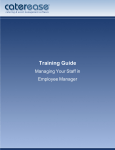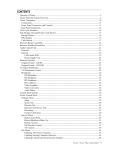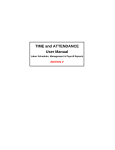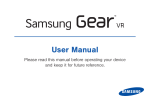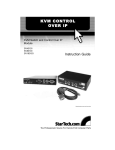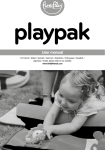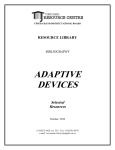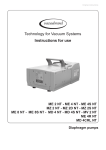Download Carrol Touch Modular Flat Panel Specifications
Transcript
Contents Section 1. A Glance at Touch . . . . . . . . . . . . . . . . . . . . . . . . . . . . . . . . . . . . . . . . . . . . . . . . . . .5 An introduction to touch technology: what it is, why and when it is used, and the reasons for touch technology’s expansion into mainstream computer applications. Why Touch Technology? . . . . . . . . . . . . . . . . . . . . . . . . . . . . . . . . . . . . . . . . . . . . . .5 The Benefits of Touch Technology . . . . . . . . . . . . . . . . . . . . . . . . . . . . . . . . . . . . . .6 Do I Need Touch Technology?. . . . . . . . . . . . . . . . . . . . . . . . . . . . . . . . . . . . . . . . . .9 Section 2. Where is Touch Being Used? . . . . . . . . . . . . . . . . . . . . . . . . . . . . . . . . . . . . . . . . . .10 A description of where touch technology is being used and why it’s successful in these applications. Section 3. Types of Touch Technologies. . . . . . . . . . . . . . . . . . . . . . . . . . . . . . . . . . . . . . . . . .14 Six touch technologies are discussed, including their operating theories. Section 4. Evaluating Touch Technologies . . . . . . . . . . . . . . . . . . . . . . . . . . . . . . . . . . . . . . . .18 A description of the physical and environmental factors critical to evaluating any touch technology. Comparison charts include manufacturer’s system specifications and environmental considerations. Touch Technology Physical Factors. . . . . . . . . . . . . . . . . . . . . . . . . . . . . . . . . . . . .18 Environmental Factors . . . . . . . . . . . . . . . . . . . . . . . . . . . . . . . . . . . . . . . . . . . . . . .20 Touch System Comparison Chart . . . . . . . . . . . . . . . . . . . . . . . . . . . . . . . . . . . 22 - 23 Section 5. Comparison of the Touch Technologies . . . . . . . . . . . . . . . . . . . . . . . . . . . . . . . . . .24 The advantages and disadvantages of each touch technology are compared. Section 6. Touch Products Design . . . . . . . . . . . . . . . . . . . . . . . . . . . . . . . . . . . . . . . . . . . . . . .30 Design considerations and how they apply to your touch application. Mechanical Considerations. . . . . . . . . . . . . . . . . . . . . . . . . . . . . . . . . . . . . . . . . . . .30 Physical Attributes . . . . . . . . . . . . . . . . . . . . . . . . . . . . . . . . . . . . . . . . . . . . . . . . . .32 Section 7. Programming Considerations . . . . . . . . . . . . . . . . . . . . . . . . . . . . . . . . . . . . . . . . . .33 Hardware and software interface options, along with special design considerations. Section 8. Glossary . . . . . . . . . . . . . . . . . . . . . . . . . . . . . . . . . . . . . . . . . . . . . . . . . . . . . . . . . .37 For More Information . . . . . . . . . . . . . . . . . . . . . . . . . . . . . . . . . . . . . . . . . . . . . . . .39 Other Carroll Touch Publications . . . . . . . . . . . . . . . . . . . . . . . . . . . . . . . . . . . . . . .39 3 Copyright © 1998 Carroll Touch All rights reserved. No part of this book may be reproduced in any form without prior written permission from Carroll Touch. Making copies of any part of this book for any purpose other than your own personal use is a violation of United States copyright laws. For information, contact Carroll Touch, 2800 Oakmont Drive, Round Rock, Texas 78664. 4 Section 1. A Glance at Touch Why Touch Technology? them by the general public as well. From what started as a widespread fear of computers has now emerged widespread computer savvy - a world of employers, consumers, and students that consider computers to be a normal part of daily life and expect them to be fast and easy to use. It is this trend that has made touch technology more popular than ever. Not only will touch input devices work in installations where no other form of input is practical, but the use of graphical icons and images that is typical in touch applications results in a system that anyone can look at and use immediately - with no learning curve or complicated instructions to follow. In the past, most computers resided in laboratories and were operated by trained professionals. Now computers are used everywhere, from train stations to fast food restaurants, and used by people from all walks of life. Children use computers. Grandparents use computers. Even animals, like dolphins at a research facility in Maui, use computers. Evolving from the bulky desktop computer and its assorted peripheral hardware, today’s computers come in all different shapes and sizes. Devices such as touch screens and single-board computers have made it possible to mount computers in places that were previously unthinkable, like in gas pumps or shopping carts. (Imagine a consumer using a mouse with the computerized shopping cart, or a keyboard attached to the gas pump!) Touch input devices fit discreetly over any size display and occupy no additional space, making them perfectly suited to the current trends in computers. There simply is no easier way to access a computer than touching it. It is natural and intuitive for people all over the world to point to an object, transcending the barriers of language and culture that may be encountered with other input devices. It is not only computers that have evolved over time, but the perception of 5 The Benefits of Touch Technology There are many benefits to touch technology that include design advantages as well as advantages to the user. n Increased Design Opportunities Outer space or under water - the limitations of traditional input devices no longer apply when using touch technology. Touch screens fit directly onto the surface of a display or around the perimeter of it, so there is no need for concern about enough space or surface area to accommodate a peripheral device. This has created all new applications such as in-vehicle controls and mobile communications, and greatly increased the system mounting options for designers. images on an illuminated display is far easier and more accurate than attempting to use a keyboard in the dark - especially if you’re driving. Many types of touch technology are also extremely resistant to environmental conditions and substances that are destructive to traditional input devices, thus creating applications for computers in places that were previously not practical. Severe industrial environments, engine rooms, and automotive repair bays are examples of applications that are best suited for touch input because of the likely damage other input devices would sustain. n Immediate Response Unlike other input devices such as a mouse, trackball, or joy stick, the user does not have to coordinate hand movements between the movement of the input device and the corresponding movement of the cursor on the screen. Once the user has made the selection, the target can blink or switch to reverse video so the user can see immediately that the input has been accepted. Touch technology also solves other problems encountered with traditional input devices, such as equipment that is used at night or in dark environments. Examples include in-vehicle controls, cockpits, or security/surveillance equipment. Touching 6 n Simplifies Complex Systems fused by too much information at a time. Because only valid selections are offered on the screen, the user is not confused by options that do not correspond to the task at hand. Where an extensive database is involved, touch systems simplify information by limiting the number of options or amount of data displayed at any one time. Touch targets provide step-by-step, fail-safe sequences to guide the user through a complex set of procedures. This greatly simplifies medical diagnostics applications, for example, where voluminous databases need to be accessed quickly and easily. Touch targets are also useful in simplifying process control applications involving a large number of buttons or switches, and for applications where system contents require protection from unauthorized entry. n Everyone’s an Expert Inexperienced computer users are frequently as intimidated by the input device as they are of the computer. For some people, the image of the traditional desktop computer with keyboard is not only uninviting, they may go out of their way to avoid it. For designers of systems used in retail sales, public information, or self-service equipment, this is obviously a highly undesirable reaction. Graphical interfaces designed for touch devices are usually designed to display the fewest possible choices within each screen, so that users are not overwhelmed or con- Touch technology is extremely effective in abating the fears of inexperienced users. A touch-active display in a console with an attractive graphical interface doesn’t look like a computer anymore. For most inexperienced computer users, that alone is enough to try it out. With the addition of other appealing features, such as music, using a touch active computer to obtain information or make a purchase can be a comfortable experience for even the most cynical user. Unlike any other input devices, you don’t need to practice or get used to using a touch system - everyone is an expert the first time. 7 n Graphical User Interfaces Graphical user interfaces support the use of graphics, color, and sound to capture and sustain a user’s interest. They are also intuitively easy to understand, allowing designers to create systems that can be operated easily by users with all different levels of computer experience or literacy. Graphical touch targets can be displayed on much smaller displays than what is needed to display written instructions. Many new uses for small displays, such as in computerized golf carts and shopping carts, have emerged as a result. Most touch application screens, such as this CD Sampler, are designed to be so intuitively easy to understand that no instructions are necessary. n Easily Updated Unlike fixed control panels, there are no physical switches in a touch panel. Touch targets are reconfigurable and can be easily updated as required. 8 Do I Need Touch Technology? n Touch technology is especially beneficial if... n Touch technology is ideally suited for creating a simple interface to an otherwise complex system. One example is an automobile diagnostics computer. This type of computer, with a traditional interface, may be frustrating to mechanics with no prior computer experience and costly to their employers during the learning curve. Graphical touch interfaces can reduce or eliminate both the frustration and the learning curve by guiding the mechanic through the process with a series of touch-active menus. (In addition, many touch screens are impervious to grease and other substances that would damage a keyboard.) Space is critical Touch technology is an excellent alternative when the device is too compact to make a keyboard or mouse practical. Handheld computers or personal digital assistants (PDAs) are examples of applications that are not suitable for use with traditional detached input devices. n Time is critical Applications such as in-vehicle controls can be dangerous if the user’s eyes are diverted too long. Other applications, such as automatic ticket-dispensing machines in train stations or sports complexes, can accumulate long lines unless they are intuitively easy to use. Touch systems eliminate the time it takes for the user to switch back and forth between a display and the input device, and the graphical user targets minimize or eliminate the need for the user to read instructions. n Simplification is critical Another example is in laboratories. A chemist could use a blood analyzer program to run a variety of diagnostic tests and perform management functions. A series of touch-active menus can easily guide the chemist through the necessary sequence of tests required in a fraction of the time that it would otherwise take the chemist to key in data. Accuracy is critical Touch technology is extremely useful when fast and accurate system interaction is required. For example, an air traffic controller can touch a radar image on a display rather than typing data to receive additional information on a particular aircraft. 9 Section 2. Where is Touch Being Used? Touch technology is widely used around the world. The most popular applications include point-of-sale/point of purchase, public information, medical instrumentation, mobile and hand-held systems, process control, office automation, test systems, training and simulation, industrial automation, and gaming. Point-of-Sale/Point-of Purchase Point-of-sale (POS) merchandising has been revolutionized by new technology such as automated accounting and inventory control. One of the fastest growing areas for touch-activated systems, this new generation of POS systems have graphical user interfaces that are fast and easy to use, require little time to learn, and virtually eliminate many of the timeconsuming and sometimes costly errors that occur with operating and closing out cash registers. As soon as a sales clerk touches an icon, the cost is added to a running total and the inventory and sales accounting takes place automatically. Several tasks are accomplished with one touch, accurately and efficiently. Interactive Kiosks/Multimedia Public information kiosks are being used in every type of business: retail, transportation, service industry, and recreational, with more being added all the time. Touch systems are an integral part of interactive kiosks and account for much of the success of this market because they can be used by anyone, regardless of language, education, socioeconomic or cultural background. Because interactive kiosks must be intriguing and fast-moving enough to sustain the user’s interest, the screens must be fast, colorful, and entertaining. The graphical user interfaces used with touch systems promote creative screen designs and are easily combined with music to achieve captivating results. A POS system with a touch interface is particularly useful in applications such as restaurants, where a busy waitstaff can quickly enter orders with one hand while carrying food or dishes in the other. Orders are routed automatically to the kitchen, and a bill is automatically generated by touching a print button on the screen. 10 Medical Instrumentation Process Control Touch input allows the integration of many functions into a single piece of equipment, thus saving valuable lab or surgery space. Plus, several touch technologies can be completely sealed, operated with gloved fingers, and are unaffected by substances that may be present on a surgical glove (such as ultrasound gel). Traditionally, the operator interface for process control systems consisted of banks of discrete controls, switches and indicators. Touch technology allows you to replace such an interface with a flexible, reconfigurable control panel that displays only the controls and indicators that are relevant to a specific process. Unlike other input devices, some of the more rugged touch technologies are not degraded by a harsh environment. They perform consistently under even the most severe conditions, unaffected by environmental factors such as vibration or temperature extremes - conditions often found in the process control environment. Some touch technologies can be sealed, making them impervious to dirt, water, airborne particulates and other contaminants. Mobile and Hand-Held Systems As computers become commonplace in applications such as warehouse inventory control, route accounting for freight movement, trade or commerce, and other industries that require small and portable equipment, the need for practical alternatives to keyboards is increasing. Touch devices are the ideal alternative in these applications because they occupy no additional space and many will tolerate the adverse conditions unique to a mobile device, such as being left in a hot cab of a truck, dropped on a warehouse floor, or splashed with beverages and other corrosive substances. Touch input devices open new opportunities for mobile applications as well. Whereas a keyboard is obviously a dangerous and unpractical device to use for driver controls in an automobile or other vehicle, illuminated graphical user interfaces can be safely operated while driving, as well as at night or in the dark. 11 Computer-Based Training/Simulation Touch technology is used in everything from reading programs to flight simulators. It’s the interface of choice in such applications, because it simplifies computer use. Remember, with touch technology, you can limit the number of options or the amount of data displayed at any one time. Touch technology also allows the trainees to be given a more realistic reproduction of the operator interface they’re being trained to operate. The layout of control buttons and switches can be reproduced almost exactly. Trainees not only see a realistic reproduction of the actual interface, an obvious training advantage, but they also physically interact with the simulator, giving them added memory reinforcement of where the controls are located. This combination has two advantages: long-term retention of the training is improved, and the training time itself is reduced. Office Automation Touch technology allows the controls for complicated equipment such as sophisticated copiers to be more compact than is possible with discrete controls. Plus, touch allows you to integrate more control capabilities than are possible with mechanical controls. Automatic Test Systems Complex computerized diagnostics now used to troubleshoot and repair equipment such as jet engines or automobiles are greatly simplified with the use of touch technology. The more rugged touch technologies can be used in environments such as an automobile service bay, where the presence of grease, oil, and water makes other input devices impractical. 12 Industrial Automation Gaming By eliminating the keyboard in a distracting and often harsh environment, touch simplifies the human/machine interface for large, complex equipment. Interactive gaming systems designers have found that touch allows the user to concentrate on the activity presented on the screen without having to coordinate handeye movements of the input device. The intuitive nature of touch complements the selection-based activity required by interactive gaming systems. In addition, some touch technologies are rugged enough to be used in environments such as steel mills and oil refineries where the user must wear heavy gloves to protect against caustic chemicals and vapors. 13 Section 3. Types of Touch Technologies In order to select the touch technology that best fits your needs, it is important to take a brief look at how each technology functions. There are six basic types of touch technology: capacitive overlay, guided acoustic wave, resistive overlay, scanning infrared, near field imaging, and surface acoustic wave. Each type of touch technology has attributes that are desirable for specific applications. Capacitive Overlay Capacitive overlay technology uses a glass overlay with a thin metallic coating over the surface of the display screen. The user must touch the overlay with a conductive stylus, such as a finger, to activate the system. Touching the overlay surface causes a capacitive coupling with the voltage field, drawing a minute amount of current to the point of contact. The current flow from each corner is proportional to the distance to the finger and the ratios of these flows are measured by the controller and used to locate the touch. All types of touch systems are attached to a display unit, whether a terminal, CRT, flat panel display, static graphic, or combination of flat panel display and static graphic. The differences between the technologies lie largely in the way the touch is detected and the method used to process the touch data. The following sections give a short introduction to the types of touch technologies available today. 14 Guided Acoustic Wave Resistive Overlay Guided acoustic wave is based on transmitting acoustic waves through a glass overlay placed over the display surface. A transducer mounted on the edge of the glass emits an acoustic wave. The wave packet travels along the reflector array, is redirected across the overlay to the reflecting edge, and returns to the array where it is reflected back to the transducer. The first reflector will send a signal back first, then the second, and so on. Resistive overlay technology consists of a glass overlay with a thin metallic coating, over which a layer of polyester is placed. The polyester layer has a similar metallic coating on the interior surface. Tiny spacer dots of non-coated polyester prevent the two surfaces from contacting each other. A final hard coating is usually applied to the external surface of the polyester to reduce damage from sharp styli. A current is pulsed through the glass overlay along the x-axis and then the y-axis. When a finger or other stylus presses the two layers together, the current is shunted and the control electronics determine the coordinates of the touch location, which are then transmitted to the host computer. When a stylus such as a finger comes into contact with the wave, it attenuates the wave motion by absorbing part of the wave. Control electronics detect the location of the dip in the wave amplitude, thus determining the touch position. 15 Scanning Infrared Surface Acoustic Wave Scanning infrared (IR) technology relies on the interruption of an IR light grid in front of the display screen. The touch frame or opto-matrix frame contains a row of IR-light emitting diodes (LEDs) and photo transistors, each mounted on two opposite sides to create a grid of invisible infrared light. The frame assembly is comprised of printed wiring boards on which the optoelectronics are mounted and is concealed behind an IR-transparent bezel. The bezel shields the opto-electronics from the operating environment while allowing the IR beams to pass through. Surface acoustic wave technology is based on transmitting acoustic waves across the surface of a glass overlay placed over the display surface. A transducer mounted on the edge of the glass emits the acoustic wave, which travels on the surface of the glass overlay and is reflected back across the overlay. Since the speed of the wave is known and the size of the glass overlay is fixed, the first reflector will send the first signal back first, then the second, and so on. When a stylus such as a finger comes into contact with the wave, it attenuates the wave motion by absorbing part of the wave. This is detected by the control electronics and determines the touch location. The IR controller sequentially pulses the LEDs to create a grid of IR light beams. When a stylus, such as a finger, enters the grid, it obstructs the beams. One or more photo transistors detect the absence of light and transmit a signal that identifies the x and y coordinates. 16 Near Field Imaging (NFI) NFI is based on a proprietary topology/ imaging technology. The sensor layout is a piece of glass coated with an Indium Tin Oxide (ITO) pattern on the front side and complete ITO coating on the back side. The front of the sensor is optically laminated to a layer of passive glass, typically .043” thick. An excitation waveform is supplied to the conductive sensor and generates an electrostatic field which becomes the baseline. When a finger or other conductive stylus comes into contact with the sensor, a change occurs in the electrostatic field. The control electronics then subtract the change from the baseline and determine the peak imaging shape and location to establish the x- and y-axis coordinates of the touch location. 17 Section 4. Evaluating Touch Technologies Each touch input technology has both advantages and disadvantages. These advantages and disadvantages consist of physical factors associated with the technology, and with each technology’s ability to withstand the impact of factors occurring in the application’s environment. Transmissivity Another variable to consider is image clarity. The display image can be affected by placement of any material between the display image and the viewer’s eye. All systems that require an overlay over the display screen such as resistive, capacitive, surface acoustic wave, near field imaging, and guided acoustic wave involve some visual obstruction between the operator and the image on the screen. Transmissivity is defined as the percentage of light from a display remaining after passing through a material. Touch Technology Physical Factors Factors to consider include: resolution, transmissivity, response time, stylus type, calibration, integration, and reliability. Specifications covering each of these factors are given in the Touch System Comparison Charts (pages 22-23) for each technology. Response Time Response time is an important consideration when evaluating touch technologies. The faster a touch system can respond to a user’s input, the better. Response time is defined as the time required for the touch system to locate the touch and transmit the touch location to the host system. However, several factors contribute to the response time of the complete touch application: touch system response time, host processing speed, access to the host electronics and application software. Response times specified in the Touch System Comparison Charts relate to the response time of the touch system only. Resolution Touch system resolution refers either to the number of touch active points, or to the physical spacing between the adjacent touch coordinates. When considering the resolution of the touch system, it is important to keep in mind the touch system’s intended application. For many applications, such as control panels, public access or computer-based training, fine resolution is not required. In some applications, such as signature verification, a very high touch system resolution is desired. 18 Stylus Type Integration A stylus is an object or instrument used to activate a touch system, such as a finger, pen, gloved hand, etc. Integration is the process of attaching the touch system to the display. Invasive integration requires the disassembly of the display to attach the touch system. Typically, this type of integration results in voiding the manufacturer’s warranties and FCC certification. This type of integration requires a skilled technician and usually takes from 15 to 90 minutes. Calibration Calibration is the process of adjusting the active area of a touch system by physically modifying the calibration parameters of the touch (i.e., adjusting potentiometers, setting EEROM parameters, etc.). Although all touch systems require an initial calibration during installation, only systems that are subject to drift (where touch targets gradually move away from the desired locations) require routine or periodic calibration. Noninvasive integration does not require disassembly of the display. This type of integration can typically be done by anyone and takes less than ten minutes. Reliability Reliability of a touch system refers to how long it is expected to last before it fails. Touch systems with polyester or conductive coatings will fail after an anticipated number of touches wear the coatings off. The reliability of other touch systems that do not wear out with use is measured in mean time between failures (MTBF). This number is normally derived by calculating the average life expectancy of the electronic components built into the touch system. n Capacitive and resistive overlay systems are subject to drift and require calibration, which generally consists of adjusting the offset and scaling parameters to make the touch area equal to, or greater in size, than the display image. n Surface acoustic wave, scanning infrared, and guided acoustic wave are not subject to drift and do not require calibration after installation. 19 Environmental Factors Dust and Dirt The ability of the touch system to withstand environmental conditions is an important factor when evaluating touch technologies. An excessive buildup of dust, dirt, or other contaminants can adversely affect the performance of some touch technologies. n Capacitive overlay, scanning infrared, and surface acoustic wave technologies will operate with low to moderate accumulations of dust, dirt, and other contaminants. Excessive levels will affect performance. Sealability Sealability is the ability to seal a touch system, including display electronics, from dirt, liquids, etc. If the system is going to be located in an area where contaminants are present, sealability can be an important consideration. In environments such as surgical operating rooms, sealability is critical. n Guided acoustic wave, resistive overlay, and near field imaging touch technologies are not affected by dust, dirt, or other contaminants. All touch technologies can be sealed to meet NEMA 12 requirements that a system be operational after accidental splashing or cleaning. Chemicals All touch technologies are unaffected by general purpose cleaning solutions. However, some materials used in the various touch technologies can be attacked by certain chemicals. Capacitive overlay, guided acoustic wave, resistive overlay, near field imaging and scanning infrared technologies can be sealed to meet NEMA 4 requirements, which require a system to operate, even after exposure to hose-directed water. n A resistive overlay touch system has an exposed polyester overlay. Chemicals that attack polyester should not be used. n A scanning infrared touch system has exposed polycarbonate bezels. Chemicals that attack polycarbonate, such as petroleum-based chemicals, should not be used. More resistant materials are available for construction of special IR touch systems, but unless specified, they are not widely used. Durability and Resistance to Vandalism Durability is the ability to withstand millions of touches over many years. Resistance to vandalism is the ability to resist defacement - scratching, breaking, theft, etc. 20 Vibration and Shock Temperature, Humidity and Altitude Vibration and shock affect each touch technology differently, ranging from no effect to severe equipment damage. This is an important consideration if the application is in an aircraft, train, ship, or other moving device. Equipment used in industrial applications can also be exposed to significant vibration or shock. The temperature, humidity and altitude of the touch application environment have an effect on the operation and durability of any touch system. Plastics and electronics are affected by temperature. Humidity enhances the corrosion of circuitry. Altitude affects the dissipation of the heat generated by functioning electrical circuitry. It is safe to say, however, that the impact of these environmental factors on the touch systems will be less (or at least no greater) than their impact on the circuitry of the display or flat panel to which the touch system is integrated. Specific data regarding the impact of these environmental factors may be found in the technology comparison charts. Ambient Light Ambient light is the level of visible and invisible light in the area surrounding a touch technology installation. Most technologies are not affected by ambient light. Infrared technologies can be adversely affected depending on the manufacturer and packaging of the infrared touch system. Ambient light levels found in well-lit indoor environments do not present any problems. 21 22 1024 x 1024 physical, no z-axis 21,904 points/ square inch physical, plus z-axis 256 x 256 to 4096 x 4096 physical, no z-axis 0.25” physical, 0.125” logical, no z-axis 0.030” physical, plus z-axis Near Field Imaging Guided Acoustic Wave Resistive Overlay Scanning Infrared Surface Acoustic Wave * Manufacturer’s published data. 1024 x 1024 physical, no z-axis Capacitive Overlay Resolution and Zaxis 92% Tactile activation, no parallax, 53 - 59 ms Proximity activation, parallax, 18 - 40 ms Tactile activation, no parallax, 13 - 18 ms 55-78% 100% Tactile activation, no parallax, 18 - 50 ms Tactile activation, parallax, 10 - 20 ms Tactile activation, no parallax, 15 - 25 ms Requires soft, energy-absorbing stylus Not subject to drift Not subject to drift Subject to drift. Requires repetitive calibration No stylus limitation No stylus material limitation. Minimum stylus diameter 5/16” Not subject to drift Not subject to drift Subject to drift. Requires repetitive calibration Sensor Drift and Calibration Requires soft, energy-absorbing stylus Requires conductive stylus. Requires conductive stylus. Unable to simultaneously detect gloved and ungloved finger Activation, Parallax Stylus Type and Response Time 92% 85% 85 - 92% Transmissivity Touch System Comparison Chart* Invasive. Optical bonding required for optimum display clarity Sensor - 50,000,000 touches per point. Controller - 86,000 118,000 hours MTBF >138,000 hours MTBF Sensor - 2,000,000 touches per point. Controller - 86,000 180,000 hours MTBF Invasive. Optical bonding required for optimum display clarity Invasive and non-invasive Sensor - Unlimited. Controller >180,000 hours MTBF Sensor - unlimited. Controller >180,000 hours MTBF Sensor - 20,000,000 touches per point. Controller >186,000 hours MTBF Reliability Invasive. Optical bonding required for optimum display clarity Invasive Invasive and noninvasive. Optical bonding required for optimum display clarity Integration 23 NEMA 12 NEMA 4 Sensor is vulnerable to scratches and abrasions, glass overlay can be broken Not susceptible to scratching, no overlay to break, completely solidstate, no exposed parts Difficult to scratch, glass overlay is breakable Resistive Overlay Scanning Infrared Surface Acoustic Wave * Manufacturer’s published data. NEMA 12 NEMA 4 Difficult to scratch, glass overlay is breakable Guided Acoustic Wave NEMA 12 NEMA 12 NEMA 4 NEMA 12 NEMA 4 Difficult to scratch, glass overlay is breakable Near Field Imaging NEMA 12 NEMA 4 Difficult to scratch, conductive layer is subject to wear, glass overlay is breakable Capacitive Overlay Not affected by general purpose cleaning solutions. Chemicals that affect polycarbonates should not be used Not affected by general Will operate with moderate dust and dirt, purpose cleaning excessive accumulation solutions may affect performance Will operate with moderate dust and dirt, excessive accumulation may affect performance Not affected by dust and Not affected by general dirt purpose cleaning solutions. Chemicals that affect polyester should not be used Not affected by dust and Not affected by general dirt purpose cleaning solutions Not affected by dust and Not affected by general dirt purpose cleaning solutions Will operate with Not affected by general moderate dust and dirt, purpose cleaning excessive accumulation solutions will affect performance Durability/ Resistance to NEMA Ratings, Dust and Dirt Resistance Chemical Resistance Vandalism Moisture Resistance Unaffected by ambient light Ambient Light Tolerant of vibration, glass overlay is susceptible to shock Unaffected by ambient light Tolerant of vibration and Varies by manufacturer shock Tolerant of vibration, Unaffected by glass overlay susceptible ambient light to shock Tolerant of vibration, Unaffected by glass overlay susceptible ambient light to shock Tolerant of vibration and Unaffected by shock ambient light Tolerant of vibration, thick glass overlay moderately susceptible to shock Vibration and Shock Resistance Touch System Comparison Chart* (Continued) 0° to 50°C; 0 to 95% non-condensing humidity; altitude not specified 0° to 55°C; 0 to 95% non-condensing humidity; altitude not specified 0° to 50°C; 0 to 95% non-condensing humidity; 15,000 ft. (4,500 m) 0° to 50°C; 0 to 95% non-condensing humidity; altitude not specified 0° to 50°C; 0 to 95% non-condensing humidity; altitude not specified 0° to 70°C 0 to 95% non-condensing humidity; 30,000 ft. (9,000m) Temperature, Humidity, and Altitude Section 5. Comparison of the Touch Technologies n Sensor Drift/Calibration Capacitive overlay touch systems are subject to drift, where the touch-active zones move from the graphic targets representing them. Periodic calibration is required. Having shared an overview of the various touch technologies and the factors that can affect their suitability for use in various application environments, let us compare each technology’s advantages and disadvantages. n Integration - Capacitive sensors typically require an invasive installation to maximize the display’s optical quality and reduce the chance of breaking the glass overlay. This invasive integration requires disassembly of the display and (optionally) permanent optical bonding of the sensor to the display. Although flat capacitive overlay sensors can be attached to the exterior of the display, thereby avoiding an invasive integration, optical distortion and the possibility of breakage are greatly increased. Mounting the flat capacitive overlay sensor externally to either a spherically or cylindrically curved display will intensify parallax. Capacitive Overlay Advantages n Resolution - Capacitive overlay systems can deliver a resolution of up to 4096 x 4096 touch points. n Sealability - Capacitive overlay system sensors can be sealed to the display, preventing water and dirt from penetrating the display’s inner electronics. Capacitive overlay systems can be sealed to meet NEMA 4 requirements. n Flexibility - Capacitive overlay sensors are adaptable to a wide range of displays without expensive custom designs. n Environmental Resistance Capacitive sensors are a type of mechanical switch, even though there is a hard coating applied over the sensor surface. Through repeated, heavy use, the hard coating and metallic coating can be worn off or abraded over time. Also, the glass overlay is susceptible to breakage. Capacitive Overlay Disadvantages n Transmissivity - Capacitive overlay systems typically have a transmissivity of 85% to 92%. This can adversely affect image quality, particularly for high resolution video modes. n Stylus Requirements - Capacitive overlay touch systems require a conductive stylus to operate. Materials that will not conduct a current, such as a pencil, fingernail, or insulated glove, will not activate the system. Although a capacitive system’s sensitivity can be adjusted to activate with a thin cotton or surgically gloved hand, it cannot recognize a gloved and an ungloved hand using the same sensitivity setting. 24 Guided Acoustic Wave Advantages Guided Acoustic Wave Disadvantages n Resolution - The resolution of guided acoustic wave technology is determined by how quickly the controller can interpret signals sent by the touch sensor. Typical resolution is 148 touch points per linear inch (or 21,904 points per square inch). n Stylus Requirements - Guided acoustic wave touch systems require a soft, energy absorbing stylus to operate. A hard stylus, such as a pen, will not absorb the acoustic energy and will not be recognized as a touch. n Integration - Guided acoustic wave touch systems typically require an invasive integration to maximize the optical quality of the display and reduce the chance of breaking the glass overlay. This invasive integration requires disassembly of the display and (optionally) permanent bonding of the sensor to the display. n Calibration - Since the reflector arrays determining the touch location are fixed in one place, guided acoustic wave systems are not subject to sensor drift. The touch system needs only to be aligned with its corresponding display. n Z-axis - In addition to the typical x and y coordinates, guided acoustic wave systems can provide a z-axis component, which is determined by the amount of pressure applied to the sensor. n Environmental Resistance - The glass overlay of guided acoustic wave is susceptible to breakage. n Sealability - Guided acoustic wave touch systems sensors can be sealed to meet NEMA 4 requirements, preventing water and dirt from penetrating the display’s internal electronics. n Transmissivity - Guided acoustic wave touch systems typically have a transmissivity of 92%. 25 Resistive Overlay Advantages Resistive Overlay Disadvantages n Resolution - Resistive overlay touch systems can deliver resolution of up to 4096 x 4096 touch points. n Transmissivity - Resistive overlay touch systems have a transmissivity of 55% to 78% due to multiple layers of different materials found in the resistive overlay sensor. They are also more susceptible to glare and reflection than any other touch technology. This can adversely affect image quality, particularly for high resolution video modes. n Stylus Requirements - Resistive overlay touch systems have no stylus limitations. n Flexibility - Resistive overlay sensors are adaptable to a wide range of displays without expensive custom designs. n Sensor Drift/Calibration - Resistive overlay touch systems are subject to drift, where the touch active zones move from the graphic targets representing them. Periodic calibration is required. n Sealability - Resistive overlay touch systems can be sealed to NEMA 4 requirements, preventing water and dirt from penetrating the display’s internal electronics. n Integration - Resistive overlay touch systems typically require an invasive integration to maximize the optical quality of the display and to reduce the chance of breaking the glass overlay. This invasive integration requires disassembly of the display and (optionally) permanent optical bonding of the sensor to the display. n Environmental Resistance Resistive overlay sensors are a type of mechanical switch, and will wear out after extended use due to a breakdown of the separation layer. The exposed polyester top layer is susceptible to cuts, scratches, and abrasions. Chemicals that attack polyester must be avoided. Also, the glass overlay is susceptible to breakage. 26 Scanning Infrared Advantages Scanning Infrared Disadvantages n Transmissivity - Because there is no overlay covering the display, the transmissivity of infrared touch systems is 100%. n Resolution - Scanning infrared touch systems typically provide a resolution of eight touch points per inch. This does not usually pose a problem when using a stylus larger than 5/16” in diameter and touch targets larger than 1/2” square. n Stylus Requirements - Scanning infrared touch systems require that the stylus have a minimum diameter of 5/16”. However, there are no limitations on the type of material the stylus is made from. n Parallax - Parallax occurs when a touch is detected while the stylus is still some small distance from the surface of the display. For scanning IR touch systems, parallax occurs because the invisible grid of IR beams can be interrupted before actual contact is made with the display. The amount of parallax is dependent on the type of integration and display type. Typically, the flatter the display face, the lower the amount of parallax. n Calibration - Since the optoelectronics determining the touch location are fixed in one place, infrared touch systems are not subject to sensor drift. They need only to be aligned with the corresponding display. n Integration - Non-invasive scanning infrared touch systems are available. n Sealability - Scanning infrared touch systems can be sealed to NEMA 4 requirements, preventing water and dirt from penetrating the display electronics. n Environmental Resistance - Since scanning infrared touch systems do not require an overlay (which can be broken), they are less vulnerable to vandalism. Also, they are relatively immune to shock and vibration. n Solid State - Infrared touch systems are solid state technology and have no moving mechanical parts. As such, they have no physical sensor that can be abraded or worn out with heavy use over time. 27 Near Field Imaging Advantages Near Field Imaging Disadvantages n Resolution - Near field imaging touch systems can deliver a resolution of up to 1024 x 1024 touch points. n Transmissivity - Near field imaging touch systems typically have a transmissivity of 85%, resulting in some degradation of image color and optical quality. n Calibration - Near field imaging systems are not subject to sensor drift. The touch system needs only to be aligned with its corresponding display. n Stylus Requirements - Near field imaging touch systems require a slightly conductive stylus to operate. Materials that will not conduct a current, such as a pencil, will not activate the system. n Sealability - Near field imaging touch systems can be sealed to NEMA 4 requirements, preventing water and dirt from penetrating the display’s internal electronics. n Integration - Near field imaging touch systems require an invasive integration, which requires disassembly of the display and permanent optical bonding of the sensor to the display. n Environmental Resistance - Near field imaging sensors are constructed of reinforced glass that is highly impactresistant. n Parallax - Near Field Imaging touch systems have some degree of parallax. 28 Surface Acoustic Wave Advantages Surface Acoustic Wave Disadvantages n Resolution - The resolution of surface acoustic wave technology is determined by the physical placement of the reflector arrays. Typical resolution is 33 touch points per inch. n Stylus Requirements - Surface acoustic wave touch systems require a soft, energy-absorbing stylus to operate. A hard stylus, such as a pen, will not absorb the acoustic energy and will not be recognized as a touch. n Calibration - Since the reflector arrays determining the touch location are fixed in one place, surface acoustic wave systems are not subject to the phenomenon of sensor drift. The touch system needs only to be aligned with its corresponding display. n Integration - Surface acoustic wave touch system sensors typically require an invasive integration to maximize the optical quality and to reduce the chance of breaking the glass overlay. This invasive integration requires disassembly of the display and (optionally) permanent optical bonding of the sensor to the display. n Z-axis - In addition to the typical x and y coordinates, surface acoustic wave systems can provide a z-axis component, which is determined by the amount of pressure applied to the sensor. n Sealability - Surface acoustic wave touch systems cannot be sealed to NEMA 4 requirements and are susceptible to direct exposure to water, dirt and other corrosives. n Flexibility - Surface acoustic wave touch systems are adaptable to a wide range of displays without expensive custom fees. n Environmental Resistance - The glass overlay of the surface acoustic wave touch system sensor is susceptible to breakage. An accumulation of liquids, grease, dirt, etc., will absorb the acoustic wave, rendering the system nonfunctional. n Transmissivity - Surface acoustic wave touch systems typically have a transmissivity of 92%. 29 Section 6. T o u c h P r o d u c t s D e s i g n To achieve the benefits of human factors in product design, the systems integrator must realize that the full potential and advantages of touch input require attention to many interrelated considerations. Such considerations are mechanical and physical attributes, and programming considerations. Mechanical Considerations Display Selection Selecting the computer display is one of the major decisions affecting the cost of the complete touch system. Today, the display choices include both flat panels and CRTs. Flat panel displays tend to present the fewest mechanical design concerns for touch systems, while CRTs typically require some degree of mechanical design compensation to correct for the curvature of the display surface. As a general rule, touch applications that require a large number of targets on a single screen should move to a larger display size. Touch System Integration Touch system designers must choose which type of integration best suits their applications, invasive or noninvasive. An invasive integration typically requires that the display be disassembled. This is very time consuming and may void factory warranties of the display. Noninvasive integrations require very little time to assemble and will not affect manufacturers’ warranties. Maintenance is simplified as well. 30 Space Constraints Sealing Many touch systems will be located in areas where space is limited. Flat panels require very little space, while CRTs tend to be bulky. The amount of physical space required for the touch system varies for the different touch technologies. The type of integration selected can also affect the amount of space required to hold the system. Invasive integrations tend to use less space than noninvasive integrations. Depending on the environmental conditions, the touch system may require different degrees of sealability. Applications that may require special consideration are industrial/process control, medical environments, point-of-sale, and outdoor touch applications. Environmental Factors Different touch systems are designed to operate in a wide spectrum of environmental conditions. When designing a touch-based system, items to consider would be sealability, durability, reliability, and vulnerability to vandalism. Specific details on these environmental considerations are found in Sections 4 and 5. 31 Physical Attributes Most touch systems provide features such as multiple operating and reporting modes, improved software resolution, fault tolerance and diagnostics. The number and type of features required by a technology depend on the amount of control needed by the designer’s application. Touch systems can be programmed to detect multiple styli, calculate the size and center of the stylus, reject a stylus that is larger or smaller than the specified limits, or require that the stylus remain in the touch-active area for a specified amount of time before the touch is considered a valid hit. Aesthetics System manufacturers considering the inclusion of touch are understandably concerned with aesthetics. The system must not only meet the technological requirements, but must also look attractive. System Capabilities The system designer must match the touch system’s application considerations with the touch system’s capabilities. Factors to be considered include glare, transmissivity, resolution, stylus types, and aesthetics. For instance, systems that require high quality graphics would gravitate towards those touch technologies with the best transmissivity and the least glare. Applications requiring handwriting recognition would need those technologies with the highest resolution. Another operating feature available with some touch technologies is the capability to report a z-axis coordinate, which measures the amount of pressure applied to the sensor. Typically, the harder the user presses on the sensor, the higher the z-axis value. This zaxis coordinate is often used to emulate the mouse button events. This is done by comparing the z-axis coordinate to the threshold value. Another consideration would be the type of stylus encountered in the specific application. The touch technology selected for the application environment must be capable of recognizing the type of stylus used in the application. 32 Section 7. Programming Considerations Of prime consideration to the applications programmer is the interaction or communication between system hardware units, the system software packages, and the vital interface between the touch application and the user. Touch vendors have proprietary software interface protocols unique to their touch systems. All of the touch vendors’ software protocols report an x and y coordinate; some technologies permit the reporting of a z coordinate as well. Hardware Interface Options Direct Interface Method Touch systems are designed to interface with the host in a variety of different configurations. In the direct interface method, the touch application communicates directly with the touch system using the proprietary interface protocol of the touch system. One configuration involves communicating with the host system through a serial port. Examples include the RS-232 and RS422 protocols. Software Drivers Software drivers are available from touch vendors that assist the touch application developer in interfacing to the touch system. These drivers usually provide calibration and scaling support, and communicate with the touch system using the touch vendor’s proprietary interface protocol, and with the touch application via a simple application program interface (API). Another configuration involves parallel communication via a bus standard. Examples include ISA/EISA, microchannel, and PC/104TM. Another interface method uses the mouse port. In this method, the touch system is connected to the host computer’s mouse port and uses either a standard mouse interface protocol or a proprietary touch system interface protocol. Another interface configuration involves the use of daisy-chained input devices, such as the Apple Desktop BusTM. Some vendors have chip sets available that can be added to the host’s electronics and packaging. The chip sets typically contain all of the functions required to control and communicate with the touch system as well as the host’s electronics. 33 Authoring System Graphical User Interfaces An authoring system is a program that the application developer can use to create a touch application without writing programming code. Authoring systems either include direct support for the touch system, or run under a graphical user interface (GUI), which provides support for the touch system. HypercardTM for the Macintosh and Asymetrix ToolbookTM for the IBM PCTM are examples of such authoring systems. GUIs such as Apple MacintoshTM or Microsoft WindowsTM are operating systems that use icons, pull-down menus, windows, etc., instead of keyboard-entered commands. GUIs typically support installable pointing device drivers. The touch vendor supplies the pointing device driver, which generates the pointing device event messages that are sent to the application. Applications are written to use these standard pointing device event messages, and are therefore independent of any particular pointing device, such as a mouse, touch system, graphics tablet, or other pointing devices. Mouse Emulator Drivers are available from touch vendors that make the touch system appear to be a mouse to the application code. The driver emulates the standard Microsoft® Mouse driver protocol. With the touch system connected and the mouse emulator loaded, applications that use a mouse may be used with touch instead. Little or no modification of the application is required. If the application uses targets that are of sufficient size to be used with a mouse, but are too small to be used with touch, the application would have to be modified to enlarge the targets for touch use. 34 n Touch User Interface The application program is the interface between the user and the computer system. The application program presents displays, accepts user input, and takes action based on that input. The design and organization of the program is critical to the successful use of the touch system, especially when the end users are likely to be novices. The number of targets per screen should be limited to as few as possible, balanced by the difficulty of switching screens. Nesting and prioritizing relieve the need to crowd targets on the screen, hence reducing the potential for human error. In the case of menus, more items can be put on the screen. But, if menus are nested too deeply, users will soon tire of searching through the menus. The use of graphic symbols (icons) for touch targets can be effective in helping the user identify targets quickly. Interface Design Factors To maintain the natural simplicity of the touch interface and to lead the user easily through the program, the interface designer should be aware of several different factors. n Number Of Targets n Target Size The size of targets is limited by the stylus size. Error rates can be lowered by increasing the size of the targets. When designing targets for finger activation, research has shown that few fingertips are more than 22 millimeters across. Each target should be surrounded with a guard band or dead zone, where touches are not recognized. Guard bands reduce the possibility of user confusion and frustration by eliminating the possibility of activating an adjacent target. Target Location Touch target location on the screen is determined by the relative importance of the target. Consistency must also be considered. The user will locate targets with greater speed, less confusion, and fewer errors when targets of the same or similar function are consistently located in the same relative location on the screen. 35 Touch Activation Modes Touch Feedback Activation mode refers to the behavior of the target when it is touched. Slides, switches and buttons are typical variations of touch targets. A typical button target has three states: unarmed, armed, and activated. Feedback is an integral part of most well designed activation modes. The user must receive immediate feedback to know for certain when a target has been armed and/or activated. Highlighting, changing color, or depressing a chiseled button are all good visual feedback techniques for indicating that a touch target is armed or activated. The simplest activation mode is the activation of the target whenever a finger is over the target. The target proceeds directly from the unarmed state to the activated state, in much the same manner as a mouse pointer might activate by simply pointing to an area without clicking a button. This method of activation is the least desirable because it is a one-step process that lacks a means of canceling the activation of a target. This makes unintended activation likely. Never let the screen go blank, even if dummy screens must be designed to fill up the display screen. To the inexperienced user, a dark screen is a sure sign that the system has failed. Audio feedback is an appealing complement to visual feedback, with various tones or sounds being used to indicate the target activation state. This effect can be especially impressive on multimedia computers. A variation of this method is to activate the target when the finger is removed from the screen over the target. This activation mode is only slightly better, since it also means that there is no way of canceling the activation, and the results can be inadvertent activation. The most frequently used activation mode is to cause the target to go to the armed state whenever the finger is over the target. If the finger is over the target when it is withdrawn from the screen, the target is activated. If the finger moves away from the target before the finger is withdrawn from the screen, the target is not activated. This allows the user to cancel the selection. 36 Section 8. Glossary - The process of setting the spatial relationship of the display’s coordinate system to the touch coordinate system. This facilitates the translation of touch coordinates into display video coordinates. component or a system is expected to perform before a failure occurs. Alignment - National Equipment Manufacturers Association. NEMA 4 compliance indicates that a device can withstand hose-directed water and still operate. NEMA 12 compliance indicates that a device is for industrial use. NEMA 4/12 compliance - The relationship between the coordinate systems of the touch screen and the video screen. The touch system coordinate system is fixed, but the position of the video image varies from monitor to monitor and the two systems must be synchronized with one another before touches will be interpreted properly. Calibration - Permanent attachment of the touch sensor to the display with a silicon laminate. Used in invasive integrations. Optical bonding - An optical phenomena in which a touch zone registers slightly off of the graphical target. Parallax is caused by space between the display surface and the plane of the touch sensor, and varies according to the type and architecture of the touch technology. Parallax tends to be unnoticeable on flat displays and increases relative to the curvature of the display. Parallax - The interface between the touch system and the computer. Controller Drift GUI - The gradual movement of the touch active zones away from the graphic targets representing them. Touch technologies that are subject to drift require periodic calibration to restore the touch active zones to the correct coordinates. - The physical spacing between the adjacent touch coordinates. Resolution - Graphical User Interface. Operating systems, such as Windows® and Macintosh®, that provide an intuitively simple interface, such as icons and pulldown menus, as opposed to an operating system that is accessed via a command line interface. - The time required by the touch system to locate the touch and transmit the coordinates to the host system. Response time Sealability - The ability of a touch system to be sealed for use in surgical, pharmaceutical, and other sterile and clean-room applications. - A type of permanent installation of the touch system to the display that requires actual disassembly of the display. Invasive integration - Hard-copy photograph(s) or illustration(s), mounted behind a touch frame. Touch coordinates correspond to the graphic instead of targets on a CRT or other digital display. Touching the graphic activates a touch event. Static Graphic - Mean Time Between Failures. A statistical estimate of how long a MTBF 37 - A finger, digital pen, or any device used to activate the touch system. Stylus - The positions on the x-axis and the y-axis where a touch is detected. Touch Coordinates Touch Event - A response that is programmed to occur when a touch target is touched, such as activating a new display screen or menu. In GUI applications, touch events are usually mapped to mouse button click events. - An icon, menu selection, touch button, or other graphic representation on the display that triggers an action event when touched, such as changing display screens or menus. Touch Target - The clarity of the image, measured in percentage of light that is allowed to pass through the touch system. In overlay-based touch systems, clarity is reduced relative to the thickness of the overlay. Touch systems that do not use overlay-based technology have 100% transmissivity. Transmissivity - The capability to measure pressure against the touch sensor, in addition to x and y coordinates. Specific pressure thresholds can be set to emulate mouse button clicks and activate different touch events. Z-axis 38 For More Information, Call Toll-Free (800) 386-8241 Modular Flat Panel Mounting and Environments Guide - This guide offers an overview of the integration of our modular touch systems with flat panel displays. Issues such as mounting, sealing and coating techniques, as well as environmental factors are discussed. For more information about touch technology and Carroll Touch products, refer to the list of Carroll Touch publications on this page. For an on-site touch demonstration at your facility, call toll-free (800) 386-8241 and ask for the Carroll Touch regional sales manager for your region. Programmer’s Guide - Carroll Touch makes this guide available for the programmer or software engineer who plans to integrate Carroll Touch products to a computer system. This manual is designed to facilitate application program development with any Carroll Touch product. Other Carroll Touch Publications The following publications, available from Carroll Touch, describe touch technology and Carroll Touch’s product lines in more detail. To obtain a copy of any of this literature, or if you have any questions, contact Carroll Touch toll free at (800) 386-8241. Product and Price Catalog - This catalog provides prices, part numbers, and part description details for all Carroll Touch touch products. Software User’s Guides - These guides are available for the programmer or software engineer who plans to integrate Carroll Touch products to a specific operating system such as DOS®, Windows®, or Macintosh®, using a Carroll Touch driver. These manuals are used to facilitate touch application interfacing in any operating environment. Product Specification Sheets - These pieces detail specifications, dimensions and ordering information for specific products. Guided Wave Application Sheets These documents provide detailed technical information for the following specific topics: - Guided Wave Mounting and Sealing Techniques to Flat Panel Sensors - Changing the Value of the Touch Refresh Parameter - Replacing Resistive Touch with Guided Wave - Effects of Ultrasound Gel on Guided Wave Sensors Visit our web site at http://www.carrolltouch.com 39