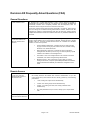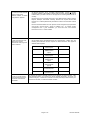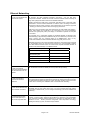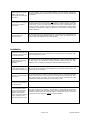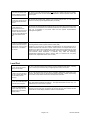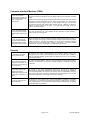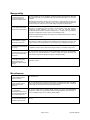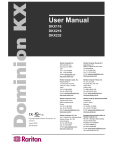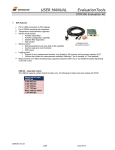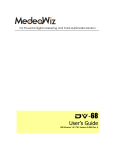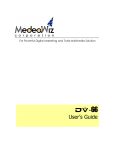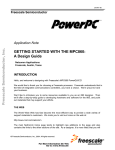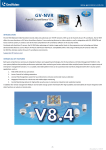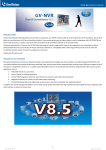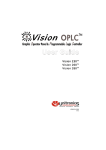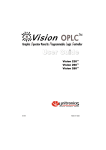Download Raritan Dominion KX 1.4 Setup guide
Transcript
Dominion KX Frequently Asked Questions (FAQ) General Questions Q. What is Dominion KX? A. Dominion KX is a digital KVM (keyboard / video / mouse) switch that enables IT administrators to access and control 16 or 32 servers over the network with BIOS-level functionality. Dominion KX is completely hardware and OS-independent; users can troubleshoot and reconfigure servers even when servers are down. At the rack, Dominion KX provides the same functionality, convenience, space savings, and cost savings as do traditional analog KVM switches. However, Dominion KX also integrates the industry’s highest-performing KVM Over IP technology, thereby allowing multiple administrators to access server KVM consoles from any networked workstation in the world. Q. How does Dominion KX differ from remote control software? A. When using Dominion KX remotely, the interface, at first glance, may seem similar to remote control software such as PC Anywhere, Windows Terminal Services / Remote Desktop, VNC, etc. However, because Dominion KX is not a software but a hardware solution, it is much more powerful: • OS and hardware independent – Dominion KX can be used to manage any type of server running any OS, whether Intel, Sun, PowerPC running Windows, Linux, Solaris, Novell, etc. • State-independent / Agent-less – Dominion KX does not require the managed server OS to be up and running, nor does it require any special software to be installed on the managed server. • Out-of-Band – Even if the managed server’s own network connection is unavailable, it can still be managed through Dominion KX. • BIOS-level access – Even if the server is hung at boot up, requires booting to safe mode, or requires system BIOS parameters to be altered, Dominion KX still works flawlessly to enable these configurations to be made. Remote Access Q. How many users can remotely access servers on each Dominion KX? Q. Can two people look at the same server at the same time? A. Currently, Dominion KX models offer concurrent transmissions of up to two unique servers at any time. Dominion KX can, thereby, provide any of the following permutations: • 1 User, viewing two unique servers simultaneously • 2 Users, each viewing unique servers simultaneously • 8 Users – four viewing one server; four viewing a different server simultaneously • Any other permutations of up to 8 users, viewing up to 2 unique servers total. A. Yes, up to eight people can look at the same server at the same time. Page 1 of 10 Dominion KX FAQ Q. In order to access Dominion KX from a client, what hardware, software, or network configuration is required? A. Because Dominion KX is completely Web-accessible; it does not require proprietary software to be installed on clients used for access. (Although an optional installed client is provided in the box for the purposes of accessing Dominion KX via modem). Dominion KX can be accessed through any major Web browser including: Internet Explorer, Netscape, and Mozilla. Currently, Dominion KX requires that the Web browser run on a Win32 platform with permissions to launch and execute an ActiveX control. Dominion KX administrators can also perform remote management (set passwords and security, rename servers, change IP address, etc.). To perform remote management from a given workstation, you must also have Java Runtime Environment of v1.4.x or later installed. Q. What is the file size of the applet used to access Dominion KX? How long does it take to retrieve? Q. How do I access servers connected to Dominion KX if the network ever becomes unavailable? A. The applet used to accessed Dominion KX is approximately 1.4MB in size. The following chart describes the time required to retrieve Dominion KX’s applet at different network speeds: 100Mbit/s Theoretical 100Mbit network speed 0.1 seconds 60Mbit/s Likely practical 100Mbit network speed 0.2 seconds 10Mbit/s Theoretical 10Mbit network speed 1.1 seconds 6Mbit/s Likely practical 10Mbit network speed 2 seconds 512kBit/s Cable modem download speed (typical) 22 seconds 56kBit/s Dial-up modem theoretical speed 3 minutes 38kBit/s Likely practical dialup modem speed 5 minutes A. Dominion KX offers a dedicated modem port for attaching an external modem. With this dedicated modem, your servers can still be remotely accessed in the event of a network emergency. Furthermore, Dominion KX’s local ports always allow access to your servers from the rack, no matter the network condition. Page 2 of 10 Dominion KX FAQ Ethernet Networking Q. How much bandwidth does Dominion KX require? A. Dominion KX offers integrated IP-Reach™ technology – the very best video compression available. Raritan has received numerous technical awards confirming its high video quality transmissions and the low bandwidth utilization. Raritan pioneered the KVM Over IP functionality that allows users to tailor their video parameters to conserve network bandwidth. For instance, when connecting to Dominion KX through a dial-up modem connection, video transmissions can be scaled to grayscale – allowing you to be fully productive while ensuring high performance. With that in mind, the following data refers to Dominion KX at its default video settings – again, these settings can be tailored to your environment. They can be increased to provide even higher quality video (color depth), or decreased to optimize for low-speed connections. As a general rule, a conservative estimate for bandwidth utilization (at Dominion KX’s default settings) is approximately 0.5Mbit/seconds per active KVM user (connected to and using a server), with very occasional spikes up to 2MBit/seconds. This is a very conservative estimate because bandwidth utilization will typically be even lower. Bandwidth required by each video transmission depends on what task is being performed on the managed server. The more the screen changes, the more bandwidth is utilized. The table below summarizes some use cases and the required bandwidth utilization at Dominion KX’s default settings on a 10Mbit/s network: Idle Windows Desktop 0 Mbit/s Move Cursor Around Desktop 0.18Mbit/s 400x600 0.35Mbit/s Move Static Window/Dialog Box Q, What is the slowest connection (lowest bandwidth) over which Dominion KX can operate? Navigate Start Menu 0.49Mbit/s Scroll an Entire Page of Text 1.23Mbit/s Run 3D Maze Screensaver 1.55Mbit/s A. The slowest connection is 20kbits per second (a slow dial-up modem). Q. What is the speed of Dominion KX’s Ethernet interfaces? A. Dominion KX offers two 10/100 speed Ethernet interfaces, with configurable speed and duplex settings (either auto-detected or manually set). Dominion KX does not require a gigabit Ethernet interface because its output (see above question) would never even come close to exceeding the 100Mbit/sec limit of 10/100 Ethernet networking. Q. Can I access Dominion KX over a wireless connection? A. Yes. Dominion KX not only utilizes standard Ethernet, but also uses very conservative bandwidth with very high quality video. Thus, if you have a wireless client with network connectivity to Dominion KX, you can configure and manage your servers at BIOS-level wirelessly. Q. Can Dominion KX used over the WAN (Internet), or just over the corporate LAN? A. Yes. Whether via a fast corporate LAN, the less predictable WAN (Internet), a cable modem, or dial-up modem, Dominion KX’s KVM Over IP technology can accommodate your connection. Raritan’s IP-Reach KVM Over IP technology is integrated into every Dominion KX unit. Raritan pioneered configurable video compression technology, leading the industry by years, as evidenced by its awards. Page 3 of 10 Dominion KX FAQ Q. Can I use Dominion KX with a VPN? Q. How many TCP ports must be open on my firewall in order to enable network access to Dominion KX? Are these ports configurable? Q. Does the secondary network port provide redundant fail-over, or load balancing? Q. Can Dominion KX be rack mounted? Q. How large is Dominion KX? Q. Does Dominion KX require an external authentication server to operate? A. Yes. Dominion KX uses standard Internet technologies from Layer 1 through Layer 4. Traffic can be easily tunneled through any standard VPN. A. Only one. Dominion KX protects your network security by only requiring access to a single TCP port to operate. This port is completely configurable for additional security. Note that, of course, to utilize Dominion KX’s optional Web browser capability, the standard HTTPS port 443 must also be open. A. Currently the secondary network port provides redundant fail-over capabilities: should the primary Ethernet port (or the switch/router to which it is connected) fail, Dominion KX will fail-over to the secondary network port with the same IP address – ensuring that your server operations are not disrupted. A. Yes, Dominion KX ships standard with 19” rack mount brackets. It can also be reverse rack mounted such that the server ports face forward. A. Dominion KX is only 1U in height, fits in a standard 19” rack mount, and occupies only 11.4” (29 cm) in depth A. No. Dominion KX is a completely self-sufficient appliance. After assigning an IP address to Dominion KX, it is ready to use – with web browser and authentication capabilities completely built-in. Of course, should you desire to use an external authentication server (such as LDAP, Active Directory, RADIUS, etc.), Dominion KX allows you to, and will even fail-over to its own internal authentication should your external authentication server become unavailable. In this way, Dominion KX’s design philosophy is optimized to provide ease of installation, complete independence from any external server, and maximum flexibility. Servers Q. Does Dominion KX depend on a Windows server to operate? A. Absolutely not. Because you depend on your KVM infrastructure to always be available in any scenario whatsoever (as you will likely need to use your KVM infrastructure to fix problems), Dominion KX is designed to be completely independent from any external server. For example, should your data center come under attack from a malicious Windows worm or virus, you will need to use your KVM solution to resolve the situation. Therefore, it is imperative that your KVM solution, in turn, must not rely on these same Windows servers (or any server, for that matter) to be operational in order for the KVM solution to function. To this end, Dominion KX is completely independent. Even if you choose to configure your Dominion KX to authenticate against an Active Directory server – if that Active Directory server becomes unavailable, Dominion KX’s own authentication will be activated and fully functional. Q. Do I need to install a Web server such as Microsoft Internet Information Services (IIS) in order to utilize Dominion KX’s Web browser capability? A. No. Dominion KX is a completely self-sufficient appliance. After assigning an IP address to Dominion KX, it is ready to use – with Web browser and authentication capabilities completely built-in. Page 4 of 10 Dominion KX FAQ Q. What software do I have to install in order to access Dominion KX from a particular workstation? Q. What should I do to prepare a server for connection to Dominion KX? Q. What comes in the Dominion KX box? A. None. Dominion KX can be accessed completely via a Web browser. (Although an optional installed client is provided in the box for the purpose of accessing Dominion KX via modem.) A. Servers connected to Dominion KX do not require any software agents to be installed, because Dominion KX connects directly via hardware to servers’ keyboard, video, and mouse ports. In order to provide users with the best mouse synchronization during remote connections, however, you must configure your managed servers’ mouse settings (principally, the “acceleration” setting) as instructed in the Dominion KX Quick Setup Guide and Manual. A. (a) Dominion KX unit; (b) Quick Setup Guide; (c) standard 19” rack mount brackets; (d) User manual CD-ROM; (e) Network cable; (f) Crossover cable; (g) Localized AC Line Cord; (h) Warranty certificate and other documentation. Installation Q. Besides the unit itself, what do I need to order from Raritan to install Dominion KX? Q. What kind of Cat5 cabling should be used in my installation? A. For each server that you wish to connect to Dominion KX, you will require a computer interface module (CIM), a very small dongle that connects directly to the keyboard, video, and mouse ports of your server. A. Dominion KX can use any standard UTP (twisted pair) cabling, whether Cat5, Cat5e, or Cat6. Often in our manuals and marketing literature, Raritan will simply say “Cat5” cabling for short. In actuality, any brand UTP cable will suffice for Dominion KX. Q. What types of servers can be connected to Dominion KX? A. Dominion KX is completely vendor independent. Any server with keyboard, video, and mouse ports can be connected. Q. How do I connect servers to Dominion KX? A. For each server that you wish to connect to Dominion KX, you will require a computer interface module (CIM), a very small dongle that connects directly to the keyboard, video, and mouse ports of your server. Then, connect each dongle to Dominion KX using standard UTP (twisted pair) cable such as Cat5, Cat5e, or Cat6. Q. How far can my servers be from Dominion KX? Q. Some operating systems “lock up” if you disconnect a keyboard or mouse during operation. What prevents servers connected to Dominion KX from “locking up” when users switch away from them? A. Servers can be up to 50 feet (15 meters) away from Dominion KX. A. Each computer interface module (CIM) dongle acts as a virtual keyboard and mouse to the server to which it is connected. This technology is called KME (keyboard/mouse emulation). Raritan’s KME technology is data center grade, battle-tested, and far more reliable than that found in lower end KVM switches: it incorporates more than 15-years of experience, has been deployed to millions of servers worldwide. Page 5 of 10 Dominion KX FAQ Q. Are there any agents that must be installed on servers connected to Dominion KX? Q. How many servers can be connected to each Dominion KX unit? Q. What happens if I disconnect a server from Dominion KX and reconnect it to another Dominion KX unit, or connect it to a different port on the same Dominion KX unit? Q. How do I connect a serially controlled (RS-232) device to Dominion KX, such as a Cisco router/switch or a headless Sun server? A. Servers connected to Dominion KX do not require any software agents to be installed, because Dominion KX connects directly via hardware to servers’ keyboard, video, and mouse ports. A. Dominion KX models range, offering up to 32 server ports per unit – in a 1U chassis, this is the industry’s highest digital KVM switch port density. A. Dominion KX will automatically update the server port names when servers are moved from port to port. Furthermore, this automatic update does not just affect the local access port, but it propagates to all remote clients and the optional CommandCenter management appliance. A. If you only have a few serially-controlled devices, you may connect them to Dominion KX using Raritan’s serial computer interface module (CIM). However, if you have four or more serially controlled devices, we recommend the use of Raritan’s Dominion SX model line of secure console servers. For multiple serial devices, Dominion SX offers more functionality at a better price point than Dominion KX, while being just as easy to use, configure and manage, and can be completely integrated with your Dominion Series deployment. In particular, many UNIX and networking administrators appreciate the ability to directly SSH to a Dominion SX unit (which Dominion KX, a digital KVM switch, does not offer). Local Port Q. Can I access my servers directly from the rack? Q. When I am using the local port, do I prevent other users from accessing servers remotely? Q. Can I use a USB keyboard or mouse at the local port? Q. How do I select between servers while using the local port? Is there an On-Screen Display (OSD)? A. Yes, at the rack Dominion KX functions just like a traditional KVM switch – allowing you to control up to 32 servers using a single keyboard, mouse, and monitor. A. No. The Dominion KX local port has a completely independent access path to the servers. This means a user can access servers locally at the rack – without compromising the number of users that access the rack remotely at the same time. A. Yes. Dominion KX offers both PS/2 and USB keyboard and mouse ports on the local rack. Note that the USB ports are USB v1.1, and support keyboards and mice only – not USB devices such as scanners or printers. A. Yes. Dominion KX’s local access port displays an on-screen display interface that presents a list of all servers connected to the Dominion KX unit. Users interact with this convenient on-screen display interface to select a connected server. Page 6 of 10 Dominion KX FAQ Q. How do I ensure that only authorized users can access servers from the local port? Q. If I use the local port to change the name of a connect server, does this change propagate to remote access clients as well? Does it propagate to the optional CommandCenter appliance? Q. If I use Dominion KX’s remote administration tools to change the name of a connected server, does that change propagate to the local port OSD as well? A. Dominion KX offers the very best local port authentication scheme available on the market: users attempting to use the local port must pass the same level of authentication as those accessing remotely. This means that: • If you have configured Dominion KX to interact with an external RADIUS, LDAP, or Active Directory server, users attempting to access the local port will authenticate against the same server. • If you have configured Dominion KX to be managed by Raritan’s CommandCenter management appliance, users attempting to access the local port will authenticate against CommandCenter (which in turn can also integrate with RADIUS, LDAP, Active Directory, or TACACS [see CommandCenter data sheet and FAQ for more details]). • In either of the above scenarios, if the external authentication servers are unavailable, Dominion KX fails-over to its own internal authentication database. • Dominion KX has its own standalone authentication, enabling instant on, out-of-the-box installation. A. Yes. The local port presentation is identical and completely in sync with remote access clients, as well as Raritan’s optional CommandCenter management appliance. To be clear, if you change the name of a server via the Dominion KX on-screen display, this updates all remote clients and external management servers in real-time. A. Yes, if you change the name of a server remotely, or via Raritan’s optional CommandCenter management appliance, this update immediately affects Dominion KX’s on-screen display. Power Control Q. What type of power control capabilities does Dominion KX offer? A. Because Dominion KX enables you to remotely manage servers; it also incorporates the critical functionality of hard power control to servers. Instead of using a third-party tool for power control (likely with lower security and fail-safe capabilities as Dominion KX), you can use Dominion KX’s fully integrated remote power control. When remotely connected to an appropriately configured Dominion KX, simply select the power control options to hard reboot a hung server. Note that a hard reboot provides the physical equivalent of unplugging the server from the AC power line, and re-inserting the plug. Q. Does Dominion KX support servers with multiple power supplies? What if each power supply is connected to a different power strip? Q. Does remote power control require any special server configuration? A. Yes. Dominion KX can be easily configured to support multiple power supplies connected to multiple power strips. A. Some servers ship with default BIOS settings such that the server does not restart after losing and regaining power. See your server user manual for more details. Page 7 of 10 Dominion KX FAQ Q. What type of power strips does Dominion KX support? A. Dominion KX can support any serially controlled power strips supplied by any vendor, by using our Serial (RS-232) computer interface module. However, to take advantage of Dominion KX’s integrated power control user interface, and more importantly, integrated security, you must use Raritan’s power strips (“remote power control units”). These power strips come in many outlet, connector, and amp variations – simply order any Raritan power strip whose part number ends in the “-PK” designation. The most popular units are: 8 receptacle, 110V, 15A, NEMA 5-15P, NEMA 5-15R, 1U 8 receptacle, 220V, 10A, IEC320 C14 P, IEC320 C13 R, 1U 12 receptacle, 110V, 20A, NEMA L5-20P, NEMA 5-15R, "zero-U" 12 receptacle, 110V, 20A, NEMA 5-20P, NEMA 5-15R, "zero-U" 12 receptacle, 220V, 10A, IEC320 C14 P, IEC320 C13 R, "zero-U" 20 receptacle, 110V, 20A, NEMA L5-20P, NEMA 5-15R, "zero-U" 20 receptacle, 110V, 20A, NEMA 5-20P, NEMA 5-15R, "zero-U" 20 receptacle, 220V, 16A, IEC320 C20 P, IEC320 C13 R, "zero-U" 20 receptacle, -48VDC, 60A, DC Terminal P, DC Terminal R, "zero-U“ Scalability Q. How do I connect multiple Dominion KX devices together into one solution? A. Multiple Dominion KX units do not need to be physically connected together. Instead, each Dominion KX unit connects to the network, and they automatically work together as a single solution: • If you deploy Raritan’s optional CommandCenter management appliance, CommandCenter acts as a single access point for remote access and management. CommandCenter offers a significant set of convenient tools, such as consolidated configuration, consolidated firmware update, and a single authentication and authorization database. In addition, CommandCenter enables sophisticated server sorting, permissions, and access functionality – for instance, you can create an attribute called “Operating System”, and in one step enable only the Active Directory group “SYSADMINS” to access those servers whose “Operating System” attribute is set to “Windows”. See CommandCenter data sheet and FAQ for more details. • Q. Can I connect an existing analog KVM switch to Dominion KX? If you do not take advantage of Raritan’s optional CommandCenter management appliance, multiple Dominion KX units still interoperate and scale automatically: Dominion KX’s remote access applet automatically discovers all Dominion KX units in your network. A. Yes. If you would like to add remote access capabilities to your existing analog KVM switch, you can connect your KVM switch to one of Dominion KX’s server ports. Simply use a PS/2 Computer Interface Module (CIM), and attach it to the user ports of your existing analog KVM switch. Please note, however, that KVM switches from most other manufacturers do not have as reliable keyboard and mouse emulation technologies as do Raritan KVM switches. Therefore, if your existing analog KVM switch is not a Raritan brand switch, you may occasionally encounter keyboard or mouse aberrations, and as such Raritan cannot certify the use of any particular third-party analog KVM switch. Page 8 of 10 Dominion KX FAQ Computer Interface Modules (CIMs) Q. Can I use Computer Interface Modules (CIMs) from Raritan’s analog matrix KVM switch, Paragon, with Dominion KX? Q. Can I use Z-Series “daisychaining” Computer Interface Modules (CIMs) with Dominion KX? Q. Can I use Dominion KX Computer Interface Modules (CIMs) with Raritan’s analog matrix KVM switch, Paragon? A. Yes. For complete interoperability, certain Paragon computer interface modules (CIMs) do work with Dominion KX (please check the Raritan web site for the latest list of certified CIMs). However, because Paragon CIMs cost more than Dominion KX CIMs (as they incorporate technology for video transmission of up to 1000 feet [300 meters]), it is not generally advisable to purchase Paragon CIMs for use with Dominion KX. Also note that when connected to Dominion KX, Paragon CIMs transmit video at a distance of 50feet [15 meters], the same as Dominion KX CIMs – not at 1000 feet [300 meters], as they do when connected to Paragon. A. At the present time, Raritan’s Z-Series “daisy-chaining” computer interface modules do not work with Dominion KX. This capability will be incorporated in future releases – requiring only a firmware upgrade. A. No. Dominion KX computer interface modules (CIMs) transmit video at a range of 50feet (15 meters) and thus do not work with Paragon, which requires CIMs that transmit video at a range of 1000 feet (300 meters). To ensure that all Raritan’s customers experience the very best quality video available in the industry – a consistent Raritan characteristic – Dominion Series CIMs do not interoperate with Paragon. Security Q. What kind of encryption does Dominion KX use? Q. Does Dominion KX allow encryption of video data? Or does it only encrypt keyboard and mouse data? Q. How does Dominion KX integrate with external authentication servers such as Active Directory, RADIUS, or LDAP? Q. How are usernames and passwords stored? A. Dominion KX utilizes industry-standard (and extremely secure) 128-bit RC4 encryption, both in its SSL communications as well as its own data stream. Literally no data is transmitted between remote clients and Dominion KX that is not completely secured by encryption. A. Unlike competing solutions, which only encrypt keyboard and mouse data, Dominion KX does not compromise your security - it allows encryption of keyboard, mouse and video data. A. Through a very simple configuration, Dominion KX can be set to forward all authentication requests to an external server such as LDAP, Active Directory, or RADIUS. For each authenticated user, Dominion KX receives from the authentication server the user group to which that user belongs. Dominion KX then determines the user’s access permissions depending on what user group to which he belongs. A. Should you use Dominion KX’s internal authentication capabilities, all sensitive information such as usernames and passwords are stored in a hashed format. Literally no one, including Raritan technical support or Product Engineering departments, can retrieve those usernames and passwords. Page 9 of 10 Dominion KX FAQ Manageability Q. Can Dominion KX be remotely managed and configured via web browser? A. Yes. Dominion KX can be completely configured remotely via Web browser. Note that this does require that your workstation have Java Runtime Environment 1.4.x (or later) installed. Besides the initial setting of Dominion KX’s IP address, everything about the solution can be completely set up over the network. (In fact, using a crossover Ethernet cable and Dominion KX’s can configure even the initial settings configured via Web browser.) Q. Can I backup and restore Dominion KX’s configuration? A. Yes, Dominion KX’s configuration can be completely backed up for later restoration in the event of a catastrophe. More commonly, this functionality is also very useful for configuring multiple Dominion KX units if you have not deployed Raritan’s CommandCenter centralized management appliance (i.e., configure one unit completely, back up its configuration, and then “restore” it to all remaining units). Dominion KX’s backup and restore functionality can be utilized remotely over the network; in fact, via a Web browser. Q. What auditing or logging does Dominion KX offer? Q. Can Dominion KX integrate with syslog? Q. Can Dominion KX’s internal clock be synchronized with a timeserver? Q. Does the power supply used by Dominion KX automatically detect voltage settings? A. For complete accountability, Dominion KX logs all major user events with a date and time stamp. For instance, reported events include (but are not limited to): user login, user logout, user access of a particular server, unsuccessful login, configuration changes, etc A. Yes, for your convenience, in addition to Dominion KX’s own internal logging capabilities, Dominion KX can also send all logged events to a centralized syslog server. A. Yes, Dominion KX supports the industry-standard NTP protocol for synchronization with either your corporate timeserver, or with any public time server [assuming that outbound NTP requests are allowed through your corporate firewall]. A. Yes, Dominion KX’s power supply can be used in any AC voltage ranges from 88–264 volts, at 47–63 Hz. Miscellaneous Q. What is Dominion KX’s default IP address? Q. What is Dominion KX’s default username and password? Q. I changed and subsequently forgot Dominion KX’s administrative password; can you retrieve it for me? Q. Is 24/7 Technical Support available for Dominion KX? A. 192.168.0.192 A. For the highest level of security, Raritan highly recommends that users reconfigure their Dominion KX default administrative username and password of ( admin / raritan [all lower case]) as soon as the unit is connected to the network. A. For the highest level of security, literally nobody can retrieve lost administrative passwords. Contact your regional Raritan technical support department for instructions on how to completely reset your unit to factory default settings. A. Yes. Page 10 of 10 Dominion KX FAQ