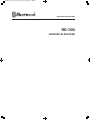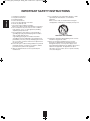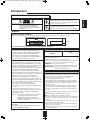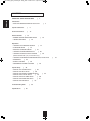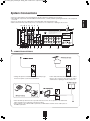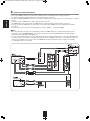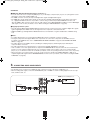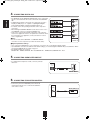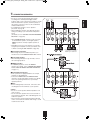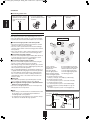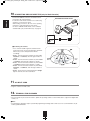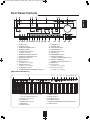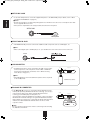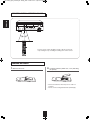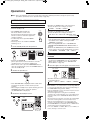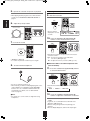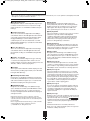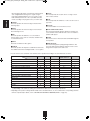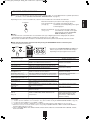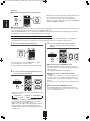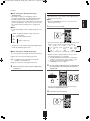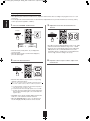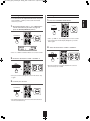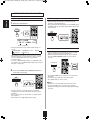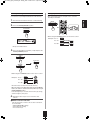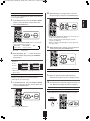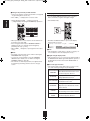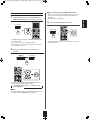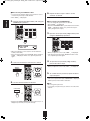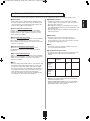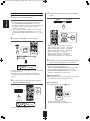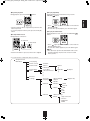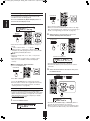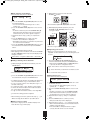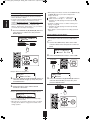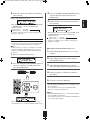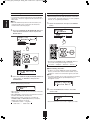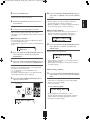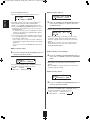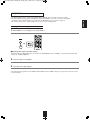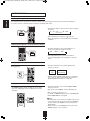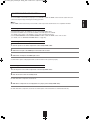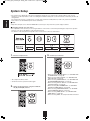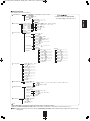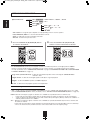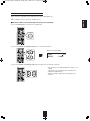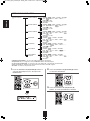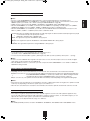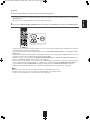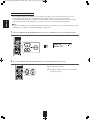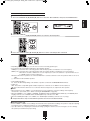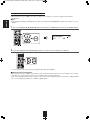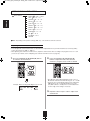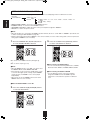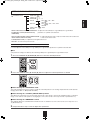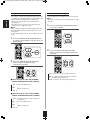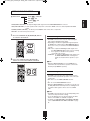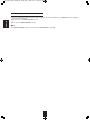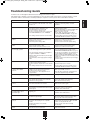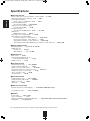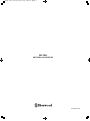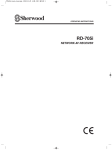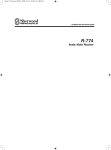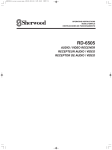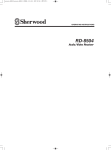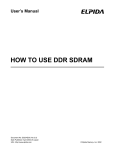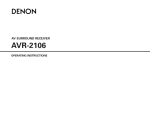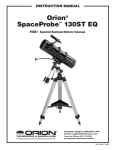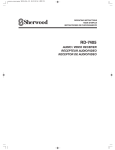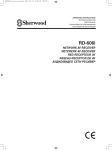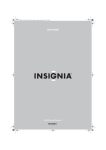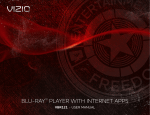Download Sherwood RD-705i Operating instructions
Transcript
705i(A) cover_cover.qxp 2010-11-08 오후 4:31 페이지 1
OPERATING INSTRUCTIONS
RD-705i
NETWORK AV RECEIVER
RD-705i(A)_ENG_101206_RD-705i(A)_ENG2010-12-06오후2:43페이지2
ENGLISH
IMPORTANT SAFETY INSTRUCTIONS
1. Read these instructions.
2. Keep these instructions.
3. Heed all warnings.
4. Follow all instructions.
5. Do not use this apparatus near water.
6. Clean only with dry cloth.
7. Do not block any ventilation openings.
Install in accordance with the manufacturer’s instructions.
8. Do not install near any heat sources such as radiators,
heat registers, stoves, or other apparatus (including
amplifiers) that produce heat.
9. Do not defeat the safety purpose of the polarized or
grounding-type plug. A polarized plug has two blades
with one wider than the other.
A grounding type plug has two blades and a third
grounding prong. The wide blade or the third prong are
provided for your safety. If the provided plug does not fit
into your outlet, consult an electrician for replacement of
the obsolete outlet.
10. Protect the power cord from being walked on or pinched
particularly at plugs, convenience receptacles, and the
point where they exit from the apparatus.
11. Only use attachments/accessories specified by the
manufacturer.
12. Use only with the cart, stand, tripod, bracket, or table
specified by the manufacturer, or sold with the
apparatus.
When a cart is used, use caution when moving the
cart/apparatus combination to avoid injury from tip-over.
PORTABLE CART WARNING
13. Unplug this apparatus during lightning storms or when
unused for long periods of time.
14. Refer all servicing to qualified service personnel.
Servicing is required when the apparatus has been
damaged in any way, such as power-supply cord or
plug is damaged, liquid has been spilled or objects have
fallen into the apparatus, the apparatus has been
exposed to rain or moisture, does not operate normally,
or has been dropped.
2
RD-705i(A)_ENG_101206_RD-705i(A)_ENG2010-12-06오후2:43페이지3
Introduction
CAUTION
This symbol is intended to alert the user to the presence of
uninsulated "dangerous voltage" within the product's
enclosure that may be of sufficient magnitude to constitute
a risk of electric shock to persons.
: TO REDUCE THE RISK OF ELECTRIC SHOCK,
DO NOT REMOVE COVER (OR BACK).
NO USER-SERVICEABLE PARTS INSIDE.
REFER SERVICING TO QUALIFIED SERVICE
PERSONNEL.
This symbol is intended to alert the user to the presence of
important operating and maintenance (servicing)
instructions in the literature accompanying the appliance.
WARNING : TO REDUCE THE RISk OF FIRE OR ELECTRIC SHOCk, DO NOT ExPOSE THIS APPLIANCE TO RAIN OR MOISTURE.
Caution regarding installation
Note : For heat dispersal, do not install this unit in a confined space such as a bookcase or similar enclosure.
NETWORK AV RECEIVER
RD-705i
MASTER VOLUME
STANDBY
INPUT
SOUND
POWER
ON / STANDBY
AUTO / MANUAL
SURROUND
STEREO
VIDEO
AUDIO
USB
5V / 1A
PHONES
SETUP MIC
F.AUX
SPEAKER
AUDIO ASSIGN
ON / OFF
RETURN
TONE
CH.LEVEL
SETUP
ENTER / MEMO
TUNE
PRESET
Bluetooth IN
BAND
MAIN MENU
Do not block ventilation openings or stack other equipment on the top.
Note to CATV System Installer :
This reminder is provided to call the CATV system
installer’s attention to Article 820-40 of the NEC that
provides guidelines for proper grounding and, in
particular, specifies that the cable ground shall be
connected to the grounding system of the building, as
close to the point of cable entry as practical.
FCC INFORMATION
This equipment has been tested and found to comply
with the limits for a Class B digital device, pursuant to
Part 15 of the FCC Rules. These limits are designed to
provide reasonable protection against harmful
interference in a residential installation. This equipment
generates, uses and can radiate radio frequency
energy and, if not installed and used in accordance
with the instructions, may cause harmful interference to
radio communications. However, there is no guarantee
that interference will not occur in a particular
installation. If this equipment does cause harmful
interference to radio or television reception, which can
be determined by turning the equipment off and on, the
user is encouraged to try to correct the interference by
one or more of the following measures:
• Reorient or relocate the receiving antenna.
• Increase the separation between the equipment and
receiver.
• Connect the equipment into an outlet on a circuit
different from that to which the receiver is connected.
• Consult the dealer or an experienced radio/TV
technician for help.
Caution : Any changes or modifications in construction
of this device which are not expressly
approved by the party responsible for
compliance could void the user’s authority to
operate the equipment.
This Class B digital apparatus complies with Canadian
ICES-003.
Cet appareil numérique de la Classe B est conforme à
la norme NMB-003 du Canada.
FOR YOUR SAFETY
U.S.A
CANADA
120 V
Units shipped to the U.S.A and CANADA are designed for
operation on 120 V AC only.
Safety precaution with use of a polarized AC plug.
However, some products may be supplied with a nonpolarized plug.
CAUTION
: To prevent electric shock, match wide blade of
plug to wide slot, fully insert.
Pour éviter chocs électriques, introduire la lame la
ATTENTION : plus
large de la fiche dans la borne correspondante
de la prise et pousser jusqu’ au fond.
CAUTION
• Leave a space around the unit for sufficient ventilation.
• Avoid installation in extremely hot or cold locations, or in an area
that is exposed to direct sunlight or heating equipment.
• Keep the unit free from moisture, water, and dust.
• Do not let foreign objects in the unit.
• The ventilation should not be impeded by covering the ventilation
openings with items, such as newspapers, table-cloths, curtains, etc.
• No naked flame sources, such as lighted candles, should be
placed on the unit.
• Please be care the environmental aspects of battery disposal.
• The unit shall not be exposed to dripping or splashing for use.
• No objects filled with liquids, such as vases, shall be placed on
the unit.
• Do not let insecticides, benzene, and thinner come in contact with
the set.
• Never disassemble or modify the unit in any way.
■Notes on the AC power cord and the wall outlet.
• The unit is not disconnected from the AC power source(mains) as
long as it is connected to the wall outlet, even if the unit has been
turned off.
• To completely disconnect this product from the mains, disconnect
the plug from the wall socket outlet.
• When setting up this product, make sure that the AC outlet you
are using is easily accessible.
• Disconnect the plug from the wall outlet when not using the unit
for long periods of time.
3
ENGLISH
READ THIS BEFORE OPERATING YOUR UNIT
RD-705i(A)_ENG_101206_RD-705i(A)_ENG2010-12-06오후2:43페이지4
CONTENTS
ENGLISH
IMPORTANT SAFETY INSTRUCTIONS
|
2
Introduction
• READ THIS BEFORE OPERATING YOUR UNIT
System Connections
|
5
Front Panel Controls
|
13
Remote Controls
|
|
3
15
• REMOTE CONTROL OPERATION RANGE
• LOADING BATTERIES
|
|
16
16
Operations
• LISTENING TO A PROGRAM SOURCE
• SURROUND SOUND
|
|
17
19
• ENJOYING SURROUND SOUND
|
21
• LISTENING TO RADIO BROADCASTS
|
26
• LISTENING TO SIRIUS SATELLITE RADIO
|
28
(SIRIUS Satellite Radio (only for North America))
• LISTENING TO INTERNET RADIO BROADCASTS, MUSIC FILES
• RECORDING
|
43
• OTHER FUNCTIONS
|
44
• CONFIRMING THE HDMI FUNCTION
System Setup
|
|
45
46
• SETTING THE SYSTEM SETUP
|
• SETTING THE INPUT SETUP
|
48
50
• SETTING THE SPEAKER / ROOM EQ SETUP
• SETTING THE CH LEVEL SETUP
|
|
• SETTING THE MULTI ROOM SETUP
|
60
• SETTING THE PARAMETER SETUP
|
61
• SETTING THE HDMI SETUP
Troubleshooting Guide
Specifications
|
|
|
52
58
63
65
66
4
|
33
RD-705i(A)_ENG_101206_RD-705i(A)_ENG2010-12-06오후2:43페이지5
• Please be certain that this unit is unplugged from the AC outlet before making any connections.
• Since different components often have different terminal names, carefully read the operating instructions of the component
connected.
• Be sure to observe the color coding when connecting audio, video and speaker cords.
• Make connections firmly and correctly. If not, it can cause loss of sound, noise or damage to the receiver.
12 10 2
8
5
OUT
R ROOM 2 L
VIDEO 3
3
9
11
Manufactured under license under U.S. Patent #’s: 5,451,942; 5,956,674; 5,974,380; 5,978,762;
6,226,616; 6,487,535; 7,212,872; 7,333,929; 7,392,195; 7,272,567 & other U.S. and worldwide
patents issued & pending. DTS and the Symbol are registered trademarks & the DTS logos
are trademarks of DTS, Inc. © DTS, Inc. All Rights Reserved.
SUBWOOFER
PREOUT
E308916 48W3
Audio /Video
Apparatus
SIRIUS
COAX 2
L
(AUX)
IN
OUT
COAX 1
5V / 1A
R
(V2)
VIDEO 1
AUX
OUT
L
R
120V
POWER SOURCE
POWER CONSUMPTION
L
60Hz
2.5 A
DESIGNED IN USA
MADE IN CHINA
OUT
SN.
IN
DIGILINK-i
R
CD
AM
LOOP
VIDEO 1 VIDEO 2
(iPod)
VIDEO 1 VIDEO 1
AUDIO
DIGITAL IN
2 11 4
R
SURROUND BACK /
F.HEIGHT / ROOM 2 / BiAMP
(6 )
L
OPT 1
(V1)
ASSIGNABLE
HDMI
L
CENTER
(6 )
VIDEO 2 MONITOR
OUT
(iPod)
GND
MONITOR
OUT
R
IN
VIDEO 3
OPT 2
(CD)
SURROUND
(6 )
FRONT (6 )
FM 75
VIDEO 1
RD-705i
NETWORK AV RECEIVER
USB
(WiFi)
VIDEO 2
IN
Manufactured under license from Dolby Laboratories. Dolby, Pro Logic, and the double-D
symbol are trademarks of Dolby Laboratories.
3
ANTENNA
2
1
VIDEO
2
SPEAKERS
6
Class 2 Wiring
7
AVIS : RISQUE DE CHOC ELECTRIQUE-NE PAS OUVRIR.
WARNING : SHOCK HAZARD-DO NOT OPEN.
7, 8
1. CONNECTING ANTENNAS
FM 75
FM 75
GND
GND
AM
LOOP
AM
LOOP
ANTENNA
ANTENNA
• Change the position of the FM indoor antenna until you get
the best reception of your favorite FM stations.
• A 75Ω outdoor FM antenna may be used to further
improve the reception. Disconnect the indoor
antenna before replacing it with the outdoor one.
FM 75
GND
AM
LOOP
ANTENNA
• Place the AM loop antenna as far as possible from the receiver, TV set, speaker cords and the AC
input cord and set it to a direction for the best reception.
• If the reception is poor with the AM loop antenna, an AM outdoor antenna can be used in place of
the AM loop antenna.
5
ENGLISH
System Connections
RD-705i(A)_ENG_101206_RD-705i(A)_ENG2010-12-06오후2:43페이지6
ENGLISH
2.
CONNECTING VIDEO COMPONENTS
• The jacks of VIDEO 1 may also be connected to a DVD recorder or other digital video recording component.
For details, refer to the operating instructions of the component to be connected.
• The jacks of VIDEO 2/VIDEO 3 can also be connected to an additional video component such as a cable TV tuner or satellite
system.
• Connect the jacks of VIDEO 3 to the video component in the same way.
The VIDEO 3 INs can be connencted to an additional video component without (composite) video connection.
• There are (composite) VIDEO jacks for analog video connections and the HDMI connectors for digital video and audio
connections.
• For your reference, the excellence in picture quality is as follows : "HDMI” > "(composite) VIDEO".
■Notes :
• When recording video program sources through the (composite) VIDEO 1 OUT jack or viewing video program sources
through the (composite) MONITOR OUT jack, you must connect the (composite) VIDEO IN jack to the video playback
components such as BD player, DVD player, etc.
• You can connect Apple iPod to this receiver via Sherwood iPod dock. If Sherwood iPod dock is connected to DIGILINK-i jack
for system control, you should connect its video and audio jacks to the “VIDEO 2” jacks of this receiver. Because, when you
control your iPod with the unit’s remote control, the VIDEO 2/iPod is automatically selected as an input source and the
corresponding operation is performed.
VIDEO 2
L
IN
IN
OUT
R
VIDEO 1
VIDEO 1
AUX
VIDEO 3
IN
OUT
VIDEO 2 MONITOR
OUT
(iPod)
L
IN
R
CD
VIDEO 1 VIDEO 2
(iPod)
AUDIO
VIDEO 1 VIDEO 1
VIDEO
OUT
MONITOR
OUT
MONITOR
OUT
HDMI
VIDEO 1
OUT
VIDEO
6
RD-705i(A)_ENG_101206_RD-705i(A)_ENG2010-12-06오후2:43페이지7
■HDMI (High Definition Multimedia Interface) connection : (*)
• You can connect the source component (DVD player, etc.) to the display component (TV, projector, etc.) through this receiver
with using a commercially available HDMI cord.
• The HDMI connection can carry uncompressed digital video signals and digital audio signals.
• The HDMI video stream signals (video signals) are theoretically compatible with DVI-D. When connecting to a TV monitor,
etc., equipped with DVI-D connector, it is possible to connect using a commercially available HDMI-DVI converter cord.
Since the HDMI-to-DVI connection cannot carry any audio signals, set the HDMI AUDIO OUT to AMP to hear the HDMI digital
audio signals on this receiver.(For details, refer to "When selecting the HDMI AUDIO OUT" on page 63.)
■Copyright protection system
• This unit supports HDCP (High-bandwidth Digital Contents Protection), technology to protect copyright of digital video signals
against illegal duplication. HDCP must also be supported on the components connected to this unit.
• HDMI, the HDMI logo and High-Definition Multimedia Interface are trademarks or registered trademarks of HDMI licensing
LLC.
■Notes :
• For stable signal transfer, we recommend using HDMI cables that are a maximum of 5 meters in length.
• Among the components that support HDMI, some components can control other components via the HDMI connector.
For details on the HDMI function, refer to “CONFIRMING THE HDMI FUNCTION” on page 45 and “SETTING THE HDMI
SETUP” on page 63.
• The audio signals from the HDMI connector (including the sampling frequency and bit length) may be limited by the
component that is connected.
• The video signals will not be output properly if a component incompatible with HDCP is connected.
• If the resolutions of the video signals which are output from the MONITOR OUTs and your monitor TV are not matched, the
picture is not clear, natural or displayed. In this case, change the setting of the resolution on the source component (BD
player, etc.) to one which the monitor TV can handle. (For details, refer to the operating instructions of the source component.)
• When you want to enjoy only the picture on your TV, not the sound, you should set the HDMI AUDIO OUT to AMP not to
output the digital audio signal from the HDMI MONITOR OUT of this receiver. (For details, refer to "When selecting the HDMI
AUDIO OUT" on page 63.)
3. CONNECTING AUDIO COMPONENTS
• The AUX INs can be connected to an additional audio component such as a tape deck, an MD player, etc.
• When recording audio signals, connect the AUDIO IN/OUT jacks of “VIDEO 1” to audio recording equipment such as a tape
deck, an MD recorder, etc.
AUX Tape deck, MD player, etc.
OUT
CD player
VIDEO 1
AUX
CD
VIDEO 1
7
ENGLISH
Continued
RD-705i(A)_ENG_101206_RD-705i(A)_ENG2010-12-06오후2:43페이지8
ENGLISH
4. CONNECTING DIGITAL INS
• The OPTICAL and the COAXIAL DIGITAL OUTs of the components
that are connected to this unit can be connected to these DIGITAL
INs.
• A digital input should be connected to the components such as a
CD player, DVD player, etc. capable of outputting DTS Digital
Surround, Dolby Digital or PCM format digital signals, etc.
• For details, refer to the operating instructions of the component
connected.
• When making the COAXIAL DIGITAL connection, be sure to use a
75Ω COAXIAL cord, not a conventional AUDIO cord.
• Some of the commercially available optical fiber cords cannot be
used for the equipment. If there is an optical fiber cord which cannot
be connected to your equipment, consult your dealer or nearest
service organization.
■Note :
• Be sure to make either a OPTICAL or a COAXIAL DIGITAL
connection on each component. (You don’t need to do both.)
COAX 2
(AUX)
COAX 1
(V2)
OPT 2
(CD)
OPT 1
(V1)
ASSIGNABLE
DIGITAL IN
■Digital input default settings
• If you connect the DIGITAL INs to your components, it is easier to do so following the default settings.
• If your DIGITAL connections are different from default settings, you should assign the DIGITAL INs you used with the “When
selecting the DIGITAL IN” procedure on page 51.
• The default settings are as follows :
OPTICAL IN1 : VIDEO 1, OPTICAL IN2 : CD, COAXIAL IN 1 : VIDEO 2/iPod, COAXIAL IN 2 : AUX
5. CONNECTING SUBWOOFER PREOUT
• To emphasize the deep bass sounds, connect a powered
subwoofer.
SUBWOOFER
PREOUT
6. CONNECTING FOR SYSTEM CONTROL
• Connect this jack to the DIGILINK-i jack of Sherwood
iPod dock that allows you to control the iPod with the
unit’s remote control.
DIGILINK-i
8
RD-705i(A)_ENG_101206_RD-705i(A)_ENG2010-12-06오후2:43페이지9
7. CONNECTING SPEAkERS
ENGLISH
• Be sure to connect speakers firmly and correctly
according to the channel(left and right) and the
polarity(+ and -). If the connections are faulty, no sound
will be heard from the speakers, and if the polarity of
the speaker connection is incorrect, the sound will be
unnatural and lack bass.
• For installing the speakers, refer to "Speaker
placement" on page 10.
• After installing the speakers, first adjust the speaker
settings according to your environment and speaker
layout.
(For details, refer to "SETTING THE SPEAKER/ROOM
EQ SETUP" on page 52.)
SURROUND
(6 )
FRONT
(6 )
R
L
R
※ The SURROUND BACK channels can be connected
to surround back speakers, front height speakers,
ROOM 2 speakers or bi-amp capable speakers as
follows.
• Depending on how to use the speakers, you should
assign the power amplifier correctly. (For details, refer
to “When selecting the AMP ASSIGN” on page 48.)
CENTER
(6 )
L
SURROUND BACK /
F.HEIGHT / ROOM 2 / BiAMP
(6 )
R
Class 2 Wiring
SPEAKERS
Surround back/
Front height/
ROOM 2 right
■Surround back speakers
• When using only one surround back speaker, you
should connect it to SURROUND BACK LEFT channel.
L
Surround back/
Front height/
ROOM 2 left
■Front height speakers
• When listening in Dolby Pro Logic IIz mode, connect
the front height speakers.
■ROOM 2 speakers
• For ROOM 2 playback, connect the ROOM 2
speakers. (For details, refer to “CONNECTING ROOM
2 OUT JACKS OR ROOM 2 SPEAKER TERMINALS”
on page 11.)
SURROUND
(6 )
FRONT
(6 )
■Front Bi-Amp Connections.
• Some speakers are equipped with two sets of input
terminals, for bi-amplification.
• Connect the FRONT and the SURROUND BACK
channels to the bi-amp-capable speakers. (For details,
refer to the operating instructions of your bi-ampcapable speakers.)
■Note :
• Before making bi-amp connections, remove the shortcircuiting bars from the terminals of your speakers.
R
L
R
CENTER
(6 )
L
SPEAKERS
Caution :
• Be sure to use the speakers with the impedance of 6
ohms or above.
• Do not let the bare speaker wires touch each other or
any metal part of this unit. This could damage this unit
and/or the speakers.
• Never touch the speaker terminals while the AC input
cord is connected to the wall AC outlet. Doing so could
result in electric shocks.
9
SURROUND BACK /
F.HEIGHT / ROOM 2 / BiAMP
(6 )
R
L
Class 2 Wiring
RD-705i(A)_ENG_101206_RD-705i(A)_ENG2010-12-06오후2:43페이지10
Continued
ENGLISH
■Connecting speaker wire
1. Strip away approx. 10 mm
(3/8 inch) of wire insulation,
then twist the wire ends
tight.
2. Loosen by turning the
speaker terminal counterclockwise.
3. Insert the bare part of the
wire.
4. Tighten by turning it
clockwise.
Speaker placement
Ideal speaker placement varies depending on the size of
your room and the wall coverings, etc. The typical example
of speaker placement and recommendations are as follows :
■Front left and right speakers and center speaker
• Place the front speakers with their front surfaces as flush
with TV or monitor screen as possible.
• Place the center speaker between the front left and right
speakers and no further from the listening position than the
front speakers.
• Place each speaker so that sound is aimed at the location
of the listener’s ears when at the main listening position.
■Surround left and right speakers
• Place the surround speakers approximately 60 to 90 cm (2
to 3 feet) above the ear level of a seated listener on the
direct left and right of them or slightly behind.
■Surround back left and right speakers
• Place the surround back speakers at the back facing the
front at a narrower distance than front speakers.
• When using a single surround back speaker, place it at the
rear center facing the front at a slightly higher position (0 to
20 cm ) than the surround speakers.
• We recommend installing the surround back speaker(s) at
a slightly downward facing angle. This effectively prevents
the surround back channel signals from reflecting off the
TV or screen at the front center, resulting in interference
and making the sense of movement from the front to the
back less sharp.
■Subwoofer
• The subwoofer reproduces powerful deep bass sounds.
Place a subwoofer anywhere in the front as desired.
■Front height left and right speakers (Recomended for
Dolby Pro Logic IIz playback)
• Place the front height speakers at least 1 meter (3.3 feet)
directly above the front speakers.
■Notes :
• When using a conventional TV, to avoid interference with
the TV picture, use only magnetically shielded front
left and right and center speakers.
• To obtain the best surround effects, the speakers except
the subwoofer should be full range speakers.
11
12
13
1. TV or Screen
8. Surround back left speaker
2. Front left speaker
9. Surround back right speaker
3. Subwoofer
10. Surround center speaker
4. Center speaker
11. Front height left speaker
5. Front right speaker
12. Front height right speaker
6. Surround left speaker
13. Listening position
7. Surround right speaker
• 5.1 channel speaker system :
- front(2,5), center(4), surround(6,7), subwoofer(3)
• 6.1 channel speaker system :
- 5.1 channel speaker system + surround center(10)
• 7.1 channel speaker system :
- 5.1 channel speaker system + surround back(8,9)
• 7.1 channel speaker system(for Dolby Pro Logic IIz
playback) :
- 5.1 channel speaker system + front height(11,12)
Front height speaker
Point slightly
downward
At least 1 m
10
RD-705i(A)_ENG_101206_RD-705i(A)_ENG2010-12-06오후2:43페이지11
• ROOM 2 playback feature allows you to play a different program source in another room as well as one source in the main
room at the same time.
• For ROOM 2 playback, connect the ROOM 2 OUT jacks to the amplifier installed in another room, or connect the ROOM 2
speaker terminals to the speakers.
• To drive the speakers connected to the ROOM 2 speaker terminals, you should assign the power amplifier to “ROOM 2”. (For
details, refer to “When selecting the AMP ASSIGN” on page 48.)
■Note :
• To minimize hum or noise, use high quality connection cords.
Another room(Room 2)
OUT
R ROOM 2 L
SURROUND BACK /
F.HEIGHT / ROOM 2 / BiAMP
(6 )
R
L
Class 2 Wiring
9. CONNECTING TO NETWORk
• To connect this unit to a broadband home network wirelessly to listen to internet radio broadcast, connect the supplied 11N
Wireless USB adapter to the USB connector either on the rear panel or on the front panel.
• This unit is equipped with an IEEE802.11n(2.4 GHz band only) wireless module, which also supports the 802.11 b/g
standards.
■Notes :
• For safe opertaion, turn the power off before connecting or disconnecting the supplied 11N Wireless USB adapter.
• After making a broadband internet connection, you should set the communication settings.
(For details, see “When selecting “Network”” on page 41.)
• When using a broadband internet connection, a contract with an internet service provider is required.
For more information, contact your nearest internet service provider.
• Refer to the operating instructions of the equipment because the connected equipment and connection method may differ
depending on your internet environment.
USB
(WiFi)
5V / 1A
Router with
access point
* An access point is a device that allows you to connect your home network wirelessly.
11
ENGLISH
8. CONNECTING ROOM 2 OUT JACkS OR ROOM 2 SPEAkER TERMINALS
RD-705i(A)_ENG_101206_RD-705i(A)_ENG2010-12-06오후2:43페이지12
ENGLISH
10. CONNECTING SIRIUS CONNECTOR (only for North America)
• Connect the SIRIUS connector to the Sirius Connect
Home Tuner kit (sold separately).
• Position the Home Tuner antenna near a south-facing
window to receive the best signal.
When making connections, also refer to the operating
instructions of the SiriusConnect Home Tuner.
• To listen to SIRIUS Satellite Radio, refer to "SIRIUS
Satellite Radio (only for North America)" on page 28.
SiriusConnect Home Tuner
To a wall AC
outlet
SIRIUS
■Positioning the antenna
• For a consistent satellite signal, the antenna must be
positioned correctly. Use the following map to determine
which area you are in and position the antenna
accordingly.
• Area 1 : Point the antenna toward the sky in the east,
notrtheast, or southeast, either through a window or
outside.
• Area 2 : Point the antenna toward the sky in the north
or northeast, either through a window or outside.
• Area 3 : Point the antenna toward the sky in the north
or northwest, either through a window or outside.
• Area 4 : Point the antenna toward the sky in the west,
northwest, or southwest, either through a window or
outside.
• Area 5 : Put the antenna outside and point it straight
up. The antenna cannot be used indoors.
11. AC INPUT CORD
• Plug the cord into a wall AC outlet.
12. TERMINALS FOR UPGRADES
• These terminals may be used in the future to update the operating software so that it will be able to support new digital audio
formats, etc.
■Note :
• Programming for upgrades requires specialized programming knowledge and for that reason we recommend that it only be
done by qualified installers.
12
RD-705i(A)_ENG_101206_RD-705i(A)_ENG2010-12-06오후2:43페이지13
Front Panel Controls
3 4
2
NETWORK AV RECEIVER
12
5
7 6
8
RD-705i
MASTER VOLUME
STANDBY
SOUND
INPUT
POWER
ON / STANDBY
PHONES
SETUP MIC
F.AUX
SPEAKER
AUDIO ASSIGN
ON / OFF
RETURN
AUTO / MANUAL
TONE
CH.LEVEL
STEREO
SURROUND
SETUP
ENTER / MEMO
AUDIO
VIDEO
TUNE
PRESET
BAND
22
23
USB
5V / 1A
Bluetooth IN
24
25
MAIN MENU
9 10 11 13 14 15 16 17 18 19 20
1. POWER switch
2. STANDBY indicator
3. POWER ON/STANDBY button
4. REMOTE SENSOR
5. FLUORESCENT DISPLAY
For details, see below.
6. VIDEO INPUT SELECTOR button
7. AUDIO INPUT SELECTOR button
8. MASTER VOLUME knob
9. HEADPHONE jack
10. SETUP MIC jack
For details, see next page.
11. FRONT AUX IN jack
For details, see next page.
12. AUTO/MANUAL button
13. SURROUND MODE UP/DOWN(▶/◀) buttons
21
14. STEREO button
15. SPEAKER button
16. AUDIO ASSIGN button
17. TONE MODE button
18. CHANNEL LEVEL button
19. SETUP button
20. ENTER/MEMORY button
21. TUNING UP/DOWN(+/-),
CURSOR LEFT/RIGHT(◀/▶) buttons
22. PRESET UP/DOWN(+/-),
CURSOR UP/DOWN(▲/▼) buttons
23. BAND button
24. USB connector
For details, see next page.
25. Bluetooth IN connector
For details, see next page.
■FLUORESCENT DISPLAY
1
2
3
1. Input, frequency, volume level, surround
mode, operating information, etc.
2. Surround mode indicators
3. AUTO indicator
4. DIGITAL INPUT indicator
5. HDMI indicator
6. DIRECT indicator
4
5
6
7
8
9 10 11 12
7. ROOM 2 indicator
8. REPEAT indicator
9. SHUFFLE indicator
10. FAVORITE indicator
11. SIGNAL STRENGTH OF INTENET RADIO indicator
12. SLEEP indicator
13
ENGLISH
1
RD-705i(A)_ENG_101206_RD-705i(A)_ENG2010-12-06오후2:43페이지14
ENGLISH
■SETUP MIC JACk
• To use Auto Setup function, connect the supplied microphone to the SETUP MIC jack.(For details, refer to "When
selecting the AUTO SETUP" on page 52.)
■Notes:
• Because the microphone for Auto Setup is designed for use with this receiver, do not use a microphone other than
the one supplied with this receiver.
• After you have completed the auto setup procedure, disconnect the microphone.
SETUP MIC
Microphone
■FRONT AUx IN JACk
• The FRONT AUX IN jack can be connected to additional audio components such as an MP3 player, etc.
■ Note :
• When connecting this jack to an MP3 player, etc., you should use the stereo mini cord, not a mono mini cord.
F.AUX
■USB CONNETOR
• An USB memory device can be connected to the USB connector either
on the front panel or on the rear panel to listen to MP3 or WMA files
stored on it through this unit. (For details, refer to “When selecting
“music library”” on page 37.)
USB
5V / 1A
■ Note :
• After USB playback, remove the USB memory device in the stop mode
or the standby mode.
Bluetooth IN
USB memory device
■Bluetooth IN CONNECTOR
• If the Bluetooth IN connector is connected to Sherwood Audio Receiver
BT-R7(sold separately) with Bluetooth wireless technology, you can enjoy
music wirelessly with a music player featuring Bluetooth wireless
technology such as MP3 player, mobile phone, etc..
(For information on Sherwood Audio Receiver BT-R7, contact your dealer.)
• The Bluetooth word mark and logos are registered trademarks owned by
Bluetooth SIG, Inc. and any use of such marks by Sherwood Corporation is
under license. Other trademarks and trade names are those of their
respective owners.
■ Note:
• For safe operation, turn the power off before connecting or disconnecting
the Audio Receiver BT-R7.
14
USB
5V / 1A
Bluetooth IN
RD-705i(A)_ENG_101206_RD-705i(A)_ENG2010-12-06오후2:43페이지15
ENGLISH
Remote Controls
CURSOR CONTROL( , , , ),
ENTER buttons
ROOM 2 button
NETWORK CONTROL
(NETWORK, RATING ( ),
PAUSE( ), PLAY( ), STOP( ),
REPEAT(
), SHUFFLE(
),
BACKWARD SKIP(
),
FORWARK SKIP(
)) buttons
15
RD-705i(A)_ENG_101206_RD-705i(A)_ENG2010-12-06오후2:43페이지16
ENGLISH
REMOTE CONTROL OPERATION RANGE
NETWORK AV RECEIVER
RD-705i
MASTER VOLUME
STANDBY
SOUND
INPUT
POWER
ON / STANDBY
AUTO / MANUAL
SURROUND
STEREO
VIDEO
AUDIO
USB
5V / 1A
PHONES
SETUP MIC
F.AUX
SPEAKER
AUDIO ASSIGN
ON / OFF
RETURN
TONE
CH.LEVEL
SETUP
ENTER / MEMO
TUNE
PRESET
Bluetooth IN
BAND
MAIN MENU
• Use the remote control unit within a range of about 7 meters (23
feet) and angles of up to 30 degrees aiming at the remote sensor.
LOADING BATTERIES
1. Remove the cover.
2. Load two batteries ("AAA" size, 1.5 V) matching
the polarity.
• Remove the batteries when they are not used for a
long time.
• Do not use the rechargeable batteries (Ni-Cd type).
16
RD-705i(A)_ENG_101206_RD-705i(A)_ENG2010-12-06오후2:43페이지17
Operations
LISTENING TO A PROGRAM SOURCE
Before operation
• Each time the “VIDEO” button on the front panel is
pressed, the input source changes as follows:
→ VIDEO 1 → V2/iPOD → VIDEO 3
• Enter the standby mode.
POWER
• Each time the “AUDIO” button on the front panel is
pressed, the input source changes as follows:
→CD→AUX→TV*→F.AUX→BT→NET/USB→Tuner
• The STANDBY indicator lights up.
This means that the receiver is not
disconnected from the AC mains and a small
amount of current is retained to support the
operation readiness.
• To switch the power off, push the POWER
switch again.
• Then the power is cut off and the STANDBY
indicator goes off.
(Frequency display)
* : Only when the HDMI CONTROL is set to ON, you can
hear the digital audio signals from TV via a HDMI cable.
(For details, refer to “When selecting the HDMI
CONTROL” on page 63.)
• When selecting NET/USB, refer to “LISTENING TO
INTERNET RADIO BROADCASTS, MUSIC FILES” on
page 33.
• Each time the BAND button(or the TUNER button on the
remote control) is pressed, the band changes as follows:
→FM STEREO →FM MONO →AM → SIRIUS
1. In the standby mode, turn the power on.
ON / STANDBY
When an input source other than TV, NET/USB, tuner
is selected
• To hear the sound from the selected digital input, you
should set the AUDIO MODE correctly on the INPUT
SETUP menu. (For details, refer to “SETTING THE
INPUT SETUP” on page 50.)
• Each time the POWER ON/STANDBY button on the front
panel is pressed, the receiver is turned on to enter the
operating mode or off to enter the standby mode.
• On the remote control, press the POWER ON button to
enter the operating mode or press the STANDBY button to
enter the standby mode.
4. Select the digital or the analog input connected as desired.
AUDIO ASSIGN
2. Switch the speakers on.
RETURN
• Each time this button is pressed, the corresponding input
is selected as follows:
→ OPTI.1 → OPTI.2 → COAX.1 → COAX.2 → ANALOG
• Then “SPEAKER ON” is displayed and the sound can be
heard from the speakers connected to the speaker
terminals.
• When using the headphones for private listening, press the
SPEAKER button again to switch the speakers
off(“SPEAKER OFF” is displayed).
■Notes :
• When VIDEO 1 ~ 3 is selected and the corresponding HDMI IN
is connected, the digital input cannot be selected depending on
the AUDIO MODE setting (“AUTO”, “HDMI”).
• When TV, NET/USB or tuner is selected as an input source, the
digital input cannot be selected.
• The selected digital input or analog input is automatically
assigned to the corresponding input source on the INPUT setup
menu. (For details, refer to “SETTING THE INPUT SETUP” on
page 50.)
• The sound from the component connected to the selected digital
input can be heard regardless of the selected input source.
• When the selected digital input is not connected, this unit
operates as follows depending on the AUDIO MODE setting.
* If the AUDIO MODE is set to “AUTO”, the “D” or “HDMI” flickers
and the analog input is automatically selected.
* If it is set to “DIGITAL” or “HDMI”, “OPTI.1”, etc or “HDMI1”, etc
flickers, meaning no sound is heard.
3. Select the desired input source.
VIDEO
INPUT
AUDIO
BAND
17
ENGLISH
■Note : Before operating this receiver, first set this unit as desired for optimum performance, doing the system setup
procedures. (For details, refer to "System Setup" on page 46.)
RD-705i(A)_ENG_101206_RD-705i(A)_ENG2010-12-06오후2:43페이지18
5. Operate the selected component for playback.
Adjusting the tone (bass and treble)
9. Enter the tone mode.
ENGLISH
• When playing back the program sources with surround
sound, refer to “ENJOYING SURROUND SOUND” on
page 21.
TONE
6.
Adjust the (overall) volume.
MASTER VOLUME
• The tone mode is
displayed for several
seconds.
DOWN
- 30
TO N E : O F F
FM 8 7 . 5 0 MH z P 0 1
10. Press the CURSOR LEFT(◀)/RIGHT(▶)
UP
buttons to select the desired tone mode.
7.
To mute the sound.
TUNE
MUTE
• “MUTING” is displayed.
• To resume the previous sound level, press it again.
• Each time these buttons are pressed, the tone mode is
selected as follows :
OFF : To listen to a program source without the
↕
tone effect.("DIR" lights up.)
ON : To adjust the tone for your taste.("DIR" goes off.)
8.
■When the TONE is set to ON to adjust the tone
(bass and treble).
To listen with the headphones.
11. Press the CURSOR UP(▲)/DOWN(▼) buttons
PHONES
to select the desired tone.
PRESET
• Be sure to switch the speakers off.
• When listening to a DTS or Dolby Digital program source,
if the headphones are plugged in and the SPEAKER
button is set to off, it enters the 2CH downmix mode
automatically. (For details, refer to “2CH downmix
mode”on page 22.)
• Each time these buttons are pressed, the tone is selected as
follows:
→ BASS ↔ TREBLE ↔ TONE: ON ←
12. Press the CURSOR LEFT(◀)/RIGHT(▶)
■Note:
• Be careful not to set the volume too high when using
headphones.
buttons to adjust the selected tone as desired.
• The tone level can be adjusted within the range of -10 ~
+10 dB.
• In general, we recommend the bass and treble to be
adjusted to 0 dB (flat level).
• Extreme settings at high volume may damage your
speakers.
• If the tone display disappears, start from the step 9 again.
18
RD-705i(A)_ENG_101206_RD-705i(A)_ENG2010-12-06오후2:43페이지19
SURROUND SOUND
• This receiver incorporates a sophisticated Digital Signal Processor that allows you to create optimum sound quality and sound
atmosphere in your personal Home Theater.
■DTS Digital Surround
■Dolby Digital
Dolby Digital is the multi-channel digital signal format
developed by Dolby Laboratories. Discs bearing the Dolby
Digital logo includes the recording of up to 5.1 channels of
digital signals. This will put you right in the middle of the
action, just like being in a movie theater or concert hall.
DTS Digital Surround(also called simply DTS) supports up to
5.1 discrete channels and uses less compression for high
fidelity reproduction. Use it with DVDs and CDs bearing the
DTS logo.
■Dolby Digital Ex
This mode expands 5.1-channel sources for 6.1/7.1 channel
playback. It's especially suited to Dolby Digital EX
soundtracks that include a matrix-encoded surround back
channel. The additional channel adds an extra dimension
and provides an enveloping surround sound experience,
perfect for rotating and fly-by sound effects.
■DTS-ES™ Discrete 6.1
This is a 6.1 channel discrete digital audio format adding a
surround back channel to the DTS digital surround sound. The
seven totally separate audio channels provide better spatial
imaging and 360 degrees sound localization, perfect for
sounds that pan across the surround channels. Use it with
DVDs bearing the DTS-ES logo, especially those with a DTSES Discrete sound track.
■Dolby Digital Plus
Developed for use with HDTV, including the new video disc
formats Blu-ray and HD DVD, this is the latest multichannel
audio format from Dolby. It supports up to 7.1 channels with
48 kHz/24-bit sampling rate and signal resolution.
■DTS - ES™ Matrix 6.1
This is a 6.1 channel discrete digital audio format inserting a
surround back channel to the DTS digital surround sound
through matrix encoding. Use it with DVDs bearing the DTSES logo.
■Dolby TrueHD
Designed to take full advantage of the additional storage
space offered by the new Blu-ray and HD DVD disc formats,
this new Dolby format offers up to 7.1 discrete channels of
lossless audio performance with 96 kHz/24 bit sampling rate
and signal resolution.
■DTS Neo : 6™ surround
DTS Neo : 6 is a matrix decoding technology for achieving
7.1 channel surround playback with 2 channel sources. It
includes "DTS Neo : 6 Cinema" suited for playing movies and
"DTS Neo : 6 Music" suited for playing music.
■Dolby Pro Logic IIz
This mode adds front height channels to surround sound,
creating a 7.1 channel palyback for music, movies and video
games. Dolby Pro Logic IIz brings enhanced spatial effects,
added depth, and an overall airiness to listening experience.
■DTS 96/24
This is high resolution DTS with a 96 kHz sampling rate and
24 bit resolution, providing superior fidelity. Use it with DVDs
bearing the DTS 96/24 logo.
■Dolby Pro Logic IIx
This mode expands any 2-channel source for 7.1-channel
playback. It provides a very natural and seamless surround
sound experience that fully envelopes the listener. As well as
music and movies,video games can also benefit from the
dramatic spatial effects and vivid imaging. It includes "Dolby
Pro Logic IIx Movie" suited for playing movies, "Dolby Pro
Logic IIx Music" suited for playing music and "Dolby Pro
Logic IIx Game" suited for playing games.
■DTS-HD High Resolution Audio
Developed for use with HDTV, including the new video disc
formats Blu-ray and HD DVD, this is the latest multi-channel
audio format from DTS. It supports up to 7.1 channels with
96 kHz/24 bit sampling rate and signal resolution.
■Dolby Pro Logic II
If you are not using any surround back speakers, Dolby Pro
Logic II surround will be used instead of Dolby Pro Logic IIx
surround. It incudes Dolby Pro Logic II Movie, Dolby Pro
Logic II Music and Dolby Pro Logic II Game like Dolby Pro
Logic IIx surround.
■DTS-HD Master Audio
Designed to take full advantage of the additional storage
space offered by the new Blu-ray and HD DVD disc formats,
this new DTS format offers up to 7.1 discrete channels of
uncompressed digital audio with 96 kHz/24 bit sampling rate
and signal resolution.
■Dolby Pro Logic
Dolby Pro Logic is a specially encoded two channel surround
format which consists of four channels (front left, center, front
right and surround). Sources bearing the “
”
provide the theater-like surround sound. The surround
channel is monaural, but is played through both surround
speakers.
Manufactured under license under U.S. Patent #'s: 5,451,942;
5,956,674; 5,974,380; 5,978,762; 6,226,616; 6,487,535; 7,212,872;
7,333,929; 7,392,195; 7,272,567 & other U.S. and worldwide patents
issued & pending.
DTS is a registered trademark and the DTS logos, Symbol, DTS-HD
and DTS-HD Master Audio are trademarks of DTS, Inc.
ⓒ1996-2008 DTS, Inc. All Rights Reserved.
Manufactured under license from Dolby Laboratories.
Dolby, Pro Logic, and the double-D symbol are registered
trademarks of Dolby Laboratories.
19
ENGLISH
Surround modes
RD-705i(A)_ENG_101206_RD-705i(A)_ENG2010-12-06오후2:43페이지20
■Classic
This mode provides the acoustic effects of a large concert
hall for classical music.
ENGLISH
• The following modes apply conventional 2-channel signals
such as digital PCM or analog stereo signals to high
performance Digital Signal Processor to recreate sound
fields artificially. Select one of the 11 provided surround
modes according to the program source you want to play.
■Rock
This mode provides the ambience of a live concert for rock or
pop music.
■Theater
This mode provides the effect of being in a theater when
watching a play.
■Acoustic
This mode suitable for acoustic music sources.
■Movie
This mode provides the effect of being in a movie theater
when watching a movie.
■Auto Volume Level Control
This mode automatically equalizes playback sound levels if
each sound level varies with the music source recorded in a
portable audio player.
■Hall
This mode provides the ambience of a concert hall for
classical music sources such as orchestral, chamber music
or an instrumental solo.
■Virtual
This mode creates a virtual surround sound field through two
front speakers.
■Game
This mode is suitable for video games.
■Multi CH Stereo
This mode is designed for playing background music. The
front, surround and surround back channels create a stereo
image that encompasses the entire area.
■Stadium
This mode provides the expansive sound field to achieve the
true stadium effect when watching baseball or soccer games.
For your reference, the sound from each channel can be reproduced according to the surround modes as follows:
Modes
Channels
FRONT L/R
CENTER
SURROUND L/R
SURROUND BACK/
FRONT HEIGHT L/R
SUBWOOFER
DTS-HD HIGH RESOLUTION AUDIO/MASTER AUDIO
O
O
O
O/—
O
DTS, DTS 96/24
O
O
O
—
O
DTS ES DISCRETE/MATRIX
O
O
O
O
O
DTS NEO: 6 CINEMA/MUSIC
O
O
O
O
—(*)
DOLBY DIGITAL PLUS / DOLBY TRUEHD
O
O
O
O/—
O
DOLBY DIGITAL
O
O
O
—
O
DOLBY DIGITAL EX
O
O
O
O
O
DOLBY PRO LOGIC IIz
O
O
O
O
O
DOLBY PRO LOGIC IIx MOVIE/MUSIC/GAME
O
O
O
O
O
DOLBY PRO LOGIC II MOVIE/MUSIC/GAME
O
O
O
—
O
(MULTI) PCM
O
O
O
O/—
O
AUTO VOLUME LEVEL CONTROL/VIRTUAL
O
—
—
—
—(*)
DOLBY PRO LOGIC
O
O
O
—
—(*)
Other Surrounds
O
O
O
O
—(*)
STEREO
O
—
—
—
—(*)
(*): Depending on the subwoofer setting, the sound from the subwoofer channel may be reproduced.
• Depending on the speaker settings and the number of the encoded channels, etc., the sound from the corresponding channels
cannot be reproduced.(For details, refer to "SETTING THE SPEAKER / ROOM EQ SETUP" on page 52.)
20
RD-705i(A)_ENG_101206_RD-705i(A)_ENG2010-12-06오후2:43페이지21
ENJOYING SURROUND SOUND
■Note: Before surround playback, first perform the speaker setup procedure, etc. on the SETUP menu for optimum performance.
(For details, refer to "SETTING THE SPEAKER / ROOM EQ SETUP" on page 52.)
AUTO/MANUAL
• Each time this button is pressed, the mode changes as follows :
Auto surround mode : The optimum surround mode will be
("AT" lights up.)
automatically selected depending on the signal
format being input.
Manual surround mode : You can select the desired of different
("AT" goes off.)
surround modes selectable for the signal
being input with using the SURROUND
MODE UP/DOWN (>/<) buttons.
■Notes :
• Even when the auto surround mode is selected and the same type of digital signal format is being input, the optimum
surround mode may vary depending on whether the speaker type is set to "NO" or not.
• When the auto surround mode is selected, the surround modes other than the optimum surround mode cannot be selected.
■When selecting the manual surround mode with pressing the AUTO/MANUAL button on the front panel
Select the desired surround mode.
SOUND
SURROUND
• Each time the SURROUND MODE UP/ DOWN (>/<)
buttons are pressed, the surround mode changes
depending on the input signal format as follows :
Selectable surround mode
Signal format being input
Dolby Digital Plus 5.1 ch*1
Dolby Digital Plus 7.1 ch
Dolby TrueHD 5.1 ch*1
Dolby TrueHD 7.1 ch
Dolby Digital 5.1 ch,
Dolby Digital EX 6.1 ch
DTS-HD Master Audio 5.1 ch*1,
DTS-HD High Resolution Audio 5.1 ch*1
DTS-HD Master Audio 7.1 ch,
DTS-HD High Resolution Audio 7.1 ch
DTS ES Discrete 6.1 ch
DTS ES Matrix 6.1 ch
DTS 5.1 ch,
DTS 96/24 5.1 ch
PCM 7.1 ch
PCM 5.1 ch*1
Dolby Digital 2 ch,
PCM 2 ch ,
Analog 2 ch
“SURR B” : “L2”, “S2”, “L1”, “S1”
(DOLBY D+ +PLIIx MOVIE), DOLBY DIGITAL +, DOLBY D++ EX,
DOLBY D+ +PLIIx MUSIC, DSP Surround modes*2
DOLBY DIGITAL+
(DOLBY HD+PLIIx MOVIE), DOLBY TrueHD, DOLBY HD+ EX,
DOLBY HD+ PLIIx MUSIC, DSP Surround modes*2
DOLBY TrueHD
(DOLBY D+PLIIx MOVIE), DOLBY DIGITAL, DOLBY DIGITAL EX,
DOLBY D+PLIIx MUSIC, DSP Surround Modes*2
(DTS-HD+PLIIx MOVIE), DTS-HD MASTER or DTS-HD HI RES,
DTS-HD+NEO:6, DTS-HD+PLIIx MUSIC, DSP Surround modes*2
DTS-HD MASTER or DTS-HD HI RES
(DTS+PLIIx MOVIE), DTS ES DISCRETE, DTS+PLIIx MUSIC
(DTS+PLIIx MOVIE), DTS, DTS ES MATRIX, DTS+PLIIx MUSIC,
DSP Surround modes*2
(DTS+PLIIx MOVIE), DTS or DTS 96/24, DTS+NEO:6, DTS+PLIIx
MUSIC, DSP Surround modes*2
PCM
(PCM+PLIIx MOVIE), PCM, PCM+EX, PCM+PLIIx MUSIC,
DSP Surround modes*2
DOLBY PRO LOGIC, DOLBY PLIIx MOVIE, DOLBY PLIIx MUSIC,
DOLBY PLIIx GAME, NEO:6 CINEMA, NEO:6 MUSIC, DSP
Surround modes*2
“SURR B”/”F.HEIGHT” “NO” or
“F.HEIGHT”:“LARGE”/”SMALL”
DOLBY DIGITAL+,
[DOLBY D++PLIIz HEIGHT]
DOLBY TrueHD,
[DOLBY HD+PLIIz HEIGHT]
DOLBY DIGITAL,
[DOLBY D+PLIIz HEIGHT]
DTS-HD MASTER or DTS-HD HI RES,
[DTS-HD+ PLIIz HEIGHT]
DTS, [DTS+PLIIz HEIGHT]
DTS or DTS 96/24, [DTS+PLIIz HEIGHT]
PCM, [PCM+PLIIz HEIGHT]
DOLBY PRO LOGIC, DOLBY PLII MOVIE,
DOLBY PLII MUSIC, DOLBY PLII GAME,
NEO:6 CINEMA, NEO:6 MUSIC, DSP
Surround modes*2, <DOLBY DIGITAL>,
[DOLBY PLIIz HEIGHT]
• Depending on surround back speaker setting(“SURR B”) or front height speaker setting(“F.HEIGHT”), some surround modes can be selected or
not as follows :
( ) : Possible only when “SURR B” is set to 2 channel(“L2”, “S2”). (Refer to “When selecting the SPEAKER CONFIGURATION” on page 55.)
[ ] : Possible only when “F.HEIGHT” is set to “LARGE” or “SMALL”.
< > : Possible only when “SURR B” or “F.HEIGHT” is set to “NO” and the digital signals from Dolby Digital 2ch source are played.
*1 : When these sources are recorded at 192 kHz, only the corresponding mode(DOLBY DIGITAL+, DOLBY TrueHD, DTS-HD MASTER or
DTS-HD HI RES, PCM) can be selected.
*2 : Stand for THEATER, MOVIE, HALL, GAME, STADIUM, CLASSIC, ROCK, ACOUSTIC, AUTO VOLUME LEVEL CONTROL, VIRTUAL,
MULTI CH STEREO.
21
ENGLISH
Depending on how to select a surround mode, select the auto surround mode or the manual surround mode.
RD-705i(A)_ENG_101206_RD-705i(A)_ENG2010-12-06오후2:43페이지22
Continued
■To cancel the surround mode for stereo operation
• Depending on the signal format which is being input, either the
stereo mode or the 2CH downmix mode is selected.
• To cancel either the stereo mode or the 2CH downmix
mode, select the surround mode with using the SURROUND
MODE UP/ DOWN (>/<) buttons.
ENGLISH
STEREO
■2CH downmix mode
• This mode allows the multi-channel signals encoded in DTS or Dolby Digital format to be mixed down into 2 front channels and
to be reproduced through only two front speakers or through headphones.
• When the SPEAKER button is set to off to listen with headphones while playing the multi-channel digital signals from DTS or
Dolby Digital sources, it will enter the 2CH downmix mode automatically.
When adjusting the Dolby Pro Logic II Music parameters
• While playing digital signals from Dolby Digital or Dolby TrueHD program source or listening in Dolby Pro Logic II/Dolby Pro
Logic IIx Music mode or Dolby Pro Logic IIz mode, you can adjust their parameters for optimum surround effects.
1. Press the SOUND PARAMETER button.
3. Press the CURSOR LEFT(◀)/ RIGHT(▶)
buttons to adjust the selected parameter as
desired.
TUNE
• Then the parameter mode ("PANORAMA : ~ ", “DRC : ~”,
etc.) is displayed for several seconds.
• If the parameter mode disappears, press this button again.
■When selecting the "PANORAMA" mode
This mode extends the front stereo image to include the
surround speakers for an exciting "wraparound" effect with
side wall imaging.
Select "OFF" or "ON"(default value: OFF).
2. Press the CURSOR UP(▲)/DOWN(▼) buttons
■When selecting the "C. WIDTH (Center width)"
control
This adjusts the center image so it may be heard only from
the center speaker, only from the left/right speakers as a
phantom image, or from all three front speakers to varying
degrees.
The control can be set in 8 steps from 0 to 7(default value :
3).
to select the desired parameter.
PRESET
■When selecting the "DIMENSION" control
This gradually adjusts the soundfield either towards the
front or towards the rear. The control can be set in 7 steps
from -3 to +3 (default value : 0).
• Each time these buttons are pressed, the parameter mode
changes as follows:
→"PANORAMA" ↔"C.WIDTH" ↔"DIMENSION" ←
→ "H.GAIN" ↔"DRC" ←
• "PANORAMA", "C.WIDTH" and "DIMENSION" can be
selected only while listening in Dolby Pro Logic II Music
mode or Dolby Pro Logic IIx Music mode.
• "DRC" can be selected only while playing digital signals
from Dolby Digital or Dolby TrueHD program source.
• "H.GAIN" can be selected only while listening in Dolby Pro
Logic IIz mode.
22
RD-705i(A)_ENG_101206_RD-705i(A)_ENG2010-12-06오후2:43페이지23
Continue
• The volume level of each channel can be adjusted easily
with the test tone function.
■Note :
• When the SPEAKER button is set to off, the test tone
function does not work.
1. Enter the test tone mode.
■Note :
• In some Dolby Digital softwares, DRC setting may not be
valid.
→AUTO : To adjust the dynamic range compression
↕
automatically
OFF : To turn off the DRC function
↕
MID
Higher compression
↕
→MAX
• The test tone mode is displayed and will be heard from the
speaker of each channel for 2 seconds as follows:
→FL [→FHL] → C [→FHR] → FR → SR
• “AUTO” can be selected only while playing digital signals
from Dolby TrueHD program source.
Front
Left
Front Heigt Center
Left
SW
■When selecting the "H.GAIN (Height gain)"
• You can adjust the front height channel level as desired.
←SL
Front Height Front
Right
Right
← (SBL
Subwoofer Surround Left
Surround
Right
← SBR) ←
Surr.Back Left
Surr.Back Right
• When the speaker setting is "NO", the test tone of the
corresponding channel is not available.
• ( ) : Possible depending on whether the surround back
speaker is set to 2ch(“L2”, “S2”) or 1ch(“L1”, “S1”).
• [ ] : Possible only when the front height speaker
(“F.HEIGHT”) is not set to “NO”.
LOW : To decrease the front height channel level
↕
MID : To output the front height channel sound with
↕standard sound volume level.
HIGH : To increase the front height channel level.
2. At each channel, adjust the level as desired until
4. Repeat the above steps 2 and 3 to adjust other
the sound level of each speaker is heard to be
equally loud.
parameters.
TUNE
• You can select the desired channel with pressing the
CURSOR UP(▲)/DOWN(▼) buttons.
3. Cancel the test tone function.
23
ENGLISH
Adjusting each channel level with test tone
■When selecting the "DRC (Dynamic Range
Compression)"
• This function compresses the dynamic range of
previously specified parts of the Dolby Digital or Dolby
TrueHD sound track (with extremly high volume) to
minimize the difference in volume between the specified
and non-specified parts. This makes it easy to hear all of
the sound track when watching movies at night at low
levels.
RD-705i(A)_ENG_101206_RD-705i(A)_ENG2010-12-06오후2:43페이지24
ENGLISH
Adjusting the current channel level
• After adjusting each channel level with test tone, adjust the channel levels either according to the program sources or to suit
your tastes.
• You can adjust the current channel levels as desired. These adjusted levels are just memorized into user’s memory ("CAL"),
not into preset memory("REF 1", "REF 2").
3. Adjust the level of the selected channel as
1. Press the CHANNEL LEVEL button.
desired.
CH.LEVEL
TUNE
AT HDMI
MODE
V I DEO 1
: CA L
( HDM I 1 )
• The LFE level can be adjusted within the range of -10 ~ 0 dB
and other channel levels within the range of -15 ~ +15 dB.
• In general, we recommend the LFE level to be adjusted to
0 dB.(However, the recommended LFE level for some
early DTS software is -10 dB.) If the recommended levels
seem too high, lower the setting as necessary.
• Then the memory mode ("CAL", etc.) is displayed for
several seconds.
• When the memory mode or channel level disappears,
press this button again.
2. Select the desired channel.
4. Repeat the above steps 2 and 3 to adjust each
channel level.
PRESET
• Each time these buttons are pressed, the corresponding
channel is selected as follows:
→REF1, 2(or CAL)↔LEFT[↔FH LEFT]↔CENTER[↔FH RIGHT]↔RIGHT ←
→<DD or DTS>↔SUBW ↔SURR L(↔SBACK L↔SBACK R)↔SURR R ←
( ) : Possible depending on whether the surround back speaker is
set to 2ch(“L2”, “S2”) or 1ch(“L1”, “S1”).
[ ] : Possible only when the front height speaker is not set to “NO”.
< >: Possible only when the digital signals from Dolby Digital, DTS,
Dolby TrueHD or DTS HD program sources that include LFE
signal are input.
• Depending on the speaker settings ("NO") and surround
mode, etc., some channels cannot be selected.
• When the SPEAKER button is set to off, only the Front
Left, Front Right (and LFE) channels can be selected.
24
RD-705i(A)_ENG_101206_RD-705i(A)_ENG2010-12-06오후2:43페이지25
• You can memorize the adjusted channel levels into preset
memory("REF 1", "REF 2") and recall the memorized
whenever you want.
1. Press the CHANNEL LEVEL button.
1. After performing the steps 1 ~ 4 in "Adjusting the
CH.LEVEL
current channel level" procedure on page 24,
press the ENTER(/MEMORY) button.
ENTER/MEMO
• "CAL " (or "REF 1", etc.) is displayed for several seconds.
• If the channel level mode display disappears, press this
button again.
AT HDMI
MODE
V I DEO 1
2. Select the desired one of REF 1 and REF 2.
: RE F 1
( HDM I 1 )
• Then "1" of "REF 1" indication flickers for several seconds.
2. Select the desired one of REF 1 and REF
TUNE
2.
TUNE
• Then the channel levels memorized into the selected
preset memory are recalled.
• If the preset memory disappears, perform the above step
1 again.
3. Confirm your selection.
ENTER/MEMO
• The adjusted channel levels have now been memorized
into the selected memory.
25
ENGLISH
Recalling the memorized channel levels
Memorizing the adjusted channel levels
RD-705i(A)_ENG_101206_RD-705i(A)_ENG2010-12-06오후2:43페이지26
LISTENING TO RADIO BROADCASTS
ENGLISH
Auto tuning
Manual tuning
• Manual tuning is useful when you already know the
frequency of the desired station.
• After selecting the desired band, press the TUNING UP(+)
/ DOWN(-) buttons repeatedly until the right frequency has
been reached.
1. Select the desired band.
BAND
TUNE
AT
- 26
AU T O S URR
FM 8 7 . 5 0 MH z P 0 1
Band
Frequency
• Each time this button is pressed, the band changes as
follows ;
→ FM STEREO → FM MONO → AM → SIRIUS
("
" lights up)
("
Auto presetting
• Auto presetting function automatically searches for FM
stations only and store them in the memory.
• While listening to FM radio broadcasts, press and hold
down the ENTER(/MEMORY) button for more than 2
seconds.
" lights up)
• When FM stereo broadcasts are poor because of weak
broadcast signals, select the FM mono mode to reduce
the noise, then FM broadcasts are reproduced in
monaural sound.
• To listen to SIRIUS Satellite Radio, select SIRIUS mode.
(For details, refer to “SIRIUS Satellite Radio(only for North
America)” on page 28.)
ENTER/MEMO
2. Press the TUNING UP(+)/DOWN(-) buttons for
more than 0.5 second.
• Then "AUTO MEM" flickers and this receiver starts auto
presetting.
• To stop auto presetting, press this button again.
• Up to 30 FM stations can be stored.
TUNE
■Notes:
• FM stations of weak strength cannot be memorized.
• To memorize AM stations or weak stations, preform
"Manual presetting" procedure with using "Manual tuning"
operation.
• The tuner will now search until a station of sufficient
strength has been found. The display shows the tuned
frequency.
• If the station found is not the desired one, simply repeat
this operation.
• Weak stations are skipped during auto tuning.
26
RD-705i(A)_ENG_101206_RD-705i(A)_ENG2010-12-06오후2:43페이지27
Manual presetting
Tuning to preset stations
• You can store up to 30 preferred stations in the memory.
• After selecting the tuner as an input source, select the
desired preset number.
ENGLISH
1. Tune in the desired station with auto or manual tuning.
PRESET
2. Press the ENTER(/MEMORY) button.
ENTER/MEMO
• When using the NUMERIC buttons on the remote control.
Examples: For “3” :
AT
26
AU T O S URR
FM 8 9 . 1 0 MH z P 0
For “15” :
For “30” :
• The preset number flickers.
3. Select the desired preset number (1~30) and press the
ENTER(/MEMORY) button.
TUNE
ENTER/MEMO
PRESET
• When using the NUMERIC buttons on the remote control.
Examples : For “3” :
For “15” :
For “30” :
• The station has now been stored in the memory.
• When specifying a two digit number with using the NUMERIC
buttons, the station is stored automatically without pressing the
ENTER(/MEMORY) button.
• A stored frequency is erased from the memory by storing
another frequency in its place.
4. Repeat the above steps1 to 3 to memorize other
stations.
■MEMORY BACkUP FUNCTION
The following items, set before the receiver is turned off,
are memorized.
• INPUT SELECTOR settings
• Surround mode settings
• Preset stations,etc.
27
RD-705i(A)_ENG_101206_RD-705i(A)_ENG2010-12-06오후2:43페이지28
SIRIUS Satellite Radio (only for North America)
• This receiver is a SIRIUS Satellite Radio Ready® receiver. You can receive SIRIUS® Satellite Radio by connecting to the
SiriusConnect Home Tuner kit (sold separately) and subscribing the SIRIUS service.
ENGLISH
■What SIRIUS Satellite Radio ?
Simply The Best Radio on Radio™ with all your favorite entertainment including 100% commercial-free music, plus superior
sports coverage, uncensored talk and comedy, world-class entertainment, news, weather and more for your car, home or
office. For more information, visit sirius.com or siriuscanada.ca
Sirius is available in the US for subscribers with address in the continental US and is available in Canada for subscribers with
a Canadian address. Required subscription plus compatible SIRIUS tuner and antenna are required and sold saparately.
SIRIUS Programming is subject to change. Visit sirius.com for the most complete and up-to-date channel lineup and product
information.
"SIRIUS" and the SIRIUS dog logo and related marks are trademarks of Sirius Satellite Radio Inc. All rights reserved.
LISTENING TO SIRIUS SATELLITE RADIO
Signing up for SIRIUS Satellite Radio
Channel search
• Before using SIRIUS Satellite Radio, you must first sign
up for an account. You will need a major credit card and
your SIRIUS Satellite Radio ID, which you can get from
this receiver, as explained below, or from the SiriusConnect Home tuner package.
• In the SIRIUS mode, press the TUNING UP(+)/DOWN(-)
buttons repeatedly to select the desired channel.
TUNE
1. Press the BAND button or the TUNER button
repeatedly until the SIRIUS mode is selected.
BAND
• If some channels are skipped, perform the “ALL
CHANNEL SKIP CLEAR” procedure to reset the skipped
channels. (For details, refer to “When selecting the ALL
CHANNEL SKIP CLEAR” on page 31.)
• Then SRIUS is displayed for several seconds.
2. Press the TUNING UP(+)/DOWN(-) buttons
repeatedly to select SR 000.
TUNE
• Then your SIRIUS Satellite Radio ID is displayed. Write
it below.
SIRIUS ID :
3. To sign up, access the
website at
"http://activate.siriusradio.com" or call "1-888539-SIRIUS(7474)".
28
RD-705i(A)_ENG_101206_RD-705i(A)_ENG2010-12-06오후2:43페이지29
2. While displaying a category name, select the
Direct search
desired category, then press the ENTER button.
• You can select a SIRIUS Satellite Radio channel directly
by entering its number.
ENGLISH
1. In the SIRIUS mode, press the SEARCH MODE
button to select the direct search mode, then
press the ENTER button.
• Each time the SELECT ◀/▶buttons are pressed, one
of different categories is selected.
• Then a channel that is broadcasting the selected
category is displayed.
• When a category name disappears, repeat again from
the above step 1.
• Each time the SEARCH MODE button is pressed, the
search mode changes as follows:
→DIR SRCH →CAT SRCH →OFF
(Direct search)
3. While displaying the channel, select the desired
(Category search)
channel, then press the ENTER button.
• Then "SR - - -" is displayed.
2. While displaying "SR - - -", select the desired
channel number with pressing the NUMERIC
(0~9) buttons.
Examples:
For "3" :
For "27" :
For "124" :
Presetting channels
• When "SR - - -" disappears, repeat again from the
above step 1.
• You can store up to 30 preferred channels in the memory.
1. Select the desired channel with preforming
Category search
channel search, direct search or category search.
• Category search allows you to select the desired
channel by the selected category.
2. To memorize the channels, perform the steps 2 to
1. In the SIRIUS mode, press the SEARCH MODE
4 in "Manual presetting" procedure on page 27.
button to select the category search mode, then
press the ENTER button.
Preset search
• In the SIRIUS mode, select the desired preset channel.
PRESET
• Then a category is displayed.
29
RD-705i(A)_ENG_101206_RD-705i(A)_ENG2010-12-06오후2:43페이지30
ENGLISH
■Tuning in the previously locked channels.
①Tune in the channels to which the parental lock is applied
by performing direct search only.
• Then "LOCK _ " is displayed for several seconds.
Displaying SIRIUS information
• You can display SIRIUS information such as channel
name, artist name, song title and signal strength.
②While displaying "LOCK _ ", input the password
(4-digit number) with using the NUMERIC (0~9) buttons.
• In the SIRIUS mode,
• When you input the correct code, the current channel can
be heard(, not be unlocked).
• If the wrong password is input, "INCORECT CODE" is
displayed. In this case, input the password again by
performing the steps ① and ②.
• When "LOCK _ " disappears, repeat again from the above
step ①.
• Each time the DISPLAY button is pressed, the display
mode changes as follows:
→Signal input → Channel name → Song title
→ Artist name
Input source ←Signal strength ←Category ←Composer name ←
(“SIRIUS”)
("EXCELLENT", "GOOD", "WEAK", "NO SIGNAL")
■Note:
• If the information on artist name, song title or category, etc.
is not available, it will not be displayed correctly.
■Notes:
• For details on the password, refer to “When selecting the
PASSWORD SET” on page 32.
• You can also set the parental lock on the PARENTAL
LOCK menu.(For details, refer to “When selecting the
PARENTAL LOCK” on page 32.)
• The channels to which the parental lock is applied cannot
be tuned in by performing channel search or category
search.
■Signal strength display mode
• If the reception is poor, you can check the signal strength of
the SIRIUS Satellite Radio signal and adjust the position of
the SiriusConnect Home antenna until "EXCELLENT" is
displayed.
■Error message and status
• If an operation takes longer than usual or an error occurs,
one of the following messages may be displayed.
Status
Message
ANTENNA
The SiriusConnect Home tuner is not
connected properly. Check it.
UPDATING
Displayed while the encoding code is
being updated. Please wait.
SUB UPDATED
Displayed while updating contract
information. Please wait.
The signal cannot be received.
NO SIGNAL
Reposition your SiriusConnect Home
Tuner antenna.
LINKING
CHECK SIRIUS
TUNER
30
The selected channel is not currently
broadcasting. Select another channel.
The SiriusConnect Home tuner is not
connected properly. Check it.
RD-705i(A)_ENG_101206_RD-705i(A)_ENG2010-12-06오후2:43페이지31
1. In the SIRIUS mode, press and hold down the
AUDIO ASSIGN button for more than 3 seconds.
3. Press the ENTER(/MEMORY) button.
AUDIO ASSIGN
RETURN
ENTER/MEMO
• The SIRIUS setup menu(“ALL CHANNEL SKIP CLEAR”,
etc.) will be shown.
• To turn the menu off, press this button again.
• When this button is pressed on a sub-menu, it will return
to the previous menu, too.
• The skipped channels are all reset and the previous menu
will be returned to.
2. Select the desired item, then confirm your
selection.
ENTER/MEMO
PRESET
or
• Each time the CURSOR UP(▲)/DOWN(▼) buttons are
pressed, the item is selected as follows :
→ ALL CHANNEL SKIP CLEAR ↔PARENTAL LOCK ←
→ PASSWORD SET ←
■Note :
• When the SIRIUS setup is performed for the first time, you
should do the PASSWORD SET procedure first.
31
ENGLISH
■When selecting the ALL CHANNEL SkIP CLEAR
• When some channels are skipped during channel search,
you can reset the skipped channels by performing this
procedure.
• Then “CLEAR ?” is displayed.
SIRIUS setup
ENGLISH
RD-705i(A)_ENG_101206_RD-705i(A)_ENG2010-12-06오후2:43페이지32
■When selecting the PARENTAL LOCk
• You can lock the channels that you do not want to receive
or unlock the previously locked channels.
• Then “LOCK _” is displayed.
6. Repeat the above steps 4 and 5 to set the
3. Input the password (4-digit number) with using the
■When selecting the PASSWORD SET
• You can change the password to the desired.
• Then “CURR : _” is displayed.
• When the PASSWORD SET is performed for the first time,
“NEW:_” is displayed. In this case, perform the steps 4
and 5(, but ignore the step 3).
channels as desired.
NUMERIC(0~9) buttons.
3. Input the current password (4-digit number) with
using the NUMERIC(0~9) buttons.
AT
AU T O S URR
L SR1 2 0
P
26
• When you input the correct code, the current channel is
locked (or unlocked).
• If the wrong password is input, “INVALID” flickers and then
“LOCK _” is displayed. In this case, input the password
again.
• When you input the correct code, “NEW : _” is displayed.
• If the wrong password is input, “INVALID” flickers. In this
case, input the password again.
4.
4. To input the new password (4-digit number),
Select the channel you want to lock or unlock.
perform the above step 3.
• When you input the correct code, “RPT : _” is displayed.
PRESET
5. To confirm the new password, repeat the above
step 3 to input it.
• If the correct password is input, “COMPLETE” is displayed
and the previous menu will be returned to.
5.
Set the selected channel as desired.
■Note :
• Do not forget the password.
If you forgot your password, you cannot lock or unlock the
channel.
ENTER/MEMO
• Each time the ENTER(/MEMORY) button is pressed, “L” is
displayed (Lock mode) or not (Unlock mode).
32
RD-705i(A)_ENG_101206_RD-705i(A)_ENG2010-12-06오후2:43페이지33
LISTENING TO INTERNET RADIO BROADCASTS, MUSIC FILES
■USB Memory Devices
• A USB memory device can be connected to the USB
connetor either on the front panel or on the rear panel to
play music files stored on it.
• Only USB memory devices conforming to mass storage
class and MTP(Media Transfer Protocol) standards can be
played on this unit.
• This unit supports FAT16 or FAT32 file format system for
USB memory device.
■Internet Radio
• Internet radio refers to radio broadcasts distributed over
the internet. Internet radio stations from around the world
can be tuned in by accessing Internet radio websites like
Pandora, Reciva, Shoutcast and Aupeo.
◆Pandora (http://www.pandora.com)
Pandora is a paid music broadcast service provided by
Pandora. Before using Pandora, you will need to visit the
Pandora website on your computer to create an account
and to register as a member.
■Media Player
• This function lets you play music files stored on a
computer (media server) connected to this unit via a
wireless network. You can share the music files easily by
using Windows Media Player ver 11.
◆Reciva (http://www.reciva.com)
Reciva is a free internet radio broadcast service provided by
Reciva. Before using Reciva, you will need to visit the
Reciva website on your computer to create an account and
to register as a member.
■Note :
• You should connect the computer (media server) to the
same local network with this unit.
◆Shoutcast (http://www.shoutcast.com)
Shoutcast is a free internet radio broadcast service
provided by Shoutcast. You can use Shoutcast without
registration.
■Compatible Audio File Formats
• For Internet radio, USB memory device and media server
playback, this unit supports the following music file
formats.
◆Aupeo (http://www.aupeo.com)
Aupeo is a free internet radio broadcast service provided by
Aupeo. Before using Aupeo, you will need to visit the Aupeo
website on your computer to create an account and to
register as a member.
File format
■Note :
• There are many Internet radio stations on the Internet, and
the quality of the programs they broadcast as well as the
bit rate of the tracks varies widely. Generally, the higher
the bit rate, the higher the sound quality, but depending on
the communication lines and server traffic, the music or
audio signals being streamed may be interrupted.
Inversely, lower bit rates mean a lower sound quality but
less tendency for the sound to be interrupted.
Sampling
frequency
Bit rate
Extension
MP3
(MPEG-1
Audio
Layer-3)
32/44.1/48 kHz
32~ 320
kbps
.mp3, .MP3
WMA
(Windows
Media
Audio)
32/44.1/48 kHz
32~ 320
kbps
.wma, .WMA
• Variable bit-rate files are supported.
• MPEG Layer-3 audio coding technology licensed from
Fraunhofer IIS and Thomson.
• Windows Media and the Windows logo are trademarks or
registered trademarks of Microsoft Corporation in the
United States and/or other countries.
33
ENGLISH
• You can listen to Internet radio broadcasts or music files stored on a USB memory device or a computer (media server).
RD-705i(A)_ENG_101206_RD-705i(A)_ENG2010-12-06오후2:43페이지34
4. Select the desired item, then press the ENTER
Basic Operation
button.
1. Make the necessary preparations.
ENTER/MEMO
ENGLISH
PRESET
①Check the network environment, then turn on this unit.
(See “CONNECTING TO NETWORK” on page 11.)
②If settings are required, register your accounts and make
the network settings, etc. (See “When selecting
“settings”” on page 40.)
③If the computer is used as a media server, prepare the
computer. Install Windows Media Player ver 11. (See
“Configuring the Windows Media Player ver 11.” on page
39.)
or
2. Select the “NET/USB” as an input source.
AUDIO
• When selecting “now playing” , see page 36.
• When selecting “music services” , see page 36.
• When selecting “internet radio” , see page 38.
• When selecting “music library” , see page 38.
• When selecting “dmc” , see page 39.
• When selecting “favorites” , see page 40.
• When selecting “settings” , see page 40.
• For details on setup menu flow, see page 35.
AT
AU T O S URR
NET / US B
5. Repeat the above step 4 until the desired station,
music file or setting option, etc. is selected.
AT
Sho u t c a s t
1 Ra d i o Sw i n g
• Then the selected is played or set to.
• When the AUDIO ASSIGN(/RETURN) button is pressed
on a sub-menu, it will return to the previous status.
• When the SETUP(/MAIN MENU) button is pressed on a
sub-menu, it will return to the main menu.
• The “NET/USB” is selected and then the status memorized
last will be resumed.
• When the power is turned on and then “NET/USB” is
selected, the main menu is displayed (see the step 3
below).
■Playback operations
• During playback of internet radio broadcasts or music files,
you can play them in different playback modes.
3. To select an item on the main menu, press the
◆To stop playback
During playback, press the Stop(■) button.
SETUP(/MAIN MENU) button.
SETUP
MAIN MENU
Main menu
• Then the playback will be stopped.
• To start playback, press the PLAY(▶) button.
AT
Ma i n M e n u
1 now p l a y i n g
• Then the main menu is displayed.
34
RD-705i(A)_ENG_101206_RD-705i(A)_ENG2010-12-06오후2:43페이지35
◆To play repeatedly
During playback of the desired music file, press the
REPEAT(
) button.
) button.
• Then “
” lights up and the music files on the folder are
played repeatedly.
• To cancel the repeat playback, press this button again.
• Then the playback will be stopped at the point where this
button is pressed.
• To resume playback from this point, press the PLAY(▶)
button.
◆To play in random order
During playback of music files, press the SHUFFLE(
button.
◆To skip ahead or back
During playback of music file.
)
To skip back
To skip ahead
• Then “
” lights up and the music files on the folder are
played in random order.
• To cancel the random playback, press this button again.
■Note :
• The skip mode, repeat mode and random mode can be
used when playing only music files stored on a USB
memory device.
• Each time the button is pressed, a music file is skipped.
• For your reference, setup menu flow is as follows :
Setup menu flow
Main Menu
1 now playing
2 music services
3 internet radio
4 music library
5 dmc
6 favorites
7 settings
1 Pandora
1 Reciva
2 Shoutcast
1 Local Drive
1 <Rescan Devices>
2
1 Accounts
2 Playback
3 Network
Stations
My Radios
My Aupeo!
1 Reciva Settings
1 Register key
1 Repeat
2 Shuffle
1 WPS
1 Wireless
2 AP List
2 Status
4 General
1 SSID
2 IP
3 GW
4 DNS
1 Factory Settings
2 About
1 Type of this unit
2 Version
3 WPS PIN
4 MAC
35
ENGLISH
◆To pause playback
During playback, press the PAUSE(
RD-705i(A)_ENG_101206_RD-705i(A)_ENG2010-12-06오후2:43페이지36
When selecting “now playing”
ENTER/MEMO
ENGLISH
• You can display the information on the Internet radio
broadcast or music file being played.
Press the CURSOR UP(▲)/DOWN(▼) buttons to
select the desired display mode.
Example: When playing an Internet radio broadcast
• Then a music broadcast is played.
• When you select the Padora for the first time or the “Sign
Out” on the Pandora menu, register your account first. (For
details, see “Registering your account” on page 37.)
AT
Sho u t c a s t
1 Ra d i o Sw i n g
2. While playing a music broadcast, press the
PRESET
AUDIO ASSIGN(/RETURN) button.
AUDIO ASSIGN
RETURN
• Each time the button is pressed, the mode changes as
follows
→station or device name ↔ song title ←
→Add to favorites* ↔artist name ↔album name ←
* : Available only while playing music files or Internet radio
broadcasts provided by Shoutcast.
■Notes :
• Characers except “A~Z”, “a~z”, “0~9”, “-” may not be
displayed.
• If the information on station name, song title or artist
name, etc. is not available, it will not be displayed
correctly.
Pandora broadcast list
AT
Pa n do r a Ra d i o
1 Cr e a t e St a t i
• Then the Pandora broadcast list is displayed.
• Each time this button is pressed, the previous status is
returned to.
■When selecting the “Add to favorites”
① Press the ENTER button.
ENTER/MEMO
3. Select the desired music broadcast, then press
the ENTER button.
ENTER/MEMO
PRESET
• Then “OK” is displayed.
or
② Press the ENTER button to confirm your selection.
• Then the station or music file is registered in the favorite
list. (For details on the favorite operation, see “When
selecting “favorites”” on page 40.)
When selecting “music services”
• To listen to music broadcasts by accessing Pandora
website on this unit, first you should enter the same email
address and password that you registered on its website
(http://www.padora.com) on the computer. (For details,
see the Pandora homepage.)
AT
Pan do r a
1 M&M R a d i o
1. Press the ENTER button.
• Each time the CURSOR UP(▲) or DOWN(▼) button is
pressed, the music broadcasts are selected.
• When you want to search for a music broadcast by name
(or a keyword from within its title), select “Create Station”.
AT
Mu s i c S e r v i c e s
1 Pa n d o r a
36
RD-705i(A)_ENG_101206_RD-705i(A)_ENG2010-12-06오후2:43페이지37
◆When selecting “Create Station”
• Then the name entry menu is displayed.
① While playing a song to be rated, press the
RATING(
) button.
AT
① Press the CURSOR UP(▲)/DOWN(▼) buttons to enter
the desired character.
• You can enter the desired among A~Z, a~z, 0~9,
symbols (@, ., ----, blank).
② Press the CURSOR RIGHT(▶) button to move to next
digit.
• To delete a character, press the CURSOR LEFT(◀)
button. Each time this button is pressed, characters
are deleted one by one in the opposite sequence.
③ Repeat the above steps ①and ②to complete the
entry.
④Press the ENTER button to confirm your entry.
• Then the “Search Results” is displayed.
• Depending on the name you entered, it may take times
to search for music broadcasts.
⑤Press the CURSOR UP(▲)/DOWN(▼) buttons to select
the desired music broadcast, then press the ENTER
button.
• Then “Thumbs up/down” is displayed for 5 seconds.
② While displaying “Thumbs up/down”, press the
CURSOR UP(▲)/ DOWN(▼) buttons to rate
a song up or down.
To rate up
To rate up
PRESET
To rate down
• Then the song is rated as desired.
To rate down
■Registering your account
• When you select the Pandora for the first time or the
“Sign Out” on the Pandora menu, you should register your
account.
• Then the selected broadcast is played.
• While playing a music broadcast, each time the CURSOR
UP(▲) or DOWN(▼) button is pressed, the display mode
changes as follows :
→station name ↔song title↔album name ↔artist name ←
AT
Do y o u h a v e a P
1 Ba c k
• Then the Pandora menu is displayed.
① Press the CURSOR UP(▲)/ DOWN(▼) buttons to
select the desired item, then press the ENTER button.
• Each time the CURSOR UP(▲) or DOWN(▼) button
is pressed, the item is changed as follows.
→Back : Select this to return to the previous status
↕
No : Select this when you don’t have a Pandora account
↕
→Yes : Select this when you have it.
②Press the CURSOR UP(▲)/DOWN(▼) buttons to select
the desired item, then press the ENTER button.
◆When selecting “Yes”
Then email entry menu is displayed.
■Adding or deleting a music broadcast
①While playing the desired music broadcast, press the
ENTER button.
AT
P a n d o r a Me n u
1 Bo o k m a r k t h i
AT
E n t e r y o u r em a i
• To add the music broadcast to the Pandora broadcast list,
select “Bookmark this song” or “Bookmark this artist”.
• To rate a song up or down, select “Why this song?” or “I
am tired of this song”.
• To rename the station, select “Rename current station”.
• To delete the music broadcast in the Padora broadcast
list, select “Delete current station”.
• To sign out from the Pandora website, select “Sign Out”.
② Press the CURSOR UP(▲)/DOWN(▼) buttons to enter
the desired character.
• You can enter the desired among A~Z, a~z, 0~9,
symbols (@, ., ----, blank).
③ Press the CURSOR RIGHT(▶) button to move to next
digit.
• To delete a character, press the CURSOR LEFT(◀)
button. Each time this button is pressed, characters
are deleted one by one in the opposite suquence.
④ Repeat the above steps ② and ③ to complete the
entry.
⑤Press the ENTER button to confirm your entry.
• Then password entry menu is displayed.
⑥Repeat the above steps ② ~ ⑤to enter the password.
• Then it will automatically access the Pandora website
and play a music broadcast.
• If the email address and password are not input
correctly, this unit cannot access its website.
③ Perform the setting operations required.
• When entering a new name, perform the steps ①~ ④ in
“When selecting “Create Station”” procedure above.
■Rating a song up or down
• If you rate a song up or down, Pandora will play more
music like this song or will not play.
37
ENGLISH
Typ e ‘ so ng ’ o r
RD-705i(A)_ENG_101206_RD-705i(A)_ENG2010-12-06오후2:43페이지38
• While playing a broadcast, each time the CURSOR UP(▲)
or DOWN(▼) button is pressed, the display mode
changes as follows.
→station name ↔ song title ↔ album name ←
←
→Add to favorites*1/ Reply*2 ↔artist name
*1 : Available only while playing a broadcast provided by
Shoutcast.
• For details on display mode, see “When selecting “now
playing”” on page 36.
*2 : Available only while playing a broadcast provided by
Reciva or Aupeo.
• When “Reply” is selected, perform the setting operations
required.
ENGLISH
When selecting “internet radio”
• You can listen to Internet radio broadcasts provided by
Reciva, Shoutcast or Aupeo.
• To listen to Internet radio broadcasts provided by Reciva
or Aupeo on this unit, first you should access the its
website (http://www.reciva.com or http://www. aupeo.com)
on the computer and program the desired Internet radio
broadcasts respectively by various categories. (“My
Stations”, “My Streams”, “My Podcasts”, etc.). (For details,
see the Reciva or the Aupeo homepage.)
1. Press the CURSOR UP(▲)/DOWN(▼) buttons to
select “Reciva” or “Shoutcast”, then press the
ENTER button.
When selecting “music library”
AT
I n t e r ne t Rad i o
1 Re c i v a
• You can listen to music files stored on a USB memory
device.
ENTER/MEMO
PRESET
1. Connect the USB memory device to the USB
connector either on the front panel or on the rear
panel.
AT
Mu s i c L i b r a r y
1 Lo c a l D r i v e
or
2. Press the ENTER button twice to select “USB”.
ENTER/MEMO
Example: When selecting Reciva
AT
AT
Re c i v a
1 Co u n t r i e s
/ mn t / u s b
1 Me l o n
2. Press the CURSOR UP(▲)/DOWN(▼) buttons to
3. Press the CURSOR UP(▲)/DOWN(▼) buttons to
select the desired category (or item), then press
the ENTER button.
select the desired folder (or music files), then
press the ENTER button.
ENTER/MEMO
PRESET
3. Repeat the above step 2 until the desired
broadcast is listened to.
Example: When playing a broadcast provided by Reciva
AT
or
Re c i v a
1 Ra d i o J a z z
• To listen to Internet radio broadcast provided by Aupeo,
select it on “Reciva” menu.
• When “Search” is selected on “Reciva” menu, see “When
selecting “Create Station” on page 37 for details on the
setting operation.
38
RD-705i(A)_ENG_101206_RD-705i(A)_ENG2010-12-06오후2:43페이지39
4. Repeat the above step 3 until the desired music
3. Press the CURSOR UP(▲)/DOWN(▼) buttons to
file is selected.
select the desired category, then press the
ENTER button.
AT
4. Repeat the above step 3 until the desired music
/ mn t / u s b / o l d i e s
1 A n i m a l s Do n t
file is selected.
• While playing a music file, each time the CURSOR UP(▲)
or DOWN(▼) button is pressed, the display mode
changes as follows.
→device name ↔ song title ←
→Add to favorites ↔artist name ↔album name ←
• For details on display mode, see “When selecting “now
playing”” on page 36.
Example: When playing a music file
AT
DLNA S e r v e r s
1 S h e r wo o d P r o
• While playing a music file, each time the CURSOR UP(▲)
or DOWN(▼) button is pressed, the display mode
changes as follows.
→server name ↔ song title ←
→Add to favorites ↔artist name ↔album name ←
• For details on display mode, see “When selecting “now
playing”” on page 36.
When selecting “dmc”
• You can listen to music files stored on a computer (media
server) connected to this unit via a wireless network.
■Note :
• To play music files stored on your computer, you should
configure the Windows Media Player ver 11. first. (For
details, see “Configuring the Windows Media Player ver.
11” below.)
■Configuring the Windows Media Player ver. 11.
1. Run the Windows Media Player ver. 11 on your
computer.
1. Start your computer (media server).
2. Select “Library” tab in the menu bar, and then
AT
DLNA S e r v e r s
1
R e s c a n De v i
select “Media Sharing”.
2. Press the CURSOR UP(▲)/DOWN(▼) buttons to
3. In the “Media Sharing” dialog box, select the
select your computer as a media server, then
press the ENTER button.
“Share my media” check box, and then click “OK”.
ENTER/MEMO
PRESET
4. In the list of devices, select this unit, and then
click “Allow”.
or
5. Click “OK” to close the dialog box.
• Then the Windows Media Player ver. 11 configuration has
been completed.
• You can play the music files in your Windows Media
Player ver. 11 library through this unit.
■Notes :
• The Windows Media Player ver. 11 can be downloaded for
free from the Microsoft Web site.
• If the fire wall resctricts access, the Windows Media Player
ver. 11 cannot be configured.
AT
S h e r w oo d P r o u dm
1 Mu s i c
• When your computer is not displayed in the list, select
“<Rescan Devices>” to rescan all available media servers.
39
ENGLISH
Example: When playing a music file
ENGLISH
RD-705i(A)_ENG_101206_RD-705i(A)_ENG2010-12-06오후2:43페이지40
When selecting “favorites”
When selecting “settings”
• You can listen to Internet radio stations (only provided by
Shoutcast) or music files registered in the “favorites” list or
delete them.
■Note :
• When the USB memory device is disconnected or your
computer (media server) is turned off, the music files
stored on them cannot be played.
• When listening to Internet radio broadcasts or music files
for the first time, first make settings for accounts, playback,
network, etc. for optimum performance.
1. Select the desired item, then press the ENTER
button.
AT
1. Press the CURSOR UP(▲)/DOWN(▼) buttons to
Se t t i ngs
1 Accoun t s
select the desired station or file, then press the
ENTER button.
ENTER/MEMO
PRESET
AT
Fa vo r i t e s
1 A n i ma l s D o n t
ENTER/MEMO
PRESET
or
or
• Each time the CURSOR UP(▲) or DOWN(▼) button is
pressed, the setting mode changes as follows.
→Accounts ↔Playback ↔Network ↔General ←
■When selecting “Accounts”
• In order to access the additional features provided by
Reciva, you will need to visit the Reciva website on your
computer to create an account and to register your radio.
■Note :
• You cannot check the access code if you have not listened
to Internet radio broadcasts provided by Reciva yet
through this receiver.
AT
P l a y o r De l e t e ?
1 P LA Y
2. Press the CURSOR UP(▲)/DOWN(▼) buttons to
select “PLAY” or “DELETE”, then press the
ENTER button.
AT
Ac c oun t Se t t i ng
1 Re c i v a Se t t i
Example: When playing a music file
AT
Fa vo r i t e s
1 U SB
2. Press the ENTER button twice to check the
access code.
• When “PLAY” is selected, the selected station or music file
will be played.
• When “DELETE” is selected, the selected station or music
file will be deleted in the “favorites” list.
• While playing a station or music file, each time the
CURSOR UP(▲) or DOWN(▼) button is pressed, the
display mode changes as follows.
→station/device name ↔song title ←
→artist name ↔album name ←
AT
3 023d3e
1 OK
• Then, write down the access code to register your radio.
40
RD-705i(A)_ENG_101206_RD-705i(A)_ENG2010-12-06오후2:43페이지41
3. Press the ENTER button.
5. Press the CURSOR UP(▲)/DOWN(▼) buttons to
• Then the previous status is returned to.
4. Visit the Reciva website at www.reciva.com on
• When the “OK” is selected, the playback settings are
stored and the previous status is returned to.
• When the “CANCEL” is selected, the playback settings are
not stored and the previous status is returned to.
your computer.
5. Create an account and register your radio.
■When selecting “Network”
• To listen to Internet radio stations, music broadcasts or
music files stored on your computer via a wireless
network, you should configure network settings first.
• When you have registered your radio, you can take
advantage of various additional features and services that
it provides.
AT
N e t wo r k S e t t i n g
1 Wi r e l e s s
■When selecting “Playback”
• You can play music files stored on a USB memory device
in the desired playback mode.
During playback of music files, select the desired playback
mode.
2. Press the CURSOR UP(▲)/DOWN(▼) buttons to
select “Wireless” or “Status”, then press the
ENTER button.
AT
P l a yb ac k
1 Repe a t
Example: When selecting “Wireless”
2. Press the CURSOR UP(▲)/DOWN(▼) buttons to
AT
select “Repeat” or “Shuffle”, then press the
ENTER button.
Wi r e l e s s S e t t i n
1 WPS
• When “Wireless” is selected, you can configure network
settings simply and easily.
• When “Status” is selected, you can check the information
on network settings.
3. Press the CURSOR UP(▲)/DOWN(▼) buttons to
select “off” or “on”, then press the ENTER button.
• Then the selected playback mode is set as desired and
the previous status is returned to.
* off : To deactivate the selected playback mode
* on : To activate it.
• For details on playback modes, see “To play repeatedly”
and “To play in random order” on page 35.
◆When selecting “Wireless”
3. Press the CURSOR UP(▲)/DOWN(▼) buttons to
select “WPS” or “AP List”, then press the ENTER
button.
4. Press the AUDIO ASSIGN(/RETURN) button to
return to previous status.
• If your wireless router with access point supports WPS
function, you can select “WPS”.
• If not, select “AP List”.
AUDIO ASSIGN
* In case of selecting “WPS”
RETURN
AT
P r e s s WP S b u t t o
/
• Press the WPS button on your wireless router.
Then the network settings are automatically configured
and the “Status” menu will be displayed to check the
information on network settings.
AT
S a v e Se t t i ng s ?
1 OK
41
ENGLISH
select “OK” or “CANCEL”, then press the ENTER
button.
RD-705i(A)_ENG_101206_RD-705i(A)_ENG2010-12-06오후2:43페이지42
■When selecting “General”
* In case of selecting “AP List”
• This unit searches for all available wireless routers.
AT
Gene r a l S e t t i ng
1 F a c t o r y Se t t
AT
ENGLISH
AP L i s t
1 l i n k s y s / N ONE
2. Press the CURSOR UP(▲)/DOWN(▼) buttons to
• Depending on whether security code is required or not
while configuring network settings, “WEP”(“WPA”,
“WPA2”, etc.) or “NONE” is displayed beside the name.
① Press the CURSOR UP(▲)/DOWN(▼) buttons to select
the desired of all available wireless routers, then press
the ENTER button.
• In case that security code is not required, the network
settings are automatically configured and the “Status”
menu will be displayed.
② In case that security code is required, perform the steps
②~⑤ in “Registering your account” procedure on page
37 to enter the sucurity code.
• If the security code is correct, the network settings are
automatically configured and the “Status” menu will be
displayed.
• It it is not correct, press the ENTER button and enter it
again.
select “Factory Settings” or “About”, then press
the ENTER button.
Example : When selecting “Factory Setting”
AT
Wa r n i n g : A l l s e
1 OK
• When “Factory Settings” is selected, you can reset the
“Playback” settings, “Network” settings and stations or
music files registered in the “favorites” list to the factory
default.
• When “About” is selected, you can check the general
information such as type of this unit, software version,
WPS PIN and MAC address.
◆When selecting “Status”
◆When selecting “Factory Settings”
3. Press the CURSOR UP(▲)/DOWN(▼) buttons to
check the desired information.
3. Press the CURSOR UP(▲)/DOWN(▼) buttons to
select “OK” or “CANCEL”, then press the ENTER
button.
AT
St a tus
1 SS I D : l i nk s y s
• When “OK” is selected, they are reset to the factory
default.
• When “CANCEL” is selected, then the previous status is
returned to without resetting.
• Each time the CURSOR UP(▲) or DOWN(▼) button is
pressed, the information changes as follows.
→SSID ↔ IP address ←
→DNS server ↔GW(Gateway) ←
◆When selecting “About”
AT
Abou t
1 I n t e r n e t Aud
3. Press the CURSOR UP(▲)/DOWN(▼) buttons to
check the desired information.
• Each time the CURSOR UP(▲) or DOWN(▼) button is
pressed, the information changes as follows.
→Type of this unit ↔Software Version ←
→MAC address ↔WPS PIN ←
42
RD-705i(A)_ENG_101206_RD-705i(A)_ENG2010-12-06오후2:43페이지43
• The digital signals from the coaxial, optical digital input or HDMI IN can be heard but cannot be recorded.
• When recording the analog signals from CD, AUX, F.AUX, BT, VIDEO 2~3, be sure to select the analog input.
(For details, refer to "When an input source other than TV, NET/USB, tuner is selected" on page 17.)
• The volume and tone (bass, treble) settings have no effect on the recording signals.
Dubbing from video components onto VIDEO 1
1. Select VIDEO 2 as a recording source except VIDEO 1.
VIDEO
■Recording audio signals(, not video signals)
• When an audio recording equipment is connected to the AUDIO IN/OUT jacks of “VIDEO 1”, select the desired of CD, AUX,
F.AUX, BT, TUNER, VIDEO 2~3.
2. Start recording on the VIDEO 1.
3. Start play on the desired input.
• The audio and video signals from the VIDEO 2 will be dubbed onto the VIDEO 1 and you can enjoy them on the TV set and
from the speakers.
43
ENGLISH
RECORDING
RD-705i(A)_ENG_101206_RD-705i(A)_ENG2010-12-06오후2:43페이지44
OTHER FUNCTIONS
ENGLISH
Operating the sleep timer
• The sleep timer allows the system to continue to operate for a specified period of time before automatically shutting off.
• To set the receiver to automatically turn off after the specified period of time.
• Each time this button is pressed, the sleep time changes
as follows:
→ 10 → 20 → 30 → --- → 90 → OFF
Unit : minutes
• While operating the sleep timer, "
" lights up.
• When the sleep time is selected, the fluorescent display
is dimly lit.
Adjusting the brightness of the fluorescent display
• Each time this button is pressed, the brightness of
the fluorescent display changes as follows:
→ ON → dimmer → OFF
• In the display OFF mode, pressing some buttons
cancel the display OFF mode to display the operation
status.
Displaying the operation status
• Each time this button is pressed, the display mode
changes as follows:
During playback,
Signal
input
↔
OFF
(Normal display)
• When the SIRIUS Satellite Radio function is available in
your country, for details on the SIRIUS information, see
“Displaying SIRIUS information” on page 30.
Playing ROOM 2 source
• Each time this button is pressed, the ROOM 2 MODE
changes as follows:
ON : To turn on the ROOM 2 function.(“R2” lights up.)
↕
OFF : To turn it off. (“R2” goes off.)
For details on ROOM 2 playback, refer to “SETTING THE
MULTI ROOM SETUP” on page 60.
• The ROOM 2 function alllows enjoying one source in the
main room and playing another in a different room at the
same time.
■Notes :
• Even when this receiver enters the standby mode, in such
a case that “R2” lights up still, meaning only the ROOM 2
circuitry operates, the ROOM 2 source can be played
independently.
• When you do not use the ROOM 2 function, turn off the
ROOM 2 function to save electricity.
44
RD-705i(A)_ENG_101206_RD-705i(A)_ENG2010-12-06오후2:43페이지45
CONFIRMING THE HDMI FUNCTION
■Note :
• Some HDMI control functions may not work with certain components and TV that are not compatible with them.
Before operation
• Check that this receiver, TV and player, etc are connected by HDMI cabels.
• Check that the HDMI control of TV and the HDMI-connectable player are enabled.
(For details on the setups of TV and player, refer to their operating instructions.)
• Set the HDMI CONTROL and the POWER CONROL to ON to enable the HDMI control of this receiver.
(For details, refer to “SETTING THE HDMI SETUP” on page 63.)
Confirming the basic HDMI operations
1. Turn the power on for all the components connected by HDMI cables.
2. Switch the TV input to the HDMI input connected to this receiver.
3. Switch this unit input to the HDMI input source.
• Confirm that its picture is displayed and the sound is heard from the speakers properly.
Confirming the HDMI control functions
1. Turn the power on for all the components connected by HDMI cables.
2. Turn the TV off to enter the standby mode.
• Confirm that all the components are turned off.
3. With all the components off, start playback on a player (connected by HDMI cable).
• Confirm that all the components are turned on and the inputs of this unit and TV are switched automatically.
45
ENGLISH
To use the HDMI control functions properly, it is recommend to confirm the HDMI control functions usable with each
connected component by performing the following operations.
RD-705i(A)_ENG_101206_RD-705i(A)_ENG2010-12-06오후2:43페이지46
ENGLISH
System Setup
• The setup menu is displayed on the fluorescent display and allows you to perform the setup procedures easily. In most
situations, you will only need to set this once during the installation and layout of your home theater, and it rarely needs to be
changed later.
The setup menu consists of 7 main menus ; system, input, speaker/room EQ, CH level, multi room, parameter and HDMI.
These menus are then divided up into various sub-menus.
■Note :
• Only when an input source other than NET/USB is selected, you can perform the system setup procedures.
■Navigating through the setup menu
• The explanations here assume you are using the buttons on the remote control when performing the setup menu operation.
However, you can use the buttons on the front panel as well.
The buttons on the front panel correspond to those on the remote control as shown below.
SETUP
ENTER / MEMO
TUNE
PRESET
MAIN MENU
1. Turn the setup menu on.
3. Confirm your selection.
AT
26
MA I N MENU
S Y S T EM S E T U P
• When selecting "SYSTEM SETUP", see "SETTING THE
SYSTEM SETUP" on page 48.
• When selecting "INPUT SETUP", see "SETTING THE
INPUT SETUP" on page 50.
• When selecting "SPK/EQ SETUP", see "SETTING THE
SPEAKER/ROOM EQ SETUP" on page 52.
• When selecting "CH LVL SETUP", see "SETTING THE
CH LEVEL SETUP" on page 58.
• When selecting "MULTI ROOM SET", see "SETTING
THE MULTI ROOM SETUP" on page 60.
• When selecting "PARAMTER SETUP", see "SETTING
THE PARAMETER SETUP" on page 61.
• When selecting "HDMI SETUP", see "SETTING THE
HDMI SETUP" on page 63.
• When selecting "EXIT", the setup menu will be turned off.
• The setup menu will be shown.
• To turn the menu off, press this button again.
2. Select the desired menu using the CURSOR
UP(▲)/ DOWN(▼) buttons.
46
RD-705i(A)_ENG_101206_RD-705i(A)_ENG2010-12-06오후2:43페이지47
■Setup menu flow
• The setup menu flow is as follows :
SYSTEM SETUP
AMP : SURR.BACK / FRONT HEIGHT / ROOM 2 / BI AMP
SW MODE : NORM / SW +
* : Default setting for AUDIO ASSIGN
TONE : OFF / ON
RETURN
varies depending on the input source.
BASS : 0 dB / - 10 ~ + 10
INPUT SETUP
SPK / EQ SETUP
ENGLISH
TREBLE : 0 dB / - 10 ~ + 10
A.MODE : AUTO / HDMI / DIGITAL / ANALOG
VIDEO 1 CONFIG
V2/iPOD CONFIG
VIDEO 3 CONFIG
BT
CONFIG
CD
CONFIG
AUX
CONFIG
F.AUX
CONFIG
RETURN
AUTO SETUP
D.IN* : OPT1 / OPT 2 / COX 1 / COX 2 / - - AUTO : ON / OFF
SYNC : 0 / 0 ~ 200
RETURN
ROOM EQ
MODE : OFF / ON
SPK CONFIG
FRONT : LARGE / SMALL
RETURN
CENTER : LARGE / SMALL / NO
SURR : LARGE / SMALL / NO
SURR B : L2 / L1 / S2 / S1 / NO
SUB-W : YES / NO
RETURN
CROSSOVER
Fc : 30 / 50 / 80 / 100 / 150 / 200
SPK DISTANCE
UNIT : FEET
RETURN
LEFT : 10.0 ft / 0.5 ~ 30.0
RETURN
CH LVL SETUP
/ METERS
LEFT : 3.0 m / 0.1 ~ 9.0
CENTER : 10.0 ft / 0.5 ~ 30.0
CENTER : 3.0 m / 0.1 ~ 9.0
RIGHT : 10.0 ft / 0.5 ~ 30.0
RIGHT : 3.0 m / 0.1 ~ 9.0
SURR R : 10.0 ft / 0.5 ~ 30.0
SURR R : 3.0 m / 0.1 ~ 9.0
SBACK R : 10.0 ft / 0.5 ~ 30.0
SBACK R : 3.0 m / 0.1 ~ 9.0
SBACK L : 10.0 ft / 0.5 ~ 30.0
SBACK L : 3.0 m / 0.1 ~ 9.0
SURR L : 10.0 ft / 0.5 ~ 30.0
SURR L : 3.0 m / 0.1 ~ 9.0
SUBW : 10.0 ft / 0.5 ~ 30.0
SUBW : 3.0 m / 0.1 ~ 9.0
RETURN
RETURN
MODE : CAL / REF 1 / REF 2
LEFT : 0 dB / -15 ~ + 15
CENTER : 0 dB / -15 ~ + 15
RIGHT : 0 dB / -15 ~ + 15
SURR R: 0 dB / -15 ~ + 15
SBACK R : 0 dB / -15 ~ + 15
SBACK L : 0 dB / -15 ~ + 15
SURR L : 0 dB / -15 ~ + 15
SUBW : 0 dB / -15 ~ + 15
DD : 0 dB / -10 ~ 0
DTS : 0 dB / -10 ~ 0
RETURN
MULTI ROOM SET
ROOM 2 : OFF / ON
RETURN
PARAMTER SETUP
IN : MAIN / TUNER / CD / AUX / F.AUX / VIDEO 1 / V2/iPOD / VIDEO 3 / BT
VOL : 30 / MIN(0) ~ MAX(80)
RETURN
PANORAMA : OFF / ON
C.WIDTH : 3 / 0 ~ 7
DIMENSION : 0 / -3 ~ +3
DRC DD
DRC : OFF / MID / MAX
RETURN
DRC THD
DRC : AUTO / OFF / MID / MAX
RETURN
H.GAIN : LOW / MID / HIGH
RETURN
HDMI SETUP
HDMI : AMP / THROUGH
CEC : OFF / ON
POWER : OFF / ON
RETURN
EXIT
• When "RETURN" is selected on a sub-menu, it will return to the previous menu.
• When the AUDIO ASSIGN(/RETURN) button is pressed on a sub-menu, it will return to the previous menu, too.
■Note : During settup menu operation, only the (POWER ON/)STANDBY button and the buttons required for system setup
will function.
47
RD-705i(A)_ENG_101206_RD-705i(A)_ENG2010-12-06오후2:43페이지48
SETTING THE SYSTEM SETUP
ENGLISH
SYSTEM SETUP
AMP : SURR.BACK / FRONT HEIGHT / ROOM 2 / BI AMP
SW MODE : NORM / SW +
TONE : OFF / ON
RETURN
BASS : 0 dB / - 10 ~ + 10
TREBLE : 0 dB / - 10 ~ + 10
• AMP ASSIGN : To assign the power amplifier correctly depending on how to use the speakers.
• SW(SUBWOOFER) MODE : To select the desired subwoofer mode.
• TONE : To adjust the tone (bass and treble) as desired.
• RETURN : To return to the previous menu.
1. Press the CURSOR UP(▲)/DOWN(▼) buttons
2. Press the CURSOR LEFT(◀)/RIGHT(▶)
to select the desired item.
buttons to set the selected item as desired
When selecting the AMP ASSIGN
• The SURROUND BACK channels’ power amplifier can drive surround back speakers, front height speakers, ROOM 2
speakers or bi-amp capable speakers. Depending on how to use the speakers, you should assign the power amplifier
correctly. (For details, refer to “CONNECTING SPEAKERS” on page 9 and “CONNECTING ROOM 2 OUT JACKS OR ROOM
2 SPEAKER TERMINALS” on page 11.)
→SURR .BACK (SURROUND BACK) : To drive the surround back speakers when connecting the SURROUND BACK
↕
channels to them.
FRONT HEIGHT : To drive the front height speakers for Dolby Pro Logic IIz playback.
↕
ROOM 2 : To drive the ROOM 2 speakers for ROOM 2 playback.
↕
→BI AMP : To drive the bi-amp capable speakers for bi-amplification.
When selecting the SUBWOOFER MODE
• "SW +" mode is effective only when “FRONT” and "CENTER" are set to "LARGE" and "SUB-W"(Subwoofer) is set to "YES"
on the SPEAKER/ROOM EQ SETUP menu. (For details, refer to "SETTING THE SPEAKER/ROOM EQ SETUP" on page 52.)
NORM : When the low frequency signals of channels set to "LARGE" are reproduced from those channels only.
In this mode, the low frequency signals that are reproduced from the subwoofer channel is only the low frequency
↕ signals of LFE (from the multi-channel sources that contains LFE (Low Frequency Effects) channel, also called the ".1"
channel) and the channels set to "SMALL".
SW +: When the low frequency signals of channels set to "LARGE" are reproduced simultaneously from those channels and
the subwoofer channel.
In this mode, the low frequency range expands more uniformly through the room, but depending on the size and shape
of the room, interference may result in a decrease of the actual volume of the low frequency range.
48
RD-705i(A)_ENG_101206_RD-705i(A)_ENG2010-12-06오후2:43페이지49
When selecting the TONE
ENGLISH
OFF : To listen to a program source without the tone effect. ("DIR" lights up.)
↕
ON : To adjust the tone for your taste. ("DIR" goes off.)
■When the TONE is set to ON to adjust the tone (bass and treble)
① Press the ENTER button to enter the tone setting mode.
② Press the CURSOR UP(▲)/DOWN(▼) buttons to select the desired tone.
When selecting the BASS
AT
TON E
BA S S
: 0 0dB
30
③ Press the CURSOR LEFT(◀)/RIGHT(▶) buttons to adjust the selected tone as desired.
• The tone level can be adjusted within the range of -10 ~
+10 dB.
• In general, we recommend the bass and treble to be
adjusted to 0 dB (flat level).
• Extreme settings at high volume may damage your
speakers.
49
RD-705i(A)_ENG_101206_RD-705i(A)_ENG2010-12-06오후2:43페이지50
SETTING THE INPUT SETUP
ENGLISH
INPUT SETUP
VIDEO 1 CONFIG
V2/iPOD CONFIG
VIDEO 3 CONFIG
BT CONFIG
CD CONFIG
AUX CONFIG
F.AUX CONFIG
RETURN
A.MODE : AUTO / HDMI / DIGITAL / ANALOG
D.IN : OPT1 / OPT 2 / COX 1 / COX 2 / - - AUTO : ON / OFF
SYNC : 0 / 0 ~ 200
RETURN
A.MODE : AUTO / HDMI / DIGITAL / ANALOG
D.IN : OPT1 / OPT 2 / COX 1 / COX 2 / - - AUTO : ON / OFF
SYNC : 0 / 0 ~ 200
RETURN
A.MODE : AUTO / HDMI / DIGITAL / ANALOG
D.IN : OPT1 / OPT 2 / COX 1 / COX 2 / - - AUTO : ON / OFF
SYNC : 0 / 0 ~ 200
RETURN
A.MODE : AUTO / DIGITAL / ANALOG
D.IN : OPT1 / OPT 2 / COX 1 / COX 2 / - - AUTO : ON / OFF
RETURN
A.MODE : AUTO / DIGITAL / ANALOG
D.IN : OPT1 / OPT 2 / COX 1 / COX 2 / - - AUTO : ON / OFF
RETURN
A.MODE : AUTO / DIGITAL / ANALOG
D.IN : OPT1 / OPT 2 / COX 1 / COX 2 / - - AUTO : ON / OFF
RETURN
A.MODE : AUTO / DIGITAL / ANALOG
D.IN : OPT1 / OPT 2 / COX 1 / COX 2 / - - AUTO : ON / OFF
RETURN
• A.MODE (AUDIO MODE) : To select the audio input signal to be played.
• D.IN(DIGITAL IN) : To assign the connected DIGITAL INs to the desired input.
• AUTO (AUTO SURROUND) : To select the auto surround mode or the manual surround mode.
• SYNC (AV SYNC) To adjust the time delay between the video and audio signals.
• RETURN : To return to the previous menu.
1. Press the CURSOR UP(▲)/DOWN(▼) buttons to
2. Press the CURSOR UP(▲)/DOWN(▼) buttons
select the desired input source, then press the
ENTER button.
to select the desired item.
3. Press the CURSOR LEFT(◀)/RIGHT(▶)
buttons to set the selected item as desired.
AT
V I D EO 1 C F G
A . MOD E : A U T O
30
50
RD-705i(A)_ENG_101206_RD-705i(A)_ENG2010-12-06오후2:43페이지51
When selecting the AUDIO MODE
■Notes :
• Be sure to set the AUDIO MODE to the audio input which is connected and assigned to the selected input source.
• When the HDMI AUDIO OUT is set to THROUGH, no sound will be heard from the speakers connected to this receiver (except
ROOM 2 speakers). (For details, refer to “When selecting the HDMI AUDIO OUT” on page 63.)
• “HDMI” cannot be selected on the “BT CONFIG”, “CD CONFIG”, “AUX CONFIG” and “F.AUX CONFIG” menus.
• When the AUDIO MODE is set to “HDMI”, you should connect the HDMI IN corresponding to the video input source (VIDEO 1,
VIDEO 2/iPod, VIDEO 3). If not, the “HDMI1”(, “HDMI2” or “HDMI3”) flickers and no sound will be heard.
• When the AUDIO MODE is set to “DIGITAL”, you should connect the DIGITAL IN and set the DIGITAL IN correctly. If not, the
“OPTI.1”(, “OPTI.2”, “COAX.1” or “COAX.2”) flickers and no sound will be heard.
→AUTO : When there are multiple audio input signals, the audio input signals are detected and the audio input signal to be played
is selected automatically in the priority order of them :
↕
HDMI audio > DIGITAL audio > ANALOG audio
HDMI : The signals that is input into the HDMI IN is always played.
↕
DIGITAL : The signal that is input into the OPTICAL or the COAXIAL DIGITAL IN is always played.
↕
→ ANALOG : The signal that is input into the analog AUDIO INs is always played.
When selecting the DIGITAL IN
• You should assign the connected DIGITAL IN to the desired input source.
(For details, refer to "CONNECTING DIGITAL INS" on page 8.)
• You can select the desired of OPT 1 (optical 1), OPT 2(optical 2), COX 1(coaxial 1), COX 2(coaxial 2) and - - - (analog).
■Notes :
• In such a case that a DIGITAL IN is assigned to two input sources or more, when these input sources are selected, the digital
audio signals can be heard from the same DIGITAL IN.
• When the HDMI IN connector is connected to your video component and the AUDIO MODE is set to “AUTO” or “HDMI”, the
DIGITAL IN setting is invalid.
When selecting the AUTO SURROUND
• Depending on how to select a surround mode, you can select the auto surround mode or the manual surround mode.
OFF(Manual surround mode) : You can select the desired of different surround modes selectable for the signal being input with using
the SURROUND MODE UP/DOWN ( > / <) buttons. (For details, refer to "When selecting the manual
↕
surround mode with pressing the AUTO/MANUAL button on the front panel" on page 21.)
ON(Auto surround mode) : The optimum surround mode will be automatically selected depending on the signal format being input.
■Notes :
• Even when the auto surround mode is selected and the same type of digital signal format is being input, the optimum surround
mode may vary depending on whether the speaker type is set to "NO" or not.
• When the auto surround mode is selected, the surround modes other than the optimum surround mode cannot be selected.
When selecting the AV SYNC
• There may be a slight time delay between the video and audio signals in case that some video playback equipments may
process the video signals later than the audio signals due to signal processing procedure, etc.. Should this happen, you can
adjust the time delay of audio signals to synchronize the sound with the picture.
• The time delay can be adjusted within the range of 0 ~ 200 msec.
■Note :
• The “SYNC”(AV SYNC) cannot be selected on “BT CONFIG”, “CD CONFIG”, “AUX CONFIG” and “F.AUX CONFIG” menus.
51
ENGLISH
• You can select the audio input signal to be played.
RD-705i(A)_ENG_101206_RD-705i(A)_ENG2010-12-06오후2:43페이지52
ENGLISH
SETTING THE SPEAKER / ROOM EQ SETUP
• After you have installed this receiver and connected all the components, you should adjust the speaker settings for the
optimum sound acoustics according to your environment and speaker layout.
• Even when you change speakers, speaker positions, or the layout of your listening environment, you should adjust the
speaker settings, too.
• When performing the AUTO SETUP procedure, you need not perform the SPEAKER CONFIGURATION, SPEAKER
DISTANCE and CH LEVEL SETUP procedures.
However, you should set the CROSSOVER manually when speakers are set to “SMALL”.
SPK / EQ SETUP
AUTO SETUP
ROOM EQ
MODE : OFF / ON
SPK CONFIG
FRONT : LARGE / SMALL
RETURN
CENTER : LARGE / SMALL / NO
SURR : LARGE / SMALL / NO
SURR B : L2 / L1 / S2 / S1 / NO
SUB-W : YES / NO
RETURN
CROSSOVER
Fc : 30 / 50 / 80 / 100 / 150 / 200
SPK DISTANCE
UNIT : FEET
RETURN
LEFT : 10.0 ft / 0.5 ~ 30.0
RETURN
/ METERS
LEFT : 3.0 m / 0.1 ~ 9.0
CENTER : 10.0 ft / 0.5 ~ 30.0
CENTER : 3.0 m / 0.1 ~ 9.0
RIGHT : 10.0 ft / 0.5 ~ 30.0
RIGHT : 3.0 m / 0.1 ~ 9.0
SURR R : 10.0 ft / 0.5 ~ 30.0
SURR R : 3.0 m / 0.1 ~ 9.0
SBACK R : 10.0 ft / 0.5 ~ 30.0
SBACK R : 3.0 m / 0.1 ~ 9.0
SBACK L : 10.0 ft / 0.5 ~ 30.0
SBACK L : 3.0 m / 0.1 ~ 9.0
SURR L : 10.0 ft / 0.5 ~ 30.0
SURR L : 3.0 m / 0.1 ~ 9.0
SUBW : 10.0 ft / 0.5 ~ 30.0
SUBW : 3.0 m / 0.1 ~ 9.0
RETURN
RETURN
• AUTO SETUP : To set the speaker setup and channel level setup automatically.
• ROOM EQ : To turn on or off the room EQ.
• SPK(SPEAKER) CONFIGURATION : To select the sizes of the speakers that are connected.
• CROSSOVER : To select the desired crossover frequency.
• SPK(SPEAKER) DISTANCE: To enter the distance between the listening position and each speaker to set the delay time
automatically for optimum surround playback.
• RETURN : To return to the previous menu.
When selecting the AUTO SETUP
• Auto Setup lets you avoid troublesome listening-based speaker setup and achieve good surround sound. Auto Setup has the
feature that provides the optimum listening environment at the listening position in your room.
You should connect the supplied microphone to the SETUP MIC jack so that this receiver can analyze the information from a
series of test tones emitted from speakers at main listening position and can adjust the configuration, distance, sound level
and frequency response of each speaker automatically.
• If you want to personalize your speaker setup and channel level setup by making the settings manually, perform the "When
selecting the SPEAKER CONFIGURATION" on page 55, "When selecting the CROSSOVER" on page 56, "When selecting
the SPEAKER DISTANCE" on page 57 and "SETTING THE CH LEVEL SETUP" on page 58.
• After the auto setup has been completed, set the room EQ as desired. (For details, refer to "When selecting the ROOM EQ"
on page 54.)
■Preparations
①. Check that the speakers are securely connected to this receiver.
• If your subwoofer has adjustable volume and crossover frequency, set the volume halfway and set the crossover
frequency to the maximum or the low pass filter off.
②. Connect the supplied microphone to the SETUP MIC jack on the front panel.(For details, refer to "SETUP MIC JACK" on
page 14.)
■Notes :
• Because the microphone for Auto Setup is designed for use with this receiver, to use the auto setup function, do not use a
microphone other than the one supplied with this receiver.
• After you have completed the auto setup procedure, disconnect the microphone.
52
RD-705i(A)_ENG_101206_RD-705i(A)_ENG2010-12-06오후2:43페이지53
Continued
• If possible, use a tripod, etc. to attach the microphone at the same height as your ears would be when you are seated in your
listening position.
• Ensure there are no obstacles between the speakers and the microphone.
2. Press the CURSOR UP(▲)/DOWN(▼) buttons to select the “AUTO SETUP”, then press the ENTER button.
• Loud test tones are output successively and then if a series of auto setup procedure has been completed, the results are
memorized and the previous menu is displayed.
• To stop the auto setup procedure while performing it, pess the AUDIO ASSIGN(/RETURN) button or the SETUP (/MAIN
MENU) button.
• If there may be a problem with front speakers or microphone connection, error message will be displayed. In this case, turn off
the power, check the connection and then retry the auto setup procedure.
• Check the results on each setup menu (SPEAKER CONFIGURATION menu on page 55, SPEAKER DISTANCE menu on
page 57 and CH LEVEL SETUP menu for “CAL” mode on page 58).
• If the results are not satisfactory, you can retry the auto setup procedure or personalize your speaker setup and channel
level setup by making the settings manually. (For details, refer to "When selecting the SPEAKER CONFIGURATION" on
page 55, "When selecting the CROSSOVER" on page 56, "When selecting the SPEAKER DISTANCE" on page 57,
"Adjusting each channel level with test tone" on page 23 and "Adjusting the current channel level" on page 24.)
■Notes :
• Because the test tones are loud, ensure there no infants or small children in the room.
• For best results, ensure the room is as quiet as possible during the auto setup procedure.
If there is too much ambient noise, the results may not be satisfactory.
53
ENGLISH
1. Place the microphone on a flat level surface at the listening position.
RD-705i(A)_ENG_101206_RD-705i(A)_ENG2010-12-06오후2:43페이지54
ENGLISH
When selecting the ROOM EQ
• The room EQ is a kind of room equalizer for your speakers. According to the acoustic characteristics of your room
measured by the auto setup, the room EQ automatically adjusts the frequency response of your speakers.
• If you use different brands or sizes of speakers for some channels or have a room with unique acoustic characteristics,
such as walls, furniture, and the dimensions or the shape of the room, we recommend using the room EQ.
■Note :
• To use the room EQ, first you should finish measuring the acoustic characteristics of your room performing the auto setup.
(For details, refer to "When selecting the AUTO SETUP" on page 52.)
1. Press the CURSOR UP(▲)/DOWN(▼) buttons to select the “ROOM EQ”, then press the ENTER button.
AT
RO OM E Q
MOD E : O F F
30
2. Press the CURSOR LEFT(◀)/ RIGHT(▶) buttons to select the desired room EQ mode.
OFF : To turn off the room EQ.
↕
ON : To adjust the frequency response of all speakers to
the flattest response.
54
RD-705i(A)_ENG_101206_RD-705i(A)_ENG2010-12-06오후2:43페이지55
When selecting the SPEAkER CONFIGURATION
AT
30
S P K CON F I G
F RON T
: L A RGE
2. Press the CURSOR UP(▲)/DOWN(▼) buttons to select the desired speaker.
3. Press the CURSOR LEFT(◀)/ RIGHT(▶) buttons to set the selected speaker as desired.
• Depending on your speaker type, you can select one of these following speaker types.
• Front, Center, Surround and Surround Back(or Front Height) speakers :
LARGE(or L) : Select this when connecting speakers that can fully reproduce sounds below crossover frequency.
SMALL(or S) : Select this when connecting speakers that can not fully reproduce sounds below crossover frequency.
When this is selected, sounds below crossover frequency are sent to the subwoofer or speakers which are set
to "LARGE" (when not using a subwoofer).
NO : Select this when no speakers are connected. When this is selected, sounds are sent to the speakers which are not set to
"NO".
( ) : Selectable for Surround Back speakers.
• Surround Back speakers :
2/1 : Select the desired depending on the number of speakers connected to SURROUND BACK terminals.
• Subwoofer :
YES : Select this to output LFE signals and bass frequencies of channels set to “SMALL” form the subwoofer.
NO : Select this when the subwoofer is not connected. The bass frequencies are output from other speakers.
■Notes :
• When speakers are set to "SMALL", you should set their crossover frequency correctly according to their frequency
characteristics. (For details, refer to "When selecting the CROSSOVER" on page 56.)
• When the "FRONT" is set to "SMALL", “CENTER”, “SURR”(Surround) and "SURR B"(Surround Back) (or “F.HEIGHT”(Front
Height)) cannot be set to "LARGE" and the “SUB-W”(Subwoofer) cannot be set to “NO”.
• When the "SURR"(Surround) is set to "SMALL", the "SURR B"(Surround Back) cannot be set to "L"(Large).
4. Repeat the above steps 2 and 3 until the speakers are all set to the desired mode.
■About the speaker size
• Select "LARGE" or "SMALL" not according to the actual size of the speaker but according to the speaker's capacity for playing
low frequency (bass sound below frequency set on the "CROSSOVER" menu) signals.
• If you do not know, try comparing the sound at both settings (setting the volume to a level low enough so as not to damage
the speakers) to determine the proper setting.
55
ENGLISH
1. Press the CURSOR UP(▲)/DOWN(▼) buttons to select the "SPK CONFIG", then press the ENTER button.
RD-705i(A)_ENG_101206_RD-705i(A)_ENG2010-12-06오후2:43페이지56
ENGLISH
When selecting the CROSSOVER
• When speakers are set to "SMALL", be sure to set their crossover frequency correctly according to their frequency
characteristics.
■Note :
• Even though performing the AUTO SETUP procedure, you should set the CROSSOVER manually when speakers are set to
“SMALL”.
1. Press the CURSOR UP(▲)/DOWN(▼) buttons to select the "CROSSOVER", then press the ENTER button.
AT
CR OS S O V E R
Fc
:
80
30
2. Press the CURSOR LEFT(◀)/RIGHT(▶) buttons to set the crossover frequency as desired.
• You can select the crossover frequency among 30, 50, 80, 100, 150 and 200 Hz.
■About the crossover frequency
• When speakers are set to "SMALL", low frequencies in those channels that are below the crossover frequency are to output
from subwoofer or front speakers which are set to "LARGE" (when not using a subwoofer).
• Refer to the operating instructions of the speakers to be connected. If the frequency range of your speaker is 100 Hz~20 kHz,
the crossover frequency should be set to 100 Hz(or slightly higher).
56
RD-705i(A)_ENG_101206_RD-705i(A)_ENG2010-12-06오후2:43페이지57
When selecting the SPEAkER DISTANCE
1. Press the CURSOR UP(▲)/DOWN(▼) buttons to select the “SPK DISTANCE”, then press the ENTER
AT
SPK D I S T AN C E
UN I T : F E E T
30
2. Press the CURSOR UP(▲)/DOWN(▼) buttons to select the desired item.
■Note :
• You cannot select the speakers set to "NO".
3. Press the CURSOR LEFT(◀)/RIGHT(▶) buttons to set the selected item as desired.
■When selecting the desired unit
• You can select either "FEET" or "METERS".
• Once a unit is selected, the distances are automatically
changed in the selected unit.
■When setting the distance
• You can set the distance within the range of 0.5 ~ 30.0
feet in 0.5 feet intervals (or 0.1 ~ 9.0 meters in 0.1 meter
intervals).
4. Repeat the above steps 2 and 3 until the distances are all set as desired.
■About the speaker distance
When enjoying multi-channel surround playback with Dolby Digital and DTS sources, etc., it is ideal that the center, surround and
surround back speakers, etc. should be the same distance from the main listening position as the front speakers. By entering the
distance between the listening position and each speaker, the delay times of center, surround and surround back speakers, etc.
are automatically adjusted to create an ideal listening environment virtually as if the center, surround and surround back
speakers, etc. were at their ideal locations respectively.
57
ENGLISH
button.
RD-705i(A)_ENG_101206_RD-705i(A)_ENG2010-12-06오후2:43페이지58
SETTING THE CH LEVEL SETUP
CH LVL SETUP
MODE : CAL / REF 1 / REF 2
ENGLISH
LEFT : 0 dB / -15 ~ + 15
CENTER : 0 dB / -15 ~ + 15
RIGHT : 0 dB / -15 ~ + 15
SURR R: 0 dB / -15 ~ + 15
SBACK R : 0 dB / -15 ~ + 15
SBACK L : 0 dB / -15 ~ + 15
SURR L : 0 dB / -15 ~ + 15
SUBW : 0 dB / -15 ~ + 15
DD : 0 dB / -10 ~ 0
DTS : 0 dB / -10 ~ 0
RETURN
■Note : Depending on the speaker settings ("NO", etc), some channels cannot be selected.
Adjusting the current channel level
• You can adjust the current channel levels as desired. These adjusted levels are just memorized into user’s memory("CAL"),
not into preset memory ("REF 1", "REF 2")
• After adjusting each channel level with test tone, adjust the channel levels either according to the program sources or to suit
your tastes. (For details, refer to "Adjusting each channel level with test tone" on page 23.)
1. Press the CURSOR UP(▲)/DOWN(▼) buttons
2. Press the CURSOR LEFT(◀)/RIGHT(▶)
buttons to adjust the level of the selected
channel or program source's LFE as desired.
to select the desired channel.
• The LFE level can be adjusted within the range of -10 ~ 0
dB and other channel levels within the range of -15 ~ +15 dB
• In general, we recommend the LFE level to be adjusted to
0 dB.(However, the recommended LFE level for some
early DTS software is -10 dB.) If the recommended levels
seem too high, lower setting as necessary.
Example: When selecting Dolby Digital source's LFE
AT
CH L V L S E T U P 3 0
: 0 dB
DD
3. Repeat the above steps 1 and 2 to adjust each
channel level.
58
RD-705i(A)_ENG_101206_RD-705i(A)_ENG2010-12-06오후2:43페이지59
• You can memorize the adjusted channel levels into preset
memory("REF 1", "REF 2") and recall the memorized
whenever you want.
1. Press the CURSOR UP(▲)/DOWN(▼) buttons
to select the "MODE ~ ".
1. After performing the steps 1 ~ 3 in "Adjusting the
current channel level" procedure on page 58,
press the ENTER button.
AT
CH L V L S E T U P 3 0
MO D E
: CA L
AT
CH L V L S E T U P 3 0
: R E F1
MO D E
• "CAL" may be displayed instead of "REF 1" or "REF 2".
2. Press the CURSOR LEFT(◀)/RIGHT(▶)
• Then "1" of "REF 1" indication flickers.
buttons to select the desired one of REF 1 and
REF 2.
2. Press the CURSOR LEFT(◀)/RIGHT(▶)
buttons to select the desired preset memory,
then press the ENTER button.
• Then the channel levels memorized into the selected
preset memory are recalled.
• Each time the CURSOR LEFT(◀) or RIGHT(▶) button is
pressed, "REF 1" or "REF 2" is selected.
• The adjusted channel levels have now been memorized
into the selected memory.
59
ENGLISH
Recalling the memorized channel levels
Memorizing the adjusted channel levels
RD-705i(A)_ENG_101206_RD-705i(A)_ENG2010-12-06오후2:43페이지60
SETTING THE MULTI ROOM SETUP
• The ROOM 2 function allows enjoying one source in the main room and playing another in a different room at the
same time.
MULTI ROOM SET
ROOM 2 : OFF / ON
ENGLISH
RETURN
IN : MAIN / TUNER / CD / AUX / F.AUX / VIDEO 1 / V2/iPOD / VIDEO 3 / BT
VOL : 30 / MIN(0) ~ MAX(80)
RETURN
• ROOM 2(ROOM 2 MODE) : To turn on or off the ROOM 2 function.
• IN(ROOM 2 INPUT) : To select the desired ROOM 2 source.
• VOL(ROOM 2 VOLUME) To adjust the volume on the power amplifier assigned to “ROOM 2”.
• RETURN : To return to the previous menu.
■Notes:
• When the speakers are connected to the ROOM 2 speaker terminals, be sure to set the “AMP” to “ROOM 2”. (For details, refer
to “When selecting the AMP ASSIGN” on page 48.)
• Only the analog input signal from the ROOM 2 source can be heard. So, be sure to make analog audio connection (and select
analog input for ROOM 2 source if needed).
1. Press the CURSOR LEFT(◀)/RIGHT(▶) buttons
3. Press the
to set the ROOM 2 MODE as desired.
CURSOR LEFT(◀)/RIGHT(▶) buttons
to set the selected item as desired.
ON : To turn on the ROOM 2 function.(“R2” lights up)
↕
OFF : To turn it off.(“R2” goes off)
■When selecting the ROOM 2 INPUT
• You can select the desired among MAIN source, TUNER,
CD, AUX, F.AUX, VIDEO 1, V2/iPOD, VIDEO 3 and BT.
■Notes:
• When the ROOM 2 mode is set to OFF, you cannot select
the ROOM 2 INPUT and the ROOM 2 VOLUME.
• Even when this receiver enters the standby mode, in such
a case that “R2” lights up still, meaning only the ROOM 2
circuitry operates, the ROOM 2 source can be played
independently.
• When you do not use the ROOM 2 function, turn off the
ROOM 2 function to save electricity.
■When selecting the ROOM 2 VOLUME
• You can adjust the volume on the power amplifier
assigned to “ROOM 2” when the ROOM 2 speaker
terminals are connected to the speakers in a different
room.
■When the ROOM 2 MODE is set to ON.
2. Press the CURSOR UP(▲)/DOWN(▼) buttons
to select the desired item.
60
RD-705i(A)_ENG_101206_RD-705i(A)_ENG2010-12-06오후2:43페이지61
SETTING THE PARAMETER SETUP
PARAMTER SETUP
PANORAMA : OFF / ON
DRC DD
DRC : OFF / MID / MAX
RETURN
DRC : AUTO / OFF / MID / MAX
RETURN
H.GAIN : LOW / MID / HIGH
RETURN
DRC THD
• DOLBY PRO LOGIC II MUSIC PARAMETERS : To adjust the various Dolby Pro Logic II/Dolby Pro Logic IIx Music
(PANORAMA, C.WIDTH(CENTER WIDTH),
parameters for optimum surround effect.
DIMENSION)
• DRC DD/THD(DYNAMIC RANGE COMPRESSION : To adjust the dynamic range compression that makes faint sound easier
DOLBY DIGITAL/DOLBY TRUEHD)
to hear at low volume levels.
• H.GAIN(HEIGHT GAIN) : To adjust the front height channel level.
• RETURN : To return to the previous menu.
When selecting “PANORAMA”, “C.WIDTH”, “DIMENSION”
• You can adjust the various Dolby Pro Logic II/Dolby Pro Logic IIx Music parameters for optimum surround effect.
■Note:
• The parameter settings are valid only when listening in Dolby Pro Logic II/Dolby Pro Logic IIx Music mode.
1. Press the CURSOR UP(▲)/DOWN(▼) buttons to select the desired parameter.
2. Press the CURSOR LEFT(◀)/ RIGHT(▶) buttons to adjust the selected parameter as desired.
■When selecting the "PANORAMA" mode
This mode extends the front stereo image to include the surround speakers for an exciting "wraparound" effect with side wall
imaging. Select "OFF" or "ON"(default value:OFF).
■When selecting the "C. WIDTH"(CENTER WIDTH) control
This adjusts the center image so it may be heard only from the center speaker, only from the left/right speakers as a phantom
image, or from all three front speakers to varying degrees. The control can be set in 8 steps from 0 to 7 (default value : 3).
■When selecting the "DIMENSION" control
This gradually adjusts the soundfield either towards the front or towards the rear. The control can be set in 7 steps from -3 to
+3 (default value : 0).
3. Repeat the above steps 1 and 2 to adjust other parameters.
61
ENGLISH
C.WIDTH : 3 / 0 ~ 7
DIMENSION : 0 / -3 ~ +3
RD-705i(A)_ENG_101206_RD-705i(A)_ENG2010-12-06오후2:43페이지62
ENGLISH
When selecting “DRC DD”, “DRC THD”
When selecting “H.GAIN”
• You can adjust the front height channel level as desired.
■Note:
• This setting is valid only when listening in Dolby Pro Logic
IIz mode.
• This function compresses the dynamic range of previously
specified parts of the Dolby Digital or Dolby TrueHD sound
track (with extremely high volume) to minimize the
difference in volume between the specified and nonspecified parts.
This makes it easy to hear all of the sound track when
watching movies at night at low levels.
■Notes:
• These settings are valid only when the digital signals from
the Dolby Digital or Dolby TrueHD program source are
being input.
• In some Dolby Digital softwares, these settings may not be
valid.
1. Press the CURSOR UP(▲)/DOWN(▼) buttons
to select the “H.GAIN”.
1. Press the CURSOR UP(▲)/DOWN(▼) buttons
to select the desired “DRC” mode, then press the
ENTER button.
2. Press the CURSOR LEFT(◀)/ RIGHT(▶)
buttons to adjust the front height channel level
as desired.
2. Press the CURSOR LEFT(◀)/ RIGHT(▶)
buttons to adjust the dynamic range
compression as desired.
→ LOW : To decrease the front height channel level.
↕
MID : To output the front height channel sound with
↕standard sound volume level.
→ HIGH : To increase the front height channel level.
■When selecting the "DRC DD"(DYNAMIC
RANGE COMPRESSION DOLBY DIGITAL)
→ OFF : To turn off the DRC function
↕
MID
Higher compression
↕
→ MAX
■When selecting the "DRC THD"(DYNAMIC
RANGE COMPRESSION DOLBY TRUEHD)
→ AUTO : To adjust the dynamic range compression
↕
automatically.
OFF : To turn off the DRC function
↕
MID
↕
Higher compression
→ MAX
62
RD-705i(A)_ENG_101206_RD-705i(A)_ENG2010-12-06오후2:43페이지63
SETTING THE HDMI SETUP
HDMI SETUP
HDMI : AMP / THROUGH
POWER : OFF / ON
RETURN
• HDMI(HDMI AUDIO OUT) : To output the digital audio signals from the HDMI MONITOR OUT connector.
• CEC(HDMI CONTROL) : To link operations with components connected to HDMI connectors and compatible with HDMI
control.
• POWER(POWER CONTROL) : To link the power ON/OFF status of this unit to components.
• RETURN : To return to the previous menu.
1. Press the CURSOR UP(▲)/DOWN(▼) buttons
When selecting the HDMI AUDIO OUT
to select the desired item.
• The HDMI connection can carry uncompressed digital
video signals and digital audio signals.
• Depending on whether the digital audio signals input into
the HDMI IN are output from the HDMI MONITOR OUT of
this receiver or not, you should set the HDMI AUDIO OUT
correctly.
AMP : Not to output the HDMI digital audio signals from
the HDMI MONITOR OUT of this receiver, meaning
↕
these signals are heard from the speakers
connected to this receiver.
THROUGH : To output the HDMI digital audio signals from
the HDMI MONITOR OUT, meaning these
signals are heard from the speakers of your
TV.
2. Press the CURSOR LEFT(◀)/RIGHT(▶)
buttons to set the selected item as desired.
■Note:
• When the HDMI AUDIO OUT is set to THROUGH, no
sound will not be heard from the speakers connected to
this unit(except ROOM 2 speakers).
When selecting the HDMI CONTROL
• The HDMI control function allows input selection of this
unit to be interlocked with the operation of the connected
components.
OFF : Not to use the HDMI CONTROL function.
↕
ON : To use the HDMI CONTROL function.
• When the HDMI CONTROL is set to ON, you can also use
the ARC(Audio Return Channel) function, enabling the TV
to send the audio signals to this receiver via a HDMI
cable.
■Notes:
• The HDMI control function may not work depending on the
connected component and its settings.
• To use the ARC function, the TV that supports the ARC
function of the HDMI 1.4 standards is required.
• For details on HDMI CONTROL and POWER CONTROL,
refer to “CONFIRMING THE HDMI FUNCTION” on page
45.
63
ENGLISH
CEC : OFF / ON
RD-705i(A)_ENG_101206_RD-705i(A)_ENG2010-12-06오후2:43페이지64
ENGLISH
When selecting the POWER CONTROL
• The power control function allows the power status of this unit to be interlocked with the power ON/OFF and start of playback
of the connected components.
OFF : Not to use the POWER CONTROL function.
↕
ON : To use the POWER CONTROL function.
■Note:
• The POWER CONTROL can be set only when the HDMI CONTROL is set to ON.
64
RD-705i(A)_ENG_101206_RD-705i(A)_ENG2010-12-06오후2:43페이지65
Troubleshooting Guide
PROBLEM
POSSIBLE CAUSE
REMEDY
No power
• The AC input cord is disconnected.
• Poor connection at AC wall outlet or the outlet is
dead or off.
• Connect cord securely.
• Check the outlet using a lamp or another
appliance.
No sound
• The speaker wires are disconnected.
• The master volume is adjusted too low.
• The MUTE button is pressed to ON.
• Incorrect selection of input source.
• Incorrect connections between the components.
• The HDMI AUDIO OUT is set to THROUGH.
• Check the speaker connections.
• Adjust the master volume.
• Press the MUTE button to cancel the muting effect.
• Select the desired input source correctly.
• Make connections correctly.
• Set it to AMP. (For details, refer to "When
selecting the HDMI AUDIO OUT" on page 63.)
• Set the settings correctly. (For details, refer to
"SETTING THE INPUT SETUP" on page 50.)
• The settings related to audio are set incorrectly.
No sound from the surround
speakers
• Surround mode is switched off(stereo mode).
• Master volume and surround level are too low.
• Monaural source is used.
• Surround speaker setting is "NO".
• Select a surround mode.
• Adjust master volume and surround level.
• Select a stereo or surround source.
• Select the desired surround speaker setting.
No sound from the center
speaker
• Stereo mode, etc is selected.
• Center speaker setting is "NO".
• Master volume and center level are too low.
• Select the desired surround mode.
• Select the desired center speaker setting.
• Adjust master volume and center level.
No sound from the surround back
(or front height) speakers
• The input signal format or the current surround
mode cannot support the 7.1(or 6.1) surround.
• Under the proper situations, perform the 7.1(or
6.1) surround playback.(For details, refer to
"ENJOYING SURROUND SOUND" on page 21.)
• Assign the power amplifier to the surround back
(or front height) channels.(For details, refer to
"When selecting the AMP ASSIGN"on page 48.)
• Adjust master volume and surround back (or front
height) level.
• Select the desired surround back (or front height)
speaker setting.
• The surround back channels' power amplifier is
assigned to "BIAMP" or "ROOM 2".
• Master volume and surround back (or front height)
level are too low.
• Surround back(or front height) speaker setting is
"NO".
No picture
• Video connections between this unit and the
monitor TV are not made correctly.
• Incorrect selection of input source on the monitor
TV.
• The settings related to video are set incorrectly.
• Make proper video connections.
• Select the input source correctly.
• Set the settings correctly. (For details, refer to
"SETTING THE INPUT SETUP" on page 50.)
• HDMI connection between this unit and the
monitor TV are not made correctly.
• The monitor TV or other equipments do not
support HDCP.
• Make proper HDMI connection.
Noise or distorted picture
• Video format of your monitor TV, DVD player, etc.
is different from NTSC.
• Change the video format to NTSC.
Stations cannot be received
• No antenna is connected.
• The desired station frequency is not tuned in.
• Antenna is in wrong position.
• Connect an antenna.
• Tune in the desired station frequency.
• Move antenna and retry tuning.
Preset stations cannot be
received
• An incorrect station frequency has been memorized.
• The memorized stations are cleared.
• Memorize the correct station frequency.
• Memorize the stations again.
Poor FM reception
• No antenna is connected.
• The antenna is not positioned for the best reception.
• Weak signals.
• Connect an antenna.
• Change the position of the antenna.
• Install an outdoor FM antenna.
Continuous or intermittent hissing
noise during AM reception,
especially at night.
• Noise is caused by motors, fluorescent lamps or
lightning, etc.
• Keep the receiver away from noise sources.
Cannot connect to network.
• Network down.
• Insufficient signal strength.
• Check that network is working.
• Shorten the distance from the wireless LAN’s
access point or remote any obstacles.
Internet radio broadcast cannot
be played.
• Network is disconnected.
• Program is broadcasting in non-compatible
format.
• Internet radio station is not currently
broadcasting.
• Check the connection status.
• Only internet radio programs in MP3 and WMA
formats can be played in this unit.
• Tune in a radio station that is currently
broadcasting.
Remote control unit does not
operate.
• Batteries are not loaded or exhausted.
• The remote sensor is obstructed.
• Replace the batteries.
• Remove the obstacle.
No picture with an HDMI
connection
• This unit will not output video signal unless the
connected equipments supports HDCP.
• Install an outdoor AM antenna.
65
ENGLISH
If a fault occurs, run through the table below before taking your receiver for repair.
If the fault persists, attempt to solve it by switching the receiver off and on again. If this fails to resolve the situation, consult
your dealer. Under no circumstances should you attempt to repair the receiver yourself. This could void the warranty.
RD-705i(A)_ENG_101206_RD-705i(A)_ENG2010-12-06오후2:43페이지66
ENGLISH
Specifications
■AMPLIFIER SECTION
• Power output, stereo mode, 6 Ω, THD 0.1 %, 40 Hz~20 kHz | 2× 80 W
• Total harmonic distortion at -3 dB, 6 Ω, 1 kHz | 0.02%
• Intermodulation distortion
60 Hz : 7 kHz= 4 : 1 SMPTE, 6 Ω, 80 W | 0.05%
• Input sensitivity/impedance
Line (CD, AUX, VIDEO) | 250 mV/47kΩ
• Signal to noise ratio, IHF "A" weighted
Line (CD, AUX, VIDEO) | 95 dB
• Frequency response
Line (CD, AUX, VIDEO), 10 Hz ~ 90 kHz | +0, -3 dB
• Output level
ROOM 2 OUT, 2.2 kΩ | 250 mV
• Bass/Treble control, 100 Hz/10 kHz | ±10 dB
• Surround mode, only channel driven
Front power output, 6 Ω, 1 kHz, THD 1.0 % | 80 W / 80 W
Center power output, 6 Ω, 1 kHz, THD 1.0 % | 80 W
Surround power output, 6 Ω, 1 kHz, THD 1.0 % | 80 W / 80 W
Surround back /Front height / ROOM 2 power output, 6 Ω, 1 kHz, THD 1.0 %
| 80 W / 80 W
■DIGITAL AUDIO SECTION
• Sampling frequency | 32, 44.1, 48, 96, 192 kHz
• Digital input level
Coaxial, 75 Ω | 0.5 Vp-p
Optical, 660 nm
| -15 ~ -21 dBm
■VIDEO SECTION
• Video format
| NTSC
• Input sensitivity(=Output level), 75 Ω
Video (Composite(normal))
| 1 Vp-p
• HDMI connector
| 19 pin
■FM TUNER SECTION
• Tuning frequency range
| 87.5~108 MHz
• Usable sensitivity, S/N 30 dB
| - 4 dBu
• Signal to noise ratio, mono/stereo
| 70 / 60 dB
• Total harmonic distortion, 1 kHz, mono/stereo
| 0.05 / 1.4 %
• Frequency response, 17 Hz~12 kHz
| ±3 dB
• Stereo separation, 1 kHz
| 40 dB
• IF rejection ratio | 130 dB
■AM TUNER SECTION
• Tuning frequency range
| 520~1710 kHz
• Usable sensitivity, S/N = 20 dB
| 54 dBu/m
• Signal to noise ratio
| 40 dB
• Selectivity
| 50 dB
■WIRELESS LAN SECTION
• Network type (wireless LAN standards)
• Used frequency range
|
|
Confirming to IEEE 802.11 b/g/n
2.412 ~ 2.472 MHz
■GENERAL
• Power supply
| 120 V ~ 60 Hz
• Power consumption
| 2.5 A
• Dimensions (WxHxD, including protruding parts)
• Weight (Net)
| 9.1 kg (20.1 Ibs)
|
435x143x371 mm(17-3/8x5-5/8x14-5/8 inches)
Note: Design and specifications are subject to change without notice for improvements.
66
705i(A) cover_cover.qxp 2010-11-08 오후 4:31 페이지 2
RD-705i
NETWORK AV RECEIVER
5707-00000-480-0S