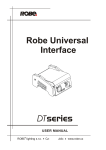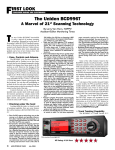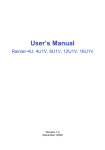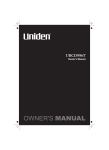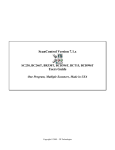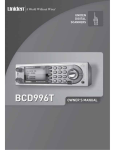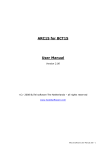Download Uniden BCD396T Firmware Revision Notes 1
Transcript
Uniden BCD996T Firmware Revision Notes 1.04.12 As part of Uniden’s commitment to the continued support of the BCD996T, Uniden has, from time to time, issued firmware updates. This update contains major enhancements to the BCD996T that directly reflect requests from our customers. Please take a few minutes to read all of these instructions before applying the update. Notes: • This update is cumulative…it incorporates all improvements made in all previous updates. You need only apply this one update. • Most update problems are caused by serial port issues. See the troubleshooting hints in the Update Troubleshooting section if you have problems. • Two great forums exist for sharing information about this scanner within the user community: o The RadioReference forums (http://www.RadioReference.com/forums) o The BCD996T Yahoo! Group (http://groups.yahoo.com/group/BCD996T) • You must install this update in order to access and apply future updates to your BCD996T. Contents: 1. 2. 3. 4. 5. 6. 7. 8. What is changed by this update? Backing Up Your Scanner Applying the Update Update Troubleshooting Updating your Registration Information Using the P25 Band Plan Setting Using the Digital End Code Option (Unofficial) Adjusting AGC Parameters (Unofficial) What is Changed by This Update? This firmware update makes the following change to your BCD996T scanner: Add ESN Checksum Previous Update 1.03.11 • • • • • • • • Add compatibility for the BC-RH96 Remote Head. Add WACN display to P25 systems. Hold on a P25 control channel and press FUNC. The SysID is replaced by the 5-digit hex WACN code. Fix “Multi Packet” issue on some P25 systems. Fix “Stops on Control Channel” issue for Motorola systems. Fix the “Ghost Talkgroups” issue where the incorrect talkgroup can be displayed for P25 systems. Fix the issue that causes the display backlight to unexpectedly change from Low to High. Improve P25 audio performance in the Auto Threshold mode. Improve digital audio performance with AGC when the person transmitting suddenly speaks loudly. Backing Up Your Scanner While it doesn’t happen often, it is possible that applying a firmware update could affect some of your scanner’s programmed settings or systems. We recommend you make a full backup of your scanner’s programming and configuration before you apply the update. Follow these quick steps to make a backup of your BCD996T programming using Uniden Advanced Scanner Director (UASD): 1. Install (if necessary) and run UASD. 2. From the main menu, select “Scanner View.” 3. From the top menus, select Setup Æ Options. 4. Set the COM port to the port you’ve connected the BCD996T to and select the baud rate that matches your scanners SettingsÆSet Serial PortÆSet Baud RateÆFront Port setting and then click OK. 5. Select Read from Scanner from the top function bar. The software will begin to read the contents of your scanner. 6. When UASD finishes reading from the scanner, select Save to Data Base from the top function bar. 7. Make sure the check boxes next to Save Configuration, Save Location Alert Systems, Save Selected Systems, and Replace existing files with same names are checked, then enter a name for your configuration in the text box next to Save Configuration as:, the click OK. Applying the Update Before applying the update, you need to download two files from the Uniden America Corp. web site. Logon to http://www.uniden.com/my and register your scanner. On your “My Scanners” page, click on the link for BCD996T downloads. The following files are required for this update: • BCD996T_V1_04_12.zip – this is the compressed scanner firmware file • BC_VUP_v2.0.0.2.exe – this is the application that applies the new firmware to your scanner. If you have already installed this version, you do not need to d/l and install again. Installing this version automatically replaces any previous version. 1. Navigate to the location where you saved the above files and unzip the first file (it will be BCD996T_V1_04_12.scn). 2. If you have not previously installed the BC_VUP firmware updater, run the “Install_BC_VUP_v2.0.0.2.exe” program. This installs the firmware version updater on your PC. (Note: If you have previously installed this version, you do not need to install it again.) 3. Run the installed application in the “Guided mode.” When prompted, select the scanner firmware file you downloaded. Update Troubleshooting Follow these tips to troubleshoot any update problem you encounter: • When prompted, be sure to turn off the scanner, remove the batteries, and hold down both the L/O and 6 buttons while plugging in the AC adapter. The blue backlight should come on and remain on until the end of the update. • If an error occurs during the update, simply repeat all steps, including removing power, holding down L/O and 6, and plugging in AC power. Even if the backlight is already on, you need to repeat this step if you restart the update. • Almost all update error messages are caused by: o Incorrect COM port selection: Be sure you have selected the COM port that the scanner is plugged into. o COM port software conflicts: No other software can be running that uses the COM port. Be sure to close UASD and any other scanner control software. Also, if you have ever used a PDA with this PC, there is probably synchronization software running all the time that takes over the COM port. You can usually stop that software by right-clicking on its icon in the lower right side of your PC screen, then selecting “Quit” or “Exit.” • If your PC does not have a COM port, you can use a USBÆRS232 adapter. Uniden sells such an adapter specifically for this scanner (Model USB-1). Or, you can use many other adapters that are available at computer retailers. Note that some adapters do not work, or require updated drivers. Uniden only supports the USB-1. • If some or all of your systems do not scan as expected, restore your scanner’s programming using UASD. Select “Write to Scanner” from UASD’s main menu and select the backup you created before you performed the firmware update. (You will need to register UASD in order to write all systems back to your scanner.) Updating your Registration Information After you apply this update, your scanner will have an ESN (electronic serial number) and ESN checksum. To get future updates, you must register this information at My Uniden. You can find this information in your scanner by selecting MENU Æ Settings Æ See Scanner Info Æ Firmware Version. Using the P25 Band Plan Setting The BCD996T includes two operation modes for P25 systems: explicit mode and implicit mode channel assignment. Explicit mode systems include all information needed to determine voice frequencies on the control channel. You must supply the system’s band plan for implicit systems for the scanner to correctly determine voice frequencies. To set the band plan for a P25 system: [MENU] 3 Program System Æ E 3 Edit Site Æ E 3 Edit Band Plan Æ E Then, follow these steps: 1. 3 the Band Plan table entry you want to edit and press E. 2. Enter the base frequency for the table entry and press E. 3. Enter the spacing for the table entry (in kHz) and press E. Repeat 1-3 for additional table entries. Notes: • For Explicit mode systems, leave all entries blank. • There is no way to determine the correct entries using the scanner (other than trial and error). You must get this information from another source. Uniden America Corporation does not have this information. Using the Digital End Code Option (Unofficial) This setting is neither fully tested nor supported by Uniden America Corp. ATTENTION! This change still needs some review and further testing before officially releasing it, but you can access it for now with a hidden command. Be sure to back up the information in your scanner. While limited testing did not show up any problems (and seemed to have positive results for the issue addressed), using unreleased features always carries some risk. This change adds a Digital End Code Option for P16 Systems Motorola 3600 bps digital systems. It might be a solution to the issue that systems with stuck repeaters hang the scan cycle. To add the menu item, press [HOLD] while powering the scanner. Now, there is a “Digital End Code” option in the Motorola systems. The next time you cycle power, the menu item will disappear, but the last setting will persist. There is no provision in UASD to change this setting, but if you read from the scanner, then write to the scanner again the setting will persist. Adjusting AGC Parameters (Unofficial) This setting is neither fully tested nor supported by Uniden America Corp. ATTENTION! This change allows access to some AGC parameters that might result in poor audio. The default settings of 0 have been arrived at through testing in multiple environments. The use of other settings is at your own risk. Uniden America Corp. is releasing access to these features without support. General Notes: • All settings are saved, even when you cycle power and the option is no longer available. • These settings are not accessible through UASD. P25 AGC Settings To access these settings: 1. Press [HOLD] while turning on the scanner. 2. Turn on the Digital AGC option. 3. Tune to a digital channel. 4. While receiving a P25 signal, hold F then tap the scroll knob. The scanner displays the current P25 RES TIME parameter setting (see below for option details). 5. Rotate the scroll control to change the setting. 6. F+rotate the scroll to select another setting. Parameters: P25 RES TIME Range: -8 to +8 This parameter determines how frequently the AGC factor updates. Decreasing this value makes AGC respond faster, but could result in “pumping.” A higher value decreases the response time. P25 REF GAIN Range: -5 to +5 This parameter determines the reference level that AGC attempts to adjust the volume to. If digital/analog volume is not matched, adjust this parameter. Analog AGC Settings To access these settings: 1. Press [HOLD] while turning on the scanner. 2. Turn off the Digital AGC option and turn on the Analog AGC option. 3. Tune to an analog channel. 4. While receiving a signal, hold F then tap the scroll knob. The scanner displays the current ANA RES TIME parameter setting (see below for option details). 5. Rotate the scroll control to change the setting. 6. F+rotate the scroll to select another setting. Parameters: ANA RES TIME Range: -8 to +8 (0 is default) This parameter determines how frequently the AGC factor updates. Decreasing this value makes AGC respond faster, but could result in “pumping.” A higher value decreases the response time. ANA REF GAIN Range: -5 to +5 (0 is default) This parameter determines the reference level that AGC attempts to adjust the volume to. If digital/analog volume is not matched, adjust this parameter. ANA GN RANGE Range: 0 to 15 (6 is default) This parameter controls the total dynamic range of the AGC adjustments. A larger value allows a wider variation in volume.