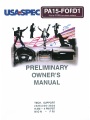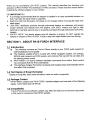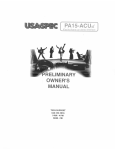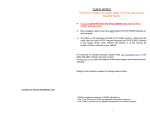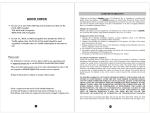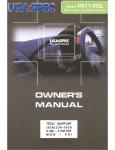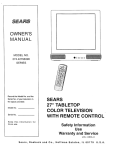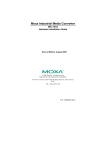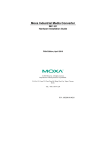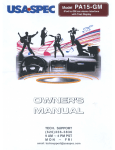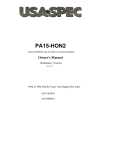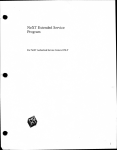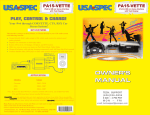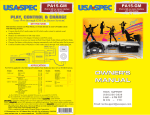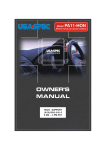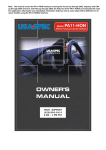Download usa-spec PA15-FORD2 Owner`s manual
Transcript
PRELIMINARY OWNER'S MANUAL TECH. SUPPORT (626)336-3836 9 AM - 4 PM PST MON FRI QUICK NOTES • If your car has the Sirius satellite radio receiver. PA15-FORD2 model must be used!!! • Non-navigation radios must have both AUX and TEXT buttons for PA15-FORD interface to work properly. For technical or warranty services, please email usa [email protected] or call (626) 336-3836 (Pacific time gam to 5pm). [email protected] does not respond to technical support and warranty service requests. Design of this product is subject to change without notice. SIRIUS is registered trademark of SIRIUS XM Radio Inc. iPod, iTune, iPhone and iTouch are registered trademarks of Apple Inc. Ford, Lincoln, and Mercury are registered trademarks of Ford Motor Company. 1 Thank you for purchasing USA SPEC product. This manual describes the functions and operation of PA15-FORD1 iPod interface to FORD car radios. Please read this manual before installing the interface adaptor in your vehicle. !l!!! IMPORTANT!!!!! .:. It is strongly recommended that the adaptor is installed in an easy accessible location, so that it can later be easily reset or upgraded . •:. Eject ALL CDs from the built-in CD player or CD changer before removing the radio from dash board . •:. USA SPEC distributes products through authorized dealers so customers will receive proper services and advices from the dealers. USA SPEC reserve the right to offer technical or warranty service only on products purchased through authorized USA SPEC dealers. •:. SAFETY NOTE: You should always give full attention to driving. Do NOT operate the feature or function of PA15-FORD1 in such a way that might distract you from driving. SECTION 1. ABOUT PA15-FORD1 INTERFACE 1-1 Introduction a) This interface connects an iPod or iPhone directly to your FORD audio system for optimal playback sound quality. b) This interface enables iPod to co-exist with FORD navigation system, CD changer, SIRIUS radio receiver and DVD system, and controls iPod via both the car radio and the steering wheel control. c) PA15-FORD1's on board software translates commands from radio's Sirius control into commands that the iPod understands. d) This interface charges iPod while it is playing and charging stops automatically half an hour after iPod is paused. 1-2 Text Display of Song Information Display of song title, artist name and album name on radio is supported. 1-3 Package Content PA15-FORD1 contains one PA15-FORD1 interface adaptor and one each ofthe following cables: CAS-F24CN and CB-PA105. 1-4 Compatibility Future iPod and iTune software updates may affect the features and functions described in this owner's manual and USA SPEC website. 2 1-5 Applications Model Edge Year Radio t e 07 - 08 All 09 -10 COP or C06 F-250/350 07 - 09 All 06 - 09 All All 06 - 09 05 - 08 All 07 - 08 All 2009 COP or C06 Note C060ni 2005 All 06 - 07 All 05 - 07 Focus All Freest Ie 06 - 08 All 06 -08 Fusion 2009 COP or C06 All t--_--=.=.M.:.;:;a:.;..;rk~LT~_---t 05 - 08 Mariner All 06 - 08 Milan 2009 COP or C06 All 07 - 08 MKz 2009 COP orC06 C060ni 2005 Montego 06 - 07 All All Mountaineer 06 -09 All Mustan 06 -09 Navi ator 07 - 09 All Ran er 2009 All All Sable 2008 Taurus All 2008 Taurus X 06 - 08 All All Ze h r 06 -08 FiveHundred USA SPEC verifies the published radio and vehicle application to the best of our ability. Due to uncontrollable factors, USA SPEC can not 100% guarantee every published applications. These factors include variables such as, anomalies within a factory radio. factory radio heretofore unknown to USA SPEC and partial model year changes. 3 SECTION 2. Direct Mode. Folder Mode. and AUX Option PA15-FORD1 provides two ways to control your iPod, namely, Folder Mode and Direct Mode. 2-1 Direct Mode Search and select music on iPod just as you would in portable use. Also use the track up/down, fast forward/reverse on the radio and the steering wheel to control. • Preset button # 5 is dedicated to Direct Mode. • In direct Mode, screen and click wheel keypad on iPod is unlocked and fUlly functional. • No text display on radio while in Direct Mode. • Application Tip Direct Mode allows for the playing of music stream such as Pandora.com and SIRIUS XM Online from iPhone and iTouch through the car stereo. 2-2 Folder Mode Access 3 Folders, namely Playlist, Artist and Album on iPod from the radio and allows text based song search by the title of Artist, Album and Playlist. See section 3-1 for more information. The iPod folders are associated to radio's SR (SIRIUS) presets as follow: Preset # 1 accesses Playlist Folder. Preset # 2 accesses Artist Folder. Preset # 3 accesses Album Folder. CAUTION: Do NOT operate text based song search feature if it will distract and prevent you from giving your full attention to driving or to the road. Safe driving is your responsibility. 2-3 AUX Input Option • • In addition to iPod, PA15-FORD1 can connect a second audio source to car radio. Connect the second audio source to the RCA jack labeled AUX INPUT. AUX input is enabled by setting the DIP switch #1 on the side of the interface adaptor to ON position. Access this AUX at SR preset # 6. SECTION 3. Setting and Function Control 3-1 Set DIP switches as follow: DIP#2 DIP#3 DIP#4 ON ON ON Note: DIP switch #1 is only related to RCAAUX option setting and it is independent from the setting of these DIP switches. 4 3-2-1 Functions and Non-navigation Radio Buttons I 1__ Press AUX button on radio to access iPod at SR 1 or SR2 or SR3. Use radio Preset buttons to access iPod Folders, Direct Mode and RCAAUX as follow: Push .... Preset Preset Preset Preset Preset Preset Radio Plays # # # # # # 1 2 3 4 5 6 Remark Playlist Folders Artist Folders Album Folders All Songs Folder iPod Direct IF DIP #1= ON RCA AUX C To view music's text information on the radio, push the TEXT/SCAN button and the sequence of text display on radio is as follow (NOTE: if radio has TEXT/Preset 6 button, use the SCAN button): TEXT Text from iPod Note Button (1 ) folder type 1st Push-+ artist name 2nd Push-+ album name 3rd Push-+ RANDOM ON or OFF 4th Push-+ Note (1) Folder type abbreviation: [PL] = Playlist; [AL] = Album; [AR]=Artist [All] = Songs; [Dir] = iPod Direct; [AUX] =AUX Push the TUNING button to change track. Note: Due to radio's limit on maximum SIRIUS channel number is 255, the far left hand digit of track number display is therefore reset to 0 (zero) at every integer multiple of 256. For example, 256 th track on iPod is displayed as 056 and 456 th track on iPod is also displayed as 056. e Press SEEK button to select sub-folder (example: change to next or previous Playlist while in the Playlist folder; change to next or previous Artist while in the Artist folder). L When in Songs Folder, press SEEK to change track by alphabetical order (this is only applicable to iPhone and iTouch). [ Press-and-hold (about 4 seconds) the preset #5 button to begin RANDOM track play and press-and-hold the preset #5 button to terminate RANDOM play. C: Press and hold (about 4 seconds) the preset #1 or the preset #2 buttons to fast rewind or fast forward the playing track for approximate 40 seconds respectively. L: Press-and-hold the preset #4 button to advance by 10 tracks. C Track up or down from steering wheel control is supported. fJ 5 3-2-2 Functions and Navigation Radio Buttons • • • Press the SR touch key on the radio display screen (SR key will show up after PA15-FORD is connected to radio). Press SR123 key on radio to access iPod at SR1. Use radio Preset buttons to access iPod Folders, Direct Mode and RCAAUX as follow: Push.... Preset # Preset # Preset # Preset # Preset # Preset # • • • • • • • • • Radio Plavs 1 2 3 4 5 6 Remark Playlist Folders Artist Folders Album Folders All Songs Folder iPod Direct RCA AUX IF DIP #1= ON Press TEXT key to toggle the song's text information. Press CHANNEL GUIDE key to list and select the songs in a folder. Five songs are listed per page and use the ~ T keys to see previous or next pages. Press GENRE key to list and select the sub-folders. For example: list the Artist folders while in the Artist (preset # 2); list the Album folders while in Album (preset # 3). Press SEEK button can also select sub-folder: For example: change to next or previous Playlist while in the Playlist folder; change to next or previous Artist while in the Artist folder. When in Songs Folder, press SEEK to change track by alphabetic order (this is only applicable to iPhone and iTouch). Push the TUNING button to change track. Note: Due to radio's limit on maximum SIRIUS channel number is 255, the far left hand digit of track number display is therefore reset to 0 (zero) at every integer multiple of 256. For example, 256th track on iPod is displayed as 056 and 456th track on iPod is alos displayed as 056. Press-and-hold (about 4 seconds) the preset #5 button to begin RANDOM track play and press-and-hold the preset #5 button to terminate RANDOM play. Press and hold (about 4 seconds) the preset #1 or the preset #2 buttons to fast rewind or fast forward the playing track for approximate 40 seconds respectively. Press-and-hold the preset #4 button to advance by 10 tracks. 3-3 iPod Connecting and Playing o o o When iPod is connected to the interface adaptor and SR1 on radio is pushed, iPod will play Songs folder (preset #4). Preset #4 will continue playing the track in the Folder which was played prior to iPod being~onnected to PA15-FORD1. When the last track of the playing Folder is completed, iPod will go to the first track of Songs folder. When returning to Songs Folder (preset #4) from Direct Mode (preset #5), Preset #4 will continue the same iPod folder being played at Direct Mode. When the last track of this folder is played, iPod will then go to the first track of Songs folder. 6 I SECTION 4. CABLE CONNECTION ." Step 1- Set DIP switches according to the information in Section 3-1 . Step 2- Must remove or eject all CDs from the radio. Step 3- Remove radio from the dash. Step 4- Unplug the factory 24-pin connectors from the radio and plug them to the 24-pin female connectors on the USA SPEC CAS-F24c cable. Step 5- Plug the 24-pin male connectors on the USA SPEC CAS-F24c cable to the radio. Step 6- Unplug the 16-pin factory calbe from the radio and connect it to the female 16-pin connector on the USA SPEC cable (NOTE: if there is no 16-pin cable connected to the radio then go to STEP 7 from STEP 5 directly). Step 7- Connect the 16-pin male connector on the USA SPEC cable to the radio. Step 8- Connect your audio source to the RCA jacks on adaptor if AUX option is selected by setting DIP switch #1 = ON. Step 9- Plug CB-PA105 cable to adaptor where it is labeled iPod. Step 8- Reinstall radio back to dash only after a successful test is done. Warning: Use the iPod connection cable which comes with PA15-FORD1 package. iPod connection cables from other sources may look similar, but they may damage your iPod. , 7 Thank you for choosing a 'ISA5PEC product. LTI Enterprises Inc., is committed to providing high quality defect free products. All USAQIIC products are tested before leaving the factory and are warranted against defects in materials and workmanship for a period of one year to the original owner. The one-year warranty period begins at the date of manufacture or the date of original installation. Please see installation registration below. PRODUCTS COVERED: Products and related accessories supplied by LTI Enterprises Inc. with the brand name of USASPIC are covered by this warranty. Only products purchased in the U.S.A. is covered ~~DOESNOTCOVER: 1. 2. 3. 4. 5. 6. Damage due to improper installation, operation, accident, negligence, abuse, or not following instructions, warnings, and acceptable industry procedures. Damage caused during the shipment or transportation of the product. All claims of this nature must be presented to the carrier. Damage caused by acts of God, War, or civil disturbance, including without limitation, flood, fire, storms, earthquake or other acts of nature. Any expenses or cost to remove or reinstall products. Any product without the original serial number and factory seal, or has been serviced or modified without the authorization of LTI Enterprises Inc. Any product not distributed by an authorized LTI Enterprises Inc. Dealer. TO OBTAIN WARRANTY SERVICE: Contact the Customer Service center printed on the back of this manual for assistance. A detailed description of the problem(s) is required for service. Proof of purchase is also required when sending a product for warrant service. If the problem cannot be resolved and the product must be returned for service you will receive an authorization from the service center. The product must be delivered pre-paid to the service center. LTI Enterprises Inc. will, at our option, repair the product or replace it with new or reconditioned product, and if it was shipped to the service center, the return shipping will be pre-paid free of charge provided the repairs are covered by the warranty. The product must be packed securely for shipment to the service center in order to preserve the warranty and prevent damage. NO IMPLIED WARRANTY, INCLUDING MERCHANTABll..ITY AND FITNESS FOR USE, APPLIES TO THIS PRODUCT AFTER THE 01\"1: YEAR PERIOD AS DEFINED ABOVE, A;."ID NO OTHER EXPRESSED WARRANTY OR GUARANTEE, EXCEPT AS MENTIONED ABOVE, GIVEN BY ANY PERSON, FIRM OR CORPORATION WITH RESPECT TO THIS PRODUCT SHALL BIND THE WARRANTOR. NEITHER THE WARRANTOR NOR .Ai~ OTHER PERSON, FIR.~ OR CORPORATION, IS RESPONSIBLE FOR LOSSES OR INCONVENIENCES, OR FOR A.~ CONSEQUENTIAL DAMAGES CAUSED BY THE PRODUCT. SOME STATESIPROVINCES DO NOT ALLOW LLWTATIONS ON HOW LONG A..l'J IMPLIED WARRANTY LASTS, AND SOME DO NOT ALLOW THE EXCLUSION OR LIMITATION OF INCIDENTIAL OR CONSEQUENTIAL DAMAGES. This warranty gives you specific legal rights, and you may also have other rights, which vary, from state to state and province to province. Some of the limitations or exclusions may not apply to you.