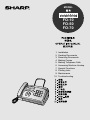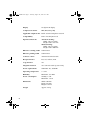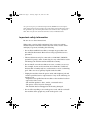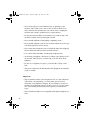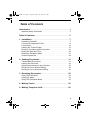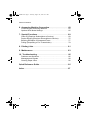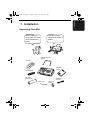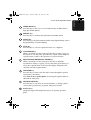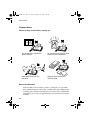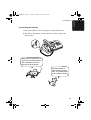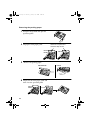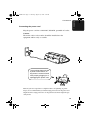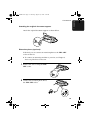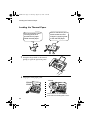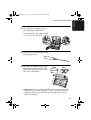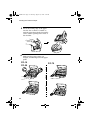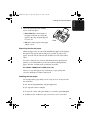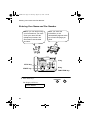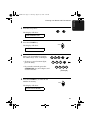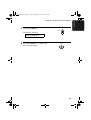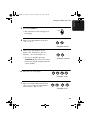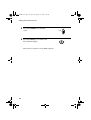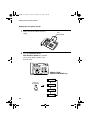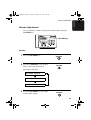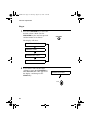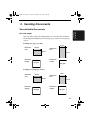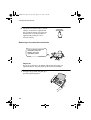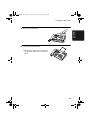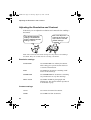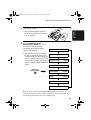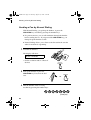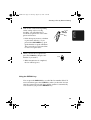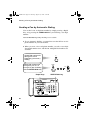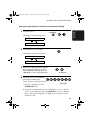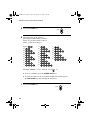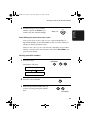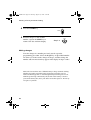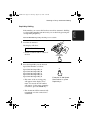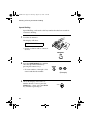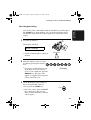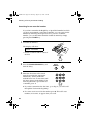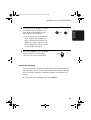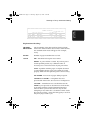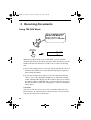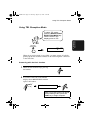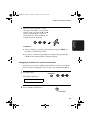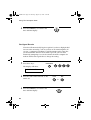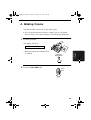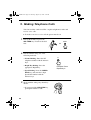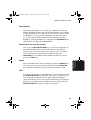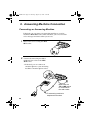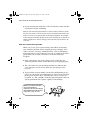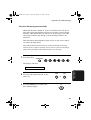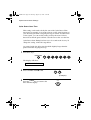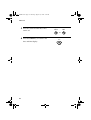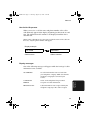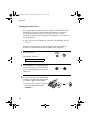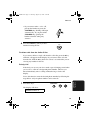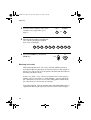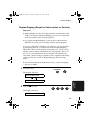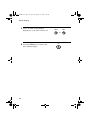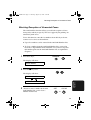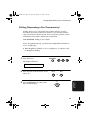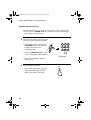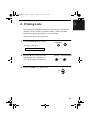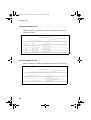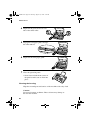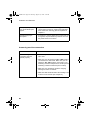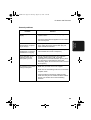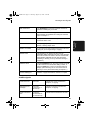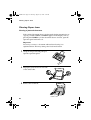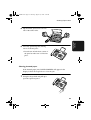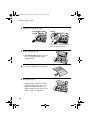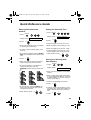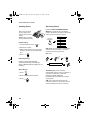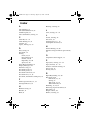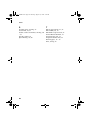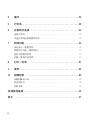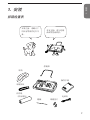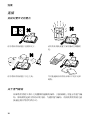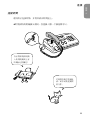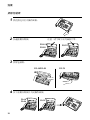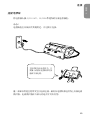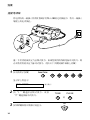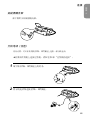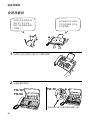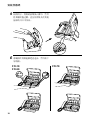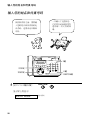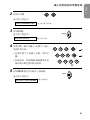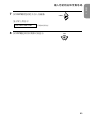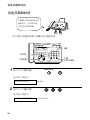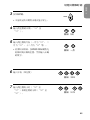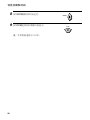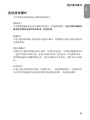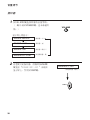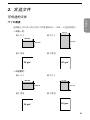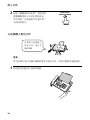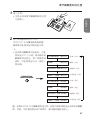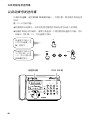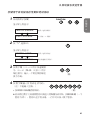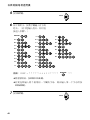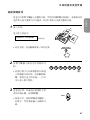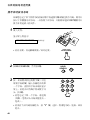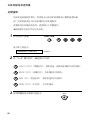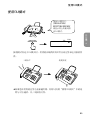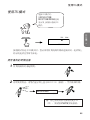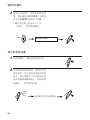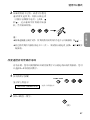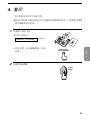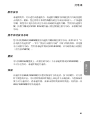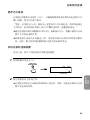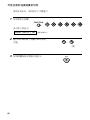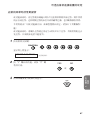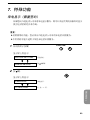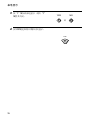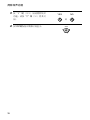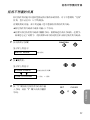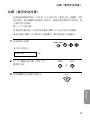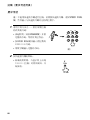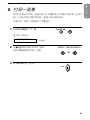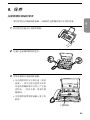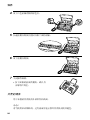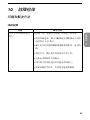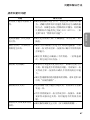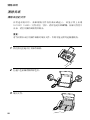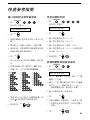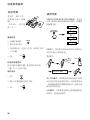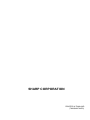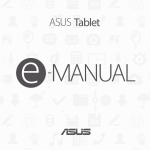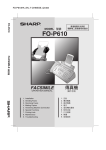Download Sharp FO-10 Specifications
Transcript
MODEL
FO-10
FO-50
FO-70
1.
2.
3.
4.
5.
6.
7.
8.
9.
10.
Installation
Sending Documents
Receiving Documents
Making Copies
Making Telephone Calls
Answering Machine Hookup
Special Functions
Printing Lists
Maintenance
Troubleshooting
all-fo50hk.book
Page 1
Thursday, August 26, 1999
4:15 PM
Introduction
Welcome, and thank you for
choosing a Sharp facsimile
machine! The features and
specifications of your new Sharp
fax machine are shown below.
Automatic dialing
Rapid Key Dialing: 5 numbers
(Note for FO-10: Rapid Key Dialling is not
avaiable)
Speed Dialing: 35 numbers
(Note for FO-10: 10 numbers)
Fax paper
Initial starter roll (included with machine):
10 m
Recommended replacement roll:
FO-20PRw, 30 m (12.7mm core)
Paper cutting method
FO-10/FO-50: Tear off by hand
FO-70: Automatic cutter
Modem speed
9600 bps with automatic fallback to lower
speeds.
Transmission time*
Approx. 15 seconds
Resolution
Horizontal: 8 pels/mm
Vertical:
Standard: 3.85 lines/mm
Fine /Halftone: 7.7 lines/mm
Super fine: 15.4 lines/mm
Automatic document
feeder
5 pages max. (20 lb paper)
(Note for FO-10: This function is not
available)
Haftone (grayscale)
64 levels
Note: This fascismile machine is Year 2000 compliant.
*Based on ITU-T Test Chart #1 at standard resolution in Sharp special mode,
excluding time for protocol signals (i.e., ITU-T phase C time only).
1
all-fo50hk.book
Page 2
Thursday, August 26, 1999
4:15 PM
Display
16-digit LCD display
Compression scheme
MR, MH, Sharp (H2)
Applicable telephone line Public switched telephone network
2
Compatibility
ITU-T (CCITT) G3 mode
Input document size
Automatic feeding:
Width: 148 to 216 mm
Length: 140 to 297 mm
Manual feeding:
Width: 148 to 216 mm
Length: 140 to 600 mm
Effective scanning width
210 mm max.
Effective printing width
210 mm max.
Contrast control
Automatic/Dark selectable
Reception modes
Fax, Tel, Tel/Fax, A.M.
Copy function
Yes
Telephone function
Yes (cannot be used if power fails)
Power requirements
220-240 V AC, 50/60 Hz
Operating temperature
5 - 35°C
Humidity
Maximum: 85% RH
Power consumption
Standby: 2.3 W
Maximum: 115 W
Dimensions
Width: 304 mm
Depth: 236 mm
Height: 122 mm
Weight
Approx. 2.6 kg
all-fo50hk.book
Page 3
Thursday, August 26, 1999
4:15 PM
As a part of our policy of continuous improvement, SHARP reserves the right to
make design and specification changes for product improvement without prior notice.
The performance specification figures indicated are nominal values of production
units. There may be some deviations from these values in individual units.
Important safety information
Be sure to save these instructions!
When using your fascimile equipment, basic safety precautions
should always be followed to reduce the risk of fire, electric shock
and injury to persons, including the following:
• Do not disassemble this machine or attempt any procedures not
described in this manual. Refer all servicing to qualified service
personnel.
• This machine must only be connected to a 220-240 V, 50/60 Hz,
grounded (3-prong) outlet. Connecting it to any other kind of outlet
will damage the machine and invalidate the warranty.
• Do not install or use the machine near water, or when you are wet.
For example, do not use the machine near a bath tub, wash bowl,
kitchen sink or laundry tub, in a wet basement, or near a swimming
pool. Take care not to spill any liquids on the machine.
• Unplug the machine from the power outlet and telephone jack and
consult a qualified service representative if any of the following situations occur:
- Liquid has been spilled into the machine or the machine has been
exposed to rain or water.
- The machine produces odors, smoke, or unusual noises.
- The power cord is frayed or damaged.
- The machine has been dropped or the housing damaged.
• Do not allow anything to rest on the power cord, and do not install
the machine where people may walk on the power cord.
3
all-fo50hk.book
Page 4
Thursday, August 26, 1999
4:15 PM
• Never insert objects of any kind into slots or openings on the
machine. This could create a risk of fire or electric shock. If an
object falls into the machine that you cannot remove, unplug the
machine and consult a qualified service representative.
• Do not place this machine on an unstable cart, stand or table. The
machine could be seriously damaged if it falls.
• Never install telephone wiring during a lightning storm.
• Never install telephone jacks in wet locations unless the jack is specifically designed for wet locations.
• Never touch bare telephone wires or terminals unless the telephone
line has been disconnected at the network interface.
• Use caution when installing or modifying telephone lines.
• Avoid using a telephone (other than a cordless type) during an electrical storm. There may be a remote risk of electric shock from
lightning.
• Do not use a telephone to report a gas leak in the vicinity of the
leak.
• The power outlet must be installed near the equipment and must be
easily accessible.
Important:
• This facsimile machine is not designed for use on a line which has
call waiting, call forwarding, or certain other special services
offered by your telephone company. If you attempt to use the fax
machine in conjunction with any of these services, you may experience errors during transmission and reception of facsimile messages.
• This facsimile machine is not compatible with digital telephone systems.
4
all-fo50hk.book
Page 5
Thursday, August 26, 1999
4:15 PM
Table of Contents
Introduction . . . . . . . . . . . . . . . . . . . . . . . . . . . . . . . . . . . . . . . 1
Important safety information . . . . . . . . . . . . . . . . . . . . . . . . . . . . . 3
Table of Contents . . . . . . . . . . . . . . . . . . . . . . . . . . . . . . . . . . 5
1. Installation. . . . . . . . . . . . . . . . . . . . . . . . . . . . . . . . . . . . . . 7
Unpacking Checklist . . . . . . . . . . . . . . . . . . . . . . . . . . . . . . . . . . . 7
A Look at the Operation Panel . . . . . . . . . . . . . . . . . . . . . . . . . . . 8
Connections . . . . . . . . . . . . . . . . . . . . . . . . . . . . . . . . . . . . . . . . 10
Loading the Thermal Paper. . . . . . . . . . . . . . . . . . . . . . . . . . . . . 16
Entering Your Name and Fax Number . . . . . . . . . . . . . . . . . . . . 20
Setting the Date and Time. . . . . . . . . . . . . . . . . . . . . . . . . . . . . . 24
Setting the Reception Mode . . . . . . . . . . . . . . . . . . . . . . . . . . . . 27
Volume Adjustment . . . . . . . . . . . . . . . . . . . . . . . . . . . . . . . . . . . 29
2. Sending Documents. . . . . . . . . . . . . . . . . . . . . . . . . . . . . 31
Transmittable Documents . . . . . . . . . . . . . . . . . . . . . . . . . . . . . .
Loading the Document . . . . . . . . . . . . . . . . . . . . . . . . . . . . . . . .
Adjusting the Resolution and Contrast . . . . . . . . . . . . . . . . . . . .
Sending a Fax by Normal Dialing . . . . . . . . . . . . . . . . . . . . . . . .
Sending a Fax by Automatic Dialing . . . . . . . . . . . . . . . . . . . . . .
31
33
36
38
40
3. Receiving Documents . . . . . . . . . . . . . . . . . . . . . . . . . . . 52
Using TEL/FAX Mode . . . . . . . . . . . . . . . . . . . . . . . . . . . . . . . . . 52
Using FAX Mode . . . . . . . . . . . . . . . . . . . . . . . . . . . . . . . . . . . . . 53
Using TEL Reception Mode . . . . . . . . . . . . . . . . . . . . . . . . . . . . 55
4. Making Copies . . . . . . . . . . . . . . . . . . . . . . . . . . . . . . . . . 59
5. Making Telephone Calls. . . . . . . . . . . . . . . . . . . . . . . . . . 60
5
all-fo50hk.book
Page 6
Thursday, August 26, 1999
4:15 PM
Table of Contents
6. Answering Machine Connection . . . . . . . . . . . . . . . . . . . 62
Connecting an Answering Machine . . . . . . . . . . . . . . . . . . . . . . . 62
Optional A.M. Mode Settings . . . . . . . . . . . . . . . . . . . . . . . . . . . . 65
7. Special Functions . . . . . . . . . . . . . . . . . . . . . . . . . . . . . . . 69
Caller ID (Requires Subscription to Service) . . . . . . . . . . . . . . . . 69
Duplex Ringing (Requires Subscription to Service) . . . . . . . . . . . 75
Blocking Reception of Unwanted Faxes . . . . . . . . . . . . . . . . . . . 77
Polling (Requesting a Fax Transmission) . . . . . . . . . . . . . . . . . . 79
8. Printing Lists . . . . . . . . . . . . . . . . . . . . . . . . . . . . . . . . . . . 81
9. Maintenance . . . . . . . . . . . . . . . . . . . . . . . . . . . . . . . . . . . 83
10. Troubleshooting . . . . . . . . . . . . . . . . . . . . . . . . . . . . . . . 85
Problems and Solutions . . . . . . . . . . . . . . . . . . . . . . . . . . . . . . . . 85
Messages and Signals. . . . . . . . . . . . . . . . . . . . . . . . . . . . . . . . . 90
Clearing Paper Jams . . . . . . . . . . . . . . . . . . . . . . . . . . . . . . . . . . 92
Quick Reference Guide . . . . . . . . . . . . . . . . . . . . . . . . . . . . . 95
Index . . . . . . . . . . . . . . . . . . . . . . . . . . . . . . . . . . . . . . . . . . . . 97
6
Page 7
Thursday, August 26, 1999
4:15 PM
1. Installation
all-fo50hk.book
1. Installation
Unpacking Checklist
Before setting up,
make sure you have
all of the following
items.
If any are missing,
contact your dealer or
retailer.
Original document
support
Handset
Operation
manual
Handset lead
Fax paper
(Sample roll)
Telephone
line cord
Paper shaft
Paper roll
shims
7
all-fo50hk.book
Page 8
Thursday, August 26, 1999
4:15 PM
A Look at the Operation Panel
A Look at the Operation Panel
2
1
3
4
RECEPTION
MODE FUNCTION
TEL FAX
TEL
5
6
7
RESOLUTION
FAX
DOWN
VOLUME
UP
A.M.
TEL/FAX A.M.
ABC
1
DEF
ABC
SPEED DIAL
A
GHI
JKL
B
C
D
E/
VOLUME
01
02
STOP
REDIAL
03
04
PQRS
FUNCTION
PQRS
TUV
WXYZ
COPY/
HELP
HOLD/SEARCH
START
JKL
GHI
05
06
07
08
RESOLUTION/
RECEPTION MODE
7
3STOP
MNO
5
4
POLL
MNO
2
DEF
2
6
REDIAL
COPY/HELP
HOLD/
SEARCH
WXYZ
TUV
SPEED
DIAL
8
9
0 START
SPEAKER
SPEAKER
09
8
1
9
10
10/POLL
11
12 13 14
Rapid Dial Keys
Press one of these keys to dial a fax number automatically.
Note for FO-10: Rapid Key Dialling is not avaiable
2
Display
This displays messages and prompts during operation and
programming.
3
FUNCTION key
Press this key to select various special functions.
4
VOLUME key
Press this key to adjust the volume of the speaker when the
SPEAKER key has been pressed, the volume of the ringer at all
other times.
5
Number keys
Use these keys to dial numbers, and enter numbers and letters when
storing auto-dial numbers.
8
Page 9
Thursday, August 26, 1999
4:15 PM
A Look at the Operation Panel
6
SPEED DIAL key
Press this key to dial a fax or voice number using an abbreviated 2digit Speed Dial number.
7
REDIAL key
Press this key to automatically redial the last number dialed.
8
START key
Press this key to begin transmission when using Speed Dialing, Direct
Keypad Dialing, or Normal Dialing.
9
STOP key
Press this key to cancel an operation before it is completed.
10
COPY/HELP key
When a document is in the feeder, press this key to make a copy of a
document. At any other time, press this key to print out the Help List,
a quick reference guide to the operation of your fax machine.
11
RESOLUTION/RECEPTION MODE key
When a document is in the feeder, press this key to adjust the
resolution for faxing or copying. At any other time, press this key to
select the reception mode (an arrow in the display will point to the
currently selected reception mode).
12
SPEAKER key
Press this key to listen to the line and fax tones through the speaker
when faxing a document.
Note: This is not a speakerphone. You must pick up the handset to
talk with the other party.
13
HOLD/SEARCH key
Press this key to search for an auto-dial number, or, during a phone
conversation, press this key to put the other party on hold.
14
Panel release
Grasp this finger hold and pull toward you to open the operation
panel.
9
1. Installation
all-fo50hk.book
all-fo50hk.book
Page 10 Thursday, August 26, 1999
4:15 PM
Connections
Connections
Points to keep in mind when setting up
Do not place the machine in
direct sunlight.
Do not place the machine near
heaters or air conditioners.
Keep dust away from the
machine.
Keep the area around the
machine clear.
About condensation
If the machine is moved from a cold to a warm place, it is possible
that condensation may form on the scanning glass, preventing proper
scanning of documents for transmission. To remove the condensation,
turn on the power and wait approximately two hours before using the
machine.
10
Page 11 Thursday, August 26, 1999
4:15 PM
Connections
Connecting the Handset
Connect the handset as shown and place it on the handset rest.
♦ The ends of the handset cord are identical, so they will go into
either socket.
Make sure the handset cord
goes into the socket marked
with a handset symbol on
the side of the machine!
Use the handset to
make ordinary phone
calls, or to transmit and
receive faxes manually.
11
1. Installation
all-fo50hk.book
isco.fm
Page 12 Friday, January 21, 2000
2:08 PM
Removing the packing paper
1
Grasp the finger hold and open the
operation panel.
2
Flip up the front paper guide.
Note: Do not peel off or
bend this strip of film.
FO-10
FO-50
3
Remove the packing paper..
FO-10/FO-50
4
Flip down the front paper guide and
then close the operation panel
FO-10
FO-50
12
FO-70
FO-70
FO-70
Page 13 Thursday, August 26, 1999
4:15 PM
Connections
Connecting the power cord
Plug the power cord into a 220-240 V, 50/60 Hz, grounded AC outlet.
Caution:
The mains outlet (socket-outlet) should be installed near the
equipment and be easily accessable.
The machine does not have
a power on/off switch, so
the power is turned on and
off by simply plugging in or
unplugging the power cord.
Note: If your area experiences a high incidence of lightning or power
surges, we recommend that you install surge protectors for the power and
telephone lines. Surge protectors can be purchased at most telephone specialty stores.
13
1. Installation
all-fo50hk.book
all-fo50hk.book
Page 14 Thursday, August 26, 1999
4:15 PM
Connections
Connecting the telephone line cord
Insert one end of the line cord into the socket on the back of the
machine marked TEL. LINE. Insert the other end into a wall
telephone socket.
TE
SEL.
T
TE
LI L.
NE
Note: The fax machine is set for tone dialling. If you are on a pulse
dial line, you must set the fax machine for pulse dialling. Press the
keys on the operation panel as follows:
1
Press these keys:
FUNCTION
4
The display will show:
DIAL MODE
2
3
14
Press 1 to select tone dialling, or 2 to
select pulse dialling.
Press the STOP key to return to the
date and time display.
TONE
1
PULSE
or
STOP
2
Page 15 Thursday, August 26, 1999
4:15 PM
Connections
Attaching the original document support
Attach the original document support as shown below.
Extension phone (optional)
If desired, you can connect an extension phone to the TEL. SET
socket on the fax.
♦ To connect an answering machine to your fax, see Chapter 6,
Answering Machine Connection.
1
Remove the seal covering the TEL.
SET socket.
2
Connect the extension phone line to
the TEL. SET socket.
TE
SEL. T
T EL
LI .
NE
15
1. Installation
all-fo50hk.book
all-fo50hk.book
Page 16 Thursday, August 26, 1999
4:15 PM
Loading the Thermal Paper
Loading the Thermal Paper
Your fax machine prints
incoming faxes on a
special kind of paper
called thermal paper.
1
Grasp the finger hold as shown and
pull up to open the operation panel.
2
Flip up the front paper guide.
The fax machine’s print
head creates text and
images by applying heat
to the thermal paper.
FO-70
FO-10
FO-50
Press the knob to make sure the
front side of the metal guide is down.
16
Page 17 Thursday, August 26, 1999
4:15 PM
Loading the Thermal Paper
3
Place the paper roll shims on each
side of the paper compartment.
• The ribbed side of the shims should
face in (toward each other).
4
Unwrap the roll of thermal paper and
insert the paper shaft.
5
Place the roll of thermal paper in the
compartment, making sure the ends
of the rod fit into the notches on each
side of the compartment.
YES
NO!
♦ Important: The roll must be placed so that the leading edge of the
paper unrolls as shown. (The paper is only coated on one side for
printing. If the roll is placed backwards, the paper will come out
blank after printing.)
17
1. Installation
all-fo50hk.book
all-fo50hk.book
Page 18 Thursday, August 26, 1999
4:15 PM
Loading the Thermal Paper
5
Insert the leading edge of the paper
into the slot as shown. Continue to
push the paper through the slot until it
comes out the opening in the front of
the machine.
6
Make sure the paper comes out
straight, and then flip down the paper
guide.
FO-10
FO-50
18
FO-70
Page 19 Thursday, August 26, 1999
4:15 PM
Loading the Thermal Paper
7
Close the operation panel, making
sure it clicks into place.
• FO-10/FO-50: A short length of
the paper will feed out. Grasp the
paper by the edge and pull upward
to tear it off.
Click!
• FO-70: A short length of the paper
will be cut off.
Replacing the thermal paper
When the paper runs out, OUT OF PAPER will appear in the display.
Reception and copying will no longer be possible. To replace the
paper, first take out the old roll, then load the new roll as described
above.
To assure a long life for your fax and obtain the best reproduction
quality, we recommend that you use the following Sharp thermal
paper, which is available from your dealer or retailer:
FO-20PRw THERMAL PAPER (30 m roll)
The use of any other paper may result in poor copy quality and
excessive build-up of residue on the head.
Handling thermal paper
Do not unpack the paper until you are ready to use it. It may become
discoloured if:
♦ It is stored at high humidity or high temperature.
♦ It is exposed to direct sunlight.
♦ It comes in contact with glue, thinner, or a freshly copied blueprint.
♦ A rubber eraser or adhesive tape is used on it, or it is scratched.
19
1. Installation
all-fo50hk.book
all-fo50hk.book
Page 20 Thursday, August 26, 1999
4:15 PM
Entering Your Name and Fax Number
Entering Your Name and Fax Number
Before you can begin using
your fax machine, you must
enter your name and fax
(telephone) number. You
also need to set the date
and time.
Once you enter this
information, it will
automatically appear at the
top of each fax page you
send.
3 key
TEL FAX
TEL/FAX A.M.
ABC
1
A
STOP key
1
Press these keys:
The display will show:
ENTRY MODE
20
C
D
E/
GHI
FUNCTION
PQRS
3
MNO
5
4
7
COPY/
HELP
2
JKL
VOLUME
POLL
STOP
START
START key
B
DEF
6
8
RESOLUTION/
RECEPTION MODE
0
REDIAL
HOLD/
SEARCH
WXYZ
TUV
SPEED
DIAL
9
SPEAKER
# key
FUNCTION key
FUNCTION
3
Page 21 Thursday, August 26, 1999
4:15 PM
Entering Your Name and Fax Number
2
Press the # key twice.
The display will show:
OWN NUMBER SET
3
Press the START key.
START
The display will show:
ENTER FAX #
4
Enter your fax number by pressing
the number keys (max. of 20 digits).
• To insert a space between digits,
press the # key.
• If you make a mistake, press the
SPEED DIAL key to backspace and
clear the mistake.
5
Press the START key to enter the fax
number in memory.
3
4
2
1
4
4
2
1
4
1
(Example)
START
The display will show:
ENTER YOUR NAME
21
1. Installation
all-fo50hk.book
all-fo50hk.book
Page 22 Thursday, August 26, 1999
4:15 PM
Entering Your Name and Fax Number
6
Enter your name by pressing number
keys for each letter as shown in the
chart below. Up to 24 characters can
be entered.
SPEAKER
Example: SHARP = 77777 444 22 7777
77
SPACE =
J=
T=
A=
K=
U=
B=
L=
V=
M=
W=
N=
X=
O=
Y=
P=
Z=
C=
D=
E=
F=
G=
Q=
H=
R=
I=
S=
♦ To enter two letters in succession that require the same key, press
the SPEAKER key after entering the first letter.
(The SPEAKER key moves the cursor forward, and the HOLD/
SEARCH key moves the cursor backward.)
♦ To clear a mistake, press the SPEED DIAL key.
♦ To change case, press the REDIAL key.
♦ To select one of the following symbols, press the # key or the * key
repeatedly:
./!"#$%&’()*+,-:;<=>?@[¥]^_'{|}→←
Cursor: A dark square mark in the display that indicates where a number
or letter will be entered.
22
Page 23 Thursday, August 26, 1999
4:15 PM
Entering Your Name and Fax Number
7
Press the START key.
The display will show:
START
DATE & TIME SET
8
Press the STOP key to return to the
date and time display.
STOP
23
1. Installation
all-fo50hk.book
all-fo50hk.book
Page 24 Thursday, August 26, 1999
4:15 PM
Setting the Date and Time
Setting the Date and Time
The date and time appear
in the display and reports,
and are printed at the top
of every page you
transmit.
Set the date and time by pressing the keys on the operation panel as
shown below.
3 key
TEL FAX
TEL/FAX A.M.
ABC
1
A
Press these keys:
D
E/
VOLUME
PQRS
7
COPY/
HELP
2
JKL
GHI
3
MNO
5
4
POLL
FUNCTION
START
1
C
STOP
STOP key
START key
B
DEF
6
8
RESOLUTION/
RECEPTION MODE
0
REDIAL
HOLD/
SEARCH
WXYZ
TUV
SPEED
DIAL
9
SPEAKER
# key
FUNCTION key
FUNCTION
3
The display will show:
ENTRY MODE
2
Press these keys:
The display will show:
DATE & TIME SET
24
Page 25 Thursday, August 26, 1999
4:15 PM
Setting the Date and Time
3
Press the START key.
START
• The currently set date will appear in
the display.
4
Enter a two-digit number for the day
(“01” to “31”).
0
5
Example: the 5th
5
Enter a two-digit number for the
month (“01” for January, “02” for
February, “12” for December, etc.).
0
• To correct a mistake, press the
SPEED DIAL key to move the cursor
back to the mistake and then enter the
correct number.
6
Enter the year (four digits).
1
Example: January
1
9
9
9
Example: 1999
7
Enter a two-digit number for the hour
(“01” to “23”) and a two-digit number
for the minute (“00” to “59”).
0
9
2
5
Example: 9:25
25
1. Installation
all-fo50hk.book
all-fo50hk.book
Page 26 Thursday, August 26, 1999
4:15 PM
Setting the Date and Time
8
9
Press the START key to start the
clock.
Press the STOP key to return to the
date and time display.
Note: This fax machine is Year 2000 compliant.
26
START
STOP
Page 27 Thursday, August 26, 1999
4:15 PM
Setting the Reception Mode
Setting the Reception Mode
Your fax machine has four modes for receiving incoming calls and
faxes:
TEL mode:
Select this mode when you want to receive both phone calls and faxes
on the fax machine. All calls, including faxes, must be answered by
picking up the fax machine’s handset.
FAX mode:
Select this mode when you only want to receive faxes. The fax
machine will automatically answer all calls and receive incoming
faxes.
TEL/FAX mode:
This mode is convenient for receiving both faxes and voice calls.
When a call comes in, the fax will detect whether it is a voice call
(including manually dialled fax transmissions), or an automatically
dialled fax. If it is a voice call, the fax will make a special ringing
sound to alert you to answer. If it is an automatically dialled fax
transmission, reception will begin automatically.
A.M. mode:
Use this mode only if you have connected an answering machine to
the fax (see Chapter 6). Select this mode when you go out to receive
voice messages in your answering machine and faxes on your fax
machine.
27
1. Installation
all-fo50hk.book
all-fo50hk.book
Page 28 Thursday, August 26, 1999
4:15 PM
Setting the Reception Mode
Setting the reception mode
1
Make sure the document feeder is
empty.
2
Press the RESOLUTION/
RECEPTION MODE key until the
arrow in the display points to the
desired mode.
No
document
TEL FAX
TEL/FAX A.M.
ABC
1
A
B
C
D
E/
POLL
VOLUME
FUNCTION
PQRS
7
COPY/
HELP
3
MNO
5
4
STOP
START
DEF
2
JKL
GHI
6
HOLD/
SEARCH
WXYZ
TUV
8
RESOLUTION/
RECEPTION MODE
0
SPEED
DIAL
REDIAL
9
SPEAKER
RESOLUTION/
RECEPTION MODE key
TEL FAX
05 NOV 10:30
TEL/FAX A.M.
RESOLUTION/
RECEPTION MODE
TEL
FAX
05 NOV 10:30
TEL/FAX A.M.
TEL FAX
05 NOV 10:30
TEL/FAX A.M.
TEL
FAX
05 NOV 10:30
TEL/FAX A.M.
28
Page 29 Thursday, August 26, 1999
4:15 PM
Volume Adjustment
Volume Adjustment
You can adjust the volume of the speaker and the ringer using the
VOLUME key.
VOLUME key
TEL FAX
TEL/FAX A.M.
ABC
1
A
B
C
D
E/
JKL
VOLUME
GHI
FUNCTION
PQRS
POLL
7
START
COPY/
HELP
3
MNO
5
4
STOP
DEF
2
6
8
RESOLUTION/
RECEPTION MODE
0
REDIAL
HOLD/
SEARCH
WXYZ
TUV
SPEED
DIAL
9
SPEAKER
Speaker
1
Press the SPEAKER key.
SPEAKER
2
Press the VOLUME key one or more
times to select the desired level.
VOLUME
The display will show:
SPEAKER: MIDDLE
SPEAKER: HIGH
SPEAKER: LOW
3
Press the SPEAKER key once again
to turn off the speaker.
SPEAKER
29
1. Installation
all-fo50hk.book
all-fo50hk.book
Page 30 Thursday, August 26, 1999
4:15 PM
Volume Adjustment
Ringer
1
Press the VOLUME key to select the
desired volume. (Make sure the
SPEAKER key has not been pressed
and the handset is not lifted.)
VOLUME
The display will show:
RINGER: MIDDLE
RINGER: HIGH
RINGER OFF: OK?
RINGER: LOW
2
If you want to turn off the ringer,
continue to press the VOLUME key
until RINGER OFF: OK? appears in
the display, and then press the
START key.
RINGER OFF:OK?
START
30
all-fo50hk.book
Page 31 Thursday, August 26, 1999
4:15 PM
2. Sending Documents
Size and weight
The size and weight of documents that you can load in the document
feeder depend on whether you load one page at a time or several pages
at once.
Loading one page at a time:
216 mm
Minimum
size
Maximum
size
148 mm
140 mm
Minimum
weight
600 mm
Maximum
weight
52 g/m²
157 g/m²
Loading several pages at once:
Minimum
size
216 mm
148 mm
Maximum
size
140 mm
Minimum
weight
297 mm
Maximum
weight
52 g/m²
80 g/m²
31
2. Sending
Documents
Transmittable Documents
all-fo50hk.book
Page 32 Thursday, August 26, 1999
4:15 PM
Transmittable Documents
Note: Letters or graphics on the edges of a document will not be
scanned.
Letters in the
shaded area will
not be scanned.
5 mm
4 mm
4 mm
5 mm
Other restrictions
♦ The scanner cannot recognize yellow, greenish yellow, or light blue
ink.
♦ Ink, glue, and correcting fluid on documents must be dry before
they pass through the document feeder.
♦ All clips, staples, and pins must be removed from documents before
loading in the feeder. If these are not removed, they may damage
the machine.
♦ Documents which are patched, taped, torn, smaller than the minimum size, carbon backed, easily smudged, or have a slippery
coated surface should be photocopied, and the copy loaded in the
feeder.
32
all-fo50hk.book
Page 33 Thursday, August 26, 1999
4:15 PM
Loading the Document
Up to 5 pages can be placed in the feeder at one time. The pages will
automatically feed into the machine starting from the bottom page.
FO-10: Only one page can be loaded at a time.
♦ If you need to send or copy more than 5 pages, place the additional
pages gently and carefully in the feeder just before the last page is
scanned. Do not try to force them in, as this may cause double-feeding or jamming.
♦ If your document consists of several large or thick pages which
must be loaded one at a time, insert each page into the feeder as the
previous page is being scanned. Insert gently to prevent doublefeeding.
1
Adjust the document guides to the
width of your document.
2
Place the document face down and
push it gently into the document
feeder. The top edge of the document
should enter the machine first.
• The feeder will draw the leading
edge of the document into the
machine. The display will show:
READY TO SEND
33
2. Sending
Documents
Loading the Document
all-fo50hk.book
Page 34 Thursday, August 26, 1999
4:15 PM
Loading the Document
3
Adjust the resolution and/or contrast
settings (if desired) as explained in
the section Resolution and Contrast,
then dial the receiving machine as
explained in Sending a Fax by
Normal Dialing.
RESOLUTION/
RECEPTION MODE
Removing a document from the feeder
If you need to remove a
document from the
feeder, open the
operation panel .
Important!
Do not try to remove a document without first releasing it as
explained below. This may damage the feeder mechanism.
1
34
Grasp the finger hold and pull up to
open the operation panel.
all-fo50hk.book
Page 35 Thursday, August 26, 1999
4:15 PM
Loading the Document
Remove the document.
3
Close the operation panel.
2. Sending
Documents
2
• Press down on both front corners of
the panel to make sure it clicks into
place.
35
all-fo50hk.book
Page 36 Thursday, August 26, 1999
4:15 PM
Adjusting the Resolution and Contrast
Adjusting the Resolution and Contrast
If desired, you can adjust the resolution and contrast before sending a
document.
The default resolution
setting is STANDARD
and the default contrast
setting is AUTO.
You must adjust the
settings each time you
don’t want to use the
default settings.
Note: The resolution and contrast settings are only effective for sending a
document. They are not effective for receiving a document.
Resolution settings
STANDARD
Use STANDARD for ordinary documents.
This setting gives you the fastest and most
economical transmission.
FINE
Use FINE for documents containing small
letters or fine drawings.
SUPER FINE
Use SUPER FINE for documents containing
very small letters or very fine drawings.
HALF TONE
Use HALF TONE for photographs and
illustrations. The original will be reproduced
in 64 shades of gray.
Contrast settings
36
AUTO
Use AUTO for normal documents.
DARK
Use DARK for faint documents.
all-fo50hk.book
Page 37 Thursday, August 26, 1999
4:15 PM
Adjusting the Resolution and Contrast
1
Load the document(s).
2
Press the RESOLUTION/
RECEPTION MODE key one or
more times until the desired
resolution and contrast settings
appear in the display.
• The first time you move through
the list of resolution settings, the
contrast setting AUTO will appear
next to each resolution setting. The
second time you move through the
list, the contrast setting DARK will
appear.
RESOLUTION/
RECEPTION MODE
2. Sending
Documents
• The document must be loaded
before the resolution and contrast
can be adjusted.
STANDARD
:AUTO
FINE
:AUTO
SUPER FINE
:AUTO
HALF TONE
:AUTO
STANDARD
:DARK
FINE
:DARK
SUPER FINE
:DARK
HALF TONE
:DARK
Note: In order to transmit in SUPER FINE resolution, the receiving fax
machine must also have that resolution. If it doesn’t, your machine will automatically step down to the next best available setting.
37
all-fo50hk.book
Page 38 Thursday, August 26, 1999
4:15 PM
Sending a Fax by Normal Dialing
Sending a Fax by Normal Dialing
With Normal Dialing, you pick up the handset (or press the
SPEAKER key) and dial by pressing the number keys.
♦ If a person answers, you can talk with them through the handset
before sending the fax. (If you pressed the SPEAKER key, you
must pick up the handset to talk.)
♦ Normal Dialing allows you to listen to the line and make sure the
other fax machine is responding.
1
Load the document(s).
The display will show:
READY TO SEND
• Set the resolution and/or contrast if
desired.
2
3
RESOLUTION/
RECEPTION MODE
Pick up the handset or press the
SPEAKER key. Listen for the dial
tone.
SPEAKER
or
Dial the number of the receiving
machine by pressing the number keys.
2
3
2
4
5
6
7
(Example)
38
all-fo50hk.book
Page 39 Thursday, August 26, 1999
4:15 PM
4
Wait for the connection. Depending
on the setting of the receiving
machine, you will either hear a
facsimile reception tone or the other
person will answer.
2. Sending
Documents
Sending a Fax by Normal Dialing
Beep
• If the other party answers, ask them
to press their Start key (if you
pressed the SPEAKER key, pick
up the handset to speak with them).
This causes the receiving machine
to issue a reception tone.
5
When you hear the reception tone,
press the START key. Replace the
handset if you used it.
START
• When transmission is completed,
the fax will beep once.
Using the REDIAL key
You can press the REDIAL key to redial the last number dialed. To
send a document, press the START key when you hear the fax tone
after the connection is made. Note that the speaker is automatically
activated when you press the REDIAL key.
39
all-fo50hk.book
Page 40 Thursday, August 26, 1999
4:15 PM
Sending a Fax by Automatic Dialing
Sending a Fax by Automatic Dialing
You can dial a fax or telephone number by simply pressing a Rapid
Key, or by pressing the SPEED DIAL key and entering a two-digit
number.
Note for FO-10: Rapid Key Dialling is not avaiable
♦ To use Automatic Dialing, you must first store the full fax or telephone number in your fax machine.
♦ When you store a fax or telephone number, you select a two-digit
Speed Dial number for it. 40 (FO-10: 10)Speed Dial numbers are
available.
Speed Dial numbers 01
through 05 are for
Rapid Key (one-touch)
Dialing.
A
Speed Dial numbers 06
through 40 (FO-10: 01
through 10) are for dialing
with the SPEED DIAL key.
SPEED
DIAL
START
0
SPEED DIAL key
Rapid Keys
TEL FAX
TEL/FAX A.M.
ABC
1
A
B
C
D
E/
POLL
VOLUME
FUNCTION
PQRS
40
3
MNO
5
4
7
COPY/
HELP
DEF
2
JKL
GHI
STOP
START
6
6
8
RESOLUTION/
RECEPTION MODE
0
REDIAL
HOLD/
SEARCH
WXYZ
TUV
SPEED
DIAL
9
SPEAKER
all-fo50hk.book
Page 41 Thursday, August 26, 1999
4:15 PM
Sending a Fax by Automatic Dialing
1
Press these keys:
2. Sending
Documents
Storing fax and telephone numbers for Automatic Dialing
FUNCTION
3
The display will alternately show:
FAX/TEL # MODE
1=SET,2=CLEAR
2
Press the 1 key to select SET.
1
The display will alternately show:
FAX/TEL # SET
ENTER SPEED #
3
4
Enter a two-digit Speed Dial number
by pressing the number keys (01 to
05 for Rapid Key Dialing, 06 to 40
(FO-10: 01 to 10) for Speed Dialing).
Enter the fax or voice number by
2
pressing the number keys.
(Note: A space cannot be entered.)
• To clear a mistake, press the
SPEED DIAL key.
1
0
(Example)
3
2
4
5
6
7
(Example)
♦ If a pause is required between any of the digits to access a special
service or an outside line, press the REDIAL key (two seconds per
pause). The pause will appear as a hyphen. Several pauses can be
entered in a row.
41
all-fo50hk.book
Page 42 Thursday, August 26, 1999
4:15 PM
Sending a Fax by Automatic Dialing
5
Press the START key.
START
6
Enter the name of the party by
pressing the number keys as shown
below. (If you don’t want to enter a
name, go directly to Step 7.)
SPACE =
J=
T=
A=
K=
U=
B=
L=
V=
M=
W=
N=
X=
O=
Y=
P=
Z=
C=
D=
E=
F=
G=
Q=
H=
R=
I=
S=
Example: SHARP = 77777 444 22 7777
SPEAKER
77
♦ To clear a mistake, press the SPEED DIAL key.
♦ To enter two letters in succession that require the same key, press
the SPEAKER key after entering the first letter.
7
Press the START key.
START
42
all-fo50hk.book
Page 43 Thursday, August 26, 1999
4:15 PM
Sending a Fax by Automatic Dialing
Return to Step 3 to store another
number, or press the STOP key to
return to the date and time display.
STOP
Step 3 or
2. Sending
Documents
8
Chain Dialing for area and access codes
You can also store an area code or access code in a Rapid Key or
Speed Dial number. To use this number to dial, see Chain Dialing in
Chapter 5, Making Telephone Calls.
Note: An area code or access code stored in a Rapid Key or Speed Dial
number can only be used if the handset is lifted or the SPEAKER key is
pressed before dialing.
Clearing auto-dial numbers
1
Press these keys:
FUNCTION
3
The display will show:
FAX/TEL # MODE
1=SET,2=CLEAR
2
Press 2 to select CLEAR.
3
Enter the Speed Dial number that you
want to clear by pressing the number
keys.
2
0
1
(Example)
43
all-fo50hk.book
Page 44 Thursday, August 26, 1999
4:15 PM
Sending a Fax by Automatic Dialing
4
Press the START key.
START
5
Return to Step 3 to clear another
number, or press the STOP key to
return to the date and time display.
STOP
Step 3 or
Making changes
To make changes in a number previously stored, repeat the
programming procedure. Select the Rapid Key or Speed Dial number
for which you want to make changes in Step 3, and then change the
number and/or name when they appear in the display in Steps 4 and 6.
Note: The fax machine uses a lithium battery to keep automatic dialing
numbers and other programmed data in memory when the power is
turned off. Battery power is consumed primarily when the power is off.
With the power kept continuously off, the life of the battery is about 5
years. If the battery dies, have your dealer or retailer replace it. Do not try
to replace it yourself.
44
all-fo50hk.book
Page 45 Thursday, August 26, 1999
4:15 PM
Sending a Fax by Automatic Dialling
If the number you want to dial has been stored for Automatic Dialling
as a Speed Dial number from 01 to 05, you can dial it by pressing the
corresponding Rapid Key.
Note for FO-10: Rapid Key Dialling is not avaiable
1
Load the document(s).
The display will show:
READY TO SEND
• Set the resolution and/or contrast if
desired.
2
RESOLUTION/
RECEPTION MODE
Press the Rapid Key for the desired
Speed Dial number as follows:
Speed Dial 01: Rapid Key A
Speed Dial 02: Rapid Key B
Speed Dial 03: Rapid Key C
Speed Dial 04: Rapid Key D
Speed Dial 05: Rapid Key E
• The name of the receiving party
will appear in the display. If no
name was stored, the fax number
will appear. (If the name or number
is incorrect, press the STOP key.)
A
Example: To dial Speed
Dial number 01, press
Rapid Key A.
• The document will be automatically
transmitted once the connection is
established.
45
2. Sending
Documents
Rapid Key Dialling
all-fo50hk.book
Page 46 Thursday, August 26, 1999
4:15 PM
Sending a Fax by Automatic Dialling
Speed Dialling
Speed Dialling can be used to dial any number that has been stored for
Automatic Dialling.
1
Load the document(s).
The display will show:
READY TO SEND
• Set the resolution and/or contrast if
desired.
RESOLUTION/
RECEPTION MODE
2
Press the SPEED DIAL key and then
enter the Speed Dial number by
pressing the numeric keys.
SPEED
DIAL
0
• To enter numbers 1 through 9, first
enter 0 and then the number.
3
46
Check the display. If the name or
number shown is correct, press the
START key. (If not, press the STOP
key and then repeat Step 2.)
9
(Example)
START
all-fo50hk.book
Page 47 Thursday, August 26, 1999
4:15 PM
Sending a Fax by Automatic Dialling
You can also enter a full number with the number keys and then press
the START key to begin dialling. You can use this method to dial a
full number when you don’t need to speak to the other party before
faxing.
1
Load the document(s).
The display will show:
READY TO SEND
RESOLUTION/
RECEPTION MODE
• Set the resolution and/or contrast if
desired.
2
Enter the number of the receiving
machine by pressing the numeric
keys.
2
• If a pause is required between any
of the digits to access a special
service or an outside line, press the
REDIAL key. The pause will
appear as a hyphen. Several pauses
can be entered in a row.
3
3
2
4
5
6
7
(Example)
Check the display. If the number of
the receiving machine shown is
correct, press the START key.
START
• If it is not correct, press the STOP
key to backspace and clear one
digit at a time, and then re-enter the
correct digit(s).
47
2. Sending
Documents
Direct Keypad Dialling
all-fo50hk.book
Page 48 Thursday, August 26, 1999
4:15 PM
Sending a Fax by Automatic Dialling
Searching for an auto-dial number
If you don’t remember the Rapid Key or Speed Dial number in which
you have programmed a particular fax number, you can search for the
number by following the steps below. Once you have found the
number, you can dial and transmit the loaded document by simply
pressing the START key.
1
Load the document(s).
The display will show:
READY TO SEND
• Set the resolution and/or contrast if
desired.
2
3
Press the HOLD/SEARCH key and
then the 1 key.
Enter the first letter of the stored
name by pressing the appropriate
number key (the key below the
marked letter) one or more times until
the letter appears in the display. If the
name begins with a special character
or number, press 1.
RESOLUTION/
RECEPTION MODE
HOLD/
SEARCH
1
ABC
1
GHI
4
PQRS
7
2
JKL
5
TUV
8
DEF
3
MNO
6
WXYZ
9
♦ If you don’t remember the first letter, go to Step 4 (you will scroll
through the list from the beginning).
♦ If a name wasn’t stored for the number, press 0. This will cause
numbers, not names, to appear when you scroll.
48
all-fo50hk.book
Page 49 Thursday, August 26, 1999
4:15 PM
4
Press the # key or the * key to scroll
through the names (numbers if you
pressed 0). Stop when the desired
name appears in the display.
2. Sending
Documents
Sending a Fax by Automatic Dialling
or
• If no names have been stored that
begin with the entered letter, you
will scroll from the next name, in
alphabetical order, in the list. If no
names/numbers have been stored at
all, NO DATA will appear.
5
Press the START key. The document
will be automatically transmitted
once the connection is established.
START
Automatic redialling
If you use automatic dialling (including Direct Keypad Dialling) and
the line is busy, the fax machine will automatically redial the number.
The fax machine will make 2 redialling attempts at an interval of 5
minutes.
♦ To stop automatic redialling, press the STOP key.
49
all-fo50hk.book
Page 50 Thursday, August 26, 1999
4:15 PM
Sending a Fax by Automatic Dialling
Transaction Report
The Transaction Report is printed automatically after you send or
receive a fax to allow you to check whether the transaction was
successful.
Your fax machine is set at the factory to print the report only when an
error occurs. To change the condition under which the report is
printed, follow the steps below.
♦ The Transaction Report cannot be printed on demand.
1
Press these keys:
FUNCTION
4
The display will show:
TRANSACTION LIST
2
3
50
Press a number from 1 to 4 to select
the condition for printing.
1
ALWAYS PRINT
A report will be printed after each
transmission, reception, or error.
2
ERROR PRINT
A report will be printed only when an
error occurs.
3
SEND ONLY
A report will be printed after each
transmission.
4
NEVER PRINT
A report will never be printed.
Press the STOP key to return to the
date and time display.
STOP
all-fo50hk.book
Page 51 Thursday, August 26, 1999
4:15 PM
2. Sending
Documents
Sending a Fax by Automatic Dialling
Explanation of headings
SENDER/
RECEIVER
The fax number of the other machine involved in the
transaction. If this machine does not have an ID function,
the communication mode will appear (for example,
"G3").
PAGES
Number of pages transmitted or received.
NOTE
OK - Transmission/reception was normal.
P.FAIL - A power failure occurred. If you have power
and the problem persists, try a different outlet. If
necessary, have an electrician check your power lines.
JAM - A problem with the paper or original document
occurred. Make sure the paper or document is loaded
properly. Make sure the operation panel is shut securely.
NO PAPER - You ran out of paper during reception.
COM.E-0 to COM.E-7 - A telephone line error
prevented the transaction. See Line Error in Chapter 10.
CANCEL - Transmission was cancelled because the
STOP key was pressed, no document was in the feeder,
or the other machine requested transmission using a
function which your fax does not have. If you were
attempting to fax, make sure a document is in the feeder.
If you were receiving, contact the faxing party to see how
they are trying to send to you.
51
all-fo50hk.book
Page 52 Thursday, August 26, 1999
4:15 PM
3. Receiving Documents
Using TEL/FAX Mode
Press the RESOLUTION/
RECEPTION MODE key
until the arrow in the
display points to TEL/FAX.
RESOLUTION/
RECEPTION MODE
TEL
FAX
TEL/FAX A.M.
When the reception mode is set to TEL/FAX, your fax machine
automatically answers all calls on two rings. After answering, your fax
monitors the line for about five seconds to see if a fax tone is being
sent.
♦ If your fax machine detects a fax tone (this means that the call is an
automatically dialled fax), it will automatically begin reception of
the incoming document.
♦ If your fax machine doesn’t detect a fax tone (this means that the
call is a voice call or manually dialled fax), it will make a ringing
sound (called pseudo ringing) for 30 seconds to alert you to answer.
If you don’t answer within this time, your fax will send a fax tone to
the other machine to allow the calling party to send a fax manually
if they desire.
Comments:
Only the fax will alert you to voice calls or manually dialled faxes by
pseudo ringing. An extension phone connected to the same line will not
ring after the connection has been made.
52
all-fo50hk.book
Page 53 Thursday, August 26, 1999
4:15 PM
Using FAX Mode
Using FAX Mode
RESOLUTION/
RECEPTION MODE
TEL
3. Receiving
Documents
To select FAX mode,
press the RESOLUTION/
RECEPTION MODE key
until the arrow in the
display points to FAX.
FAX
TEL/FAX A.M.
When the reception mode is set to FAX, the fax machine will
automatically answer all calls on two rings and receive incoming
faxes.
2 rings
Fax reception
♦ If you pick up the handset before the machine answers, you can talk
to the other party and/or receive a document as explained in Using
TEL mode.
53
all-fo50hk.book
Page 54 Thursday, August 26, 1999
4:15 PM
Using FAX Mode
Changing the number of rings
If desired, you can change the number of rings on which the fax
machine answers incoming calls in FAX and FAX/TEL modes. Any
number from 2 to 5 can be selected.
1
Press these keys:
The display will show:
FUNCTION
4
NUMBER OF RINGS
ENTER (2-5) (2)
2
Enter the desired number of rings
(any number from 2 to 5).
The display will show:
3
Example: 3 rings
TEL/FAX REMOTE #
3
Press the STOP key to return to the
date and time display.
STOP
Note: If you are using duplex ring, the machine will answer incoming
calls after two rings regardless of the above setting.
54
all-fo50hk.book
Page 55 Thursday, August 26, 1999
4:15 PM
Using TEL Reception Mode
Using TEL Reception Mode
3. Receiving
Documents
To select TEL mode,
press the RESOLUTION/
RECEPTION MODE key
until the arrow in the
display points to TEL.
RESOLUTION/
RECEPTION MODE
TEL
FAX
TEL/FAX A.M.
When the reception mode is set to TEL, you must answer all calls by
picking up the fax machine’s handset or an extension phone connected
to the same line.
Answering with the fax’s handset
1
When the fax machine rings, pick up
the handset.
2
If you hear a fax tone, wait until the
display shows RECEIVING and then
replace the handset.
Beep
RECEIVING
Note: If you have set the Fax Signal
Receive setting to NO, press the
START key to begin reception.
55
all-fo50hk.book
Page 56 Thursday, August 26, 1999
4:15 PM
Using TEL Reception Mode
3
If the other party first speaks with you
and then wants to send a fax, press the
START key after speaking. (Press
your START key before the sender
presses their Start key.)
• When RECEIVING appears in the
display, hang up.
START
RECEIVING
Answering with an extension phone
1
Answer the extension phone when it
rings.
2
If you hear a soft fax tone, wait until
your fax responds (the extension
phone will go dead if it is connected
to your fax, or you will hear
pronounced, high-pitched tones if the
phone is connected to a separate wall
jack), then hang up.
Beep
56
Phone goes dead
or pronounced,
high-pitched tones
all-fo50hk.book
Page 57 Thursday, August 26, 1999
4:15 PM
Using TEL Reception Mode
3
If the fax doesn't respond, or if the
other party first talks to you and then
wants to send a fax, press 5, *, and *
on the extension phone (only on a
tone dial phone). This signals the fax
to begin reception. Hang up.
3. Receiving
Documents
5
Comments:
♦ Your fax will not accept the signal to begin reception (5**) if a
document is loaded in its feeder.
♦ If you have set the Fax Signal Receive setting to NO, press 5, *,
and * on the extension phone to begin reception.
Changing the number for remote fax activation
If desired, you can use a number other than 5 to activate fax reception
from an extension telephone. You can select any number from 0 to 9.
1
Press these keys:
The display will show:
FUNCTION
4
TEL/FAX REMOTE #
2
Press a number from 0 to 9 .
1
(Example)
57
all-fo50hk.book
Page 58 Thursday, August 26, 1999
4:15 PM
Using TEL Reception Mode
3
STOP
Press the STOP key to return to the
date and time display.
Fax Signal Receive
Your fax will automatically begin reception if you hear a high-pitched
fax tone after answering a call on your fax or an extension phone. If
you use a computer fax modem to send documents on the same line,
you must turn this function off in order to prevent your fax from
mistakenly attempting to receive documents from the computer fax
modem. Follow the steps below to change the setting.
1
Press these keys:
FUNCTION
4
The display will show:
FAX SIGNAL RX
2
3
58
Press 1 to turn on the function, or 2 to
turn it off.
Press the STOP key to return to the
date and time display.
YES
1
NO
or
STOP
2
all-fo50hk.book
Page 59 Thursday, August 26, 1999
4:15 PM
4. Making Copies
Your fax machine can also be used to make copies.
♦ You can use this function to make a sample copy of a document
before faxing to see if the resolution or contrast needs adjustment.
1
Load the document.
The display will show:
READY TO SEND
4. Making
Copies
• If desired, adjust the resolution and/
or contrast.
RESOLUTION/
RECEPTION MODE
2
Press the COPY/HELP key.
COPY/
HELP
59
all-fo50hk.book
Page 60 Thursday, August 26, 1999
4:15 PM
5. Making Telephone Calls
Your fax machine can be used like a regular telephone to make and
receive voice calls.
♦ To make or receive a voice call, the power must be on.
1
2
Pick up the handset or press the
SPEAKER key. Listen for the dial
tone.
Dial the number using one of the
following methods:
• Normal Dialing: Enter the full
telephone number with the numeric
keys.
• Rapid Key Dialing: Press the
appropriate Rapid Key.
• Speed Dialing: Press the SPEED
DIAL key, and enter the 2-digit
Speed Dial number with the
numeric keys.
3
Speak with the other party when they
answer.
• If you pressed the SPEAKER key,
pick up the handset to talk.
60
SPEAKER
or
A
Example: Press
Rapid Key A
all-fo50hk.book
Page 61 Thursday, August 26, 1999
4:15 PM
Making Telephone Calls
Chain Dialing
After lifting the handset, you can dial any combination of Normal
Dialing, Rapid Key Dialing and Speed Dialing numbers. For example,
if you have stored an area code or an access code for a special service
in a Rapid Key, you can press the Rapid Key for that area code or
access code, then dial the remainder of the number by pressing a
Rapid Key, pressing number keys, or pressing the SPEED DIAL key
and entering a two-digit Speed Dial number.
Searching for an auto-dial number
You can use the HOLD/SEARCH key to search for a Rapid Key or
Speed Dial number. First search for the number as described in
Searching for an auto-dial number in Sending a Fax by Automatic
Dialing in Chapter 2, then pick up the handset or press the
SPEAKER key. The number will be dialed automatically (do not
press the START key).
5. Making
Phone Calls
Redial
The last number dialed can be redialed by pressing the REDIAL key
(it is not necessary to pick up the handset or press the SPEAKER
key). When the other party answers, pick up the handset to talk.
Hold
You can put the other party on hold during a conversation by pressing
the HOLD/SEARCH key. When this is done, they cannot hear you.
You can put the handset back in the cradle without breaking the
connection. When you are ready to speak with them again, pick up the
handset. If you did not put the handset back in the cradle, press the
HOLD/SEARCH key again to resume conversation.
61
all-fo50hk.book
Page 62 Thursday, August 26, 1999
4:15 PM
6. Answering Machine Connection
Connecting an Answering Machine
If desired, you can connect an answering machine to your fax
machine's TEL. SET socket. This will allow you to receive both
voice messages and faxes when you are out.
1
Remove the seal covering the TEL.
SET socket.
2
Connect the answering machine's
telephone line socket to the TEL.
SET socket.
• If desired, you can connect an
extension phone to your answering
machine's extension phone socket.
TEL
SET.
TEL
LIN .
E
Make sure the
TEL. LINE socket
is connected to
the wall socket.
To answering machine's
telephone line socket.
62
all-fo50hk.book
Page 63 Thursday, August 26, 1999
4:15 PM
Connecting an Answering Machine
Changing the outgoing message
The outgoing message (OGM) of your answering machine should be
changed to inform callers who want to send a fax to press their Start
key. For example, your message might go as follows:
"Hello. You've reached the ABC company. No one is available to take
your call right now. Please leave a message after the beep or press
your facsimile Start key to send a fax. Thank you for calling."
♦ Try to keep the length of the message under 10 seconds. If it is too
long, you may have difficulty receiving faxes sent by automatic
dialing.
♦ If your outgoing message must be longer than 10 seconds, leave a
pause of about four seconds at the beginning of the message. This
will give your fax a chance to detect fax tones sent when automatic
dialing is used.
Activating the answering machine connection
Before you go out, activate the answering machine connection as
follows:
Set the reception mode to A.M.
RESOLUTION/
RECEPTION MODE
TEL
6..Answering
Machine
1
FAX
TEL/FAX A.M.
2
Set your answering machine to auto
answer.
♦ Your answering machine must be set to answer on a maximum of
two rings. If not, you may not be able to receive faxes sent by automatic dialling.
63
all-fo50hk.book
Page 64 Thursday, August 26, 1999
4:15 PM
Connecting an Answering Machine
♦ If your answering machine has a toll saver function, make sure that
it will answer by the fourth ring.
Note: If your answering machine has a remote retrieval function, make
sure the code used to activate remote retrieval is different from the code
used to activate fax reception with an extension telephone (see Chapter
3, Receiving Documents). If they are the same, entering the code from an
outside telephone to retrieve messages will cause the fax machine to be
activated.
How the connection operates
While you are out, all of your incoming calls will be answered by
your answering machine and its outgoing message will play. Voice
callers can leave a message. During this time, your fax will quietly
monitor the line. If your fax detects a fax tone or a duration of silence
greater than four seconds, it will take over the line and begin
reception.
♦ If the connection is not good or there is noise on the line, the
answering machine and/or fax machine may not respond properly.
♦ The call counter on your answering machine may indicate that
voice messages were received, when only fax messages were
received.
♦ To prevent the fax from taking over the line and beginning reception if you call in from an external phone or answer on an extension
phone, press any three keys (other than the code to activate fax
reception, "5", "*", and "*") on the dial pad of the phone. This can
only be performed from a phone capable of tone dialling.
When you return and turn
off your answering
machine, be sure to change
the reception mode back to
FAX/TEL, FAX, or TEL!
64
all-fo50hk.book
Page 65 Thursday, August 26, 1999
4:15 PM
Optional A.M. Mode Settings
Optional A.M. Mode Settings
If necessary, you can use the following settings to improve the
response of the answering machine connection to incoming calls.
Quiet Detect Time
This function causes the fax machine to take over the line and begin
reception if a certain duration of silence is detected after the
answering machine answers.
Time selections for the period of silence are 1 to 10 seconds. Quiet
Detect Time has been set to 6 seconds at the factory. This gives the
best performance with most answering machines; however, you may
need to adjust this setting depending on the disconnect time of your
answering machine.
If the fax machine is interrupting callers before they can leave a
message, try a longer Quiet Detect Time setting. If your outgoing
message includes a period of silence, make sure that the setting is
longer than that period of silence, or re-record your outgoing message
to shorten the silence.
Note: Quiet Detect Time can be turned off by entering "00" for the time.
Note, however, that the fax machine will not be able to receive faxes sent
manually by Normal Dialling.
65
6..Answering
Machine
Some answering machines may have unusually fast disconnect times
(equal to or very slightly less than 4 seconds), which means that the
answering machine may disconnect the line before fax reception can
begin. In this case, try a Quiet Detect Time setting of about 3 seconds.
all-fo50hk.book
Page 66 Thursday, August 26, 1999
4:15 PM
Optional A.M. Mode Settings
To change the setting, follow the steps below.
1
Press these keys:
FUNCTION
4
The display will show:
QUIET DETECT TM.
2
Enter a number from 01 to 10, or
enter 00 to turn off the function.
0
5
(Example)
3
66
Press the STOP key to return to the
date and time display.
STOP
all-fo50hk.book
Page 67 Thursday, August 26, 1999
4:15 PM
Optional A.M. Mode Settings
Fax when Answering machine Fails
When this function is turned on, your fax will answer the call after 5
rings if the answering machine for some reason fails to answer before
that time. This ensures that you will receive fax messages even if the
answering machine’s tape fills up or the answering machine is not
turned on.
This function has been turned off at the factory. If you want to turn it
on, follow the steps below:
Note: When this function is turned on, make sure that the answering
machine is set to answer on 4 rings or less. If it isn’t, the fax will always
answer first, preventing callers from leaving voice messages.
1
Press these keys:
FUNCTION
4
The display will show:
2
3
Press 1 to turn on the function, or 2 to
turn it off.
Press the STOP key to return to the
date and time display.
YES
1
6..Answering
Machine
FAX RX A.M. FAILS
NO
or
2
STOP
67
all-fo50hk.book
Page 68 Thursday, August 26, 1999
4:15 PM
Optional A.M. Mode Settings
Quiet Detect Start Time
This setting can be used to delay the start of the Quiet Detect Time
function. For example, if you want to insert a pause at the begining of
your answering machine’s outgoing message to ensure clear detection
of fax signals, you can use this setting to delay the start of silence
detection so that the pause will not cause the fax to take over the line.
Quiet Detect Start Timing has been set to 5 seconds at the factory. To
change the setting, follow the steps below.
As general guide, the delay time should be slightly longer than the
pause before the outgoing message.
1
Press these keys:
FUNCTION
4
The display will show:
QUIET START TIME
2
Press a number from 00 to 15.
0
5
(Example)
3
68
Press the STOP key to return to the
date and time display.
STOP
all-fo50hk.book
Page 69 Thursday, August 26, 1999
4:15 PM
7. Special Functions
Caller ID (Requires Subscription to Service)
If you subscribe to a caller identification service from your telephone
company, you can set your fax machine to display the name and
number of the caller while the fax rings.
Important:
♦ To use this function, you must subscribe to a caller identification
service from your telephone company.
♦ Your fax may not be compatible with some caller identification services.
1
Press these keys:
The display will show:
FUNCTION
4
OPTION SETTING
PRESS * OR #
2
Press the * key once.
The display will show:
CALLER-ID
7. Special
Functions
.
1=YES,2=NO
69
all-fo50hk.book
Page 70 Thursday, August 26, 1999
4:15 PM
Caller ID
3
Press 1 to turn on Caller ID, or 2 to
turn it off.
YES
1
4
70
Press the STOP key to return to the
date and time display.
NO
or
STOP
2
all-fo50hk.book
Page 71 Thursday, August 26, 1999
4:15 PM
Caller ID
How Caller ID operates
When you receive a call, the name and phone number of the caller
will alternately appear in the display, beginning just before the second
ring. The information will continue to be displayed until the line is
disconnected.
Note: Some caller ID services may not provide the name of the caller. In
this case, only the phone number will appear.
Display example
DOE JOHN
5258-8693
Caller’s name
Caller’s number
Display messages
NO SERVICE
No caller information was received from
your telephone company. Make sure that the
telephone company has activated your
service.
CALLER-ID
ERROR
Noise on the telephone line prevented
reception of caller information.
PRIVATE CALL
Caller information was not provided by the
telephone company at the caller’s request.
7. Special
Functions
One of the following messages will appear while the fax rings if caller
information is not available.
71
all-fo50hk.book
Page 72 Thursday, August 26, 1999
4:15 PM
Caller ID
Viewing the Caller ID list
If you subscribe to a Caller ID service and have turned on the Caller
ID function, your fax machine will keep information on the most
recent 20 calls and faxes you have received. You can view this
information, which consists of the name and number of each caller, in
the Caller ID List.
♦ After you have received 20 calls, each new call will delete the oldest call.
Follow the steps below to view the Caller ID List in the display. If
desired, you can immediately dial a number when it appears.
1
Press these keys:
HOLD/
SEARCH
2
The display will show:
REVIEWING CALLS
2
3
Press the * key to scroll through the
list from the most recent call, or the #
key to scroll through the list from the
oldest call.
If you want to dial one of the numbers
in the list, scroll through the list until
the number appears in the display.
• If you want to send a fax, load the
document and then press the
START key.
72
or
START
all-fo50hk.book
Page 73 Thursday, August 26, 1999
4:15 PM
Caller ID
• If you want to make a voice call,
pick up the handset or press the
SPEAKER key. Dialing will begin
automatically. (If you pressed the
SPEAKER key, pick up the
handset when the other party
answers.)
4
Press the STOP key when you have
finished viewing the list.
STOP
To delete calls from the Caller ID list
If you want to delete a single call from the caller list, press the 0 key
while the call appears in the display. If you want to delete all calls
from the list, hold the 0 key down for at least 3 seconds while you are
viewing any number in the list.
Priority Call
If desired, you can set your fax to make a special ringing sound when
you receive a call from a designated phone number. This lets you
know immediately who is calling without having to look at the
display.
1
Press these keys:
The display will show:
7. Special
Functions
To use this function, enter the desired phone number by following the
steps below (only one phone number can be entered).
FUNCTION
3
PRIORITY CALL #
73
all-fo50hk.book
Page 74 Thursday, August 26, 1999
4:15 PM
Caller ID
2
3
Press 1 to enter a number, or 2 to clear
a number. (If you pressed 2, go to
Step 4.)
1
CLEAR
or
2
Enter the phone number, including the
area code, by pressing the number
keys (max. of 20 digits).
4
4
SET
2
5
2
Press the START key and then the
STOP key.
3
2
4
5
6
7
STOP
START
Blocking voice calls
With Caller ID turned on, you can use the Anti Junk Fax function
described in Blocking Reception of Unwanted Faxes in this chapter to
block voice calls as well as fax receptions (the Anti Junk Fax function
normally only blocks faxes).
In this case, when a voice call or a fax transmission comes in from a
number you have specified as a "Junk Number", your fax will break
the connection as soon as it receives the calling phone number from
the caller ID service (before the second ring).
To use this function, enter the number in the Anti Junk Number List as
explained in Blocking Reception of Unwanted Faxes in this chapter.
74
all-fo50hk.book
Page 75 Thursday, August 26, 1999
4:15 PM
Duplex Ringing
Duplex Ringing (Requires Subscription to Service)
Important:
♦ Duplex Ringing can only be used by Homefax 2 and Faxline 2 subscribers. Do not turn on Duplex Ringing if you are on a normal line,
as the fax machine will not operate properly.
♦ If you turn on Duplex Ringing, do not set the reception mode to
TEL/FAX. If you do, the fax machine will not operate properly..
If you are a subscriber to Homefax 2 or Faxline 2, services provided
by Hongkong Telecom, you will need to turn on Duplex Ringing.
When this is done, the fax machine will signal voice calls by a short
ringing cadence and fax transmissions by a long ringing cadence. In
the case of a fax transmission, the fax machine will automatically
answer the call after 2 rings (regardless of the reception mode setting)
and receive the fax. To turn on Duplex Ringing, follow the steps
below.
♦ For more information on the Homefax service, contact Hongkong
Telecom on 1000.
1
Press these keys:
The display will show:
FUNCTION
4
OPTION SETTING
2
7. Special
Functions
PRESS * OR #
Press the * key four.
The display will show:
DUPLEX RINGING
75
all-fo50hk.book
Page 76 Thursday, August 26, 1999
4:15 PM
Duplex Ringing
3
Press “1“(YES) to turn Duplex
Ringing on, or “2”(NO) to turn it off.
YES
1
4
76
Press the STOP key to return to the
date and time display.
NO
or
STOP
2
all-fo50hk.book
Page 77 Thursday, August 26, 1999
4:15 PM
Blocking Reception of Unwanted Faxes
Blocking Reception of Unwanted Faxes
The Anti Junk Fax function allows you to block reception of faxes
from parties which you specify. This saves paper by not printing out
unwanted "junk" faxes.
To use this function, enter the fax numbers from which you do not
want to receive faxes as shown below.
♦ Up to five numbers can be entered in the Anti Junk Number List.
♦ To clear a number from the Anti Junk Number List, you need to
know the 1-digit number which identifies it. If you have forgotten
this number, print out the Anti Junk Number List as explained in
Chapter 8.
1
Press these keys:
FUNCTION
3
The display will show:
ENTRY MODE
2
Press the * key twice.
The display will show:
STORE JUNK #
3
Press 1 to enter a number in the Anti
Junk Number List, or 2 to clear a
number from the list.
SET
1
7. Special
Functions
1=SET,2=CLEAR
CLEAR
or
2
77
all-fo50hk.book
Page 78 Thursday, August 26, 1999
4:15 PM
Blocking Reception of Unwanted Faxes
4
Entering: Enter a 1-digit number
from “1” to “5” with the numeric
keys. This number identifies the fax
number that you will enter in the next
step.
1
(Example)
Clearing: Enter the 1-digit number
that identifies the fax number you
want to clear, and go to Step 6.
5
Enter the fax number.
2
3
2
4
5
6
7
(Example)
6
Press the START key.
START
7
78
Return to Step 3 to enter (or clear)
another fax number, or press the
STOP key to return to the date and
time display.
STOP
Step 3 or
all-fo50hk.book
Page 79 Thursday, August 26, 1999
4:15 PM
Polling (Requesting a Fax Transmission)
Polling (Requesting a Fax Transmission)
Polling allows you to call another fax machine and have it send a
document (previously loaded in its feeder) to your machine without
operator assistance. In other words, the receiving fax machine, not the
transmitting fax machine, initiates the transmission.
Note for FO-10: Polling is not avaiable
To use the polling function, you must first set Rapid Key E/POLL for
use as a polling key.
♦ When Rapid Key E/POLL is set as a polling key, it cannot be used
for Rapid Key dialling.
1
Press these keys:
FUNCTION
4
The display will show:
POLLING
3
Press 1 to turn on the function, or 2 to
turn it off.
Press the STOP key to return to the
date and time display.
YES
1
NO
or
2
STOP
7 Special
Functions
2
79
all-fo50hk.book
Page 80 Thursday, August 26, 1999
4:15 PM
Polling (Requesting a Fax Transmission)
Requesting transmission
Note: Rapid Dial Keys cannot be used for polling. To dial a Rapid Dial
location, press the SPEED DIAL key and then enter the 2-digit number
corresponding to the Rapid Key.
1
Dial the fax machine you want to poll
using one of the following methods:
ABC
• Pick up the handset (or press the
SPEAKER key) and dial the full
number. Wait for the fax
answerback tone.
1
GHI
4
PQRS
7
2
JKL
5
TUV
8
• Press the SPEED DIAL key and
enter a 2-digit Speed Dial number.
• Enter the full number using the
numeric keys.
2
Press Rapid Key E/POLL.
• If you used the handset, replace it
when POLLING appears in the
display. Reception will begin.
80
(Example)
E/
POLL
DEF
3
MNO
6
WXYZ
9
Page 81 Thursday, August 26, 1999
4:15 PM
8. Printing
Lists
all-fo50hk.book
8. Printing Lists
You can print the Telephone Number List showing the fax/telephone
numbers you have stored for automatic dialing, and the Anti Junk
Number List showing the numbers you are blocking.
To print a list, follow the steps below.
1
Press the FUNCTION key and 2.
FUNCTION
The display will show:
2
LISTING MODE
2
3
Press the * key to select the Anti
Junk Number List, or the # key to
select the Telephone Number List.
JUNK # TELEPHONE #
or
Press the START key to print the list.
START
81
all-fo50hk.book
Page 82 Thursday, August 26, 1999
4:15 PM
Printing Lists
Telephone Number List
This list shows the fax numbers that have been programmed for
automatic dialing.
Anti Junk Number List
This list shows the numbers from which reception is not allowed.
82
all-fo50hk.book
Page 83 Thursday, August 26, 1999
4:15 PM
9. Maintenance
Clean the scanning glass and rollers frequently to ensure the quality of
your transmitted images and copies.
1
Grasp the finger hold and pull up to
open the operation panel.
2
Flip up the green levers on each side
of the white roller.
3
Wipe the scanning glass and rollers
with a cotton pad.
• Make sure that all dirt and stains
(such as correcting fluid) are
removed, as dirt will cause vertical
lines on transmitted images and
copies. (If necessary, wipe with
denatured alcohol.)
• Adhesive cellophane tape is useful
for removal of debris from the
rollers.
Scanning
glass
83
9. Maintenance
Cleaning the scanning glass and rollers
all-fo50hk.book
Page 84 Thursday, August 26, 1999
4:15 PM
Maintenance
4
Flip down the green levers on each
side of the white roller.
5
Flip up the front paper guide and wipe
the roller under it.
6
Flip down the front paper guide.
7
Close the operation panel.
• Press down on both front corners of
the panel to make sure it clicks into
place.
Cleaning the housing
Wipe the external parts and surface of the machine with a dry cloth.
Caution!
Do not use benzene or thinner. These solvents may damage or
discolor the machine.
84
all-fo50hk.book
Page 85 Thursday, August 26, 1999
4:15 PM
10. Troubleshooting
Problems and Solutions
Line error
LINE ERROR appears in
the display.
Solution
Try the transaction again. If the error persists, check
the following:
10. Troubleshotting
Problem
• Check the connection. The cord from the TEL.
LINE socket to the wall socket should be no longer
than six feet.
• Make sure there are no modem devices sharing the
same telephone line.
• Check with the other party to make sure their fax
machine is functioning properly.
• Have your telephone line checked for line noise.
• Try connecting the fax machine to a different
telephone line.
• If the problem still occurs, your fax machine may
need service.
85
all-fo50hk.book
Page 86 Thursday, August 26, 1999
4:15 PM
Problems and Solutions
Dialling and transmission problems
Problem
Solution
No dial tone when you
pick up the handset.
• Make sure the handset cord is connected to the
correct socket. See Connecting the handset in
Connections in Chapter 1.
Dialling is not possible.
• Make sure the power cord is properly plugged into
a power outlet.
• Make sure that the telephone line is properly
connected to both the TEL. LINE socket and the
wall socket.
• Make sure that the fax machine is set to the correct
dialling mode for your telephone line. See
Connecting the telephone line cord in
Connnections in Chapter 1.
The power is on, but no
transmission takes place.
• Make sure that the receiving machine has paper.
• Make sure that the telephone line cord is plugged
into the TEL. LINE socket, and not the TEL. SET
socket.
• If the receiving machine is in manual mode with no
attendant, reception will not be possible.
• Check the display for error messages.
• Pick up the handset and check for a dial tone.
Nothing is printed at the
receiving end.
• Make sure that the document for transmission is
placed face down in the feeder.
A distorted image is
received at the other end.
• Noise on the telephone line may cause distortion.
Try sending the document again.
• Make a copy of the document on your fax machine.
If the copy is also distorted, your fax machine may
need service.
86
all-fo50hk.book
Page 87 Thursday, August 26, 1999
4:15 PM
Problems and Solutions
Reception and copying problems
Solution
The fax machine doesn’t
receive documents
automatically.
• Make sure that the reception mode is set to FAX. If
you subscribe to a Duplex Ringing service, make
sure that the Duplex Ringing function is set to the
correct ring pattern. If you do not subscribe to a
distinctive ring service, make sure that Duplex
Ringing is set to OFF SETTING. (See Duplex
Ringing in Chapter 7.)
The power is on, but no
reception takes place.
• Make sure that the telephone line cord is plugged
into the TEL. LINE socket, and not the TEL. SET
socket.
The printing paper comes
out blank when you try to
receive a document.
• Make sure that the document is loaded properly in
the feeder of the transmitting machine. Make a
copy or print a report to confirm the printing ability
of your machine.
10. Troubleshooting
Problem
• Make sure that the thermal paper is properly
loaded in your fax machine. (If the roll has been
loaded backwards, nothing will be printed.)
The received document is
faint.
• Ask the other party to send higher contrast
documents. If the contrast is still too low, your fax
machine may need service. Make a copy or print a
report to check your machine’s printing ability.
• Make sure you are using the recommended
thermal paper. See Loading the Thermal Paper in
Chapter 1.
Received images are
distorted.
• Noise on the telephone line may cause distortion.
Have the other party try sending the document
again.
• Make a copy or print a report on your fax machine.
If the copy or report is also distorted, your fax
machine may need service.
A received document or
copy prints out in strips.
• Make sure the operation panel is completely closed
(press down on both sides of the panel).
87
all-fo50hk.book
Page 88 Thursday, August 26, 1999
4:15 PM
Problems and Solutions
The quality of copies is
poor and/or black spots
appear.
• Any dirt or material on the scanning glass will
cause spots to appear on copies and transmitted
faxes. Clean the scanning glass as explained in
Chapter 9.
Reception/copying is
interrupted.
• If reception or copying takes place continuously for
a long time, the print head may overheat. Turn off
the power and let it cool down.
Answering machine connection
Problem
The answering machine
connection does not
operate properly.
Solution
• Make sure your fax machine's reception mode is
set to A.M.
• Make sure your fax machine's TEL. LINE socket is
connected to the wall socket. Make sure your fax
machine's TEL. SET socket is connected to your
answering machine's telephone line socket (not the
answering machine's extension phone socket).
• Make sure your answering machine's outgoing
message is under 10 seconds.
• Make sure that the Quiet Detect Time setting is set
to three or four seconds (see Chapter 6).
88
all-fo50hk.book
Page 89 Thursday, August 26, 1999
4:15 PM
Problems and Solutions
General problems
Problem
Nothing appears in the
display.
Solution
• Make sure the power cord is properly plugged into
a power outlet.
The machine does not
respond when you press
any of its keys.
• If a beep sound is not made when you press the
keys, unplug the power cord and then plug it in
again several seconds later.
Automatic document
feeding does not work for
transmission or copying.
• Check the size and weight of the document (see
Transmittable Documents in Chapter 2).
Voice calls taken on an
extension phone are
interrupted by the fax.
• The fax may interrupt during a voice call if the
reception mode is set to A.M. To prevent
interruption on a tone dial extension phone, press
any three keys on the extension phone after
answering. (Note: Do not enter the code to activate
fax reception.)
No reception occurs when
polling is attempted.
• Make sure you have not run out of paper.
10. Troubleshooting
• Connect another electrical appliance to the outlet to
see if it has power.
• Make sure the transmitting machine is in automatic
reception mode.
• If the transmitting machine has polling security,
make sure that your fax number has been entered
both in your machine and in the transmitting
machine.
89
all-fo50hk.book
Page 90 Thursday, August 26, 1999
4:15 PM
Messages and Signals
Messages and Signals
Display messages
Note: If you have turned on the Caller ID function, see Caller ID in
Chapter 7 for display messages related to Caller ID.
CHECK PAPER
The thermal paper is jammed or isn’t loaded properly.
Remove and reload the paper. (See the following
section, Clearing Paper Jams.)
COVER OPEN
The operation panel is open. Close it.
DOCUMENT JAMMED
The original document is jammed. See the following
section, Clearing Paper Jams.
FUNCTION MODE
The FUNCTION key has been pressed.
HOLD
The HOLD/SEARCH key has been pressed to put the
other party on hold during a phone conversation.
Press the HOLD/SEARCH key again to take the
other party off hold.
LINE BUSY
This appears if you attempt to send a fax by
automatic dialing and the line is busy or the receiving
fax machine doesn’t answer. Press the STOP key to
clear the message.
LINE ERROR
Transmission or reception was not successful. Press
the STOP key to clear the message and then try
again. If the error persists, see Line Error in Problems
and Solutions in this chapter.
NO DATA
This appears if you attempt to search for an
automatic dialing number when none have been
stored.
NO # STORED
You have tried to dial or clear a Rapid Key or Speed
Dial number that hasn’t been programmed (a full
number hasn’t been assigned to it).
OFF HOOK
This appears if you forgot to replace the handset after
using it to dial and send a fax. Replace the handset or
press the STOP key to clear the message.
90
all-fo50hk.book
Page 91 Thursday, August 26, 1999
4:15 PM
ON HOOK DIAL
The SPEAKER key has been pressed and the fax
machine is waiting for you to dial.
OUT OF PAPER
You have run out of thermal paper. Load a new roll of
thermal paper as explained in Loading the Thermal
Paper in Chapter 1.
OVER HEAT
The print head has overheated. Operation can be
continued after it cools.
PAPER JAMMED
The printing paper is jammed. See the following
section, Clearing Paper Jams.
READY TO SEND
A document has been loaded and the fax machine is
waiting for you to begin faxing or copying.
RECALLING
This appears if you attempt to send a fax by
automatic dialing and the line is busy or the receiving
fax machine does not answer. Your fax machine will
automatically reattempt the call. (See Automatic
Redialing in Sending a Fax by Automatic Dialing in
Chapter 2.)
SEARCH DIAL
The HOLD/SEARCH key has been pressed. Press #
or * to search for an automatic dialing number, or
press the STOP key to return to the date and time
display. (See Searching for an auto-dial number in
Sending a Fax by Automatic Dialing in Chapter 2.)
TOTAL PAGE(S) 01
Number of pages transmitted, received, or copied.
10. Troubleshotting
Messages and Signals
Audible signals
Continuous tone
3 seconds
Indicates the end of transmission,
reception, or copying.
Intermittent tone
(3 beeps)
5 seconds
(1 second on, 1
second off)
Indicates incomplete transmission,
reception, or copying.
Rapid intermittent
tone
Continuous
(0.7 seconds on,
0.3 seconds off)
Indicates that the handset is off hook.
91
all-fo50hk.book
Page 92 Thursday, August 26, 1999
4:15 PM
Clearing Paper Jams
Clearing Paper Jams
Clearing a jammed document
If the original document doesn’t feed properly during transmission or
copying, or DOCUMENT JAMMED appears in the display, first try
pressing the START key. If the document doesn’t feed out, open the
operation panel and remove it.
Important:
Do not try to remove a document without first releasing it as
explained below. This may damage the feeder mechanism.
.
92
1
Grasp the finger hold and pull up to
open the operation panel.
2
Flip up the green levers on each side
of the white roller.
3
Remove the document.
all-fo50hk.book
Page 93 Thursday, August 26, 1999
4:15 PM
4
Flip down the green levers on each
side of the white roller.
5
Close the operation panel, making
sure it clicks into place.
10. Troubleshooting
Clearing Paper Jams
• Press down on both front corners of
the panel to make sure it clicks into
place.
Clearing jammed paper
If the thermal paper jams, PAPER JAMMED will appear in the
display. Follow the steps below to clear the jam.
1
Grasp the finger hold and pull up to
open the operation panel.
93
all-fo50hk.book
Page 94 Thursday, August 26, 1999
4:15 PM
Clearing Paper Jams
2
Flip up the front paper guide
FO-10
FO-50
FO-70
Press the knob to make sure the front
side of the metal guide is down.
.
3
Remove the paper roll.
• For FO-70 only: Remove any cut
pieces of paper from the paper
compartment.
4
Cut off the wrinkled part of the paper.
5
Reload the paper.
• Jammed paper is often caused by
improper loading. Be sure to carefully follow the instructions for
paper loading given in Loading the
Thermal Paper in Chapter 1.
94
all-fo50hk.book
Page 95 Thursday, August 26, 1999
4:15 PM
Quick Reference Guide
Entering Your Name and
Number
Setting the Date and Time
1. Press:
1. Press:
FUNCTION
FUNCTION
3
3
Display shows: DATE & TIME SET
Display shows: OWN NUMBER SET
2. Press:
2. Press:
START
START
3. Enter two digits for the day (01 to 31).
3. Enter your fax number (max. of 20 digits)
by pressing the number keys.
4. Enter two digits for the month (01 to 12).
• To insert
5. Enter four digits for the year (Ex: 1999)
a space between digits, press
the # key.
• If you make a mistake, press the SPEED
DIAL key to backspace and clear the mistake.
4. Press:
START
5. Enter your name by pressing the appropriate number keys as shown below.
• To enter two letters in succession that
require the same key, press the
SPEAKER key after entering the first letter.
SPACE =
J=
T=
A=
K=
U=
B=
C=
D=
E=
F=
G=
L=
V=
M=
W=
N=
X=
O=
Y=
P=
Z=
R=
I=
S=
STOP
Storing and Clearing Auto
Dial Numbers
1. Press:
FUNCTION
Display shows:
3
FAX/TEL # MODE
3. Enter a 2-digit Speed Dial number (from
01 to 05 for Rapid Key Dialing, or 06 to 40
for Speed Dialing). (If you are clearing a
number, go to Step 7.)
4. Enter the full fax/telephone number.
5. Press:
• To change case, press the REDIAL key.
Press # or * to scroll through symbols
and special characters.
6. When finished, press:
7. When finished, press:START
2. Press 1 to store a number or 2 to clear a
number.
Q=
H=
6. Enter two digits for the hour (01 to 23)
and two digits for the minute (00 to 59).
STOP
START
START
6. Enter the name of the location by pressing number keys. (Refer to the letter entry
table in Entering Your Name and Number.)
STOP
7. Press:
START
95
all-fo50hk.book
Page 96 Thursday, August 26, 1999
4:15 PM
Quick Reference Guide
Sending Faxes
Receiving Faxes
Press the RESOLUTION/RECEPTION
MODE key until the arrow in the display
points to the desired reception mode (make
sure the document feeder is empty).
Place your document
(up to 5 pages) face
down in the document
feeder.
(FO-10: Only one page
can be loaded at a time.)
TEL FAX
05
NOV 10:30
TEL/FAX
RESOLUTION/
RECEPTION MODE
TEL
05
NOV 10:30
TEL/FAX
Normal Dialing
1. Lift the handset or press
A.M.
FAX
A.M.
TEL FAX
05
NOV 10:30
TEL/FAX
SPEAKER
TEL
05
A.M.
FAX
NOV 10:30
TEL/FAX
2. Dial the fax number.
A.M.
3. Wait for the reception tone (if a person
answers, ask them to press their Start
key).
FAX mode: The fax machine automatically
answers on the set number of rings and
receives the incoming document.
4. Press:
TEL mode:
START
Beep
START
Rapid Key Dialing
Press the appropriate Rapid Key.
Transmission will begin automatically.
(Note for FO-10: Rapid Key Dialling is not
avaiable.)
Speed Dialing
1. Press:
SPEED
DIAL
2. Enter 2-digit Speed Dial number.
3. Press:
RECEIVING
TEL/FAX mode: The fax machine
automatically answers on the set number of
rings and receives faxes. Voice calls
(including manually dialled fax
transmissions) are signalled by a special
ringing sound.
START
A.M. mode: Select this mode when an
answering machine is connected to the fax
and the answering machine is turned on.
96
all-fo50hk.book
Page 97 Thursday, August 26, 1999
4:15 PM
Index
A
Anti Junk Fax, 77
Anti Junk Number List, 82
Audible signals, 91
Auto-dial numbers, storing, 41
C
Caller ID, 69 - 74
Chain Dialing, 43, 61
Contrast, 36
Copies, making, 59, 69
D
Date, setting, 24
Dial mode, 14
Dialing
Chain, 43, 61
Direct Keypad, 47
Normal, 38, 60
Rapid Key, 45, 60
Speed, 46, 60
Direct Keypad Dialing, 47
Display messages, 90
Distinctive ring, 75
Document feeder, 33
Document guides, 33
Document restrictions, 32
Document sizes, 31, 85
Document, maximum scanning size, 32
F
FAX reception mode, 27, 53
Fax Signal Receive, 58
H
Halftone setting, 36
Handset, 11
Hold, 61
Housing, cleaning, 84
J
Jams, clearing, 92 - 94
L
Letters, entering, 22
Line error, 85
Loading paper, 16 - 19
Loading the document, 33
N
Normal Dialing, 38, 60
Number of rings in FAX reception mode,
54
O
Original document support, 15
P
Paper jams, clearing, 92 - 94
Paper, thermal, 16 - 19
Pauses in automatic dialing, 41
Power cord, 13
Priority Call, 73
R
Rapid Key Dialing, 45, 60
Reception mode
FAX mode, 27, 53
Setting, 27
TEL mode, 27, 55
TEL/FAX mode, 52
Redialing, 39, 49, 61
Removing original document, 34
Resolution, 36
Ringer volume, 30
Rollers, cleaning, 83
97
all-fo50hk.book
Page 98 Thursday, August 26, 1999
4:15 PM
Index
S
T
Scanning glass, cleaning, 83
Search Dial, 48, 61
Sender’s name and number, entering, 20
- 23
Speaker volume, 29
Speed Dialing, 46, 60
TEL reception mode, 27, 55
TEL. LINE jack, 14
TEL/FAX reception mode, 52
Tel/Fax Remote Number, 57
Telephone line cord, 14
Telephone Number List, 82
Thermal paper, 16 - 19
Time, setting, 24
98
前言
歡迎惠顧﹐感謝您選購夏普
傳真機﹗您購買的夏普傳真
機具有以下特性和規格。
自動撥號
快速撥號﹕5個號碼
(注﹕FO-10無此功能)
縮位撥號﹕35個號碼
(注﹕FO-10為10個號碼)
傳真紙
預備的紙捲(裝在傳真機上)﹕
10m紙捲
推荐的更換紙捲﹕
FO-20PRw30m紙捲(12.7mm﹐帶輥軸)
切紙方式
FO-10/FO-50﹕手動撕下
FO-70﹕自動切斷
調製解調器速度
9600比特 秒自動回落至較低速度
傳送時間*
約15秒
解晰度
水平﹕ 8pels
mm
垂直﹕
標準﹕3.85線 mm
精細 中間色調﹕7.7線 mm
超精細﹕15.4線
自動送稿器
mm
最多5頁(20 lb紙張)
(FO-10﹕無此功能)
中間色調(灰度等級)
64級
注﹕此傳真機適用于2000年。
* 在夏普特殊模式下以標準解晰度﹐基于ITU-T測試圖#1﹐不包括通訊規程
1
信號(如﹐僅ITU-T相位C時間)所需的時間。
顯示屏
16位液晶顯示屏
壓縮方法
MH、MR、夏普模式(H2)
可利用的電話線路
公共交換電話網
兼容性
ITU-T(CCITT)G3模式
輸入文件尺寸
自動送稿﹕
寬度﹕148至216mm
長度﹕140至297mm
手動送稿﹕
寬度﹕148至216mm
長度﹕140至600mm
有效掃描寬度
最大210mm
有效記錄寬度
最大210mm
對比度控制
自動
接收模式
FAX﹐TEL﹐TEL/FAX﹐A.M.
複印功能
標準
電話功能
標準(停電時不能使用)
電源
220-240V交流﹐50/60Hz
工作溫度
5至35˚C
濕度
最大﹕85%相對溼度
功耗
待機﹕2.3W
深色可調式
最大﹕115W
尺寸
寬﹕304mm
深﹕236mm
高﹕122mm
重量
約2.6kg
為求不斷改進﹐夏普(SHARP)公司有權改變產品的設計和規格﹐恕不另
行通知。上面所列出的性能規格數據為產品的標稱值﹐個別機器的參數可
能有所不同。
2
重要的安全注意事項
務請保存此使用說明書﹗
使用傳真機時﹐必須遵守以下基本安全注意事項以避免發生火災、觸電和受
傷的危險﹕
• 請勿拆解本傳真機或試圖進行本說明書中未加以說明的操作。所有的維修
工作均請專業維修人員進行。
• 本傳真機僅可連接至220-240V﹐50/60Hz帶地線(3眼)的插座上。連接至
其他任何類型的插座會損壞傳真機並令本機的保修無效。
• 請勿在水源附近或當您的手濕時安裝或使用傳真機。例如﹐請勿在浴缸、
洗碗池、廚房水槽或洗衣槽的附近或在潮濕的地下室或靠近游泳池使用本
傳真機。請小心不要使任何液體洒落在本機上。
• 如果出現下列情況﹐請將傳真機從電源插座和電話線插座上拔下﹐並與專
業維修站聯繫﹕
-液體潑濺到傳真機內﹐或傳真機淋雨或浸水。
-傳真機發出異味、冒煙或發出不正常的噪音。
-電源線擦破或損壞。
-傳真機摔落或外殼破損。
• 請勿在電源線上放置任何物品﹐請勿將傳真機安裝在電源線會被人踩到的
場所。
• 切勿將任何類型的物品插入傳真機的槽或開口﹐否則可能有着火或受電擊
的危險。如果有物品掉進傳真機﹐而您又無法將其順利取出﹐請拔下傳真
機的所有接線﹐與專業維修站聯繫。
• 請勿將傳真機放在不穩定的推車、架子或桌子上﹐如果翻倒﹐傳真機可能
會被嚴重損壞。
• 切勿在閃電雷雨時安裝電話線。
• 除非電話插口是特別為用于潮濕場所而設計的﹐否則切勿將電話插口安裝
在潮濕場所。
3
• 除非已將電話線從公共電話網上斷開﹐否則切勿觸摸裸露的電話線或端
子。
• 在安裝或遷移電話線時請多加小心。
• 請避免在雷雨閃電時使用電話(無繩電話除外)﹐否則有遭受遠方閃電電
擊的危險。
• 請勿在瓦斯漏泄處附近使用電話通報瓦斯漏泄事故。
• 電源插座應安裝在傳真機附近﹐並應便于連接。
重要﹕
• 本傳真機不是為用于具有當地電話公司提供的呼叫等待、電話轉接或其他
某些特殊服務的線路而設計的產品。如果試圖在具有這類服務的電話線上
使用本傳真機﹐則可能在傳送和接收傳真信息時出現錯誤。
• 本傳真機與數字電話系統不相兼容。
4
目錄
前言 ...................................................1
重要的安全注意事項 . . . . . . . . . . . . . . . . . . . . .
3
目錄 ...................................................5
1
安裝 ...............................................7
拆箱檢查表 . . . . . . . . . . . . . . . . . . . . . . . . .
7
操作面板一覽 . . . . . . . . . . . . . . . . . . . . . . . .
8
連接 . . . . . . . . . . . . . . . . . . . . . . . . . . . . 10
安裝熱敏紙 . . . . . . . . . . . . . . . . . . . . . . . . . 16
輸入您的姓名和傳真號碼 . . . . . . . . . . . . . . . . . . . 20
設定日期和時間 . . . . . . . . . . . . . . . . . . . . . . . 24
選擇接收模式 . . . . . . . . . . . . . . . . . . . . . . . . 26
音量調節 . . . . . . . . . . . . . . . . . . . . . . . . . . 29
2
發送文件 ..........................................31
可傳送的文件 . . . . . . . . . . . . . . . . . . . . . . . . 31
放入文件 . . . . . . . . . . . . . . . . . . . . . . . . . . 33
調節解晰度和對比度 . . . . . . . . . . . . . . . . . . . . . 36
以普通撥號發送傳真 . . . . . . . . . . . . . . . . . . . . . 38
以自動撥號發送傳真 . . . . . . . . . . . . . . . . . . . . . 40
處理報告 . . . . . . . . . . . . . . . . . . . . . . . . . . 50
3
接收文件 ..........................................52
使用TEL/FAX模式 . . . . . . . . . . . . . . . . . . . . . . 52
使用FAX模式 . . . . . . . . . . . . . . . . . . . . . . . . 53
使用TEL模式 . . . . . . . . . . . . . . . . . . . . . . . . 55
5
4
複印 ..............................................59
5
打電話 ............................................60
6
應答機的連接 ......................................62
連接應答機 . . . . . . . . . . . . . . . . . . . . . . . . . 62
可選應答機連接裝置的設定 . . . . . . . . . . . . . . . . . . 65
7
特殊功能 ..........................................69
來電顯示(需要簽約) . . . . . . . . . . . . . . . . . . . . 69
兩種鈴聲功能(需要簽約) . . . . . . . . . . . . . . . . . . 75
拒收不想要的傳真 . . . . . . . . . . . . . . . . . . . . . . 77
拉稿(要求傳送傳真) . . . . . . . . . . . . . . . . . . . . 79
8
打印一覽表 ........................................81
9
保養 ..............................................83
10
故障檢修 ..........................................85
問題和解決方法 . . . . . . . . . . . . . . . . . . . . . . . 85
信息和信號 . . . . . . . . . . . . . . . . . . . . . . . . . 90
清除夾紙 . . . . . . . . . . . . . . . . . . . . . . . . . . 92
快速參考指南 ..........................................95
索引 ..................................................97
6
1. 安裝
1. 安裝
拆箱檢查表
安裝之前﹐請確認下
列所有零部件是否齊
備。
若有欠缺﹐請與經銷
商或零售商聯繫。
原稿架
聽筒
操作手冊
聽筒接線
傳真紙
(樣品紙捲)
電話線
輥軸
紙輥墊片
7
操作面板一覽
操作面板一覽
2
1
3
4
RECEPTION
MODE FUNCTION
TEL FAX
TEL
5
6
7
RESOLUTION
FAX
DOWN
VOLUME
UP
A.M.
TEL/FAX A.M.
ABC
1
DEF
ABC
SPEED DIAL
A
GHI
JKL
B
C
D
E/
VOLUME
01
02
STOP
REDIAL
03
04
PQRS
05
06
07
08
FUNCTION
PQRS
TUV
WXYZ
COPY/
HELP
HOLD/SEARCH
START
JKL
GHI
RESOLUTION/
RECEPTION MODE
7
3STOP
MNO
5
4
POLL
MNO
2
DEF
2
6
8
REDIAL
COPY/HELP
HOLD/
SEARCH
WXYZ
TUV
SPEED
DIAL
9
0 START
SPEAKER
SPEAKER
09
8
1
9
10
11
10/POLL
12 13 14
快速撥號鍵
按其中一個鍵自動撥傳真號碼。
(注﹕FO-10無此功能)
2
顯示屏
顯示操作和編程中的各種信息和提示。
3
FUNCTION鍵
按此鍵選擇各種特殊功能。
4
VOLUME鍵
在按下SPEAKER鍵后再按此鍵可用來調節揚聲器的音量﹐而在其他任何時候可
用來調節振鈴音量。
5
數字鍵
利用這些鍵進行撥號﹐並在存儲自動撥號號碼時輸入數字和字母。
8
6
1. 安裝
操作面板一覽
SPEED DIAL鍵
按此鍵﹐用2位數的縮位快速撥號號碼撥傳真或電話號碼。
7
REDIAL鍵
按此鍵自動重撥上次撥打的號碼。
8
START鍵
在使用縮位撥號、直接按鍵撥號或普通撥號時﹐按此鍵便開始傳送。
9
STOP鍵
在某操作結束之前﹐按此鍵便可將其取消。
10
COPY/HELP鍵
當送稿器上有文件時﹐按此鍵可複印文件。在其他任何時候按此鍵則打印疑
問求助清單﹐即傳真機操作的快速參考指南。
11
RESOLUTION/RECEPTION MODE鍵
當送稿器上有文件時﹐按此鍵便可調整傳送或複印文件的清晰度。在其他任
何時候按此鍵便可選擇接收模式(顯示屏上出現一個箭頭指出當前所選的接
收模式)。
12
SPEAKER鍵
當發送文件時﹐按此鍵便可從揚聲器聽到線路和傳真音。
注﹕這並不是揚聲器電話﹐您必須拿起聽筒與對方通話。
13
HOLD/SEARCH鍵
按此鍵搜索一個自動撥號號碼﹐或在通話中按此鍵以保留對方的電話稍后再
通話。
14
釋放板
抓住指孔并向身前拉此釋放板打開操作面板。
9
連接
連接
安裝時要牢記的要點
請勿將傳真機放置于直射陽光下。
請勿將傳真機放置于加熱器或空調器附
近。
請勿將傳真機放置于多塵之處。
盡可能地保持傳真機出紙口平坦並無障
礙物。
關于濕氣凝結
如果將傳真機從寒冷之處搬移到溫暖的場所﹐掃描玻璃上可能會有濕氣凝
結﹐影響要傳送的文件的正常掃描。為消除濕氣凝結﹐請在使用傳真機之前
接通電源並等待約兩小時。
10
1. 安裝
連接
連接聽筒
請按圖示連接聽筒﹐並將其放在聽筒座上。
♦ 聽筒接線的兩端插頭相同﹐任意插入哪一個插座都可以。
務必將聽筒接線插
入傳真機側面上有
聽筒標記的插孔﹗
可利用聽筒打普通電
話﹐或手動傳送和接
收文件。
11
連接
拆除包裝紙
1
抓住指孔並打開操作面板。
2
抬起前側導紙板。
注意︰請勿取下或彎曲膠片帶。
FO-10
FO-50
3
拆除包裝紙。
FO-10/FO-50
4
按下前側導紙板並關閉操作面板。
FO-10
FO-50
12
FO-70
FO-70
FO-70
1. 安裝
連接
連接電源線
將電源插頭插入220-240V, 50/60Hz帶地線的交流電源插座。
小心﹗
電源插座應安裝在傳真機附近﹐并應便于連接。
本傳真機沒有電源開關﹐祇
要插入或拔出電源線即可接
通或關閉電源。
注﹕如果在貴地區經常發生閃電或電涌﹐最好在電源線和電話線上安裝電涌
保護器。電涌保護器在大部分的電話專賣店有售。
13
連接
連接電話線
將電話線的一端插入傳真機背面標有TEL.LINE標記的插座中﹐將另一端插入
牆壁上的電話插孔。
TE
SEL.
T
TE
LI L.
NE
注﹕本傳真機被設定為音頻式撥號。如果您使用的線路是脈沖式撥號﹐則
必須將傳真機設定為脈沖式撥號。請按以下步驟按操作面板上的鍵﹕
1
按右圖所示按鍵﹕
FUNCTION
4
顯示屏上將顯示﹕
DIAL MODE
2
3
14
(撥號模式)
按“1 ”鍵選擇音頻式撥號﹐或按
“2”鍵選擇脈沖式撥號。
按STOP鍵回到日期和時間顯示。
TONE
1
PULSE
或
STOP
2
1. 安裝
連接
安裝原稿支架
如下圖所示安裝原稿支架。
分機電話(任選)
若有必要﹐可以在傳真機的TEL. SET插座上連接一部分機電話。
♦ 若要在傳真機上連接應答機﹐請參見第6章“應答機的連接”。
1
取下貼在TEL. SET插座上的封條。
2
將分機電話線連接至TEL. SET插座。
TE
SEL. T
T EL
LI .
NE
15
安裝熱敏紙
安裝熱敏紙
您的傳真機將接收到
的傳真文件打印在一
種稱為熱敏紙的特殊
類型紙上。
傳真機的打印頭利用
發熱在熱敏紙上形成
文字和圖像。
1
如圖所示抓住指孔拉起並打開操作面板。
2
抬起前側導紙板。
FO-10
FO-50
FO-70
按此按鈕以確認金屬導板的前緣已落下。
16
3
4
5
1. 安裝
安裝熱敏紙
如果裝戴 A4 尺寸紙張將紙輥墊片放進紙艙的兩端。
• 紙輥墊片的棱紋面朝內(彼此相
對)。
打開熱敏紙並插入輥軸。
將熱敏紙卷放入紙艙﹐並確保使輥軸兩
端正確卡入紙艙兩側的凹槽。
正確
錯誤﹗
♦ 重要﹕紙卷必須正確放置﹐使其前緣能如圖所示被拉出。(這種紙僅一面
有用于打印的涂層﹐若將紙卷放反﹐則打印出來的是白紙。)
17
安裝熱敏紙
5
6
如圖所示﹐將紙的前緣插入槽中﹐然后
將其繼續推過槽﹐直至傳真紙從傳真機
前部的開口中伸出。
請確保傳真紙能夠筆直送出﹐然后放下
導紙板。
FO-10
FO-50
18
FO-70
7
1. 安裝
安裝熱敏紙
關閉操作面板﹐確認發出喀嗒聲到位。
• FO-10/FO-50﹕傳真紙將被送出一小
段。抓住紙的一端並向上拉﹐將其扯
下。
• FO-70﹕一小段傳真紙將被切除。
更換傳真紙
喀嗒﹗
紙用完時﹐顯示屏上將出現OUT OF PAPER(紙用完)。這時無法進行接收
和複印。若要更換紙捲﹐先取出舊紙捲﹐然后如上所述安裝新紙捲。
為了延長傳真機的使用壽命並獲得最佳重現質量﹐最好使用以下的夏普傳真
(熱敏)紙﹐這種紙可在經銷店或零售店購買﹕
FO-20PRw熱敏紙(30m紙捲)
使用其他規格的紙可能導致複印質量差以及熱感頭上殘留物的過度澱積。
熱敏紙的維護
請等到準備使用之前再拆開紙的包裝。在下列情況下傳真紙可能變色﹕
♦ 存放于高濕或高溫環境。
♦ 暴露于直射陽光之下。
♦ 接觸到膠水、稀釋劑或新複印的晒圖紙。
♦ 在紙上使用橡皮和膠帶紙﹐或被刮劃。
19
輸入您的姓名和傳真號碼
輸入您的姓名和傳真號碼
一旦輸入了這些信息﹐
它們將自動出現在您發
送的每一頁文件的頂
端。
使用傳真機之前﹐需要輸
入您的姓名和傳真機的電
話號碼。還需設定日期和
時間。
TEL FAX
TEL/FAX A.M.
ABC
1
A
B
C
D
E/
STOP鍵
JKL
VOLUME
GHI
FUNCTION
PQRS
COPY/
HELP
8
RESOLUTION/
RECEPTION MODE
0
START鍵
1
按FUNCTION鍵和3鍵﹕
20
6
SPEED
DIAL
3鍵
REDIAL
HOLD/
SEARCH
9
SPEAKER
#鍵
FUNCTION鍵
FUNCTION
3
顯示屏上將顯示﹕
ENTRY MODE
MNO
WXYZ
TUV
7
START
3
5
4
POLL
STOP
DEF
2
(輸入模式)
2
1. 安裝
輸入您的姓名和傳真號碼
按兩次#鍵﹕
顯示屏上將顯示﹕
OWN NUMBER SET
3
按START鍵。
顯示屏上將顯示﹕
ENTER FAX #
4
(自己的傳真號碼設定)
START
(輸入傳真號碼)
按數字鍵(最多可輸入20位數字)輸入
您的傳真號碼。
• 若要在數字之間插入空格﹐請按#
鍵。
• 如果出錯﹐請按SPEED DIAL鍵將光標
移回到出錯位置並修正錯誤。
2
1
3
4
4
4
2
4
1
1
(例)
5
按START鍵將傳真號碼存入存儲器。
START
顯示屏上將顯示﹕
ENTER YOUR NAME
(輸入您的姓名)
21
輸入您的姓名和傳真號碼
6
按下圖所示按與各字母相應的數字鍵輸
入您的姓名。最多可輸入24個字符。
例如﹕SHARP = 7 7 7 7 7 4 4 4 2 2 7 7 7 7
SPACE =
J=
T=
A=
K=
U=
B=
L=
V=
M=
W=
N=
X=
O=
Y=
P=
Z=
C=
D=
E=
F=
G=
SPEAKER
7 7
Q=
H=
R=
I=
S=
♦ 若要連續輸入兩個需用同一鍵的字母﹐在輸入第一個字母后按SPEAKER
鍵。
(SPEAKER鍵使光標向前移﹐HOLD/SEARCH鍵使光標向后移)
♦ 要刪除錯誤時﹐按SPEED DIAL鍵。
♦ 要改變大小寫字母時﹐按REDIAL鍵。
♦ 要選擇以下某一符號時﹐反複按#鍵或 鍵﹕
./!"#$%&’()* +,-:;<=>?@[¥]^_`{|}→←
光標﹕顯示屏上的黑色方塊標記﹐表示數字或字母的輸入位置。
22
7
按START鍵將您的姓名存入存儲器。
1. 安裝
輸入您的姓名和傳真號碼
START
顯示屏上將顯示﹕
DATE&TIME SET
8
(日期和時間設定)
按STOP鍵返回到日期和時間顯示。
STOP
23
設定日期和時間
設定日期和時間
日期和時間出現在顯示屏
和報告中﹐並打印在每一
頁傳送文件的頂端。
按下圖所示按操作面板上的鍵設定日期和時間。
3鍵
TEL FAX
TEL/FAX A.M.
ABC
1
A
B
C
D
E/
JKL
VOLUME
GHI
FUNCTION
PQRS
MNO
6
8
RESOLUTION/
RECEPTION MODE
0
SPEED
DIAL
REDIAL
HOLD/
SEARCH
WXYZ
TUV
7
COPY/
HELP
START
3
5
4
POLL
STOP
STOP鍵
DEF
2
9
SPEAKER
# 鍵
FUNCTION鍵
START鍵
1
按FUNCTION鍵和3鍵﹕
FUNCTION
3
顯示屏上將顯示﹕
ENTRY MODE
2
(輸入模式)
按FUNCTION鍵和3鍵﹕
顯示屏上將顯示﹕
DATE & TIME SET
24
(日期和時間設定)
3
1. 安裝
設定日期和時間
按START鍵。
START
• 當前設定的日期將出現在顯示屏上。
4
輸入兩位數的日期(“01”至
“31”)。
0
5
例如﹕5日
5
輸入兩位數的月份(一月為“01”﹐二
月為“02”﹐十二月為“12”等)。
0
• 若要糾正錯誤﹐按SPEED DIAL鍵將光
標移回到出錯的位置﹐然后輸入正確
的數字。
6
輸入年份(四位數)
1
例如﹕一月
1
9
9
9
例如﹕1999
7
輸入兩位數的小時(“00”至
“23”)和兩位數的分鐘(“00”至
“59”)。
0
9
2
5
例如﹕9:25
25
設定日期和時間
8
按START鍵使時鐘開始運行。
9
按STOP鍵返回到日期和時間顯示。
注﹕本傳真機適用于2000年。
26
START
STOP
1. 安裝
選擇接收模式
選擇接收模式
本傳真機有四種接收電話和傳真的模式﹕
TEL模式﹕
當您想要既能接收電話又能接收傳真時﹐請選擇此模式。您必須首先拿起傳
真機的聽筒來應答所有的電話(包括傳真)。
FAX模式﹕
當您只想在此線路上接收傳真時選擇本模式。傳真機將自動應答所有的電話
並接收傳真。
TEL/FAX模式﹕
本模式對于接收傳真和電話均方便。當呼叫打進來時﹐傳真機將檢測是電話
(包括手動撥號傳真發送)還是自動撥號傳真。若是電話﹐傳真機將發出一
種特殊的振鈴聲提醒您接電話﹔若是自動撥號傳真發送﹐則將開始自動接
收。
A.M.模式﹕
若您已將應答機接至傳真機(參閱第6章)﹐則請使用此模式。若您想在外
出中用應答機接收語音信息和用傳真機接收傳真時﹐請選擇此模式。
27
選擇接收模式
選擇接收模式
1
2
確認送稿器空着。
未放入文件
按RESOLUTION/RECEPTION MODE鍵直
至顯示屏上的箭頭對準所需的模式。
TEL FAX
TEL/FAX A.M.
ABC
1
A
B
C
D
E/
POLL
VOLUME
FUNCTION
PQRS
7
COPY/
HELP
3
MNO
5
4
STOP
START
DEF
2
JKL
GHI
6
HOLD/
SEARCH
WXYZ
TUV
8
RESOLUTION/
RECEPTION MODE
0
SPEED
DIAL
REDIAL
9
SPEAKER
RESOLUTION/RECEPTION
MODE鍵
TEL FAX
05 NOV 10:30
TEL/FAX A.M.
RESOLUTION /
RECEPTION MODE
TEL
FAX
05 NOV 10:30
TEL/FAX A.M.
TEL FAX
05 NOV 10:30
TEL/FAX A.M.
TEL
FAX
05 NOV 10:30
TEL/FAX A.M.
28
1. 安裝
音量調節
音量調節
您可以用VOLUME鍵調節揚聲器和振鈴器的音量。
TEL FAX
TEL/FAX A.M.
ABC
1
A
B
C
D
E/
JKL
VOLUME
GHI
FUNCTION
PQRS
POLL
7
START
COPY/
HELP
3
MNO
5
4
STOP
DEF
2
6
8
RESOLUTION/
RECEPTION MODE
0
VOLUME鍵
REDIAL
HOLD/
SEARCH
WXYZ
TUV
SPEED
DIAL
9
SPEAKER
揚聲器
1
2
按SPEAKER鍵。
SPEAKER
按VOLUME鍵一次以上選擇所需的音量
等級。
顯示屏將顯示﹕
VOLUME
(揚聲器﹕中)
▼
SPEAKER: MIDDLE
▼
SPEAKER: HIGH
(揚聲器﹕高)
▼
SPEAKER: LOW
3
(揚聲器﹕低)
再次按SPEAKER鍵關閉揚聲器。
SPEAKER
29
音量調節
振鈴器
1
按V O L U M E 鍵選擇所需的音量等級。
( 確認未按SPEAKER鍵﹐也未拿起聽
筒。)
VOLUME
顯示屏上將顯示﹕
(振鈴器﹕中)
▼
RINGER: MIDDLE
▼
RINGER: HIGH
(振鈴器﹕高)
▼
RINGER: OK?
(振鈴器﹕確認﹖)
▼
RINGEROFF: LOW
2
(關閉振鈴器﹕低)
若想要關閉振鈴器﹐請繼續按VOLUME
鍵直至“RINGER OFF﹕OK﹖”出現在
顯示屏上﹐然后按START鍵。
RINGEROFF: OK?
(關閉振鈴器﹕確認﹖)
START
30
2. 發送文件
2. 發送文件
可傳送的文件
尺寸和重量
送稿器上可以放入的文件尺寸和重量取決于一次放一頁還是放數頁。
一次放一頁﹕
216 mm
最小尺寸
最大尺寸
148 mm
600 mm
140 mm
最小重量
最大重量
157 g/m2
52 g/m2
一次放數頁﹕
最小尺寸
最大尺寸
216 mm
148 mm
140 mm
最小重量
52 g/m2
297 mm
最大重量
80 g/m2
31
可傳送的文件
注﹕文件邊緣處的文字或圖像不會被掃描。
5 mm
陰影區的字母不
會被掃描。
4 mm
4 mm
5 mm
其他限制
♦ 掃描器無法辨認黃色、黃綠色或淡藍色墨水書寫的文件。
♦ 將文件放入送稿器之前﹐必須晾干文件上的墨水、膠水和涂改液。
♦ 將文件放入送稿器之前﹐必須拆除文件上的所有回形針、訂書針和大頭
針﹐否則可能損壞傳真機。
♦ 粘補、剪貼、破損、小于最小尺寸、用複寫紙複寫或易髒的文件應先進行
複印﹐然后將複印件放入送稿器。
32
放入文件
送稿器中一次最多可放入5頁文件。文件將從最底下的一頁開始被自動送入
傳真機。
FO-10﹕ ♦ 若需要發送或複印1頁以上文件﹐請在第一頁被掃描之后傳真機
發出嗶音時﹐小心仔細地將下一頁文件放入送稿器。
♦ 若需要發送或複印5頁以上文件﹐請在最后一頁被掃描之前將剩余的文件
小心仔細地放入送稿器。請勿試圖強行放入﹐否則可能導致重迭送紙或夾
紙。
♦ 若文件中有幾頁特別大或厚﹐則必須一次放一頁﹐在掃描前一頁時插入一
頁至送稿器。請輕輕插入以防止重迭送紙。
1
2
調節文件導板以適合文件寬度。
將文件正面朝下輕輕推入送稿器。
文件的頂端應先送進傳真機。
• 送稿器將文件的前緣吸進傳真
機。顯示屏上將顯示﹕
READY TO SEND
(準備發送)
33
2. 發送文件
放入文件
放入文件
3
按照“解晰度和對比度”中的說明
調整解晰度和 或對比度的設定﹐
然后按照“以普通撥號發送傳真”
中的說明撥號。
RESOLUTION
RECEPTION MODE
從送稿器上取出文件
若需要從送稿器上
取出文件﹐請打開
操作面板。
重要﹕
請勿試圖在未打開操作面板的情況下取出文件﹐否則可能損壞送稿機構。
1
34
抓住指孔拉起並打開操作面板。
放入文件
3
取出文件。
• 如果不能取出文件﹐請參見第 10
章“故障檢修”中的“清除夾
紙”。
2. 發送文件
2
關閉操作面板
• 按下面板的前面兩側角﹐確認發
出喀嗒聲到位。
35
調節解晰度和對比度
調節解晰度和對比度
若有必要﹐可以在發送文件之前調節解晰度和對比度。
解晰度的初始設定為
STANDARD(標準)﹐對
比度的初始設定為AUTO
(自動)。
若不想使用初始設
定﹐則必須每次調
整設定。
注﹕解晰度和對比度設定僅在傳送文件時有效﹐接收文件時無效。
解晰度設定
STANDARD(標準)﹕
FINE(精細)﹕
SUPER FINE(超精細)﹕
HALF TONE(中間色調)﹕
用于傳送普通文件。本設定向您提供最快速
和最經濟的傳送。
用于傳送包含小文字或精細圖像的文件。
用于傳送包含極小文字或極精細圖像的文
件。
用于傳送照片和圖像。原稿將以64個灰度等
級再現。
對比度設定
36
AUTO(自動)
用于傳送普通文件。
DARK(深色)
用于傳送模糊文件。
調節解晰度和對比度
2
放入文件。
• 文件必須在調節解晰度和對比度
之前放入。
2. 發送文件
1
按一次或數次RESOLUTION/
RECEPTION MODE鍵直到所需的解
晰度和對比度設定出現在顯示屏
上。
• 首次移動解晰度設定表時﹐對比
度設定AUTO(自動)將出現在各
STANDARD :AUTO
解晰度設定旁邊。第二次移動該
表時﹐對比度設定DARK(深色)
FINE
:AUTO
將出現。
RESOLUTION/
RECEPTION MODE
(標準﹕自動)
(精細﹕自動)
SUPER FINE:AUTO
(超精細﹕自動)
HALF TONE :AUTO
(中間色調﹕自動)
STANDARD :DARK
(標準﹕深色)
FINE
(精細﹕深色)
:DARK
SUPER FINE:DARK
(超精細﹕深色)
HALF TONE :DARK
(中間色調﹕深色)
注﹕若要以SUPER FINE解晰度傳送文件﹐接收方的傳真機也必須具有該解晰
度。否則﹐本傳真機將自動下降到下一級可能的最佳設定上。
37
以普通撥號發送傳真
以普通撥號發送傳真
使用普通撥號時﹐請拿起聽筒(或按SPEAKER鍵)並按數字鍵撥號。
♦ 若有人應答﹐在發送傳真之前可通過聽筒與對方交談。(若按SPEAKER
鍵﹐則必須拿起聽筒交談。)
♦ 普通撥號使您能聽到線路音﹐確認對方傳真機是否應答。
1
放入文件。
顯示屏上將顯示﹕
READY TO SEND
(準備發送)
• 若有必要﹐設定解晰度和
或對比度。
RESOLUTION /
RECEPTION MODE
2
拿起聽筒或按SPEAKER鍵。聽到撥號音。
SPEAKER
或
3
按數字鍵輸入接收方傳真機的號碼。
2
3
2
4
5
6
(例)
38
7
以普通撥號發送傳真
等待接通。根據接收方傳真機的設
定﹐您將聽到傳真機接收音或對方
有人應答。
嗶嗶嗶…
2. 發送文件
4
• 若對方應答﹐請對方按START鍵
(若您按了SPEAKER鍵﹐則拿起
聽筒與其通話)。這樣接收方的
傳真機將發出接收音。
5
您聽到接收音時﹐按START鍵。若使
用了聽筒﹐將其放回。
START
• 傳送結束后﹐傳真機將發出一聲
嗶音。
使用REDIAL鍵
您可以按REDIAL鍵來重撥最后撥過的號碼。若要發送文件﹐線路接通后聽到
傳真機接收音時按START鍵。注意﹐當您按REDIAL鍵時﹐揚聲器將自動開啟。
39
以自動撥號發送傳真
以自動撥號發送傳真
祇需按快速鍵﹐或按SPEED DIAL鍵后輸入一個兩位數﹐即可撥傳真或電話
號碼。
注﹕FO-10無此功能。
♦ 若要使用自動撥號﹐必須首先將完整的傳真或電話號碼存入傳真機。
♦ 存儲傳真或電話號碼時﹐需要為其選擇一個兩位數的快速撥號號碼。可以
存儲40(FO-10: 10)個快速撥號號碼。
A
快速撥號號碼0 1至
0 5用于快速鍵(單
觸)的撥號。
快速撥號號碼06至
40(FO-10: 01至
1 0 )用于S P E E D
DIAL鍵的撥號。
SPEED
DIAL
START
0
6
SPEED DIAL鍵
快速撥號鍵
TEL FAX
TEL/FAX A.M.
ABC
1
A
B
C
D
E/
POLL
JKL
VOLUME
GHI
FUNCTION
PQRS
7
START/
MEMORY
40
COPY/
HELP
3
MNO
5
4
STOP
DEF
2
6
8
RESOLUTION/
RECEPTION MODE
0
REDIAL
HOLD/
SEARCH
WXYZ
TUV
SPEED
DIAL
9
SPEAKER
以自動撥號發送傳真
存儲用于自動撥號的傳真和電話號碼
如右圖所示按鍵﹕
FUNCTION
2. 發送文件
1
3
顯示屏上將顯示﹕
2
FAX/TEL. # MODE
(傳真
1=SET,2=CLEAR
(1= 設定﹐2= 清除)
電話#模式)
按“1”選擇SET。
1
顯示屏上將顯示﹕
3
4
FAX/TEL. # SET
(傳真
ENTER SPEED #
(輸入快速撥號號碼#)
電話#設定)
按數字鍵(0 1 ∼0 5 用于快速鍵撥
號﹐06∼40(FO-10: 01至10)用于
縮位撥號)輸入一個兩位數的縮位
撥號號碼。
按數字鍵輸入傳真或電話號碼。
(注﹕不能輸入空格。)
• 按SPEED DIAL鍵清除錯誤。
0
1
(例)
2
3
2
4
5
6
7
(例)
♦ 若在兩位數字之間需要暫停以便進入特殊服務或外線﹐按REDIAL鍵(一個
暫停為2秒)。暫停以連字符出現。一行中可以加入數個暫停。
41
以自動撥號發送傳真
5
按START鍵。
START
6
如下圖所示﹐按數字鍵輸入對方的
姓名。(若不想輸入姓名﹐則可直
接進入步驟7。)
SPACE =
J=
T=
A=
K=
U=
B=
L=
V=
M=
W=
N=
X=
O=
Y=
P=
Z=
C=
D=
E=
F=
G=
Q=
H=
R=
I=
S=
例如﹕ SHARP = 7 7 7 7 7 4 4 4 2 2 7 7 7 7
SPEAKER
7 7
♦ 要清除錯誤﹐按SPEED DIAL鍵。
♦ 若要連續輸入兩個需用同一個鍵的字母﹐則在輸入第一個字母后按
SPEAKER鍵。
7
按START鍵。
START
42
以自動撥號發送傳真
返回步驟3 存儲另一個號碼﹐或按
STOP鍵恢複日期和時間顯示。
STOP
步驟3或按
鍵
2. 發送文件
8
用于區號和訪問碼的順序撥號
您還可以在快速撥號鍵或縮位撥號號碼中存儲區號或訪問碼。若要用該號碼
進行撥號﹐參見第5章“打電話”中的“順序撥號”。
注﹕存儲在快速撥號鍵或縮位撥號號碼中的區號或訪問碼僅可在撥號之前拿
起聽筒或按SPEAKER鍵的情況下才可使用。
刪除自動撥號號碼
1
FUNCTION
如右圖所示按鍵﹕
3
顯示屏上將顯示﹕
FAX/TEL. # MODE
(傳真
1=SET,2=CLEAR
(1= 設定﹐2= 清除)
電話#模式)
2
按2鍵選擇CLEAR。
3
按數字鍵輸入所要刪除的快速撥號號碼。
2
0
1
(例)
43
以自動撥號發送傳真
4
按START鍵。
START
5
返回步驟3可刪除另一個號碼﹐或按
STOP鍵退出。
STOP
步驟3或按
鍵
修改
若要修改前面存儲的號碼﹐請重複存儲步驟。在步驟3中選擇所要修改的快
速撥號鍵或縮位撥號號碼﹐然后在步驟4和步驟6中當號碼和 或出現在顯示
屏上時進行修改。
注﹕本傳真機在電源關閉時使用鋰電池將自動撥號號碼和其他編程的資料保
存在存儲器中。電池的電力主要在電源關閉時消耗。若電源持續關閉﹐該電
池的壽命約為5年。若電池耗盡﹐請到經銷店或零售店更換﹐請勿自行更
換。
44
以自動撥號發送傳真
若所要撥打的號碼已存入快速撥號號碼01至05用于自動撥號﹐則按相應的快
速撥號鍵即可撥號。
注﹕FO-10無此功能。
1
放入文件。
顯示屏上將顯示﹕
READY TO SEND
(準備發送)
• 若有必要﹐設定解晰度和
2
或對比度。
RESOLUTION /
RECEPTION MODE
按照以下方法按所需的縮位撥號號碼對應的快速撥號鍵﹕
縮位撥號01﹕快速撥號鍵A
縮位撥號02﹕快速撥號鍵B
縮位撥號03﹕快速撥號鍵C
縮位撥號04﹕快速撥號鍵D
縮位撥號05﹕快速撥號鍵E
• 接收方的姓名將出現在顯示屏
上。若未存儲姓名﹐則會出現傳
真號碼。(若姓名或號碼不正
確﹐請按STOP鍵。)
A
例如﹕若要撥打快速撥號
號碼0 1﹐則按快速撥號鍵
A。
• 一旦接通﹐文件將自動被傳送。
45
2. 發送文件
快速撥號鍵撥號
以自動撥號發送傳真
縮位撥號
縮位撥號可用于撥打存儲為自動撥號的任何號碼。
1
放入文件。
顯示屏上將顯示﹕
READY TO SEND
(準備發送)
• 若有必要﹐設定解晰度和
2
RESOLUTION /
RECEPTION MODE
或對比度。
按SPEED DIAL鍵﹐然后按數字鍵輸
入兩位數的縮位撥號號碼。
• 若要輸入數字1至9﹐先輸入0﹐然
后輸入數字。
SPEED
DIAL
0
9
(例)
3
46
查看顯示屏。如果顯示的姓名或號
碼正確﹐按START鍵。(如果不對﹐
按STOP鍵后重複步驟2。)
START
以自動撥號發送傳真
您也可以用數字鍵輸入完整的號碼﹐然后按START鍵開始撥打。如果您在發
送傳真之前不需要與對方通話﹐則可以用此方法撥完整的號碼。
1
放入文件。
顯示屏上將顯示﹕
READY TO SEND
(準備發送)
• 若有必要﹐設定解晰度和
2
或對比度。
按數字鍵輸入接收方傳真機的號
碼。
2
RESOLUTION /
RECEPTION MODE
3
2
4
• 若兩位數字之間需要暫停以便進
入特殊服務或外線﹐請按REDIAL
鍵。暫停以連字符出現。一行中
可以加入數個暫停。
3
5
6
7
(例)
查看顯示屏。如果顯示的接收方傳
真機號碼正確﹐按START鍵。
START
• 如果不對﹐按STOP鍵逐次刪除一
位數字﹐然后重新輸入正確的號
碼。
47
2. 發送文件
直接按鍵撥號
以自動撥號發送傳真
搜尋自動撥號號碼
如果您忘記了某個傳真號碼存儲于哪個快速撥號鍵或縮位撥號號碼﹐則可以
按以下步驟搜尋該號碼。一旦找到了該號碼﹐祇需簡單地按START鍵便可以
撥號並傳送放入的文件。
1
放入文件。
顯示屏上將顯示﹕
READY TO SEND
(準備發送)
• 若有必要﹐設定解晰度和
2
3
或對比度。
按HOLD/SEARCH鍵﹐然后按1鍵。
按一次或數次相應的數字鍵(對應
所需字母的鍵)輸入存儲姓名的第
一個字母﹐直到該字母出現在顯示
屏上。若姓名以特殊字符或數字開
頭﹐按1鍵。
RESOLUTION /
RECEPTION MODE
HOLD/
SEARCH
ABC
1
GHI
4
PQRS
7
2
JKL
5
TUV
8
1
DEF
3
MNO
6
WXYZ
9
• 若您忘記了第一個字母﹐請進到
步驟4(您將從頭開始瀏覽姓名一
覽表)。
• 若沒有為該號碼存儲姓名﹐按“0”鍵。這樣﹐將瀏覽號碼一覽表﹐而非
姓名。
48
以自動撥號發送傳真
按#鍵或 鍵瀏覽姓名(若按0鍵﹐
則瀏覽號碼)。當所需的姓名出現
在顯示屏上時停止。
或
2. 發送文件
4
• 若沒有存儲以輸入字母開頭的姓
名﹐您將從下一個姓名開始以字
母排列順序瀏覽一覽表。若完全
未存儲姓名 號碼﹐將顯示N O
DATA(沒有資料)。
5
按START鍵。一旦接通文件將被自動
傳送。
START
自動重撥
如果使用自動撥號(包括直接按鍵撥號)且對方電話占線﹐傳真機將自動重
撥該號碼。以5分鐘的間隔最多重撥2次。
♦ 若要停止自動重撥﹐按STOP鍵。
49
以自動撥號發送傳真
處理報告
完成發送或接收傳真后﹐傳真機會自動打印處理報告以便您檢查結果。
出廠時傳真機設定為僅在出錯時打印處理報告。
若要改變打印報告的條件﹐請按照以下步驟進行。
♦ 處理報告無法以手動方式打印。
1
按右圖所示按鍵﹕
FUNCTION
4
顯示屏上將顯示﹕
TRANSACTION LIST
2
3
50
(處理報告)
按“1∼4”鍵中的任一鍵選擇打印條件。
1
ALWAYS PRINT(常規打印) 每次傳送、接收或出錯時均打印報告。
2
ERROR PRINT(出錯打印) 僅出錯時打印報告。
3
SEND ONLY(傳送打印) 每次傳送后打印報告。
4
NEVER PRINT(不打印) 不打印報告。
按STOP鍵恢複日期和時間顯示。
STOP
2. 發送文件
以自動撥號發送傳真
標題說明
處理中涉及的其他傳真機的傳真號碼。如果本傳真機無
SENDER/
ID功能﹐將出現通訊模式(例如﹐
“G3”)。
RECEIVER
(發送者 接收者)
PAGES(頁數)
傳送或接收的頁數。
NOTE(注)
OK(正常)-傳送
接收正常。
P.FAIL(電源故障)-發生電源故障。如果不是因停電
而出現問題﹐請試試插入其他電源插座。若有必要﹐請
電工檢查電源線路。
JAM(夾紙)-出現與傳真紙或原稿文件有關的故障。
確認傳真紙或文件是否正確放入﹐確認操作面板是否關
好。
NO PAPER(紙用完)-接收中傳真紙用完。
COM.E-0至COM.E-7(通訊故障)-由于電話線路故障影
響操作。參見第10章中“問題和解決方法”中的“線路
故障”。
CANCEL(取消)-因為按STOP鍵、送稿器上沒有文件或
對方傳真機要求用本傳真機不具備的功能進行傳送等原
因﹐傳送被取消。如果您試圖發送傳真﹐確認文件已放
入送稿器﹔如果您正在接收﹐請與傳真發送方聯系﹐詢
問對方發送的方法。
51
3. 接收文件
使用TEL/FAX模式
按RESOLUTION/
RECEPTION MODE鍵直到
顯示屏上的箭頭指向
TEL/FAX。
RESOLUTION /
RECEPTION MODE
TEL
FAX
TEL/FAX A.M.
接收模式設定于TEL/FAX時﹐傳真機在響起2次鈴聲時會自動應答所有的電
話。應答后﹐傳真機會監測線路約5秒鐘以判斷是否有傳真發送過來。
♦ 若傳真機檢測到傳真音(表示來電是以自動撥號傳送的傳真)﹐將自動開
始接收傳真。
♦ 若傳真機未檢測到傳真音(表示來電是電話或以手動撥號傳送的傳真)﹐
將發出30秒鐘的振鈴聲(稱為偽振鈴)﹐以提醒您接電話。如果在此期間
內您未應答﹐傳真機將發送傳真音給對方的傳真機﹐允許對方根據需要手
動發送傳真。
注﹕
祇有傳真機才會通過偽振鈴提醒您是電話或是以手動撥號傳送的傳真﹐連接在
同一電話線上的分機電話接通后不會發出鈴聲。
52
使用FAX模式
使用FAX模式
RESOLUTION /
RECEPTION MODE
TEL
3. 接收文件
選擇FAX模式時﹐
按RESOLUTION/
RECEPTION MODE鍵直
到顯示屏上的箭頭指
向FAX模式。
FAX
TEL/FAX A.M.
接收模式設定于FAX模式時﹐傳真機在響兩次鈴聲后自動應答來電並接收傳
真。
2次鈴聲
傳真接收
♦ 如果您在傳真機應答之前拿起聽筒﹐則可以按照“使用TEL模式”中的說
明與對方通話﹐並 或接收文件。
53
使用FAX模式
改變鈴聲次數
若有必要﹐您可在FAX和FAX/TEL模式下改變傳真機應答來電的鈴聲次數。可
選擇2∼5中的任一數字。
1
按右圖所示按鍵﹕
FUNCTION
顯示屏上將顯示﹕
2
NUMBER OF RINGS
(鈴聲次數)
ENTER (2-5) (2)
輸入(2-5)(2)
4
輸入所需鈴聲次數(2∼5中的任一
數字)。
3
顯示屏上將顯示﹕
TEL/FAX REMOTE #
3
例如﹕3次鈴聲
(電話
傳真遙控#)
按STOP鍵恢複日期和時間顯示。
STOP
注﹕若您使用的是特殊鈴聲﹐則不管上述設定如何﹐本傳真機均會在兩次鈴
聲后應答來電。
54
使用TEL模式
使用TEL模式
選擇TEL模式時﹐
按RESOLUTION/
RECEPTION MODE鍵直到
RESOLUTION /
RECEPTION MODE
TEL
3. 接收文件
顯示屏上的箭頭指向TEL
模式。
FAX
TEL/FAX A.M.
接收模式設定于TEL模式時﹐您必須用傳真機的聽筒或連接在同一電話線上
的分機電話應答所有來電。
用傳真機的聽筒應答
1
傳真機響鈴時拿起聽筒。
2
若聽到傳真音﹐請等待顯示屏上顯示RECEIVING(接收)﹐然后放回聽筒。
嗶嗶嗶…
RECEIVING
(接收)
注﹕若已將傳真信號接收設定于NO
(否)﹐則請按START鍵開始接收。
55
使用TEL模式
3
若對方先說話﹐然后要求發送傳
真﹐請在通話后按START鍵(您要在
對方按START鍵之前按START鍵)。
• 確認顯示屏上顯示RECEIVING
(接收)﹐然后放回聽筒。
START
RECEIVING
(接收)
用分機電話應答
1
2
電話鈴響時﹐拿起分機電話應答。
若聽到柔和的傳真音﹐請等待本傳
真機應答(若分機電話連接在傳真
機上﹐則它將斷開﹔若分機電話連
接在單獨的牆壁插座上﹐則會聽到
高頻音)﹐然后放回聽筒。
嗶嗶嗶…
電話斷開或發出高頻音
56
使用TEL模式
3
如果傳真機不應答﹐或者對方想先
通話再發送傳真﹐則按分機電話
(僅限于音頻撥號電話)上的5、
和 。這會通知本傳真機開始接
收。然后放回聽筒。
注﹕
♦ 如果送稿器上放有文件﹐傳真機將不接受該信號也不會開始接收(5
)。
♦ 若已將傳真信號接收設定于NO(否)﹐則請按分機電話上的5、 和 鍵開
始接收。
改變遙控啟動傳真的號碼
若有必要﹐您可以使用除5以外的任何數字從分機電話啟動傳真接收。您可
以選擇0∼9中的任何數字。
1
按右圖所示按鍵﹕
FUNCTION
4
顯示屏上將顯示﹕
TEL/FAX REMOTE #
2
(電話
傳真遙控#)
按0∼9的任一數字。
1
(例)
57
3. 接收文件
5
使用TEL模式
3
按STOP鍵恢複日期和時間顯示。
STOP
傳真信號接收
在應答本傳真機或分機的來電后若聽到高頻傳真音﹐本傳真機將自動開始接
收傳真。若您使用電腦傳真調製解調器在同一線路上傳送文件﹐則必須關閉
此功能以防止傳真機錯誤地接收來自電腦傳真調製解調器的文件。請按照以
下步驟改變設定。
1
按右圖所示按鍵﹕
FUNCTION
顯示屏上將顯示﹕
FAX SIGNAL RX
2
3
58
4
(傳真信號接收)
按“1” 鍵啟動該功能﹐或按“2”
鍵將其關閉。
按STOP鍵恢複日期和時間顯示。
YES
1
NO
或
STOP
2
4. 複印
本傳真機也可以用于複印文件。
♦ 您可以利用此功能在傳送文件之前製作文件的複印樣本﹐以查看是否需要
調節解晰度或對比度。
1
正面朝下放好文件。
顯示屏上將顯示﹕
(準備發送)
• 若有必要﹐設定解晰度和
比度。
2
或對
RESOLUTION/
RECEPTION MODE
4. 復印
READY TO SEND
按COPY/HELP鍵。
COPY/
HELP
59
5. 打電話
本傳真機可以像普通電話機一樣用來打電話和接電話。
♦ 若要打或接電話﹐必須接通電源。
1
拿起聽筒或按SPEAKER鍵。聽到撥號
音。
SPEAKER
或
2
用下列方法之一撥號﹕
A
• 普通撥號﹕用數字鍵輸入完整的
電話號碼。
• 快速撥號鍵撥號﹕按相應的快速
撥號鍵。
• 縮位撥號﹕按SPEED DIAL鍵﹐並
用數字鍵輸入兩位數的S P E E D
DIAL號碼。
3
當對方應答時進行通話。
• 若按SPEAKER鍵﹐請拿起聽筒進行
通話。
60
例如︰按快速撥號鍵A
打電話
順序撥號
拿起聽筒后﹐可以進行由普通撥號、快速撥號鍵撥號和縮位撥號號碼任意組
合的撥號。例如﹐您已將用于某項特殊服務的區號或訪問碼存入一個快速撥
號鍵﹐則您可以先按存有該區號或訪問碼的快速撥號鍵﹐然后按快速撥號
鍵、按數字鍵或按SPEED DIAL鍵后輸入兩位數縮位撥號號碼﹐來撥剩余的
號碼。
搜尋自動撥號號碼
您可以使用HOLD/SEARCH鍵搜尋快速撥號鍵或縮位撥號號碼。如第2章中“以
自動撥號發送傳真”一節中“搜尋自動撥號號碼”中所介紹的那樣﹐首先搜
尋自動撥號號碼﹐然后再拿起聽筒或按SPEAKER鍵。該號碼將被自動撥打
(請勿按START鍵)。
可以按REDIAL鍵重撥上一次撥打的號碼(不必拿起聽筒或按SPEAKER鍵)。
當對方應答時﹐拿起聽筒進行通話。
保留
在通話中按HOLD/SEARCH鍵可以暫時保留對方的電話。按下此鍵后﹐對方將
聽不到您的聲音。可以將聽筒放回聽筒座上而電話不會被掛斷。當您準備再
度與對方通話時﹐請拿起聽筒。如果未將聽筒放回聽筒座﹐則再按一次
HOLD/SEARCH鍵即可恢複通話。
61
5. 打電話
重撥
6. 應答機的連接
連接應答機
若有必要﹐可以在傳真機的TEL. SET插座上連接一台應答機。這樣在您外
出時也可以接收電話和傳真。
1
取下貼在TEL. SET插座上的封條。
2
將應答機的電話線插座與TEL. SET
插座相連接。
• 若有必要﹐可以在應答機的分機
電話插座上連接一台分機電話。
TEL
SET.
TEL
LIN .
E
確認TEL. LINE
插座連接至牆壁
插座。
至應答機的電話
線插座
62
應答機的連接
更改外出留言
應更改應答機的外出留言(OGM)﹐以便通知想要發送傳真的來電者按START
鍵。例如﹐您可以作如下留言﹕
“您好﹐這裡是ABC公司。現在辦公室裡沒有人可以接電話﹐請在嗶音響過
之后留言﹐或在您的傳真機上按START鍵發送傳真。謝謝您的來電。”
♦ 建議您將留言的時間限製在10秒以內。如果留言太長﹐將難以接收以自動
撥號方式傳送來的傳真。
♦ 如果您的外出留言必須超過10秒﹐請在留言的開頭留約4秒鐘的沉默時
間。這樣﹐便于傳真機檢測使用自動撥號傳來的傳真音。
啟動應答機連接裝置
外出之前﹐按以下說明啟動應答機連接裝置﹕
1
將接收模式設定于A.M.。
RESOLUTION /
RECEPTION MODE
TEL
FAX
2
將應答機設定于自動應答。
♦ 應答機必須設定為在最多兩次振鈴以內應答﹐否則﹐可能無法接收以自動
撥號發送來的傳真。
63
6. 應答機的
連接
TEL/FAX A.M.
應答機的連接
♦ 若應答機有費用節省功能﹐請確認它將在四次振鈴以內應答。
注﹕如果您的應答機具有遙控調出功能﹐則請確認用于啟動遙控調出功能的
代碼是否有別于使用分機電話(參見第3章“接收文件”)啟動傳真接收的
代碼。如果兩種代碼相同,則從外線電話輸入該代碼調出留言時就會啟動傳
真機。
應答機模式的工作原理
當您外出時﹐應答機將應答所有來電﹐且播放外出留言。打電話的人可以留
言。這時﹐傳真機將悄悄地監視線路。如果傳真機檢測到傳真音﹐或超過四
秒鐘的靜默時間﹐它將接管線路並開始接收。
♦ 如果線路狀況不佳或有雜音﹐應答機和
或傳真機可能無法正確應答。
♦ 當僅接收到傳真時﹐應答機上的來電計數器也可能會顯示接收到留言。
♦ 當您從外線電話打進或用分機應答時﹐為了防止線路被傳真機所占用﹐請
按電話撥號盤上的任意三個鍵(啟動接收傳真的代碼“5 ”、“ ”和
“ ”除外)。僅音頻式撥號的線路可進行此操作。
當您返回並關閉應答機
時﹐務必將接收模式改回
FAX/TEL、FAX模式或TEL
模式﹗
64
可選應答機連接裝置的設定
可選應答機連接裝置的設定
若有必要﹐可以用以下設定改進應答機連接裝置對來電的反應能力。
靜默檢測時間
應答機應答后﹐如果檢測到一定時間的沉默﹐此功能將啟動傳真機接管電話
線路並開始接收。
靜默時間可在1至10秒之間選擇。出廠時靜默檢測時間被設定為6秒。大多數
應答機在此設定下可獲得最佳性能﹐但是﹐您可能需要根據應答機的斷線時
間調整該設定。
有些應答機的斷線時間可能非常短(4秒或4秒以下)﹐這表示在傳真機開始
接收之前﹐應答機可能已經掛斷電話線路。這時﹐請試試將靜默檢測時間設
定為3秒。
注﹕
可以輸入“00”時間關閉靜默檢測時間。但是﹐請注意﹐此時傳真機將無法
接收以普通撥號手動發送的傳真。
65
6. 應答機的
連接
如果在來電者留言之前傳真機接管電話線路﹐請試試延長靜默檢測時間設定
值。若外出留言中包含一段沉默時間﹐務必使設定值比該沉默時間長﹐或重
新錄製外出留言以縮短其中的沉默時間。
可選應答機連接裝置的設定
要改變設定時﹐請按照以下步驟進行。
1
按右圖所示按鍵﹕
FUNCTION
4
顯示屏上將顯示﹕
QUIET DETECT TM.
2
(靜默檢測時間)
輸入01∼10的數字或輸入00關閉此
功能。
0
5
(例)
3
66
按STOP鍵恢複日期和時間顯示。
STOP
可選應答機連接裝置的設定
應答機異常時的傳真接收
此功能啟動時﹐若應答機在響起5次鈴聲之前因某種原因未應答﹐則本傳真
機會自動應答。這樣即使應答機未打開或其磁帶已滿﹐也可確保接收傳真。
本傳真機出廠時此功能被關閉﹐如果您想要啟動它﹐請按以下步驟操作﹕
注﹕
此功能啟動時﹐請確認應答機已設定為4次鈴聲以下應答﹐否則傳真機總會
先應答﹐從而使來電者不能留言。
1
按右圖所示按鍵﹕
FUNCTION
4
顯示屏上將顯示﹕
2
(應答機異常)
按“1”鍵啟動功能﹐或按“2”鍵
將其關閉。
YES
1
3
按STOP鍵恢複日期和時間顯示。
NO
或
2
6. 應答機的
連接
FAX RX A.M. FAILS
STOP
67
可選應答機連接裝置的設定
靜默檢測啟動時間
此設定可用于延遲靜默檢測時間功能的啟動。例如﹐如果您想要在應答機外
出留言的開頭處插入一段沉默時間以保証傳真信號的正確檢測﹐您就可以使
用此設定以延遲靜默檢測的開始﹐這樣該沉默就不會使傳真機占用此線路。
靜默檢測啟動時間﹐已在出廠時被設定為5秒。若要改變這一設定﹐請遵循
以下步驟。
通常﹐延遲時間應比外出留言前的沉默時間略長。
1
按右圖所示按鍵﹕
FUNCTION
4
顯示屏上將顯示﹕
QUIET START TIME
2
(靜默檢測啟動時間)
按00∼15的一個數字。
0
5
(例)
3
68
按STOP鍵恢複日期和時間設定。
STOP
7. 特殊功能
來電顯示(需要簽約)
如果您向當地電話公司申請來電顯示服務﹐則可以設定傳真機在振鈴時顯示
撥打電話者的姓名和號碼。
重要﹕
♦ 若要使用此功能﹐您必須向當地電話公司申請來電者識別服務。
♦ 本傳真機可能不適用于某些來電者識別服務。
1
FUNCTION
如右圖所示按鍵﹕
4
顯示屏上將顯示﹕
(可選設定)
PRESS
(按
OR #
或#鍵)
按 鍵。
顯示屏上將顯示﹕
CALLER-ID
(來電顯示)
1=YES,2=NO
(1= 是﹐2= 否)
7. 特殊功能
2
OPTION SETTING
69
來電顯示
3
按“1”鍵啟動來電顯示﹐或按“2”
鍵將其關閉。
YES
1
4
NO
或
按STOP鍵返回到日期和時間顯示。
STOP
70
2
來電顯示
如何操作來電顯示
當您接到電話時﹐在第二聲鈴響之前﹐撥打電話者的姓名和電話號碼將交替
出現在顯示屏上。該信息將持續顯示﹐直到您拿起聽筒﹐或在FAX模式時直
到傳真機自動應答。
注﹕有些來電顯示服務可能不提供撥打電話者的姓名。這時﹐僅出現電話號
碼。
顯示舉例﹕
DOE JOHN
5258-8693
來電者的姓名
來電者的號碼
顯示信息
如果無法提供撥打電話者的信息﹐傳真機振鈴時將出現以下信息之一。
沒有接收到任何來自電話公司的有關
撥打電話者的信息。確認電話公司是
否向您提供了該項服務。
CALLER-IDERROR
(來電顯示錯誤)
電話線路上的噪音影響撥打電話者信
息的接收。
PRIVATE CALL(私人電話)
因撥打電話者的要求﹐電話公司不提
供撥打電話者信息。
7. 特殊功能
NO SERVICE(沒有服務)
71
來電顯示
查閱來電顯示一覽表
如果您申請了來電顯示服務並啟動來電顯示功能﹐傳真機將保留您最近接到
的20個電話和傳真的信息。您可以在來電顯示一覽表中查閱這些信息﹐包含
每一個來電者的姓名和號碼。
♦ 在您接收到20個來電后﹐每個新的電話將取代最早的電話。
按照以下步驟在顯示屏上查閱來電顯示一覽表。若有必要﹐您可以在它出現
時立即撥號碼。
1
按右圖所示按鍵﹕
HOLD/
SEARCH
顯示屏上將顯示﹕
REVIEWING CALLS
2
3
72
2
(查閱來電)
按 鍵從最新的電話開始查閱一覽
表﹐或按#鍵從最早的電話開始查
閱一覽表。
若要撥打一覽表中的某個號碼﹐請
卷動一覽表直至號碼出現在顯示屏
上。
• 若要發送傳真﹐請放好文件后按
START鍵。
或
START
來電顯示
• 若要打電話﹐拿起聽筒或按
SPEAKER鍵。撥號將自動開始。
(如果按了SPEAKER鍵﹐請在對方
應答時拿起聽筒。)
4
查閱完一覽表后按STOP鍵。
STOP
若要從來電顯示一覽表中刪除電話
若要從來電顯示一覽表中刪除一個電話﹐當該電話出現在顯示屏上時按
“0”鍵。若要從一覽表中刪除所有電話﹐在您查閱一覽表中的任一電話號
碼時按“0”鍵3秒鐘以上。
優先電話
若有必要﹐您可以設定傳真機在接到某個登記的電話號碼打來的電話時發出
特殊的振鈴聲。這就可以讓您不需看顯示屏就立即知道是誰打來的電話。
若要使用此功能﹐按以下步驟輸入所要的電話號碼(僅可輸入一個電話號
碼)。
FUNCTION
按右圖所示按鍵﹕
3
顯示屏上將顯示﹕
PRIORITY CALL #
7. 特殊功能
1
(優先電話#)
73
來電顯示
2
3
按“1”鍵輸入號碼﹐或按“2”鍵
刪除號碼。(若按“2”鍵﹐進到步
驟4)。
CLEAR
1
2
或
按數字鍵輸入包括區號的電話號碼
(最長為20位)。
4
4
SET
2
5
2
3
2
按START鍵后按STOP鍵。
4
5
6
7
STOP
START
拒接電話
啟動來電顯示功能時﹐您可以利用本章中“拒收不想要的傳真”中所述的防
垃圾傳真功能﹐與拒受傳真一樣拒接電話(防垃圾傳真功能通常祇能用于拒
收傳真)。
這時﹐當從您指定為“垃圾號碼”的號碼打來電話或發來傳真時﹐本傳真機
一旦通過來電顯示服務接收到該電話號碼(在第二聲振鈴之前)﹐就立即切
斷電話。
若要使用此功能﹐請按照本章“拒收不想要的傳真”中的說明在防垃圾號碼
一覽表中輸入號碼。
74
兩種鈴聲功能
兩種鈴聲功能(需要簽約)
重要﹕
♦ 兩種鈴聲功能只適用于Homefax 2和Faxline 2用戶。如果連接于普通電
話線路﹐請勿啟動兩種鈴聲功能﹐否則傳真機可能工作不正常。
♦ 如果啟動兩種鈴聲功能﹐請勿將接收模式設定于 TEL/FAX 模式﹐否則傳
真機可能工作不正常。
如果您是香港電話公司(Hongkong Telecom)的Homefax 2或Faxline 2服
務的用戶﹐則您需要啟動兩種鈴聲功能。啟動后﹐本傳真機在接到電話時發
出短振鈴聲﹐在收到傳真時發出長振鈴聲。在接收傳真時﹐傳真機將在2次
振鈴后自動應答(不管接收模式的設定)並接收傳真。若要啟動兩種鈴聲功
能﹐請按以下步驟進行。
♦ 關于Homefax服務的詳細說明﹐請與香港電話公司(1000)聯系。
1
FUNCTION
按右圖所示按鍵﹕
4
顯示屏上將顯示﹕
(可選設定)
PRESS
(按
OR #
或#鍵)
按 鍵四次。
7. 特殊功能
2
OPTION SETTING
顯示屏上將顯示﹕
DUPLEX RINGING
(兩種鈴聲功能)
75
兩種鈴聲功能
3
4
76
按“1 ”鍵(Y E S )啟動兩種鈴聲
功能﹐或按“2 ”鍵(N O )將其關
閉。
按STOP鍵恢複日期和時間顯示。
YES
1
NO
或
STOP
2
拒收不想要的傳真
拒收不想要的傳真
防垃圾傳真功能可以拒收您指定的對象發來的傳真。對于不想要的“垃圾”
傳真﹐您不必打印﹐以節約紙張。
若要使用此功能﹐如下所述輸入您不想接收傳真的傳真號碼。
♦ 防垃圾傳真號碼表中最多可輸入5個號碼。
♦ 若要從防垃圾傳真號碼表中刪除號碼﹐需要知道代表該號碼的一位數字。
如果您忘記了此數字﹐請按照第8章中的說明打印出防垃圾傳真號碼表。
1
FUNCTION
按右圖所示按鍵﹕
3
顯示屏上將顯示﹕
ENTRY MODE
2
(輸入模式)
按 鍵兩次。
顯示屏上將顯示﹕
(存儲垃圾傳真號碼#)
1=SET,2=CLEAR
(1= 設定﹐2= 清除)
按“1”鍵在防垃圾傳真號碼表中輸
入號碼﹐或按“2”鍵從該表中刪除
號碼。
SET
1
CLEAR
或
2
7. 特殊功能
3
STORE JUNK #
77
拒收不想要的傳真
4
輸入﹕用數字鍵輸入1∼5之間的一
位數字。此數字代表下一步中您將
要輸入的傳真號碼。
1
刪除﹕輸入代表您想要刪除的傳真
號碼的一位數字﹐並加入步驟6。
5
(例)
輸入傳真號碼。
2
3
2
4
5
6
7
(例)
6
按START鍵。
START
7
返回步驟3輸入(或刪除)另一個號
碼﹐或按STOP鍵退出。
STOP
步驟3或
78
鍵
拉稿(要求傳送傳真)
拉稿(要求傳送傳真)
拉稿功能使您能呼叫另一台傳真﹐讓它發送文件(事先已放入送稿器)至您
的傳真機﹐而無需操作員的幫助。換言之﹐驅動傳送的是接收方傳真機﹐而
不是傳送方傳真機。
注﹕FO-10無此功能。
若要使用拉稿功能﹐必須先將快速撥號鍵E/POLL設定為用于拉稿鍵。
♦ 當快速撥號鍵E/POLL被設定為拉稿鍵后﹐就不能再用于快速撥號。
1
按右圖所示按鍵﹕
FUNCTION
4
顯示屏上將顯示﹕
2
3
(拉搞)
按“1”鍵驅動此功能﹐或按“2”
鍵將其關閉。
按STOP鍵恢複日期和時間顯示。
YES
1
NO
或
2
STOP
7. 特殊功能
POLLING
79
拉稿(要求傳送傳真)
要求傳送
注﹕不能用快速撥號鍵進行拉稿。若要撥快速撥號鍵﹐請按SPEED DIAL
鍵﹐然后輸入與快速撥號鍵對應的兩位數字。
1
請用下列方法之一﹐撥打所要拉稿
的傳真機號碼﹕
• 拿起聽筒(或按SPEAKER鍵)並撥
完整的號碼。等待傳真應答音。
ABC
1
GHI
4
PQRS
7
• 按SPEED DIAL鍵並輸入兩位數的
SPEED DIAL號碼。
• 用數字鍵輸入完整的號碼。
2
80
JKL
5
TUV
8
(例)
按快速撥號鍵E/POLL。
• 如果使用聽筒﹐當顯示屏上出現
POLLING(拉稿)時將其放回。開
始接收。
2
E/
POLL
DEF
3
MNO
6
WXYZ
9
您可以打印電話號碼一覽表以顯示已存儲的用于自動撥號的傳真
碼﹐以及打印防垃圾傳真號碼一覽表以顯示拒收號碼。
電話號
若要打印一覽表﹐請按照以下步驟進行。
1
按FUNCTION鍵和“2”鍵。
FUNCTION
2
顯示屏上將顯示﹕
LISTING MODE
2
(一覽表模式)
按 鍵選擇防垃圾傳真號碼一覽表﹐
或按#鍵選擇電話號碼一覽表。
JUNK # TELEPHONE #
或
3
按START鍵打印一覽表。
START
81
8. 打印一覽表
8. 打印一覽表
打印一覽表
電話號碼一覽表
此表列出已存儲的用于自動撥號的傳真和電話號碼。
防垃圾號碼一覽表
此表列出被拒收的傳真號碼。
82
9. 保養
掃描玻璃和滾軸的清潔
1
抓住指孔拉起並打開操作面板。
2
拉起白色滾軸兩側的綠色杆。
3
用軟布擦拭掃描玻璃和滾軸。
9. 保養
請經常清潔掃描玻璃和滾軸﹐以確保傳送圖像和複印文件的質量。
• 務必擦除所有灰塵和污跡(如涂
改液)﹐因為這些污跡將會在所
傳送的圖像和複印文件上產生垂
直線條。(若有必要﹐用變性酒
精擦拭。)
• 可用透明膠帶清除滾軸上落下的
碎屑。
掃描玻璃
83
保養
4
放下白色滾軸兩側的綠色杆。
5
抬起前側導紙板並擦拭導板下面的滾軸。
6
放下前側導紙板。
7
關閉操作面板。
• 按下面板的前面兩側角﹐確認發
出喀嗒聲到位。
外殼的清潔
用干布擦拭傳真機的外部零件和表面。
小心﹗
請勿使用苯或稀釋劑。這類溶液可能會損壞傳真機或使其褪色。
84
10.
故障檢修
問題和解決方法
線路故障
LINE ERROR出現在顯示
屏上。
解決方法
再處理一次。如果仍然出錯﹐請檢查下列各項﹕
• 檢查線路連接。TEL.LINE插座至牆壁插座之間的
電話線應小于6英尺。
• 確認是否有其他調製解調器裝置使用同一電話線
路。
• 詢問對方﹐確認其傳真機是否正常工作。
• 檢查電話線路是否有噪音。
• 試試將本傳真機連接在其他電話線路上。
• 如果問題仍然存在﹐傳真機可能需要修理。
85
10. 故障檢修
問題
問題和解決方法
撥號和傳送問題
問題
解決方法
拿起聽筒時無撥號音。
• 確認聽筒接線連接在正確的插座上。請參見第1章
中“連接”中的“連接聽筒”。
不能撥號。
• 確認電源線正確插入牆壁電源插座上。
• 確認電話線正確插入TEL. LINE插座和牆壁插座。
• 確認傳真機設定于對應電話線路的正確撥號模式。
請參見第1章中“連接”中的“連接電話線”。
電源接通着﹐但無法傳 • 確認接收方傳真機中有傳真紙。
送文件。
• 確認電話線插入TEL. LINE插座﹐而不是TEL. SET
插座。
• 如果接收方傳真機處于手動模式﹐而操作員不在
場﹐則無法進行接收。
• 查看顯示屏上的出錯信息。
• 拿起聽筒並檢查撥號音。
對方接收后未打印出任 • 確認將用于傳送的文件正面朝下放入送稿器。
何內容。
對方接收的圖文失真。
• 電話線路干擾可能會引起失真。請重新發送一
次。
• 在傳真機上複印一份文件﹐如果該複印件也失
真﹐則可能是傳真機有問題。
86
問題和解決方法
問題
解決方法
傳真機不能自動接收文
件。
• 確認接收模式設定于FAX。若您已加入兩種鈴聲服
務﹐請確認兩種鈴聲功能是否被設定為正確的振
鈴方式。如果您未加入特殊的鈴聲服務﹐則請確
認兩種鈴聲功能是否已設定于OFF SETTING。(參
見第7章中“兩種鈴聲功能”。)
電源接通着﹐但無法接
收文件。
• 確認電話線插入TEL. LINE插座﹐而不是TEL. SET
插座。
接收文件時﹐出來的傳
真紙是空白的。
• 確認文件正確裝入傳送方傳真機的送稿器。可試
複印一份文件或打印一份報告以確認本傳真機的
打印能力。
• 確認傳真紙已正確裝入本傳真機。(若紙卷裝
反﹐則無法打印出內容。)
接收的文件模糊。
• 要求對方發送高對比度的文件。如果對比度仍然
太低﹐則可能是本傳真機有問題。可試複印一份
文件或打印一份報告以確認本傳真機的打印能
力。
• 確認您現使用的是所推荐的傳真紙。請參見第1章
中的“安裝熱敏紙”。
接收的圖文失真。
• 電話線路干擾可能會引起失真。請要求對方重新
發送一次。
• 用本傳真機複印一份文件或打印一份報告。如果
複印件或報告也失真﹐則可能是本傳真機有問
題。
接收的文件或複印件有
條紋。
• 確認操作面板完全關好(按下面板的兩側)。
87
10. 故障檢修
接收和複印問題
問題和解決方法
複印質量不佳和
黑點出現。
接收
或有
複印被中斷。
• 掃描玻璃上的任何污跡或碎屑均會使複印件或所
傳送的傳真紙上出現黑點。請按照第9章的說明清
潔掃描玻璃。
• 如果接收或複印持續很長時間時﹐打印頭可能會
過熱。請關閉電源讓其冷卻。
應答機的連接
問題
應答機的連接不能正常
工作。
解決方法
• 確認傳真機的接收模式是否設定于A.M.模式。
• 確認傳真機的TEL. LINE插座是否連接至牆壁插
座。確認傳真機的TEL. SET插座連接至應答機的
電話線插座(而不是應答機的分機插座)。
• 確認應答機的外出留言小于10秒鐘。
• 確認靜默檢測時間被設定為3或4秒鐘(參見第6
章)。
88
問題和解決方法
一般問題
解決方法
顯示屏上不出現任何內
容。
• 確認電源線正確插入電源插座。
按任何鍵時傳真機均無
反應。
• 如果按鍵時不發出嗶音﹐請拔下電源線﹐然后數
秒鐘后再插入。
傳送或複印時自動送稿
器不工作。
• 請檢查文件的尺寸和重量(參見第2章中的“發送
文件”)。
分機電話上的通話被傳
真機打斷。
• 如果接收模式設定于A.M.﹐傳真機可能會中斷通
話。若要防止音頻式撥號分機電話上的通話被中
斷﹐請在應答后按分機電話上的任意三個鍵。
(注﹕請勿輸入啟動傳真接收的代碼。)
試圖進行拉稿時沒有接
收到任何內容。
• 確認傳真紙沒有用完。
• 將另一台電器裝置插入該電源插座﹐以確認它是
否有電。
• 確認傳送方傳真機處于自動接收模式。
• 如果傳送方傳真機具有拉稿安全能力﹐請確認本
傳真機的號碼已輸入本傳真機和傳送方傳真機
中。
89
10. 故障檢修
問題
信息和信號
信息和信號
顯示信息
注﹕如果您已打開來電顯示功能﹐請參閱第7章中“來電顯示”中的有關來
電顯示的顯示信息。
CHECK PAPER
(檢查傳真紙)
傳真紙被夾住或未安裝好。拆下然后重新安裝傳真
紙。(參見下一節“清除夾紙”。)
COVER OPEN
(機蓋開啟)
操作面板打開。將其關閉。
DOCUMENT JAMMED
(文件夾住)
原稿文件被夾住。請參見下一節“清除夾紙”。
FUNCTION MODE
(功能模式)
按了FUNCTION鍵。
HOLD(保留)
在通話中按了HOLD/SEARCH鍵﹐保留對方的電話。再
按一下HOLD/SEARCH鍵解除保留。
LINE BUSY(線路忙)
如果您試圖用自動撥號發送傳真﹐而線路忙或者接
收方傳真機沒有回答時將出現此信息。按STOP鍵清
除此信息。
LINE ERROR
(線路故障)
傳送或接收不成功。按STOP鍵清除信息﹐然后再試
一次。如果故障仍然存在﹐請參見本章“問題和解
決方法”中的“線路故障”。
NO DATA
(無資料)
連接在傳真機上的分機電話正在使用中。請勿在此
時拿起傳真機的聽筒或試圖傳送文件﹐否則將中斷
分機電話上的通話。
NO#STORED
(無存儲)
如果您試圖撥打或清除快速鍵撥號或縮位撥號號
碼﹐而沒有存儲內容時﹐將出現此信息(未設定完
整的號碼)。
OFF HOOK
(摘機待接)
在使用聽筒撥號並發送傳真后忘記放回時出現此信
息。放回聽筒或者按STOP鍵清除信息。
90
ON HOOK DIAL
(掛機撥號)
已按SPEAKER鍵﹐傳真機等待您撥號。
OUT OF PAPER
(紙用完)
傳真紙已用完。按照第1章中“安裝傳真紙”的說明
裝上新的傳真紙卷。
OVER HEAT(過熱)
打印頭過熱。等它冷卻后操作將繼續。
PAPER JAMMED
(夾紙)
打印的紙被夾住。請參見下一節“清除夾紙”。
READY TO SEND
(準備發送)
已放入文件﹐傳真機等待傳送或複印指示。
RECALLING(重撥)
如果您試圖以自動撥號發送傳真而電話占線或接收
方傳真機不應答時出現此信息。本傳真機將自動重
新撥號。(參見第2章中“以自動撥號發送傳真”中
的“自動重撥”。)
SEARCH DIAL
(搜尋撥號)
按HOLD/SEARCH鍵后﹐按#或 鍵搜尋一個自動撥號
號碼﹐或按STOP鍵返回日期和時間顯示。(參見第
2章中“以自動撥號發送傳真”中的“搜尋自動撥號
號碼”。)
TOTAL PAGE(S)01
(總頁數)
傳送、接收或複印的頁數。
聲音信號
連續音
3秒
表示傳送、接收或複印結
束。
斷續音(3聲嗶音)
5秒
(響1秒﹐停1秒)
表示傳送、接收或複印未
完成。
快速斷續音
連續(響0.7秒﹐停0.3秒)表示聽筒未掛好。
91
10. 故障檢修
信息和信號
清除夾紙
清除夾紙
清除夾住的文件
在傳送或複印中﹐如果原稿文件沒有被正確送入﹐或顯示屏上出現
DOCUMENT JAMMED(文件夾住)字樣﹐請首先試按START鍵。如果文件仍不
出來﹐請打開操作面板將其取出。
重要﹕
請勿試圖在未打開操作面板時取出文件﹐否則可能會損壞送稿器機構。
1
抓住指孔拉起並打開操作面板。
2
拉起白色滾軸兩側的綠色杆。
3
取出文件。
92
4
放下白色滾軸兩側的綠色杆。
5
關閉操作面板﹐並確認發出喀嗒聲
到位。
10. 故障檢修
清除夾紙
• 按下面板的前面兩側角﹐確認發
出喀嗒聲到位。
清除夾住的紙張
如果傳真紙被夾住﹐PAPER JAMMED會出現在顯示屏上。請按以下步驟清除
夾紙。
1
抓住指孔拉起並打開操作面板。
93
清除夾紙
2
抬起前側紙導板。
FO-70
FO-10
FO-50
按此按鈕以確認金屬導板
的前緣已落下。
3
取出紙卷。
• FO-70﹕將傳真紙碎片從紙艙中清
除。
4
剪掉紙卷中有皺褶的部分。
5
重新安裝傳真紙。
• 夾紙通常由安裝不當引起﹐請務
必按照第1章中“安裝熱敏紙”的
說明仔細進行安裝。
94
快速參考指南
輸入您的姓名和傳真號碼
FUNCTION
FUNCTION
1. 按﹕
設定日期和時間
1. 按﹕
3
3
顯示屏上將顯示﹕
顯示屏上將顯示﹕
OWN NUMBER SET
DATE & TIME SET
2. 按﹕
START
2. 按﹕
START
3. 按數字鍵輸入您的傳真號碼(最大20位
數)。
3. 輸入兩位數的日期(01∼31)。
4. 輸入兩位數的月份(01∼12)。
• 要在數字之間插入空格時﹐請按#鍵。
5. 輸入四位數的年份(例如﹕1999)。
• 如果出錯﹐請按SPEED DIAL鍵將光標移
回到出錯位置並修正錯誤。
6. 輸入兩位數的小時(01∼23)和兩位數
的分鐘(00∼59)。
STOP
4. 按﹕
7. 結束時按﹕
START
START
5. 如下所示按適當的數字鍵輸入您的姓
名。
存儲和刪除自動撥號號碼
• 若要連續輸入兩個需用同一鍵的字母﹐
在輸入第一個字母后按SPEAKER鍵。
1. 按﹕
SPACE =
J=
T=
A=
K=
U=
B=
C=
D=
E=
F=
G=
L=
V=
M=
W=
N=
X=
O=
Y=
P=
Z=
Q=
H=
R=
I=
S=
FUNCTION
3
顯示屏上將顯示﹕
FAX/TEL # MODE
2. 按“1”鍵存儲一個號碼﹐或按“2”鍵
刪除一個號碼。
3. 輸入一個2位數的縮位撥號號碼(快速鍵
撥號0 1 ∼0 5 ﹐或縮位撥號0 6 ∼4 0 )。
(如果要刪除號碼﹐則請進入步驟7。)
4. 輸入完整的傳真
• 要改變大小寫字母時﹐按REDIAL鍵。按
#或 滾動查閱符號和特殊字符。
STOP
6. 結束時按﹕
START
5. 按﹕
電話號碼。
START
6. 按數字鍵輸入位置名稱。(請參見“輸
入您的姓名和傳真號碼”中的字母輸入
一覽表。)
STOP
7. 按﹕
START
95
快速參考指南
發送傳真
接收傳真
將文件(最多5 頁)
正面朝下放入送稿
器。
(F O - 1 0 ﹕一次只能
放一頁。)
按RESOLUTION/RECEPTION MODE鍵﹐直至顯
示屏上的箭頭指向所需的接收模式(請確認
送稿器空閑)。
TEL FAX
05 NOV 10:30
TEL/FAX A.M.
RESOLUTION /
RECEPTION MODE
TEL
FAX
05 NOV 10:30
TEL/FAX A.M.
TEL FAX
普通撥號
05 NOV 10:30
TEL/FAX A.M.
1. 拿起聽筒或按
SPEAKER
TEL
FAX
05 NOV 10:30
TEL/FAX A.M.
2. 撥打傳真號碼。
3. 等待接收音(若有人應答﹐則請對方按
START鍵)。
4. 按﹕
START
FAX模式﹕傳真機在所設定的鈴聲次數后自
動應答來電並接收傳真。
TEL模式﹕
嗶嗶嗶
START
快速撥號鍵撥號
按適當的快速撥號鍵。傳送將自動開始。
(注﹕FO-10無此功能)
RECEIVING
縮位撥號
1. 按﹕
SPEED
DIAL
2. 輸入2位數的縮位撥號號碼。
3. 按﹕
START
TEL/FAX模式﹕傳真機在所設定的鈴聲次數
后自動應答來電並接收傳真。傳真機將發出
一種特殊的振鈴聲提醒您接電話(包括手動
撥號的傳真傳送)。
A.M.模式﹕當傳真機連接有已接通電源的應
答機時﹐請選擇此模式。
96
索引
A
F
安裝傳真紙﹐16-19
發送者的姓名和號碼﹐輸入﹐20-23
防垃圾傳真﹐77
防垃圾傳真號碼一覽表﹐82
放入文件﹐33
FAX模式的振鈴次數﹐54
複印﹐打電話﹐59﹐69
B
保留﹐61
撥號
快速撥號鍵﹐45﹐60
普通撥號﹐38﹐60
順序﹐43﹐61
縮位﹐46﹐60
直接按鍵撥號﹐47
撥號模式﹐14
C
傳真接收模式﹐27﹐53
傳真信號接收﹐58
重撥﹐39﹐49﹐61
D
電話號碼表﹐82
電話線﹐14
對比度﹐36
電源線﹐13
G
滾軸﹐清潔﹐83
J
夾紙﹐清除﹐92-94
接收模式
FAX模式﹐27﹐53
設定﹐27
TEL模式﹐27﹐55
TEL/FAX模式﹐52
解晰度﹐36
K
快速撥號鍵撥號﹐45﹐60
L
來電顯示﹐69-74
兩種鈴聲功能﹐75
97
索引
P
W
普通撥號﹐38﹐60
外殼﹐清潔﹐84
文件﹐最大掃描尺寸﹐32
文件尺寸﹐31
文件導板﹐33
文件限製﹐32
Q
取出原稿文件﹐34
R
熱敏紙﹐16-19
日期﹐設定﹐24
S
掃描玻璃﹐清潔﹐83
聲音信號﹐91
時間﹐設定﹐24
順序撥號﹐43﹐61
送稿器﹐33
搜尋撥號﹐48﹐61
縮位撥號﹐46﹐60
T
TEL接收模式﹐27﹐55
TEL. LINE插座﹐14
TEL/FAX接收模式﹐52
TEL/FAX遙控號碼﹐57
聽筒﹐11
98
X
顯示信息﹐90
線路故障﹐85
Y
揚聲器音量﹐29
優先電話﹐73
原稿支架﹐15
Z
振鈴音量﹐30
直接按鍵撥號﹐47
紙﹐熱敏紙﹐16-19
中間色調設定﹐36
自動撥號暫停﹐41
自動撥號﹐存儲號碼﹐41
字母﹐輸入﹐22
SHARP CORPORATION
PRINTED IN THAILAND
(TINSQ4027XHZC)