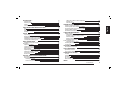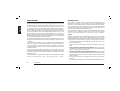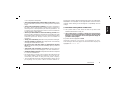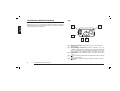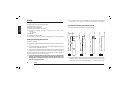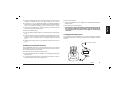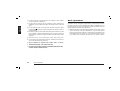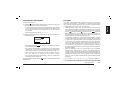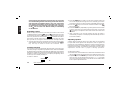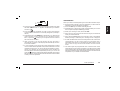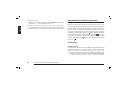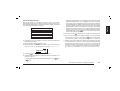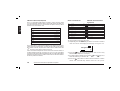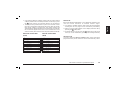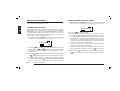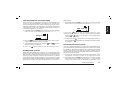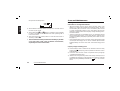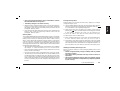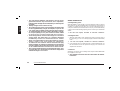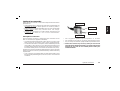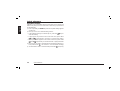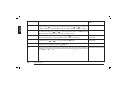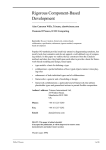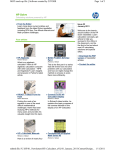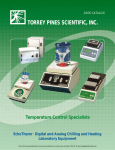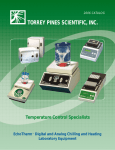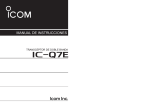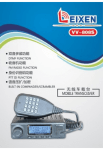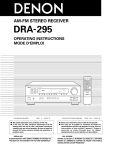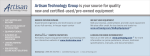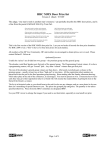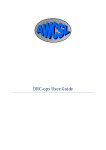Download Alan HP 425-K Specifications
Transcript
1 2 2 3 4 4 4 5 6 7 8 8 8 8 9 9 10 11 11 12 12 12 13 14 14 14 15 16 16 16 16 17 "Who-has-called" call (Call Queue) Manual call One touch call ADVANCED OPERATIONS Sending status messages Sending FFSK free messages (SDM) Checking FFSK free messages (SDM) Sending dtmf patterns Handsfree transmission (VOX) CARE AND MAINTENANCE Battery packs Information on rechargeable batteries Properly charge of battery packs Memory effect Erasing memory effect Warnings for battery and chargers use Radio maintenance Cleaning battery packs Cleaning the radio Connectors OPTIONAL ACCESSORIES Microphone connector QUICK REFERENCE Operation resume LCD memo reference guide MAIN SPECIFICATIONS General Transmitter Receiver AF & signalling Mechanical specs INDEX In this book... 18 19 19 20 20 20 21 21 21 22 22 22 22 23 23 23 24 24 24 24 25 25 26 26 27 29 29 29 29 30 30 31 1 English IN THIS BOOK… Introduction Warning notes Safety Conventions and symbols in this book PART NAMES AND THEIR FUNCTIONS Top Front Side (left and right) Display SETUP Unpacking Fitting/removing the antenna Installing/removing the battery pack Installing/removing the belt clip Charging the battery pack BASIC OPERATIONS Switching the radio on/off Reception Adjusting volume Channel selection Adjusting squelch Transmission Adjusting transmission power Adjusting display contrast Scanning channels Radio lock SELCALL AND CTCSS/DCS OPERATION Reception Transmission Sending a Selcall Stored call (Address book) English Introduction Warning notes Congratulations. HP 125-K/HP 425-K is an advanced PMR (Professional Mobile Radio). Its rugged design allows it to be your reliable partner even during hard working days. Its large LCD as well as user friendly controls make the maximum ease of use. HP 125-K/HP 425-K is a real system radio, supporting CTCSS/DCS, 5 tone signalling systems (encoder/decoder up to 28 + 28 tones), FFSK, DTMF and trunking system property. Selcall mode supports also many facilities, such as an alphanumeric address book, a call queue function as well as a status message table. You can also use FFSK to send/receive short text messages which you can dial via the alphanumeric keypad. The way your radio operates may be upgraded and may differ from what is described here. To extend the flexibility the radio is provided with VOX function, which allows to switch the transmission just by talking in full hands free condition. Since standard operation can be changed by programming, the functions the radio includes and the buttons used to activate them can be modified. For this reason some commands couldn’t be available. Please contact your radio network administrator or dealer for further details. Transceiver’s specifications provided in HP 125-K/HP 425-K are compliant with ETS 300 086 and ETS 300 113, moreover its top level design and resistance are compliant with IEC529 level IP54 and MIL STD 810 C,D,E. CTE International is committed to continuous quality improve, for this reason specifications may vary without prior notice. Every effort has been made to ensure that the information in this document is complete, accurate, and up-to-date. CTE International assumes no responsibility for the results of errors beyond its control. The manufacturer of this equipment also cannot guarantee that changes in the equipment made by non authorized people will not affect the applicability of the information in it. This user’s guide is subject to change without notification. This booklet is referred to 1.0 software version. If you own a later one please contact CTE International for the most recent updates. Safety Your HP 125-K/HP 425-K handheld transceiver has been carefully designed to give you years of safe, reliable performance. As with all electrical equipment, however, there are a few basic precautions you should take to avoid hurting yourself or damaging the radio: • Read the instructions in this handbook carefully. Be sure to save it for future reference. • Read and follow all warning and instruction labels on the radio itself. • Don’t carry the transceiver by the antenna. This may damage the antenna or antenna terminal. Grasp it by its base (not the tip!) when you need to place or remove it. • Don’t keep the radio with the antenna very close to, or touching exposed parts of the body, while transmitting. The radio will perform best if the microphone is 5-10 cm away from the mouth and the radio is vertical. • Be sure the PTT key is not depressed when you don’t need to transmit. • Do not operate the radio near unshielded electrical blasting caps 2 Introduction This product complies with the requirements of the Council Directives 89/336/EEC and 73/23/EEC on the approximation of the laws of the member states relating to electromagnetic compatibility and low voltage. Conventions and Symbols in this Book 2 This symbol marks a ‘note’. Notes are hints or tips which offer additional information to help you. I This symbol marks a ‘caution’. Cautions are special notices which you should read and follow carefully to avoid possible damage to your equipment and to avoid potential danger to yourself or other people. Key names will be highlighted in bold. Important sentences and words are highlighted in Italic. LCD messages which may appear on the transceiver’s display are highlighted in Courier New Introduction 3 English or in an explosive atmosphere. • Don’t transmit without the antenna fitted on the radio. Though it is provided with a protection, it may damage the TX output final stage. • Respect the environment conditions. The radio is designed to be used in heavy environments, however avoid to expose it to extremely hot or cold temperature (out of the range between –30 to +60°C). Don’t expose the transceiver to excessive vibrations as well as dusty or rainy places. • Never try to disassemble or service the radio by yourself (aside from the routine maintenance described in this handbook). It will immediately void the warranty and you may cause damage requiring extensive repair work. Always contact your local dealer for assistance. • Grasp your radios firmly. Otherwise it may fall and be damaged. • Use only genuine accessories. Non original ones could seriously damage your handheld transceiver. • Do not use your radio near water, or spill liquid of any kind into it. If the transceivers get wet immediately dry it by a soft and clean cloth. • Switch the radio off before you clean it. Strictly follow the directions reported in the paragraph “Care and maintenance”. • Handle the battery properly. Strictly follow the directions reported in “Care and maintenance”. • Be certain that your power source matches the rating listed for the supplied battery charger (AC adaptor). If you are not sure, check with your dealer or with your local power company. • To avoid damaging the power cable of the battery charger, do not put anything on it or place it where it will be walked on. Part Names and their functions Top Please have a look to the following parts description in order to familiarize with the transceiver’s main parts and controls. Numbers in brackets refer to the illustration. 1 English 5 4 3 [1] [2] [3] 4 Part Names and their functions 2 Antenna connector. Fit the antenna to this connector (MX thread type). Programming connector (under the protection cap - for authorized dealers/service stations only). Allows to program the radio (channels data) via a suitable programmer. It must be protected with the supplied rubber cap when not in use. Status LED. Glows in different colors to show the current radio’s status. [4] (monitor) button. Enables the loudspeaker for audio monitoring of the tuned channel. [5] emergency button. Sends the emergency selective call (if enabled). [6] Speaker. The reception sound is emitted by the built in speaker located in this point. [7] (power) button. Keep pressed this key to turn the transceiver on and off. LCD display. Shows the radio’s parameters (channel number etc.). Icon and symbols are further explained in the paragraph “Display”. Whenever any key is pressed the display is automatically backlit for few seconds. [8] 6 (up) and (down) buttons. For scrolling forward and backward through function list and for changing function values. [10] Keypad. For entering digits of selective call (if enabled) and letters for the related operations (e.g. SDM messages or Address Book). Whenever any key is pressed the display is automatically backlit for few seconds. [9] 7 14 8 9 MENU 13 1 CB A 2 EF D 3 HI G 4 KL J 5 ON M 6 QR S 8WX V 9 -Z P [11] (clear) button. If held pressed in command menu escapes it and reverts the radio in standby condition. In Selcall mode deletes wrong entered digits (if enabled). (call) button. To send a valid call when using selective call features (Selcall - if enabled). [13] MENU button. Allows to access the main menu. [14] Microphone. Your voice is detected by the microphone located in this place. [12] 10 7 UT 12 C A L L Y C L R 0 11 ® Part Names and their functions 5 English Front Side (left and right) English 20 15 19 18 17 16 6 Part Names and their functions [15] Microphone connector. For remote speaker/microphone, headsets for VOX use and other accessories. It must be protected with the supplied rubber cap when not in use. For the related pin connections please see to “Microphone connection”. [16] Battery pack. This NiMH battery pack supplies energy to your radio. [17] Release button (located on the battery’s body). Allows to remove the battery pack. [18] CALL 1 button. Sends the selective call NO.1 (if enabled). [19] PTT (Push To Talk) button. When pressed switches the transceiver from reception to transmission. [20] CALL 2 button. Sends the selective call NO. 2 (if enabled). Display This section explains the meaning of the various indications which may appear on the LCD of your HP 125-K/HP 425-K handheld transceiver: English Radio is transmitting (status LED will glow red at the same time) Loudspeaker is enabled (you will hear audio communications and/or noise) DTMF is enabled CTCSS/DCS tone detected Selective call detected Scrambler enabled Battery Level (as many bars you will see as higher is the residual duty) Keypad lock enabled Receive mode (squelch is open) Reception field strength level transmission output power currently selected, respectively high (H) or Low (L) Mail notification Customizable operation Volume level (as many bars you will see as higher is the Part Names and their functions 7 2 Setup English Unpacking The following items are in the package: (a) Transceiver’s main body (b) Rubber ducky antenna (c) Battery pack NiMH 1,200 mA/h (d) Standard battery charger composed by two parts: • Cradle • AC adapter (e) Belt clip (f) User’s guide (this book!) If something is missing please promptly advise your supplier. The supplied antenna is broadband type and covers the whole spectrum, so it doesn’t need any alignment procedure. Installing/removing the battery pack To install the battery pack (please see the figure): transceiver back edge 2 cm Fitting/removing the antenna To fit the antenna: 1) Locate the antenna terminal (thread MX connector) on transceiver’s top. 2) Hold the transceiver with one hand and the base (the thicker part) of the antenna with the other one. 3) Attach the included rubber ducky antenna to the antenna terminal by turning it clockwise until it is firmly locked. Don’t overtight it. To remove the antenna do the same described procedure. At step 3 turn the antenna base counterclockwise. I Leave the antenna fitted on the radio. You can’t communicate without it. Moreover, transmitting without the antenna may damage the TX output final stage. For the same reason use only the supplied antenna. 8 Setup battery pack 1 2 3 4 1) Hold the transceiver’s body with one hand and the battery pack with the other. Put the battery pack onto the metallic back of the transceiver as shown at approximately 2 cm from its back edge. To remove the belt clip: 1) Remove the battery pack as explained in “Installing/removing the battery pack”. 2) Reverse the over stated step 2. I Don’t forget to remove the battery pack before fitting/removing the belt clip, otherwise the operation may result harder to perform. Moreover the battery case might be accidentally scratched. Charging the battery pack To charge the supplied battery pack you have to setup the supplied standard charger and connect the radio as follows (please see the picture): To the AC outlet Installing/removing the belt clip The supplied belt allows you to hang the transceiver up to your belt or jacket when you are not using the radio and you are just in standby condition (ready to receive calls). To fit the belt clip onto the transceiver’s body: 1) Remove the battery pack as explained in “Installing/removing the battery pack”. 2) Just gently slide the clip into the appropriate guides located in the transceiver’s back until it firmly locks. MENU 1 CB A 2 EF D 3 HI 4 KL J 5 ON M 6 QR S 8WX V 9 -Z 7 UT C A L L G P Y C L R 0 ® Setup 9 English 2) Gently slide the battery pack toward the transceiver’s back edge keeping it slightly pressed onto the metallic back surface. 3) At approx. 1.5 cm you will feel the battery’s guides fitting with the transceiver’s ones (the battery pack will be closer to the transceiver). Keep on sliding the battery pack toward the back edge. 4) At the end you will hear a click: the battery pack will snap into place and should be firmly locked. To remove the battery pack: 1) Press the battery release button located in the back of the battery pack. 2) Keep the button pressed and gently pull the battery pack away from the transceiver back edge (the opposite operation of the previous step 2): it will stop at 1.5 cm approximately and will be free. 3) Remove the battery pack by separating it from the transceiver’s body. English 1) Connect the jack coming from the AC adaptor to the cradle’s socket located in its right side. 2) Connect the AC plug of the AC adaptor’s power cable into an earthed AC power outlet: the built-in green LED of the cradle will glow. 3) Ensure that the radio is switched off, otherwise switch it off by holding the (power) key pressed (release it after the radio is switched off). 4) Insert the radio into the cradle with the keypad toward you (the three metallic contacts of the battery pack must touch with the three contacts inside the cradle): the built-in red LED of the cradle will glow. 5) Wait 8-9 hours and remove the radio after that time. 2 Don’t remove the radio before 8 hours, otherwise the battery’s duty could be temporarily reduced. I Don’t forget to remove the radio after 9 hours. I The battery charger is for indoor use only. I For the next charges, best duty and battery life please fully see the chapter “Battery Packs”. 10 Basic Operations Basic Operations This section describes how the standard operations work. Standard operation can be changed by programming, moreover the functions the radio includes can be modified via an IBM compatible PC. For this reason the way your radio operates may be upgraded and may slightly differ from what is described here. 2 IMPORTANT: Due to the full programmability of the radio, certain menu commands could be unavailable. E.g. if your radio hasn’t been programmed for selective call operations, the related menu commands won’t be recalled. In case of doubts please contact your dealer/radio network administrator for further details. Reception To switch the radio on: Your radio could be previously programmed to work, channel by channel, in “Open traffic”, “CTCSS/DCS” or “Selcall” mode. Please have a look to each description and ask your radio network manager or dealer which mode your radio channels work. • OPEN TRAFFIC: in this case you will hear any communication which will be transmitted on the selected channel. When any signal is received your squelch will unmute and you will see in the LCD (speaker enabled), (squelch is open), (reception the icon field strength level – the number of bars will vary according to the received RX strength). Moreover you will see the status LED glowing green and you will hear the message. • CTCSS/DCS (Continuous Tone Code Squelch System - Digital Coded Squelch): they are systems which use particular TX signalling (a continuous sub audio tone for CTCSS or a digital code for DCS) as an access “key” to work a repeater (encoder) or to unlock the party’s signalling sensitive squelch. This last condition allows to share more radio networks in the same frequency. In this case you will receive only messages coming from parties sending a proper TX signalling. Please see the chapter “Selcall Operation” for further details. • SELCALL (Selective call): it’s a system which uses a signalling sequence (e.g. audio tones for “5 tones” and DTMF selcall or a frequency shift signalling for FFSK) to call a particular station or group(s). In this case you will receive only calls provided with your identification selective call code (a number) or calls sent to the group you own. For further details please see the chapter “Selcall operation”. (power) button until the radio is switched on: the LCD 1) Hold the will start an autotest showing in sequence: • A welcome message (if previously programmed – it is usually your company name or your personal station identification). At the same time all the LCD icons will be shown for one second as LCD test. • The firmware release number (FW Rev.). 2) After the autotest has been carried out the LCD will steadily show the following data: CHANNEL 1 • The battery level with . As many bars you will see, as greater is the residual battery duty. • The channel name/number on the first line (a specific twelve alphanumeric characters identification name), it could be the last recalled channel or a previously programmed specific one. • The current volume level with an LCD bar indication. As more bars you will see as greater is the volume setting. • The currently selected TX output power: L (low) or H (high) in the lower right corner of the LCD. To switch the radio off just hold the will switch off. key pressed until the transceiver 2 CTCSS/DCS and Selcall can be combined together. I CTCSS/DCS and Selcall allow to share more than one radio Basic Operations 11 English Switching the radio ON/OFF English network in the same frequency, however they are just useful to avoid disturbing stations not owning of the same network with messages not related to them. In any case, if more than one station is transmitting at the same time, this will cause an interference. Don’t transmit if the status LED is glowing or the icon is on the LCD. Wait till nobody is transmitting on the channel. Adjusting volume When no keys are pressed for 5 seconds, the radio is in its normal condition (stand by) and the (up) and (down) keys are used to adjust the RX volume: just repeatedly press the key to increase provided in the bottom or the key to reduce it. The bar meter part of the LCD will continuously show the volume level; as many bars you will see, as higher is the volume level currently selected. 2 You will later see that up and down keys are also used to adjust other settings recalled by pressing once or more times the MENU key. This key is used to access the command menu. Channel selection If your radio has been programmed with more than one channel you can easily change it. As previously explained each channel is identified by alphanumeric names which are previously defined by your network manager or supplier. They should have designated appropriate names for them in order to make easier for you quickly recognizing which channel you are currently working in. To select a channel: Channel 12 Basic Operations 1) Press the MENU key in order to access the command menu and see on the display the message Channel. Normally you have to press the key just once, but if necessary repeatedly press it again. 2) Press the key to increase the channel number or the key to decrease it. 3) Press the MENU key repeatedly to go through the next menu item or press and hold to go to the previous menu item, or press the (clear) key to escape the menu and restore the normal LCD condition. 2 After 5 seconds, if you are not pressing any key, the menu is automatically escaped, so the display will automatically revert to its normal condition. Adjusting squelch Squelch device provide to silence your radio when you are working in open traffic mode (please see “Reception”) and no signals are received. It’s very important to adjust it in order to set the minimum level which assures you a stable silence in stand-by condition. If the squelch level is too high, you might lose weak signals. A good squelch adjustment assures also a proper scanning operation. To adjust the squelch: 1) Ensure that no communications are carried out in the tuned channel (the icon shouldn’t be present in the top right part of the LCD). 2) Repeatedly press the MENU key in order to access the command menu and see on the display the message Squelch (normally you have to press the key twice). You will also see a number which is the squelch adjustment level. key repeatedly to decrease the squelch level: after 3) Press the the level 1 you will see OFF (squelch disabled) and you will also see the icon . 4) Press the key repeatedly in order to select the minimum squelch level in which the icon steadily disappears (normally 2 will do). 5) Repeatedly press the MENU key repeatedly to go through the next menu item or press and hold to go to the previous menu item, or press the (clear) key to escape the menu and restore the normal LCD condition. 2 After 5 seconds, if you are not pressing any key, the menu is automatically escaped, so the display will automatically revert to its normal condition. 2 In case of either CTCSS or Selcall system programmed, squelch could not affect the loudspeaker status, because the radio is closed awaiting the right tones. In case of advanced signalling systems, please, pay attention to the programming of the monitor key function (further described). Depending on this, you can or not press the button to mute/unmute the loudspeaker and to adjust the squelch level. The set squelch level will be stored and recovered at every switch on operation. Transmission When you need to transmit please get used to follow all these steps: 1) Ensure that the channel is not busy (otherwise you will create an interference, please wait till that condition). 2) Press the PTT key: the status LED will glow red. 3) Start talking at a normal voice level at approximately 10 cm from the microphone (keep the PTT key pressed). 4) When your message is over, release the PTT 2 Don’t shout! It won’t increase the distance range, but rather will make you heard distorted. 2 Don’t release the PTT before your message is over or start talking before pressing it, otherwise your message will be “chopped”. 2 A PMR handheld radio doesn’t normally allow to talk and receive simultaneously, for this reason make your messages with a reasonable time. When you are talking the other parties can’t do that, so don’t occupy too much the channel. Use the common sense. 2 The radio might be programmed with a timeout timer which automatically put your radio in reception if you talk too much (after a preset time). In this case release the PTT and wait for few seconds: the radio TX features will be automatically restored. Ask the network responsible or your dealer for further details. Basic Operations 13 English 3 Squelch English Adjusting transmission Power Adjusting display contrast Your HP 125-K/HP 425-K can transmit with two power levels according to the distance of your party station(s). Low and High levels can be defined by default during programming, however we do recommend, when possible, to use the Low power: it will increase the battery duty and will reduce the risk to make interference with stations not owning to your radio network which may sharing the same channel with you. 1) Repeatedly press the MENU key in order to access the command menu and see on the display the message Power (normally you have to press the key three times). You will also see a cursor on either L or H. You can adjust the LCD contrast in order to obtain the best readability. It will vary depending on your use as well as the environment illumination. 1) Repeatedly press the MENU key in order to access the command menu and see on the display the message Contrast (normally four times). H Power L 2) Change the power as follows: • If the low power is currently selected, press the the high power; the cursor will move to H. key to set • If the high power is currently selected, press the key to set the low power; the cursor will move to L. 3) Repeatedly press the MENU key repeatedly to go through the next menu item or press and hold to go to the previous menu (clear) key to escape the menu and restore item, or press the the normal LCD condition. 2 14 After 5 seconds, if you are not pressing any key, the menu is automatically escaped, so the display will automatically revert to its normal condition. Basic Operations Contrast key repeatedly to increase the contrast or the 2) Press the key to decrease it. 3) Repeatedly press the MENU key to go through the next menu item or press and hold to go to the previous menu item, or press the (clear) key to escape the menu and restore the normal LCD condition. 2 After 5 seconds, if you are not pressing any key, the menu is automatically escaped, so the display will automatically revert to its normal condition. Scanning channels If you have more than one channel programmed, your HP 125-K/HP 425-K can scan them: in other words it can cycle through them and stop when a signal is detected. The advanced scan functions of the radio allow to optionally preset two groups (g1 and g2) in order to independently activate the scanning g2 Scan g1 2) Now you can activate the scan as follows: • If you have only one group available press the key. • If you have two groups programmed, press to scan the g2 to scan g1. group or • If you simultaneously want to scan the 2 groups, press and hold g1 or g2. In both cases you will see Scanning and the channel names cycling continuously. The scanning starts from the lowest address number toward the highest. Obviously, if one or more priority channels have been programmed, it will start from the first priority address number. 3) To stop channel scan Press the MENU key, or the PTT. 2 If you are working in Open traffic (please see the paragraph “Reception”) ensure that the squelch is properly set, otherwise the scanning may not properly work. See eventually the paragraph “Adjusting squelch” for more details. 2 If CTCSS/DCS or Selcall have been previously programmed, the scanning will stop only if the received signal has the appropriate signalling. 2 If you press the PTT during channel scan (on the LCD) it will stop and transmit in the priority channel or in the first available vacant channel, depending on programming. 2 Channel scan can be programmed by your radio network administrator or dealer in a variety of different parameters depending to your needs, for example he can assign one or more priority channels, adjust the scan speed (switching time), the resume time (the time the radio waits before keeping on scanning), set the busy or vacant channel stop etc. Please contact your administrator/dealer for further details. Radio lock Your HP125/425 has been provided with a security function which protects it against the misuse by unauthorized people or accidental activation of commands. You can lock the radio in two ways: • Full lock: every command is locked. • Partial lock: only the keypad is locked. Every time you unlock the radio you will have to enter a 4 digits security code called PIN (personal identification number). To lock the radio: 1) Repeatedly press the MENU key in order to access the command menu and see on the display the message F Lock P. F Lock P 2)Press the key to activate the Full lock or the activate the Partial one. Basic Operations key to 15 English in them. 1) Repeatedly press the MENU key in order to access the command menu and see on the display the message g2 Scan g1. English To unlock the radio: 1) If the radio is in Partial lock then press the MENU key: the display will read PIN .... else go directly to point 2. 2) Enter the PIN (four digits): the radio will be unlocked. 2 If you entered the correct pin then the radio will return to normal operation mode; if you entered the wrong pin radio remains locked. Selcall and CTCSS/DCS Operation Reception During CTCSS/DCS and Selcall operation the radio may be set-up so that the appropriate CTCSS/DCS and Selcall decoder enables the speaker. Speaker will remain muted until the correct CTCSS tone, the correct DCS code and/or the appropriate selective call is received. In case of unmuted speaker, the message will be heard, the status LED will glow green and the receive icon will be displayed. Moreover the strength level of the received signal is displayed (as many are the bars as stronger is the received signal). The CTCSS/DCS reception is indicated by the icon; the Selcall reception is indicated by the icon . Transmission Sending a Selcall You can send a selective call in many different ways which make easy and quick sending your calls depending to your need: Stored call, Who-has called call, Manual call and One touch call. 2 16 Selcall and CTCSS/DCS Operation Reception One or more of these modes can’t be available depending on the previous programming set up by your radio network administrator or dealer. Please contact them for further details. Headoffice John Mary Mike Robert ..... ..... 15 01 07 08 05 XX XX 2 Starting from now, as “address” we mean an ID associated with an alphanumeric label. To call an address using the address book: 1) Repeatedly press the MENU key in order to access the command menu and see on the display the message AddrBook Ok. 4) Hold pressed the (call) button to call the selected address. 2 If you made a mistake in recalling an address you can abort the call operation at step 4 by pressing the (clear) button. Note: the selected address became the default TX address. 2 Address book is also useful in reception: in fact when you receive a selcall ID which is stored in it, your radio will automatically look for that ID in the address book. If it is stored in it, you will see the alphanumeric label on the display as well. E.g. if you receive 15 as caller ID, and it is stored in your address book as “Headoffice”, you will see “Headoffice” in your LCD instead of “15”. AddrBook Ok 2) Press the key to access the address book. 3) Select the required address to call (name with associated ID); you have two choices: and • Scrolling trough the various addressed by means of the keys. Selcall and CTCSS/DCS Operation Reception 17 English • Recalling the initial letter of the addresses. Press the key which states the initial letter (e.g. to call Mary press 5, to call John press 4 etc.) the unit will display the first name of the address book starting with the selected character (or the next if no names beginning with the selected character is in the list). If the initial letter is the 2nd of the 3rd one printed on a key, press respectively that key two or three times (e.g. to recall the Headoffice press 3 twice). If you have more than one address beginning with the same initial letter use the key to scroll down names till you will reach the proper address. Stored call (Address book) This mode allows you to originate a call by using a convenient alphanumeric address book which has been programmed by your radio network administrator or dealer with the most used ID associated to an alphanumeric label, for example: English Who-has-called call (Call Queue) This is a convenient facility which is useful to check who has called you and eventually call back him/her. First of all please note that your HP 125-K/HP 425-K has a sort of buffer reception memory which holds the last 10 received calls: 1 st (most recent received call) 2 nd 3 rd 4 th 5 th 6 th 7 th 8 th 9 th 10th (oldest received call) John Robert Mary Headoffice Lyndsay Mike Branch William Ann Peter This buffer memory is displayed similarly to the address book and is a FIFO (First In First Out) type: it means that the 10th stored address (the oldest received call) is the first which will be deleted after the 11th received call in order to make room for it. In the over stated example the 1st received call came from Peter, so it will be deleted from the call queue as soon as a new call will be received. All the other addresses (Names with associated IDs) will be shifted one position down in order to make room for the new address at the 1st position as follows: Before a received call 1st 2nd 3rd 4th 5th 6th 7th 8 th 9 th 10th John Robert Mary Headoffice Lyndsay Mike Branch William Ann Peter After the call received from Fred (ID 23) 01 05 07 15 21 08 33 55 16 19 1 st 2 nd 3 rd 4 th 5 th 6 th 7 th 8 th 9 th 10th Fred John Robert Mary Headoffice Lyndsay Mike Branch William Ann 23 01 05 07 15 21 08 33 55 16 To call an address using the call queue: 1) Repeatedly press the MENU key in order to access the command menu and see on the display the message CallQueue Ok. CallQueue OK 2) Press the key to access the call queue. This access is only allowed if the CallQueue is not empty. 3) Scroll through the address by using the select the address you want to call. and keys and (call) button to call the selected address: it will be 4) Press the called and automatically deleted from the call queue. 18 Selcall and CTCSS/DCS Operation Reception Before the call from Mike (ID 08) st 1 2 nd 3 rd 4 th 5 th 6 th 7 th 8 th 9 th 10th John Robert Mary Headoffice Lyndsay Mike Branch William Ann Peter After the call from Mike (ID 08) 01 05 07 15 21 08 33 55 16 19 st 1 2 nd 3 rd 4 th 5 th 6 th 7 th 8 th 9 th 10th Mike John Robert Mary Headoffice Lyndsay Branch William Ann Peter 08 01 05 07 15 21 33 55 16 19 Manual call If the radio network administrator or your dealer has enabled in your unit the manual definition of variable address digits: 1) Just dial the variable address digits using the keypad before sending the call. Any digit can be corrected by overwriting. 2) After you see the right address on the display make the call by pressing the (call) button. 2 To repeat the last call, just press the button twice. The group tone (‘A’) can be obtained by pressing and holding the 0 key. One touch call Just press either the CALL1 or CALL2 button. If they have been programmed the preset addresses will be automatically called. Selcall and CTCSS/DCS Operation Reception 19 English 2 If you need to delete an address stored in the call queue without calling it perform the over stated procedure. At the step 4 press the (clear) button: the selected address will be deleted. 2 The call queue is provided with a “space save” function: if more than one call has been received from the same caller, this avoids that his/her address is stored twice. The oldest position will automatically be deleted and the new one will be kept. For example this is what will happen when a new call is received from a user who has already been stored in the call queue (Mike with ID 08): English Advanced Operations Sending FFSK free messages (SDM) In this section we’ll describe some advanced operation which you can do with your handheld transceiver: 1) Repeatedly press the MENU key in order to access the command menu and see on the display the message Send SDM Ok. Sending status messages Status digits allow you to transmit some previously programmed conditions in which you could momentarily be (e.g. BUSY, FREE, EMERGENCY etc.). Your transceiver can automatically associate the said digits with the related alphanumeric message in order to make easier sending and recognizing them exactly as you do with the address book. To send a status message: 1) Repeatedly press the MENU key in order to access the command menu and see on the display the message StatusDig Ok. Status Dig OK 2) Press the key to enter to access the status digit command. 3) Press either the and keys to scroll through the various previously programmed messages and select the one you wish to transmit. 4) Press the (call) button to select the status digit or hold pressed (clear) button to revert the transceiver in stand by condition. the 5) Refer to “Sending a Selcall” to address the call. Select the required address to call, press the (call) button, the status digit/digits will be automatically sent to the selected address. 20 Advanced Operations Send SDM OK key to edit the SDM. 2) Press the 3) Edit the text of SDM by using the keypad as follows. • Press the key which states each required letter/number (e.g. use 5 to select M, N, O or 5) if the letter is the 2nd, the 3rd or the 4th one printed on a key, press respectively that key two, three or four times (e.g. to recall the H press the key 3 twice). After one second the cursor will automatically move to the next position. • To select a dot press the key 9 three times. • To select !, ? or a space, repeatedly press the key 0 until the required character appears on the LCD. • If you have made a mistake in editing the message, you can delete characters by briefly pressing the 4) Hold pressed the the (clear) button. (call) button to send the SDM or hold pressed (clear) button to revert the transceiver in stand by condition. When you receive an SDM (FFSK message) you automatically see it on the LCD. Any key will delete it, however you can see the last 5 received messages at any time, because SDM are queued in a FIFO call queue similarly to the one dedicated for the selective calls (please make reference on “Who-has-called call” in the chapter “Selcall and CTCSS/DCS Operation”). To recall it: 1) Repeatedly press the MENU key in order to access the command menu and see on the display the message MSGQueue Ok. DTMF pattern: 1) Repeatedly press the MENU key in order to access the command menu and see on the display the message DTMF Send Ok. DTMF Send OK 2) Press the key to edit the DTMF pattern to send. 3) Edit the DTMF pattern to send by using the keyboard. Briefly pressing or buttons, you can digit * or #. Any digit can be corrected by overwriting. MSGQueue OK 4) Hold pressed the 2) Press the key to access the message queue. This access is only allowed if the MSGQueue is not empty. 3) Scroll through the messages by using the select the one you want to see. 4) Press the and hold pressed the by condition. (call) button to send the DTMF pattern or (clear) button to revert the transceiver in stand keys and (clear) button to exit the message queue. Sending DTMF patterns DTMF (Dual Tone Multifunction Frequency) is a standard signalling system used to dial telephone numbers over a normal PSTN land line. However in radiocommunications it can be also used to do the same if your radio channel is connected to a land line via a suitable device (phone patch). Moreover DTMF is used to send/receive radio commands or provide signalling similarly to selective calls. For further details please contact your network administrator. To store dial a Handsfree transmission (VOX) VOX (Voice Operated Exchange) is an automatic system which allows you to automatically switch the transmission in hands free mode just by speaking in the built-in microphone of an headset (not provided with the unit). Please ensure that the handset is suitable for your transceiver as reported in the paragraph “Microphone connection”. To adjust the VOX sensitivity: 1) Connect the optional headset with built-in microphone to the microphone connector located on the transceiver’s side. 2) Repeatedly press the MENU key in order to access the command menu and see on the display the message Vox. Over the said message you will also see OFF (disabled) or digit which is the Advanced Operations 21 English Checking FFSK free messages (SDM) microphone sensitivity value. Care and Maintenance Battery Packs English OFF Vox 3) Ensure that the headset’s built-in microphone is located close to the side of your mouth. 4) Press either the and keys to adjust the VOX sensitivity in order to ensure a stable transmission when speaking with a normal voice level. 5) Hold pressed the stand by condition. I (clear) button to revert the transceiver in We recommend to set the just minimum sensitivity as possible. A too high value could cause accidental transmissions, especially in hi-noise environments. Information on rechargeable batteries • When the battery pack is new it doesn’t provide 100% of its efficiency; it means that it might be discharged earlier. To reach the full battery life you have to “run-in” the battery with at least 3-4 deep charging/discharging cycles, after that it will reach its maximum capacity. Please see “Properly charge of battery packs” for further details. • Should you properly use the battery pack, you will obtain at least 400 charging/discharging cycles (300 with the optional rapid charger). The battery duty will progressively reduce after 2/3 of its life (approx.). • Rechargeable battery packs lose their charge with the time if left unused (self discharge); this is normal. A NiMH (Nickel Metal Hydrate) battery can reduce 10 to 20% of its stored energy in few days. Properly charge of battery packs 1) Ensure that the radio is switched off, otherwise switch it off by holding the (power) key pressed (release it after the radio is switched off). 2) Insert the radio into the cradle as explained in the paragraph “Charging the battery pack” 3) Wait the necessary time to provide a full charge. If the pack isn’t completely discharged you will need less than 8 hours. Evaluate the time by using the battery level indicator and… the common sense. 22 Care and Maintenance Erasing memory effect Memory effect can be easily erased just by applying 3-4 deeper charge/discharge cycles: 1) Use the battery fitted in the radio and wait till the radio switches off. Don’t stop when the last battery bar disappears from the icon, wait till the LCD completely disappears. 2) Wait at least one hour and then try to switch on the radio by pressing the button: you will note that some energy has restored in the battery, because the radio can be switched on. 3) Leave the radio in RX until the radio switches off again. 4) Repeat steps 2) and 3) three times. 5) Fully charge the battery for 9 hours and check the battery duty. If some memory effect still exist go back to step 1. 2 If the battery duty doesn’t improve after three of the over stated cycles, it means that your battery pack is faulty or has reached the end of life (please see “Information on rechargeable batteries”). In this case please ask your dealer to provide a new battery pack. Warnings for battery and chargers use Please use these cautions to avoid damaging battery packs or the transceiver: I Before using the battery charger carefully read any related warning or caution. I Don’t short battery terminals: this may cause fire, burns or explosions. I Never dispose batteries into fire they may explode causing fire, burns or explosions. Strictly follow any disposal regulation of your Country. Care and Maintenance 23 English I Don’t overcharge the battery: always remember to remove the radio after the necessary time. I The battery charger is for indoor use only. 2 When possible, charge the battery when it is fully discharged or, at least, you have used it for the major part of its duty; otherwise the battery’s duty could be temporarily reduced. Please see the paragraph “Memory effect”. 2 Don’t remove the radio before the necessary time, otherwise the battery’s duty could be temporarily reduced. Please see the paragraph “Memory effect”. Memory effect The supplied NiMH (Nickel Metal Hydrate) battery pack is made with a more advanced technology than normal NiCd (Nickel Cadmium) battery. For this reason it is virtually free of what is called “memory effect”, which affects NiCd batteries. Memory effect is a temporary capacity reduction which reduces the battery duty. Memory effect may occur just if you regularly charge the battery when you haven’t discharged it at least at 50-70%. Memory effect can be easily avoided by following these simple rules: • When possible charge battery packs only when they are completely discharged, i.e. when the battery icon has no bars inside. • Don’t remove the battery from the charger before the necessary time to provide a full charge. • Provide at least two deep charge/discharge cycles per month. • The best way to avoid memory effect is to use two battery packs and alternate their use with the radio. This will allow you to keep on your transceiver’s operation by replacing the battery pack just when it’s fully discharged and use the spare (charged) one. At the end of your working day you will charge the discharged pack for 8 hours. English I Use only genuine batteries and chargers. The use of non genuine accessories may cause burns, fire or explosions; making serious damages to the radio/battery or serious injuries to people. I Battery chargers are for indoor use only. I Be certain that your power source matches the rating listed for the supplied battery charger (AC Adaptor). If you are not sure, check with your dealer or with your local power company. I To avoid damaging the power cable of the battery charger, do not put anything on it or place it where it will be walked on. Insert the plug in socket provided with earth connection. I Avoid strong shocks. Don’t use the charger if it received a strong shock, has fallen down or it appears damaged; immediately contact an authorized service station. I Never try to disassemble or service the charger by yourself. Always contact your local dealer for assistance. I To reduce the risk of electric shocks disconnect the plug before providing any cleaning or maintenance. Grasp the plug (not the cable) to remove the plug from the socket. The use of non suitable extension can cause fire or electric shocks. I Don’t expose batteries directly to temperatures below -20°C or greater than 35°C during their use and don’t charge them outside the range of +5 to +55°C. Radio maintenance Cleaning battery packs Wipe the battery contacts with a clean and lint free cloth to remove dirt, grease or any other material which may prevent a good electrical contact. If contacts are very dirty you can also wipe them using a soft pencil rubber (not hard erasers for ink!). If you feel that battery contacts aren’t still working properly, please contact your authorized dealer. I Cleaning the radio • Wipe the radio with a clean and lint free cloth to remove dust. If it is very dirty, you can use a damp (slightly moistened with water) cloth. I 2 Care and Maintenance Do not use liquid, alcohol or aerosol cleaners. If you normally use your radio in dusty or hard environments, we do recommend to use the optional carrying case. Please see “Optional accessories”. Connectors When the connectors are not being used, they should be fitted with the supplied cover caps. I 24 Do not use liquid, alcohol or aerosol cleaners. Only suitable accessories must be connected to the related connectors. Optional accessories Mic GND MIC English These optional accessories can be used to improve the transceiver’s performances: • Spare battery pack. It extends the duty time and minimizes the possibility of memory effect (please see “Memory effect”). • Rapid charger. It recharges the battery packs in 1 hour and provides trickle charge when they reached their full charge. • Carrying case. It protects your radio against small shocks and scratches; the best for use in hard environments. SPK Spk GND Microphone connector The microphone connector is designed for the connection of two basic accessories (not supplied as standard): • An external speaker/microphone, which allows to use the radio firmly secured to your belt by means of the supplied belt clip. • An headset with built-in microphone, which additionally add the VOX facility, in other words you can switch the transmission just by talking at the headset’s microphone in hands free convenience. For further details please see “Hands free transmission (VOX)”. Any kind of accessory for the above stated purposes can be connected to the microphone connector, provided that they meet the following requirements: • Jack connectors for Speaker (SPK) and Microphone (MIC) must be respectively standard type 3,5 mm and 2,5 mm. and connected as follows: • The suggested speaker input impedance is 8 Ohms • The microphone should be condenser low-impedance type. • Any accessory should be hi-quality suitable for professional use. I Please don’t connect any accessory which you are not sure meet the above stated requirements. You could create serious damages to your radio. In case of doubt please contact your authorized dealer. Optional accessories 25 Quick reference English Operation resume Should you are now familiar with your transceiver you do know now that it’s very easy to use one of its menu command, you just have to do what follows: 1) Press repeatedly the MENU key until the required setting appears on the LCD. 2) Now you can do one of the following actions: key to • If the related message is followed by Ok, press the enter the setting. • If two arrows are present in each side of the LCD, press either or respectively to decrease or increase the setting. • If two parameters appears in each side of the LCD, press either or respectively to activate the left or right parameter. 3) If necessary do what is described for that particular setting (e.g. hold pressed the -call- button in case of DTMF sending). 4) To exit from the menu command hold pressed the 26 Quick reference (clear) key. LCD Memo reference guide locate each function/setting. This is just a memo, for further details please see the related paragraph. LCD Message Description For full details please see… Channel Operating channel selection (if more than one previously programmed). Use and to select the needed channel. Channel selection Squelch Squelch (audio mute in open traffic mode) adjustment. Use the level. Adjusting squelch Power Allows to adjust the transmission output power. Use or H (High). Contrast Display contrast adjustment. Use g2 Scan g1 Channel scanning. If you have only one programmed group use scanning. If you have two groups, press to scan group 1 or 2. Hold pressed g1 or g2 to scan both. F Lock P Radio lock against misuse. Press whole radio AddrBook Ok (Selcall) Display the preprogrammed Address book. Press to access the book, Stored call then use and or the keypad to select the address to call. Hold pressed the to call the address. and and and to select to select L (Low) Adjusting transmission power to select it. to lock the keypad only or Adjusting display contrast to activate the Scanning channels to scan group to lock the Radio lock Quick reference 27 English As soon as you have read the whole manual, the following table resumes the meaning of each LCD message to help you to quickly English LCD Message Description For full details please see… CallQueue Ok (Selcall) Display the addresses of the last 10 received addresses (to recall the Who-has-called call callers). Press to access the call queue, then use and to select an address. Hold pressed the to call, or hold pressed the to delete it. StatusDig Ok (Selcall) Sends the previously programmed status messages. Press to access Sending status messages the status list, then use and to select the needed status. Hold pressed the to confirm the selected status. To send it, address a call. Send SDM Ok Allows to edit an FFSK text message (SDM). Press to start editing the message Sending FFSK free (use the keypad to do it). Hold pressed the to send the message. messages MSGQueue Ok Display the last 5 received FFSK messages. Press to access the message queue, then use and to scroll through the messages. DTMF Send Ok To edit and send a DTMF pattern. Press to start editing the pattern (use the keyboard to do it). Hold pressed the to send. Vox 28 Allows to select the VOX sensitivity for handsfree operation (through an external headset). Use and to select the level. Hold pressed to go back in stand by condition. Quick reference Checking FFSK free messages Sending DTMF patterns Hands free transmission Main Specifications Frequency Bands Number of Channels Frequency Control Modulation System Channel spacing Temperature Range Humidity Power Supply RF Impedance Antenna socket Frequency Stability VHF (HP 125-K): 136÷174 MHz (136÷162 / 146÷174 MHz) UHF (HP 425-K): 400÷520MHz (400÷440 /440÷470/490÷520MHz) more than 100 synthesizer F3E / G3E 12.5 / 20 / 25KHz -30° / +60 °C operative, -40° / +80 °C storage 90% not condensing @ 40°C NiMH battery 1,200mA/h 50 Ω MX thread type better than ± 2.5ppm Transmitter Output Power Modulation System Maximum Deviation Adjacent Channel Power Spurious Emissions Switching Bandwidth 5 W , High / low level programmable channel dependent FM (F3E) / PM (G3E) ±2.5 [email protected], ¸5 KHz@25KHz < -60dBc < 0.25µW 9KHz÷1GHz, <1µW÷14GHz full band Receiver Circuit Type Intermediate Frequencies Double Conversion I: 45 MHz, II: 455 KHz Main Specifications 29 English General English Sensitivity Intermodulation Rejection Spurious Response Rejection Adjacent Channel Selectivity Switching Bandwidth Squelch threshold Squelch hysteresis < 0.25µV @ 12 dB SINAD > 65dB > 70dB > 60dB 12.5KHz, 70dB 25KHz full band 0.18µV < 3dB AF & signalling Audio power CTCSS sensitivity CTCSS selectivity Selcall sensibility Selcall selectivity > 500mW < 6dB Sinad accept tones +/-0,5% > 99% @ 12 dB sinad > 95% @ 10 dB sinad accept tones +/-1,5% reject tones +/-3% Mechanical Specs Size (mm) Weight Display Keyboard Battery Radio and key paint Shock resistant Water & dust Environmental: 30 Main Specifications 148 x 36 x 60 385 g. backlit LCD 2 x 12 char alphanumeric 12 + 3 function keys + UP/DOWN/MENU keys + Emergency key back slide battery grease resistant follow MIL STD 810 IEC529 IP54 IEC529 IP54 and MIL STD 810 C,D,E A Address book Adjusting Display Contrast Squelch Transmission Power Volume Antenna fitting/removing B Battery charger rapid (optional) standard Battery pack Charging Battery packs cleaning Erasing memory effect Information on rechargeable batteries Memory effect Proper changing Warnings for battery and chargers use Belt clip C Call Queue Care and Maintenance Carrying case 17 14 12 14 12 8 Channel selection Charger Cleaning the radio Connectors Contrast LCD adjusting Conventions and Symbols 12 see Battery charger 24 24 14 3 D Display Adjusting contrast DTMF Sending patterns 7 14 21 F FFSK Checking free messages Sending free messages (SDM) 21 20 22 H Handsfree transmission (VOX) 21 24 23 22 23 22 23 9 L LCD Adjusting contrast 14 M Memory effect Microphone connector 23 25 O Optional accessories Carrying case Rapid charger 25 25 4 25 9 18 22 25 Index 31 English Index English Spare battery pack Output power Adjusting 25 14 P Part Names and their functions Power button ON/OFF TX output adjustment 11 11 14 Q Quick reference LCD memo reference guide Operation resume 26 27 26 R Radio lock Radio maintenance Rapid charger Reception 15 24 25 11 S Safety Scanning channels SDM Selcall Address book Call Queue Manual call One touch call Reception Sending a Selcall 32 Index 4 2 14 see Sending FFSK free messages 16 17 18 19 19 16 16 Sending status messages Transmission Sending a Selcall DTMF patterns Setup Battery pack Belt clip Charging the battery pack Fitting antenna Package contents Unpacking Specifications AF & signaling General Mechanical specs Receiver Transmitter Squelch adjusting Stored call (Address book) Switching the radio ON/OFF 20 16 16 21 8 9 9 8 8 8 29 30 29 30 29 29 12 17 11 T Transmission Transmission Power 13 13 V VOX 21 W Warning notes Warnings for battery and chargers use 2 23