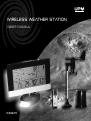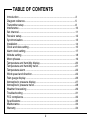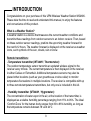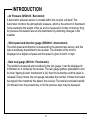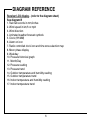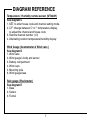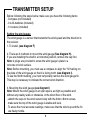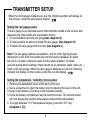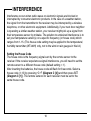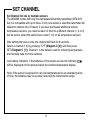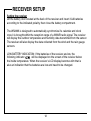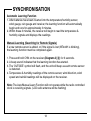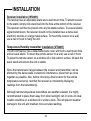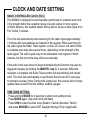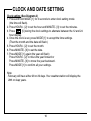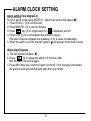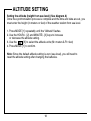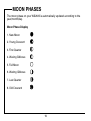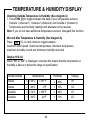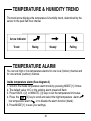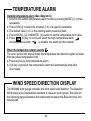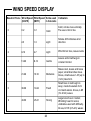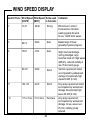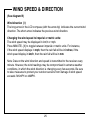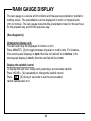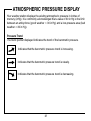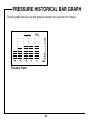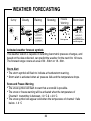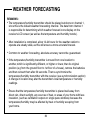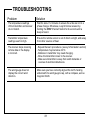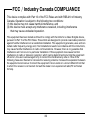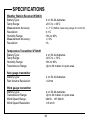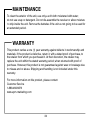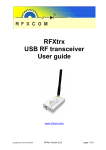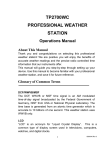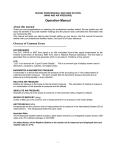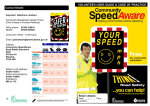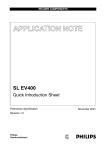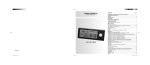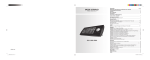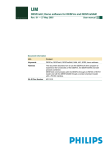Download UPM WS2635 Specifications
Transcript
Wireless Weather Station O WN E R ’ S MA N UA L WS2 63 5 TABLE OF CONTENTS Introduction ................................................................................................3 Diagram reference......................................................................................5 Transmitter setup........................................................................................8 Interference ................................................................................................10 Set channel.................................................................................................11 Receiver setup............................................................................................12 Synchronization..........................................................................................13 Installation ..................................................................................................14 Clock and date setting ...............................................................................15 Alarm clock setting.....................................................................................17 Altitude setting............................................................................................18 Moon phases..............................................................................................19 Temperature and humidity display.............................................................20 Temperature and humidity trend................................................................21 Temperature alarm .....................................................................................22 Wind speed and direction ..........................................................................22 Rain gauge display.....................................................................................26 Atmospheric pressure display ...................................................................27 Atmospheric pressure trend.......................................................................28 Weather forecasting ...................................................................................29 Troubleshooting .........................................................................................31 FCC compliance.........................................................................................32 Specifications .............................................................................................33 Maintenance ...............................................................................................34 Warranty .....................................................................................................34 2 INTRODUCTION Congratulations on your purchase of this UPM Wireless Weather Station WS2635. Please take the time to read and understand this manual, to enjoy the features and convenience of this product. What is a Weather Station? A weather station is a device that measures the current weather conditions and transmits these readings from outdoor sensors to an indoor receiver. Then, based on these outdoor sensor readings, predicts the upcoming weather forecast for the next 8-12 hours. The weather forecast is displayed on the receiver as weather icons, such symbols of the sun, clouds, rain or snow. Remote transmitters: - Temperature transmitter (WT440H / Thermometer): The outdoor temperature sensor transmits an updated wireless signal to the receiver every minute. The current temperature is then displayed on the receiver, in either Celsius or Fahrenheit. Additional temperature sensors may also be placed other locations (such as your greenhouse or wine cellar) to monitor temperature fluctuations in multiple locations. The receiver is compatible with up to three remote temperature transmitters, but only one is included in this kit. - Humidity transmitter (WT440H / Hygrometer): The concentration of water vapor in the air, at the location of the transmitter, is displayed as a relative humidity percentage ranging from 15% to 95%. The ideal ‘Comfort Zone’ for the human body ranges from 35 to 65% humidity, so long as the temperature remains between 18° and 24°C. 3 INTRODUCTION - Air Pressure (WS2635 / Barometer): A barometric pressure sensor is located within the receiver unit itself. The barometer monitors the atmospheric pressure, which is the amount of downward force exerted by the weight of the air, and is measured in inches of mercury (Hg). Air pressure fluctuations are an important factor in predicting changes in the weather. - Wind speed and direction gauge (WDS500 / Anemometer): The wind speed and direction is measured by the anemometer sensor, and this data is wirelessly transmitted to the receiver. The direction of the wind is displayed on a digital compass and the speed is given in km/h or mph. - Rain level gauge (RD700 / Pluviometer): The rainfall is measured and recorded by the rain gauge; it can be displayed in millimeters or in inches by the receiver. The rain gauge gathers precipitation until its inner "tipping bucket" mechanism is full, then the bucket tips and the liquid is released. Every minute, the rain gauge calculates the number of times the bucket has tipped; then transmits this data to the receiver. The total accumulated rainfall (for the last hour, the present day, or for the previous day) may be displayed. 4 DIAGRAM REFERENCE Receiver layout - (refer to the diagram sheet) See diagram A 1. MODE : to scroll through clock, alarm, altitude and temperature alarm (high & low) setting modes. 2. HOUR/+ : to view the rainfall history; adjust clock, alarm, date, altitude, year and temperature alarm values. 3. MINUTE/– : to view the rainfall & wind speed, adjust the clock, alarm, date, altitude, year and temperature alarm values. 4. CHN : to scroll through - local or remote channels 1, 2 or 3 (in high & low temperature alarm mode); to activate the learning procedure; to change the weekday setting in alarm mode; to toggle between ºC and ºF temperature display. 5. : to activate the backlight (once activated, the backlight on will stay on for 6 seconds.); to show Min and Max records; toggle between 12 and 24 hour format, to turn the alarm on and off; to disable (reset) high & low temperature alarms; to snooze the alarm; to set the altitude unit. 6. Wall-mount holder 7. Tilted stand 5 DIAGRAM REFERENCE Receiver LCD display - (refer to the diagram sheet) See diagram B 1. Rain fall records in mm/inches 2. Wind speed in km/h or mph 3. Wind direction 4. Animated weather forecast symbols 5. Clock (HH:MM) 6. Alarm on icon 7. Radio controlled clock icon and time zone selection map 8. Moon phase display 9. Weekday 10. Pressure historical graph 11. Month/Day 12. Pressure reading 13. Pressure trend 14. Outdoor temperature and humidity reading 15. Outdoor temperature trend 16. Indoor temperature and humidity reading 17. Indoor temperature trend 6 DIAGRAM REFERENCE Temperature / Humidity remote sensor (WT440H) See diagram C 1. SET: to enter house code and channel setting mode. 2. C/F: change between Cº or Fº temperature display, to adjust the channel and house code 3. Remote channel number (1-3) 4. Alternating outdoor temperature/humidity display Wind Gauge (Anemometer & Wind vane ) See diagram D 1. Wind vane 2. Wind gauge’s body and sensor 3. Battery compartment 4. Wind cups 5. Mounting pole 6. Wind gauge base Rain gauge (Pluviometer) See diagram E 1. Base 2. Sensor 3. Funnel 7 TRANSMITTER SETUP Before following the steps below, make sure you have the following items: - Compass (not included) - 9 x AA batteries (included) - 10 screws (included) Setting the wind gauge The wind gauge is a sensor that transmits the wind speed and the direction to the receiver. 1. To install, (see diagram F) 2. There are 3 methods to mount the wind gauge (See diagram H). If you are installing the shaft in a horizontal position, remove the cap first. Note: 4 plugs are provided to screw the wind gauge’s plate to a concrete or brick surface. Note: Before mounting, you must use a compass to align the “N”marking on the plate of the wind gauge so that it is facing north (see diagram I). To see the North marking, you must temporarily remove the wind gauge fin. This step is necessary to indicate the correct wind direction. 3. Mounting the wind gauge (see diagram I) Note: Mount the wind gauge in an open space, as high as possible and without any nearby walls or obstacles, in the direct flow of the wind. - attatch the cups to the wind sensor body with the 3mm x 8mm screws. - make sure the top of the wind gauge is stable and level. - To enure the most accurate readings, make sure that the wind cup and the fin are freely mobile. 8 TRANSMITTER SETUP - When the wind gauge's batteries are low, the following symbol will display on the receiver, under the wind speed display: Setting the rain gauge sensor The rain gauge is an individual sensor that transmits rainfall to the receiver and measures the total rainfall and precipitation history. 1. To insert batteries into the rain gauge(see diagram G) 2. To view possible locations to install the rain gauge. (See diagram H) 3. To fasten the rain gauge with 2 screws (see diagram J) Note: The rain gauge gathers precipitation, until it's inner "tipping bucket" mechanism is full, then the bucket tips and the liquid is released. So place the unit in a location where the water can be safely released. To obtain accurate precipitation readings, there should be no obstacles (walls, trees, etc...) close to the rain gauge. When the rain gauge’s batteries are low, the following indicator will display on the receiver under the rain fall display: Setting the temperature / humidity remote sensor 1. Remove the detachable cover at the back of the unit. 2. Use a screwdriver to open the battery door, located at the back of the unit. 3. Insert 2 AA batteries according to the indicated polarity. 4. Close the battery compartment and re-insert the screw. The remote sensor will now display the outdoor temperature and humidity alternatively. 5. To toggle between ºC/ºF temperature display, press the ºC/ºF key. (Diagram C [2]) 9 INTERFERENCE Interference occurs when radio waves or electronic signals are blocked or interrupted by consumer electronic products. In the case of a weather station, the signal from the transmitter to the receiver may be interrupted by a wireless telephone, or other electronic equipment. Additionally, if your next door neighbor is operating a similar weather station, your receiver might pick up a signal from their temperature sensor by mistake. The solution to undesired interference is to set your temperature sensor(s) on a specific frequency (or house code) which ranges from 1-15. (This house code setting may be applied to the temperature/ humidity transmitter (WT440H) only, not to the wind or rain gauges in this kit.) Setting the House Code The house code is the frequency signal sent by the remote sensor to the receiver. If the receiver experiences signal interference, you will need to set the remote sensor to a different house code (default setting = 1). After inserting the batteries, the house code will flash for 8 seconds. Select a house code (1-15) by pressing ºC/ºF (Diagram C [2]) and then press SET (Diagram C [1]). The remote sensors for each receiver must be set to the same house code. 10 SET CHANNEL Set Channel for one or multiple sensors The WS2635 comes with only one temperature/humidity transmitter (WT440H) but it is compatible with up to three. If only one sensor is used the transmitter will default to channel one. However, if you have purchased additional remote temperature sensors, you must set each of them to a different channel (1, 2 or 3) but be sure to select the same house code (1-15) on all temperature sensors. After setting the house code, the channel will flash for 8 seconds. Select a channel (1-3) by pressing ºC/ºF (Diagram C [2]) and then press SET (Diagram C [1]). Channel 1 is the default, used for collecting temperature and humidity data from the outdoors. Low battery indication: if the batteries of the sensor are low, the indicator will be displayed on the receiver below the outdoor temperature display. Note: If the sensor is exposed to very low temperatures for an extended period of time, the batteries may lose power, reducing the transmission range. 11 RECEIVER SETUP Setting the receiver Lift the battery door located at the back of the receiver and insert 3 AA batteries according to the indicated polarity, then close the battery compartment. The WS2635 is designed to automatically synchronize it’s calendar and clock once it is brought within the reception range of a WWVB radio signal. The receiver will display the outdoor temperature and humidity data transmitted from the sensor. The receiver will also display the data collected from the wind and the rain gauge sensors. LOW BATTERY INDICATION: If the batteries of the receiver are low, the following indicator will be displayed on the screen of the receiver below the inside temperature. When the receiver’s LCD display becomes dim that is also an indication that the batteries are low and need to be changed. 12 SYNCHRONISATION Automatic Learning Function 1. After batteries have been inserted into the temperature/humidity sensor, wind gauge, rain gauge and receiver, the learning function will automatically begin and runs for approximately 3 minutes. 2. Within these 3 minutes, the receiver will begin to read the temperature & humidity signals and displays the readings. Manual-Learning (Searching for Remote Signals) If a new remote sensor is added, or if the signal is lost (WT440H is blinking), the learning function must be completed again. 1. Press and hold CHN on the receiver (Diagram A [4]) for 3 seconds. 2. A beep sound indicates that the learning function has started. 3. The ‘OUTSIDE’ symbol will flash, and the unit will beep as each remote sensor is detected. 4. Temperature & humidity readings of the remote sensor, wind direction, wind speed and rainfall readings will be displayed on the receiver. Note: The Auto/Manual Learn Function will not operate while the radio controlled clock is receiving signals. (LCD radio antenna will be flashing) 13 INSTALLATION Receiver installation (WS2635) The receiver has an adjustable stand and a wall mount hole. To attach receiver to the stand, simply click stand ball into the hole at the bottom of the receiver. The receiver can then be placed onto any flat stable surface. To ensure reliable signal transmission, the receiver should not be installed near a dense wall, electronic devices or a large metal surface. To mount the receiver on a wall, use a nail or hook to hang the unit. Temperature/Humidity transmitter installation (WT440H) The WT440H sensor has a detachable back cover, with both a wall mount hole and an easel stand. To mount the remote sensor on a wall, use a nail or hook. To place the remote sensor on a window sill or flat outdoor surface, tilt back the easel stand and ensure the unit is stable. Since the transmission range between the receiver and transmitter, can be affected by the dense walls or electronic interference, place them as close together as possible. Also, before choosing a final location for the remote temperature sensor(s), test that the receiver is consistently displaying readings from the transmitter(s). Although remote temperature transmitters are weather resistant, it is highly recommended to place them away from direct sunlight, rain or snow. An ideal location would be on a window sill or under a deck. This will prevent weather damage to the unit and maintain more accurate readings. 14 CLOCK AND DATE SETTING RADIO CONTROLLED CLOCK (RCC) The WS2635 is designed to automatically synchronize it’s calendar and clock, if it is brought within the reception range of a radio signal. In most regions of North America, this weather station will be able to receive a time signal from Fort Collins, Colorado. The clock will automatically start scanning for the radio signal approximately 7 minutes after new batteries are inserted in the receiver. When searching for the radio signal the Radio Tower symbol, on the LCD screen, will start to blink. A complete scan may take several hours, depending on the strength of the radio signal. The radio signal may not be detectable in all regions of North America, but the clock time may still be set manually. If the radio clock scan does not begin automatically this function may also be triggered manually by holding the MINUTE/- key for 3 seconds. When the reception is complete, the Radio Tower symbol will stop blinking and remain solid. The clock will automatically re-synchonize the time at 02:07 every day to maintain accuracy. Note: During time signal scan, the receiver will no longer update data received from the outdoor weather gauges. TIME ZONE SETTING: - Press and hold MODE for 3 seconds to enter clock setting mode. - Press MODE again. (Day and month will flash) - Press CHN to select the time zone (Eastern, Central, Mountain, Pacific) and press SNOOZE to select DST (Daylight Savings Time) if applicable. 15 CLOCK AND DATE SETTING Clock setting (See Diagram A) 1. Press and hold MODE [1] for 3 seconds to enter clock setting mode (the time will flash). 2. Press HOUR/+ [2] to set the hour and MINUTE/- [3] to set the minutes. 3 .Press [5] during the clock settings to alternate between the 12 and 24 hour display. 4. Once the clock is set, press MODE [1] to accept the time settings. (Then the month and the date will flash.) 5. Press HOUR/+ [2] to set the month. 6. Press MINUTE/- [3] to set the date. 7. Press MODE [1] again (the year will flash) Press HOUR/+ [2] to move the year forward or Press MINUTE/- [3] to move the year backward. Press MODE [1] to confirm all your settings. Note: - February will have either 28 or 29 days. Your weather station will display the 29th on leap years. 16 ALARM CLOCK SETTING Alarm setting (See diagram A) Scroll to alarm mode using MODE [1]. (Alarm bell symbol will appear ) 1. Press HOUR/+ [2] to set the hour. 2. Press MINUTE/- [3] to set the minutes. 3. Press key [5] to toggle alarm on ( is displayed) and off. 4. Press CHN [4] to scroll between the activation day(s) (The alarm may be activated one weekday or for a series of weekdays.) 5. When the alarm is set ON, the bell symbol will appear on the main screen. When Alarm Sounds a. The bell symbol will flash. b. Press [5] to repeat the alarm in 5 minutes. After that the alarm will sound again. c. Press ANY other key to turn the alarm sound off. If not manually interrupted, the alarm sound will automatically stop after one minute 17 ALTITUDE SETTING Setting the altitude (height from sea level) (See diagram A) Once the synchronization process is complete and the time and date are set, you must enter the height (in meters or feet) of the weather station from sea level. 1. Press MODE [1] repeatedly until the "Altitude" flashes. 2. Use the HOUR/+ [2] and MINUTE/- [3] keys to increase or decrease the altitude setting. 3. Use the [5] to select the altitude units (M=meters & Ft=feet) 4. Press MODE [1] to confirm. Note: Since the default altitude setting is zero (sea level), you will need to reset the altitude setting after changing the batteries. 18 MOON PHASES The moon phase on your WS2635 is automatically updated according to the year/month/day. Moon Phase Display 1. New Moon 2. Young Crescent 3. First Quarter 4. Waxing Gibbous 5. Full Moon 6. Waning Gibbous 7. Last Quarter 8. Old Crescent 19 TEMPERATURE & HUMIDITY DISPLAY Checking Outside Temperature & Humidity (See diagram A) 1. Press CHN [4] to toggle between the data of your temperature sensors: Outside 1 (channel 1), Outside 2 (channel 2) and Outside 3 (channel 3). Temperature and humidity readings will alternate on the receiver. Note: If you do not have additional temperature sensors, disregard this function. Min and Max Temperature & Humidity (See diagram A) Press [5} in clock mode to toggle between: maximum wind speed, maximum temperature, minimum temperature, maximum humidity record and minimum humidity recorded. Display HI & LO When “HI” or “LO” is displayed onscreen this means that the temperature or humidity is above or below the range of specification. Inside/Outside Temperature Humidity Display Inside > +55°C +131°F > 95% HI Inside < -20°C -4°F < 15% LO Outside > +70°C +155°F > 95% HI Outside < -22°F < 15% LO -30°C 20 TEMPERATURE & HUMIDITY TREND The trend arrow displays the temperature & humidity trend, determined by the sensor in the past half hour interval. Arrow Indicator Trend Steady Rising Falling TEMPERATURE ALARM You can set high or low temperature alarms for one local (indoor) channel and for one remote (outdoor) channel. Inside temperature alarm (See diagram A) 1. Scroll to the inside temperature alarm mode by pressing MODE [1] 3 times 2. The default value 14°C or the existing alarm preset will flash 3. Press HOUR/+ [2] or MINUTE/- [3] keys to set the temperature limit value. 4. Press the [5] key to scroll and select the high temperature alarm, low temperature alarm or to disable the alarm function (blank). 5. Press MODE [1] to save your settings. 21 TEMPERATURE ALARM Outside temperature alarm (See diagram A) 1. Scroll to the outside temperature alarm mode by pressing MODE [1] 4 times repeatedly. 2. Press CHN [4] to select the channel (1-3) of a specific transmitter. 3. The default value 14°C or the existing alarm preset will flash. 4. Press HOUR/+ [2] or MINUTE/- [3] button to set the temperature limit value. 5. Press [5] key to scroll and select the high temperature alarm, low temperature alarm or disable the alarm function (blank). When the temperature alarm sounds The siren symbol will display when the temperature has become higher or lower than the preset temperature limit. a. Press any key to stop temperature alarm. b. If no key is pressed, the temperature alarm will automatically stop after one minute. WIND SPEED/DIRECTION DISPLAY The WS2635 wind gauge indicates the wind speed and direction. The Beaufort Wind Scale is the international standard to measure wind speed. The table on the following pages illustrates the relationship between the Beaufort force and wind speed. 22 WIND SPEED DISPLAY Beaufort Force Wind Speed Wind Speed Terms used (MPH) in forecasts (KmPH) Indicators 0 0-2 0-1 Calm Calm; smoke rises vertically. The sea is mirror like. 1 2-5 1-3 Light Smoke drift indicates wind direction. 2 6-12 4-7 Light Wind felt on face, leaves rustle 3 13-20 8-12 Gentle Leaves and small twigs in constant motion 4 21-29 13-18 Moderate Raises dust, leaves and loose paper; small branches move. At sea, small waves 1-4ft (up to (1.2m) take form. 5 30-39 19-24 Fresh Small trees in leaf begin to sway; crested wavelets form on inland waters. At sea, 4-8ft (1to 2.5m) waves 6 40-50 25-31 Strong 23 Large branches in motion; Whistling heard in wires; umbrellas used with difficulty. At sea, 8-13ft (2.5-4m) waves WIND SPEED DISPLAY Beaufort Force Wind Speed Wind Speed Terms used (MPH) in forecasts (KmPH) Indicators 7 51-61 32-38 Strong Whole trees in motion; Inconvenience felt while walking against the wind. At sea, 13-20ft 4-6m waves. 8 62-74 39-46 Gale Breaks twigs off trees; generally impedes progress. 9 75-87 47-54 Gale Slight structural damage, roofing dislodged, large branches break off. High waves (20ft/6m), reduced visibility at sea. Protect wind gauge. 10 88-101 55-63 Storm Seldom experienced inland; accompanied by widespread damage. Exceptionally high waves 30-45ft (9-14m). 11 102-116 64-72 Storm 12 117 or more 73 or more Hurricane Very rarely experienced inland; accompanied by widespread damage. Exceptionally high waves 30-45ft (9-14m). Very rarely experienced; accompanied by widespread damage. At sea, waves over 45/14m, visibility greatly reduced. 24 WIND SPEED & DIRECTION (See diagram B) Wind direction [3]: The long arrow in the LCD compass (with the arrow tip) indicates the current wind direction. The short arrow indicates the previous wind direction. Changing the wind speed to imperial or metric units: The wind speed may be displayed in km/h or mph. Press MINUTE/- [3] to toggle between imperial or metric units. For instance, if the wind speed displays in mph, then the rain fall will be in inches; if the wind speed display in km/h, then the rain fall will be in mm. Note: Data on the wind direction and speed is transmitted to the receiver every minute. However, the wind readings may be compromised in extreme weather conditions, in which the wind direction is changing every few seconds. Be sure to take measures to protect your outdoor sensors from damage if wind speed exceeds 74KmPH or 46MPH. 25 RAIN GAUGE DISPLAY The rain gauge is a device which collects and measures precipitation (rainfall or melting snow). The precipitation can be displayed in metric or imperial units (mm or inches). The rain gauge transmits the precipitation total, for the last hour, for the present day, and for the previous day. (See diagram A) Change the display unit: The rain level may be displayed in inches or mm. Press MINUTE/- [3] to toggle between imperial or metric units. For instance, if the wind speed displays in mph, then the rain fall will be in inches; if the wind speed display in km/h, then the rain fall will be in mm. Display the rainfall record: To display the last hour, today and yesterday’s accumulated rainfall: Press HOUR/+ [2] repeatedly to change the rainfall record. Press [5] during 3 seconds to set the accumulated rainfall values back to 0. 26 ATMOSPHERIC PRESSURE DISPLAY Your weather station displays the existing atmospheric pressure in inches of mercury (inHg). It is commonly acknowledged that a value of 30 in Hg is the limit between an anticyclone (good weather > 30 in Hg) and a low-pressure area (bad weather < 30 in Hg). Pressure Trend The trend pointer displayed indicates the trend of the barometric pressure. Indicates that the barometric pressure trend is increasing. Indicates that the barometric pressure trend is steady. Indicates that the barometric pressure trend is decreasing. 27 PRESSURE HISTORICAL BAR GRAPH The bar graph lets you see the pressure trend over a period of 12 hours. InHg Pressure Trend 28 WEATHER FORECASTING Sunny Cloudy Raining Snowing Freeze Warning Fl ash ing snow Storm Alert flash ing thu nde rst or m and rai n toge ther Animated weather forecast symbols This weather station is capable of detecting barometric pressure changes, and based on the data collected, can predict the weather for the next 8 to 12 hours. The forecast range covers an area of 30 - 50km or 18 - 30m. Storm Alert * The storm symbol will flash to indicate a thunderstorm warning. * Storm alert is activated when air pressure falls and the temperature drops. Snow and Freeze Warning * The snow symbol will flash to warn that a snowfall is possible. * The snow or freeze warning will be activated when the temperature of Channel 1 transmitter is between -1.9 °C & +2.9 °C. * The snow symbol will appear solid when the temperature of channel 1 falls below -1.9 °C 29 WEATHER FORECASTING REMARKS: * The temperature/humidity transmitter should be placed outdoors on channel 1, since this is the default weather forecasting channel. The data from channel 1 is responsible for determining which weather forecast icons display on the receiver's LCD screen (as well as the temperature and humidity trends). * After installation is completed, allow 12-24 hours for the weather station to operate at a steady state, as this will ensure a more accurate forecast. * Common to weather forecasting, absolute accuracy cannot be guaranteed. * If the temperature/humidity transmitter is moved from one location to another, which is significantly different, or higher or lower, than its original position (e.g from the ground floor to 1st floor of a house), remove the batteries and then reinsert them after 30 seconds. Then re-synchronize the temperature/humidity transmitter with the receiver. (see synchronization section) A change in location may alter the transmitter's local temperature or humidity readings. * Ensure that the temperature/humidity transmitter is placed well away from direct rain, direct sunlight, any sources of heat, or areas of your home with less insulation, (such as ventilation outputs or single pane windows) because the temperature/humidity may be affected by heat or humidity escaping from your home. 30 TROUBLESHOOTING Problem Solution The temperature readings of the transmitter and receiver do not match. Wait for about 1-2 minutes to ensure the units are not in a phase change. Otherwise, re-synchronize receiver by holding the CHN "Channel" button for 3 seconds until a beep is heard. Transmitter temperature readings seem to high. Ensure the remote sensor is out of direct sunlight, and away from other sources of heat. The receiver stops receiving remote data or the display is incorrect. - Repeat the learn procedures. (see synchronisation section) - Temperature may be below -30°C. - Batteries in transmitter may need changing. - Move the transmitter closer to the receiver. - Make sure transmitter is away from solid obstacles or sources of electrical disturbance. The wind gauge does not display the correct wind direction. Make sure you have correctly aligned the north marking underneath the wind gauge's cap, with a compass, as true magnetic North. 31 FCC / Industry Canada COMPLIANCE This device complies with Part 15 of the FCC Rules and with RSS-210 of Industry Canada. Operation is subject to the following two conditions: (1) this device may not cause harmful interference, and (2) this device must accept any interference received, including interference that may cause undesired operation. This equipment has been tested and found to comply with the limits for a Class B digital device, pursuant to Part 15 of the FCC Rules. These limits are designed to provide reasonable protection against harmful interference in a residential installation. This equipment generates, uses and can radiate radio frequency energy and, if not installed and used in accordance with the instructions, may cause harmful interference to radio communications. However, there is no guarantee that interference will not occur in a particular installation. If this equipment does cause harmful interference to radio or television reception, which can be determined by turning the equipment off and on, the user is encouraged to try to correct the interference by one or more of the following measures: Reorient or relocate the receiving antenna. Increase the separation between the equipment and receiver. Connect the equipment into an outlet on a circuit different from that to which the receiver is connected. Consult the dealer or an experienced radio/TV technician for help. 32 SPECIFICATIONS Weather Station Receiver WS2635 Battery Type: Temp Range: Measurement Accuracy Resolution: Humidity Range: Measurement Accuracy: Resolution: 3 x1.5V AA batteries -20°C to +55°C +/- 1ºC (Within measuring range of 0 to 40ºC) 0.1ºC 15% to 95% +/-5% 1% Temperature Transmitter WT440H Battery Type: Temp Range: Humidity Range: Transmission Range: 2 x1.5V AA batteries -30°C to +70°C 15% to 95% Up to 30 meters in open area. Rain gauge transmitter Battery Type: Rain Volume Resolution: 2 x1.5V AA batteries 0.2mm Wind gauge transmitter Battery Type: Transmission Range: Wind Speed Range: Wind Speed Resolution: 2 x1.5V AA batteries Up to 30 meters in open area. 0km/h - 127.5km/h 0.5 km/h 33 MAINTENANCE To clean the exterior of the unit, use only a soft cloth moistened with water; do not use soap or detergent. Do not dis-assemble the receiver or allow moisture to drip inside the unit. Remove the batteries if the unit us not going to be used for an extended period. WARRANTY This product carries a one (1) year warranty against defects in workmanship and materials. If the product is defective, return it, with a dated proof of purchase, to the retailer from which you purchased it. At their discretion, the retailer may replace the unit within the stated warranty period, when returned with proof of purchase. However, this product is not guaranteed against wear or breakage due to misuse and or abuse. Shipping and handling is not included under this warranty. For more information on this product, please contact: Customer Service 1-888-468-6876 www.upm-marketing.com 34