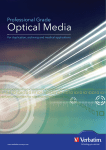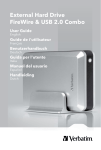Download Verbatim HARD DRIVE User guide
Transcript
Store ‘n’ Go Portable Hard Drive eSATA/USB2.0 Combo User Guide English Introduction Thank you for purchasing this Verbatim portable hard drive, featuring the fast and convenient Powered eSATA interface. Before you begin to use the drive there are a few important things to learn about your new product. Connectors and Indicators First familiarize yourself with the physical features of the unit. 1. Auxiliary Power DC Input. If the USB port on your computer does not supply sufficient power to spin up the hard drive using the USB cable alone, then you may optionally apply additional power from a second USB port of your computer. In this case connect the supplied Auxiliary DC Power Cable between the computer’s second USB port and this Auxiliary Power DC Input jack. Furthermore, if your computer’s eSATA port is a standard (non-powered) eSATA interface, then you must also use the Auxiliary Power DC Power Cable in conjunction with the Powered eSATA cable in order to operate the drive over eSATA. 2. USB Connector. Use this connector to attach the drive to your computer via USB. 3. Powered eSATA Connector. Use this connector to attach the drive to your computer via eSATA. If your computer’s eSATA port is Powered eSATA (read further below), you will only need a single cable connection. If your computer’s eSATA port is a standard non-powered eSATA port, then you will need to connect both the eSATA cable and the Auxiliary DC Power Cable. 2 About the Hard Drive The hard drive comes pre-formatted in FAT32 format. This format allows for operation with either Windows or Mac OS. Note: Capacity dependent on model. 1 MB = 1,000,000 bytes / 1 GB = 1,000,000,000 bytes / 1 TB = 1,000,000,000,000 bytes. Some capacity used for pre-loaded software, formatting and other functions, and thus is not available for data storage. As a result, and due to differing calculation methods, your operating systems may report as fewer megabytes/gigabytes/ terabytes. About Powered eSATA External SATA (or “eSATA”) ports can transfer data at very high data rates (up to 3.0 GB/s). However, the original eSATA specification does not provide a power connection through the standard eSATA connector. This is inconvenient for portable external hard drive applications, because it means use of the portable drive requires both a data cable and a separate power cable or AC power adapter to power the drive. Recently many laptop manufacturers have included a combination USB/ eSATA connector that can be used in conjunction with a special Powered eSATA Cable to provide a single-cable solution for portable Powered eSATA hard drives, such as your new Verbatim drive. The combination USB/eSATA connector looks like the picture below, and might be labeled on your laptop as “USB/eSATA” or as “ eSATA “. If your laptop computer provides such a combination connector, you can take advantage of the single-cable Powered eSATA interface by using the supplied Powered eSATA Cable to connect your Verbatim portable drive to your laptop. 3 Nero BackItUp & Burn Essentials Software Nero BackItUp & Burn Essentials software is included on the hard drive. Double click the Nero folder on the drive and then double click the setupx file to start installation. The Nero installation window will appear. Follow up the set up wizard to install the software. Note: nero BackItUp software is only compatible with Windows XP / Vista, and Windows 7. Connecting To Your Computer This Verbatim external hard drive provides both USB 2.0 and eSATA connections. You can connect your drive to a computer with either USB or eSATA, but not both at the same time. The cables you will need for your desired connection type and the steps to connect are summarized below. Connection Type USB USB * Cable USB-A USB-A + * Some computers may require auxiliary power cable. USB-A Powered eSATA USB / eSATA + + + + eSATA eSATA (non-powered) + USB-A 1. Connect the specified cables for the desired interface type: USB: Connect the included USB cable from the USB port on the drive to an available USB port on your computer. Powered eSATA: Connect the included Powered eSATA Cable from the eSATA port on the drive to an available Powered eSATA port on your computer. Your computer’s port might be might be labeled as “USB/ eSATA” or as “ eSATA “. Standard eSATA (non-powered): First connect the included Auxiliary DC Power Cable from an available USB port on your computer to the Auxiliary Power DC Input jack on the drive. Then connect the included Powered eSATA Cable from the eSATA port on the drive to an available eSATA port on your computer. 2. The hard drive will mount automatically and a new icon will appear in My Computer (Windows) or a new icon will appear on the desktop (Mac). Depending on your computer’s operating system and the interface type you are using, the following special notes may apply: Note 1: USB under Windows. If you are using a USB 1.1 port on your Windows computer, the following cautionary note may appear on your display: Hi-Speed USB Device plugged into non-Hi-Speed USB hub. This does not indicate a problem because the drive is compatible with both USB 1.1 and USB 2.0 ports. Simply close the message and proceed. However, in this case the drive will operate only at USB 1.1 speeds. Note 2: USB or eSATA under Mac OS X 10.2. Mac OS X version 10.2 will not mount any single FAT32-formatted (MS-DOS) partition greater than 128GB. To work around this OS limitation, you may partition the drive into smaller FAT32 partitions, or you may reformat the drive to HFS+ format. Note 3: eSATA. Though the eSATA interface standard provides for “hot-plugging” of the drive, some computers may not follow the standard precisely. If you find that your drive does not mount after attaching to a computer that is powered on, then shut down the computer, attach the drive, and then boot up your computer. Note 4: USB bus power. Most computers will supply sufficient power through the USB port to operate the drive. However, if the drive does not immediately spin up and mount this may indicate that your laptop is not supplying sufficient power. In this case you may optionally apply additional power from a second USB port of your computer. To do this connect the supplied Auxiliary DC Power Cable between the computer’s second USB port and the Auxiliary Power DC Input jack on the drive. Disconnecting Portable Hard Drive Your Portable Hard drive is hot-pluggable; it can be connected and disconnected without restarting your computer. To disconnect your portable hard drive at any time, simply perform the following steps. You can also disconnect your hard drive at any time while your computer is powered off. Note: Please be careful to follow the correct procedure when disconnecting your unit. Simply unplugging the unit without first following the instructions below may result in damage to your unit and/or loss of data. For Windows Users: 1 If you have files located on your drive open in any applications, close them. 2 Click the Unplug or Eject Hardware button in the System Tray. 3 Select your drive from the menu that appears. 4 After a moment, Windows will display a message that your hardware can be safely removed. For Mac OS Users: 1 If you have files located on your drive open in any applications, close them. 2 Locate the icon for your drive on the desktop, and drag it to the trash. 6 Technical Support If you are experiencing difficulty installing or using your Verbatim product, please visit the main Verbatim Technical Support website at www.verbatim-europe.com. From this page you can access our library of user documentation, read answers to frequently asked questions, and download available software updates. Although most of our customers find this content sufficient to put them back on the right track, this page also lists ways in which you can contact the Verbatim Technical Support Team directly. Europe: For technical support in Europe e-mail [email protected] or call 00 800 3883 2222 in the following countries: Austria, Belgium, Denmark, Finland, France, Germany, Hungary, Italy, Luxemburg, Monaco, Netherlands, Norway, Poland, Portugal, Republic of Ireland, Spain, Sweden, Switzerland and United Kingdom. All other countries call +353 61 226586. 7 Limited Warranty Terms Verbatim Limited warrants this product to be free from defects in material and workmanship for a period of 2 years from date of purchase. This warranty excludes batteries. If this product is found to be defective within the warranty period, it will be replaced at no cost to you. You may return it with your original cash register receipt to the place of purchase or contact Verbatim. In the following European countries, Austria, Belgium, Denmark, Finland, France, Germany, Greece, Hungary, Italy, Luxembourg, Monaco, Netherlands, Norway, Poland, Portugal, Republic of Ireland, Spain, Sweden, Switzerland and United Kingdom call 00 800 3883 2222. All other European countries call +353 61 226586. You can email [email protected]. Product replacement is your sole remedy under this warranty, and this warranty does not apply to normal wear or to damage resulting from abnormal use, misuse, abuse, neglect or accident, or to any incompatibility or poor performance due to the specific computer software or hardware used. VERBATIM WILL NOT BE LIABLE FOR DATA LOSS OR ANY INCIDENTAL, CONSEQUENTIAL OR SPECIAL DAMAGES, HOWEVER CAUSED, FOR BREACH OF WARRANTIES OR OTHERWISE. This warranty gives you specific legal rights and you may also have other rights which vary from state to state or country to country. NOTE: Verbatim Limited may at any time revise the content of this user guide without further notice. 8 Rights Copyright © 2010 Verbatim Limited. No part of this document may be reproduced in any form or by any means, for any purpose, without the express written permission of Verbatim Corporation. All rights reserved. All other brands and product names referenced herein are property of their respective owners. FCC Compliance This equipment has been tested and found to comply with the limits for a Class B digital device, pursuant to Part 15 of the FCC Rules. These limits are designed to provide reasonable protection against harmful interference in a residential installation. This equipment generates, uses and can radiate radio frequency energy and, if not installed and used in accordance with the instructions, may cause harmful interference to radio communications. However, there is no guarantee that interference will not occur in a particular installation. If this equipment does cause harmful interference to radio or television reception, which can be determined by turning the equipment off and on, the user is encouraged to try to correct the interference by one or more of the following measures: • Reorient or relocate the receiving antenna. • Increase the separation between the equipment and receiver. • Connect the equipment into an outlet on a circuit different from that to which the receiver is connected. • Consult the dealer or an experienced radio/TV technician for help 9 WEEE Notice The Directive on Waste Electrical and Electronic Equipment (WEEE), which entered into force as European law on 13th February 2003, resulted in a major change in the treatment of electrical equipment at end-of-life. The WEEE logo (shown at the left) on the product or on its box indicates that this product must not be disposed of or dumped with your other household waste. For more information about electronic and electrical waste equipment disposal, recovery, and collection points, please contact your local municipal household waste disposal service or shop from where you purchased the equipment. 10 CE Declaration EC Declaration of Conformity It is hereby declared that this product complied with the essential protection requirements of Council Directive 89/336/EEC and its amendments on the approximation of the laws of the Member States relating to electromagnetic compatibility. This declaration applies to all specimens manufactured identical to the model submitted for testing/evaluation. EN 55022: 1998 + A1: 2000 +A2: 2003 EN 61000-3-3:1995 + A1: 2001 EN 55024: 1998 + A1: 2001 + A2: 2003 IEC 61000-4-2: 1995 + A1: 1998 + A2: 2000 IEC 61000-4-3: 2002 + A1: 2002 IEC 61000-4-4: 1995 + A1: 2000 + A2: 2001 IEC 61000-4-5: 1995 + A1: 2000 IEC 61000-4-6: 1996 + A1: 2000 IEC 61000-4-8: 1993 + A1: 2000 IEC 61000-4-11: 1994 + A1: 2000 RoHS Compliance This product is in compliance with Directive 2002/95/EC of the European Parliament and of the Council of 27 January 2003, on the restriction of the use of certain hazardous substances in electrical and electronic equipment (RoHS) and its amendments. 11