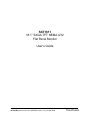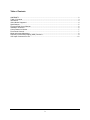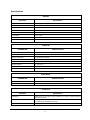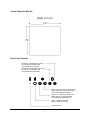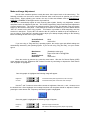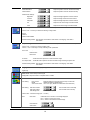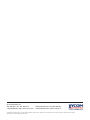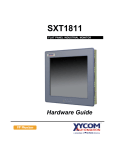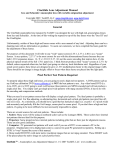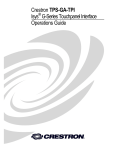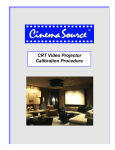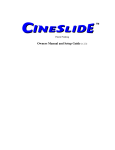Download Viewtronix SXT1811 User`s guide
Transcript
SXT1811 18.1” SXGA TFT NEMA 4/12 Flat Panel Monitor User’s Guide 301810(B) (was document no. 920A0008 version 1.0), revised 08/00 Viewtronix Viewtronix reserves the right to make changes in specifications described herein at any time without notice in order to improve design and reliability. Viewtronix does not assume any responsibility for the use of any circuitry described; no circuit patent licenses are implied. Viewtronix assumes no responsibility for damage caused by misuse or improper use of its products. WARRANTY Viewtronix warrants to Customer that the Products will be free from defects in material and workmanship under normal use and service for a period of one year from date of invoice. Customer’s exclusive remedy for breach of this warranty is that Viewtronix will either (i) repair or replace, at its option, any Product which fails during the warranty period because of such defect (if Customer promptly reported the failure to Viewtronix in writing) or, (ii) if Viewtronix is unable to repair or replace, Viewtronix will refund the purchase price of the Product upon its return to Viewtronix. This warranty does not apply to any Product which has been subjected to misuse, abnormal service or handling, or which has been altered or modified in design or construction, or which has been serviced by anyone other than Viewtronix. The warranty set forth herein is in lieu of, and exclusive of, all other warranties, express or implied. Document No. 301810(B) (was 920A0008 version 1.0), Released 08/00 2 Table of Contents WARRANTY ..................................................................................................................................................2 Table of Contents ..........................................................................................................................................3 Introduction ....................................................................................................................................................4 Video Modes Supported ................................................................................................................................4 Specifications ................................................................................................................................................5 Front and Side View of Monitor .....................................................................................................................6 Installation of Monitor ....................................................................................................................................6 Cutout Pattern for Monitor .............................................................................................................................7 Front Panel Controls......................................................................................................................................7 Mode and Image Adjustment ........................................................................................................................8 Summary of On Screen Display (OSD) Functions ........................................................................................9 VGA Input Connector Pin Out .....................................................................................................................12 3 Introduction The SXT1811 is an 18.1” SXGA (1280 x 1024) TFT industrial flat panel monitor for use in NEMA 4 and NEMA 12 applications. Graphics and text can be displayed on the monitor in up to 16.7 million colors and in the modes listed below. Additionally, PAL NTSC and SECAM video can be displayed either full screen or as a picture in picture overlaid on the PC screen. When the monitor is being driven in modes other than SXGA, it will automatically expand and scale the image to fill all 1280 x 1024 pixels. The unit is fully self-contained needing only to be panel mounted in an appropriate enclosure and connected to 120/240 VAC and a VGA source. The monitor features a bright 200-nit LCD display with 50,000-hour backlights and conveniently located front panel controls with on screen menus for easy set up and adjustment. Viewing angle is 160 degrees vertical and 160 degrees horizontal. The SXT1811 is available with an optional integrated analog resistive touch screen, 304 stainless steel bezel and 1836VDC input. Each SXT1811 is shipped complete with user manual, mounting hardware and all cables. Monitors equipped with touch screens are shipped with drivers for Windows 95 , 98 and Windows NT . Video Modes Supported MODE VGA VESA 640 x 480 IBM 720 X 400 SVGA VESA 800 x 600 XGA VESA 1024 x 768 SXGA INTERLACED VESA 1280 X 1024 HORIZONTAL SYNC RATE KHZ VERTICAL SYNC RATE Hz DOT FREQUENCY MHZ 31.5 37.9 37.5 43.3 31.5 37.9 35.1 37.9 48.1 46.9 53.7 48.4 56.5 57.5 60.0 68.7 35.5 64.0 78.1 80.0 60 72 75 85 70 85 56 60 72 75 85 60 70 72 75 85 87 60 72 75 25.175 31.500 31.500 36.000 28.322 35.500 36.000 40.000 50.000 49.500 56.250 65.000 75.000 75.000 78.780 94.500 44.900 108.000 135.000 135.000 4 EXPANSION FACTOR Vertical HORIZONTAL 2 2 1.7 1.7 1.5 1.5 1.25 1.25 1 1 Specifications DISPLAY Parameter Specification Display Size 18.1” Diagonal Active Area 14.134” (H) x 11.307” (V) Pixel Format 1280 (H) x 1024 (V) Pixels (1 Pixel = R + G + B Dots) Brightness 200 Nit Typical Back Light Life 50,000 Hrs Typical Contrast Ratio 300:1 Typical Viewing Angle 160 Degrees Vertical and Horizontal Number Colors 16.7 Million PHYSICAL PARAMETER SPECIFICATION Monitor Outside Dimensions 15.70” (H) x 18.51” (W) x 3.73” (D) Monitor Weight 28 Pounds Operating Temperature 0 ~ 50 Degrees Centigrade Storage Temperature -20 ~ 60 Degrees Centigrade Relative Humidity < 95%, Ta < 40 Degrees Centigrade, < 85%,40 < Ta < 50 Degrees Centigrade Operating Vibration 5 ~ 500 Hz, 1G Operating Shock 15G for 11ms Operating Altitude 10,000 Feet Above Sea Level ELECTRICAL PARAMETER SPECIFICATION Input Voltage 90 ~ 264 VAC, 47 ~ 440 Hz (18-36 VDC Optional) Input Power 85 W Compliance Parameter Specification NEMA Rating NEMA 4/12 From front when properly installed in an enclosure. (Optional Stainless Steel Bezel Available) EMC FCC Part 15, Class A / Industry Canada ICES-003 Issue 2, Rev. 1 / EN61000-4-2, 4-3, 4-4 / EMC Directive 89/336/EEC (Pending) Safety UL-1950 / CUL/CSA 22.2 950 M93/ EN60950 / Low Voltage Directive 73/23/EEC 5 Front and Side View of Monitor 18.51" 3.35" Viewtronix POWER MENU SEL UP SEL DN DEC INC OFF SET UP I O 15.70" ON Installation of Monitor This monitor is intended to be mounted in and used where NEMA 4 and NEMA 12 type enclosures are employed. When mounted properly, the monitor meets or exceeds the sealing requirements set forth in the NEMA 4 and NEMA 12 specifications. The monitor uses “U”-shaped clips and a special gasket to achieve the proper seal. To install the monitor, make a cutout per the diagram below in one of the walls of your NEMA enclosure. Enclosures made of heavier gauge metal work better in that they won’t deform or bend as easily when the monitor’s sealing gasket is compressed. Next hold the monitor in place while you install the mounting clips. Tighten the clips in a cross pattern. This will help to develop an even pressure on the sealing gasket. Tighten the clips to the point were the back of the monitor’s front bezel just begins to contact the front of the NEMA enclosure. DO NOT OVER TIGHTEN AS DAMAGE CAN RESULT IN THE MONITOR CAUSING LOSS OF SEALING INTEGRITY. 6 Cutout Pattern for Monitor PANEL CUT OUT 17.74" +/- .02" 14.93" +/- .02" Front Panel Controls INCREASE - INCREASES THE VALUE OF THE SELECTED MENU ITEM ALSO INCREASES CONTRAST DECREASE - DECREASES THE VALUE OF THE SELECTED MENU ITEM ALSO DECREASES CONTRAST SELECT DOWN - MOVES THE SELECTED MENU ITEM DOWN TO THE NEXT ITEM ALSO INCREASES BRIGHTNESS SELECT UP - MOVES THE SELECTED MENU ITEM UP TO THE NEXT ITEM ALSO DECREASES BRIGHTNESS MENU - TURNS ON SCREEN DISPLAY MENU ON OR OFF POWER ON LED 7 Mode and Image Adjustment Not all video controllers produce exactly the same video output levels or the same timing. The following procedure can be used to select the desired video mode as well as optimize your monitor’s image quality. When adjusting your monitor, the use of video test software such as DisplayMate for Windows by SONERA Technologies can be very beneficial. The SXT1811 automatically adjusts to most incoming video signals. Usually, only brightness, contrast and phase need to be adjusted by the user. “On Screen Programming” helps make setup and adjustment of these settings easy. The menus are selected and the menu items are adjusted using the buttons located on the monitor’s front panel. These buttons are enabled or disabled by a rocker switch labeled “SET UP” located on the side of the monitor. This feature is provided to inhibit tampering once the monitor is in actual use. Turn the SET UP switch to the ‘On’ position to enable set up and adjustment. If you are using a “Plus and Play” operating system adjust your desktop display settings to the following before connecting the SXT1811 to your computer: Vertical Refresh: Resolution: 60Hz 1280 x1024 If you are using a “Plug and Play” operating system, the monitor type and default settings are automatically detected by the operating system. If you are not using “Plug and Play”, set your monitor type to: Manufacture: Model: Vertical Refresh: Resolution: (Standard monitor type) Super VGA 1280 x 1024 @75Hz 60Hz 1280 x1024 Once the monitor is powered up, press the menu button. After the On Screen Display (OSD) menu appears select the “Brightness and Contrast” function by continuing to depress the menu button until it’s graphic is highlighted. Once this graphic is highlighted the following image will appear: Brightness Increase/decrease panel brightness level, total: 100 steps Contrast Increase/decrease panel contrast level, total: 100 steps Use the ⇑ and ß buttons to select either contrast or brightness. Now use ⇐ and Þ buttons to set the desired level. Once brightness and contrast have been set the phase should be adjusted. Continue pressing the menu button until “Frequency and Phase” graphic is highlighted. Once this graphic is highlighted the following image will appear: Frequency Adjust the image horizontal size Phase Fine-tune the data sampling position (adjust image quality) 8 Use the ⇑ and ß buttons to select phase. Now use ⇐ and Þ buttons to fine-tune the image quality. After completing this adjustment, exit the set up menu by either waiting about five seconds without further button depressions or by hitting the menu button and scrolling until the Exit graphic is highlighted. Once the following graphic is highlighted press the Þ to exit. Summary of On Screen Display (OSD) Functions Brightness and Contrast : Brightness Increase/decrease panel brightness level, total: 100 steps Contrast Increase/decrease panel contrast level, total: 100 steps Color Temperature : 9500K / 8000K / 6500K / 5000K Adjust the warmness of the image displayed. The higher temperature the coolest image looks like. The lower temperature the warmest image looks like. Video Adjustment : (DISPLAYED IN VIDEO MODE ONLY) Color: adjust video color level Tint: adjust video tint level Sharpness: Video Type: adjust video image sharpness level change brand width to match the source DVD / VCR Frequency and Phase : (DISPLAYED IN PC MODE ONLY) Frequency Adjust the image horizontal size Phase Fine tune the data sampling position (adjust image quality) Video System : Select video system and input signals AUTO NTSC / NTSC 4.43 PAL / PAL M SECAM (DISPLAYED IN VIDEO MODE ONLY) : automatic detection of NTSC and PAL system (not applicable in SECAM system) : manual select NTSC system : manual select PAL system : manual select SECAM system Status : (DISPLAYED IN PC MODE ONLY) Display graphic information: resolution and frequency Position : Image up/down Image left/right : Use ⇑ and to move the image vertically : Use ⇐ and Þ buttons to move the image horizontally Rotation : (DISPLAYED IN VIDEO MODE ONLY) Rotates the image from landscape format to portrait format. Picture in Picture : PIP Size : Off / 1 / 2 / 3 PIP Source : Auto / Comp / SVid (DISPLAYED IN PC MODE ONLY) Select PIP window size: close, size 1, size 2 & size 3 Select video source to be display in PIP window: Auto – automatic detection of Composite or S video Comp – manual select composite video only SVid – manual select S-video only 9 Horizontal Position adjust the position of the PIP window horizontally Vertical Position adjust the position of the PIP window vertically Advanced PIP Settings : Brightness adjust the image brightness of the PIP window Contrast adjust the image contrast of the PIP window Sharpness adjust the image sharpness of the PIP window Tint adjust the color of the image of the PIP window Color adjust the tint of the image of the PIP window Video Scaling : Use the ⇑ and (DISPLAYED IN VIDEO MODE ONLY) arrow keys to select the following scaling modes. Normal Letterbox Letterbox with Subtitles Nonlinear Scaling Modes : Horiz Clipping / Horiz Offset / Horiz Stretch / Vert Clipping / Vert Offset / Vert Stretch Graphic Scaling Modes : (DISPLAYED IN PC MODE ONLY) Use the ⇑ and arrow keys to choose a scaler mode. Use the ⇐ and Þ arrow keys to modify a following scaler parameters. One to One : Horizontal Pan Vertical Pan Fill Screen Fill to Aspect ratio : enable full screen expansion for lower resolution Image : enable fill screen expansion for lower resolution image according to aspect ratio. Nonlinear Scaling Modes : Horiz Clipping / Horiz Offset / Horiz Stretch / Vert Clipping / Vert Offset / Vert Stretch Language : Select OSD menu language display English only Video source : Select the input video signal Analog RGB / Component Video / Composite Video / S-Video Utilities : User Setting : User Timeout : adjust the OSD menu timeout period in a step of 5 seconds DPMS : Disable / Enable the DPMS function Auto Source Select : Off / Low / High (disable or enable video source detection) OSD Setting : OSD Horz Position OSD Vert Position OSD Background : move the OSD menu horizontally : : Translucent / Opaque move the OSD menu vertically Freeze Frame : Freeze the image (use “Þ” button) Zoom : Zoom level : enable the zoom in function on the image displayed. Use “Þ” button to zoom in the image. Use “⇐ “button to decrease the zoomed image. Horizontal Pan : Vertical Pan : 10 Direct Access #1: Define the hot key function (⇐ and Þ) for one of the following adjustments : Brightness / Contrast / Volume / Freeze / Zoom / Video Source* Direct Access #2: Define the hot key function (⇑ and ) for one of the following adjustments : Brightness / Contrast / Volume / Freeze / Zoom / Video Source* Display Orientation : Normal / Horizontal Inverse / Vertical Inverse / Inverse Calibrate RGB Gain : Color Calibration (DISPLAYED IN PC MODE ONLY) Load Factory Defaults : Recall factory default settings. * By pressing the hot key, the source is in sequence of Analog RGB/Component Video/Composite Video/SVideo. Volume : Adjust the audio volume level (functions only if the audio add-on installed) Exit menu Pressing the Þ exits the main menu 11 VGA Input Connector Pin Out SIGNAL NAME Red Green Blue GND-Digital GND-Red return GND-Green return GND-Blue return GND-Digital Hsync Vsync 15-PIN D-SHELL (FEMALE) 1 2 3 4 5 6 7 8 9 10 11 12 13 14 15 12 Xycom Automation, Inc. 734-429-4971 • Fax: 734-429-1010 1-800-AT-XYCOM • http://www.xycom.com Northern Europe Sales: +44-1604-790-767 Southern Europe Sales: +39-011-770-53-11 © 2001 Xycom Automation, Inc. All rights reserved. Printed in US. All brand or product names are the property of their respective owners. Specifications may change without notice.