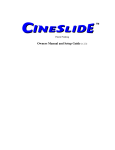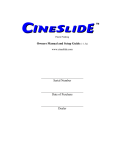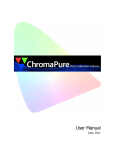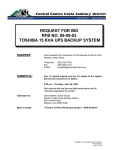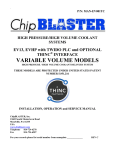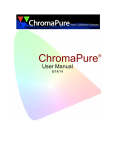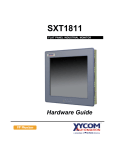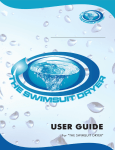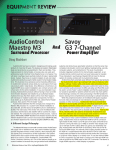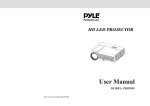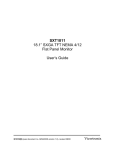Download CineSlide Lens Adjustment Manual General Pixel
Transcript
CineSlide Lens Adjustment Manual Isco and Schneider Anamorphic lens with variable astigmatism adjustment Copyright 2007, TechHT, LLC www.cineslide.com. www.techht.com No part of this document may be used without written permission of the author. This document may be freely distributed as written, without modification General The CineSlide anamorphic lens transport by TechHT was designed for use with high end, ground glass lenses from Isco and Schneider. At the time of this writing the respective top of the line lenses were the "Isco III" and the CineDigitar. Unfortunately, neither of these high end lenses comes with a user manual of any kind. Adjusting them can be a daunting task with no information or guidance. To assist our customers, we have compiled this basic guide for the adjustment of these lenses. For purposes of this document I will refer to any "wide" aspect screen (2.35:1, 2.37:1, 2.40:1) as a "scope" Screen. In my opinion, "2.37:1" is the most correct for use with the aforementioned lenses because they are both 1.3333 expansion lenses. 16 / 9 x 1.3333 ≈ 2.37. It's not the source encoding that matters here, it's the physical optical stretch of the full 1.78:1 panel size. I think Stewart produces their "scope" screens at 2.37:1 by default, unless requested otherwise, but that's just going on what my local distributor said. Regardless of your actual screen aspect, these lenses are designed to give a 1.333 multiplication factor to the original image width. There should be no change in image height, offset or focus when these lenses are placed into the light path. Pixel Perfect Test Pattern Required To properly adjust these high end lenses, you are going to need a high end test pattern. A DVD pattern such as my GetGray calibration DVD (www.calibrate.tv) is NOT the best pattern to use. Any video based DVD (i.e. Avia, DVE, etc.) is NOT going to work well because these patterns are MPEG encoded and will not produce a single pixel line. You simply can't get single pixel wide patterns with mpeg encoded DVDs; it has to do with the encoding and compression methods. What you need is a test pattern source that will display a single pixel pattern. The ideal pattern is probably a single pixel grid. For fine adjusting, an alternating-line, horizontal and vertical grid pattern (one pixel line off, one on) is nice. As a minimum, you should have a grid that has hard pixel edges (i.e. exactly 1 to 3 pixels wide) and accurately and perfectly fills the 16x9 image, corner pixel to corner pixel. If you don't have a high end test pattern, it's going to be more difficult, but not necessarily impossible to adjust. There are several sources for such test patterns. These include: 1. Scalers: Many users will be using an outboard scaler such as the Lumagen HDQ. These scalers have internal test patterns that are ideal for this purpose. 2. Projectors: Some projectors have internal patterns including grids that are there just for alignment reasons. Those are also good candidates. 3. Computer: PC generated test patterns will work well if you use a HTPC or can connect a PC to the projector. Displaymate (www.displaymate.com) is a source for good PC generated test patterns. Setting up a HTPC is *way* beyond the score of this manual. 4. Home made HD DVD's with static native resolution images that are not mpeg encoded. These MIGHT work if the player plays the native image on a pixel perfect basis. CINESLIDE™ - Anamorphic Lens Adjustment Manual v1.1 © 2007 TechHT, LLC www.techht.com Before you begin Screen Alignment Installing a projector and screen is beyond the scope of this document. However, it is paramount to the adjustment process that one starts with a properly aligned projector and screen. This becomes more problematic with a scope screen since the native projected image will be 16x9. So, if you have a scope screen, the first thing I recommend is to verify the 16x9 image is properly (perfectly as possible) aligned. To do this, measure the scope screen width and height. Precisely find and mark it's centerline on the top edge (with a light-adhesive tape, etc). Using the screen’s (viewing) height measurement, determine the 16x9 image width by taking the height and multiplying it by 1.7777. Divide the result by 2 and this is the distance from the centerline to the "virtual sides" of your 16x9 screen. (Tip, measure in mm, it’s more granular and easier to find than say 47 17/32”). Mark the top edge where these "virtual sides" would be. Drop 2 weighted strings (baby plumb bobs) from these points to create your virtual 16x9 screen frame sides (this assumes your screen was installed level and plumb of course). Now, armed with your virtual 16x9 screen frame and your high end test pattern, project and verify your 16x9 image is aligned properly (no anamorphic lens in place yet). It should be to the edges, flat on all 4 sides. The pattern’s sides should be the same distance from the outside screen "scope width edges". Get your zoom and focus set accurately. At this point, in addition to being properly aligned, your focus should be correct; your lens offset is properly adjusted, etc. Check you grid test pattern in the center and the edges. If it's wrong here (out of focus on one side etc.), the anamorphic lens won't make it any better. Garbage in, garbage out. Lots of things can throw off the perfection of this non-stretched pattern. The things you (may) have control of are the spatial adjustments of the screen and projector, and the mechanical projector lens adjustments. The projector lens should be centered relative to the screen and pointed directly to the screen centerline (unless your projector has a mechanical left-right offset adjustment). The screen must be plumb (unless the projector was intentionally tilted, etc). The more perfect the screen/projector relationship, the better your image will be in 16x9 mode. Get the 16x9 image perfectly setup now before expecting the expanded image to be right. Adjusting the Anamorphic Lens The light beam Keep in mind that it is not usually the projector's lens we are literally adjusting to. Many users attempt to install or blindly setup their anamorphic lens vertically centered with the projector lens, only to have to move the anamorphic later. What we DO align to is the properly adjusted 16x9 light beam. The light beam is not usually coming out of the center of the lens. Projector "vertical offsets" cause the light beam to exit the lens FAR off-center of the lens vertical center point. Some projectors even allow for a left-right offset adjustment and for those, the light path may not be coming out of the horizontal center either (Although for best results with an anamorphic we recommend keeping horizontal offset at 0 or a minimum) We mount and adjust our anamorphic to the properly aligned and focused image light beam, not the projector lens per se. The adjustment of an anamorphic lens in an iterative process. You will make one pass of the adjustments, then return to fine tune and readjust with another pass (or more). CINESLIDE™ - Anamorphic Lens Adjustment Manual v1.1 © 2007 TechHT, LLC www.techht.com The adjustment and alignment of the lens is about 2 main things: 1) getting its position set right relative to the light beam, and 2) adjusting the astigmatism. Adjustments: The anamorphic lens has several adjustments and relative position measurements. 1. Horizontal position: Left-right centering, relative to the light path 2. Roll: How the lens is "turned" in its mount plate about its light path axis. 3. Pitch: The tilt of the lens in the up/down directions 4. Height: Vertical position of lens relative to floor/ceiling 5. Yaw: The angle the lens points to the left or right relative to the screen center point 6. Astigmatism: The horizontal and vertical focus relationship. Each of these adjustments is described below. I recommend you do each adjustment, in the order listed, then return and start over with adjustments 1-6 fine tuning each. Repeat as necessary. 1. Horizontal Position (left-right) This guide assumes the user has the CineSlide properly installed. The lens mount (and thus the lens) should be centered (left to right) with the projectors LIGHT PATH when the CineSlide is in the "Lens-ON" position. This may be fine tuned by adjusting the CineSlide body mount position. It has slotted holes to accommodate this fine tuning. This one adjustment should generally be possible without revisiting as it is fairly straightforward and should not change significantly. In my experience this adjustment is the most forgiving and is not necessary to have "perfect" unless you have a large light beam and a small lens. 2. Roll (turning of the lens in its back plate) Look into the front of the anamorphic lens glass, and you will see it looks like an ellipse. Turn/rotate the lens in its rear mount plate so this ellipse is oriented vertically (long axis of ellipse is vertical). This turning of the lens body in its mount is the "roll" adjustment; it is how much the lens "leans". Isco III only: The stock Isco lens mount does not provide a lock for the roll adjustment. For lenses purchased with the CineSlide, the mount was modified (on request) to include 2 lock screws to lock the lens roll adjustment, do not lock them at this time. Schneider only: For Schneider lenses, the TechHT Cinedigitar mount allows for this roll adjustment via the rear mount screws. The lens plate has curved slotted holes that allow the lens to be rotated. Orient the lens ellipse close to vertical and sung the mount screws for now. For customer supplied Isco lenses, the lens mount will not include lock screws. These are not required but you will find later that the adjustment of the astigmatism ring on the front of the lens will tend to also rotate the lens and change it's "roll" adjustment. For lenses without a roll lock, you may choose to use "Loc-tite blue" to stabilize your Isco. If you use a threadlocker, be very careful not to get any on the glass as it may damage the optical coating. The lock-screw modification is available from TechHT for CineSlide owners. With the cross-hatch pattern displayed, and the anamorphic in the light path, fine tune the roll position of the lens. When the lens is rotated, the projected image will skew accordingly. Adjust so the image rectangle is "square". Just get close for now. You will tweak on your second pass. CINESLIDE™ - Anamorphic Lens Adjustment Manual v1.1 © 2007 TechHT, LLC www.techht.com 3 & 4. Pitch and Height (up-down aiming and distance of lens from floor/ceiling) NOTE: A bright test pattern may be easier to use for the following adjustment instead of a "grid". NOTE: For best performance, the CineSlide mount height should have been made such that the anamorphic lens is close to the lens mount plate, allowing only enough room to properly tilt and provide some slight height adjustment (See lens offset values in mount kit installation docs). While carefully holding the anamorphic so it cannot drop to the floor, loosen its adjustment knobs (or levers). THE ISCO IS VERY HEAVY, BULKY AND DIFFICULT TO HOLD. Do not let it surprise you when you release it. Move the lens up and down and tilt as necessary. Watch the pattern on the screen. The general object of this adjustment is to get the "light beam" to go directly through the center of the lens. That is, the rectangular 16x9 light beam is centered on the rear of the lens, and to a lesser extent, the 2.37:1 rectangle exiting the lens is centered on the front element of the lens. On the screen, watch the upper and lower pattern edges. Do not worry about the sides yet. Adjust the lens height and the tilt together so the a) the light beam is centered on the rear of the lens, b) the image on the screen upper and lower edges are flat, and aligned with the screen top/bottom and c) the image exiting the lens is in the general vicinity of centered. This is a trial and error process. Once satisfied with the upper/lower alignment, tighten the lens tilt/height adjustments to lock them in place. Be carefull not to let the lens “roll” while adjusting. 5. Yaw (left-right aiming) Do a rough adjustment on the lens yaw. On the CineSlide, loosen the (2) hex head adjustment screws on the lens mount plate using a 10mm wrench. DO NOT loosen the center nut, it is a safety fastener. This will allow the lens to be pointed left/right to adjust its yaw. The CineSlide mount allows about +/- 20 degrees which is likely *way* more than needed. Center the projected image on the scope screen, and as you change the yaw, get the top and bottom edges parallel and the imge symetrical. The actual image may be wider or narrower than the screen. That is OK for now; just get it close, about the same amount over/under on each side. Tighten or snug the (2) 10mm hex screws in the CineSlide lens mount plate before moving the lens. 6. Astigmatism Astigmatism is an optical aberration inherent in anamorphic lenses of all types. Astigmatism is where a different quality of focus occurs for horizontal and vertical directions for a projection distance (e.g. pixels may be in perfect focus on the top and bottom, but out of focus on their sides.) This aberration is different for differing projection distances (throws) thus the need for adjustability. Note that Prism based lenses do not have the ability to adjust astigmatism. Instead they have a "Sweet spot" which is in the typical range of HT projection distances. Their makers say they have a wider range of throws from this sweet spot for a given lens where although the aberration is not tunable, it is not unacceptable. The purists will want to adjust precisely and for that they will require an adjustable, ground glass lens. High end cylindrical ground glass lenses like the Isco III and CineDigitar lenses allow precision adjustment of astigmatism. This allows correct focus across the full image for your specific installation and throw distance. There are visible side effects when making this adjustment which affect the anamorphic image width. Partly CINESLIDE™ - Anamorphic Lens Adjustment Manual v1.1 © 2007 TechHT, LLC www.techht.com because of these side effects, this adjustment is often misunderstood or misused. It is NOT a focus adjustment per se. It is NOT an image width or zoom adjustment. Remember we started with a properly (perfectly) aligned and focused 16x9 image. To adjust the anamorphic stretch-induced astigmatism, display the pixel perfect grid or alternating line pattern(s). With the lens in in Lens-ON position adjust the astigmatism ring on the lens so the image width fits the scope screen left to right. At this point, presuming a 2.37:1 screen, you should be very close to the design expansion of 1.33x lens. At this proper expansion, you should also be close on the astigmatism adjustment. Ignore the image size and fine tune the astigmatism adjustment ring to balance the focus in the vertical and horizontal directions. The vertical and horizontal should come into focus as this ring is adjusted. There is only one setting for this adjustment that will allow both the horizontal and vertical components of the image to be properly focused simultaneously. If the proper astigmatism adjustment produces an image that does not fit the screen, you will have to zoom with the projector and start over. To check your adjustment, you can "rock" the projector's focus from out of, back into focus, then back out of focus. As the pixels come into focus, the horizontal and vertical lines will focus simultaneously if the astigmatism is set properly. Now, return to step one and fine tune each parameter as required. Finish Once the lens has been adjusted, double check all lens adjustment screws. - Final tighten the (2) 10mm hex screws in the CineSlide lens mount plate (yaw adjustment), - Triple check the lens adjustment knobs. - For TechHT Schneider mounts, check all 4 levers. These levers are "adjustable" in position or “angle” of the lever. Pull the levers out away from the bolt and rotate them to the desired position and release. Position the levers so they won't "poke" anyone and are out of the way. - Check that the lens mount post safety screws are in place. These screws are there to help prevent a loosened lens from sliding off the posts onto the floor. - Isco only: Install and tighten the lens post safety slider stops so they ar eunder and against the Isco mount sliders. - For TechHT modified Isco III mounts, GENTLY tighten the 2 roll-lock setscrews. These are custom setscrews with special plastic tips that will not mar the finish on the lens. DO NOT OVERTIGHTEN. The proper tightnes can be obtained as follows: Optional: (1) use Loc-Tite (blue) on the setscrew to prevent it from working loose over time. Remove one setscrew, add a small amount of loc-tite. - Screw it in and tighten by hand until it just touches the lens. Using an allen wrench, turn the setscrew ONLY 1/8 of a turn to tighten. It does not take much. Repeat for the second set screw. Overtightening may damage the lens or mount. If you have not already, follow the mount safety checklist for your CineSlide mount. CINESLIDE™ - Anamorphic Lens Adjustment Manual v1.1 © 2007 TechHT, LLC www.techht.com Other issues Depending on your lens, projector, throw distance and screen type, you may experience some pincushion in the image. Pincushion is where the sides are bowed slightly. This aberration is inherent with all anamorphic lenses. It is usually attributed to small lenses and big projector panel sizes but mainly casued by shorter throws. If you experience this issue the only real "fix" for it is a curved screen. A longer throw may reduce it to an acceptable level. Stewart makes very nice curved screens and is fluent with the proper curves required with specific lenses and throw combinations. A curved screen will not have the radius one would think. For example an 18’ throw distance with an Isco III might call for a 50' radius curve. The more typical "cure" for this issue is to simply zoom the projector slightly to move the edge of the image onto the screen border. If you change the throw, you need to readjust the lens, particularly the astigmatism. That's it! Your Isco or Schneider should now be properly optimized providing you with the every highest quality anamorphic image possible today. Hope this guide was helpful! Best, Scott Horton - President TechHT LLC CINESLIDE™ - Anamorphic Lens Adjustment Manual v1.1 © 2007 TechHT, LLC www.techht.com