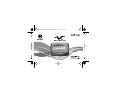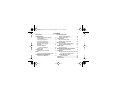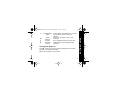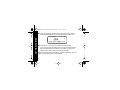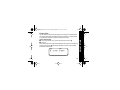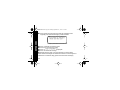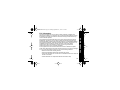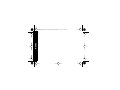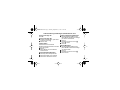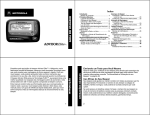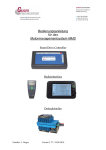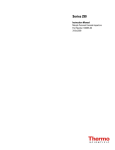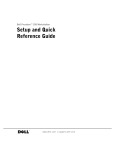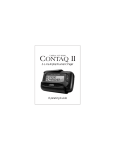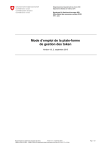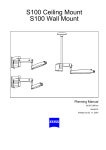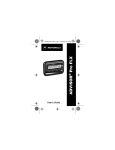Download Motorola V700 User`s guide
Transcript
1035B30Book.fm Page -1 Monday, September 13, 1999 11:18 AM 1035B30Book.fm Page 0 Monday, September 13, 1999 11:18 AM Contents Introduction ................................................ 1 Getting Started Installing/Replacing the Battery.............. 2 Control Buttons....................................... 4 Turning Your Pager On ........................... 5 Turning Your Pager Off ........................... 6 Using the Features Menu ....................... 7 Message-Status Screen ......................... 9 Backlight............................................... 10 Receiving/Reading Personal Messages ........................ 10 Display Zoom ....................................... 12 Time and Date Setting the Time and Date.................... 13 Alerts Setting the Incoming Message Alert .... 15 Locking/Unlocking Messages Lock/Unlock a Message ....................... 17 Deleting Messages Delete a Single Message ..................... 18 Delete all Messages ............................. 18 Pager Alarms Set a One-Time Alarm ......................... 19 Set the Alarm to Alert Daily .................. 21 Message Alarms Set a One-Time Message Alarm.......... 22 Set a Daily Message Alarm.................. 24 Private Time Set Private Time................................... 25 Maildrop/Information Service Option Information Services Alerts .................. 27 Notebooks Storing Personal and Information Services Messages in Your Notebooks ........ 31 Deleting Messages from Your Notebooks .............................. 31 Features.................................................... 33 Care and Use ............................................ 36 Congratulations on purchasing a V700 Word Message FLEX pager. Your new pager provides exciting capabilities in messaging and can become a vital part of your business and personal life. The pager’s four-line display and expanded functionality incorporates many of the most advanced electronic, communications and wireless technologies available. The V700 Word Message FLEX pager uses FLEX® technology. FLEX technology extends battery life up to four times longer than ordinary pagers and improves the ability to receive messages. These compact pagers integrate messaging and time keeping features in a package that is convenient to carry. Full understanding of what this product offers begins with reading this user’s guide. This user’s guide includes a detachable quick reference card on the back cover. 1 INTRODUCTION 1035B30Book.fm Page 1 Monday, September 13, 1999 11:18 AM 1035B30Book.fm Page 2 Monday, September 13, 1999 11:18 AM GETTING STARTED Effective Use of Your Pager Your pager can help you keep in contact with everyone important to you. By giving your pager number to your business associates, family, and friends, you can be contacted whenever needed. If you have a cellular phone, give your pager number instead of your cellular number. Then you can decide who to call back on your cellular phone without paying for incoming calls. Battery Information Your pager is designed to operate with a single AA-size alkaline battery (carbon zinc batteries are not recommended). See the diagram on the following page for the battery door location. Installing/Replacing the Battery To install or replace the battery, hold the pager face down and proceed as follows: ➊ Unlock the battery door by sliding the door latch away from the battery door. 2 1035B30Book.fm Page 3 Monday, September 13, 1999 11:18 AM ➋ Slide the battery door in the direction of the arrow (toward the outer edge). GETTING STARTED ➌ Lift the battery door away from the housing to remove it. ➍ Lift the battery out of the battery compartment, taking note of the positive (+) and negative (-) markings on the battery and the pager housing. ➊ ➌ Ì ➋ V700 Word message FLEX pager Battery Replacement (rear view) 3 1035B30Book.fm Page 4 Monday, September 13, 1999 11:18 AM GETTING STARTED To install a new battery, reverse this procedure, taking note of the positive (+) and negative (-) markings. CAUTION : Do not insert the battery backwards or all messages will be erased. Control Buttons Left/Right Directional Buttons Features/ Select Button H I 4 Left/Right Directional Buttons Up/Down Directional Buttons Read/Escape/ Power On Button Used to navigate through the Features menu and through your messages. K Features/Select Button J Read/ Power On Used to display the Features menu, to select a pager feature, and to activate your selection. Used to turn the pager on and to read messages. F Up/Down Directional Buttons Use to navigate through time, alarm, date setting features and to navigate through messages. G GETTING STARTED 1035B30Book.fm Page 5 Monday, September 13, 1999 11:18 AM Turning Your Pager On Press J. A start-up screen is momentarily displayed and your pager activates the currently selected alert. Note: Press any button to stop the alert. 5 GETTING STARTED 1035B30Book.fm Page 6 Monday, September 13, 1999 11:18 AM Private Time Power On Musical _ Alarm Q N P Example of the Standby Screen When the pager is on and no activity is taking place, the Standby screen is displayed. The Standby screen displays the power-on indicator N and may display other pager status indicators. Turning Your Pager Off ➊ Press K to display the Features menu. ➋ Press H to move the cursor to q. ➌ Press K. TURN PAGER OFF? is displayed. ➍ Press K again to turn the pager off. Your pager is now off and the screen is blank. 6 1035B30Book.fm Page 7 Monday, September 13, 1999 11:18 AM It’s a good idea to test your pager and service by sending a page to yourself. Start by using the phone number, web site, or email address (and a PIN, if required) your service provider gave you, then enter a short message. If you are sending a word message from a phone, an operator will assist you; otherwise, press the phone buttons to enter a numeric message or type a message and send it. While you are waiting for the message to reach your pager, refer to page 10 for information about how to read a message. If your pager does not receive the message within a few minutes, contact your service provider. After you’ve tested the pager, read the rest of this guide to learn about the many useful features of your new pager. Using the Features Menu The Features menu provides access to the many features of your pager through the use of symbols and prompts. 7 GETTING STARTED Sending a Test Page to Yourself 1035B30Book.fm Page 8 Monday, September 13, 1999 11:18 AM ➊ Press K to display the Features menu. When the Features menu is initially displayed a flashes to indicate the location of the cursor. GETTING STARTED mmmmmmomm VVjV u u ESCAPE lvL1rqaACgduZ Example of Fully Displayed Features Menu ➋ Press H or I to move the cursor within the Features menu. As you move through the Features menu, the pager feature symbols flash to indicate the present location of the cursor. To exit from the Features menu without making any changes press J. Note: Some symbols may not display on your pager, depending upon your pager’s features and whether it has messages. 8 1035B30Book.fm Page 9 Monday, September 13, 1999 11:18 AM The Message-status screen shows the current status of your messages. For example, unread messages are indicated by a flashing m symbol, locked messages are indicated by g. The Message-status screen also displays the time and date and any activated pager settings. The Message-status screen can be accessed by pressing H, I, G, or F from the Standby screen. mgmmomm VjV P ( Q 3:15PM 09/05/99 Example of the Message-Status Screen 9 GETTING STARTED Message-Status Screen 1035B30Book.fm Page 10 Monday, September 13, 1999 11:18 AM GETTING STARTED Backlight In low-light conditions, the pager’s backlight automatically turns on whenever a button is pressed. You can manually turn the backlight on or off at any time by pressing and holding K for two seconds. The backlight automatically turns off when the pager returns to the Standby screen. Receiving/Reading Personal Messages Your pager can receive up to 19 personal messages. When a message is received, your pager alerts according to the current alert setting (musical, vibrate, or no message alert). A new message is indicated by a flashing m symbol. When a message is selected the symbol changes to o. Reading an Incoming Message ➊ Press any button to stop the alert. ➋ Press J to display your message. A flashing t in the right corner of the screen indicates the message is continued on an additional screen(s). ➌ Press J to read the next screen. 10 1035B30Book.fm Page 11 Monday, September 13, 1999 11:18 AM Reading a Stored Message ➊ From the Message-status screen press H or I to move the cursor to Message Reading Features Press G to read a message line by line. Press and hold J for automatic message scrolling, screen by screen. Press F to go back to the first screen of the message. Press H or I while reading a message to read the previous or next message. Note: When an unread message exists, your pager gives a periodic reminder alert until all unread messages are read, or for up to 30 minutes. A flashing N on the Standby screen indicates that you have unread messages. • • • • 11 GETTING STARTED the message you want to read. ➋ Press J to read the message. 1035B30Book.fm Page 12 Monday, September 13, 1999 11:18 AM GETTING STARTED Message Preview This feature allows you to scan the first line of your messages. ➊ Press J . ➋ Use the H and I buttons to move the cursor through your messages. Note: Previewing an unread message does not remove the unread message status from the message. Display Zoom When this feature is turned on, the standard 4-line display is converted to a 2-line display. The characters are enlarged vertically, increasing message readability. To Enable Display Zoom: ➊ From the Features menu, press H to move the cursor to 1. ➋ Press K. Display zoom is now active. All new and stored messages including notebook messages are displayed in a 2-line format. Pager prompts are not enlarged in the zoom mode. 12 1035B30Book.fm Page 13 Monday, September 13, 1999 11:18 AM To Disable Display Zoom Setting the Time and Date ➊ From the Features menu, press H to move the cursor to v. ➋ Press K to display the Set-time-and-alarm screen. ➌ Press I to move the cursor to the hour digit. ➍ Press F or G to adjust the hour. ➎ Repeat steps 3 and 4 to adjust the minutes, AM/PM/24 hr., month, day, and year. 13 TIME AND DATE ➊ From the Features menu, press H to move the cursor to 4. ➋ Press K. Display zoom is now turned off. 1035B30Book.fm Page 14 Monday, September 13, 1999 11:18 AM ➏ Press K to activate the time and date setting. zv 03:15PM 09/05/99z c12:00AM --/--/-- TIME AND DATE SET TIME Example of Set-Time Screen If you move the cursor past the last symbol in the row (far right), it automatically wraps around to the first symbol in the beginning of the same row (far left). Note: To exit from any screen without making changes, press J . 14 1035B30Book.fm Page 15 Monday, September 13, 1999 11:18 AM Setting the Incoming Message Alert You can set your pager’s incoming message alert to a musical alert, a vibrating alert, a chirp (short beep) alert, a chirp alert with vibration, or no message alert (completely silent). Note: Priority messages always have an musical alert. ➊ From the Features menu, press H to move the cursor to s. ➋ Press K. When P is displayed on the Standby screen, your pager is in the musical alert mode. Setting the Alert Pattern You can set your pager to alert musical with a standard alert (1), one of seven musical (pleasing) alerts (2-8), a chirp alert (j), or a chirp and vibrate alert (|). You can also select no message alert (r). Your pager must be in the musical alert mode (P displayed in the Standby screen) to select an alert pattern. 15 ALERTS Setting a Musical Alert 1035B30Book.fm Page 16 Monday, September 13, 1999 11:18 AM ➊ From the Features menu, press H to move the cursor to l. ➋ Press K to display the Choose alert menu. ➌ Press H or I to move the cursor to the desired alert. The pager gives a sample of each alert as you move through the selections. ➍ Press K to activate your selection. The pager gives a sample of the ALERTS alert to confirm your selection. Setting a Silent (Vibrate) Alert Note: If P is not displayed in the Standby screen, your pager is already in the vibrate alert mode. ➊ From the Features menu, press H to move the cursor to r. ➌ Press K to activate the vibrate alert. The pager vibrates to confirm your selection. The P symbol is removed from the Standby screen. 16 1035B30Book.fm Page 17 Monday, September 13, 1999 11:18 AM Up to 10 messages can be locked to prevent them from being deleted or from being replaced when memory is full. When a message is locked, the m symbol is replaced by the g symbol indicating the message is locked. To Lock or Unlock a Message ➊ From the Message-status screen, press H or I to select the message you want to lock or unlock. ➋ Press K . ➌ Press I to move the cursor to g to lock the message, or h to unlock the message. ➍ Press K. To lock or unlock a message while reading it, follow steps 2 through 4 above while the message is displayed. 17 LOCK/UNLOCK MESSAGES Locking and Unlocking Messages 1035B30Book.fm Page 18 Monday, September 13, 1999 11:18 AM Deleting Messages DELETING MESSAGES This feature allows you to delete unlocked and un-alarmed messages. To Delete a Single Message ➊ From the Message-status screen, press H or I to select the message ➋ ➌ ➍ ➎ you want to delete. Press K . Press I to move the cursor to A. Press K. DELETE MESSAGE? is displayed. Press K again to delete the message. To Delete a Message while Reading It Follow steps 2 through 5 above while the message is displayed. To Delete All Unlocked, Un-alarmed and Read Messages ➊ From the Features menu, press I to move the cursor to C. ➋ Press K. DELETE ALL MESSAGES? is displayed. ➌ Press K. All unlocked, un-alarmed and read messages are deleted. Note: Notebook messages are not deleted with this feature. 18 1035B30Book.fm Page 19 Monday, September 13, 1999 11:18 AM Your pager has an alarm that can be set for a specific time and date, or a specific time on a daily basis. At the selected alarm time, your pager alerts. If the alarm times passes without being acknowledged, Q flashes until any button is pressed. To Set a One-Time Alarm ➊ From the Features menu, press H to move the cursor to v. ➋ Press K. The Set-time-and-alarm screen is displayed. ➌ Press G. The Set-alarm screen is displayed. zv 03:15PM 09/05/99z zc15:30PM 09/05/99z SET ALARM Example of Set-Alarm Screen for a Specific Time and Date 19 PAGER ALARM Pager Alarm PAGER ALARM 1035B30Book.fm Page 20 Monday, September 13, 1999 11:18 AM The alarm symbol shows the current alarm status. cis displayed if the alarm is turned on, e is displayed if the alarm is turned off. ➍ Press I to move the cursor to the alarm symbol. ➎ Press F or G until c is displayed. ➏ Press I to move the cursor to the hour digits. ➐ Press F or G to adjust the hour digits. ➑ Repeat steps 6 and 7 to adjust the minutes, AM/PM/24 hr., and date. ➒ Press K to activate your selection. The Q symbol is displayed on the Standby screen. Note: To exit from any screen without making changes, press J. 20 1035B30Book.fm Page 21 Monday, September 13, 1999 11:18 AM To Set the Alarm to Alert Daily ➊ Follow steps 1 through 8 in “To Set a One-Time Alarm” to set the alarm time. the month, day, and year (--/--/--). zv 03:15PM 09/05/99z zc15:30PM --/--/--z SET ALARM Example of Set-Alarm Screen for a Daily Alert ➌ Press K to activate your selection. The alarm is now set to alert every day at the specified time and Q is displayed on the Standby screen. Note: To exit from any screen without making changes, press J. 21 PAGER ALARM ➋ When setting the date in step 8, press G until you see double dashes for 1035B30Book.fm Page 22 Monday, September 13, 1999 11:18 AM MESSAGE ALARMS Message Alarms This feature allows you to set a one-time or daily alarm for a selected personal message. You can set an alarm for up to five personal messages. When a message alarm is set, b replaces m in the Message-status screen. At the time the alarm sounds, m is again displayed unless the alarm is set to alert daily. Press J to display the message for which the alarm is set. If the alarm times passes without being acknowledged, b flashes until the message is read. To Set a One-time Message Alarm ➊ From the Message-status screen, press H or I to select the message you want to alarm. ➋ Press K. ➌ Press I to move the cursor to d. 22 1035B30Book.fm Page 23 Monday, September 13, 1999 11:18 AM ➍ Press K. The Set-message-alarm screen is displayed. zv 03:15PM 05/05/7z SET ALARM Example of Set-Message-Alarm Screen The alarm symbol shows the current alarm status. c is displayed if the message alarm is turned on, e is displayed if the message alarm is turned off. ➎ Press F or G until c is displayed. ➏ Press I to move the cursor to the hour digits. 23 MESSAGE ALARMS zc15:30PM 09/05/99z 1035B30Book.fm Page 24 Monday, September 13, 1999 11:18 AM MESSAGE ALARMS ➐ Press F or G to adjust the hour digits. ➑ Repeat steps 6 and 7 to adjust the minutes, AM/PM/24 hr., and date. ➒ Press K to activate your selection. You can also set a message alarm while reading the message by following steps 2 through 9 above. To Set a Daily Message Alarm ➊ Follow steps 1 through 8 to set the message alarm time. ➋ When setting the date in step 8, press G until you see double dashes for the month, day, and year (--/--/--). ➌ Press K to activate your selection. The alarm is now set to alert every day at this specified time. Note: To exit from any screen without making changes, press J. 24 1035B30Book.fm Page 25 Monday, September 13, 1999 11:18 AM Private Time To Set Private Time ➊ From the Features menu, press H to move the cursor to 3. ➋ Press K. When the Private-time screen is first displayed, the cursor is at the flashing symbol on the far left, 3 indicates private time is turned on, µindicates private time is turned off. ON 3 OFF 3:15PM 5:00PM Example of Set Private-Time Screen 25 PRIVATE TIME You can select a time period during which your pager is completely silent. Your pager still receives messages but is does not alert. The pager alerts only if an alarm expires or a priority message is received. PRIVATE TIME 1035B30Book.fm Page 26 Monday, September 13, 1999 11:18 AM ➌ ➍ ➎ ➏ ➐ Press and release G until 3 is displayed. Press I to move the cursor to the hour digit. Press F or G to adjust the hour digit. Repeat steps 4 and 5 to adjust the on and off time setting. Press K to activate your selection. The symbol _ is displayed in the Standby screen when private time is turned on. Note: If the on time is equal to the off time, private time is not turned on. To Disable Private Time Press K. Press H to move the cursor to 3. Press K. Press and release G until µis displayed. Press K to disable private time. Note: To exit from any screen without making changes, press J. ➊ ➋ ➌ ➍ ➎ 26 1035B30Book.fm Page 27 Monday, September 13, 1999 11:18 AM Maildrop/Information Service Option INFORMATION SERVICES Your pager is capable of receiving maildrop messages, also known as information services. Information Services messages are received and read the same way as personal messages and the icon indicators are located on the second row of the display. mgmmomm VjV P Q ( 3:15PM 09/05/99 Example of Information Services Indicators 27 1035B30Book.fm Page 28 Monday, September 13, 1999 11:18 AM INFORMATION SERVICES Information Services Alerts When this option is turned on, you can set your pager to alert when information services messages are received. • A V in the information services message area indicates the alert is off for that information services. A j indicates the alert is on for that information services. • If the pager’s incoming message alert is set to silent (vibrate), all information services with the alert set to on (j), produce a 2-second vibration when a information services message is received. • If the pager’s incoming message alert is set to musical, the information services alert can be set to either the standard alert, one of the seven pleasing alerts, a chirp alert, a chirp and vibrate alert, or no message alert via the Choose-alert menu. The length of the information services alert is 2 seconds. • If the pager’s incoming message alert is set to no message alert, information services alerts cannot be set and all information services symbols are automatically displayed as V. 28 1035B30Book.fm Page 29 Monday, September 13, 1999 11:18 AM ➊ From the Message-status screen, press H, I, or G to move the cursor to the desired information services. ➋ Press K. ➌ Press I to move the cursor to j alert on or k alert off. ➍ Press K to turn the information services alert on or off. Selecting a Information Services Alert ➊ From the Message-status screen, press H, I, or G to move the cursor ➋ ➌ ➍ ➎ ➏ to the desired information services. Press K. Press I to move the cursor to j. Press K. The choose alerts menu is displayed. Press H or I to move the cursor to the desired alert. Press K to activate the alert. The pager gives a sample of the alert, unless no message alert is selected. 29 INFORMATION SERVICES Turning Individual Information Services Alerts On and Off 1035B30Book.fm Page 30 Monday, September 13, 1999 11:18 AM NOTEBOOKS Notebooks Your pager has two notebook areas, a personal notebook for storing personal messages, and a information services notebook for storing information service messages. Notebook messages are indicated by u. Personal messages are indicated on the first row of the display. Information Services messages are indicated on the second row of the display. mmm VjVj u u Personal Message Notebook Information Services Message 3:15PM 09/05/99 Example of Notebook Locations 30 1035B30Book.fm Page 31 Monday, September 13, 1999 11:18 AM Storing Personal and Information Services Messages in Your Notebooks cursor to the personal or information services message you want to move into the notebook. ➋ Press K. ➌ Press I to move the cursor to u. ➍ Press K. The message is now in the notebook. Deleting Messages from Your Notebooks ➊ From the Message-status screen press F , G, H, or I to move the cursor to the notebook from where you want to delete a message. ➋ Press J to display a list of the notebook messages. 31 NOTEBOOKS ➊ From the Message-status screen, press F , G, H, or I to move the 1035B30Book.fm Page 32 Monday, September 13, 1999 11:18 AM ➌ Press F or G to scroll through the list until Ku is displayed at the beginning of the notebook message you want to delete. zuPick me up for school NOTEBOOKS Lets meet at the mall Check out Web site Example of Notebook Screen in Delete Mode Press K to display the Features menu. Press I to move the cursor to A. Press K. DELETE MESSAGE? is displayed. Press K to delete the message. Repeat steps 3 through 7 for each message you want to delete. Note: Notebook messages are deleted one at a time. If all messages are deleted from a notebook, the u symbol is removed from the display. ➍ ➎ ➏ ➐ ➑ 32 1035B30Book.fm Page 33 Monday, September 13, 1999 11:18 AM Message Storage Your pager can store up to 19 personal messages in memory. Note: Stored messages differ from locked messages. They can be deleted or overwritten when memory is full and a new message comes in. If all 19 message slots are full and a new message is received, the oldest, unlocked, un-alarmed, and previously read message is automatically deleted when a new message is received. When the message memory is full, n is displayed. Note: To prevent specific messages from being deleted, lock them. Then you can delete all other messages you no longer need to prevent the overflow condition. Out of Range If your pager has this feature, and if you are outside your paging coverage area, T is displayed. As long as T is displayed, your pager cannot receive messages. 33 FEATURES Automatic Message Deletion 1035B30Book.fm Page 34 Monday, September 13, 1999 11:18 AM Key Click If this feature is turned on, and the pager is in the musical mode, a “click” is emitted when any of the pager’s buttons are pressed. The click is not emitted when the pager is in the vibrate mode. FEATURES Duplicate Message If the same message is received more than once, DUPLICATE MESSAGE is displayed at the beginning of the new message. The new duplicate message replaces the older duplicate message and contains the latest time and date stamp. Errored Data Indicator The symbol 7 is displayed if a potentially errored character is received. The indicator alternately flashes with a “best guess” of the errored character. Alphanumeric and Long Numeric Missing Fragment Indicators If part of a message has not been received @ or ? is displayed in place of the missing characters. 34 1035B30Book.fm Page 35 Monday, September 13, 1999 11:18 AM Battery Gauge A battery gauge indicator keeps you informed of the battery level. The indicators are listed on the card attached to the back cover. To clean smudges and grime from the exterior of your pager, use a soft, non-abrasive cloth moistened in a mild soap and water solution. Use a second cloth moistened in clean water to wipe the surface clean. Do not immerse in water. Do not use alcohol or other cleaning solutions. Questions? If you have any questions about the use of your Motorola pager call 1-800-548-9954 or 1-800-793-7834 (TTY) in the U.S. If you have questions about your paging service, contact your paging service provider. For information about other Motorola products, please visit our web site at www.motorola.com 35 FEATURES Cleaning Your Pager 1035B30Book.fm Page 36 Monday, September 13, 1999 11:18 AM CARE AND USE Care and Maintenance The V700 Word Message FLEX pagers are durable, reliable, and can provide years of dependable service; however, they are precision electronic products. Water and moisture, excessive heat, and extreme shock may damage the pager. Do not expose your pager to these conditions. If repair is required, the Motorola Service Organization, staffed with specially trained technicians, offers repair and maintenance facilities throughout the world. You can protect your pager purchase with an optional extended warranty covering parts and labor. For more information about warranties, please contact either your paging service provider, retailer, or Motorola, Inc. at 1-800-548-9954. For repairs, call Motorola, Inc. at 1-800-548-9954 in the U.S. or 1-800-323-9685 in Canada. In the U.S., to contact Motorola, Inc. on your TTY, call 1-800-793-7834. 36 1035B30Book.fm Page 37 Monday, September 13, 1999 11:18 AM This device complies with part 15 of the FCC Rules. Operation is subject to the following two conditions: (1) This device may not cause harmful interference, and (2) this device must accept any interference received, including interference that may cause undesired operation. This equipment has been tested and found to comply with the limits for a Class B digital device, pursuant to part 15 of the FCC Rules. These limits are designed to provide reasonable protection against harmful interference in a residential installation. This equipment generates, uses and can radiate radio frequency energy and, if not installed and used in accordance with the instructions, may cause harmful interference to radio communications. However, there is no guarantee that interference will not occur in a particular installation. If this equipment does cause harmful interference to radio or television reception, which can be determined by turning the equipment off and on, the user is encouraged to try to correct the interference by one or more of the following measures: • Reorient or relocate the receiving antenna. • Increase the separation between the equipment and receiver. • Connect the equipment into an outlet on a circuit different from that to which the receiver is connected. • Consult the dealer or an experienced radio/TV technician for help. 37 FCC COMPLIANCE FCC Information 1035B30Book.fm Page 38 Monday, September 13, 1999 11:18 AM ONE (1) YEAR STANDARD LIMITED WARRANTY AND PROVISIONS (U.S.A. ONLY) Motorola warrants the pager against defects in material and workmanship under normal use and service for the period of time specified below. This express warranty is extended by Motorola, 1500 Gateway Blvd., Boynton Beach, Florida 33426 to the original end user purchaser only and is not assignable or transferable to any other party. This warranty sets forth the full extent of MOTOROLA’s responsibilities regarding the pager. Repair, replacement, or refund of the purchase price, at MOTOROLA’s option, is the exclusive remedy. THIS WARRANTY IS GIVEN IN LIEU OF ALL OTHER WARRANTIES, EXPRESS OR IMPLIED, INCLUDING WITHOUT LIMITATION, IMPLIED WARRANTIES OF MERCHANTABILITY AND FITNESS FOR A PARTICULAR PURPOSE. THIS WARRANTY IS LIMITED TO THE DURATION CHOSEN. IN NO EVENT SHALL MOTOROLA BE LIABLE FOR DAMAGES IN EXCESS OF THE PURCHASE PRICE OF THE MOTOROLA PAGER, FOR ANY LOSS OF USE, LOSS OF TIME, INCONVENIENCE, COMMERCIAL LOSS, LOST PROFITS OR SAVINGS OR OTHER INCIDENTAL, SPECIAL OR CONSEQUENTIAL DAMAGES ARISING OUT OF THE USE OR INABILITY TO USE SUCH PRODUCT, TO THE FULL EXTENT SUCH MAY BE DISCLAIMED BY LAW. Motorola pagers are shipped from the factory with a standard limited warranty of one (1) year on parts and labor from date of purchase by the original end user purchaser, based on proof of purchase. In the event of a defect, malfunction, or failure to conform to specifications during the warranty period, Motorola, at its option, will either repair, replace or refund the purchase price of the pager. Repair, at Motorola’s option, may include the replacement of parts or boards with functionally equivalent reconditioned or new parts or boards. Replaced parts and boards are warranted for the balance of the original warranty period. (continued) 1035B30Book.fm Page 39 Monday, September 13, 1999 11:18 AM LIMITED WARRANTY AND PROVISIONS (U.S.A. ONLY) continued All parts and boards removed in the replacement process shall become the property of Motorola. This warranty does not cover defects, malfunctions, performance failures or damages to the unit resulting from use in other than its normal and customary manner, misuse, accident or neglect, the use of non-conforming parts, or improper alterations or repairs. This warranty does not cover wear and tear on covers or housings, nor the coverage or range over which the pager will receive signals. For information on how to receive service on Motorola pagers or covered accessories, call 1-800-548-9954 or 1-800-793-7834 (TTY). Pager warranty will be VOID if any of the following conditions occur: • Pagers that are incomplete such as those in which boards or components are missing and/or incompatible. • Pagers whose serial numbers do not match on the boards, or pagers in which the board serial numbers don’t match the housing. • Pagers that have been opened by, or had work performed by, anyone other than a Motorola authorized pager service center. • Pagers received with non-conforming or non-Motorola housings or parts. Flat rate repair fees apply to pagers and accessories not covered under warranty. STATE LAW RIGHTS SOME STATES DO NOT ALLOW THE EXCLUSION OR LIMITATION OF INCIDENTAL OR CONSEQUENTIAL DAMAGES, OR LIMITATION ON HOW LONG AN IMPLIED WARRANTY LASTS, THEREFORE THE ABOVE LIMITATIONS OR EXCLUSIONS MAY NOT APPLY. This warranty gives you specific legal rights and you may also have other rights which vary from state to state. NOTES 1035B30Book.fm Page 40 Monday, September 13, 1999 11:18 AM 1035B30Book.fm Page 41 Monday, September 13, 1999 11:18 AM Personal Numbers Use the spaces provided below to write down your pager and personal identification number (PIN), and the number of your service provider. Additional spaces have been provided to write down the pager and PIN of your family and friends. Service Provider Pager Number and PIN Family and Friends Pager Number and PIN 1035B30Book.fm Page 42 Monday, September 13, 1999 11:18 AM 6881035B30-O © 1999 by Motorola, Inc. All Rights Reserved. Personal Communications Sector 1500 Gateway Blvd., Boynton Beach, FL 33426-8292 Printed in U.S.A. 9/99 CARE AND USE t, Motorola and F are trademarks or registered trademarks of Motorola, Inc. @6881035B30@ This Motorola product is manufactured under one or more Motorola U.S. patents. These patent numbers are listed inside the housing of this product. Other U.S. patents for this product are pending. 1035B30Book.fm Page 1 Monday, September 13, 1999 11:18 AM V700 Word Message FLEX Pager Quick Reference Card Turning Your Pager On Locking and Unlocking Messages Press J. ➊ From the Message-status screen, Turning Your Pager Off ➊ From the Features Menu, press H to move the cursor to q. ➋ Press K twice. Features Menu Provides access to the features described in this quick reference card and in your user’s guide. ➊ Press K. ➋ Press H or I to move within the Features menu. Receiving/Reading Messages ➊ Press any button to stop the alert. ➋ Press J to display your message. ➌ Press J to view the next screen. press H or I to select the message you want to unlock/unlock. ➋ Press K. ➌ Press I to move the cursor to g lock or h unlock. ➍ Press K. Deleting Messages ➊ From the Message-status screen, press H or I to select the message you want to delete. ➋ Press K. ➌ Press I to move the cursor to A. ➍ Press K twice. 1035B30Book.fm Page 2 Monday, September 13, 1999 11:18 AM Setting the Time and Date ➊ From the Features menu, press H to ➋ ➌ ➍ ➎ ➏ move the cursor to v. Press K. Press I to move the cursor to the hour digit. Press F or G to adjust the hour. Repeat steps 3 and 4 to adjust the minutes, AM/PM/24 hr., month, day, and year. Press K to activate the setting. Setting Alarms ➊ From the Features menu, press H to move the cursor to v. ➋ Press K. ➌ Press G. ➍ Press I to move the cursor to the alarm symbol. ➎ Press F or G until c is displayed. ➏ Follow steps 3 through 6 in Time and Date to set the alarm time. To turned off the alarm, in step 5 above, press F or G until eis displayed. To set a message alarm: ➊ With the message displayed, press K. ➋ Press I to move the cursor to d. ➌ Press F or G until c is displayed. ➍ Follow steps 3 through 6 inSetting the Time and Date. Note: To set a daily pager or message alarm, press G until double dashes are displayed for the month, day, and year (--/--/--). 1035B30Book.fm Page 3 Monday, September 13, 1999 11:18 AM Storing Messages in Your Notebooks ➊ From the message-status screen, press F , G, H, or I to move the cursor to the message you want to move into the notebook. ➋ Press K. ➌ Press I to move the cursor to u. ➍ Press K to store the message. Private Time On ➊ From the Features menu, press H to move the cursor to 3. ➋ Press K. ➌ Press and release G until 3 is displayed. ➍ Follow steps 3 and 4 in Setting theTime and Date to set the on and off times. ➎ Press K to activate your selection. To turn private time off, in step 4 above, press and release G until µ is displayed. To Turn On/Turn Off Display Zoom ➊ From the Features menu, press H to move the cursor to 1 turned on or 4 turned off. ➋ Press K. Pager Symbols N P _ Q Power On Musical Alert Mode on Private Time turned on Alarm turned on 1035B30Book.fm Page 4 Monday, September 13, 1999 11:18 AM INTRODUCTION Message Status Symbols g j V m n b u Locked Message Information Services Alert Turned On Information Services Alert Turned Off Personal Message Memory Full Alarmed Message Notebook Features Menu Symbols l v 3 1 4 r s 2 a A C g h j Choose Alert Set Time and Alarm Set Private Time Display Zoom On Display Zoom Off Set Vibrate Alert Set Musical Alert Turn Pager Off Escape (to Message-status screen) Delete Message Delete All Messages Lock Message Unlock Message Turn Information Services Alert On k d u Turn Information Services Alert Off Set Message Alarm Add to Notebook Other Symbols Message Continuation 24 Hour Time AM Time x PM Time c Turned On Alarm e Turned Off Alarm 3 Private Time Turned On µ Private Time Turned Off , Low Battery Indicator + 1/4 Battery Indicator * 1/2 Battery Indicator ) 3/4 Battery Indicator ( Full Battery Indicator D Out of Range S Truncated Message 7 Errored Data Indicator @ Alphanumeric Missing Fragment Indicator ? Long Numeric Missing Fragment Indicator t y w