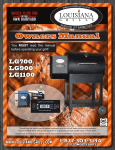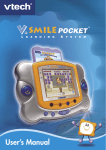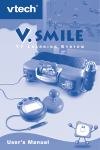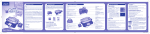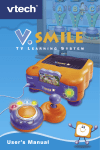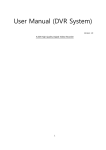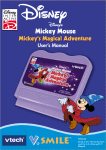Download VTech V.Smile Pocket Power Pack User`s manual
Transcript
Dear Parent, VTech®, with the introduction of our V.SMILE POCKET™, offers parents a fun, healthy alternative to the world of hand-held video games. We know that children enjoy the “big kid” feeling that comes with owning one’s very own hand-held system, and we also understand parents’ reluctance to put these toys into their children’s hands. Children want more independent play as they get older, and parents want to feel comfortable that this play is providing healthy, fun and educational benefits to their children. With V.SMILE POCKET™ – an educational hand-held video game system designed for 5-8 year-olds – VTech® continues its tradition of providing unique and fun alternatives to the existing video game systems. The V.SMILE POCKET™ combines age-appropriate educational content with high-tech graphics and fun game play to provide a state-of-the-art experience that kids and parents will both love. Also, V.SMILE POCKET™ can be played both on-the-go as a hand-held unit, or plugged directly into your TV for a shared, at-home game play experience. Both the V.SMILE POCKET™ and the V.SMILE™ TV Learning System work with the full library of VTech® Smartridges™, each based on popular children’s characters that engage and encourage your child to play while learning. The library continues to grow, as VTech® seeks to provide parents with an almost endless selection of wholesome video games that meet the individual needs and likes of their children. At VTech® we are proud to provide you with a much-needed solution to the video game dilemma, as well as another innovative way for your child to learn while having fun. We thank you for trusting VTech®, with the important job of helping your child explore a new world of learning! Sincerely, Your Friends at VTech® To learn more about the V.SMILE POCKET™ and other VTech® toys, visit www.vtechkids.com INTRODUCTION Thank you for purchasing the VTech® V.SMILE POCKET™! This unique handheld video game device was created especially for young players. With the VTech® V.SMILE POCKET™, children can play exciting, educational games on the go, or plug the V.SMILE POCKET™ directly into a TV for great at-home play. Either way, children will enjoy the fun and rewards of great educational video game play, all the while playing along on adventures with the characters that they love best. V.SMILE POCKET™ Wrist Strap Battery compartment Smartridge™ User’s manual AV Cable Introduction 4AA batteries Included in this package •One VTech® V.SMILE POCKET™ •One Smartridge™ •One AV Cable •One Wrist Strap •One User’s Manual •4 “AA” heavy duty batteries included. Alkaline batteries are recommended for longer life and optimum performance. WARNING:All packing materials such as tape, plastic sheets, wire ties, vacuum form and tags are not part of this toy and should be discarded for your child’s safety. PRODUCT FEATURES Contrast control Smartridge™ slot Volume control OFF Button ON Button AV output Jack TV Indicator ENTER Button LCD screen LCD Indicator Built-in Microphone DIRECTION Button DC Power Jack Microphone Indicator Microphone On & OFF Button 4 Color Buttons LEARNING ZONE Button PRODUCT FEATURES Headphone Jack HELP Button EXIT Button “ON” Button “OFF” Button LCD indicator TV indicator Press this button to turn the unit ON. Press this button to turn the unit OFF. Always do this before removing a Smartridge™. Light flashes on when the unit is turned on. Light appears when the unit is connected to the TV screen and the unit is turned ON. Function JACKS DC Power JackUse this to connect to an adaptor. AV Output JackUse this to connect the unit to a TV. Headphone JackUse this to connect to headphones. NOTE:V.SMILE POCKET™ supports one-player mode only. Function Buttons ENTER Button Press this button to make a choice or to perform certain game actions. DIRECTION Button Press left, right, up, or down to direct the onscreen cursor, or game character, to the location you wish. 4 Color ButtonsUse these buttons to choose answers in certain activities, or to perform certain game actions. LEARNING ZONE Button Push this button to enter the Learning Zone play mode. Press the microphone button to turn the mic on. The Mic Indicator lights up to indicate that you can now use the built-in Microphone for any sing along or microphone-related activities. If you connect the unit to a TV and hear feedback when using the microphone, try lowering the volume setting on the TV. EXIT Button Press this button to exit or pause a game. HELP Button Press this button to hear helpful hints in certain games. Smartridge™ slot Slide in a Smartridge™ here for game and activity play. NOTE:Do not hold the unit by the Smartridge™ as it may cause the unit to become disconnected. DIRECTION AND ENTER BUTTON LEFT/RIGHT REVERSE SWITCH The V.SMILE POCKET™ accommodates both right and left-handed players. To switch the ENTER and DIRECTION buttons from one side to the other: •Slide up the switch on the back of the unit as shown in the diagram. •Roll the DIRECTION and ENTER buttons from up to down until you hear and feel a locking sound. The DIRECTION and ENTER buttons will now appear on opposite sides from where you started. •To return the buttons to their original positions, perform this same maneuver again. PRODUCT FEATURES Microphone Button fix handstrap / gettomg started HOW TO ATTACH WRIST STRAP TO THE V.SMILE POCKET Getting Started BATTERY INSTALLATION •Make sure the unit is turned OFF. • Locate the battery cover on the back of the unit. • Locate and remove the battery cover on the back of the unit as indicated in the diagram. •Insert 4 “AA” batteries as indicated in the diagram. •Make sure to replace the battery cover. BATTERY NOTICE •Do not try to recharge non-rechargeable batteries. •Rechargeable batteries are only to be charged under adult supervision. •Do not mix different types of batteries. Do not mix new and used batteries. •Only use batteries of the recommended or equivalent type. •Always insert batteries properly matching the plus (+) and minus (-) signs. AC ADAPTOR AC/DC adaptor. We recommend the •Use a standard 9V 300mA use of a VTech® 9V AC/DC adaptor. •Make sure the unit is turned OFF. •Plug the power jack into the 9V socket at the lower part of the handheld. •Plug the AC adaptor into a wall socket. NOTE:The use of an adaptor will override the batteries. When the toy is not going to be in use for an extended period of time, unplug the adaptor. Getting Started •Batteries that have run out of energy must be removed from the toy. •Do not short-circuit the supply terminals. •Do not use more batteries than recommended. •Remove batteries from the toy if it will not be used for an extended period of time. NOTE:When the V.SMILE POCKET™ is running on batteries, you may see this icon appear on the screen . This indicates that battery power is low, and you should replace the batteries soon. Battery time remaining once the icon first appears is approximately 10-30 minutes, depending on the type of batteries in use. After that, the handheld will show the screen below for 5 seconds, and then will turn OFF automatically. Standard Guidelines for Adaptor Toys •The toy is not intended for use by children under 3 years old. •Only use the recommended adaptor with the toy. •The transformer is not a toy. •Never clean a plugged-in toy with liquid. •Never use more than one adaptor. •Do not leave the toy plugged-in for extended periods of time. CONNECTING TO A TV •Make sure the handheld and TV are turned OFF. •Slide a Smartridge™ firmly down into the slot located on the back of the unit, matching the label on the Smartridge™ with LCD screen facing out, to assure that it is inserted correctly as shown in the diagram. •Connect the purple AV cable plug to the TV jack on the handheld. -Connect the yellow plug on the V.SMILE POCKET™ cable to the yellow video input terminal on your TV. -Connect the white plug on the V.SMILE POCKET™ cable to the white audio input terminal on your TV. Getting Started yellow white •Turn on the TV. •Set your TV mode to accept input from the port in which your V.SMILE POCKET™ is connected. In some cases this will involve setting the TV to “video” mode. However, since all TVs vary, please refer to your TV manual for further details. •Turn the V.SMILE POCKET™ on by pressing the “ON” button. •When the handheld is properly connected, the TV indicator light will come on. TO BEGIN PLAY When the V.SMILE POCKET is not connected to a TV •Make sure the handheld is turned OFF. •Make sure the TV cable is disconnected from the handheld. •Slide a Smartridge™ firmly down into the slot located on the back of the handheld, matching the label on the Smartridge™ with LCD screen facing out, to assure that it is inserted correctly as shown in the diagram. •Turn the V.SMILE POCKET™ on by pressing the “ON” button. •When the handheld is operating properly, the LCD indicator light comes on. 1.Keep your V.SMILE POCKET™ clean by wiping it with a slightly damp cloth. Never use solvents or abrasives. 2.Keep it out of direct sunlight and away from direct sources of heat. 3.Remove the batteries when not using it for an extended period of time. 4.Avoid dropping it. Never try to dismantle it. 5.Always keep the V.SMILE POCKET™ away from water. WARNING A very small percentage of the public, due to an existing condition, may experience epileptic seizures or momentary loss of consciousness when viewing certain types of flashing colors or patterns, especially on television. While the V.SMILE POCKET™ does not contribute to any additional risks, we do recommend that parents supervise their children while they play video games. If your child experiences dizziness, altered vision, disorientation, or convulsions, discontinue use immediately and consult your physician. Please note that focusing on a television and LCD screen at close range and handling joystick controls for a prolonged period of time may cause fatigue or discomfort. We recommend that children take a 15 minute break for every hour of play. TroubleShooting Problem No LCD display but can hear sound Possible Reason After some time, the LCD will turn off Solution Press any key and the LCD should display again. Volume is turned LCD display but with down no sound The Headphone is connected Adjust the volume control. No LCD or sound but Cable is plugged into AV jack TV indicator light is ON Unplug the AV cable from the AV output jack. TV indicator ON but no picture on TV Make sure that the yellow plug of the AV cable is connected to the Video IN terminal (Usually yellow) of the TV. Incorrect TV connection Unplug headphones from the headphone jack. Incorrect TV mode Make sure that the TV is set to “Video” mode. selected Some TVs have several video inputs – please make sure you selected the video input that matches the video port connected to the V.SMILE POCKET™ unit. Care & MAINTENANCE / warning / troubleshooting Care & Maintenance troubleshooting TV or LCD display turns ON and OFF immediately The LCD or TV light on the unit is ON, but there is no picture (or incorrect picture) on the TV or LCD, and pressing the OFF Button has no effect. Battery power low Replace battery. The picture on LCD is correct but the pictture on TV is black and white Non-matching color system Make sure that the TV is set to the correct TV system (e.g. NTSC or Auto). Cable connection problem Make sure that the video cable is firmly connected to the video input of the TV and video setup of V.SMILE POCKET™ . Program needs to be reset Press the ON Button. If the problem persists, remove the Smartridge. Inspect the inside of the Smartridge by pushing up the protective sleeve on the bottom of the Smartridge. Clean the inside piece with a dry, soft cloth. Then, re-insert the Smartridge and press the ON Button. There is a picture on TV setting the TV, but no sound. Raise the volume of the TV, and make sure it is not set to “Mute.” Cable connection problem Make sure that the white and/or red plug is firmly connected to the audio input of the TV. Program needs to be reset Disconnect all power supplies (batteries and adaptor), then reconnect all power supplies. Press the ON Button. If the problem persists, remove the Smartridge. Inspect the inside of the Smartridge by pushing up the protective sleeve on the bottom of the Smartridge. Clean the inside piece with a dry, soft cloth. Then, re-insert the Smartridge and press the ON Button. No sound coming The microphone is through Microphone turned OFF Disconnect all power supplies (batteries and adaptor), then reconnect all power supplies. Press the microphone ON/OFF Button to turn the microphone ON. The sound from the microphone can only be heard when the V.SMILE POCKET™ is connected to either A. a TV or B. earphones. The microphone sound will not be heard through the speakers of the V.SMILE POCKET™. If you have a problem that cannot be solved by using this manual, we encourage you to visit us online or contact our Consumer Services Department with any problems and/or suggestions that you might have. A support representative will be happy to assist you. Before requesting support, please be ready to provide or include the information below: •The name of your product or model number (the model number is typically located on the back or bottom of your product). •The actual problem you are experiencing. •The actions you took right before the problem occurred. Internet : www.vtechkids.com Phone : 1-800-521-2010 in the U.S. or 1-877-352-8697 in Canada Other Info DISCLAIMER AND LIMITATION OF LIABILITY VTech® Electronics North America, L.L.C. and its suppliers assume no responsibility for any damage or loss resulting from the use of this handbook. VTech® Electronics North America, L.L.C. and its suppliers assume no responsibility for any loss or claims by third parties that may arise through the use of this software. VTech® Electronics North America, L.L.C. and its suppliers assume no responsibility for any damage or loss caused by deletion of data as a result of malfunction, dead battery, or repairs. Be sure to make backup copies of important data on other media to protect against data loss. Company: VTech® Electronics North America, L.L.C. Address: 1155 West Dundee Rd., Suite 130, Arlington Heights, IL 60004 USA Phone : 1-800-521-2010 in the U.S. or 1-877-352-8697 in Canada TECHNICAL SUPPORT / OTHERS INFO TECHNICAL SUPPORT 10 OTHERS INFO 11 NOTICE: This equipment has been tested and found to comply with the limits for a Class B digital device, pursuant to Part 15 of the FCC Rules. These limits are designed to provide reasonable protection against harmful interference in a residential installation. This equipment generates, uses and can radiate radio frequency energy and, if not installed and used in accordance with the instructions, may cause harmful interference to radio communications. However, there is no guarantee that interference will not occur in a particular installation. If this equipment does cause harmful interference to radio or television reception, which can be determined by turning the equipment off and on, the user is encouraged to try to correct the interference by one or more of the following measures: -- Reorient or relocate the receiving antenna. -- Increase the separation between the equipment and receiver. -- Connect the equipment into an outlet on a circuit different from that to which the receiver is connected. -- Consult the dealer or an experienced radio/TV technician for help. Caution : changes or modifications not expressly approved by the party responsible for compliance could void the user’s authority to operate the equipment. Language Development & Phonics – Introduces the alphabet and letter sounds. Spelling & Advanced Phonics – Introduces age-appropriate spelling words to enhance reading readiness. Word Building – Expands vocabulary through age-appropriate words. Cognitive Development – Stimulates critical thinking skills through challenging memory and logic games. Basic Math Skills – Enhances basic math skills, including counting, number identification and arithmetic. Discovery & Exploration – Two different learning modes heighten curiosity and encourage exploration at a child’s own pace. Independent Play – Interactive games and instructional voice prompts allow children to control the pace and difficulty of play. Letter Names & Sounds – Teaches letters and their sounds, the building blocks of reading. Visualization & Memory – Engaging graphics and visualization activities help build memory skills. Problem Solving – Develops logic skills and strategic thinking through various gaming situations. Science Facts – Introduces early science concepts through exploration of various environments and associated vocabulary. Social Studies – Introduces concepts of community, safety, geography and cultures. Cooperative Play – Encourages sharing and cooperation through “take-turn” activities. Motor Skills – Interactive right- and left-handed joystick controls help strengthen fine motor skills. DEVELOPMENTAL BENEFITS DEVELOPMENTAL BENEFITS Imaginative Play – Stimulates imagination and exploration through interaction with popular children’s characters. Musical Creativity – Enhances music skills and creativity with music and sound activities. 12 2007 © VTech Printed in China 91-02238-000