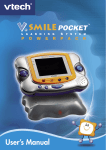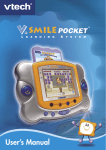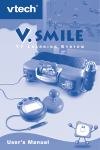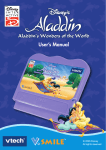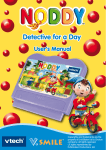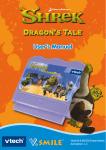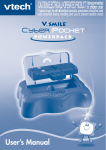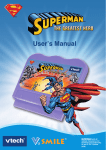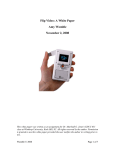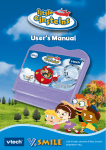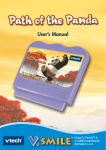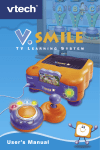Download VTech Computer Pal User`s manual
Transcript
Introduction Parent letter Dear Parent, At VTech®, we know that every year, children are asking to play video games at younger and younger ages. At the same time, we understand the hesitation of most parents to expose their children to the inappropriate content of many popular video games. How can you feel confident in allowing your children to play these games, and still educate and entertain them in a healthy, age-appropriate manner? Our solution to this on-going debate is the V.SMILE® PC PalTM Learning System – a unique video game system created especially for children aged 3 to 6. V.SMILE® PC PalTM Learning System combines a kidfriendly design, age-appropriate curriculum, entertaining graphics, and fun game play into a unique experience that your child will love and you can support. V.SMILE® PC PalTM Learning System engages your child with two modes of play: Games – a set of mini games to let your child become familiar with common computer peripherals like a Mouse, Keyboard and Pen; Tools – a set of software simulating the most common computer tools like Email, a Music Player and Chat room. All of these educational modes offer your child hours of learning fun. Teaching computer skills the fun way, VTech® introduces the latest addition to the V.SMILE® family -- V.SMILE® PC PAL™. Your child will join three cute and cuddly computer characters for learning games that teach important computer skills. The V.SMILE® PC PAL™ simulates a kid-friendly desktop environment for little learners. Thirteen fun activities teach typing, mouse skills, letters, spelling, drawing, creativity, music and writing. Sincerely, • AV Cable Connect to TV or VCR. For details please refer to Page 5 & 6. separately.) • Joystick Port You can plug in a V.SMILE® Joystick or V.SMILE® Accessories to play games. (V.SMILE® Joystick and Accessories sold separately.) ® V.SMILE PC PAL™ Console • Console Battery Compartment Install 4 AA size batteries. For details please refer to Page 4. ® V.SMILE PC PAL™ Keyboard • Handle The PC Pal Keyboard has a handle for easy portability. Smartridge™ Smartridge™ Manual User’s Manual • One VTech® V.SMILE® PC ��������������� PAL™ Console • Joystick Use this 8-directional joystick to play games and make selections. • One VTech® V.SMILE® PC ������������������� PAL������������� ™������������ Smartridge™ • One VTech® • Make sure the V.SMILE® PC PAL™ Console and the V.SMILE® PC PAL™ Keyboard are turned OFF. • Locate the battery cover at the bottom of the console and the keyboard. • Insert 4 X 1.5V AA LR6 / AM-3 size batteries as illustrated for both console and keyboard. • Replace the battery covers. • Smartridge™ Storage Compartment It stores up to 6 Smartridges™. • ON/RESTART Button Press the ON/RESTART Button to turn the console ON. If you press the ON/RESTART Button while playing a game, the game will start over from the beginning. • Mouse Use the mouse to play games and make selections. Smartridge™ Manual • One User’s Manual • Mouse Pad Compartment Store your mouse pad here when not in use. WARNING: All packing materials such as tape, plastic sheets, wire ties and tags are not part of this toy and should be discarded for your child’s safety. • Drawing Pad Move the pen along the drawing pad to draw or play writing games. To learn more about the V.SMILE® PC PalTM Learning System and other VTech® toys, visit www.vtechkids.com 2 Note: The use of an adaptor will override the batteries. When the toy is not going to be used for an extended period of time, unplug the adaptor. Standard Guidelines for Adaptor Toys • This toy is not intended for use by children under 3 years old. • Only use the recommended adaptor with the toy. • The transformer is not a toy. • Never clean a plugged-in toy with liquid. • Never use more than one adaptor. • Do not leave the toy plugged-in for extended periods of time. ® Notice: When the V.SMILE PC PAL™ Console is running on batteries, you may see this icon appear on the screen. This indicates that battery power is low, and you should replace the batteries soon. Battery time remaining once the icon first appears is approximately 10-30 minutes, depending on the type of batteries in use. After that, the console will show the low battery icon for 5 seconds as indicated in the diagram, and then will turn OFF automatically. • OFF Button Press the OFF Button to turn the console OFF. • IR Transmitter • Keyboard On/Off Button Press this button to turn the Keyboard ON and OFF. • Keypad Use the QWERTY Keyboard to play games and answer questions. Connecting to a TV Note: Before you connect the V.SMILE® ������� PC PAL™ Console to a TV, please check and make sure that the unit is working. Once you have turned the unit ON, the power indicator light (ON/RESTART Button) will glow. If not, please check to see if the adaptor is connected properly, or that the batteries are installed correctly. Make sure that your TV, the console and the keyboard are all turned OFF before you begin making any connections. Battery Notice • Install batteries correctly observing the polarity (+, -) signs to avoid leakage. • Do not mix old and new batteries. • Do not mix batteries of different types: alkaline, standard (carbon-zinc) or rechargeable (nickel-cadmium). • Remove the batteries from the equipment when the unit will not be used for an extended period of time. • Always remove exhausted batteries from the equipment. • Do not dispose of batteries in fire. • Do not attempt to recharge ordinary batteries. • The supply terminals are not to be short-circuited. • Only batteries of the same and equivalent type as recommended are to be used. WE DO NOT RECOMMEND THE USE OF RECHARGEABLE BATTERIES. • Pen Storage Compartment Store the pen here when not in use. Included in this Package 300mA • Use a VTech® 9V AC/DC adaptor or a standard AC/DC adaptor with equivalent specification. • Make sure the console is turned OFF. • Plug the power jack into the 9V DC socket at the back of the unit. • Plug the AC adaptor into a wall socket. Battery Installation • 4 Color Buttons Use these buttons to answer questions in select games. • One VTech® V.SMILE PC �������� PAL™ Keyboard �������� 36800 M DA.indd 1 • IR Receiver • Microphone Jack You can plug a micorphone into this jack for use with some games. (Stereo and mono microphone are sold ® Julia Fitzgerald Vice President, Marketing VTech Electronics, NA • AC Adaptor Jack Connect to AC adaptor. (AC Adaptor sold separately) As part of the V.SMILE® PC PalTM Learning System, VTech® offers a library of game SmartridgesTM based on popular children’s characters that engage and encourage your child to play while learning. The library is organized into three levels of educational play - Early Learners (ages 3-5), Junior Thinkers (ages 4-6) and Master Minds (ages 6-8) - so that the educational content of the system grows with your child. At VTech®, we are proud to provide you with a much-needed solution to the video game dilemma, as well as another innovative way for your child to learn while having fun. We thank you for trusting VTech® with the important job of helping your child explore a new world of learning! • Smartridge™ Slot Insert the Smartridge™ into this slot to begin play. • V.Link™ Port Insert a V.Link™ to download your game scores. Please see page 7 for more V.Link™ information. (V.Link™ sold separately.) AC Adaptor GETTING STARTED PRODUCT FEATURES • Pen Use the pen for drawing and writing games. • Enter Buttons Use these buttons to confirm selection. • Keyboard Battery Compartment Install 4 AA size batteries. For details please refer to Page 4. • Mouse Storage Compartment Store your mouse and mouse cable under the keyboard when not in use. 3 Stereo audio TV connection: - Connect the yellow plug on the V.SMILE® PC ��������������� PAL™ ������� Console cable to the yellow video input terminal on your TV. Yellow White Red - Connect the white plug and red plug on the V.SMILE® PC ��� PAL™ Console ������� cable to the white and red audio input terminals on your TV. Mono audio TV connection: - Connect the yellow plug on the V.SMILE® PC ������� PAL™ Console cable to the yellow video input terminal on your TV. Yellow White Red 4 - Connect the white plug or red plug on the V.SMILE® PC ��� PAL™ Console cable to the white or red audio input terminals on your TV. 5 2008-4-25 14:40:12 To Begin Play CARE & MAINTENANCE CARE & MAINTENANCE • Make sure the console is turned OFF. If there is no video IN and audio IN terminal on your TV set, you can connect V.SMILE® PC PAL™ to a VCR. • Turn on the TV. • Set your TV input mode to accept input from the port to which the V.SMILE® PC PAL™ is connected. In many cases this will involve setting the TV to a “video” mode; however, since all TVs vary, refer to your TV or VCR manual for further details. Yellow White Red other infoRmation 1.Keep your V.SMILE® PC PAL™ clean by wiping it with a slightly damp cloth. Never use solvents or abrasives. 2.Keep it out of direct sunlight and away from direct sources of heat. 3.Remove the batteries when not using it for an extended period of time. 4.Avoid dropping it. Never try to dismantle it. 5.Always keep the V.SMILE® PC PAL™ away from water. 6. Please examine the AC adaptor periodically for conditions that may result in the risk of fire, electric shock, or injury to persons (such as damage to the output cord, blades, housing, or other parts) and that, in an event of such conditions, the AC Adaptor should not be used until properly repaired. • Insert a Smartridge™ into the Smartridge™ slot on the front of the console. The Smartridge™ should lock into place. Please use care when removing the Smartridge™ from the slot. • Turn the V.SMILE® PC PAL™ Console on by pressing the ON/ RESTART Button, the power ON indicator will glow. Then, turn the V.SMILE® PC PAL™ Keyboard ON and connect it with V.SMILE® PC PAL™ Console. - Connect the yellow plug on the V.SMILE® PC PAL™ Console cable to the yellow video input terminal on your VCR. - Connect the white and red plugs on the V.SMILE® PC PAL™ Console cable to the white and red audio input terminals on your VCR. TROUBLESHOOTING Disclaimer and Limitation of Liability VTech® Electronics North America, L.L.C. and its suppliers assume no responsibility for any damage or loss resulting from the use of this handbook. VTech® Electronics North America, L.L.C. and its suppliers assume no responsibility for any loss or claims by third parties that may arise through the use of this software. VTech® Electronics North America, L.L.C. and its suppliers assume no responsibility for any damage or loss caused by deletion of data as a result of malfunction, dead battery, or repairs. Be sure to make backup copies of important data on other media to protect against data loss. TROUBLESHOOTING WARNING Note: For the best result, align the center of IR transmitter on the keyboard with the center of IR receiver on the console in order to get the maximum signal. Connecting the V.SMILE® Joystick or V.SMILE® Accessories to PC PALTM Console A very small percentage of the public, due to an existing condition, may experience epileptic seizures or momentary loss of consciousness when viewing certain types of flashing colors or patterns, especially on television. While the V.SMILE® PC PAL™ does not contribute to any additional risks, we do recommend that parents supervise their children while they play video games. If your child experiences dizziness, altered vision, disorientation, or convulsions, discontinue use immediately and consult your physician. Please note that focusing on a television and LCD screen at close range and handling joystick controls for a prolonged period of time may cause fatigue or discomfort. We recommend that children take a 15 minute break for every hour of play. Plug the V.SMILE® Joystick or Accessories into the joystick port located on the front panel of the console. The joystick or accessory will now become the default for player 1. (V.Smile® Joystick or other V.Smile® Accessories are sold separately.) Technical support V.SMILE® Joystick or V.SMILE® Accessories are all compatible with this port. (V.Link™ sold separately.) • If you have a problem that cannot be solved by using this manual, we encourage you to visit us online or contact our Consumer Services Department with any problems and/or suggestions that you might have. A support representative will be happy to assist you. Before requesting support, please be ready to provide or include the information below: • The name of your product or model number (the model number is typically located on the back or bottom of your product). • The actual problem you are experiencing. • The actions you took right before the problem occurred. Internet : www.vtechkids.com • Insert the V.Link™ into the V.Link™ port. Be sure the sliding button side of the V.Link™ is facing up for proper placement. • The V.Link™’s indicator light will turn on to let you know the V.Link™ is transferring information. • For more details, please see the V.Link™ User’s Manual. 6 36800 M DA.indd 2 Company:VTech® Electronics North America, L.L.C. Address: 1155 West Dundee Rd., Suite 130, Arlington Heights, IL 60004 USA Phone: 1-800-521-2010 in the U.S. or 1-877-352-8697 in Canada Notice: This equipment has been tested and found to comply with the limits for a Class B digital device, pursuant to Part 15 of the FCC Rules. These limits are designed to provide reasonable protection against harmful interference in a residential installation. This equipment generates, uses and can radiate radio frequency energy and, if not installed and used in accordance with the instructions, may cause harmful interference to radio communications. However, there is no guarantee that interference will not occur in a particular installation. If this equipment does cause harmful interference to radio or television reception, which can be determined by turning the equipment off and on, the user is encouraged to try to correct the interference by one or more of the following measures: • Reorient or relocate the receiving antenna. • Increase the separation between the equipment and receiver. • Connect the equipment into an outlet on a circuit different from that to which the receiver is connected. • Consult the dealer or an experienced radio/TV technician for help. Caution: Changes or modifications not expressly approved by the party responsible for compliance could void the user’s authority to operate the equipment. Phone : 7 8 9 1-800-521-2010 in the U.S. or 1-877-352-8697 in Canada 10 11 2008 © VTech Printed in China 91-002238-020-000 2008-4-25 14:40:14