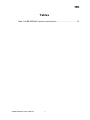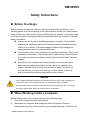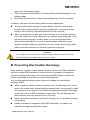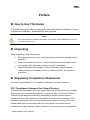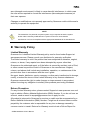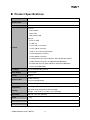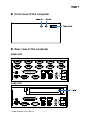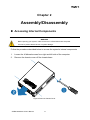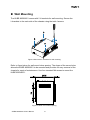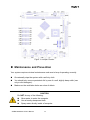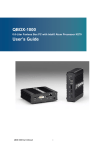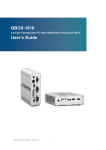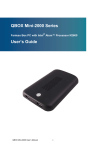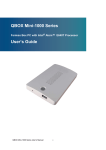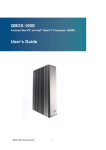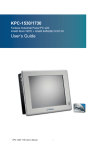Download Quanmax KUBE-8051 User`s guide
Transcript
KUBE-8050/8051 Embedded Box PC with Intel® Atom N270 Processor User’s Guide KUBE-8050/8051 User’s Manual I Contact Info: Quanmax Inc. 5F, No. 415, Ti-Ding Blvd. Sec. 2, NeiHu District, Taipei, Taiwan 114 Tel: +886-2-2799-2789 Fax: +886-2-2799-7399 Visit our site at: www.quanmax.com © 2009 Quanmax Inc. All rights reserved. The information in this user’s guide is provided for reference only. Quanmax does not assume any liability arising out of the application or use of the information or products described herein. This user’s guide may contain or reference information and products protected by copyrights or patents and does not convey any license under the patent rights of Quanmax, nor the rights of others. Quanmax is a registered trademark of Quanmax. All trademarks, registered trademarks, and trade names used in this user’s guide are the property of their respective owners. All rights reserved. This user’s guide contains information proprietary to Quanmax. Customers may reprint and use this user’s guide in other publications. Customers may alter this user’s guide and publish it only after they remove the Quanmax name, cover, and logo. Quanmax reserves the right to make changes without notice in product or component design as warranted by evolution in user needs or progress in engineering or manufacturing technology. Changes which affect the operation of the unit will be documented in the next revision of this user’s guide. Revision Date Edited by Changes 1.0 12/24/2009 SLee Initial Release KUBE-8050/8051 User’s Manual II Content Content Content....................................................................................................................... 3 Figures ....................................................................................................................... 4 Tables......................................................................................................................... 5 Safety Instructions...................................................................................................... 6 Before You Begin .................................................................................. 6 When Working Inside a Computer ........................................................ 6 Preventing Electrostatic Discharge ....................................................... 7 Instructions for Lithium Battery ............................................................. 8 Preface....................................................................................................................... 9 How to Use This Guide ......................................................................... 9 Unpacking............................................................................................. 9 Regulatory Compliance Statements...................................................... 9 Warranty Policy................................................................................... 10 Maintaining Your Computer................................................................. 11 Chapter 1 Introduction ........................................................................................... 14 Overview............................................................................................. 14 Product Specifications ........................................................................ 15 Front view of the computer ................................................................. 16 Rear view of the computer .................................................................. 16 Mechanical Layout .............................................................................. 17 Chapter 2 Assembly/Disassembly ......................................................................... 18 Accessing Internal Components ......................................................... 18 Memory Module Installation ................................................................ 20 Installing a DIMM ......................................................................... 20 Removing a DIMM: ...................................................................... 21 HDD Installation .................................................................................. 21 Installation PCI Card ........................................................................... 22 Wall Mounting ..................................................................................... 23 Chapter 3 Getting Started ...................................................................................... 24 Power Connection .............................................................................. 24 Operating System and Drivers............................................................ 24 Maintenance and Prevention .............................................................. 25 KUBE-8050/8051 User’s Manual 3 Figures Figures Figure 1 Mechanical Dimensions ............................................................... 17 Figure 2 Remove Chassis Cover ............................................................... 18 Figure 3 Mechanical Layout - Internal Components................................... 19 Figure 4 DIMM Memory and 240-pin Socket.............................................. 20 Figure 5 Memory Installation...................................................................... 21 Figure 6 HDD Installation ........................................................................... 21 Figure 7 PCI card height restrictions.......................................................... 22 Figure 8 Install a PCI card.......................................................................... 22 Figure 9 Secure the L-brackets for wall mounting...................................... 23 Figure 10 Wall mount holes spacing .......................................................... 23 KUBE-8050/8051 User’s Manual 4 Tables Tables Table 1 KUBE-8050/8051 product specifications ....................................... 15 KUBE-8050/8051 User’s Manual 5 Safety Instructions Safety Instructions Before You Begin Before handling the product, read the instructions and safety guidelines on the following pages to prevent damage to the product and to ensure your own personal safety. Refer to the “Advisories” section in the Preface for advisory conventions used in this user’s guide, including the distinction between Warnings, Cautions, Important Notes, and Notes. Always use caution when handling/operating a computer. Only qualified, experienced, authorized electronics service personnel should access the interior of a computer. The power supplies produce high voltages and energy hazards, which can cause bodily harm. Use extreme caution when installing or removing components. Refer to the installation instructions in this user’s guide for precautions and procedures. If you have any questions, please contact Quanmax Post-Sales Technical Support. Access can only be gained by service persons or by users who have been instructed about the reasons for the restrictions applied to the location and about any precautions that shall be taken; and access is through the use of a tool or lock and key, or other means of security, and is controlled by authority responsible for the location. WARNING High voltages are present inside the chassis when the unit’s power cord is plugged into an electrical outlet. Turn off system power, turn off the power supply, and then disconnect the power cord from its source before removing the chassis cover. Turning off the system power switch does not remove power to components. When Working Inside a Computer Before taking covers off a computer, perform the following steps: 1. Turn off the computer and any peripherals. 2. Disconnect the computer and peripherals from their power sources or subsystems to prevent electric shock or system board damage. This does not KUBE-8050/8051 User’s Manual 6 Safety Instructions 3. 4. apply when hot swapping parts. Follow the guidelines provided in “Preventing Electrostatic Discharge” on the following page. Disconnect any telephone or telecommunications lines from the computer. In addition, take note of these safety guidelines when appropriate: To help avoid possible damage to system boards, wait five seconds after turning off the computer before removing a component, removing a system board, or disconnecting a peripheral device from the computer. When you disconnect a cable, pull on its connector or on its strain-relief loop, not on the cable itself. Some cables have a connector with locking tabs. If you are disconnecting this type of cable, press in on the locking tabs before disconnecting the cable. As you pull connectors apart, keep them evenly aligned to avoid bending any connector pins. Also, before connecting a cable, make sure both connectors are correctly oriented and aligned. CAUTION Do not attempt to service the system yourself except as explained in this user’s guide. Follow installation and troubleshooting instructions closely. Preventing Electrostatic Discharge Static electricity can harm system boards. Perform service at an ESD workstation and follow proper ESD procedure to reduce the risk of damage to components. Quanmax strongly encourages you to follow proper ESD procedure, which can include wrist straps and smocks, when servicing equipment. You can also take the following steps to prevent damage from electrostatic discharge (ESD): When unpacking a static-sensitive component from its shipping carton, do not remove the component’s antistatic packing material until you are ready to install the component in a computer. Just before unwrapping the antistatic packaging, be sure you are at an ESD workstation or grounded. This will discharge any static electricity that may have built up in your body. When transporting a sensitive component, first place it in an antistatic container or packaging. Handle all sensitive components at an ESD workstation. If possible, use antistatic floor pads and workbench pads. KUBE-8050/8051 User’s Manual 7 Safety Instructions Handle components and boards with care. Don’t touch the components or contacts on a board. Hold a board by its edges or by its metal mounting bracket. Do not handle or store system boards near strong electrostatic, electromagnetic, magnetic, or radioactive fields. Instructions for Lithium Battery WARNING Danger of explosion when battery is replaced with incorrect type. Only replace with the same or equivalent type recommended by the manufacturer. Do not dispose of lithium batteries in domestic waste. Dispose of the battery according to the local regulations dealing with the disposal of these special materials (e.g. to the collecting points for disposal of batteries KUBE-8050/8051 User’s Manual 8 Preface Preface How to Use This Guide This guide is designed to be used as step-by-step instructions for installation, and as a reference for operation, troubleshooting, and upgrades. NOTE Driver downloads and additional information are available under Downloads on our web site: www.quanmax.com. Unpacking When unpacking, follow these steps: 1. After opening the box, save it and the packing material for possible future shipment. 2. Remove all items from the box. If any items listed on the purchase order are missing, notify Quanmax customer service immediately. 3. Inspect the product for damage. If there is damage, notify Quanmax customer service immediately. Refer to “Warranty Policy” for the return procedure. Regulatory Compliance Statements This section provides the FCC compliance statement for Class A devices. FCC Compliance Statement for Class A Devices The product(s) described in this user’s guide has been tested and found to comply with the limits for a Class A digital device, pursuant to Part 15 of the FCC Rules. These limits are designed to provide reasonable protection against harmful interference when the equipment is operated in a commercial environment. This equipment generates, uses, and can radiate radio frequency energy and, if not installed and used in accordance with the user’s guide, may cause harmful interference to radio communications. Operation of this equipment in a residential KUBE-8050/8051 User’s Manual 9 Preface area (domestic environment) is likely to cause harmful interference, in which case the user will be required to correct the interference (take adequate measures) at their own expense. Changes or modifications not expressly approved by Quanmax could void the user's authority to operate the equipment. NOTE The assembler of a personal computer system may be required to test the system and/or make necessary modifications if a system is found to cause harmful interference or to be noncompliant with the appropriate standards for its intended use. Warranty Policy Limited Warranty Quanmax Inc.’s detailed Limited Warranty policy can be found under Support at www.quanmax.com. Please consult your distributor for warranty verification. The limited warranty is void if the product has been subjected to alteration, neglect, misuse, or abuse; if any repairs have been attempted by anyone other than Quanmax or its authorized agent; or if the failure is caused by accident, acts of God, or other causes beyond the control of Quanmax or the manufacturer. Neglect, misuse, and abuse shall include any installation, operation, or maintenance of the product other than in accordance with the user’s guide. No agent, dealer, distributor, service company, or other party is authorized to change, modify, or extend the terms of this Limited Warranty in any manner whatsoever. Quanmax reserves the right to make changes or improvements in any product without incurring any obligation to similarly alter products previously purchased. Return Procedure For any Limited Warranty return, please contact Support at www.quanmax.com and login to obtain a Return Material Authorization (RMA) Number. If you do not have an account, send an email to [email protected] to apply for one. All product(s) returned to Quanmax for service or credit must be accompanied by a Return Material Authorization (RMA) Number. Freight on all returned items must be prepaid by the customer who is responsible for any loss or damage caused by common carrier in transit. Returns for Warranty must include a Failure Report for KUBE-8050/8051 User’s Manual 10 Preface each unit, by serial number(s), as well as a copy of the original invoice showing the date of purchase. To reduce risk of damage, returns of product must be in a Quanmax shipping container. If the original container has been lost or damaged, new shipping containers may be obtained from Quanmax Customer Service at a nominal cost. Quanmax owns all parts removed from repaired products. Quanmax uses new and reconditioned parts made by various manufacturers in performing warranty repairs and building replacement products. If Quanmax repairs or replaces a product, its warranty term is not extended. Shipments not in compliance with this Limited Warranty Return Policy will not be accepted by Quanmax. Limitation of Liability In no event shall Quanmax be liable for any defect in hardware, software, loss, or inadequacy of data of any kind, or for any direct, indirect, incidental, or consequential damages in connection with or arising out of the performance or use of any product furnished hereunder. Quanmax’s liability shall in no event exceed the purchase price of the product purchased hereunder. The foregoing limitation of liability shall be equally applicable to any service provided by Quanmax or its authorized agent. Maintaining Your Computer Cleaning Components Your KUBE-8050/8051 requires minimal maintenance and care to keep it operating correctly. Occasionally wipe the system with a soft dry cloth. You should only remove persistent dirt by use of a soft, slightly damp cloth (use only a mild detergent). Make sure the ventilation holes are clear of debris. CAUTION Do NOT do any of the following: Allow water to enter the computer Use a heavily dampened cloth Spray water directly inside of computer KUBE-8050/8051 User’s Manual 11 Preface Environmental Factors Temperature The ambient temperature within an enclosure may be greater than room ambient temperature. Installation in an enclosure should be such that the amount of air flow required for safe operation is not compromised. Consideration should be given to the maximum rated ambient temperature. Overheating can cause a variety of problems, including premature aging and failure of chips or mechanical failure of devices. If the system has been exposed to abnormally cold temperatures, allow a two-hour warm-up period to bring it up to normal operating temperature before turning it on. Failure to do so may cause damage to internal components, particularly the hard disk drive. Humidity High-humidity can cause moisture to enter and accumulate in the system. This moisture can cause corrosion of internal components and degrade such properties as electrical resistance and thermal conductivity. Extreme moisture buildup inside the system can result in electrical shorts, which can cause serious damage to the system. Buildings in which climate is controlled usually maintain an acceptable level of humidity for system equipment. However, if a system is located in an unusually humid location, a dehumidifier can be used to maintain the humidity within an acceptable range. Refer to the “Specifications” section of this user’s guide for the operating and storage humidity specifications. Altitude Operating a system at a high altitude (low pressure) reduces the efficiency of the cooling fans to cool the system. This can cause electrical problems related to arcing and corona effects. This condition can also cause sealed components with internal pressure, such as electrolytic capacitors, to fail or perform at reduced efficiency. Power Protection The greatest threats to a system’s supply of power are power loss, power spikes, and power surges caused by electrical storms, which interrupt system operation and/or damage system components. To protect your system, always properly ground power cables and one of the following devices. KUBE-8050/8051 User’s Manual 12 Preface Surge Protector Surge protectors are available in a variety of types and usually provide a level of protection proportional with the cost of the device. Surge protectors prevent voltage spikes from entering a system through the AC power cord. Surge protectors, however, do not offer protection against brownouts, which occur when the voltage drops more than 20 percent below the normal AC line voltage level. Line Conditioner Line conditioners go beyond the overvoltage protection of surge protectors. Line conditioners keep a system’s AC power source voltage at a fairly constant level and, therefore, can handle brownouts. Because of this added protection, line conditioners cost more than surge protectors. However, line conditioners cannot protect against a complete loss of power. Uninterruptible Power Supply Uninterruptible power supply (UPS) systems offer the most complete protection against variations on power because they use battery power to keep the server running when AC power is lost. The battery is charged by the AC power while it is available, so when AC power is lost, the battery can provide power to the system for a limited amount of time, depending on the UPS system. UPS systems range in price from a few hundred dollars to several thousand dollars, with the more expensive unit s allowing you to run larger systems for a longer period of time when AC power is lost. UPS systems that provide only 5 minutes of battery power let you conduct an orderly shutdown of the system, but are not intended to provide continued operation. Surge protectors should be used with all UPS systems, and the UPS system should be Underwriters Laboratories (UL) safety approved. CAUTION RISK OF EXPLOSION IF BATTERY IS REPLACED BY AN INCORRECT TYPE. DISPOSE OF USED BATTERIES ACCORDING TO THE INSTRUCTIONS KUBE-8050/8051 User’s Manual 13 Chapter 1 Chapter 1 Introduction Overview The KUBE-8050/8051 is a compact Box PC ideal for space-critical applications. This powerful embedded hardware platform is designed with Intel® Atom N270 Processor which provides with excellent performance enabled by 45nm Process Technology. The system is supported with Intel® 945GSE / ICH7-M chipset, and DDR2 DIMM up to 2GB. Featured are a 2.5” SATA HDD, Mini PCIe slot, dual Gigabit Ethernet, USB 2.0, VGA, COM, LPT and PS/2 KB/MS. The KUBE-8050/8051 provides high performance, reliability for harsh environments, compact size, noiseless operation and is highly suited to a wide range of industrial applications such as Kiosk, ATM, Gaming, Transportation, Entertainment, Surveillance, and Thin Servers. Wall and desktop mounting supported. Checklist KUBE-8050/8051 Options Driver CD * 1 Wireless Antenna * 1 Quick Installation Guide * 1 Wall-Mount Bracket * 2 Screws for Wall-Mount Bracket* 1 (1 pack) Features Intel® Atom N270 processor support Intel® 945GSE + ICH7-M chipset, 1x DDR2 400/533 DIMM Socket, up to 2GB 2x GbE, 1x 2.5” HDD, COMs, VGA, USB, LPT, HD Audio Optional WiFi antenna Heavy-duty steel chassis with fanless design KUBE-8050/8051 User’s Manual 14 Chapter 1 Product Specifications Construction Heavy-duty steel chassis System Board Mini-ITX Embedded SBC, Intel® Atom™ N270, Intel® 945GSE + ICH7-M Memory 1x DDR2 400/533 DIMM Socket, up to 2GB Front I/O Power Switch Power LED HDD Activity LED Rear I/O 2x RJ-45, GbE 4x USB 2.0 I/O Panel 1x VGA, DB-15 connector 1x LPT, DB-25 connector 1x Mic-in & 1x Line-out (HD audio) 1x PS/2 Keyboard connector 1x PS/2 Mouse connector 1x COM with 5V/12V power selection, RS-232/422/485 (COM1) 1x DB-9 female connector, 4x Digital I/Os (KUBE-8050) 9x COMs with 5V/12V power selection, RS-232 (KUBE-8050) 1x PCI slot (KUBE-8051) Drive Bays 1x 2.5" Hard Drive Bay (SATA) Power Supply DC 12V input Cooling Fanless Expansion Slot WLAN Temperature/ Humidity 1x Mini PCIe slot 1x PCI slot (KUBE-8051) IEEE 802.11b/g, antenna connector (optional) Operating: 0°C to 60°C, 0%-90%, non-condensing (with wide range temperature HDD and SSD) Storage: -10°C to 80°C, 0%-90%, non-condensing Dimensions 188 x 82 x 276 mm (WxHxD) Weight 2.4 kg Mounting Desktop, Wall-mount Certification CE, FCC Class A Table 1 KUBE-8050/8051 product specifications KUBE-8050/8051 User’s Manual 15 Chapter 1 Front view of the computer Rear view of the computer KUBE-8050 KUBE-8051 KUBE-8050/8051 User’s Manual 16 Chapter 1 Mechanical Layout Figure 1 Mechanical Dimensions KUBE-8050/8051 User’s Manual 17 Chapter 2 Chapter 2 Assembly/Disassembly Accessing Internal Components WARNING Before opening your system, make sure to turn it off and disconnect the power sources to prevent electric shock or system damage. Follow the procedure described below to access the system's internal components 1. 2. Loosen the 4 flathead screws from right and left side of the computer. Remove the chassis cover off the chassis base. Figure 2 Remove Chassis Cover KUBE-8050/8051 User’s Manual 18 Chapter 2 See figure below for the locations of the internal components of the system. Figure 3 Mechanical Layout - Internal Components KUBE-8050/8051 User’s Manual 19 Chapter 2 Memory Module Installation Figure below displays the notch marks as they should look on your DIMM memory modules. DDR2 DIMMs have 240-pins and one notch that will match with the onboard DIMM sockets. DIMM modules are installed by placing the chip firmly into the socket at a 90-degree angle and pressing straight down until it fits tightly into the DIMM socket. Figure 4 DIMM Memory and 240-pin Socket Installing a DIMM Carefully follow the steps below in order to install the DIMMs: To avoid generating static electricity and damaging the DIMM, ground yourself by touching a grounded metal surface or using a ground strap before you touch the DIMM. 1. Do not touch the connectors of the DIMM. Dirt or other residue may cause a malfunction. 2. Hold the DIMM with its notch aligned with the memory socket of the motherboard and insert it completely into the socket. Lift the locking tabs at each end of the DIMM socket to lock it in position. 3. If you install two DIMMs, install the second DIMM using the same procedure as above. 4. If the DIMM does not go in smoothly, do not force it. Pull it all the way out and try again. 5. Make sure the DIMM is properly installed and locked by the tabs on both sides of the socket. KUBE-8050/8051 User’s Manual 20 Chapter 2 Figure 5 Memory Installation Removing a DIMM: To remove the DIMM, use your fingers or a small screwdriver to carefully push away the plastic tabs that secure the DIMM at each end. Lift it out of the socket. NOTE Make sure you store the DIMM in an anti-static bag. The socket must be populated with memory modules of the same size and manufacturer. HDD Installation Secure the hard drive to the brackets using the 4 short screws provided. Connecting the SATA data & power cables to the HDD and motherboard then secure the bracket to the chassis. Figure 6 HDD Installation KUBE-8050/8051 User’s Manual 21 Chapter 2 Installation PCI Card NOTE When adding or removing expansion cards, make sure that you unplug the power supply first. Meanwhile, read the documentation for the expansion card to configure any necessary hardware or software settings for the expansion card, such as jumpers, switches or BIOS configuration. The product provides space for a half-length PCI expansion card. Before installing your card, make sure it meets the following height restrictions. Figure 7 PCI card height restrictions 1. 2. Fully insert the PCI card into the PCI raiser card. Secure the PCI card with the screw. Figure 8 Install a PCI card KUBE-8050/8051 User’s Manual 22 Chapter 2 Wall Mounting The KUBE-8050/8051 comes with 2 L-brackets for wall mounting. Secure the L-brackets to the each side of the chassis using the total 4 screws. Figure 9 Secure the L-brackets for wall mounting Refer to figure below for wall mount holes spacing. The shape of the screw holes allows the KUBE-8050/8051 to be mounted and provides for easy removal of the chassis for repair of maintenance. Use four standard M4 screws to mount the KUBE-8050/8051. Figure 10 Wall mount holes spacing KUBE-8050/8051 User’s Manual 23 Chapter 3 Chapter 3 Getting Started Power Connection DC Power The product comes with a two pin header that carries 12VDC external power input. Label Function DC 12V + ` GND CAUTION Use the power cord suitable for the power supply in your country. Do not remove or alter the grounding prong on the power cord. In situations where a two-slot receptacle is present, have it replaced with a properly grounded three-prong grounding type receptacle. Operating System and Drivers If your product does not come with an operating system pre-installed, you will need to install an operating system and the necessary drivers to operate it. After you have finished assembling your system and connected the appropriate power source, power it up using the power switch and install the desired operating system. You can download the drivers for the product from the Quanmax website at www.quanmax.com and install as instructed there. For other operating systems, please contact Quanmax. NOTE When the system reboots without connecting the CRT, there might be no image on screen when you insert the CRT/VGA cable. Please pressing <Ctrl>+<Alt>+<F1> simultaneously to show the image on screen. KUBE-8050/8051 User’s Manual 24 Chapter 3 COM Pin Assignment & Setting Table 2 COM, DB-9 Connector Pin RS232 (COM1-10) RS422 (COM1*) 1 2 3 4 5 6 7 8 9 DCD, Data carrier detect RXD, Receive data TXD, Transmit data DTR, Data terminal ready GND, ground DSR, Data set ready RTS, Request to send CTS, Clear to send RI, Ring indicator TXRX+ TX+ RXGND N/A N/A N/A N/A RS485 Half Duplex (COM1*) DATAN/A DATA+ N/A GND N/A N/A N/A N/A RS485 Full Duplex (COM1*) TXRX+ TX+ RXGND N/A N/A N/A N/A * COM1 RS232/422/485 can be selected by JP4 Table 3 JP4 COM1 Port Signal / Power Selection Jumper 1 Setting 1-3 Short 3-5 Short 5-7 Short Function Pin 1 = +12V Pin 1 = +5V Pin 1 = +5V Pin 1 = DCD@RS232, TX-@RS422, DATA-@RS485(Half Duplex), TX--@RS485(Full Duplex) Pin 9 = +12V Pin 9 = +5V Pin 9 = +5V Pin 9 = RI (default) 7-9 Short (default) 2 2-4 Short 4-6 Short 6-8 Short 8-10 Short Table 4 P7-11, JP13-16, COM2-10 Port Signal / Power Selection Jumper 1 2 KUBE-8050/8051 User’s Manual Setting 1-3 Short 3-5 Short 5-7 Short 7-9 Short 2-4 Short 4-6 Short 6-8 Short 8-10 Short 25 Function Pin 1 = +12V Pin 1 = +5V Pin 1 = +5V Pin 1 = DCD@RS232 (default) RI Pin = +12V RI Pin = +5V RI Pin = +5V RI Pin = RI (default) Chapter 3 Figure 11 Jumper Location Maintenance and Prevention Your system requires minimal maintenance and care to keep it operating correctly. Occasionally wipe the system with a soft dry cloth. You should only remove persistent dirt by use of a soft, slightly damp cloth (use only a mild detergent). Make sure the ventilation holes are clear of debris. CAUTION Do NOT do any of the following: Allow water to enter the computer Use a heavily dampened cloth Spray water directly inside of computer KUBE-8050/8051 User’s Manual 26