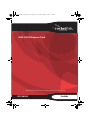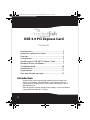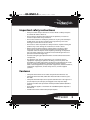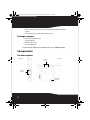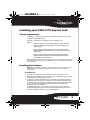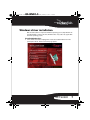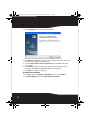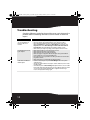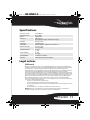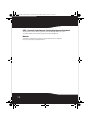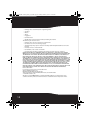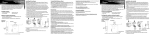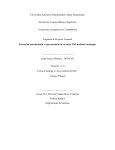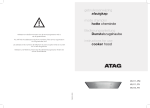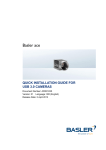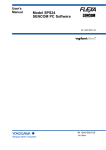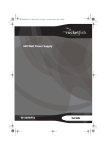Download RocketFish RF-P2USB3 User guide
Transcript
RF-P2USB3 13-0034_MAN_V2_EN.fm Page 1 Tuesday, February 12, 2013 11:42 AM USB 3.0 PCI Express Card Before using your new product, please read these instructions to prevent any damage. RF-P2USB3 User Guide RF-P2USB3 13-0034_MAN_V2_EN.fm Page 2 Tuesday, February 12, 2013 11:42 AM USB 3.0 PCI Express Card Contents Introduction ...................................................................... 2 Important safety instructions ..................................... 3 Features............................................................................... 3 Components...................................................................... 4 Installing your USB 3.0 PCI Express Card................. 5 Windows driver installation ......................................... 7 Troubleshooting ............................................................10 Specifications..................................................................11 Legal notices ...................................................................11 One-year limited warranty .........................................13 Introduction Thank you for purchasing this high-quality dual-port USB 3.0 PCI Express Card adapter. The USB Express Card is ideal for external storage devices, digital cameras, card readers, MP3 players, and all other USB devices. USB 3.0 supports transfer speeds of up to 5Gbps. It is also backwards compatible with USB 2.0/1.1 devices. 2 RF-WSO1-3 RF-P2USB3 13-0034_MAN_V2_EN.fm Page 3 Tuesday, February 12, 2013 11:42 AM Important safety instructions • Always read the safety instructions and User Guide carefully. Keep the User Guide for future reference. • Do not drop or allow forceful impacts to the product, or install it in locations exposed to heavy vibrations. • Do not disassemble or modify the product in any way. Disassembly or modification may not only void the warranty, but may also cause damage or lead to fires or electric shock. • Do not use or store the product in damp locations. Liquid entering the product may cause damage or lead to fires or electric shock. • Before removing the PCI Express adapter from its package, safely discharge any static electricity build-up which may damage the computer or the PCI Express Card adapter by touching an unpainted piece of metal. Handle the card by the metal mounting bracket and printed circuit board edges only. • Avoid touching the gold-plated PCIe bus and the onboard electronic components. • This product is for general computer use. It is not to be used as equipment requiring exceptional reliability, particularly when the breakdown or malfunction of this product may jeopardize life or health (such as aerospace equipment, atomic power control systems, traffic-related equipment, transportation equipment, industrial robotics, combustion equipment, various safety devices, and life-support systems). Features • Compliant with Universal Serial Bus 3.0 specification Revision 1.0. • Compliant with Intel xHCI (eXtensible Host Controller Interface) spec. Rev 1.00. • Compliant with PCI Express Base Specification Revision 2.0. Single-lane (x1) PCI Express (Ver 2.0 Spec.) throughput rates of up to 5 Gbps. • Supports simultaneous operation of multiple USB 3.0/USB 2.0/USB 1.1 devices. • Each USB port supplies a maximum of +5V/900mA power output to a USB device. • Provides two external USB 3.0 SuperSpeed ports. RF-P2USB3 3 RF-P2USB3 13-0034_MAN_V2_EN.fm Page 4 Tuesday, February 12, 2013 11:42 AM • Built-in 4-pin power connector for receiving extra power from the system. • Compatible with a standard PCI Express slot. Package contents: • • • • USB 3.0 PCI Express Card Short Backplate Windows driver CD Quick Setup Guide If you need to replace any of these items, call 1-800-305-2204. Components Card description Edge view USB 3.0 Ports (2) Side view USB 3.0 Ports (2) 4-pin power connector 4 RF-WSO1-3 RF-P2USB3 13-0034_MAN_V2_EN.fm Page 5 Tuesday, February 12, 2013 11:42 AM Installing your USB 3.0 PCI Express Card System requirements • PCI Express-enabled system with an available PCI Express x1 slot. (We recommend PCI Express 2.0) • Windows® 8, Windows® 7, Windows Vista®, Windows® XP Cautions: • Opening your computer's case may void your computer's warranty. Contact your computer's manufacturer before opening the case to make sure that you do not void the warranty. • Before touching any electronic components, make sure that you first touch an unpainted, grounded metal object to discharge any static electricity stored on your clothing or body. • Handle the PCI Express Card adapter by the metal mounting bracket and the printed circuit board (PCB) edges only. Avoid touching the gold-plated PCIe bus and the onboard electronic components. Note: In order to get USB 3.0 SuperSpeed performance, use a PCI Express Ver2.0 slot for the card installation. Refer to the user manual for your system or motherboard to find the correct slot. Installing the hardware Warning: PC components often have sharp metal edges. To prevent injury, exercise caution when removing/instaling components from your PC, especially when exerting force. To install the card: 1 Turn off your computer and unplug the power cord and all cables. 2 Remove your computer's case cover. See your computer's user guide for information about removing the cover. 3 Locate an available PCI Express slot, remove the screw that secures the backplate (the small piece of metal that covers the opening for the PCI card on the back panel of your computer), then remove the backplate. If you are using a slim desktop computer, attach the included short backplate prior to installation. To change backplates, remove the screws that secure the standard backplate to the PCI card, remove the standard backplate, then attach the short backplate with the screws you removed. RF-P2USB3 5 RF-P2USB3 13-0034_MAN_V2_EN.fm Page 6 Tuesday, February 12, 2013 11:42 AM 4 Carefully insert the adapter into the PCIe x1 slot, seating it firmly into the slot. Do not touch the metal connector on the adapter. 5 Connect an available floppy 4-pin power plug from your PC's power supply to the adapter card's 4-pin power connector. PCI slot x16 PCIe slot PCIe slot x16 x1 4-pin floppy power plug Power supply 6 Secure the adapter to the case using the screw you removed from the backplate. 7 Reinstall your computer's case cover. 8 Plug in the power cord and other cables, and then turn on your computer. 6 RF-WSO1-3 RF-P2USB3 13-0034_MAN_V2_EN.fm Page 7 Tuesday, February 12, 2013 11:42 AM Windows driver installation Note: The USB 3.0 driver is only for the Windows operating system. (Only Windows XP through Windows 7 requires the driver, Windows 8 does not.) It does not support Mac and Linux operating systems. To install the Windows driver: 1 Save all files and close all programs. Insert the included driver CD into your optical drive. The driver home page opens. RF-P2USB3 7 RF-P2USB3 13-0034_MAN_V2_EN.fm Page 8 Tuesday, February 12, 2013 11:42 AM 2 Click Install Driver. The installation wizard opens. 3 Click Next, then follow the on-screen instructions to install the driver. The End User License Agreement page opens. 4 Select I accept the terms of the license agreement, then click Next. The install screen opens. 5 Click Install to begin the installation. When the installation process is complete, the InstallShield Wizard Complete screen opens. 6 Click Finish to complete the process. To verify the driver installation: 1 Click Start, right-click Computer (or My Computer), then select Properties. 2 Click Device Manager, then click Universal Serial Bus controllers. 8 RF-WSO1-3 RF-P2USB3 13-0034_MAN_V2_EN.fm Page 9 Tuesday, February 12, 2013 11:42 AM 3 If the device has been correctly installed, its sub-entry should be displayed as Renesas Electronics USB 3.0 Host Controller and Renesas Electronics USB 3.0 Root Hub. To uninstall the Windows driver: 1 Click the Add or Remove Programs tab (Uninstall a Program in Windows 7) in the Windows Control Panel. 2 Click the Remove button to uninstall the Rocketfish USB 3.0 PCI Express Card Driver. 3 Click Finish to complete the driver uninstall procedure. RF-P2USB3 9 RF-P2USB3 13-0034_MAN_V2_EN.fm Page 10 Tuesday, February 12, 2013 11:42 AM Troubleshooting Check the following guide for the possible causes and solutions for a problem before contacting the nearest service center or dealer for repairs. 14 Symptom The Windows Device Manager does not show the Renesas Electronics USB 3.0 Host Controller. No USB peripheral is detected by the computer. Conflict with other Windows USB PCI adapters. 10 Solution • Make sure that the PCI Express Card adapter is correctly installed in the PCIe slot. • Remove the adapter and try a different PCIe slot in case the bus has conflicts. • Repeat the driver installation procedure, then make sure that the device exists. Right-click Computer in the Start menu (or My Computer on your desktop), click Properties, then click the Device Manager. If the Renesas Electronics USB 3.0 Host Controller is shown, the PCI Express Card adapter is working correctly. • Make sure that your computer's operating system is updated to the latest version. • Make sure that all cables are correct and securely connected. • Make sure that the USB device's power is turned on. • Make sure that the devices are getting enough power. • Make sure to plug the 4-pin power cable into the adapter card to provide sufficient power to USB devices, or use self-powered USB devices. • A long cable may cause poor performance. A USB repeater must be used if the cable is longer than 3.5 meters. • Make sure that there is no problem with the adapter installation. • Conflicts are indicated by an entry in the Device Manager with a red X or yellow exclamation point. • Turn off your computer and move the adapter to another available slot, then re-install the USB 3.0 driver. • An exclamation point n the Device Manager usually means there is a resource conflict between this adapter and another adapter in your system. Move the adapter to another slot, then restart your computer. Windows will re-configure itself and re-assign resources. Check your device manager again. RF-WSO1-3 RF-P2USB3 13-0034_MAN_V2_EN.fm Page 11 Tuesday, February 12, 2013 11:42 AM Specifications USB 3.0 host controller Max. data transfer rate I/F to PC External ports Power input Power output System support Dimensions (H x W x D) Operating temperature Storage temperature Operating humidity Certification Renesas uPD720200 USB 3.0 : 5.0Gbps PCI Express2.0 x 1 2x USB 3.0 type A (Support SuperSpeed/ High-Speed/Full-Speed/Low-Speed) 4-pin power connector DC +5V/ Max. 900mA Windows® 8, Windows® 7, Windows Vista®, Windows® XP 4.72 × 3.19 × 0.86 in (120 × 81 × 22 mm) 32°F~104°F (0°C~40°C) -4°F~140°F (-20°C~60°C) 0%~80% RH, non-condensing FCC Class B, ICES, SuperSpeed USB compliance Legal notices FCC Part 15 This device complies with Part 15 of the FCC Rules. Operation is subject to the following two conditions: (1) this device may not cause harmful interference, and (2) this device must accept any interference received, including interference that may cause undesired operation This equipment has been tested and found to comply with the limits for a Class B digital device, pursuant to Part 15 of the FCC Rules. These limits are designed to provide reasonable protection against harmful interference in a residential installation. This equipment generates, uses and can radiate radio frequency energy and, if not installed and used in accordance with the instructions, may cause harmful interference to radio communications. However, there is no guarantee that interference will not occur in a particular installation. If this equipment does cause harmful interference to radio or television reception, which can be determined by turning the equipment off and on, the user is encouraged to try to correct the interference by one or more of the following measure • Reorient or relocate the receiving antenna • Increase the separation between the equipment and receiver. • Connect the equipment into an outlet on a circuit different from that to which the receiver is connected. • Consult the dealer or an experienced radio/TV technician for help Warning: Changes or modifications not expressly approved by the party responsible for compliance could void the user's authority to operate the equipment. RF-P2USB3 11 RF-P2USB3 13-0034_MAN_V2_EN.fm Page 12 Tuesday, February 12, 2013 11:42 AM ICES - Canada's Interference-Causing Equipment Standards This equipment complies with the applicable technical standards of ICES 003:1997 in accordance with the measurement procedures specified in CISPR22-96. Notices Specifications and features are subject to change without notice or obligation. For service and support call (800) 305-2204. 12 RF-WSO1-3 RF-P2USB3 13-0034_MAN_V2_EN.fm Page 13 Tuesday, February 12, 2013 11:42 AM One-year limited warranty Rocketfish Products (“Rocketfish”) warrants to you, the original purchaser of this new RF-P2USB3 (“Product”), that the Product shall be free of defects in the original manufacture of the material or workmanship for one (1) year from the purchase of the Product (“Warranty Period”). This Product must be purchased from an authorized dealer of Rocketfish brand products and packaged with this warranty statement. This warranty does not cover refurbished Product. If you notify Rocketfish during the Warranty Period of a defect covered by this warranty that requires service, terms of this warranty apply. How long does the coverage last? The Warranty Period lasts for one year (365 days), beginning on the date you purchased the Product. The purchase date is printed on the receipt you received with the product. What does this warranty cover? During the Warranty Period, if the original manufacture of the material or workmanship of the Product is determined to be defective by an authorized Rocketfish repair center or store personnel, Rocketfish will (at its sole option): (1) repair the Product with new or rebuilt parts; or (2) replace the Product at no charge with new or rebuilt comparable products or parts. Products and parts replaced under this warranty become the property of Rocketfish and are not returned to you. If service of Products and parts are required after the Warranty Period expires, you must pay all labor and parts charges. This warranty lasts as long as you own your Rocketfish Product during the Warranty Period. Warranty coverage terminates if you sell or otherwise transfer the Product. How to obtain warranty service? If you purchased the Product at a retail store location, take your original receipt and the Product to the store you purchased it from. Make sure that you place the Product in its original packaging or packaging that provides the same amount of protection as the original packaging. If you purchased the Product from an online web site, mail your original receipt and the Product to the address listed on the web site. Make sure that you put the Product in its original packaging or packaging that provides the same amount of protection as the original packaging. Where is the warranty valid? This warranty is valid only to the original purchaser of the Product in the United States, Canada, and Mexico. What does the warranty not cover? This warranty does not cover: • Customer instruction • Installation • Set up adjustments • Cosmetic damage RF-P2USB3 13 RF-P2USB3 13-0034_MAN_V2_EN.fm Page 14 Tuesday, February 12, 2013 11:42 AM • Damage due to acts of God, such as lightning strikes • Accident • Misuse • Abuse • Negligence • Commercial use • Modification of any part of the Product, including the antenna This warranty also does not cover: • Damage due to incorrect operation or maintenance • Connection to an incorrect voltage supply • Attempted repair by anyone other than a facility authorized by Rocketfish to service the Product • Products sold as is or with all faults • Consumables, such as fuses or batteries • Products where the factory applied serial number has been altered or removed REPAIR REPLACEMENT AS PROVIDED UNDER THIS WARRANTY IS YOUR EXCLUSIVE REMEDY. ROCKETFISH SHALL NOT BE LIABLE FOR ANY INCIDENTAL OR CONSEQUENTIAL DAMAGES FOR THE BREACH OF ANY EXPRESS OR IMPLIED WARRANTY ON THIS PRODUCT, INCLUDING, BUT NOT LIMITED TO, LOST DATA, LOSS OF USE OF YOUR PRODUCT, LOST BUSINESS OR LOST PROFITS. ROCKETFISH PRODUCTS MAKES NO OTHER EXPRESS WARRANTIES WITH RESPECT TO THE PRODUCT, ALL EXPRESS AND IMPLIED WARRANTIES FOR THE PRODUCT, INCLUDING, BUT NOT LIMITED TO, ANY IMPLIED WARRANTIES OF AND CONDITIONS OF MERCHANTABILITY AND FITNESS FOR A PARTICULAR PURPOSE, ARE LIMITED IN DURATION TO THE WARRANTY PERIOD SET FORTH ABOVE AND NO WARRANTIES, WHETHER EXPRESS OR IMPLIED, WILL APPLY AFTER THE WARRANTY PERIOD. SOME STATES, PROVINCES AND JURISDICTIONS DO NOT ALLOW LIMITATIONS ON HOW LONG AN IMPLIED WARRANTY LASTS, SO THE ABOVE LIMITATION MAY NOT APPLY TO YOU. THIS WARRANTY GIVES YOU SPECIFIC LEGAL RIGHTS, AND YOU MAY ALSO HAVE OTHER RIGHTS, WHICH VARY FROM STATE TO STATE OR PROVINCE TO PROVINCE. Contact Rocketfish: For customer service please call 1-800-620-2790 www.rocketfishproducts.com Distributed by Best Buy Purchasing, LLC 7601 Penn Avenue South, Richfield, Minnesota, U.S.A. 55423-3645 © 2013 BBY Solutions, Inc. All rights reserved. ROCKETFISH is a trademark of BBY Solutions, Inc. Registered in some countries. All other products and brand names are trademarks of their respective owners. 14 RF-P2USB3 13-0034_MAN_V2_EN.fm Page 16 Tuesday, February 12, 2013 11:42 AM www.rocketfishproducts.com (800) 620-2790 Distributed by Best Buy Purchasing, LLC 7601 Penn Avenue South, Richfield, MN 55423-3645 USA © 2013 BBY Solutions, Inc. All rights reserved. ROCKETFISH is a trademark of BBY Solutions, Inc. All other products and brand names are trademarks of their respective owners. V2 ENGLISH 13-0034