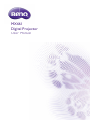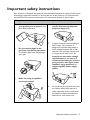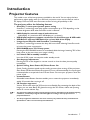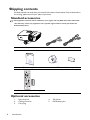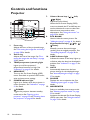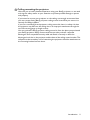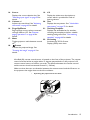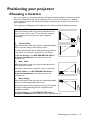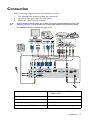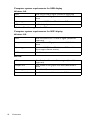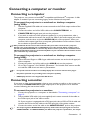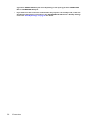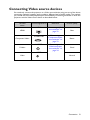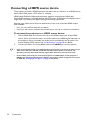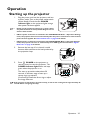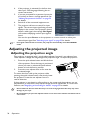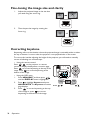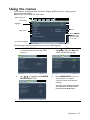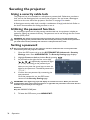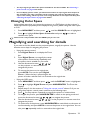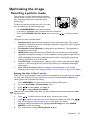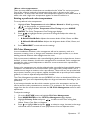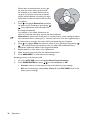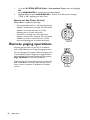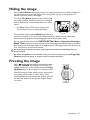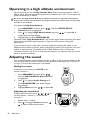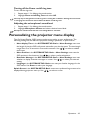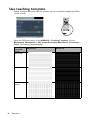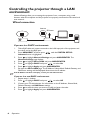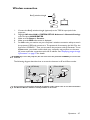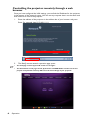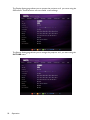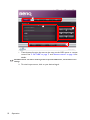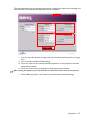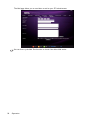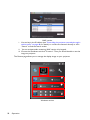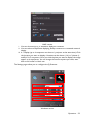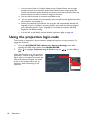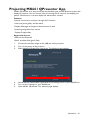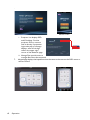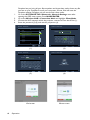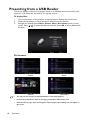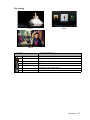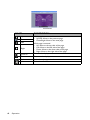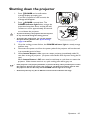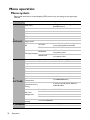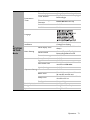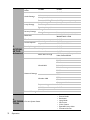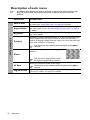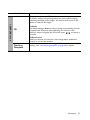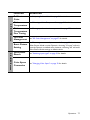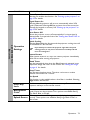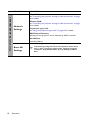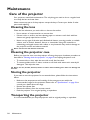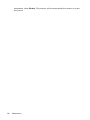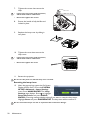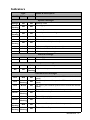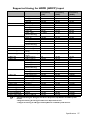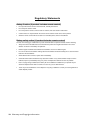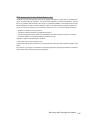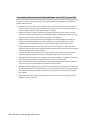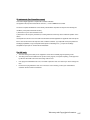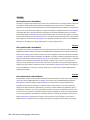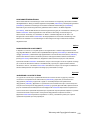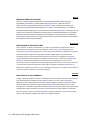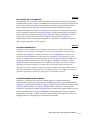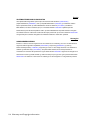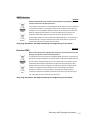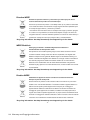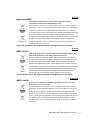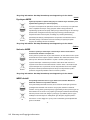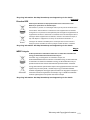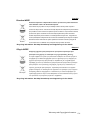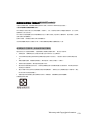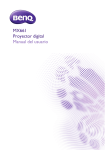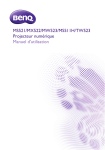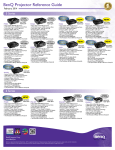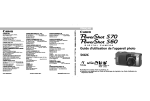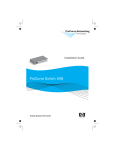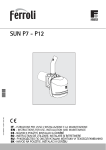Download BenQ MX661 User manual
Transcript
MX661
Digital Projector
User Manual
Table of contents
Important safety
instructions ................... 3
Introduction.................. 7
Projector features.....................................7
Shipping contents ......................................8
Projector exterior view...........................9
Positioning your
projector ..................... 15
Choosing a location................................15
Obtaining a preferred projected image
size..............................................................16
Connection ................. 17
Connecting a computer or monitor...19
Connecting Video source devices.......21
Operation ................... 25
Starting up the projector ......................25
Adjusting the projected image .............26
Using the menus......................................29
Securing the projector...........................30
Switching input signal .............................32
Magnifying and searching for details ...33
Selecting the aspect ratio ......................34
Optimizing the image .............................35
Setting the presentation timer.............39
Remote paging operations ....................40
Hiding the image......................................41
Freezing the image ..................................41
Operating in a high altitude
environment .............................................42
Adjusting the sound................................42
Personalizing the projector menu
display ........................................................43
Use teaching template............................44
2
Table of contents
Select the lamp saver mode ................. 45
Controlling the projector through a LAN
environment............................................. 46
Displaying image through Q Presenter ..
.................................................................... 57
Using the projection login code.......... 60
Projecting MX661 QPresenter App... 61
Presenting from a USB Reader............ 66
Shutting down the projector ............... 69
Menu operation ...................................... 70
Maintenance ............... 84
Care of the projector............................ 84
Lamp information ................................... 85
Troubleshooting......... 93
Specifications.............. 94
Dimensions .............................................. 95
Ceiling mount installation ..................... 95
Timing chart............................................. 96
Warranty and Copyright
information............... 103
Important safety instructions
Your projector is designed and tested to meet the latest standards for safety of information
technology equipment. However, to ensure safe use of this product, it is important that
you follow the instructions mentioned in this manual and marked on the product.
Safety Instructions
1.
Please read this manual before
you operate your projector. Save
it for future reference.
2.
Do not look straight at the
projector lens during operation.
The intense light beam may damage
your eyes.
3.
Refer servicing to qualified
service personnel.
4.
Always open the lens shutter or
remove the lens cap when the
projector lamp is on.
5.
In some countries, the line voltage is
NOT stable. This projector is
designed to operate safely within a
mains voltage between 100 to 240
volts AC, but could fail if power cuts
or surges of ±10 volts occur. In
areas where the mains voltage
may fluctuate or cut out, it is
recommended that you connect
your projector through a power
stabilizer, surge protector or
uninterruptible power supply
(UPS).
6.
Do not block the projection lens with
any objects when the projector is
under operation as this could cause
the objects to become heated and
deformed or even cause a fire.
Important safety instructions 3
Safety Instructions (Continued)
4
7.
The lamp becomes extremely hot
during operation. Allow the
projector to cool for approximately
45 minutes prior to removing the
lamp assembly for replacement.
8.
Do not operate lamps beyond the
rated lamp life. Excessive operation
of lamps beyond the rated life could
cause them to break on rare
occasions.
9.
Never replace the lamp assembly or
any electronic components unless
the projector is unplugged.
Important safety instructions
10.
Do not place this product on an
unstable cart, stand, or table. The
product may fall, sustaining serious
damage.
11.
Do not attempt to disassemble this
projector. There are dangerous high
voltages inside which may cause
death if you should come into
contact with live parts. The only
user serviceable part is the lamp
which has its own removable cover.
Under no circumstances should you
ever undo or remove any other
covers. Refer servicing only to
suitably qualified professional
service personnel.
12.
When the projector is under
operation, you may sense some
heated air and odor from its
ventilation grill. It is a normal
phenomenon and not a product
defect.
Safety Instructions (Continued)
13.
Do not place this projector in any of
the following environments.
14.
Do not block the ventilation holes.
- Do not place this projector on a blanket,
bedding or any other soft surface.
- Do not cover this projector with a cloth
or any other item.
- Do not place inflammables near the
projector.
- Space that is poorly ventilated or
confined. Allow at least 50 cm clearance
from walls and free flow of air around
the projector.
- Locations where temperatures may
become excessively high, such as the
inside of a car with all windows rolled up.
- Locations where excessive humidity,
dust, or cigarette smoke may
contaminate optical components,
shortening the projector's life span and
darkening the image.
15.
If the ventilation holes are seriously
obstructed, overheating inside the
projector may result in a fire.
Always place the projector on a level,
horizontal surface during operation.
- Do not use if tilted at an angle of more
than 10 degrees left to right, nor at angle
of more than 15 degrees front to back.
Using the projector when it is not fully
horizontal may cause a malfunction of, or
damage to, the lamp.
- Locations near fire alarms
- Locations with an ambient temperature
above 40°C / 104°F
- Locations where the altitudes are higher
than 3000 m (10000 feet).
3000 m
(10000 feet)
0m
(0 feet)
Important safety instructions 5
Safety Instructions (Continued)
16.
18.
Do not stand the projector on end
vertically. Doing so may cause the
projector to fall over, causing injury or
resulting in damage to the projector.
17.
Do not step on the projector or place
any objects upon it. Besides probable
physical damage to the projector,
doing so may result in accidents and
possible injury.
19.
Do not place liquids near or on the
projector. Liquids spilled into the
projector may cause it to fail. If the
projector does become wet,
disconnect it from the power supply's
wall socket and call BenQ to have the
projector serviced.
This product is capable of displaying
inverted images for ceiling mount
installation.
Use only BenQ's Ceiling Mount Kit for
mounting the projector and ensure it is
securely installed.
6
Important safety instructions
Introduction
Projector features
This model is one of the best projectors available in the world. You can enjoy the best
performance video quality with up to 300-inch projection across various devices such as
PC, laptop, DVD and VCR even document camera to bring all possibility to life.
The projector offers the following features
•
•
•
•
•
•
•
•
•
•
•
SmartEco™ starts your dynamic power saving
SmartEco™ technology saves lamp power consumption up to 70% depending on the
content brightness level when SmartEco mode is selected
LAN display for network control and web server
LAN display 4-1 (maximum 4PC/ NB display to 1 projector)
USB display supports computer connection via mini-B to type A USB cable
USB Reader supports USB flash drive or hard disk drive display
Longer hours lamp life with SmartEco™ technology
SmartEco™ technology increases the lamp life hours when selecting SmartEco mode
to lower the power consumption
ECO BLANK saves 70% of lamp power
Pressing the ECO BLANK bottom to immediately hide the image, lowering 70% of the
lamp power at the same time your image is hiding
Less than 0.5W in standby condition
Less than 0.5W power consumption under standby mode
One-key auto-adjustment
Pressing AUTO on the keypad or remote control to show the best picture quality
immediately
Quick Cooling, Auto Power Off, Direct Power On
Quick Cooling function speeds up the cooling process when turning off the projector.
Auto Power Off function allows the projector to turn off automatically if no input signal
is detected after a set period of time. Direct Power On turns your projector when the
power is fed.
Instant Restart
Selectable Instant Restart function enables you to restart the projector immediately
within 90 seconds after turning it off.
3D Function supported
Various 3D formats make the 3D function more flexible. By presenting the depth of the
images, you can wear BenQ 3D glassed to enjoy the 3D movies, videos and sporting
events in a more realistic way.
•
The apparent brightness of the projected image will vary depending on the ambient lighting
conditions, selected input signal contrast/brightness settings, and is proportional to
projection distance.
•
The lamp brightness will decline over time and may vary within the lamp manufacturers
specifications. This is normal and expected behavior.
Introduction 7
Shipping contents
Carefully unpack and verify that you have all of the items shown below. If any of these items
are missing, please contact your place of purchase.
Standard accessories
The supplied accessories will be suitable for your region, and may differ from those illustrated.
*The warranty card is only supplied in some specific regions. Please consult your dealer for
detailed information.
Projector
Power cord
VGA cable
User manual CD
Warranty card*
Digital
Quick Projector
Start
Guide
Quick start guide
Remote control with battery
Optional accessories
1.
2.
3.
8
Spare lamp kit
Ceiling mount kit
Carry bag
Introduction
4.
5.
3D glasses
Presentation plus
Projector exterior view
1.
Front/upper side
1
2
3
6
4
7
8
5
9
Rear/lower side
10 11 12 13 14
15
28 27 26
25
16
17 18 19 20
24 23
2.
3.
4.
5.
6.
7.
8.
9.
10.
11.
12.
13.
14.
15.
16.
17.
18.
19.
20.
21.
22.
23.
24.
25.
26.
27.
28.
External control panel
(See "Projector" on page 10 for
details.)
Lamp cover
Zoom ring
Focus ring
Lens cover
Vent (heated air exhaust)
Speaker
Front IR remote sensor
Projection lens
Audio output jack
Microphone input jack
Audio input jack
S-Video input jack
RGB (PC)/Component video
(YPbPr/ YCbCr) signal input jack
RGB signal output jack
HDMI input jack
RS-232 control port
Type B USB jack
RJ45 LAN input jack
Type A USB jack
Rear adjuster foot
Kensington anti-theft lock slot
Mini-B USB jack
Quick-release button
Ceiling mount holes
AC power cord inlet
Video input jack
Security bar
22 21
Introduction 9
Controls and functions
Projector
7.
1
2
3
9
10
4
11
5
6
7
7
12
13
8
9
8.
9.
1.
2.
3.
4.
5.
6.
10
Focus ring
Adjusts the focus of the projected image.
See "Fine-tuning the image size and clarity"
on page 28 for details.
Zoom ring
Adjusts the size of the image. See "Finetuning the image size and clarity" on page
28 for details.
TEMP(temperature) warning light
Lights up red if the projector's
temperature becomes too high. See
"Indicators" on page 91 for details.
MENU/EXIT
Turns on the On-Screen Display (OSD)
menu. Goes back to previous OSD menu,
exits and saves menu settings.
POWER indicator light
Lights up or flashes when the projector is
under operation. See "Indicators" on page
91 for detail.
POWER
Toggles the projector between standby
mode and on.See "Starting up the
projector" on page 25 and "Shutting down
the projector" on page 69 for details.
I
I
Introduction
10.
11.
12.
13.
Volume /Arrow keys ( /
Left,
/
Right)
Adjusts the sound level.
When the On-Screen Display (OSD)
menu is activated, the #7 and #9 keys are
used as directional arrows to select the
desired menu items and to make
adjustments. See "Using the menus" on
page 29 for details.
ECO BLANK
Used to hide the screen picture. See
"Hiding the image" on page 41 for details.
Keystone/Arrow keys ( / Up,
/
Down)
Manually corrects distorted images
resulting from an angled projection. See
"Correcting keystone" on page 28 for
details.
LAMP indicator light
Indicates the status of the lamp. Lights up
or flashes when the lamp has developed a
problem. See "Indicators" on page 91 for
details.
AUTO
Automatically determines the best
picture timings for the displayed image.
See "Auto-adjusting the image" on page
27 for details.
SOURCE
Displays the source selection bar. See
"Switching input signal" on page 32 for
details.
MODE/ENTER
Selects an available picture setup mode.
See "Selecting a picture mode" on page
35 for details.
Activates the selected On-Screen Display
(OSD) menu item. See "Using the menus"
on page 29 for details.
Ceiling mounting the projector
We want you to have a pleasant experience using your BenQ projector, so we need
to bring this safety matter to your attention to prevent possible damage to person
and property.
If you intend to mount your projector on the ceiling, we strongly recommend that
you use a proper fitting BenQ projector ceiling mount kit and that you ensure it is
securely and safely installed.
If you use a non-BenQ brand projector ceiling mount kit, there is a safety risk that
the projector may fall from the ceiling due to an improper attachment through the
use of the wrong gauge or length screws.
You can purchase a BenQ projector ceiling mount kit from the place you purchased
your BenQ projector. BenQ recommends that you also purchase a separate
Kensington lock compatible security cable and attach it securely to both the
Kensington lock slot on the projector and the base of the ceiling mount bracket. This
will perform the secondary role of restraining the projector should its attachment to
the mounting bracket become loose.
Introduction 11
Remote control
5.
1
11
12
2
13
3
3
4
5
14
12
6
15
7
16
17
8
18
19
9
20
10
21
22
1.
2.
3.
4.
12
Eco Blank
Press the Eco Blank button to turn off
the image for a period of time with 70%
lamp power saving. Press again to
restore the image. See "Hiding the
image" on page 41 for details.
6.
SmartEco
Displays the lamp mode selection
bar(Normal/Economic/SmartEco).
7.
Aspect
Selects the display aspect ratio. See
"About the aspect ratio" on page 34 for
details.
8.
Digital Zoom keys (+, -)
Magnifies or reduces the projected
picture size. See "Magnifying and
searching for details" on page 33 for
details.
9.
Timer On
Activates or displays an on-screen timer
based on your own timer setting. See
"Setting the presentation timer" on page
39 for details.
10. Timer Setup
Enters presentation timer setting
directly. See "Setting the presentation
timer" on page 39 for details.
Info
Showing the status information of the
projector.
Menu/Exit
Turns on the On-Screen Display (OSD)
I
I Power
menu. Goes back to previous OSD menu, 11.
Toggles
the projector between standby
exits and saves menu settings.
mode
and
on. See "Starting up the
See "Using the menus" on page 29 for details.
projector" on page 25 and "Shutting
Left/ Right
down the projector" on page 69 for
When the On-Screen Display (OSD) menu
details.
is activated, the #3 and #12 keys are used
12.
Keystone/Arrow keys ( / Up,
as directional arrows to select the desired
/ Down)
menu items and to make adjustments. See
Manually corrects distorted images
"Using the menus" on page 29 for details.
resulting from an angled projection. See
Mode/Enter
"Correcting keystone" on page 28 for
Selects an available picture setup mode.
details.
See "Selecting a picture mode" on page 35
13.
Auto
for details.
Automatically determines the best
Activates the selected On-Screen
picture timings for the displayed image.
Display (OSD) menu item. See "Using the
See "Auto-adjusting the image" on page
menus" on page 29 for details.
27 for details.
Introduction
14. Source
Displays the source selection bar. See
"Switching input signal" on page 32 for
details.
15. Volume +/Adjusts the sound level. See "Adjusting
the sound" on page 42 for details.
16. Page Up/Down
Page up/down arrows when connected
through USB to a PC. See "Remote
paging operations" on page 40 for
details.
17. Mute
Toggles projector audio between on and
off.
18.
Freeze
Freezes the projected image. See
"Freezing the image" on page 41 for
details.
19. CC
Display the video term description on
screen which is provided for hard-ofhearing viewers.
20. Test
Displays the test pattern. See "Use build-in
test pattern" on page 27 for details.
21. Teaching Template
Displays the selectable bar for teachers
choosing the template as his/her suitable
teaching background. See "Use teaching
template" on page 44 for details.
22. 3D setting
Activates the 3D On-Screen
Display (OSD) menu item.
Infra-Red (IR) remote control sensor is located on the front of the projector. The remote
control must be held at an angle within 15 degrees perpendicular to the projector's IR
remote control sensor to function correctly. The distance between the remote control
and the sensor should not exceed 8 meters (~ 26 feet).
Make sure that there are no obstacles between the remote control and the IR sensor on
the projector that might obstruct the infra-red beam.
•
Operating the projector from the front
Appr
ox. 1
5°
Introduction 13
Replacing the remote control battery
1.
2.
3.
To open the battery cover, turn the remote control over to view its back, push on
the finger grip on the cover and slide it up in the direction of the arrow as illustrated.
The cover will slide off.
Remove any existing batteries (if necessary) and install two AAA batteries observing
the battery polarities as indicated in the base of the battery compartment. Positive
(+) goes to positive and negative (-) goes to negative.
Refit the cover by aligning it with the base and sliding it back down into position. Stop
when it clicks into place.
14
•
Avoid excessive heat and humidity.
•
There may be battery damage if the battery is incorrectly replaced.
•
Replace only with the same or equivalent type recommended by the battery manufacturer.
•
Dispose of the used battery according to the battery manufacturer’s instructions.
•
Never throw a battery into a fire. There may be danger of an explosion.
•
If the battery is dead or if you will not be using the remote control for a long time, remove
the battery to prevent damage to the remote control from possible battery leakage.
Introduction
Positioning your projector
Choosing a location
Your room layout or personal preference will dictate which installation location you select.
Take into consideration the size and position of your screen, the location of a suitable
power outlet, as well as the location and distance between the projector and the rest of
your equipment.
Your projector is designed to be installed in one of four possible installation locations:
1.
Front Table
Select this location with the projector placed near the
floor in front of the screen. This is the most common
way to position the projector for quick setup and
portability.
2.
Front Ceiling
Select this location with the projector suspended upsidedown from the ceiling in front of the screen.
Purchase the BenQ Projector Ceiling Mounting Kit from
your dealer to mount your projector on the ceiling.
Set Front Ceiling in the SYSTEM SETUP: Basic >
Projector Installation menu after you turn the
projector on.
3.
Rear Table
Select this location with the projector placed near the
floor behind the screen.
Note that a special rear projection screen is required.
Set Rear Table in the SYSTEM SETUP: Basic >
Projector Installation menu after you turn the
projector on.
4.
Rear Ceiling
Select this location with the projector suspended upsidedown from the ceiling behind the screen.
Note that a special rear projection screen and the BenQ
Projector Ceiling Mounting Kit are required for this
installation location.
Set Rear Ceiling in the SYSTEM SETUP: Basic >
Projector Installation menu after you turn the projector on.
Positioning your projector 15
Obtaining a preferred projected image size
The distance from the projector lens to the screen, the zoom setting (if available), and the
video format each factors in the projected image size.
Projection dimensions
Refer to "Dimensions" on page 95 for the center of lens dimensions of this projector
before calculating the appropriate position.
Maximum zoom
Minimum zoom
Screen
Center of lens
H
H
Diagonal
Diagonal
W
W
Vertical offset
Projection distance
The screen aspect ratio is 4:3 and the projected picture is 4:3
Screen size
Projection distance (mm)
Min
Max
Diagonal
distance
distance
W
H
Average
(mm) (mm)
(max.
(min.
Inch
mm
zoom)
zoom)
30
40
50
60
80
100
120
150
200
220
250
300
762
1016
1270
1524
2032
2540
3048
3810
5080
5588
6350
7620
610
813
1016
1219
1626
2032
2438
3048
4064
4470
5080
6096
457
610
762
914
1219
1524
1829
2286
3048
3353
3810
4572
1200
1600
2000
2400
3200
4000
4800
6000
8000
8800
10000
12000
1260
1680
2100
2520
3360
4200
5040
6300
8400
9240
10500
12600
1320
1760
2200
2640
3520
4400
5280
6600
8800
9680
11000
13200
Vertical offset
(mm)
69
91
114
137
183
229
274
343
457
503
572
686
For example, if you are using a 120-inch screen, the average projection distance is 5040
mm and with a vertical offset of 274 mm.
If your measured projection distance is 5.0 m (5000 mm), the closest match in the
"Projection distance (mm)" column is 5040 mm. Looking across this row shows that a 120''
(about 3.0 m) screen is required.
All measurements are approximate and may vary from the actual sizes.
BenQ recommends that if you intend to permanently install the projector, you should physically
test the projection size and distance using the actual projector in situ before you permanently
install it, so as to make allowance for this projector's optical characteristics. This will help you
determine the exact mounting position so that it best suits your installation location.
16
Positioning your projector
Connection
When connecting a signal source to the projector, be sure to:
1.
2.
3.
Turn all equipment off before making any connections.
Use the correct signal cables for each source.
Ensure the cables are firmly inserted.
•
In the connections shown below, some cables may not be included with the projector (see
"Shipping contents" on page 8). They are commercially available from electronics stores.
•
For detailed connection methods, see pages 17-24.
2
3
1
2
4 5
1
6
1
7
8
9
10
1. Audio cable
6. Component Video to VGA (DSub)
adapter cable
2. VGA cable
7. S-Video cable
3. VGA to DVI-A cable
8. Video cable
4. Type B to type A USB cable
9. HDMI cable
5. Mini-B to type A USB cable
10. USB flash drive/wireless dongle
Connection 17
Computer system requirements for USB display
Windows OS:
CPU
Dual Core 2 GHz or higher (ATOM not supported)
Graphic card
Intel, nVIDIA or ATI graphic card with 64MB VRAM or
above
Operating system
Windows XP SP3, Vista SP2, Windows 7 SPI and later
USB
USB 2.0 High Speed
* Audio will not be supported on XP.
Computer system requirements for WiFi display
Windows OS:
CPU
Dual Core Intel Core i 1.6 GHz or higher (ATOM not
supported)
Graphic card
Intel, nVIDIA or ATI graphic card with 64MB VRAM or
above
Operating system
Windows XP SP3, Vista SP2, Windows 7 SPI and Windows
8 (not support Starter version)
HDD
40MB free space
Mac OS:
18
CPU
Dual Core Intel Core i 1.4 GHz or higher (PowerPC not
supported)
Graphic card
Intel, nVIDIA or ATI graphic card with 64MB VRAM or
above
Operating system
Mac OS X 10.7 and above
Recommended Models
Mac Book series and iMac series after E/2011
Connection
Connecting a computer or monitor
Connecting a computer
The projector can connect to both IBM® compatibles and Macintosh® computers. A Mac
adapter is needed if you are connecting legacy version Macintosh computers.
To connect the projector to a notebook or desktop computer
(using VGA):
1.
2.
3.
Take the supplied VGA cable and connect one end to the D-Sub output socket of the
computer.
Connect the other end of the VGA cable to the COMPUTER IN-1 or
COMPUTER IN-2 signal input jack on the projector.
If you wish to make use of the projector speaker(s) in your presentations, take a
suitable audio cable and connect one end of the cable to the audio output jack of the
computer, and the other end to the AUDIO IN jack of the projector. When you
connect audio output signal from a computer, please balance out the volume control
bar to obtain an optimal sound effects.
Many notebooks do not turn on their external video ports when connected to a projector.
Usually a key combo like FN + F3 or CRT/LCD key turns the external display on/off. Locate a
function key labeled CRT/LCD or a function key with a monitor symbol on the notebook. Press
FN and the labeled function key simultaneously. Refer to your notebook's documentation to find
your notebook's key combination.
To connect the projector to a notebook or desktop computer
(using USB):
1.
2.
3.
Take a USB mini-B type to USB A type cable and connect one end to the A type jack
of the computer.
Connect the other end of the cable to the MINI-B jack on the projector.
Go to "My Computer", find “MX661 QPresenter” and double click autorun.exe file
to install the USB driver and start to presentation.
•
It may take several seconds to successfully display the screen for the first time plug-in.
•
Projection speed will vary according to the computer capability.
•
USB Display function can’t support Mac OS devices.
Connecting a monitor
If you want to view your presentation close-up on a monitor as well as on the screen, you
can connect the MONITOR-OUT signal output jack on the projector to an external
monitor following the instructions below:
To connect the projector to a monitor:
1.
2.
3.
•
Connect the projector to a computer as described in "Connecting a computer" on
page 19.
Take a suitable VGA cable (only one supplied) and connect one end of the cable to
the D-Sub input jack of the video monitor.
Or if your monitor is equipped with a DVI input jack, take a VGA to DVI-A cable and
connect the DVI end of the cable to the DVI input jack of the video monitor.
Connect the other end of the cable to the MONITOR-OUT jack on the projector.
The output signal for MONITOR-OUT jack only works when the input signal comes from
COMPUTER IN-1 or COMPUTER IN-2 jack. When the projector is powered on, the output
Connection 19
signal from MONITOR-OUT jack varies depending on the input signal from COMPUTER
IN-1 or COMPUTER IN-2 jack.
•
20
If you wish to use this connection method when the projector is in standby mode, make sure
the Monitor Out function is turned on in the SYSTEM SETUP: Advanced > Standby Settings
menu. See "Standby Settings" on page 81 for details.
Connection
Connecting Video source devices
You need only connect the projector to a Video source device using just one of the above
connecting methods, however each provides a different level of video quality. The method
you choose will most likely depend upon the availability of matching terminals on both the
projector and the Video source device as described below:
Terminal
name
Terminal appearance
Reference
Picture quality
HDMI
"Connecting a HDMI
source device" on
page 22
Best
HDMI
COMPUTER
Component Video
S-VIDEO
S-Video
VIDEO
Video
"Connecting a
Component Video
source device" on
page 23
"Connecting an SVideo/composite
source device" on
page 24
Better
Good
Normal
Connection 21
Connecting a HDMI source device
The projector provides a HDMI input jack that allows you to connect it to a HDMI source
device like a DVD player, a DTV tuner or a display.
HDMI (High-Definition Multimedia Interface) supports uncompressed video data
transmission between compatible devices like DTV tuners, DVD players and displays over a
single cable. It provides pure digital viewing and listening experience.
Examine your Video source device to determine if it has a set of unused HDMI output
jacks available:
•
•
If so, you can continue with this procedure.
If not, you will need to reassess which method you can use to connect to the device.
To connect the projector to a HDMI source device:
1.
2.
22
Take a HDMI cable and connect one end to the HDMI output jack of the HDMI
source device. Connect the other end of the cable to the HDMI signal input jack on
the projector. Once connected, the audio can be controlled by the projector OnScreen Display (OSD) menus. See "Audio Settings" on page 80 for details..
Connect the other end of the HDMI cable to the HDMI jack on the projector.
•
If the selected video image is not displayed after the projector is turned on and the correct
video source has been selected, check that the Video source device is turned on and
operating correctly. Also check that the signal cables have been connected correctly.
•
In the unlikely event that you connect the projector to a DVD player via the projector's
HDMI input and the projected picture displays wrong colors, please change the color space
to YUV. See "Changing Color Space" on page 33 for details.
Connection
Connecting a Component Video source device
Examine your Video source device to determine if it has a set of unused Component Video
output jacks available:
•
•
If so, you can continue with this procedure.
If not, you will need to reassess which method you can use to connect to the device.
To connect the projector to a Component Video source device:
1.
2.
3.
•
Take a Component Video to VGA (D-Sub) adaptor cable and connect the end with 3
RCA type connectors to the Component Video output jacks of the Video source
device. Match the color of the plugs to the color of the jacks; green to green, blue to
blue, and red to red.
Connect the other end of the Component Video to VGA (D-Sub) adaptor cable
(with a D-Sub type connector) to the COMPUTER IN-1 or COMPUTER IN-2
jack on the projector.
If you wish to make use of the projector speaker(s) in your presentations, take a
suitable audio cable and connect one end of the cable to the audio output jack of the
device, and the other end to the AUDIO IN jack of the projector.
If the selected video image is not displayed after the projector is turned on and the correct
video source has been selected, check that the Video source device is turned on and
operating correctly. Also check that the signal cables have been connected correctly.
Connection 23
Connecting an S-Video/composite source device
Examine your Video source device to determine if it has an unused S-Video/composite
output jack available:
•
•
•
If it has both jacks, use the S-Video output jack for connection as the S-Video terminal
provides better picture quality than the Video terminal.
If it has either of the output jack, you can also continue with this procedure.
If not, you will need to reassess which method you can use to connect to the device.
To connect the projector to an S-Video/Video source device:
1.
2.
3.
•
24
Take an S-Video/Video cable and connect one end to the S-Video/Video output jack
of the Video source device.
Connect the other end of the S-Video/Video cable to theS-Video/ Video jack on
the projector.
If you wish to make use of the projector speaker(s) in your presentations, take a
suitable audio cable and connect one end of the cable to the audio output jack of the
device, and the other end to the AUDIO IN jack of the projector.
If the selected video image is not displayed after the projector is turned on and the correct
video source has been selected, check that the Video source device is turned on and
operating correctly. Also check that the signal cables have been connected correctly.
Connection
Operation
Starting up the projector
1.
Plug the power cord into the projector and into
a power outlet. Turn on the power outlet switch
(where fitted). Check that the POWER
indicator light on the projector lights orange
after power has been applied.
•
Please use the original accessories (e.g. power cable)
only with the device to avoid possible dangers such as
electric shock and fire.
•
If Direct power on function is activated in the SYSTEM SETUP: Basic > Operation Settings
menu, the projector will turn on automatically after the power cord has been connected and
power has been applied. See "Direct Power On" on page 78 for details.
•
If Signal power on function is activated in the SYSTEM SETUP: Basic > Operation Settings
menu, the projector will turn on automatically when VGA signal is detected. See "Signal
Power On" on page 77 for details.
2.
Remove the lens cap. If it is closed, it could
become deformed due to the heat produced by
the projection lamp.
3.
Press II POWER on the projector or
remote control to start the projector. The
POWER indicator light flashes and stays
green when the projector is on.
The start up procedure takes about 30
seconds. In the later stage of start up, a
startup logo is projected.
(If necessary) Rotate the focus ring to adjust
the image clearness.
If the projector is still hot from previous activity, it will run the cooling fan for approximately 90
seconds before energizing the lamp.
Operation 25
4.
5.
6.
7.
•
If the projector is activated for the first time,
select your OSD language following the onscreen instructions.
If you are prompted for a password, press the
arrow keys to enter a six digit password. See
"Utilizing the password function" on page 30
for details.
Switch all of the connected equipment on.
The projector will start to search for input
signals. The current input signal being scanned
displays in the screen. If the projector doesn't
detect a valid signal, the message 'No Signal'
will continue displaying until an input signal is
found.
You can also press Source on the projector or remote control to select your
desired input signal. See "Switching input signal" on page 32 for details.
If no signal is detected for 3 minutes, the projector automatically enters ECO BLANK
mode.
Adjusting the projected image
Adjusting the projection angle
The projector is equipped with 1 quick-release adjuster foot and 1 rear adjuster foot.
These adjusters change the image height and projection angle. To adjust the projector:
1.
Press the quick-release button and lift the front
of the projector. Once the image is positioned
where you want it, release the quick-release
button to lock the foot in position.
2.
Screw the rear adjuster foot to fine tune the
horizontal angle.
To retract the foot, hold up the projector while
pressing the quick-release button, then slowly lower
the projector. Screw the rear adjuster foot in a
reverse direction.
2
1
If the projector is not placed on a flat surface or the screen and the projector are not
perpendicular to each other, the projected image becomes trapezoidal. To correct this
situation, see "Magnifying and searching for details" on page 33 for details.
26
•
Do not look into the lens while the lamp is on. The strong light from the lamp may cause
damage to your eyes.
•
Be careful when you press the adjuster button as it is close to the exhaust vent where hot air
comes from.
Operation
Auto-adjusting the image
In some cases, you may need to optimize the
picture quality. To do this, press AUTO on the
projector or remote control. Within 3
seconds, the built-in Intelligent Auto
Adjustment function will re-adjust the values of
Frequency and Clock to provide the best
picture quality.
•
The screen will be blank while Auto is
functioning.
•
This function is only available when PC signal (analog RGB) is selected.
Use build-in test pattern
You can adjust the image shape and focus
status by observing the input signal content, or
using the test pattern build-in OSD manual
from OSD or remote control for better
observe the shape changed.
Open the OSD menu and go to the SYSTEM
SETUP: Advanced > Test Pattern > On.
Press MODE/ENTER. The Test Pattern
displays.
Operation 27
Fine-tuning the image size and clarity
1.
Adjust the projected image to the size that
you need using the zoom ring.
2.
Then sharpen the image by rotating the
focus ring.
Correcting keystone
Keystoning refers to the situation where the projected image is noticeably wider at either
the top or bottom. It occurs when the projector is not perpendicular to the screen.
To correct this, besides adjusting the height of the projector, you will need to manually
correct it following one of these steps.
• Using the remote control
Press
/
on the projector or remote
control to display the Keystone correction page.
Press
to correct keystoning at the top of the
image. Press
to correct keystoning at the
bottom of the image.
• Using the OSD menu
1.
Press MENU/EXIT and then press
/
until the DISPLAY menu is highlighted.
2.
Press
to highlight Keystone and press
MODE/ENTER. The Keystone correction
page displays.
3.
Press
to correct keystoning at the top
of the image or press
to correct
keystoning at the bottom of the image.
28
Operation
Press
/
.
Press
/
.
Using the menus
The projector is equipped with On-Screen Display (OSD) menus for making various
adjustments and settings.
Below is the overview of the OSD menu.
Main menu icon
Main menu
Highlight
Status
Sub-menu
Press MENU/
EXIT to the
previous page
or to exit.
Current input signal
The following example describes how to set the OSD language.
1.
Press MENU/EXIT on the projector
or remote control to turn the OSD
menu on.
3.
Press
to highlight
Language and press Enter to
select a preferred language.
2.
Use
/ to highlight the SYSTEM
SETUP: Basic menu.
4.
Press MENU/EXIT twice* on
the projector or remote
control to leave and save the
settings.
*The first press leads you back to
the main menu and the second
press closes the OSD menu.
Operation 29
Securing the projector
Using a security cable lock
The projector has to be installed in a safe place to prevent theft. Otherwise, purchase a
lock, such as the Kensington lock, to secure the projector. You can locate a Kensington
lock slot on the rear side of the projector. See item 22 on page 9 for details.
A Kensington security cable lock is usually a combination of key(s) and the lock. Refer to
the lock's documentation for finding out how to use it.
Utilizing the password function
For security purposes and to help prevent unauthorized use, the projector includes an
option for setting up password security. The password can be set through the On-Screen
Display (OSD) menu.
WARNING: You will be inconvenienced if you activate the power-on lock functionality and
subsequently forget the password. Print out this manual (if necessary) and write the password
you used in this manual, and keep the manual in a safe place for later recall.
Setting a password
Once a password has been set, the projector cannot be used unless the correct password is
entered every time the projector is started.
1.
2.
3.
4.
Open the OSD menu and go to the SYSTEM SETUP: Advanced > Security
Settings menu. Press MODE/ENTER. The Security Settings page displays.
Highlight Power on lock and select On by pressing / .
As pictured to the right, the four arrow keys
( ,
, , ) respectively represent 4 digits
(1, 2, 3, 4). According to the password you
desire to set, press the arrow keys to enter six
digits for the password. The default password is
“111111”.
Confirm the new password by re-entering the
new password.
Once the password is set, the OSD menu
returns to the Security Settings page.
IMPORTANT: The digits being input will display as asterisks on-screen. Write your selected
password down here in this manual in advance or right after the password is entered so that it is
available to you should you ever forget it.
Password: __ __ __ __ __ __
Keep this manual in a safe place.
5.
30
To leave the OSD menu, press MENU/EXIT.
Operation
If you forget the password
If the password function is activated, you will be asked
to enter the six-digit password every time you turn on
the projector. If you enter the wrong password, the
password error message as pictured to the right
displays lasting for three seconds, and the message
'INPUT PASSWORD' follows. You can retry by
entering another six-digit password, or if you did not
record the password in this manual, and you absolutely do not remember it, you can use
the password recall procedure. See "Entering the password recall procedure" on page 31
for details.
If you enter an incorrect password 5 times in succession, the projector will automatically
shut down in a short time.
Entering the password recall procedure
1.
2.
3.
Press and hold Auto on the projector or
remote control for 3 seconds. The projector
will display a coded number on the screen.
Write down the number and turn off your
projector.
Seek help from the local BenQ service center to
decode the number. You may be required to
provide proof of purchase documentation to
verify that you are an authorized user of the
projector.
Changing the password
1.
2.
3.
4.
Open the OSD menu and go to the SYSTEM SETUP: Advanced > Security
Settings > Change Password menu.
Press MODE/ENTER. The message 'INPUT CURRENT PASSWORD' displays.
Enter the old password.
•
If the password is correct, another message 'INPUT NEW PASSWORD'
displays.
•
If the password is incorrect, the password error message displays lasting for three
seconds, and the message 'INPUT CURRENT PASSWORD' displays for
your retry. You can press MENU/EXIT to cancel the change or try another
password.
Enter a new password.
IMPORTANT: The digits being input will display as asterisks on-screen. Write your selected
password down here in this manual in advance or right after the password is entered so that it is
available to you should you ever forget it.
Password: __ __ __ __ __ __
Keep this manual in a safe place.
5.
Confirm the new password by re-entering the new password.
Operation 31
6.
7.
You have successfully assigned a new password
to the projector. Remember to enter the new
password next time the projector is started.
To leave the OSD menu, press MENU/EXIT.
Disabling the password function
To disable password protection, go back to the SYSTEM SETUP: Advanced >
Security Settings > Power on lock menu after opening the OSD menu system. Select
Off by pressing
/ . The message 'INPUT PASSWORD' displays. Enter the current
password.
•
If the password is correct, the OSD menu returns to the Security Settings
page with 'Off' shown in the row of Power on lock. You will not have to enter
the password next time you turn on the projector.
•
If the password is incorrect, the password error message displays lasting for three
seconds, and the message 'INPUT PASSWORD' displays for your retry. You
can press MENU/EXIT to cancel the change or try another password.
Though the password function is disabled, you need to keep the old password in hand should you
ever need to re-activate the password function by entering the old password.
Switching input signal
The projector can be connected to multiple devices at the same time. However, it can only
display one full screen at a time. When starting up, the projector automatically searches for
the available signals.
Be sure the Quick Auto Search function in the SOURCE menu is On (which is the
default of this projector) if you want the projector to automatically search for the signals.
You can also manually cycle through the available
input signals.
1.
Press SOURCE on the projector or
remote control. A source selection bar
displays.
2.
Press / until your desired signal is
selected and press MODE/ENTER.
Once detected, the selected source
information will display on the screen for
seconds. If there is multiple equipment
connected to the projector, repeat steps 1-2
to search for another signal.
•
32
The brightness level of the projected image will
change accordingly when you switch between
different input signals. Data (graphic) "PC"
presentations using mostly static images are
generally brighter than "Video" using mostly
moving images (movies).
Operation
•
The input signal type effects the options available for the Picture Mode. See "Selecting a
picture mode" on page 35 for details.
•
For best display picture results, you should select and use an input signal which outputs at
this resolution. Any other resolutions will be scaled by the projector depending upon the
'aspect ratio' setting, which may cause some image distortion or loss of picture clarity. See
"Selecting the aspect ratio" on page 34 for details.
Changing Color Space
In the unlikely event that you connect the projector to a DVD player via the projector's
HDMI input and the projected picture displays wrong colors, please change the color space
to YUV.
1.
2.
Press MENU/EXIT and then press
/
until the SOURCE menu is highlighted.
Press
to highlight Color Space Conversion and press
/
to select a
suitable color space.
This function is only available when the HDMI input port is in use.
Magnifying and searching for details
If you need to find the details on the projected picture, magnify the picture. Use the
direction arrow keys for navigating the picture.
• Using the remote control
1.
Press Digital Zoom +/- to display the Zoom
bar.
2.
Press Digital Zoom + to magnify the center
of the picture. Press the key repeatedly until
the picture size is suitable for your need.
3.
Use the directional arrows ( , ,
,
)
on the projector or remote control to
navigate the picture.
4.
To restore the picture to its original size,
press AUTO. You can also press Digital
Zoom -. When the key is pressed again, the
picture is further reduced until it is restored to the original size.
• Using the OSD menu
1.
Press MENU/EXIT and then press
/ until the DISPLAY menu is highlighted.
2.
Press
to highlight Digital Zoom and press MODE/ENTER. The Zoom bar
displays.
3.
Repeat steps 2-4 in the section of "Using the remote control" above. Or if you are
using the projector control panel, continue to the following steps.
4.
Press
on the projector repeatedly to magnify the picture to a desired size.
5.
To navigate the picture, press MODE/ENTER to switch to the paning mode and
press the directional arrows ( , ,
,
) to navigate the picture.
6.
Use the directional arrows ( , ,
,
) on the projector or remote control to
navigate the picture.
7.
To reduce size of the picture, press MODE/ENTER to switch back to the zoom in/
out functionality, and press AUTO to restore the picture to its original size. You can
also press
repeatedly until it is restored to the original size.
Operation 33
The picture can only be navigated after the picture is magnified. You can further magnify the
picture while searching for details.
Selecting the aspect ratio
The 'aspect ratio' is the ratio of the image width to the image height. Most analog TV and
computers are in 4:3 ratio,and digital TV and DVDs are usually in 16:9 or 16:10 ratio.
With the advent of digital signal processing, digital display devices like this projector can
dynamically stretch and scale the image output to a different aspect than that of the image
input signal.
To change the projected image ratio (no matter what aspect the source is):
• Using the remote control
1.
Press ASPECT to show the current setting.
2.
Press ASPECT repeatedly to select an aspect ratio to suit the format of the video
signal and your display requirements.
• Using the OSD menu
1.
Press MENU/EXIT and then press
/
until the DISPLAY menu is highlighted.
2.
Press
to highlight Aspect Ratio.
3.
Press / to select an aspect ratio to suit the format of the video signal and your
display requirements.
About the aspect ratio
1.
2.
3.
4.
5.
34
Auto: Scales an image proportionally to fit the projector's native resolution in its
horizontal or vertical width. This is suitable for the incoming image which is neither
in 4:3 nor 16:9 and you want to make most use of the screen without altering the
image's aspect ratio.
Real: The image is projected as its original resolution, and resized to fit within the
display area. For input signals with lower resolutions, the projected image will display
smaller than if resized to full screen. You could adjust the zoom setting or move the
projector towards the screen to increase the image size if necessary. You may also
need to refocus the projector after making these adjustments.
4:3: Scales an image so that it is displayed in the center of the screen with a 4:3
aspect ratio. This is most suitable for 4:3 images like computer monitors, standard
definition TV and 4:3 aspect DVD movies, as it displays them without aspect
alteration.
16:9: Scales an image so that it is displayed in the center of the screen with a 16:9
aspect ratio. This is most suitable for images which are already in a 16:9 aspect, like
high definition TV, as it displays them without aspect alteration.
16:10: Scales an image so that it is displayed in the center of the screen with a 16:10
aspect ratio. This is most suitable for images which are already in a 16:10 aspect, like
high definition TV, as it displays them with out aspect alteration.
Operation
Optimizing the image
Selecting a picture mode
The projector is preset with several predefined
picture modes so that you can choose one to suit
your operating environment and input signal
picture type.
To select an operation mode that suits your need,
you can follow one of the following steps.
•
•
Press MODE/ENTER on the remote control
or projector repeatedly until your desired mode is selected.
Go to the PICTURE > Picture Mode menu and press
/
mode.
to select a desired
The picture modes are listed below.
1.
2.
3.
4.
5.
Dynamic mode: Maximizes the brightness of the projected image. This mode is
suitable for environments where extra-high brightness is required, such as using the
projector in well lit rooms.
Presentation mode (Default): Is designed for presentations. The brightness is
emphasized in this mode.
sRGB mode: Maximizes the purity of RGB colors to provide true-to-life images
regardless of brightness setting. It is most suitable for viewing photos taken with an
sRGB compatible and properly calibrated camera, and for viewing PC graphic and
drawing applications such as AutoCAD.
Cinema mode: Is appropriate for playing colorful movies, video clips from digital
cameras or DVs through the PC input for best viewing in a blackened (little light)
environment.
User 1/User 2 mode: Recalls the settings customized based on the current
available picture modes. See "Setting the User 1/User 2 mode" on page 35 for details.
Setting the User 1/User 2 mode
There are two user-definable modes if the current available picture modes are not suitable
for your need. You can use one of the picture modes (except the User 1/User 2) as a
starting point and customize the settings.
1.
2.
3.
4.
Press MENU/EXIT to open the On-Screen Display (OSD) menu.
Go to the PICTURE > Picture Mode menu.
Press
/
to select User 1 to User 2.
Press
to highlight Reference Mode.
This function is only available when User 1 or User 2 mode is selected up in the Picture Mode
sub-menu item.
5.
6.
7.
8.
Press
/
to select a picture mode that is closest to your need.
Press
to select a sub-menu item to be changed and adjust the value with
/
See "Fine-tuning the image quality in user modes" below for details.
When all settings have been done, highlight Save Settings and press MODE/
ENTER to store the settings.
The confirmation message 'Setting Saved' displays.
Operation 35
.
Using Wall Color
In the situation where you are projecting onto a colored surface such as a painted wall
which may not be white, the Wall Color feature can help correct the projected picture’s
color to prevent possible color difference between the source and projected pictures.
To use this function, go to the DISPLAY > Wall Color menu and press
/ to select
a color which is the closest to the color of the projection surface. There are several
precalibrated colors to choose from: Light Yellow, Pink, Light Green, Blue, and
Blackboard.
Fine-tuning the image quality in user modes
According to the detected signal type and selected picture mode, some of the below
functions may not be available. Based on your needs, you can make adjustments tothese
functions by highlighting them and pressing
/
on the projector or remote control.
Adjusting Brightness
The higher the value, the brighter the image. And the
lower the setting, the darker the image. Adjust this
control so the black areas of the image appear just as
black and that detail in the dark areas is visible.
+30
+50
+70
Adjusting Contrast
The higher the value, the greater the contrast. Use this
to set the peak white level after you have previously
adjusted the Brightness setting to suit your selected
input and viewing environment.
-30
0
+30
Adjusting Color
Lower setting produces less saturated colors. If the setting is too high, colors on the image
will be overpowering, which makes the image unrealistic.
Adjusting Tint
The higher the value, the more reddish the picture becomes. The lower the value, the
more greenish the picture becomes.
Adjusting Sharpness
The higher the value, the sharper the picture becomes. The lower the value, the softer the
picture becomes.
Adjusting Brilliant Color
This feature utilizes a new color-processing algorithm and system level enhancements to
enable higher brightness while providing truer, more vibrant colors in picture. It enables a
greater than 50% brightness increase in mid-tone images, which are common in video and
natural scenes, so the projector reproduces images in realistic and true colors. If you
prefer images with that quality, select On. If you don’t need it, select Off.
When Off is selected, the Color Temperature function is not available.
Selecting a Color Temperature
The options available for color temperature* settings vary according to the signal type
selected.
1.
2.
3.
36
Cool: Makes images appear bluish white.
Normal: Maintains normal colorings for white.
Warm: Makes images appear reddish white.
Operation
*About color temperatures:
There are many different shades that are considered to be "white" for various purposes.
One of the common methods of representing white color is known as the “color
temperature”. A white color with a low color temperature appears to be reddish white. A
white color with a high color temperature appears to have more blue in it.
Setting a preferred color temperature
To set a preferred color temperature:
1.
2.
3.
4.
Highlight Color Temperature and select Warm, Normal or Cool by pressing
/
on the projector or remote control.
Press
to highlight Color Temperature Fine Tuning and press MODE/
ENTER. The Color Temperature Fine Tuning page displays.
Press / to highlight the item you want to change and adjust the values by
pressing
/
.
•
R Gain/G Gain/B Gain: Adjusts the contrast levels of Red, Green, and Blue.
•
R Offset/G Offset/B Offset: Adjusts the brightness levels of Red, Green, and
Blue.
Press MENU/EXIT to exit and save the settings
3D Color Management
In most installation situations, color management will not be necessary, such as in
classroom, meeting room, or lounge room situations where lights remain on, or where
building external windows allow daylight into the room.
Only in permanent installations with controlled lighting levels such as boardrooms, lecture
theaters, or home theaters, should color management be considered. Color management
provides fine color control adjustment to allow for more accurate color reproduction,
should you require it.
Proper color management can only be achieved under controlled and reproducible viewing
conditions. You will need to use a colorimeter (color light meter), and provide a set of
suitable source images to measure color reproduction. These tools are not provided with
the projector, however, your projector supplier should be able to provide you with suitable
guidance, or even an experienced professional installer.
The Color Management provides six sets (RGBCMY) of colors to be adjusted. When you
select each color, you can independently adjust its range and saturation according to your
preference.
If you have purchased a test disc which contains various color test patterns and can be
used to test the color presentation on monitors, TVs, projectors, etc. You can project any
image from the disc on the screen and enter the 3D Color Management menu to make
adjustments.
To adjust the settings:
1.
2.
3.
4.
Go to the PICTURE menu and highlight 3D Color Management.
Press MODE/ENTER and the 3D Color Management page displays.
Highlight Primary Color and press
/
to select a color from among Red,
Yellow, Green, Cyan, Blue, or Magenta.
Press
to highlight Hue and press
/
to select its range. Increase in the range
will include colors consisted of more proportions of its two adjacent colors.
Operation 37
5.
6.
7.
8.
9.
Please refer to the illustration to the right
for how the colors relate to each other.
For example, if you select Red and set its
Yellow
GREEN
RED
range at 0, only pure red in the projected
picture will be selected. Increasing its range
will include red close to yellow and red close
to magenta.
Cyan
Magenta
Press
to highlight Saturation and adjust
its values to your preference by pressing
/
BLUE
. Every adjustment made will reflect to
the image immediately.
For example, if you select Red and set its
value at 0, only the saturation of pure red will be affected.
Saturation is the amount of that color in a video picture. Lower settings produce
less saturated colors; a setting of “0” removes that color from the image entirely. If
the saturation is too high, that color will be overpowering and unrealistic.
Press
to highlight Gain and adjust its values to your preference by pressing
/
. The contrast level of the primary color you select will be affected. Every
adjustment made will reflect to the image immediately.
Repeat steps 3 to 6 for other color adjustments.
Make sure you have made all of the desired adjustments.
Press MENU/EXIT to exit and save the settings.
Resetting current or all picture modes
1.
2.
38
Go to the PICTURE menu and highlight Reset Picture Settings.
Press MODE/ENTER and press / to select Current or All.
•
Current: returns current picture mode to the factory preset settings.
•
All: returns all settings, except User 1/User 2 in the PICTURE menu to the
factory preset settings.
Operation
Setting the presentation timer
The presentation timer can indicate the presentation
time on the screen to help you achieve better time
management when giving presentations. Follow these
steps to utilize this function:
1.
2.
3.
Press Timer Set up on the remote control or
go to the SYSTEM SETUP: Basic >
Presentation Timer menu and press MODE/
ENTER to display the Presentation Timer
page.
Highlight Timer Period and decide the timer
period by pressing
/ . The length of time can be set from 1 to 5 minutes in 1minute increments and 5 to 240 minutes in 5-minute increments.
Press
to highlight Timer Display and choose if you want the timer to show up
on the screen by pressing
/ .
Selection
Description
Always
Displays the timer on screen throughout the presentation time.
1 min/2 min/3 min
Displays the timer on screen in the last 1/2/3 minute(s).
Never
Hides the timer throughout the presentation time.
4.
Press
5.
Top-Left
Bottom-Left
Top-Right
Bottom-Right
Press
to highlight Timer Counting Direction and select your desired counting
direction by pressing / .
to highlight Timer Position and set the timer position by pressing
Selection
Description
Count Up
Increases from 0 to the preset time.
Count Down
Decrease from the preset time to 0.
6.
7.
8.
/
Press
to highlight Sound Reminder and decide if you want to activate sound
reminder by pressing
/ . If you select On, a double beep sound will be heard at
the last 30 seconds of counting down/up, and a triple beep sound will be produced
when the timer is up.
To activate the presentation timer, press
and press / to select On and press
MODE/ENTER.
A confirmation message displays. Highlight Yes and press MODE/ENTER to
confirm. You will see the message “Timer is On” displaying on the screen. The
timer starts counting at the time the timer is on.
To cancel the timer, perform the following steps.
• Using the remote control.
Press Timer On and press
/
•
to highlight Off and press MODE/ENTER.
Using the OSD menu.
Operation 39
.
1.
2.
Go to the SYSTEM SETUP: Basic > Presentation Timer menu and highlight
Off.
Press MODE/ENTER. A confirmation message displays.
Highlight Yes and press MODE/ENTER to confirm. You will see the message
“Timer is Off!” displaying on the screen.
How to use the Timer On key?
Timer On is a multi-functional key.
•
•
If the presentation timer is off, pressing this key
displays a confirmation message. You can decide
whether to activate the timer or not by
following the on-screen instruction.
If the timer is already on, pressing this key
displays a confirmation message. You can decide
whether to restart, continue or turn off the
timer by following the on-screen instruction.
Remote paging operations
Connect the projector to your PC or notebook
with a USB cable prior to using the paging function.
You can operate your display software program (on
a connected PC) which responds to page up/down
commands (like Microsoft PowerPoint) by pressing
Page Up/Down on the remote control.
If remote paging function doesn't work, check if the
USB connection is correctly made and the mouse
driver on your computer is updated to the latest
version.
40
Operation
Hiding the image
Press the Eco Blank button from projector or remote control to turn off the image for a
period of time with up to 70% lamp power saving. Press any key on the projector or
remote control to restore the image.
The word "Eco Blank" appears at the screen while
the image is hidden. When this function is activated
with an audio input connected,the audio can still be
heard.
•
Eco Blank: Save up 70% of your lamp power.
Time to do your part in saving the planet.
The automatic switch to Eco Blank Mode after the
projector is turned on for over three minutes without a display source, eliminating
unnecessary energy waste and prolonging the life of the projector lamp
You can set the blank time in the SYSTEM SETUP: Basic > Operation Settings >
Blank Timer menu to let the projector return the image automatically after a period of
time when there is no action taken on the blank screen. The length of time can be set from
5 to 30 minutes in 5-minute increments.
Do not block the projection lens from projecting as this could cause the blocking object to
become heated.
No matter Eco Blank Timer is activated or not, you can press any key (except the Page
Down key) on the projector or remote control to restore the picture.
Up/
Freezing the image
Press
on the remote control to freeze the image.
The word 'FREEZE' will display in the screen. To
release the function, press any key (except the Page
Up/Down key) on the projector or remote control.
Even if an image is frozen on the screen, the pictures
are running on the video or other device. If the
connected devices have active audio output, you will
still hear the audio even though the image is frozen
on screen.
Operation 41
Operating in a high altitude environment
We recommend you use the High Altitude Mode when your environment is 1500 m –
3000 m above sea level, and ambient temperature is between 0°C–35°C. China region only
applies at altitude up to 2000m.
Do not use the High Altitude Mode if your altitude is between 0 m and 1500 m and ambient
temperature is between 0°C and 35°C. The projector will be over cooled, if you turn the mode
on under such a condition.
To activate the High Altitude Mode:
1.
Press MENU/EXIT and then press
/
until the SYSTEM SETUP:
Advanced menu is highlighted.
2.
Press
to highlight High Altitude Mode and press
/
to select On. A
confirmation message displays.
3.
Highlight Yes and press MODE/ENTER.
Operation under "High Altitude Mode" may cause a higher decibel operating noise level
because of increased fan speed necessary to improve overall system cooling and
performance.
If you use this projector under other extreme conditions excluding the above, it may
display auto shut-down symptoms, which is designed to protect your projector from overheating. In cases like this, you should switch to High Altitude mode to solve these
symptoms. However, this is not to state that this projector can operate under any and all
harsh or extreme conditions.
Adjusting the sound
The sound adjustments made as below will have an effect on the projector speaker(s). Be
sure you have made a correct connection to the projector audio input. See "Connection"
on page 17 for how the audio input is connected.
Muting the sound
To adjust the sound level, press MUTE on the
remote control, or:
1.
2.
3.
Press MENU/EXIT and then press
/
until the SYSTEM SETUP: Advanced menu
is highlighted.
Press
to highlight Audio Settings and
press MODE/ENTER. The Audio Settings
page displays.
Highlight Mute and press
/
to select On.
Adjusting the sound level
To adjust the sound level, press
/
/
/
on the projector, Volume +/- on the remote
control, or:
1.
2.
42
Repeat steps 1-2 above.
Press
to highlight Volume and press
to select a desired sound level.
Operation
on
/
Turning off the Power on/off ring tone
To turn off the ring tone:
1.
2.
Repeat steps 1-2 in Muting the sound section.
Highlight Power on/off Ring Tone and select Off.
The only way to change Power on/off ring tone is setting On or Off here. Setting the sound mute
or changing the sound level will not affect the Power on/off ring tone.
Adjusting the microphone’s sound level
1.
2.
Repeat steps 1-2 in Muting the sound section.
Highlight Microphone Volume and select a desired sound level.
Microphone sound will still function even though Mute is activated.
Personalizing the projector menu display
The On-Screen Display (OSD) menus can be set according to your preferences. The
following settings do not affect the projection settings, operation, or performance.
•
•
•
•
Menu display Time in the SYSTEM SETUP: Basic > Menu Settings menu sets
the length of time the OSD will remain active after your last key press. The time length
ranges from 5 to 30 seconds in 5-second increments. Use
/
to select a suitable
time frame.
Menu Position in the SYSTEM SETUP: Basic > Menu Settings menu sets the
OSD position in five locations. Use
/
to select a preferred position.
Reminder Message in the SYSTEM SETUP: Basic > Menu Settings menu sets
whether to display reminder messages on screen. Use
/
to select your desired
setting.
Language in the SYSTEM SETUP: Basic menu sets your familiar language for the
OSD menus. Use Enter to select your language.
Splash Screen in the SYSTEM SETUP: Basic menu sets a preferred logo screen to be
displayed during projector start-up. Use
/
to select a screen.
Operation 43
Use teaching template
Making writing on the board easier for teachers, you can use build-in template by OSD or
remote control.
Open the OSD menu and go to the DISPLAY > Teaching Template . Choose
Blackboard/ Whiteboard > Off/ Letter Formation/ Worksheet/ Coordinate
Chart. The Teaching Template displays.
Teaching
Template
Letter
Formation
Worksheet
Coordinate
Chart
44
Operation
Whiteboard
Blackboard
Select the lamp saver mode
• Using the remote control.
Press SmartEco and Highlight Lamp Mode and press
Economic/SmartEco.
/
to select Normal/
• Using the OSD menu.
1.
Press MENU/EXIT and then press
/
until the SYSTEM SETUP: Advanced
menu is highlighted.
2.
Press
to highlight Lamp Mode and press
MODE/ENTER. The Lamp Settings page
displays.
3.
Highlight Lamp Mode and press
/
to
select Normal/Economic/SmartEco. The lamp brightness vary from the different
lamp mode,see the description list in table below.
Lamp Mode
Description
Normal
100% lamp brightness.
Economic
Saves 20% lamp power consumption.
SmartEco
Saves up to 70% lamp power consumption depending on the content
brightness level.
If the Economic mode or SmatEco mode is selected, the light output will be reduced and result
in darker projected pictures.
Operation 45
Controlling the projector through a LAN
environment
Network Settings allow you to manage the projector from a computer using a web
browser when the computer and the projector are properly connected to the same local
area network.
Wired connection
Internet
IP Router
If you are in a DHCP environment:
1.
2.
3.
4.
5.
6.
7.
Take a RJ45 cable and connect one end to the LAN input jack of the projector and
the other end to the RJ45 port.
Press MENU/EXIT and then press
/
until the SYSTEM SETUP:
Advanced menu is highlighted.
Press
to highlight Network Settings and press MODE/ENTER. The
Network Settings page displays.
Press
to highlight Wired LAN and press MODE/ENTER.
Press
to highlight DHCP and press
/
to select On.
Press
to highlight Apply and press MODE/ENTER.
Re-enter the Wired LAN page. The IP Address, Subnet Mask, Default Gateway, and
DNS Sever settings will be displayed. Note down the IP address.
If the IP Address still does not display, contact your ITS administrator.
If you are in a non-DHCP environment:
1.
2.
3.
4.
5.
46
Repeat steps 1-4 above.
Press
to highlight DHCP and press
/
to select Off.
Contact your ITS administrator for information on the IP Address, Subnet Mask,
Default Gateway, and DNS Sever settings.
Press
to select the item you want to modify and enter the value.
Press
to highlight Apply and press MODE/ENTER.
Operation
Wireless connection
BenQ wireless dongle
1.
2.
3.
4.
5.
Connect the BenQ wireless dongle (optional) to the TYPE-A input jack of the
projector.
Highlight Wireless LAN in SYSTEM SETUP: Advanced > Network Settings
menu and press MODE/ENTER.
Make sure the Status is Connect.
Make sure the SSID information is displayed.
For AP mode, you need to use your computer’s wireless connection utility to search
the projector’s SSID and connect to it. The password of connection the Wi-Fi for the
first time is “87654321”. Then you can search the projector with Q Presenter. To use
Client mode, you should connect both your computer and projector to the same
AP router and make connections with the IP address. See "Displaying image through
Q Presenter" on page 57 for details.
If WEP Key is set in the projector, the user must enter the password of WEP Key to connect the
network.
The following diagram describes how to access the Internet in AP and Client modes.
(Client Mode)
(AP Mode)
Internet
Internet
If you need more information about AP and Client modes, please refer to user documentations
for Wireless Routers which are usually available on 3C stores.
Operation 47
Controlling the projector remotely through a web
browser
Once you have configured the LAN settings, you can find the IP address for the projector
in the bottom of the network screen. You can use any computer that is on the same local
area network to control the projector.
1.
2.
48
Enter the address of the projector in the address bar of your browser and press
Enter. For example: http://192.168.111.11
The BenQ remote network operation page opens.
•
The web page control supports IE version 7.0 or higher.
•
The illustrations in web page control, Q Presenter and USB Reader sections are for the
purpose of explanation and may differ from the actual design of your projector.
Operation
3.
Click Download to save Q Presenter software on your computer.
You can also link to the web page control from Q Presenter > Settings > Control projector via
web page on page 60.
4.
5.
Execute the program installation.
Open Q Presenter, search and connect a network display. See "Displaying image
through Q Presenter" on page 57 for details.
The Virtual Keypad page allows you to operate the projector as if you were using the
remote control or control panel on the projector.
i
i
i. These buttons function the same as the ones on the remote control. See
"Remote control" on page 14 for details.
Operation 49
The Display Setting page allows you to operate the projector as if you were using the
OSD menus. These functions are some useful menu settings.
The Picture Setting page allows you to manage the projector as if you were using the
PICTURE menu.
50
Operation
The Information page displays the information and status of this projector.
The Conference Control page allows you to control computer’s display status of all the
computers linked to this projector.
The Crestron page is only available when you are on a Wired LAN network. It also allows
you to control the projector remotely. The Crestron supports RoomView version 6.2.2.9.
Operation 51
i
ii
i
i
i. These buttons function the same as the ones on the OSD menus or remote
control. See "2. PICTURE" on page 71 and "Remote control" on page 14 for
details.
The Menu button can also be used to go back to previous OSD menu, exit and save menu
settings.
ii. To switch input source, click on your desired signal.
52
Operation
The tools page allows you to manage the projector, configure the LAN control settings and
secure access of remote network operation on this projector.
i
iii
ii
iv
v
i. You can name the projector, keep track of its location and the person in charge
of it.
ii. You can adjust the Wired LAN settings.
iii. Once set, access to the remote network operation on this projector has been
password-protected.
iv. Once set, access to the tools page has been password-protected.
After making the adjusents, press the Send button and the data will be saved in the projector.
v. Press exit to go back to the Crestron remote network operation page.
Operation 53
The info page displays the information and status of this projector.
i
i. Press exit to go back to the Crestron remote network operation page.
The Admin page allows you to enter Basic, Wired LAN, Wireless LAN and Mail pages
once the password is entered. The default password is “0000”. If you want to change the
password, please enter Basic page.
54
Operation
The Basic page allows you to change the password and select connected persons. The
number of connected persons may affect the network display performance.
The Wired LAN page allows you to adjust the Wired LAN settings.
Operation 55
The Mail page allows you to send alert e-mail to your ITS administrator.
You can first try the Mail Test function to check if the Alert Mail works.
56
Operation
Displaying image through Q Presenter
The Q Presenter is an application running on the host PC. It connects to an available
network display and transfers the desktop contents to the network display via local
network connection.
Be sure to turn off other virtual network control programs before using Q Presenter.
1.
2.
3.
4.
5.
Connect the projector with the RJ45 cable, and make sure your laptop or computer
also link to the LAN. See "Wired connection" on page 46 and "Wireless connection"
on page 47 for details.
Find the IP address and enter the address of the projector in the address bar of your
browser. See "Controlling the projector remotely through a web browser" on page
48 for details.
Download the Q Presenter, unzip it and complete program installation.
Once installed, double click the Q Presenter icon. The Q Presenter page appears.
Click the Search icon.
The Search page allows you to search and connect a network display.
i
ii
iii
iii
Windows version
Operation 57
MAC version
i. You can key in the IP address (see "Controlling the projector remotely through a
web browser" on page 48 for details.) to connect the network directly or click
“Search” to find the search results.
ii. You can activate audio streaming. MAC version is by keypad.
iii. Choose the IP address and click “Connect”. Then you should be able to see the
image on projector.
The Feature page allows you to manage the display image on your projector.
i
ii
iii
Windows version
58
Operation
MAC version
i. You can choose mirror or extension diplay your contents.
ii. You can select to Play/Pause displaying desktop contents to connected network
display.
iii. 4-1 Display (up to 4 computers can shoot to 1 projector at the same time). Click
the location you want to display. 4 locations can be chosen (1-4) or 2 places (L
and R) if it’s 2 computers. Once you click the place you want to display, the image
appers on th eprojector. You can change the location anytime you want, even
back to full screen or blank out.
The Settings pages allow you to configure the Q Presenter.
i
ii
iii
iv
v
Windows version
Operation 59
i. You can select Video or Graphic display mode. Graphic Mode: worse image
quality but faster tramsmission speed. Video Mode: better image quality but
slower transmission speed. However, the actual transmission performance was
determined by the status of network usage at that time.
ii. You can select whether to activate compatible mode.
iii. You can select whether to automatically open the Q Presenter application when
the computer is powered on.
iv. When you install the Q Presenter, the program will automatically identify the
language of your computer’s operating system and install the same language as
your operating system. If your language isn’t included, the system will keep
English as the default setting.
v. You can link to the BenQ remote network operation page on page 48.
Using the projection login code
This function is designed to ensure network display through the correct projector. To
toggle this function:
1.
Go to the SYSTEM SETUP: Advanced > Network Settings menu after
opening the OSD menu system. Press MODE/ENTER.
2.
Press
to highlight Projection Log In Code and press
/
to select On or
Off.
When this function is on, the projector
generates a random 4-digit code in the
upper right corner when you switch the
source to Network Display. You need
to key in this 4-digit code in the Q
Presenter when connecting to the
projector.
60
Operation
Projecting MX661 QPresenter App
MX661 QPresenter is an easy-to-use app which enables your mobile devices to project the
display to projector. You can remote control it through Wi-Fi network, and display your
photos. Furthermore, it can also display the web browser content.
Features:
-Remote control your projector through Wi-Fi network
-View local photo gallery and do sketch
-Display Web pages and support sketch function as well
-Streaming image data from camera
- Display Dropbox files
Supported devices:
-iPhone 4 and iPhone 4S
-iPad 2, and New iPad (gen 3 iPad)
1.
2.
3.
Connect the wireless dongle to the USB jack of the projector.
Turn on the power of the projector.
Select Network Display from source list. The Network page displays.
4.
5.
6.
Download and install MX661 QPresenter from the App Store on your iPad/iPhone.
Turn on Wi-Fi settings on your iPad/iPhone.
Open MX661 QPresenter. The welcome page displays
Operation 61
.
iPad screen
iPhone screen
i. Projector List displays SSID
and IP Address. Find the
projector SSID to connect
with it directly. If projection
login code pop-up message
displays, enter the 4-digit
code in the upper right
corner of the Network page.
ii. Manage Files provide users to
manages files when disconnected.
Keypad page displays the kepad functions the same as the ones on the OSD menus or
remote control.
Projector Login Code
Cancel
7.
iPad screen
62
Operation
iPhone screen
OK
8.
Files page lets you to project Documents, Photos, and supports Dropbox on your
iPad/iPhone.
Documents features with Edit, Jump to page and Sketch functions.
i
ii
iii
ii
i
iii
iPad screen
iPhone screen
i. Edit function lets you can delete documents on your iPad/iPhone
ii. Jump to page function lets you to select the page directly.
iii. Sketch mode function lets you to display the docment in full screen. The sketch
tool bar at the bottom of the screen lets you to edit the projection screen while
presenting. This function is also supported under Web and Cam modes.
iPad screen
iPhone screen
Photos page lets you to project photos saved in camera roll on your iPad/iPhone.
i
i
iPad screen
i. Add a photo or create an album folder.
iPhone screen
Operation 63
1.
2.
3.
4.
Dropbox lets you bring all your files anywhere and share them easily. Access any file
you save to your Dropbox from all your computers, iPhone, iPad and even the
Dropbox website! Dropbox only can work under client mode.
Go to the SYSTEM SETUP: Advanced > Network Settings menu after
opening the OSD menu system. Press MODE/ENTER.
Go to the Wireless LAN > Connection Mode and highlight Client Mode.
Choose the Wi-Fi network which the projector connect to from the AP list (1).
Enter the password (2) (3) and wait for projection (4).
Network - Client Mode
Network - Client Mode
ID : benq
Refresh
Password :
james-home
k
12345678901234567890123456
123456789012345678901234...
my space4
1
2
3
4
6
7
8
9
0
-
my space5
q
w
e
r
t
y
u
i
o
p
[
a
s
d
f
g
h
j
k
l
;
’
x
c
v
b
n
m
,
.
/
\
?
#
Delete
Enter
SELECT
my space6
5
my space7
z
my space8
Shift
my space9
Space
+
*
]
!
_
%
@
$
Clean
Commit
SELECT
Enter
Auto
RETURN
(1)
Auto
RETURN
Auto
RETURN
(2)
Network - Client Mode
Network - Client Mode
ID : benq
Password :
Client Mode Link OK
1
2
3
4
5
6
7
8
9
0
-
+
q
w
e
r
t
y
u
i
o
p
[
]
!
a
s
d
f
g
h
j
k
l
;
’
_
%
m
,
.
/
@
$
?
#
Delete
Enter
SELECT
z
x
Shift
c
v
b
n
Space
\
*
Waiting for Projection...
Clean
Commit
64
Operation
Auto
Enter
RETURN
SELECT
(3)
(4)
iPad screen
iPhone screen
iPad screen
9.
Web Browser lets you to display web page through Google internet search. Web
Browser only can work under client mode.
iPad screen
10.
iPhone screen
iPhone screen
Cam lets you to take and save photos in camera roll.
iPad screen
iPhone screen
Operation 65
Presenting from a USB Reader
This fature displays a slide show of images stored on a USB flash drive connected to the
projector. It can eliminate the need for a computer source.
To display files:
1.
2.
3.
Turn on the power of the projector and the projector displays the home screen.
Cnnect the projector to one of the above external memory devices.
Storages are classified into Videos, Photos, Music, Documents menu in home
screen. Press / to select desired item and then press OK to enter different file
browser.
File browser
66
Videos
Music
Photos
Documents
•
You will only see relevant and supported files in each of file browser.
•
If you want to disconnect external storages, please select Safe remove icon.
•
If the file size is larger, the processing time will be longer and a loading icon will display on
the screen.
Operation
File playing
Videos
Music
Photos
NAME
DESCRIPTION
Previous
Play/pause
Next
Play type
Rotation
Back
Home
Go to the previous file.
Play or pause file.
Go to the next file.
Shuffle play
Rotate screen
Go back to the upper level.
Go back to file browser.
Operation 67
Documents
NAME
Zoom in
Zoom out
Zoom out the display.
Back
Go back to the upper level.
Home
Go back to file browser.
Down
Left
Right
68
Operation
DESCRIPTION
While page is not zoomed.
• Up/Left: Move to the previous page.
• Down/Right: Move to the next page.
While page is zoomed.
• Up: Move to the top side of the page.
• Left: Move to the left side of the page.
• Down: Move to the down side of the page.
• Right: Move to the right side of the page.
Zoom in the display.
Up
Shutting down the projector
1.
Press II POWER and a confirmation
message displays prompting you.
If you don't respond in a few seconds, the
message will disappear.
2.
Press II POWER a second time. The
POWER indicator light flashes orange, the
projection lamp shuts down, and the fans will
continue to run for approximately 90 seconds
to cool down the projector.
•
To protect the lamp, the projector will not respond
to any commands during the cooling process.
•
To shorten the cooling time, you can also activate
the Quick Cooling function. See "Quick Cooling"
on page 78 for details.
3.
4.
5.
Once the cooling process finishes, the POWER indicator light is a steady orange
and fans stop.
Disconnect the power cord from the power putlet if the projector will not be used
in an extended period of time.
When Instant Restart is On, users can restart projector immediately within 90
secs after turning off projector. (Projector will maintain 30% of power during the 90
secs)
When Instant Restart is Off, users need to wait lamp to cool down to restart the
projector. When instant restart is on, quick cooling item will be grey out
•
If the projector is not properly shut down, to protect the lamp, when you attempt to re-start
the projector, the fans will run for a few minutes to cool down. Press Power again to start
the projector after the fans stop and the POWER indicator light turns orange.
•
Actual lamp life may vary due to different environmental conditions and usage.
Operation 69
Menu operation
Menu system
Please note that the on-screen display (OSD) menus vary according to the signal type
selected.
Main menu
Sub-menu
Options
Wall Color
Off/Light Yellow/Pink/Light Green/
Blue/Blackboard
Aspect Ratio
Auto/Real/4:3/16:9/16:10
Keystone
Position
Phase
1.
DISPLAY
H. Size
Digital Zoom
3D
3D mode
Auto/Top Bottom/Frame sequential/
Frame packing/Side by side/Off
3D Sync Invert
Disable/Invert
Blackboard
Off/Letter Formation/Worksheet/
Coordinate Chart
Whiteboard
Off/Letter Formation/Worksheet/
Coordinate Chart
Teaching Template
Picture Mode
Dynamic/Presentation/sRGB/Cinema/(3D)/User 1/User 2
Reference Mode
Dynamic/Presentation/sRGB/Cinema/(3D)
Brightness
Contrast
Color
Tint
Sharpness
2.
PICTURE
Brilliant Color
On/Off
Color
Temperature
Cool/Normal/Warm
Color
Temperature Fine
Tuning
R Gain/G Gain/B Gain/R Offset/G
Offset/B Offset
Primary Color
3D Color
Management
R/G/B/C/M/Y
Hue
Saturation
Gain
Reset picture
settings
3. SOURCE
70
Operation
Current/All/Cancel
Quick Auto Search
On/Off
Color Space Conversion
Auto/RGB/YUV
Presentation
Timer
Timer Period
1~240 minutes
Timer Display
Always/3 min/2 min/1 min/Never
Timer Position
Top-Left/Bottom-Left/Top-Right/
Bottom-Right
Timer Counting
Direction
Count Down/Count Up
Sound Reminder
On/Off
On/Off
Yes/No
Language
4.
SYSTEM
SETUP:
Basic
Projector
Installation
Menu Settings
Front Table/Rear Table/Rear
Ceiling/Front Ceiling
Menu display Time
5 secs/10 secs/20 secs/30 secs/
Always
Menu Position
Center/Top-Left/Top-Right/
Bottom-Right/Bottom-Left
Reminder message
On/Off
Direct Power On
On/Off
Signal Power On
On/Off
Auto Power Off
Disable/3 mins/10 mins/15 mins/20
mins/25 mins/30 mins
Quick Cooling
Operation Settings Instant Restart
Panel Key Lock
On/Off
On/Off
Blank Timer
Disable/5 mins/10 mins/15 mins/
20 mins/25 mins/30 mins
Sleep Timer
Disable/30 mins/1 hr/2 hrs/3 hrs/
4 hrs/8 hrs/12 hrs
Fan Speed
Normal/High
On/Off
Yes/No
Background Color
BenQ/Black/Blue/Purple
Splash Screen
BenQ/Black/Blue
Operation 71
High Altitude
Mode
Audio Settings
Lamp Settings
On/Off
Yes/No
Mute
On/Off
Volume
Microphone Volume
Power on/off Ring Tone
On/Off
Lamp Mode
Normal/Economic/SmartEco
Reset Lamp Timer
Reset/Cancel
Equivalent Lamp Hour
Security Settings
Change Password
Change Security
Baud Rate
Test Pattern
Closed Caption
Standby Settings
5.
SYSTEM
SETUP:
Advanced
Power on lock
2400/4800/9600/14400/19200/
38400/57600/115200
On/Off
Closed Caption Enable
On/Off
Caption Version
CC1/CC2/CC3/CC4
Network
On/Off
Microphone
On/Off
Monitor Out
On/Off
Audio Pass Through
Off/Computer 1/Computer 2/
Video, Svideo/HDMI
Status
DHCP
IP Address
Wired LAN
Subnet Mask
Default Gateway
DNS Server
Apply
Network Settings
Status
Wireless LAN
SSID
IP Address
Connection Mode
Projection Log in code
On/Off
AMX Device Discovery
On/Off
Mac Address
Reset All Settings Reset/Cancel
6.
INFORMA Current System Status
TION
72
Operation
•
•
•
•
•
•
•
•
Source
Picture Mode
Resolution
Lamp Mode
3D Format
Color System
Equivalent Lamp Hour
Firmware Version
Note that the menu items are available when the projector detects at least one valid signal.
If there is no equipment connected to the projector or no signal detected, limited menu
items are accessible.
Operation 73
Description of each menu
•
The default values listed in this manual, especially on pages 74-83, are for reference only.
They may vary between the projectors due to the continuous improvement to the
products.
FUNCTION
DESCRIPTION
Wall Color
Corrects the projected picture’s color when the projection surface is
not white. See "Using Wall Color" on page 36 for details.
There are four options to set the image's aspect ratio depending on
your input signal source. See "Selecting the aspect ratio" on page 34
for details.
Corrects any keystoning of the image. See "Correcting keystone" on
page 28 for details.
Displays the position adjustment page. To move the projected image,
use the directional arrow keys. The values shown on the lower
position of the page change with every key press you made until they
reach their maximum or minimum.
Aspect Ratio
Keystone
1. DISPLAY menu
Position
This function is only available when a PC signal (analog RGB) is
selected.
Adjusts the clock phase to reduce image
distortion.
Phase
H. Size
This function is only available when a
PC signal (analog RGB) is selected.
Adjusts the horizontal width of the image.
This function is only available when a PC signal (analog RGB) is
selected.
or reduces the projected image. See "Magnifying and
Digital Zoom Magnifies
searching for details" on page 33 for details.
74
Operation
FUNCTION
DESCRIPTION
1. DISPLAY menu
This projector features a 3D function which enables you to enjoy the
3D movies, videos, and sporting events in a more realistic way by
presenting the depth of the images. You need to wear a pair of 3D
glasses to view the 3D images.
3D
Teaching
Template
3D Mode
The default setting is Auto and the projector automatically chooses
an appropriate 3D format when detecting 3D contents. If the
projector cannot recognize the 3D format, press
/ to choose a
3D mode.
3D Sync Invert
When you discover the inversion of the image depth, enable this
function to correct the problem.
Provides some templates as teaching aids. Teachers can use them for
teaching. See "Use teaching template" on page 44 for details.
Operation 75
FUNCTION
DESCRIPTION
Pre-defined picture modes are provided so you can optimize your
Picture Mode projector image set-up to suit your program type. See "Selecting a
Reference
Mode
2. PICTURE menu
Brightness
Contrast
Color
Tint
Sharpness
76
Operation
picture mode" on page 35 for details.
Selects a picture mode that best suits your need for the image quality
and further fine-tune the image based on the selections listed on the
same page below. See "Setting the User 1/User 2 mode" on page 35
for details.
Adjusts the brightness of the image. See "Adjusting Brightness" on
page 36 for details.
Adjusts the degree of difference between dark and light in the image.
See"Adjusting Contrast" on page 36 for details.
Adjusts the color saturation level -- the amount of each color in a
video image. See "Adjusting Color" on page 36 for details.
This function is only available when a Video or S-Video signal is
selected.
Adjusts the red and green color tones of the image. See "Adjusting
Tint" on page 36 for details.
This function is only available when a Video or S-Video signal is
selected and the system format is NTSC.
Adjusts the image to make it look sharper or softer. See "Adjusting
Sharpness" on page 36 for details.
This function is only available when a Video or S-Video signal is
selected.
FUNCTION
DESCRIPTION
Brilliant
Color
See "Adjusting Brilliant Color" on page 36 for details.
2. PICTURE menu
See "Selecting a Color Temperature" on page 36 for details.
Color
Temperature
See "Setting a preferred color temperature" on page 37 for details.
Color
Temperature
Fine Tuning
3D Color
Management
See "3D Color Management" on page 37 for details.
See "Resetting current or all picture modes" on page 38 for details.
Reset Picture When Picture Mode is under Dynamic, choosing "Current" will only
Setting
reset the Dynamic to default value, however, choosing "All" will reset
all the Picture Mode settings to default values.
3. SOURCE menu
Quick Auto
Search
See "Switching input signal" on page 32 for details.
Color Space
Conversion
See "Changing Color Space" on page 33 for details.
Operation 77
4. SYSTEM SETUP:
Basic menu
FUNCTION
DESCRIPTION
Presentation
Timer
Reminds the presenter to finish the presentation within a certain
time frame. See "Setting the presentation timer" on page 39 for
details.
Sets the language for the On-Screen Display (OSD) menus. See
"Using the menus" on page 29 for details.
The projector can be installed on a ceiling or behind a screen, or with
one or more mirrors. See "Choosing a location" on page 15 for
details.
Menu display Time
Sets the length of time the OSD will remain active after your last key
press. The range is from 5 to 30 seconds in 5-second increments.
Language
Projector
Installation
Menu
Settings
Menu Position
Sets the On-Screen Display (OSD) menu position.
Reminder message
Sets whether to display the reminder message.
78
Operation
FUNCTION
DESCRIPTION
Direct Power On
Selecting On enables the function. See "Starting up the projector" on
page 25 for details.
Signal Power On
Selecting On the projector will turn on automatically when VGA
signal is detected. Selecting Off the projector has to be turnned on
manually (by keypad or remote). See "Starting up the projector" on
page 25 for details.
Auto Power Off
Allows the projector to turn off automatically if no input signal is
detected after a set period of time. See "Setting Auto Power Off" on
page 85 for details.
4. SYSTEM SETUP:
Basic menu
Operation
Settings
Quick Cooling
Selecting On enables the function and the projector cooling time will
be shortened to a few seconds.
If you attempt to restart the projector right after the quick
cooling process, it may not be turned on successfully and will
rerun its cooling fans.
Instant Restart
When instant restart is on, users can restart projector immediately
within 90 secs after turning off projector.
Blank Timer
Sets the image blank time when the Blank feature is activated, once
elapsed the image will return to the screen. See "Hiding the image"
on page 41 for details.
Sleep Timer
Sets the auto-shutdown timer. The timer can be set to a value
between 30 minutes and 12 hours.
Panel Key
Lock
Fan Speed
This function is only available when a dust filter is installed. Selecting
High enables the function.
Disables or enables all panel key functions except Power on the
projector and keys on the remote control.
Allows you to select which background color will display when no
signal is input into the projector. Four options are available: BenQ
logo, Black, Blue, or Purple.
Allows you to select which logo screen will display during projector
Splash Screen start-up. Three options are available: BenQ logo, Black screen, or
Blue screen.
Background
Color
Operation 79
FUNCTION
DESCRIPTION
High Altitude A mode for operation in high altitude areas. See "Operating in a high
altitude environment" on page 42 for details.
Mode
Allows you to enter the audio setting menu.
Mute
Sets the mute function.
Audio
Settings
5. SYSTEM SETUP: Advanced menu
Microphone Volume
Adjusts the microphone sound level.
Power on/off Ring Tone
Sets the power on/off ring tone.
Lamp Mode
See "Setting Lamp Mode eco function as Economic or SmartEco
mode" on page 85 for details.
Lamp
Settings
Security
Settings
Baud Rate
Test Pattern
80
Volume
Adjusts the audio volume level.
Operation
Reset Lamp Timer
See "Resetting the lamp timer" on page 90 for details.
Equivalent Lamp Hour
See "Getting to know the lamp hour" on page 85 for details on how
the total lamp hour is calculated.
Change Password
You will be asked to enter the current password before changing to a
new one.
Change Security
Power on lock
See "Utilizing the password function" on page 30 for details.
Selects a baud rate that is identical with your computer’s so that you
can connect the projector using a suitable RS-232 cable and update
or download the projector’s firmware. This function is intended for
qualified service personnel.
Selecting On enables the function and the projector displays the grid
test pattern. It helps you adjust the image size and focus and check
that the projected image is free from distortion. See "Use build-in
test pattern" on page 27 for details.
FUNCTION
DESCRIPTION
Closed Caption Enable
Activates the function by selecting On when the selected input signal
carries closed captions.
Closed
Caption
•
5. SYSTEM SETUP: Advanced menu
Captions: An on-screen display of the dialogue, narration, and
sound effects of TV programs and videos that are closed
captioned (usually marked as "CC" in TV listings).
Caption Version
Selects a preferred closed captioning mode. To view captions, select
CC1, CC2, CC3, or CC4 (CC1 displays captions in the primary
language in your area).
Network
Selecting On enables the function, and the projector can be
monitored or controlled over a network when it is in standby mode.
Microphone
Selecting On enables the function, and the microphone can be used
even in standby mode
Standby
Settings
Monitor Out
Selecting On enables the function. The projector can output a VGA
signal when it is in standby mode and the COMPUTER 1 and
MONITOR-OUT jacks are correctly connected to devices. See
"Connecting a monitor" on page 19 for how to make the connection.
Enabling this function slightly increases the standby power
consumption.
The Monitor Out only works when an appropriate D-Sub input is
made to the COMPUTER 1 jack.
Audio Pass Through
The projector can play sound when it is in standby mode and the
corresponding jacks are correctly connected to devices. Press
/
to choose the source that you wish to use. See "Connection" on
page 17 for how to make the connection.
Enabling this function slightly increases the standby power
consumption.
Operation 81
FUNCTION
5. SYSTEM SETUP: Advanced menu
82
DESCRIPTION
Wired LAN
See "Controlling the projector through a LAN environment" on page
46 for details.
Network
Settings
Wireless LAN
See "Controlling the projector through a LAN environment" on page
46 for details.
Projection Log in code
See "Using the projection login code" on page 60 for details.
AMX Device Discovery
Selecting On the projector can be detected by AMX controller.
Mac Address
Show Mac address.
Returns all settings to the factory preset values.
Reset All
Settings
Operation
The following settings will still remain: Keystone, Phase, H.size,
User 1, User 2, Color Space Conversion, Language, Projector
Installation, High Altitude Mode, Security Settings and Baud
Rate.
FUNCTION
DESCRIPTION
Source
Shows the current signal source.
6. INFORMATION menu
Picture Mode
Shows the selected mode in the PICTURE menu.
Resolution
Shows the native resolution of the input signal.
Current
System
Status
Lamp Mode
Shows the current lamp mode.
3D Format
Shows the current 3D mode.
Color System
Shows input system format, NTSC, PAL, SECAM, or RGB.
Equivalent Lamp Hour
Displays the number of hours the lamp has been used.
Firmware Version
Shows firmware version.
Operation 83
Maintenance
Care of the projector
Your projector needs little maintenance. The only thing you need to do on a regular basis
is to keep the lens and case clean.
Never remove any parts of the projector except the lamp. Contact your dealer if other
parts need replacing.
Cleaning the lens
Clean the lens whenever you notice dirt or dust on the surface.
•
•
•
Use a canister of compressed air to remove dust.
If there is dirt or smears, use lens-cleaning paper or moisten a soft cloth with lens
cleaner and gently wipe the lens surface.
Never use any type of abrasive pad, alkaline/acid cleaner, scouring powder, or volatile
solvent, such as alcohol, benzene, thinner or insecticide. Using such materials or
maintaining prolonged contact with rubber or vinyl materials may result in damage to
the projector surface and cabinet material.
Never rub the lens with abrasive materials.
Cleaning the projector case
Before you clean the case, turn the projector off using the proper shutdown procedure as
described in "Shutting down the projector" on page 69 and unplug the power cord.
•
•
To remove dirt or dust, wipe the case with a soft, lint-free cloth.
To remove stubborn dirt or stains, moisten a soft cloth with water and a neutral pH
detergent. Then wipe the case.
Never use wax, alcohol, benzene, thinner or other chemical detergents. These can damage the
case.
Storing the projector
If you need to store the projector for an extended time, please follow the instructions
below:
•
•
•
•
Make sure the temperature and humidity of the storage area are within the
recommended range for the projector. Please refer to "Specifications" on page 94 or
consult your dealer about the range.
Retract the adjuster feet.
Remove the battery from the remote control.
Pack the projector in its original packing or equivalent.
Transporting the projector
It is recommended that you ship the projector with its original packing or equivalent.
84
Maintenance
Lamp information
Getting to know the lamp hour
When the projector is in operation, the duration (in hours) of lamp usage is automatically
calculated by the built-in timer. The method of calculating the equivalent lamp hour is as
follows:
Total (equivalent) lamp hour
= 1 (hours used in Economic mode) + 4/3 (hours used in normal mode)
See "Setting Lamp Mode eco function as Economic or SmartEco mode" below for more
information on Economic mode.
The lamp hour in Economic mode is calculated as 3/4 of that in Normal mode. That is,
using the projector in Economic mode helps to extend the lamp hour by 1/3.
To obtain the lamp hour information:
1.
Press MENU/EXIT and then press / until the SYSTEM SETUP: Advanced
menu is highlighted.
2.
Press to highlight Lamp Settings and press MODE/ENTER. The Lamp
Settings page displays.
3.
You will see the Equivalent Lamp Hour information displaying on the menu.
4.
To leave the menu, press MENU/EXIT.
You can also get the lamp hour information on the INFORMATION menu.
Extending lamp life
The projection lamp is a consumable item. To keep the lamp life as long as possible, you
can do the following settings via the OSD menu or remote control.
Setting Lamp Mode eco function as Economic or SmartEco mode
Using Economic /SmartEco mode will reduces system noise and power consumption. If
the Economic/SmartEco mode is selected, the light output will be reduced and result in
darker projected pictures, the projector protected for longer working life.
Setting the projector in Economic/SmartEco mode also extends the lamp operation life.
To set Economic/SmartEco mode, go into the SYSTEM SETUP: Advanced > Lamp
Settings > Lamp Mode menu and press / . .
The lamp modes are defined as the chart below.
Lamp Mode
Description
Normal
100% lamp brightness.
Economic
Saves 20% lamp power consumption.
SmartEco
Saves up to 70% lamp power consumption depending on the content
brightness level.
Setting Auto Power Off
This function allows the projector to turn off automatically if no input source is detected
after a set period of time to prevent unnecessary waste of lamp life.
To set Auto Power Off, go into the SYSTEM SETUP: Basic > Operation Settings
> Auto Power Off menu and press / . The time period can be set from 5 to 30
minutes in 5-minute increments. If the preset time lengths are not suitable for your
Maintenance 85
presentation, select Disable. The projector will not automatically shut down in a certain
time period.
86
Maintenance
Timing of replacing the lamp
When the Lamp indicator lights up red or a message appears suggesting it is time to
replace the lamp, please install a new lamp or consult your dealer. An old lamp may cause a
malfunction in the projector and in some instances the lamp may explode.
Do not attempt to replace the lamp yourself. Contact the qualified service personnel for
replacement.
The Lamp indicator light and Temperature warning light will light up if the lamp becomes too
hot. See "Indicators" on page 91 for details.
The following lamp warning displays will remind you to change the lamp.
The warning messages below are for reference only. Please follow the actual on-screen
instructions to prepare and replace the lamp.
Status
Message
Install a new lamp for optimal performance. If the
projector is normally run with Economic
selected ("Setting Lamp Mode eco function as
Economic or SmartEco mode" on page 85), you
may continue to operate the projector until the
next lamp warning appears.
A new lamp should be fitted to avoid the
inconvenience when the projector runs out of
lamp time.
It is strongly recommended that you replace the
lamp at this stage. The lamp is a consumable item.
The lamp brightness diminishes with use. This is
normal lamp behavior. You can replace the lamp
whenever you notice that the brightness level has
significantly diminished.
The lamp MUST be replaced before the projector
will operate normally.
"XXXX" shown in the above messages are numbers that vary depending on different models.
Maintenance 87
Replacing the lamp
•
Hg - Lamp contains mercury. Manage in accordance with local
disposal laws. See www.lamprecycle.org.
•
If lamp replacement is performed while the projector is suspended upside-down from the
ceiling, make sure that no one is underneath the lamp socket to avoid any possible injury or
damage to the human eyes caused by fractured lamp.
•
To reduce the risk of electrical shock, always turn the projector off and disconnect the power
cord before changing the lamp.
•
To reduce the risk of severe burns, allow the projector to cool for at least 45 minutes before
replacing the lamp.
•
To reduce the risk of injuries to fingers and damage to internal components, use caution
when removing lamp glass that has shattered into sharp pieces.
•
To reduce the risk of injuries to fingers and/or compromising image quality by touching the
lens, do not touch the empty lamp compartment when the lamp is removed.
•
This lamp contains mercury. Consult your local hazardous waste regulations to dispose of
this lamp in a proper manner.
•
To assure optimal performance from the projector, it is recommended that you purchase a
BenQ projector lamp for lamp replacement.
•
Ensure good ventilation when handling broken lamps. We recommend that you use
respirators, safety glasses, goggles or face shield and wear protective clothing such as gloves.
1.
2.
88
Turn the power off and disconnect the projector from the power outlet. If the lamp
is hot, avoid burns by waiting for approximately 45 minutes until the lamp has cooled.
Loosen the screw on the lamp cover.
Maintenance
3.
Remove the lamp cover by (a) sliding
the cover toward the side of the
projector and (b) lifting it off.
•
Do not turn the power on with the lamp
cover removed.
•
Do not insert your fingers between the
lamp and the projector. The sharp edges
inside the projector may cause injuries.
4.
Loosen the screws that secure the
lamp.
5.
Lift the handle so that it stands up. Use
the handle to slowly pull the lamp out
of the projector.
•
Pulling it too quickly may cause the lamp to
break and scatter broken glass in the
projector.
•
Do not place the lamp in locations where
water might splash on it, children can reach
it, or near flammable materials.
•
Do not insert your hands into the projector
after the lamp is removed. If you touch the
optical components inside, it could cause
color unevenness and distortion of the
projected images.
6.
Insert the new lamp into the lamp
compartment and make sure it fits in
the projector.
(b)
(a)
Maintenance 89
7.
Tighten the screws that secure the
lamp.
•
Loose screw may cause a bad connection,
which could result in malfunction.
•
Do not over tighten the screws.
8.
Ensure the handle is fully laid flat and
locked in place.
9.
Replace the lamp cover by sliding it
into place.
(a)
(b)
10.
Tighten the screw that secures the
lamp cover.
•
Loose screw may cause a bad connection,
which could result in malfunction.
•
Do not over tighten the screw.
11.
Restart the projector.
Do not turn the power on with the lamp cover removed.
Resetting the lamp timer
12.
After the startup logo, open the On-Screen
Display (OSD) menu. Go to the SYSTEM
SETUP: Advanced > Lamp Settings
menu. Press MODE/ENTER. The Lamp
Settings page displays. Press to highlight
Reset lamp timer and press MODE/
ENTER. A warning message displays asking if you want to reset the lamp timer.
Highlight Reset and press MODE/ENTER. The lamp time will be reset to '0'.
Do not reset if the lamp is not new or replaced as this could cause damage.
90
Maintenance
Indicators
Light
POWER TEMP
Status & Description
LAMP
System messages
Orange
Off
Off
Green
Flashing
Off
Off
Green
Off
Off
Orange
Flashing
Off
Off
Red
Off
Off
Green
Off
Red
Red
Flashing
Off
Off
Red
Off
Red
Off
Red
Off
Off
Green
Off
Stand-by mode
Powering up
Normal operation
Normal power-down cooling
Download
CW start fail
Scaler shutdown fail (data abord)
Scaler reset fail (video projector only)
LAN download fail
LAN download processing
Burn-in message
Burn-in ON
Burn-in OFF
Green
Off
Off
Green
Green
Green
Off
Off
Red
Off
Off
Red
Flashing
Lamp error messages
Lamp1 error in normal operation
Lamp is not lit up
Thermal error messages
Red
Red
Off
Red
Red
Flashing
Off
Red
Green
Off
Green
Red
Off
Green
Red
Flashing
Off
Green
Green
Off
Green
Green
Flashing
Off
Green
Flashing
Red
Off
Green
Flashing
Red
Flashing
Off
Fan 1 error (the actual fan speed is ±25% outside the desired
speed)
Fan 2 error (the actual fan speed is ±25% outside the desired
speed)
Fan 3 error (the actual fan speed is ±25% outside the desired
speed)
Temperature 1 error (over limited temperature)
Thermal Sensor 1 open error
Thermal Sensor 1 short error
Thermal IC #1 I2C Connection error
Temperature 2 error (over limited temperature)
Thermal Sensor 2 open error
Maintenance 91
92
Green
Flashing
Green
Off
Green
Flashing
Green
Flashing
Off
Maintenance
Thermal Sensor 2 short error
Thermal IC #2 I2C Connection error
Troubleshooting
The projector does not turn on.
Cause
Remedy
Plug the power cord into the AC inlet on the
projector, and plug the power cord into the
There is no power from the power cable.
power outlet. If the power outlet has a switch,
make sure that it is switched on.
Attempting to turn the projector on again Wait until the cooling down process has
during the cooling process.
completed.
No picture
Cause
Remedy
The video source is not turned on or
connected correctly.
Turn the video source on and check that the signal
cable is connected correctly.
The projector is not correctly connected
to the input signal device.
Check the connection.
The input signal has not been correctly
selected.
Select the correct input signal with the SOURCE
key on the projector or remote control.
The lens cover is still closed.
Open the lens cover.
Blurred image
Cause
Remedy
The projection lens is not correctly
focused.
Adjust the focus of the lens using the focus ring.
The projector and the screen are not
aligned properly.
Adjust the projection angle and direction as well
as the height of the unit if necessary.
The lens cover is still closed.
Open the lens cover.
Remote control does not work
Cause
Remedy
The battery is out of power.
Replace the battery with new one.
There is an obstacle between the remote
control and the projector.
Remove the obstacle.
You are too far away from the projector.
Stand within 8 meters (26 feet) of the projector.
The password is incorrect
Cause
Remedy
You do not remember the password.
Please see "Entering the password recall
procedure" on page 31 for details.
Troubleshooting 93
Specifications
All specifications are subject to change without notice.
Optical
Resolution
1024 x 768 XGA
Display system
1-CHIP DMD
Lens F/Number
F = 2.51 to 2.69,
f = 21.95 to 24.18 mm
Offset
130%
Zoom ratio
1.1X
Lamp
210 W lamp
Electrical
Power supply
AC100–240V, 2.6 A,
50-60 Hz (Automatic)
Power consumption
285 W (Max); < 0.5 W (Standby)
Mechanical
Weight
2.3 Kg (5.1 lbs)
Output terminals
RGB output
D-Sub 15-pin (female) x 1
Speaker
(Stereo) 2 watt x 1
Audio signal output
PC audio jack x 1
Control
RS-232 serial control
9 pin x 1
LAN control
RJ45 x 1 (wired)
Type A USB x 1 (wireless)
Type B USB x 1
(Supports firmware upgrade & page up/
down)
IR receiver x 1
Input terminals
Computer input
RGB input
D-Sub 15-pin (female) x 2
Video signal input
S-VIDEO
Mini DIN 4-pin port x 1
VIDEO
RCA jack x 1
SD/HDTV signal input
Analog - Component RCA jack x 3
(through RGB input)
Digital-HDMI (1.4a) x 1
Audio signal input
Audio in
PC audio jack x 1
Type A USB x 1
(Supports Network Display/USB
Reader)
Mini-B USB x 1
(Supports USB Display)
Environmental Requirements
Operating temperature
0°C-40°C at sea level
Operating relative humidity
10%-90% (without condensation)
Operating altitude
0-1499 m at 0°C-35°C
1500-3000* m at 0°C-30°C (with High
Altitude Mode on)
* China region only applies to an altitude
of 2000m.
Lamp life results will vary depending on environmental conditions and usage.
94
Specifications
Dimensions
326.5 mm (W) x 126.0 mm (H) x 230.1 mm (D)
326.5
230.1
126.0
77.1
74.1
Ceiling mount installation
Ceiling mount screws:
M4 x 8 (Max. L = 8 mm)
Unit: mm
84.0
149.5
65.5
14.0
242.0
537.9
21.1
81.2
112.2
119.2
87.5
327.4
Specifications 95
Timing chart
Supported timing for PC input
Resolution
Mode
Vertical
Frequency
(Hz)
Horizontal
Frequency
(kHz)
Pixel
Frequency
(MHz)
640 x 480
VGA_60*
VGA_72
VGA_75
VGA_85
720 x 400_70
SVGA_60*
SVGA_72
SVGA_75
SVGA_85
SVGA_120**
(Reduce Blanking)
XGA_60*
XGA_70
XGA_75
XGA_85
XGA_120**
(Reduce Blanking)
1152 x 864_75
BenQ Notebook_
timing
BenQ Notebook_
timing
1280 x 720_60*
1280 x 768_60*
WXGA_60*
WXGA_75
WXGA_85
WXGA_120**
(Reduce Blanking)
SXGA_60***
SXGA_75
SXGA_85
1280 x 960_60***
1280 x 960_85
1360 x 768_60***
WXGA+_60***
SXGA+_60***
UXGA***
1680 x 1050_60***
MAC13
MAC16
MAC19
MAC21
1920 x 1080_60
59.940
72.809
75.000
85.008
70.087
60.317
72.188
75.000
85.061
119.854
31.469
37.861
37.500
43.269
31.469
37.879
48.077
46.875
53.674
77.425
25.175
31.500
31.500
36.000
28.3221
40.000
50.000
49.500
56.250
83.000
60.004
70.069
75.029
84.997
119.989
48.363
56.476
60.023
68.667
97.551
65.000
75.000
78.750
94.500
115.5
75
60.0
67.5
35.820
108
46.966
64.995
41.467
51.419
60
59.87
59.810
74.934
84.880
119.909
45.000
47.776
49.702
62.795
71.554
101.563
74.250
79.5
83.500
106.500
122.500
146.25
60.020
75.025
85.024
60.000
85.002
60.015
59.887
59.978
60.000
59.954
66.667
74.546
74.93
75.060
59.963
63.981
79.976
91.146
60.000
85.938
47.712
55.935
65.317
75.000
65.29
35.000
49.722
60.241
68.680
67.158
108.000
135.000
157.500
108.000
148.500
85.5
106.500
121.750
162.000
146.25
30.240
57.280
80.000
100.000
173.000
720 x 400
800 x 600
1024 x 768
1152 x 864
1024 x 576
1024 x 600
1280 x 720
1280 x 768
1280 x 800
1280 x 1024
1280 x 960
1360 x 768
1440 x 900
1400 x 1050
1600 x 1200
1680 x 1050
640 x 480@67Hz
832 x 624@75Hz
1024 x 768@75Hz
1152 x 870@75Hz
1920 x 1080 (VESA)
96
•
*Supported timing for 3D signal with Frame Sequential, Top Bottom and Side by Side
format.
**Supported timing for 3D signal with Frame Sequential format.
***Supported timing for 3D signal with Top Bottom and Side by Side format.
•
The timings showing above may not be supported due to EDID file and VGA graphic card
limitations. It is possible that some timings cannot be chosen.
Specifications
Supported timing for HDMI (HDCP) input
Resolution
Mode
Vertical
Frequency
(Hz)
Horizontal
Frequency
(kHz)
Pixel
Frequency
(MHz)
640 x 480
VGA_60*
VGA_72
VGA_75
VGA_85
720 x 400_70
SVGA_60*
SVGA_72
SVGA_75
SVGA_85
SVGA_120**
(Reduce Blanking)
XGA_60*
XGA_70
XGA_75
XGA_85
XGA_120**
(Reduce Blanking)
1152 x 864_75
1280 x 768_60*
BenQ Notebook_
timing
BenQ Notebook_
timing
1280 x 720_60
1280 x 768_60
WXGA_60*
WXGA_75
WXGA_85
WXGA_120**
(Reduce Blanking)
SXGA_60***
SXGA_75
SXGA_85
1280 x 960_60***
1280 x 960_85
1360 x 768_60***
WXGA+_60***
SXGA+_60***
UXGA***
1680 x 1050_60***
MAC13
MAC16
MAC19
MAC21
1920 x 1080_60
59.940
72.809
75.000
85.008
70.087
60.317
72.188
75.000
85.061
119.854
31.469
37.861
37.500
43.269
31.469
37.879
48.077
46.875
53.674
77.425
25.175
31.500
31.500
36.000
28.3221
40.000
50.000
49.500
56.250
83.000
60.004
70.069
75.029
84.997
119.989
48.363
56.476
60.023
68.667
97.551
65.000
75.000
78.750
94.500
115.5
75
59.87
60.00
67.5
47.776
35.820
108
79.5
46.996
64.995
41.467
51.419
60
59.870
59.810
74.934
84.880
119.909
45.000
47.776
49.702
62.795
71.554
101.563
74.250
79.5
83.500
106.500
122.500
146.25
60.020
75.025
85.024
60.000
85.002
60.015
59.887
59.978
60.000
59.954
66.667
74.546
74.93
75.060
59.963
63.981
79.976
91.146
60.000
85.938
47.712
55.935
65.317
75.000
65.29
35.000
49.722
60.241
68.680
67.158
108.000
135.000
157.500
108.000
148.500
85.5
106.500
121.750
162.000
146.25
30.240
57.280
80.000
100.000
173.000
720 x 400
800 x 600
1024 x 768
1152 x 864
1280 x 768
1024 x 576@60Hz
1024 x 600@65Hz
1280 x 720
1280 x 768
1280 x 800
1280 x 1024
1280 x 960
1360 x 768
1440 x 900
1400 x 1050
1600 x 1200
1680 x 1050
640 x 480@67Hz
832 x 624@75Hz
1024 x 768@75Hz
1152 x 870@75Hz
1920 x 1080 (VESA)
•
*Supported timing for 3D signal with Frame Sequential, Top Bottom and Side by Side
format.
**Supported timing for 3D signal with Frame Sequential format.
***Supported timing for 3D signal with Top Bottom and Side by Side format.
Specifications 97
•
The timings showing above may not be supported due to EDID file and VGA graphic card
limitations. It is possible that some timings cannot be chosen.
Timing
Resolution
Vertical
Frequency
(Hz)
Horizontal
Frequency
(kHz)
Pixel
Frequency
(MHz)
Remark
480i*
480p
576i
576p
720/50p**
720/60p**
1080/50i***
1080/60i***
1080/24P**
1080/25P
1080/30P
1080/50P
1080/60P
720 x 480
720 x 480
720 x 576
720 x 576
1280 x 720
1280 x 720
1920 x 1080
1920 x 1080
1920 x 1080
1920 x 1080
1920 x 1080
1920 x 1080
1920 x 1080
59.94
59.94
50
50
50
60
50
60
24
25
30
50
60
15.73
31.47
15.63
31.25
37.5
45.00
28.13
33.75
27
28.13
33.75
56.25
67.5
27
27
27
27
74.25
74.25
74.25
74.25
74.25
74.25
74.25
148.5
148.5
HDMI only
HDMI only
HDMI/DVI
HDMI/DVI
HDMI/DVI
HDMI/DVI
HDMI/DVI
HDMI/DVI
HDMI/DVI
HDMI/DVI
HDMI/DVI
HDMI/DVI
HDMI/DVI
*Supported timing for 3D signal with Frame Sequential format.
**Supported timing for 3D signal with Top Bottom and Frame Packing format.
***Supported timing for 3D signal with Side by Side format.
98
Specifications
Supported timing for Component-YPbPr input
Timing
Resolution
Vertical
Frequency
(Hz)
Horizontal
Frequency
(kHz)
Pixel
Frequency
(MHz)
480i*
480p
576i
576p
720/50p
720/60p
1080/50i
1080/60i
1080/24P
1080/25P
1080/30P
1080/50P
1080/60P
720 x 480
720 x 480
720 x 576
720 x 576
1280 x 720
1280 x 720
1920 x 1080
1920 x 1080
1920 x 1080
1920 x 1080
1920 x 1080
1920 x 1080
1920 x 1080
59.94
59.94
50
50
50
60
50
60
24
25
30
50
60
15.73
31.47
15.63
31.25
37.5
45.00
28.13
33.75
27
28.13
33.75
56.25
67.5
13.5
27
13.5
27
74.25
74.25
74.25
74.25
74.25
74.25
74.25
148.5
148.5
•
*Supported timing for 3D signal with Frame Sequential format.
•
Displaying a 1080i(1125i)@60Hz or 1080i(1125i)@50Hz signal may result in slight image
vibration.
Supported timing for Video and S-Video input
Video mode
Horizontal
Frequency (kHz)
Vertical Frequency
(Hz)
Color subcarrier
Frequency
(MHz)
NTSC*
PAL
SECAM
PAL-M
PAL-N
PAL-60
NTSC4.43
15.73
15.63
15.63
15.73
15.63
15.73
15.73
60
50
50
60
50
60
60
3.58
4.43
4.25 or 4.41
3.58
3.58
4.43
4.43
*Supported timing for 3D signal with Frame Sequential format.
Specifications 99
Supported 3D signal for HDMI (HDCP) input
Video timing
Resolution
Timing
720 (1440) x
480
720 x 480
720 (1440) x
576
720 x 576
1280 x 720
1280 x 720
1920 x 1080
1920 x 1080
1920 x 1080
1920 x 1080
1920 x 1080
1920 x 1080
1920 x 1080
480i
Horizontal
frequency
(KHz)
15.73
Vertical
frequency
(Hz)
59.94
480p
576i
31.47
15.63
59.94
50
576p
720/50p
720/60p
1080/
24P
1080/
25P
1080/
30P
1080/50i
1080/60i
1080/
50P
1080/
60P
31.25
37.5
45
27
50
50
60
24
28.13
25
33.75
30
28.13
33.75
56.25
50
60
50
67.5
60
3D Field
Sequential
3D frame
packing
3D top
bottom
◎
◎
◎
◎
◎
◎
3D
side by
side
◎
◎
◎
PC timing
Resolution
Timing
640 x 480
VGA_60
VGA_72
VGA_75
VGA_85
720x400_70
SVGA_60
SVGA_72
SGVA_75
SVGA_85
SVGA_120
(Reduce Blanking)
XGA_60
XGA_70
XGA_75
XGA_85
XGA_120
(Reduce Blanking)
1152 x 864_75
BenQ Notebook
Timing
BenQ Notebook
Timing
1280 x 720_60
1280 x 720_120
1280 x 768_60
(Reduce Blanking)
1280 x 768_60
720 x 400
800 x 600
1024 x 768
1152 x 864
1024 x 576
1024 x 600
1280 x 720
1280 x 768
100
Specifications
Horizontal
frequency
(KHz)
59.94
72.809
75
85.008
70.087
60.317
72.188
75
85.061
119.854
Vertical
frequency
(Hz)
31.469
37.861
37.5
43.269
31.469
37.879
48.077
46.875
53.674
77.425
3D Field
Sequential
3D top
bottom
3D side
by side
◎
◎
◎
◎
◎
◎
60.004
70.069
75.029
84.997
119.989
48.363
56.476
60.023
68.667
97.551
◎
◎
◎
75
60
67.5
35.82
64.995
41.467
60
120
60
45
90
47.396
◎
◎
◎
◎
◎
◎
◎
59.87
47.776
◎
◎
◎
◎
◎
1280 x 800
1280 x 1024
1280 x 960
1360 x 768
1440 x 900
1400 x 1050
1600 x 1200
1680 x 1050
1920 x 1200
640 x 480
@67Hz
832 x 624
@75Hz
1024 x 768
@75Hz
1152 x 870
@75Hz
1920 x 1080
(VESA)
WXGA_60
WXGA_75
WXGA_85
WXGA_120
(Reduce Blanking)
SXGA_60
SXGA_75
SXGA_85
1280 x 960_60
1280 x 960_85
1360 x 768_60
WXGA+_60
(Reduce Blanking)
WXGA+_60
SXGA+_60
UXGA
1680 x 1050_60
(Reduce Blanking)
1680 x 1080_60
1920 x 1200_60
(Reduce Blanking)
MAC13
59.81
74.934
84.88
119.909
49.702
62.795
71.554
101.563
60.02
75.025
85.024
60
85.002
60.015
60
◎
◎
◎
63.981
79.976
91.146
60
85.938
47.712
55.469
◎
◎
◎
◎
◎
◎
◎
◎
59.887
59.978
60
59.883
55.935
65.317
75
64.674
◎
◎
◎
◎
◎
◎
◎
◎
59.954
59.95
65.29
74.038
◎
◎
◎
◎
66.667
35
MAC16
74.546
49.722
MAC19
75.02
60.241
MAC21
75.06
68.68
1920 x 1080_60
(for Auditorium
model)
59.963
67.158
◎
Supported 3D signal for D-SUB input
PC timing
Resolution
Timing
640 x 480
VGA_60
VGA_72
VGA_75
VGA_85
720 x 400_70
SVGA_60
SVGA_72
SVGA_75
SVGA_85
SVGA_120
(Reduce Blanking)
XGA_60
XGA_70
XGA_75
XGA_85
XGA_120
(Reduce Blanking)
1152 x 864_75
BenQ Notebook
Timing
BenQ Notebook
Timing
720 x 400
800 x 600
1024 x 768
1152 x 864
1024 x 576
1024 x 600
Horizontal
frequency
(KHz)
59.94
72.809
75
85.008
70.087
60.317
72.188
75
85.061
119.854
Vertical
frequency
(Hz)
31.469
37.861
37.5
43.269
31.469
37.879
48.077
46.875
53.674
77.425
3D Field
Sequential
3D top
bottom
3D side
by side
◎
◎
◎
◎
◎
◎
60.004
70.069
75.029
84.997
119.989
48.363
56.476
60.023
68.667
97.551
◎
◎
◎
75
60
67.5
35.82
64.995
41.467
◎
◎
Specifications 101
1280 x 720
1280 x 768
1280 x 800
1280 x 1024
1280 x 960
1360 x 768
1440 x 900
1400 x 1050
1600 x 1200
1680 x 1050
1920 x 1200
640 x 480
@67Hz
832 x 624
@75Hz
1024 x 768
@75Hz
1152 x 870
@75Hz
1920 x 1080
(VESA)
1280 x 720_60
1280 x 720_120
1280 x 768_60
(Reduce Blanking)
1280 x 768_60
WXGA_60
WXGA_75
WXGA_85
WXGA_120
(Reduce Blanking)
SXGA_60
SXGA_75
SXGA_85
1280 x 960_60
1280 x 960_85
1360 x 768_60
WXGA+_60
(Reduce Blanking)
WXGA+_60
SXGA+_60
UXGA
1680 x 1050_60
(Reduce Blanking)
1680 x 1050_60
1920 x 1200_60
(Reduce Blanking)
MAC13
60
120
60
45
90
47.396
◎
◎
◎
◎
◎
◎
◎
59.87
59.81
74.934
84.88
119.909
47.776
49.702
62.795
71.554
101.563
◎
◎
◎
◎
◎
◎
60.02
75.025
85.024
60
85.002
60.015
60
63.981
79.976
91.146
60
85.938
47.712
55.469
◎
◎
◎
◎
◎
◎
◎
◎
59.887
59.978
60
59.883
55.935
65.317
75
64.674
◎
◎
◎
◎
◎
◎
◎
◎
59.954
59.95
65.29
74.038
◎
◎
◎
◎
66.667
35
MAC16
74.546
49.722
MAC19
75.02
60.241
MAC21
75.06
68.68
1920 x 1080_60
(Auditorium
model)
59.963
67.158
◎
Supported 3D signal for Video and S-Video input
Video mode
Horizontal
Frequency (kHz)
Vertical Frequency
(Hz)
3D Field
Sequential
NTSC
PAL
SECAM
PAL-M
PAL-N
PAL-60
NTSC4.43
15.73
15.63
15.63
15.73
15.63
15.73
15.73
60
50
50
60
50
60
60
◎
102
Specifications
Warranty and Copyright information
Patents
This BenQ projector is covered by the following patents:
U.S. patents 6,837,608; 7,275,834; 7,181,318; TW patents 202690; 205470; I228635;
I259932; China Patents ( 中国发明专利 ) ZL01143168.7; ZL03119907.0;
ZL200510051609.2
Limited warranty
BenQ warrants this product against any defects in material and workmanship, under
normal usage and storage.
Proof of purchase date will be required with any warranty claim. In the event this product
is found to be defective within the warranty period, BenQ's only obligation and your
exclusive remedy shall be replacement of any defective parts (labor included). To obtain
warranty service, immediately notify the dealer from which you purchased the product of
any defects.
Important: The above warranty shall be void if the customer fails to operate the product in
accordance with BenQ's written instructions, especially the ambient humidity must be inbetween 10% and 90%, temperature in-between 0°C and 35°C, altitude lower than 4920
feet, and avoiding to operate the projector in a dusty environment. This warranty gives you
specific legal rights, and you may have other rights which vary from country to country.
For other information, please visit www.BenQ.com.
Copyright
Copyright 2012 by BenQ Corporation. All rights reserved. No part of this publication may
be reproduced, transmitted, transcribed, stored in a retrieval system or translated into any
language or computer language, in any form or by any means, electronic, mechanical,
magnetic, optical, chemical, manual or otherwise, without the prior written permission of
BenQ Corporation.
Disclaimer
BenQ Corporation makes no representations or warranties, either expressed or implied,
with respect to the contents hereof and specifically disclaims any warranties,
merchantability or fitness for any particular purpose. Further, BenQ Corporation reserves
the right to revise this publication and to make changes from time to time in the contents
hereof without obligation to notify any person of such revision or changes.
*DLP, Digital Micromirror Device and DMD are trademarks of Texas Instruments. Others
are copyrights of their respective companies or organizations.
Warranty and Copyright information 103
Regulatory Statements
Battery Caution (if product includes remote control)
z
Do not put the remote control in the direct heat, humidity & Avoid fire.
z
Do not drop the remote control.
z
Do not expose the remote control to water or moisture, this could result in malfunction.
z
Confirm there is no object between the remote control and the remote sensor of the product.
z
When the remote control will not be used for an extended period, remove the batteries.
Battery safety notice (if product includes remote control)
The use of the wrong type of batteries may cause chemical leaks or explosion. Please note the following:
z
Always ensure that the batteries are inserted with the positive and negative terminals in the correct
direction as shown in the battery compartment.
z
Different types of batteries have different characteristics. Do not mix different types.
z
Do not mix old and new batteries. Mixing old and new batteries will shorten battery life or cause chemical
leaks from the old batteries.
z
When batteries fail to function, replace them immediately.
z
Chemicals which leak from batteries may cause skin irritation. If any chemical matter seeps out of the
batteries, wipe it up immediately using a dry cloth, and replace the batteries as soon as possible.
z
Due to varying storage conditions, the battery life for the batteries included with your product may be
shortened. Replace them within 3 months or as soon as you can after initial use.
z
There may be local restrictions on the disposal or recycling of batteries. Consult your local regulations or
waste disposal provider.
104 Warranty and Copyright information
FCC statement (for the United States only)
CLASS B: This equipment generates, uses and can radiate radio frequency energy and, if not installed and
used in accordance with the instructions, may cause harmful interference to radio communications. However,
there is no guarantee that interference will not occur in a particular installation. If this equipment does cause
harmful interference to radio or television reception, which can be determined by turning the equipment off
and on, the user is encouraged to try to correct the interference by one or more of the following measures:
— Reorient or relocate the receiving antenna.
— Increase the distance between the equipment and receiver.
— Connect the equipment into an outlet on a circuit different from that to which the receiver is connected.
— Consult the dealer or an experienced radio/TV technician for help.
Operation is subject to the following two conditions:
1) this device may not cause interference and
2) this device must accept any interference, including interference that may cause undesired operation of the
device.
FCC Caution: Any changes or modifications not expressly approved by the party responsible for compliance
could void the user's authority to operate this equipment.
Warranty and Copyright information 105
Accessibility Requirements for Rehabilitation Act of 1973, Section 508
BenQ's commitment to accessible products allows us to support government in making accessible technology
choices. BenQ's LCD monitors and projectors are compliant with Section 508 guidelines by including the
assistive features as below:
z
BenQ's monitors have colored "Power" indicators. While the indicator shows green, it means that the
monitor is using the full power. While the indicator shows yellow or amber, it means that the monitor is in
suspend or sleep mode and is using less than 2watts of electricity.
z
BenQ's monitors have a variety of settings of pre-programmed flicker-free timing to make the screen
shown on the monitor readily accessible. The default timing setting is automatically turned on every time
the monitor is powered up, and thus reduces the hassle of user intervention.
z
BenQ's monitors and projectors have options for brightness and contrast adjustments that text and
images could be displayed differently to meet the demands of the visually impaired. Other similar
adjustments are also available by using the On-Screen Display (OSD) controls on the products.
z
BenQ's multimedia monitors and projectors usually have one or two speakers for audio performance
which allow users (including hearing impaired) to interact with the computer systems connected. Speaker
controls are typically located on the front-panel.
z
Firmware of BenQ's monitors and projectors contain unique product information that helps computer
systems to identify BenQ products and activate their Plug-and-Play function when connected.
z
All BenQ's monitors and projectors are compatible with the PC99 standard. For example, connectors are
color-coded to help users easily connecting products to computer systems correctly.
z
Some models of BenQ's monitors and projectors contain additional USB and DVI ports for connection to
more devices such as a special headphone to assist the hearing impaired.
z
All BenQ monitors and projectors come with user manuals on compact discs which could be easily read
by commercial software such as Adobe Reader via a connected computer system. These documents are
also available on the BenQ's web site (www.BenQ.com). Other types of documents may be available
upon requests.
z
BenQ's customer service provides answers and assistance to all our customers through phone calls,
facsimiles, e-mails, or web sites.
106 Warranty and Copyright information
IC statement (for Canadian users)
This Class B digital apparatus complies with Canadian ICES-003.
Cet appareil numͼrique de la classe B est conforme ͳ la norme NMB-003 du Canada.
The device complies with RSS-210 of the Industry Canada Rules. Operation is subject to the following two
conditions (If the product within RF function):
1) this device may not cause interference and
2) this device must accept any interference, including interference that may cause undesired operation of the
device.
Ce dispositif est conforme a la norme CNR-210 d'Industrie Canada applicable aux appareils radio exempts de
licence. Son fonctionnement est sujet aux deux conditions suivantes: (1) le dispositif ne doit pas produire de
brouillage prejudiciable, et (2) ce dispositif doit accepter tout brouillage recu, y compris un brouillage
susceptible de provoquer un fonctionnement indesirable.
For UK only
z
z
The mains lead (power cable) on the equipment comes with a moulded plug incorporating a fuse.
The rating of the fuse is indicated on the pin face of the plug and, if it requires replacing, a fuse approved
by ASTA or BSI to BS 1362 of the same rating must be used.
z
If the plug has a detachable fuse cover, remember to place the fuse cover back if you need to change the
fuse.
z
Do NOT use a plug without the fuse cover. If the fuse cover is missing, contact your nearest BenQ
Customer Service Center for assistance.
Warranty and Copyright information 107
CE DOC
English
DECLARATION OF CONFORMITY
The device complies with the requirements set out in the Council Directives on the Approximation of the Laws
of the Member States relating Electromagnetic Compatibility (2004/108/EC) and Low Voltage Directive
(2006/95/EC) and Radio and Telecommunications Terminal Equipment Directive (1999/5/EC), the Restriction
of The Use of Certain Hazardous Substances in Electrical And Electronic Equipment Directive (2011/65/EU),
Turkish EEE Directive; Turkish ErP (Decision 2010/643);the Commission Regulation (EC) No 1275/2008
implementing Directive 2005/32/EC of the European Parliament and of the Council with regard to eco-design
requirements for standby and off mode electric power consumption of electrical and electronic household and
office equipment, and the Directive 2009/125/EC of the European parliament and of the council establishing a
framework for the setting of eco-design requirements for energy-related products.
Français
DÉCLARATION DE CONFORMITÉ
Cet appareil est conforme aux exigences énoncées dans les directives du Conseil sur le rapprochement des
législations des États membres concernant la compatibilité électromagnétique (2004/108/CE) et la Directive
basse tension (2006/95/CE), la directive équipements radio et équipements terminaux de télécommunication
(1999/5/EC), la directive relative à la limitation de l'utilisation de certaines substances dangereuses dans les
équipements électriques et électroniques(2011/65/UE), la directive EEE turc, le règlement (CE) n° 1275/2008
mettant en œuvre la directive 2005/32/CE du Parlement européen et du Conseil en ce qui concerne les
exigences d’écoconception pour le mode veille et arrêt de la consommation d’énergie électrique d’appareils
électriques et électroniques et matériel de bureau, et de la Directive 2009/125/EC du Parlement européen et
du Conseil établissant un cadre pour la fixation d’exigences en matière d’écoconception applicables aux
produits liés à l’énergie.
Español
DECLARACIÓN DE CONFORMIDAD
Este dispositivo cumple con los requisitos establecidos en las Directivas del Consejo sobre la Aproximación
de las Leyes de los Estados Miembros en relación con la Directiva de Compatibilidad Electromagnética
(2004/108/EC) y Directiva de Bajo Voltaje (2006/95/EC) y la Directiva sobre equipos radioeléctricos y
terminales de comunicación (1999/5/EC), la Directiva sobre la restricción del uso de ciertas sustancias
peligrosas en equipos eléctricos y electrónicos (2011/65/UE), la directiva EEE turca, Reglamento (CE) nº
1275/2008 de la Comisión, por el que se desarrolla la Directiva 2005/32/CE del Parlamento Europeo y del
Consejo en lo concerniente a los requisitos de diseño ecológico aplicables al consumo de energía eléctrica
en los modos preparado y desactivado de los equipos eléctricos y electrónicos domésticos y de oficina y la
Directiva 2009/125/EC del Parlamento Europeo y del Consejo por la que se instaura un marco para el
establecimiento de requisitos de diseño ecológico aplicables a los productos relacionados con la energía.
108 Warranty and Copyright information
Deutsch
KONFORMITÄTSERKLÄRUNG
Dieses Gerät erfüllt die Voraussetzungen, welche in den Richtlinien zur Angleichung der Rechtsvorschriften
der Mitgliedstaaten in Bezug auf elektromagnetische Kompatibilität (2004/108/EC), Niederspannungsrichtlinie
(2006/95/EC), Richtlinie für Funkanlagen und Telekommunikations-Endeinrichtungen (1999/95/EC),
Beschränkung der Verwendung bestimmter gefährlicher Stoffe in Elektro- und Elektronikgeräten
(2011/65/EU), Türkische EEE-Direktive, Kommissionreglementierung (EC) Nr. 1275/2008 zur Ausführung der
Direktive 2005/32/EC des Europaparlamentes und des Rats für Öko-Design-Voraussetzungen für
Stromverbrauch im Standby- und Aus-Modus von Elektro- und Elektronikgeräten für den Heim- und
Bürogebrauch und die Direktive 2009/125/EC des Europaparlamentes und es Rats zu Etablierung eines
Rahmens zum Aufstellen von Voraussetzungen für Öko-Designs für Energie verbrauchende Produkte
aufgestellt wurden.
Italiano
DICHIARAZIONE DI CONFORMITÀ
Il dispositivo è conforme con i requisiti esposti nel Consiglio Direttivo in materia di Approssimazione delle
Leggi degli Stati Membri in relazione alla Compatibilità Elettromagnetica (2004/108/EC) e alla Direttiva basso
voltaggio (2006/95/EC) e alla Direttiva sugli Apparati Radio e Terminali di Telecomunicazione (1999/5/EC),
Direttiva sulla restrizione dell’uso di sostanze pericolose nelle apparecchiature elettriche ed elettroniche
(RoHS) (2011/65/UE), Direttiva EEE turca, Regolamento della Commissione (EC) No 1275/ 2008 che
implementa la Direttiva 2005/32/EC del Parlamento europeo e del Consiglio in merito ai requisiti di ecodesign
per il consumo di alimentazione elettrica in modalità standby e spento per le apparecchiature elettriche
domestiche e di lavoro, e la Direttiva 2009/ 125/EC del Parlamento europeo e del Consiglio che stabilisce la
struttura dell’impostazione dei requisiti di ecodesign per prodotti basati su energia.
Pyccɤɢɣ
ɁȺəȼɅȿɇɂȿ Ɉ ɋɈɈɌȼȿɌɋɌȼɂɂ
ɗɬɨ ɭɫɬɪɨɣɫɬɜɨ ɫɨɨɬɜɟɬɫɬɜɭɟɬ ɬɪɟɛɨɜɚɧɢɹɦ Ʉɨɦɢɫɫɢɢ ɧɚ ɨɫɧɨɜɟ ɡɚɤɨɧɨɜ ɝɨɫɭɞɚɪɫɬɜ-ɭɱɚɫɬɧɢɤɨɜ
ɨɬɧɨɫɢɬɟɥɶɧɨ ɷɥɟɤɬɪɨɦɚɝɧɢɬɧɨɣ ɫɨɜɦɟɫɬɢɦɨɫɬɢ (2004/108/EC), ɞɢɪɟɤɬɢɜɟ ɞɥɹ ɧɢɡɤɨɜɨɥɶɬɧɨɝɨ
ɨɛɨɪɭɞɨɜɚɧɢɹ (2006/95/EC) ɢ ɞɢɪɟɤɬɢɜɟ ɨ ɪɚɞɢɨ- ɢ ɬɟɥɟɤɨɦɦɭɧɢɤɚɰɢɨɧɧɨɦ ɬɟɪɦɢɧɚɥɶɧɨɦ
ɨɛɨɪɭɞɨɜɚɧɢɢ (1999/5/EC), Ⱦɢɪɟɤɬɢɜɵ ɩɨ ɨɝɪɚɧɢɱɟɧɢɸ ɢɫɩɨɥɶɡɨɜɚɧɢɹ ɧɟɤɨɬɨɪɵɯ ɨɩɚɫɧɵɯ ɜɟɳɟɫɬɜ ɜ
ɷɥɟɤɬɪɢɱɟɫɤɨɦ ɢɷɥɟɤɬɪɨɧɧɨɦ ɨɛɨɪɭɞɨɜɚɧɢɢ (2011/65/EU), Ɍɭɪɟɰɤɨɣ ɞɢɪɟɤɬɢɜɵ EEE, ɉɪɚɜɢɥ ɤɨɦɢɫɫɢɢ
(EC) No 1275/2008 ɨɛɟɫɩɟɱɢɜɚɸɳɟɣ ɜɵɩɨɥɧɟɧɢɟ Ⱦɢɪɟɤɬɢɜɵ 2005/32/EC ȿɜɪɨɩɟɣɫɤɨɝɨ ɉɚɪɥɚɦɟɧɬɚ ɢ
ɋɨɜɟɬɚ ɨɬɧɨɫɢɬɟɥɶɧɨ ɬɪɟɛɨɜɚɧɢɣ ɷɤɨɞɢɡɚɣɧɚ ɞɥɹ ɩɨɬɪɟɛɥɟɧɢɹ ɷɧɟɪɝɢɢ ɜɪɟɠɢɦɟ ɨɠɢɞɚɧɢɹ ɢ ɜ ɪɟɠɢɦɟ
ɨɬɤɥɸɱɟɧɢɹ ɛɵɬɨɜɵɦ ɷɥɟɤɬɪɢɱɟɫɤɢɦ ɢ ɷɥɟɤɬɪɨɧɧɵɦ ɨɛɨɪɭɞɨɜɚɧɢɟɦ ɢ ɨɮɢɫɧɨɣ ɬɟɯɧɢɤɨɣ, ɢ
Ⱦɢɪɟɤɬɢɜɨɣ 2009/125/EC ȿɜɪɨɩɟɣɫɤɨɝɨ ɩɚɪɥɚɦɟɧɬɚ ɢ ɫɨɜɟɬɚ, ɭɫɬɚɧɨɜɢɜɲɟɝɨ ɪɚɦɤɢ ɞɥɹ ɫɨɡɞɚɧɢɹ
ɬɪɟɛɨɜɚɧɢɣ ɷɤɨɞɢɡɚɣɧɚ ɞɥɹ ɷɥɟɤɬɪɨɩɪɢɛɨɪɨɜ.
Warranty and Copyright information 109
Svenska
KONFORMITETSDEKLARATION
Denna enhet uppfyller kraven i rådets direktiv om tillnärmning av medlemsstaternas lagstiftning om
elektromagnetisk kompatibilitet (2004/108/EG) och lågspänningsdirektiv (2006/95/EG) och direktivet om
radioutrustning och teleterminalutrustning (1999/5/EC), begränsning av användningen av vissa farliga ämnen
i elektriska och elektroniska produkter (2011/65/EU), turkiskt EEE-direktiv, kommissionsbestämmelse (EG) nr.
1275/2008 med implementering av direktiv 2005/32/EG i Europaparlamentet och rådet för att fastställa krav
på ekodesign för standby- och av-läge för strömförbrukning i elektriska och elektroniska hushålls- och
kontorsapparater, och Europaparlamentets och rådets direktiv 2009/125/EG om upprättande av en ram för att
fastställa krav på ekodesign för energirelaterade produkter.
Nederlands
VERKLARING VAN OVEREENSTEMMING
Dit apparaat voldoet aan de vereisten van de Richtlijn van de Raad betreffende de onderlinge aanpassing van
de wetgevingen van de lidstaten inyake elektromagnetische compatibiliteit (2004/108/EG) en de Richtlijn
betreffende Lage spanningen (2006/95/EG) en de Richtlijn betreffende Radio- en
telecommunicatieapparatuur (1999/5/EG), betreffende de beperkingen van het gebruik van bepaalde
gevaarlijke stoffen in elektrische en elektronische apparatuur (2011/65/EU), Turkse EEE Richtlijn,
Verordening (EG) nr. 1275/2008 tot vaststelling van uitvoeringsbepalingen van Richtlijn 2005/32/EC van het
Europees Parlement en de Raad, wat betreft voorschriften inzake ecologisch ontwerp voor het
elektriciteitsverbruik van elektrische en elektronische huishoud- en kantoorapparatuur in de stand-by-stand
en de uit-stand, en Richtlijn 2009/125/EC van het Europees Parlement en de Raad betreffende de
totstandbrenging van een kader voor het vastellen van eisen inzake ecologisch ontwerp voor
energiegerelateerde producten.
Polski
OĞwiadczenie zgodnoĞci
To urządzenie jest zgodne z wymaganiami ustalonymi Dyrektywą Rady o zbliĪeniu przepisów prawnych
paĔstw czáonkowskich dotyczących kompatybilnoĞci elektromagnetycznej (2004/108/EC), dyrektywą niskiego
napiĊcia (2006/95/EC), dyrektywą wsprawieurzČdzeŷradiowychikoŷcowychurzČdzeŷ
telekomunikacyjnych(1999/5/EC), dyrektywą ograniczenia stosowania niektórych niebezpiecznych
substancji w wyposaĪeniu elektrycznym ielektronicznym (2011/65/UE), turecką dyrektywą EEE,
rozpocządzeniem komisji (WE) nr 1275/2008 w sprawie wykonania dyrektywy 2005/32/WE Parlamentu
Europejskiego i Rady w odniesieniu do wymogów dotyczących ekoprojektu dla zuĪycia energii przez
elektryczne i elektroniczne urządzenia gospodarstwa domowego i urządzenia biurowe w trybie czuwania i
wyáączenia oraz dyrektywą 2009/125/EC, ustanawiającą ogólne zasady ustalania wymogów dotyczących
ekoprojektu dla produktów związanych zenergią.
110 Warranty and Copyright information
ýeština
PROHLÁŠENÍ O SHODċ
Toto zaĜízení odpovídá požadavkĤm stanoveným ve smČrnici Rady o sbližování právních pĜedpisĤ þlenských
státĤ týkajících se elektromagnetické kompatibility (2004/108/ES), ve smČrnici týkající se nízkonapČĢových
zaĜízení (2006/95/ES), ve smČrnici o rádiových zaĜízeních a telekomunikaþních koncových zaĜízeních
(1999/5/ES), ve smČrnici o omezení používání nČkterých nebezpeþných látek v elektrických a elektronických
zaĜízeních (2011/65/EU), v turecké smČrnici EEE, v naĜízení Komise (ES) þ. 1275/2008, kterým se provádí
smČrnice 2005/32/ES Evropského parlamentu a Rady týkající se požadavkĤ na ekodesign zhlediska spotĜeby
elektrické energie u elektrických a elektronických zaĜízení vpohotovostním režimu a ve vypnutém stavu
urþených pro domácnosti a kanceláĜe avesmČrnici Evropského parlamentu a Rady 2009/125/ES o stanovení
rámce pro urþení požadavkĤ na ekodesign výrobkĤ spojených se spotĜebou energie.
Türkçe
UYUM BEYANI
Bu aygıt Üye Ülkelerin Yasalarının Yakınlaútırılması ba÷lamında Konsey Direktifleri dahilinde getirilen
gereklilikler, Elektromanyetik Uyumluluk (2004/108/EC) ve Düúük Voltaj Direktifi (2006/95/EC) ve Radyo ve
Telekomünikasyon Terminal Ekipmanı Direktifi (1999/5/EC), Elektrikli ve Elektronik Aletlerde Tehlikeli
Maddelerin Kullanımıyla ølgili Sınırlamalar Direktifi (2011/65/EU) i Türkiye EEC Direktifi, Türk ErP (Karar
2010/643); Avrupa Parlamentosu ve Konseyinin elektrikli ve elektronik ev aletleri ve büro ekipmanlarının
bekleme ve kapalı moddayken elektrik tüketimleriyle ilgili eko-tasarım gereklilikleri ba÷lamında yayınlamıú
oldu÷u 2005/32/EC numaralı Direktifin uygulanmasıyla ilgili Komisyon Tüzü÷ü (EC) No 1275/2008 ve Avrupa
Parlamentosu veKonseyinin enerji sarfiyatıyla ürünlerin eko-tasarım gerekliliklerinin düzenlenmesi
ba÷lamında bir çerçeve çizen 2009/125/EC numaralı Direktifiyle uyumludur.
Português
DECLARAÇÃO DE CONFORMIDADE
O dispositivo está conforme aos requisitos definidos pelas Directivas do Conselho sobre a Aproximação das
Leis dos Estados-Membros relativamente à Compatibilidade Electromagnética (2004/108/CE) e Directiva de
Baixa Tensão (2006/95/CE) e a Directiva relativa aos equipamentos de rádio e equipamentos terminais de
telecomunicações (1999/5/CE), a restrição do uso de determinadas substâncias perigosas em equipamentos
eléctricos e electrónicos (2011/65/EU), Directiva Turca EEE, Regulamento da Comissão (EC) nº. 1275/2008
que implementa a Directiva 2005/32/EC do Parlamento Europeu e do Conselho relativamente aos requisitos
de eco-design para consumo de energia eléctrica no modo de suspensão e desligado de equipamentos
eléctricos e electrónicos domésticos e de escritório, e a Directiva 2009/125/EC do Parlamento Europeu e do
Conselho, que estabelece uma base para a definição dos requisitos de eco-design para produtos
relacionados com energia.
Warranty and Copyright information 111
Magyar
MEGFELELėSÉGI NYILATKOZAT
Az eszköz megfelel a Bizottság tagállamainak harmonizált jogszabályainak az elektromágneses
kompatibilitás (2004/108/EK) és a kisfeszültségĦ direktíva (2006/95/EK), a rádiófrekvenciás és
telekommunikációs végberendezések direktíva (1999/5/EK), továbbá az elektromos eszközök egyes
veszélyesanyag-felhasználását korlátozó direktíva (2011/65/EU),a török EEE direktíva, a 1275/2008 sz.
Bizottsági szabályozás (EK) (amely az Európai Parlament és a Bizottság 2005/32/EK sz. direktíváját vezeti be
az elektromos és elektronikus háztartási és irodai eszközök környezetbarát kialakításával, környezetbarát
készenléti és kikapcsolt állapotbeli fogyasztásával kapcsolatban) és az Európai Parlament ésa Bizottság
2009/125/EK sz. direktíva (amely az energiahasználó termékek környezetbarát kialakítási követelményeinek
keretrendszerét határozza meg) tekintetében.
Ȼɴɥɝɚɪɫɤɢ
ȾȿɄɅȺɊȺɐɂə ɁȺ ɋɔɈɌȼȿɌɋɌȼɂȿ
Ɍɨɜɚ ɭɫɬɪɨɣɫɬɜɨ ɨɬɝɨɜɚɪɹ ɧɚ ɢɡɢɫɤɜɚɧɢɹɬɚ, ɭɫɬɚɧɨɜɟɧɢ ɨɬ ɞɢɪɟɤɬɢɜɢɬɟ ɧɚ ȿɜɪɨɩɟɣɫɤɢɹ ɫɴɸɡ ɡɚ
ɯɚɪɦɨɧɢɡɢɪɚɧɟ ɧɚ ɡɚɤɨɧɨɞɚɬɟɥɫɬɜɚɬɚ ɧɚ ɞɴɪɠɚɜɢɬɟ-ɱɥɟɧɤɢ ɜ ɨɛɥɚɫɬɬɚ ɧɚ ɟɥɟɤɬɪɨɦɚɝɧɢɬɧɚɬɚ
ɫɴɜɦɟɫɬɢɦɨɫɬ (2004/108/EC), Ⱦɢɪɟɤɬɢɜɚɬɚ ɡɚ ɧɢɫɤɨ ɧɚɩɪɟɠɟɧɢɟ (2006/95/EC), Ⱦɢɪɟɤɬɢɜɚɬɚ ɡɚ ɪɚɞɢɨ ɢ
ɬɟɥɟɤɨɦɭɧɢɤɚɰɢɨɧɧɨ ɬɟɪɦɢɧɚɥɧɨ ɨɛɨɪɭɞɜɚɧɟ (1999/5/EC), Ⱦɢɪɟɤɬɢɜɚɬɚ ɡɚ ɨɝɪɚɧɢɱɚɜɚɧɟ ɧɚ
ɭɩɨɬɪɟɛɚɬɚ ɧɚ ɧɹɤɨɢ ɨɩɚɫɧɢ ɜɟɳɟɫɬɜɚ ɜɟɥɟɤɬɪɢɱɟɫɤɨɬɨ ɢ ɟɥɟɤɬɪɨɧɧɨɬɨ ɨɛɨɪɭɞɜɚɧɟ (2011/65/EC),
ɬɭɪɫɤɚɬɚ EEE Ⱦɢɪɟɤɬɢɜɚ, Ɋɟɝɥɚɦɟɧɬ ʋ 1275/2008 ɧɚ Ʉɨɦɢɫɢɹɬɚ (EC) ɩɨ ɢɡɩɴɥɧɟɧɢɟ ɧɚ Ⱦɢɪɟɤɬɢɜɚ
2005/32/EC ɧɚ ȿɜɪɨɩɟɣɫɤɢɹ ɩɚɪɥɚɦɟɧɬ ɢ ɧɚ ɋɴɜɟɬɚ ɨɬɧɨɫɧɨ ɢɡɢɫɤɜɚɧɢɹɬɚ ɩɨ ɨɬɧɨɲɟɧɢɟ ɧɚ
ɟɤɨɥɨɝɢɱɧɢɹ ɞɢɡɚɣɧ ɡɚ ɩɨɬɪɟɛɥɟɧɢɟ ɧɚ ɟɥɟɤɬɪɨɟɧɟɪɝɢɹ ɜ ɪɟɠɢɦ ɧɚ ɝɨɬɨɜɧɨɫɬ ɢ ɢɡɤɥɸɱɟɧɨ ɩɨɥɨɠɟɧɢɟ
ɨɬ ɟɥɟɤɬɪɨɧɧɢ ɢ ɟɥɟɤɬɪɢɱɟɫɤɢ ɞɨɦɚɤɢɧɫɤɢ ɭɪɟɞɢ ɢɨɮɢɫ ɨɛɨɪɭɞɜɚɧɟ ɢ Ⱦɢɪɟɤɬɢɜɚ 2009/125/EC ɧɚ
ȿɜɪɨɩɟɣɫɤɢɹ ɩɚɪɥɚɦɟɧɬ ɢ ɧɚ ɋɴɜɟɬɚ, ɤɨɢɬɨ ɭɫɬɚɧɨɜɹɜɚɬ ɪɚɛɨɬɧɚ ɪɚɦɤɚ ɡɚ ɫɴɡɞɚɜɚɧɟ ɧɚ ɢɡɢɫɤɜɚɧɢɹ ɡɚ
ɟɤɨɥɨɝɢɱɟɧ ɞɢɡɚɣɧ ɧɚɫɜɴɪɡɚɧɢ ɫ ɟɧɟɪɝɟɬɢɤɚɬɚ ɩɪɨɞɭɤɬɢ.
Hrvatski
DEKLARACIJA O USKLAĈENOSTI
Ureÿaj je u skladu sa zahtjevima navedenim u Direktivama komisije za usklaÿivanje zakona država þlanica u
svezi elektromagnetske kompatibilnosti (2004/108/EC) i Direktivom za niske napone (2006/95/EC) i
Direktivom za radio i telekomunikacijske terminalne ureÿaje (1999/5/EC), Direktivi o ograniþenju upotrebe
odreÿenih opasnih tvari uelektriþnoj i elektroniþkoj opremi (2011/65/EU), EEE direktivi Turske, Propisu
komisije (EC) br. 1275/2008 o implementiranju Direktive 2005/32/EC Europskog parlamenta iVijeüa po pitanju
ekodizajnerskih zahtjeva za elektriþnu potrošnju u mirovanju iiskljuþenom stanju elektriþne i elektroniþke
opreme u kuüanstvu i uredima, te Direktive 2009/125/EC Europskog parlamenta i Vijeüa koja uspostavlja
radni okvir za odreÿivanje ekodizajnerskih zahtjeva za energetske proizvode.
112 Warranty and Copyright information
Română
DECLARAğIE DE CONFORMITATE
Acest dispozitiv este în conformitate cu prevederile stabilite prin Directivele Consiliului privind apropierea
legislaĠiilor statelor membre cu privire la compatibilitatea electromagnetică (2004/108/CE) úi Directiva privind
joasa tensiune (2006/95/CE) úi Directiva privind echipamentele hertziene úi echipamentele terminale de
telecomunicaĠii (1999/5/CE),Directiva de RestricĠie a Utilizării Anumitor SubstanĠe Periculoase în
Echipamentele Electrice úi Electronice (2011/65/UE), Directive EEE pentru Turcia, Regulamentul Comisiei
(EC) Nr. 1275/2008 de implementare a Directivei 2005/32/EC a Parlamentului European úi a Consiliului cu
privire la elementele de design ecologic pentru pentru consumul energetic al echipamentelor electrice úi
electronice de uz casnic úi de birou înmodurile de aúteptare úi oprire úi Directiva 2009/125/EC a
Parlamentului European úi a Consiliului pentru stabilirea unui cadru de lucru în îndeplinirea cerinĠelor de
design ecologic al produselor cu consum energetic.
ǼȜȜȘȞȚțȐ
ǻǾȁȍȈǾ ȈȊȂȂȅȇĭȍȈǾȈ
Ǿ ʌĮȡȠȪıĮ ıȣıțİȣȒ ıȣȝȝȠȡijȫȞİIJĮȚ ȝİ IJȚȢ ĮʌĮȚIJȒıİȚȢ ʌȠȣ ȠȡȓȗȠȞIJĮȚ ıIJȚȢ ȅįȘȖȓİȢ IJȠȣ ǼȣȡȦʌĮȧțȠȪ
ȈȣȝȕȠȣȜȓȠȣ ȖȚĮ IJȘȞ ʌȡȠıȑȖȖȚıȘ IJȦȞ ȞȠȝȠșİıȚȫȞ IJȦȞ ȤȦȡȫȞ-ȝİȜȫȞ ıȤİIJȚțȐ ȝİ IJȘȞ ǾȜİțIJȡȠȝĮȖȞȘIJȚțȒ
ȈȣȝȕĮIJȩIJȘIJĮ (2004/108/EȀ) țĮȚ IJȘȞ ȅįȘȖȓĮ ʌİȡȓ ȋĮȝȘȜȫȞ ȉȐıİȦȞ (2006/95/EȀ) țĮȚ IJȘȞ ȅįȘȖȓĮ ʌİȡȓ
ȉİȡȝĮIJȚțȠȪ İȟȠʌȜȚıȝȠȪ ȇĮįȚȠijȦȞȓĮȢ țĮȚ ȉȘȜİʌȚțȠȚȞȦȞȚȫȞ (1999/5/EȀ), ıIJȘȞ ĮʌĮȖȩȡİȣıȘ IJȘȢ ȤȡȒıȘȢ
ȠȡȚıȝȑȞȦȞ İʌȚțȓȞįȣȞȦȞ ȣȜȚțȫȞ ıIJȘȞ ȅįȘȖȓĮ ǾȜİțIJȡȚțȠȪ țĮȚ ȘȜİțIJȡȠȞȚțȠȪ İȟȠʌȜȚıȝȠȪ (2011/65/EE), ıIJȘȞ
ȉȠȣȡțȚțȒ ȠįȘȖȓĮ EEE, ıIJȠȞ ȀĮȞȠȞȚıȝȩ IJȘȢ ǼʌȚIJȡȠʌȒȢ (ǼȀ) ǹȡ. 1275/2008 ʌȠȣ İijĮȡȝȩȗİȚ IJȘȞ ȅįȘȖȓĮ
2005/32/ǼȀ IJȠȣ ǼȣȡȦʌĮȧțȠȪ ȀȠȚȞȠȕȠȣȜȓȠȣ țĮȚ IJȠȣ ȈȣȝȕȠȣȜȓȠȣ ȩıȠȞ ĮijȠȡȐ IJȚȢ ĮʌĮȚIJȒıİȚȢ ȠȚțȠȜȠȖȚțȠȪ
ıȤİįȚĮıȝȠȪ ȖȚĮ țĮIJĮȞȐȜȦıȘ ȡİȪȝĮIJȠȢ ıIJȘȞ ĮȞĮȝȠȞȒ țĮȚ ıIJȘȞ ĮʌİȞİȡȖȠʌȠȓȘıȘ IJȠȣ ȘȜİțIJȡȚțȠȪ țĮȚ
ȘȜİțIJȡȠȞȚțȠȪ İȟȠʌȜȚıȝȠȪ, ȠȚțȚĮțȠȪ İȟȠʌȜȚıȝȠȪ țĮȚ İȟȠʌȜȚıȝȠȪ ȖȡĮijİȓȠȣ țĮȚ IJȘȞ ȅįȘȖȓĮ 2009/125/ǼȀ IJȠȣ
ǼȣȡȦʌĮȧțȠȪ ȀȠȚȞȠȕȠȣȜȓȠȣ țĮȚ IJȠȣ ȈȣȝȕȠȣȜȓȠȣ ʌȠȣ İȖțĮșȚıIJȐ ȑȞĮ ʌȜĮȓıȚȠ ȖȚĮ IJȘ ȡȪșȝȚıȘ IJȦȞ ĮʌĮȚIJȒıİȦȞ
ȠȚțȠȜȠȖȚțȠȪ ıȤİįȚĮıȝȠȪ ȖȚĮ ʌȡȠȧȩȞIJĮ ʌȠȣ ȑȤȠȣȞ ıȤȑıȘ ȝİ IJȘȞ țĮIJĮȞȐȜȦıȘ İȞȑȡȖİȚĮȢ.
Danich
OVERENSSTEMMELSESERKLÆRING
Apparatet er i overensstemmelse med kravene i Rådets direktiver om indbyrdes tilnærmelse af
medlemsstaternes lovgivning om elektromagnetisk kompatibilitet (2004/108/EF) og lavspændingsdirektivet
(2006/95/EF) og radio-og teleterminaludstyr (1999/5/EF), begrænsning af anvendelsen af visse farlige stoffer
i elektrisk og elektronisk udstyr (2011/65/EU), Tyrkisk EEE direktiv, Kommissionens forordning (EF) nr.
1275/2008 om gennemførelse af direktiv 2005/32/EF af Europa-Parlamentets og Rådets direktiv med hensyn
til krav til miljøvenligt design for elforbrug i standbytilstand og slukket tilstand af elektrisk og elektronisk
husholdnings-og kontorudstyr, og direktiv 2009/125/EF af Europa-Parlamentet og Rådet om rammerne for
fastlæggelse af krav til miljøvenligt design af energiforbrugende produkter.
Warranty and Copyright information 113
Finnish
VAATIMUSTENMUKAISUUSVAKUUTUS
Laite täyttää sähkömagneettista yhteensopivuutta koskevan EMC-direktiivin (2004/108/EY),
pienjännitedirektiivin (2006/95/EY), radio- ja telepäätelaitedirektiivin (1999/5/EY) ja vaarallisten aineiden
käytön rajoittamista sähkö- ja elektroniikkalaitteissa koskevan direktiivin (2011/65/EU), turkkilaisen
EEE-direktiivin; komission asetuksen (EY) N:o 1275/2008 direktiivin 2005/32/EY täytäntöönpanosta
kotitalouksissa ja toimistoissa käytettävien sähkö- ja elektroniikkalaitteiden lepovirtakulutuksen ekologista
suunnittelua koskevien vaatimusten osalta sekä Euroopan parlamentin ja neuvoston direktiivin 2009/125/EY
energiaan liittyvien tuotteiden ekologiselle suunnittelulle asetettavien vaatimusten puitteista.
Norwegian
SAMSVARSERKLÆRING
Enheten er i samsvar med de angitte kravene i EU-direktivene om tilnærming av lovene i medlemslandene
angående elektromagnetisk kompatibilitet (2004/108/EC), lavspenning (2006/95/EC) og radio og
telekommunikasjonsutstyr (1999/5/EC), begrensningen i bruk av visse farlige substanser i EU-direktivet for
elektrisk og elektronisk utstyr (2011/65/EU), det tyrkiske EEE-direktivet, EU-kommisjonsforskrift nr.
1275/2008 som iverksetter EU-parlamentets og EU-rådets direktiv 2005/32/EC angående øko-designkrav til
strømforbruk i beredt og avslått elektrisk og elektronisk utstyr til hjem og kontor og EU-parlamentets direktiv
2009/125/EC som etablerer et rammeverk for etableringen av øko-designkrav for energirelaterte produkter.
114 Warranty and Copyright information
WEEE directive
English
Disposal of Waste Electrical and Electronic Equipment and/or Battery by users in
private households in the European Union.
This symbol on the product or on the packaging indicates that this can not be disposed
of as household waste. You must dispose of your waste equipment and/or battery by
WEEE
handling it over to the applicable take-back scheme for the recycling of electrical and
electronic equipment and/or battery. For more information about recycling of this
equipment and/or battery, please contact your city office, the shop where you
purchased the equipment or your household waste disposal service. The recycling of
Battery
materials will help to conserve natural resources and ensure that it is recycled in a
manner that protects human health and environment.
Recycling information: See http://www.benq.com/support/recycle for details.
Français
Directive DEEE
Mise au rebut des déchets d’équipements électriques et électroniques et/ou des
piles par les particuliers dans l’Union Européenne.
Ce symbole figurant sur le produit ou l’emballage signifie que celui-ci ne peut pas être
jeté avec les ordures ménagères. Vous devez mettre vos déchets d’équipements et/ou
piles au rebut en le déposant dans un point de collecte prévu à cet effet afin que les
WEEE
équipements électroniques et électriques et/ou piles soient recyclés. Pour de plus
amples informations sur le recyclage de ce produit et/ou cette pile, veuillez prendre
contact avec l’organisme local compétent, le service d’élimination des déchets
ménagers ou le point de vente du produit.Le recyclage des matériaux aidera à
Pile
conserver les ressources naturelles et à s’assurer qu’ils seront recyclés d’une façon
que cela protège la santé humaine et l’environnement.
Recycling information: See http://www.benq.com/support/recycle for details.
Warranty and Copyright information 115
Español
Directiva WEEE
Residuos de aparatos eléctricos y electrónicos y/o batería por parte de los
usuarios domésticos privados en la Unión Europea.
El símbolo que muestra el producto o el embalaje indica que no puede ser desechado
como residuo doméstico. Para desechar el equipo siga las directrices aplicables para
WEEE
el reciclaje de equipo eléctrico y electrónico y/o batería.
Para obtener más información sobre el reciclaje de este equipo y/o batería, póngase
en contacto con el ayuntamiento, la tienda donde adquirió el equipo o el servicio de
recogida de basuras. Al reciclar materiales ayudamos a conservar el medio natural y a
Batería
garantizar el reciclaje de manera que proteja la salud y el medioambiente.
Recycling information: See http://www.benq.com/support/recycle for details.
Deutsch
WEEE-Richtlinie
Entsorgung von Elektro- und Elektronikgeräten bzw. Batterien in
Privathaushalten der Europäischen Union.
Das Symbol auf der Produktverpackung zeigt an, dass dieses Gerät nicht mit dem
normalen Hausmüll entsorgt werden darf. Sie sind verpflichtet, Ihre Altgeräte bzw.
Batterien entsprechend der geltenden Bestimmungen für die Wiederverwertung von
WEEE
Elektro- und Elektronik-Altgeräten bzw. Batterien zu entsorgen. Weitere Informationen
über das Recycling dieses Geräts bzw. Batterie erhalten Sie von Ihren örtlichen
Behörden, Ihrem Fachhändler oder der lokalen Rücknahmestelle. Fachgerechtes
Wertstoffrecycling spart nicht nur wertvolle Ressourcen, sondern schützt auch Umwelt
Batterie
und Gesundheit.
Recycling information: See http://www.benq.com/support/recycle for details.
Italiano
Direttiva WEEE
Smaltimento di apparecchi elettrici ed elettronici e/o batterie nell'Unione
Europea da parte di utenti privati.
Questo simbolo sul prodotto o sulla confezione indica che l'articolo non può essere
smaltito come i normali rifiuti domestici. È necessario smaltire le apparecchiature e/o
batterie secondo quanto previsto dagli schemi di recupero per il riciclaggio di
WEEE
apparecchiature elettriche e elettroniche e/o batterie. Per ulteriori informazioni sul
riciclaggio di questo apparecchio e/o batteria, contattare l’ente della propria città, il
negozio dove è stato acquistato l’apparecchio o il proprio servizio di smaltimento rifiuti
domestici. Il riciclaggio dei materiali contribuisce a ridurre il consumo di risorse naturali
Batteria
e assicura che i materiali siano riciclati tutelando la salute umana e l'ambiente.
Recycling information: See http://www.benq.com/support/recycle for details.
13
116 Warranty and Copyright information
Pyccɤɢɣ
Ⱦɢɪɟɤɬɢɜɚ WEEE
ɍɬɢɥɢɡɚɰɢɹ ɷɥɟɤɬɪɢɱɟɫɤɨɝɨ ɢ ɷɥɟɤɬɪɨɧɧɨɝɨ ɨɛɨɪɭɞɨɜɚɧɢɹ ɢ/ɢɥɢ
ɚɤɤɭɦɭɥɹɬɨɪɨɜ ɧɚɫɟɥɟɧɢɟɦ ɜ ȿɜɪɨɩɟɣɫɤɨɦ ɫɨɸɡɟ.
Ⱦɚɧɧɵɣ ɫɢɦɜɨɥ ɧɚ ɢɡɞɟɥɢɢ ɢɥɢ ɧɚ ɭɩɚɤɨɜɤɟ ɨɡɧɚɱɚɟɬ, ɱɬɨ ɞɚɧɧɨɟ ɢɡɞɟɥɢɟ ɡɚɩɪɟɳɚɟɬɫɹ
ɭɬɢɥɢɡɢɪɨɜɚɬɶ ɧɚɪɚɜɧɟ ɫ ɛɵɬɨɜɵɦɢ ɨɬɯɨɞɚɦɢ. ȼɵ ɞɨɥɠɧɵ ɫɞɚɜɚɬɶ ɜɫɟ ɩɪɢɲɟɞɲɢɟ ɜ
ɧɟɝɨɞɧɨɫɬɶ ɭɫɬɪɨɣɫɬɜɚ ɢ/ɢɥɢ ɚɤɤɭɦɭɥɹɬɨɪɵ ɞɥɹ ɭɬɢɥɢɡɚɰɢɢ ɧɚ ɫɩɟɰɢɚɥɶɧɵɣ
WEEE
ɩɭɧɤɬ ɫɛɨɪɚ ɷɥɟɤɬɪɢɱɟɫɤɢɯ ɢɥɢ ɷɥɟɤɬɪɨɧɧɵɯ ɭɫɬɪɨɣɫɬɜ ɢ/ɢɥɢ ɚɤɤɭɦɭɥɹɬɨɪɨɜ. Ⱦɥɹ
ɩɨɥɭɱɟɧɢɹ ɩɨɞɪɨɛɧɵɯ ɫɜɟɞɟɧɢɣ ɨ ɩɟɪɟɪɚɛɨɬɤɟ ɷɬɨɝɨ ɨɛɨɪɭɞɨɜɚɧɢɹ ɢ/ɢɥɢ
ɚɤɤɭɦɭɥɹɬɨɪɨɜ ɨɛɪɚɬɢɬɟɫɶ ɜ ɦɟɫɬɧɵɟ ɨɪɝɚɧɵ ɭɩɪɚɜɥɟɧɢɹ, ɦɚɝɚɡɢɧ, ɜ ɤɨɬɨɪɨɦ ɛɵɥ
ɩɪɢɨɛɪɟɬɟɧ ɩɪɨɞɭɤɬ, ɦɥɦ ɫɥɭɠɛɭ ɩɨ ɫɛɨɪɭ ɛɵɬɨɜɵɯ ɨɬɯɨɞɨɜ. ɉɟɪɟɪɚɛɨɬɤɚ
Ⱥɤɤɭɦɭɥɹɬɨɪ
ɦɚɬɟɪɢɚɥɨɜ ɩɨɦɨɠɟɬ ɫɨɯɪɚɧɢɬɶ ɩɪɢɪɨɞɧɵɟ ɪɟɫɭɪɫɵ ɢ ɨɛɟɫɩɟɱɢɬ ɛɟɡɨɩɚɫɧɨɫɬɶ ɞɥɹ
ɡɞɨɪɨɜɶɹ ɥɸɞɟɣ ɢ ɨɤɪɭɠɚɸɳɟɣ ɫɪɟɞɵ.
Recycling information: See http://www.benq.com/support/recycle for details.
Svenska
WEEE-direktiv
Riktlinjer för kassering av avfall som utgörs av eller innehåller elektriska eller
elektroniska produkter och/eller batteri, gällande hushåll i EU.
Den här symbolen kan finnas på produkten eller på förpackningen och betyder att
produkten inte kan kasseras som vanligt hushållsavfall. När du vill kassera produkten
WEEE
och/eller batteri måste du lämna in den på det ställe som avses för återvinning av
elektriska eller elektroniska produkter och/eller batteri. Om du vill ha mer information
om återvinning av den här typen av utrustning och/eller batteri kan du vända dig till din
kommun, ditt inköpsställe eller till den lokala sophämtningen. Genom att återvinna
Batteri
materialet i produkten kan vi spara på naturtillgångarna och försäkra oss om att
produkten återvinns på ett sätt som skyddar människors hälsa och miljön.
Recycling information: See http://www.benq.com/support/recycle for details.
Nederlands
WEEE-richtlijn
Wegwerpen van elektrische en elektronische apparatuur en/of accu's door
huishoudens in de Europese Unie.
Dit symbool geeft aan dat het product niet met het huishoudelijke afval kan worden
aangeboden. U moet afgedankte apparatuur en/of acccu's wegwerpen door ze in te
WEEE
leveren op de inzamelpunten voor elektrische en elektronische apparatuur en/of
accu's. Voor meer informatie over het hergebruik van deze apparatuur en/of de accu
neemt u contact op met uw gemeente, de winkel waar u de apparatuur hebt gekocht of
de milieudienst van de gemeente. Door het recyclen van de materialen worden
Accu
natuurlijke hulpbronnen behouden en helpt u de natuur en de volksgezondheid te
beschermen.
Warranty and Copyright information 117
Recycling information: See http://www.benq.com/support/recycle for details.
Polski
Dyrektywa WEEE
Utylizacja odpadów z urządzeĔ elektrycznych i elektronicznych lub baterii przez
uĪytkowników prywatnych w Unii Europejskiej.
Ten symbol na urządzeniu lub opakowaniu oznacza, Īe nie moĪe byü ono utylizowane
razem z odpadami domowymi. ZuĪyty sprzĊt lub baterie naleĪy przekazaü do
WEEE
odpowiedniego punktu zwrotu sprzĊtu elektrycznego i elektronicznego w celu wtórnego
przetworzenia. Szczegóáowe informacje dotyczące wtórnego przetwarzania tych
urządzeĔ lub baterii moĪna uzyskaü, kontaktując siĊ z lokalną administracją,
sprzedawcą lub lokalnym przedsiĊbiorstwem oczyszczania. Przetwarzanie wtórne
Bateria
materiaáów pomaga w zachowaniu surowców naturalnych i utylizacji w sposób
przyjazny dla ludzkiego zdrowia i Ğrodowiska.
Recycling information: See http://www.benq.com/support/recycle for details.
ýeština
SmČrnice WEEE
Likvidace vyĜazených elektrických a elektronických zaĜízení anebo baterií v
domácnostech uživatelĤ v Evropské unii.
Tento symbol na výrobku nebo na jeho obalu znamená, že dané zaĜízení nelze vyhodit
do bČžného domovního odpadu. VyĜazené elektrické nebo elektronické zaĜízení anebo
WEEE
baterii je nutno zlikvidovat odevzdáním k recyklaci v souladu s platným plánem
recyklace elektrických a elektronických zaĜízení anebo baterií. Další informace o
recyklaci tohoto zaĜízení anebo baterií získáte u místních úĜadĤ, v obchodČ, kde jste
výrobek zakoupili nebo u spoleþnosti, která se zabývá likvidací domovního odpadu.
Baterie
Recyklace materiálĤ pomáháchránit pĜírodní zdroje a zaruþuje likvidaci výrobku
zpĤsobem, kterýješetrný klidskému zdraví a životnímu prostĜedí.
Recycling information: See http://www.benq.com/support/recycle for details.
Türkçe
WEEE direktifi
Avrupa Birli÷i ülkelerinde özel ev eúyası kullanıcıları tarafından Elektrikli ve
Elektronik Cihazların ve/veya Pillerin Atılması.
Ürün yada ambalaj üzerindeki bu sembol, bunun evsel atık olarak iúlem görmemesi
gerekti÷ini ifade etmektedir. Atık cihazınızı ve/veya pilleri, elektrikli ve elektronik
WEEE
cihazların ve/veya pillerin geri dönüúümü için uygulanabilir geri alma úemasına göre ele
alarak atmalısınız. Bu cihazın ve/veya pillerin geri dönüúümü hakkında daha fazla bilgi
edinmek için lütfen cihazı satın aldı÷ınız yerel bayiye veya dükkana yada ev eúyası
uzaklaútırma servisine baúvurun. Materyallerin geri dönüúümü, do÷al kaynakların
Pil
korunmasını ve insan sa÷lı÷ına ve çevreye zarar verilmeksizin geri dönüútürülmesini
güvence etmektedir.
15
118 Warranty and Copyright information
Recycling information: See http://www.benq.com/support/recycle for details.
Português
Directiva REE
Eliminação de Resíduos de Equipamentos Eléctricos e Electrónicos e/ou
Baterias por particulares na União Europeia.
Este símbolo no produto ou na embalagem indica que não pode ser eliminado como
lixo doméstico. Deverá eliminar os resíduos dos seus equipamentos e/ou baterias
WEEE
entregando-os nos pontos de recolha aplicáveis para reciclagem de equipamentos de
equipamentos eléctricos e electrónicos e/ou baterias. Para mais informações sobre a
reciclagem destes equipamentos e/ou baterias, contacte a sua câmara municipal, a
loja onde adquiriu o equipamento ou serviço de recolha de lixo doméstico. A
Bateria
reciclagem de materiais contribuirá para a conservação dos recursos naturais e
assegura que são reciclados de forma a proteger a saúde humana e o ambiente.
Recycling information: See http://www.benq.com/support/recycle for details.
Magyar
WEEE irányelv
Az Európai Unióban a háztartások elektromos és elektronikus hulladékainak
és/vagy az akkumulátorok kezelésérĘl szóló irányelv.
A terméken vagy a csomagoláson ez a szimbólum azt jelzi, azt
aháztartásihulladékoktól külön kell kezelni. A készüléket és/vagy az akkumulátorokat
az elektronikus és elektromos hulladékokra és/vagy az akkumulátorokra érvényes
WEEE
újrahasznosítási rendszer keretein belül kell leadni újrahasznosításra. A készülék
és/vagy akkumulátorok újrahasznosítás céljára való begyĦjtésérĘl bĘvebb információt
kaphat a helyi önkormányzatnál, a vásárlás helyén vagy a háztartási hulladékot
elszállító szolgáltatójánál. Azanyagok újrahasznosításra való begyĦjtése hozzájárul a
Akkumulátor
természeti erĘforrások megĘrzéséhez és biztosítja, hogy a hulladékok szelektálása
azemberi egészséget és a környezetet védĘ módon történjék.
Recycling information: See http://www.benq.com/support/recycle for details.
Warranty and Copyright information 119
Ȼɴɥɝɚɪɫɤɢ
Ⱦɢɪɟɤɬɢɜɚ WEEE
ɂɡɯɜɴɪɥɹɧɟ ɧɚ ɨɬɩɚɞɴɱɧɨ ɟɥɟɤɬɪɢɱɟɫɤɨ ɢ ɟɥɟɤɬɪɨɧɧɨ ɨɛɨɪɭɞɜɚɧɟ ɢ/ɢɥɢ
ɛɚɬɟɪɢɢ ɨɬ ɩɨɬɪɟɛɢɬɟɥɢ ɜ ɱɚɫɬɧɢ ɞɨɦɚɤɢɧɫɬɜɚ ɜ ȿɜɪɨɩɟɣɫɤɢɹ ɫɴɸɡ.
Ɍɨɡɢ ɫɢɦɜɨɥ ɜɴɪɯɭ ɩɪɨɞɭɤɬ ɢɥɢ ɧɟɝɨɜɚɬɚ ɨɩɚɤɨɜɤɚ ɭɤɚɡɜɚ, ɱɟ ɧɟ ɦɨɠɟ ɞɚ ɛɴɞɟ
ɢɡɯɜɴɪɥɹɧ ɡɚɟɞɧɨ ɫ ɨɫɬɚɧɚɥɢɬɟ ɞɨɦɚɤɢɧɫɤɢ ɨɬɩɚɞɴɰɢ. Ɍɪɹɛɜɚ ɞɚ ɢɡɯɜɴɪɥɢɬɟ
ɨɬɩɚɞɴɱɧɨɬɨ ɨɛɨɪɭɞɜɚɧɟ ɢ/ɢɥɢ ɛɚɬɟɪɢɢ, ɤɚɬɨ ɝɨ ɩɪɟɞɚɞɟɬɟ ɜ ɩɨɞɯɨɞɹɳ ɩɭɧɤɬ ɡɚ
WEEE
ɫɴɛɢɪɚɧɟ ɢ ɪɟɰɢɤɥɢɪɚɧɟ ɧɚ ɟɥɟɤɬɪɢɱɟɫɤɨ ɢ ɟɥɟɤɬɪɨɧɧɨ ɨɛɨɪɭɞɜɚɧɟ ɢ/ɢɥɢ
ɛɚɬɟɪɢɢ. Ɂɚ ɩɨɜɟɱɟ ɢɧɮɨɪɦɚɰɢɹ ɨɬɧɨɫɧɨ ɪɟɰɢɤɥɢɪɚɧɟɬɨ ɧɚ ɬɨɡɢ ɭɪɟɞ ɢ/ɢɥɢ
ɛɚɬɟɪɢɢ, ɦɨɥɹ, ɫɜɴɪɠɟɬɟ ɫɟ ɫɴɫ ɫɴɨɬɜɟɬɧɢɹ ɨɮɢɫ ɜɴɜ ȼɚɲɢɹ ɝɪɚɞ, ɫ ɦɚɝɚɡɢɧɚ, ɨɬ
ɤɨɣɬɨ ɫɬɟ ɡɚɤɭɩɢɥɢ ɩɪɨɞɭɤɬɚ ɢɥɢ ɫ ɦɟɫɬɧɚɬɚ ɫɥɭɠɛɚ ɡɚ ɫɴɛɢɪɚɧɟ ɧɚ ɛɢɬɨɜɢ
Ȼɚɬɟɪɢɹ
ɨɬɩɚɞɴɰɢ. Ɋɟɰɢɤɥɢɪɚɧɟɬɨ ɧɚ ɦɚɬɟɪɢɚɥɢɬɟ ɳɟ ɫɩɨɦɨɝɧɟ ɡɚ ɡɚɩɚɡɜɚɧɟ ɧɚ
ɩɪɢɪɨɞɧɢɬɟ ɪɟɫɭɪɫɢ ɢ ɳɟ ɨɫɢɝɭɪɢ ɪɟɰɢɤɥɢɪɚɧɟ ɩɨ ɡɚɩɚɡɜɚɳ ɱɨɜɟɲɤɨɬɨ ɡɞɪɚɜɟ
ɢɨɤɨɥɧɚɬɚ ɫɪɟɞɚ ɧɚɱɢɧ.
Recycling information: See http://www.benq.com/support/recycle for details.
Hrvatski
WEEE direktiva
Odlaganje u otpad elektriþnih i elektroniþkih ureÿaja i/ili baterija iz kuüanstava
u Europskoj uniji.
Ovaj simbol na proizvodu ili pakiranju naznaþuje da se ovaj proizvod ne može odbaciti
s kuünim otpadom. Ureÿaje za otpad i/ili baterije trebate odložiti u otpad u skladu s
WEEE
pravilima povrata, zbrinjavanja i reciklaže elektriþnih i elektroniþkih ureÿaja i/ili baterija.
Više informacija o recikliranju ovog ureÿaja i/ili baeterije, potražite u vašem mjesnom
uredu, u trgovini gdje ste kupili proizvod ili u službi koja prikuplja vaš kuüni otpad.
Recikliranje materijala pomoüi üe oþuvanju prirodnih resursa i osigurati recikliranje na
Baterija
naþin koji štiti ljudsko zdravlje i prirodni okoliš.
Recycling information: See http://www.benq.com/support/recycle for details.
120 Warranty and Copyright information
Română
Directiva WEEE
Evacuarea deúeurilor echipamentelor electrice úi electronice úi/sau bateriilor de
către utilizatorii casnici din Uniunea Europeană.
Acest simbol de pe produs sau de pe ambalaj indică că acest produs nupoate fi
evacuat ca deúeu casnic. Trebuie să evacuaĠi deúeurile de echipamente úi/sau bateria
WEEE
prin predarea conform schemei de preluare pentru reciclare a componentelor electrice
úi electronice úi/sau a bateriilor. Pentru informaĠii suplimentare privind reciclarea
acestui echipament úi/sau a bateriei, contactaĠi primăria oraúului dvs., magazinul de
unde aĠi achiziĠionat echipamentul sau serviciul de salubritate pentru deúeuri menajere.
Baterie
Reciclarea acestor materiale va ajuta la păstrarea resurselor naturale úi asigură că
sunt reciclate într-o modalitate care protejează viaĠa úi mediul oamenilor.
Recycling information: See http://www.benq.com/support/recycle for details.
ǼȜȜȘȞȚțȐ
ȅįȘȖȓĮ WEEE
ǹʌȩȡȡȚȥȘ ȐȤȡȘıIJȠȣ ȘȜİțIJȡȠȜȠȖȚțȠȪ țĮȚ ȘȜİțIJȡȠȞȚțȠȪ İȟȠʌȜȚıȝȠȪ Ȓ/țĮȚ
ȝʌĮIJĮȡȚȫȞ Įʌȩ ȤȡȒıIJİȢ ıİ ȞȠȚțȠțȣȡȚȐ İȞIJȩȢ IJȘȢ ǼȣȡȦʌĮȧțȒȢ DzȞȦıȘȢ.
ȉȠ ʌĮȡȩȞ ıȪȝȕȠȜȠ ıIJȠ ʌȡȠȧȩȞ Ȓ IJȘ ıȣıțİȣĮıȓĮ ȣʌȠįȘȜȫȞİȚ ȩIJȚ ĮȣIJȩ įİȞ ȝʌȠȡİȓ ȞĮ
ĮʌȠȡȡȚijșİȓ ȝİ IJĮ ȠȚțȚĮțȐ ĮʌȠȡȡȓȝȝĮIJĮ. ȆȡȑʌİȚ ȞĮ ijȡȠȞIJȓȗİIJİ ȖȚĮ IJȘȞ ĮʌȩȡȡȚȥȘ IJȠȣ
ȐȤȡȘıIJȠȣ İȟȠʌȜȚıȝȠȪ ıĮȢ Ȓ/țĮȚ ȝʌĮIJĮȡȚȫȞ, ʌĮȡĮįȓįȠȞIJȐȢ IJĮ ıİ ĮȡȝȩįȚȠ ijȠȡȑĮ
WEEE
ʌĮȡĮȜĮȕȒȢ ȝİ ıțȠʌȩ IJȘȞ ĮȞĮțȪțȜȦıȘ ȘȜİțIJȡȠȜȠȖȚțȠȪ țĮȚ ȘȜİțIJȡȠȞȚțȠȪ İȟȠʌȜȚıȝȠȪ
Ȓ/țĮȚ ȝʌĮIJĮȡȚȫȞ. īȚĮ ʌİȡȚııȩIJİȡİȢ ʌȜȘȡȠijȠȡȓİȢ ıȤİIJȚțȐ ȝİ IJȘȞ ĮȞĮțȪțȜȦıȘ IJȠȣ
ʌĮȡȩȞIJȠȢ İȟȠʌȜȚıȝȠȪ Ȓ/țĮȚ ȝʌĮIJĮȡȚȫȞ, ʌĮȡĮțĮȜȠȪȝİ ĮʌİȣșȣȞșİȓIJİ ıIJȠ ĮȡȝȩįȚȠ
ȖȡĮijİȓȠ IJȠȣ įȒȝȠȣ, ıIJȠ țĮIJȐıIJȘȝĮ ȩʌȠȣ ĮȖȠȡȐıĮIJİ IJȠȞ İȟȠʌȜȚıȝȩ Ȓ ıIJȘȞ ȣʌȘȡİıȓĮ
ȂʌĮIJĮȡȓĮ
ĮʌȠțȠȝȚįȒȢ ȠȚțȚĮțȫȞ ĮʌȠȡȡȚȝȝȐIJȦȞ. Ǿ ĮȞĮțȪțȜȦıȘ IJȦȞ ȣȜȚțȫȞ șĮ ȕȠȘșȒıİȚ IJȘȞ
İȟȠȚțȠȞȩȝȘıȘ ijȣıȚțȫȞ ʌȩȡȦȞ țĮȚ șĮ įȚĮıijĮȜȓıİȚ ȩIJȚ ĮȣIJȐ ĮȞĮțȣțȜȫȞȠȞIJĮȚ ȝİ IJȡȩʌȠ
ʌȠȣ ʌȡȠıIJĮIJİȪİȚ IJȘȞ ĮȞșȡȫʌȚȞȘ ȣȖİȓĮ țĮȚ IJȠ ʌİȡȚȕȐȜȜȠȞ.
Recycling information: See http://www.benq.com/support/recycle for details.
G
Warranty and Copyright information 121
For Mexico only (for RF module only)
El manual de usuario contendrʹ las siguientes leyendas o su equivalente en una posiciΆn notoria: ʳ
ϘLa operaciΆn de este equipo estʹ sujeta a las siguientes dos condiciones: ʳ
(1) es posible que este equipo o dispositivo no cause interferencia perjudicial y ʳ
(2) este equipo o dispositivo debe aceptar cualquier interferencia, incluyendo la ʳ
que pueda causar su operaciΆn no deseada. ʳ
G
For Korea:
BClass
B ₆₆ (Ṗ㩫㣿 ㏷䐋㔶₆₆)
㧊 ₆₆⓪ Ṗ㩫㣿(B )㦒⪲ 㩚㧦䕢㩗䞿❇⪳㦚 䞲 ₆₆⪲㍲ 㭒⪲ Ṗ㩫㠦㍲ ㌂㣿䞮⓪
ộ㦚 ⳿㩗㦒⪲ 䞮Ⳇ, ⳾✶ 㰖㡃㠦㍲ ㌂㣿䞶 㑮 㧞㔋┞┺.
G
䚐ạ㜄G 䚨G OymG ⯜◼㢨G 䔠䚜═G 㥐䖼㢌G ᷱ㟤PG
ʳ
ᣣᧄኾ↪ߢߔ
ٵධ圡圩ሽᄭ坴垹垊坼垄垉圹ءᖲא؆圸ሽ䲱ᖲᕴ圱ࠌش圱圗坈圥坝
8%%+
%.#55$
ߎߩⵝ⟎ߪࠬࠢޔ㧮ᖱႎᛛⴚⵝ⟎ߢߔޔߪ⟎ⵝߩߎޕኅᐸⅣႺߢ↪ߔࠆߎߣࠍ⋡⊛ߣߒߡ߹
ߔ߇ࡦ࡚ࠫࡆ࠹߿ࠝࠫ߇⟎ⵝߩߎޔฃାᯏߦㄭធߒߡ↪ߐࠇࠆߣޔฃା㓚ኂࠍᒁ߈ߎߔߎ
ߣ߇ࠅ߹ߔޕ
ขᛒ⺑ᦠߦᓥߞߡᱜߒขࠅᛒࠍߒߡߊߛߐޕ
4(ࡕࠫࡘ࡞ઃ߈ߩຠߩ႐ว
122 Warranty and Copyright information
ႛᔞ࣍شچ (ૉขڶWLAN/BT module)
㜓䔉⒨ⅎ␒䄈䷁㨈䴫˛勌婙䄈䷁㨈䴫㔖㏛5GHz 栢⸝, 5.15GHz~5.25GHz昷㖣⮋ⅎὦ䔏˛
ᾄḌ⅝䉅方㮠巹⫂⻥方㤝䩟䋄幤㮓奨㰩
䬓 12 㢄䵺❲婴嬰⏯㠣Ḳἵ⊆䍮⯫栢曢㩆Ə杅䵺娘⏖Ə⅓⏟˚┭噆ㇽὦ䔏俬✮ᷴ⽾㒬凑孱㛛栢䍮˚⊇⤎⊆䍮ㇽ
孱㛛⎆娔姯Ḳ䉠『⎱⊆僤˛
䬓 14 㢄ἵ⊆䍮⯫栢曢㩆Ḳὦ䔏ᷴ⽾⽘柦棂刑⭰⅏⎱⹙㓥⏯㲼态Ὲƞ䵺䙣䏥㛰⹙㓥䏥屈㘩Əㆰ䪲⍚⁃䔏Əḍ㔠╫
凚䄈⹙㓥㘩㖠⽾乣乳ὦ䔏˛
∴柬⏯㲼态ῈƏ㋮ᾄ曢Ὲ㲼奶⮁ὃ㥔Ḳ䄈䷁曢态Ὲ˛
ἵ⊆䍮⯫栢曢㩆柯⾴⎾⏯㲼态Ὲㇽⷌ㥔˚䦸⭟⎱憒䘩䔏曢㳉弢⯫『曢㩆娔₀Ḳ⹙㓥˛
ḽ䏦方㬞䕂㮦⿍ᵉ曃 (䐴䏠⍿攂㗇弗㉥┦㔀)
曢㱇䙫ὦ䔏㖠ㇽ❲噆⥩㞃挖媋Ə⏖僤㛪⯵凛⋽⭟䉐峑䙫㴐㻶ㇽ䇭䂟˛ 媲㳏ヶᷲ⇾Ṳ柬Ɲ
z
z
⭰壄曢㱇㘩Ə媲䢡婴曢㱇䙫㭊岇㥜ⷙᾄ䅎曢㱇⮋Ḕ㈧㨀䤡䙫㖠⏸㭊䢡⭰壄˛
ᷴ⏳⒨䈳凮桅❲䙫曢㱇(ὲ⥩䢚抬曢㱇凮湣『曢㱇)⅞㛰ᷴ⏳䙫䉠『˛ 媲⋦㷞⏯ὦ䔏ᷴ⏳⒨䈳凮桅❲䙫曢
㱇˛
z
䕝曢㱇曢憶䔏䛈㘩Ə媲怆㛛㏂㖗曢㱇˛㏂㖗曢㱇㘩Ə媲⯮⅏惏曢㱇ᷧ㬈㏂㖗˛
z
敞㘩敺ᷴὦ䔏恀㎎♏㘩Ə媲⯮曢㱇⾅恀㎎♏Ḕ⎽⇡˛
z
媲⋦⯮㖗䙫⑳凱䙫曢㱇㷞⏯ὦ䔏˛ ⯮㖗曢㱇凮凱曢㱇㷞⏯ὦ䔏㛪㸂䟔曢㱇䙫ὦ䔏⣤⑤Əㇽ⯵凛⋽⭟㶙⾅ᷴ
剖䙫曢㱇Ḕ㴐㻶⇡Ὥ˛
z
曢㱇Ḕ㴐㻶⇡Ὥ䙫⋽⭟㶙⏖僤㛪∡㾧䚕冁ḍ儷圼憸ⱓ㎌滅˛ ὦ㛰ỢἼ⋽⭟䉐峑⾅曢㱇Ḕ㻙㻶⇡ὭƏ媲䪲
⍚Ọṥⷪ㓍㋔ṥ㷏ḍ㛛㏂曢㱇˛
z
俾䛈䙫曢㱇媲ᾄ䅎䛟旃Ḳ恐䔏奶䫇⛅㔝ㇽḆ㢫˛婚䴗岮姱Ə媲偖乒䕝✗⻉㖀䮈䏭㩆旃˛
⏗䁊⻉曢㱇⛅㔝㨀婳
Warranty and Copyright information 123
䏳㬞⩇…㮦⿍ᵉ朷 (⸑ᵥ⍿攂㗇弣㉥┦㒴)
ὦ䔏攀寖䱢❲䙫䔜㱇⏖僤⯣凛⋽⭍䉐崏㲫㻶ㇽ䇭䂟˛寞恜⾑ᷲ⇾Ṳ桠Ɲ
z
⊈⾬㋰䅎䔜㱇ẺⅬ䙫㭊㝨⑳崆㝨㟮宗Ọ㭊䡕㖠⏸墬⅌䔜㱇˛
z
ᷴ⏳䱢❲䙫䔜㱇⅞㛰ᷴ⏳䙫䉠『˛寞⋦㷞䔏ᷴ⏳䱢❲䙫䔜㱇˛
z
寞⋦㷞䔏㖗㗎䔜㱇˛㷞䔏㖗㗎䔜㱇ἁ伐䟔䔜㱇ὦ䔏㗝旛ㇽ⯣凛㗎䔜㱇⋽⭍䉐崏㲫㻶˛
z
䔜㱇ᷴ僤㭊⸟ⷌὃ㗝Ə䪲⍚㛛㍉⭪ồ˛
z
䔜㱇㲫㻶䙫⋽⭍䉐崏⏖僤∡䗂䚕傋˛⥩㞃䔜㱇㲫㻶⇡ỢἼ⋽⭍䉐崏Ə䪲⍚䔏⹙ⷪ㓍㋔⹙↧Ə⹝Ⱔ⿒㛛㍉
䔜㱇˛
z
䔘ṵ⬿㔥㝈ờᷴ⏳Ə䔜妭晶昫䙫䔜㱇䙫ὦ䔏㗝旛⏖僤伐䟔˛✏3ḑ㛯Ⅼㇽ✏∄㬈ὦ䔏⏵Ⱔ⿒㛛㍉⭪ồ˛
z
俾Ⱔ䙫䔜㱇寞ᾄ䅎䛟⅚Ḳ忩䔏妫䫇⛅㔝ㇽḉ⻪˛寍亭ῈざƏ寞倻䳢⼺✗⺆㖀䮈䏭㜡⅚
124 Warranty and Copyright information
ЁRoHS
∬㗽₼⦌㟎ㄫ朗⺈ᇵ䟄≰㋾ℶ❐㻰㩢㘶Ⓟ丰䚕┭㽤ᇶ㘶Ⓟ✛⺠䟄≰㋾ℶ❐ㄮ㆒⚝⺈䘾⬒抯㒟䤓㻰㩢᧨
≒扪䞮ℶ✛枏➽⇝㻰㩢䟄≰㋾ℶ❐᧨≬㔳䘾⬒✛ⅉ⇢⋴ㅆ᧨⅔㙟∪㦘␂㦻ℶ❐♾厌⚺㦘㦘㹡♙㦘⹂䓸德Ⱁ⚝᧶
㦘㹡㦘⹂䓸德㒥⏒侯
榅捷ↅ⚜䱿
杔᧤Pb᧥ 㻭᧤Hg᧥ 柘᧤Cd᧥
⏼ↆ杻
⮩䅃勣啾 ⮩䅃ℛ啾搩
᧤Cr6+᧥
᧤PBBs᧥ ᧤PBDEs᧥
⫠㠨⮥㫕
O
O
O
O
O
८㺉Ე
X
O
O
O
O
O
O
䋾䄟
O
X
O
O
O
O
䟄䄟⪉㨎
X
O
O
O
O
O
⪉㨎
X
O
O
O
O
O
㖘枽⪉㨎
X
O
O
O
O
O
柫⯃
X
O
O
O
O
O
歝㓖ʳ
X
O
O
O
O
O
䟄䄟兎
X
O
O
O
O
O
␅Ⅵ兎㧟
X
O
O
O
O
O
䟄㻯
O
O
O
O
O
O
㡯兎抑揜◰
O
O
O
O
O
O
O: 嫷䯉年㦘⹂䓸德⦷年捷ↅ㓏㦘⧖德㧟㠨₼䤓⚺摞⧖⦷ᇵ䟄≰㋾ℶ❐₼㦘㹡㦘⹂䓸德䤓棟摞
尐㻑㪖ᇶ屓⸩䤓棟摞尐㻑ⅴₚᇭ
X: 嫷䯉年㦘⹂䓸德咂⺠⦷年捷ↅ䤓㩟⧖德㧟㠨₼䤓⚺摞怔⒉ᇵ䟄≰㋾ℶ❐₼㦘㹡㦘⹂䓸德
䤓棟摞尐㻑㪖ᇶ屓⸩䤓棟摞尐㻑᧷⇕㢾ₙ嫷₼㓢“×”䤓捷ↅ᧨␅⚺摞怔⒉㢾⥯䥽ⓜ₩䟛执㼰
㦘㒟䐮䤓♾㦎ⅲ䤓㔏㦾ᇭ
㦘␂₼⦌ᇵ䟄≰㋾ℶ❐㻰㩢㘶Ⓟ丰䚕┭㽤ᇶ⃚䦇␂屓⸩庆♑劒≰㋾ℶ₩捷㓏⏻を⃚≰㋾ᇭ
WEEE ਐ( ח䩜ᇍЁഄऎ)
<䬙㥯䶣ᕴ䶣䣈گڃ㢊ጥ㦕ࠏ>ࢨ<China WEEE>
䣈䬙㥯㦍冉ٌ伲㣞ڶچ凹凝ऱگڃ㧧ۯ㢊Ζ
<䬙䶣>ۃ
ء䣈ܶڶ䶣ۃΔ䬙㥯㦍冉ٌ伲㣞ڶچ凹凝ऱگڃ㧧ۯ㢊Ζ
22
Warranty and Copyright information 125
UAE
SINGAPORE
126 Warranty and Copyright information