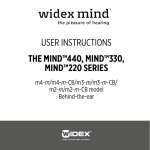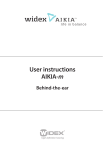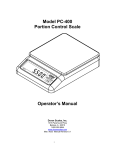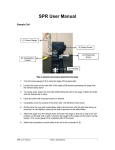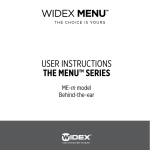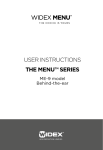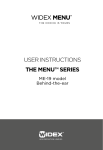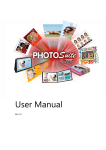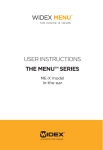Download ip5 programmer - Widex for professionals
Transcript
Fitting hearing aids based on the Flex platform with the iP5 programmer Contents The iP5 programmer . . . . . . . . . . . . . . . . . . . . . . . . . . . . . . . . . . . . . . . . 4 Overview of the iP5 fitting flow . . . . . . . . . . . . . . . . . . . . . . . . . . . . . . . 6 Control panel.................................................................................................................... 8 Display information.......................................................................................................10 Connecting the selected hearing aid . . . . . . . . . . . . . . . . . . . . . . . . . . . 12 Preconditions . . . . . . . . . . . . . . . . . . . . . . . . . . . . . . . . . . . . . . . . . . . . . . 13 Monaural/Binaural (M-B).............................................................................................14 Vent size (VNT)...............................................................................................................14 Paediatric fittings (AGE)..............................................................................................15 Vent compensation (AISA).........................................................................................15 Fitting . . . . . . . . . . . . . . . . . . . . . . . . . . . . . . . . . . . . . . . . . . . . . . . . . . . . . 16 Sensogram.......................................................................................................................16 Air-bone gap (ABG)......................................................................................................18 Feedback test..................................................................................................................18 Fitting complete............................................................................................................20 Fine tuning . . . . . . . . . . . . . . . . . . . . . . . . . . . . . . . . . . . . . . . . . . . . . . . . . 21 Loudness..........................................................................................................................22 Gain settings...................................................................................................................22 MPO...................................................................................................................................23 Occlusion manager.......................................................................................................24 Program options . . . . . . . . . . . . . . . . . . . . . . . . . . . . . . . . . . . . . . . . . . . 25 Program selection.........................................................................................................26 RC4 matching.................................................................................................................30 SmartSpeak – beep tones.......................................................................................... 33 Program gain offset.....................................................................................................34 HD Locator......................................................................................................................34 Speech and noise mode............................................................................................. 35 Feedback cancelling....................................................................................................36 Audibility Extender...................................................................................................... 37 Test Mode . . . . . . . . . . . . . . . . . . . . . . . . . . . . . . . . . . . . . . . . . . . . . . . . 38 Servicing the iP5 programmer . . . . . . . . . . . . . . . . . . . . . . . . . . . . . . . 39 Inserting and changing the batteries.....................................................................39 Checking the software version.................................................................................39 Updating the PROM.................................................................................................... 40 Abbreviations used in the iP5 programmer . . . . . . . . . . . . . . . . . . . . . 41 The iP5 programmer The iP5 programmer is the latest portable pro- MENU consists of three series according to the grammer from Widex. The iP5 can be used to fit number of channels - ME3 (3 channels), ME5 (5 and fine-tune all digital Widex hearing aids (ex- channels) and ME10 (10 channels). This manual cept the CLEAR series) that can be fitted with refers to ME5-9-cf but can be used for all of the the SP3 and iP4 programmers. models in the three MENU series. • Widex MENU Compared to when using Compass to fit and • Widex mind330 fine-tune WIDEX MENU instruments, the iP5 • Widex mind220 programmer has some limitations in terms of • Widex REAL flexibility and options. When using the iP5 • Widex Passion programmer for MENU fittings, the following • Widex Inteo features cannot be accessed or fine-tuned: • Widex AIKIA • Widex Flash • DAI programs • Senso Diva • Sound Diary • Senso Vita • RECD • Senso+ • Less flexibility in program selection (Zen is • Senso C • P-series • Bravissimo • Bravo not available) • Fewer program fine-tuning options (including QuickFit) • HA configuration • Acoustic identities 4 The fitting flow for MENU hearing aids is the same whether you are using Compass or the iP5 programmer. A MENU hearing aid that has been fitted and fine-tuned with the iP5 programmer is totally compatible with Compass. A MENU hearing aid that has been fitted with Compass is not totally compatible with the iP5 programmer. If a MENU hearing aid with program specific fine tuning is connected to the iP5 programmer, all programs will be linked to the Master program, and the program specific fine tuning will be recalculated. The iP5 programmer will always ask if you want to recalculate the settings according to the format that the iP5 programmer can handle. 5 Overview of the iP5 fitting flow Preconditions Sensogram Feedback Fine Tune Program Options Monaural/Binaural M-B Basic Test Loudness Master LNS Program Selection PRG SmartSpeak/ Beep S-B IGnormal Vent VNT Expanded EXP Reference REF Insertion Gain IG IGloud RC4 Matching RC4 Program Gain Offset PGO IGsoft Age Air-Bone Gap ABG Vent compensation AISA MPO Occlusion Manager OCC AOC High Def Locator LOC Speech-Noise SN Feedback Cancelling FBC About add-on features and programs available with the iP5 programmer. In WIDEX MENU it is possible to add optional features and programs purchased by the client. The features and programs available with the iP5 programmer are up to three supplementary listening programs, Audibility Extender, Speech Enhancer, HD Locator with Speech tracer and SmartSpeak. (Zen is not available with the iP5 programmer.) 6 Audibility Extender AE Manual Adjust MA Connect the hearing aid to the iP5 programmer. The e-PROM used in the programmer should be version 5.6 or later. Hearing aids can be connected to the right and the left side at the same time. The iP5 programmer reads and displays the settings for one instrument at a time. If you press On R, the programmer reads the data of the instrument connected to the user’s right ear, and if you press On L, the programmer reads the data of the instrument connected to the user’s left ear. 7 Control panel A. On R key. Activates the programmer and F. Menu keys. When you press a menu key, the associated menu function is activated. reads the data from the right hearing aid. G. Arrow keys. Adjustment of values. If you hold B. On L key. Activates the programmer and reads the data from the left hearing aid. down an arrow key, its value increases or decreases. Single keystrokes will change the value one step at a time. C. Tone key. Activates the tone used to measure the Sensogram. D. Main display. Contains information for the hearing care professional fitting the instrument. The information is mode-sensitive. E. Menu display. Displays the present function of the menu keys. 8 B A D C E F G Fig. 1 The iP5 programmer. 9 Turn the iP5 programmer on by pressing the On Display information R or On L key. If the connected hearing aid has The iP5 programmer has two displays: a main not been fitted before, the iP5 programmer au- display and a menu display. The displays show tomatically starts up in Preconditions mode. the following information (see fig. 2): If you change any fitting or fine-tuning param- 1. Main field. Specifies hearing aid type and the eters with the iP5 programmer, an hourglass mode name or description. symbol will appear in the main display. This indicates that the iP5 programmer is busy sending 2. Extra information field. Indicates, for exam- data to the hearing aid. The data transmission ple, if the feedback result is OK for minimum lasts a few seconds during which time the keys acceptable gain for speech. on the programmer are inactive and the hearing aid is muted briefly. Once the hourglass is turned 3. Value field. The content is mode-sensitive. off, you can continue the fitting and fine-tuning process. This routine ensures that parameter set- 4. Information field. The content is mode-sensi- tings displayed on the iP5 programmer are al- tive. Displays information such as frequency ways identical to the settings in the hearing aid. or program. 5. Menu display. Displays the current function of the menu keys. 10 6. Battery indicator. Blinks when the batteries need changing. 7. Feedback test indicator. Blinks if a new feedback test is required. 8. Hourglass. When the hourglass is displayed, the iP5 programmer is “busy”; pressing the keys will therefore have no effect. 5 1 2 6 3 4 2 7 3 3 3 4 8 4 4 Fig. 2 The iP5 programmer displays. 11 Connecting the selected hearing aid To connect MENU to the iP5 programmer or to HI-PRO/NOAHlink you need a programming cable, which is the same for all models, and a programming adaptor, which is unique for each model. Fig. 3 shows which adaptor to use for each model. BTE hearing aids (except for m) must have a battery inserted and be turned on during programming, whereas you must remove the hearing aid battery from the battery drawer when programming ITE, CIC or IIC hearing aids. When programming m hearing aids, you must remove the hearing aid battery and the battery cover. Fig. 3 MENU programming adaptors. 12 In the first fitting step, the user specific informa- Press the menu key next to the function where tion is inserted. The information that is entered you want to insert information. Preconditions in Preconditions mode is used as parameters in the fitting algorithm to make the fitting of MENU An exclamation mark will be displayed next to as precise and individual as possible. In Precon- the functions in Preconditions mode where data ditions mode, you have the following four func- has been entered. If no data is entered, the iP5 tions at your disposal: Monaural/Binaural M-B, programmer will base the fitting on average and Vent size VNT, Paediatric fittings AGE and Vent recommended values. compensation AISA. Press the menu key next to ==> to access the functions that are not visible. ME5-9-cf Fig. 4 The parameters that are entered in Preconditions mode help ensure that the fitting is individualised for your client. 13 Monaural/Binaural (M-B) Vent size (VNT) Press the arrow key below “MON” or “BIN” to The arrow key below the value field allows you indicate whether the fitting is monaural or binau- to choose from a number of predefined vent ral. The fitting rationale compensates for any parameters. monaural fitting. Press the menu key next to “BACK” to return to Press the menu key next to “BACK” to return to Preconditions mode. 14 Preconditions mode. Paediatric fittings (AGE) Vent compensation (AISA) If you are fitting a child under ten years of age, In case you do not want to use the automatic press the menu key next to “AGE”. Select the vent compensation function (AISA), the iP5 soft- age group of the child using the left set of arrow ware version 4.2 or higher provides the option to keys. The paediatric rationale will automatically turn AISA off (default setting is On). be activated if an age group below the age of ten years is selected. Use the arrow key below “OFF” to turn AISA off. With AISA turned off, the result of the feedback Press the menu key next to “BACK” to return to test will just be “Test OK”. There will be no indi- Preconditions mode. cation of the in-situ vent effect in the display. If you want to use the automatic vent compensation function, just use the arrow key to change the AISA setting to “ON”. You do not have to make a new feedback test. The in-situ vent effect will be displayed in the feedback display. 15 Fitting Sensogram ting). The message “Mic OFF Left” is briefly The next step in the MENU fitting procedure is displayed, and the small diode stops blinking. the Sensogram. Press the menu key next to The binaural listening function should always be “MODE” to access Sensogram mode. The hear- disabled during the actual measurement of ing aid that is being fitted is muted in Sensogram Sensogram thresholds and while performing the mode. The hearing aid not currently being fitted feedback test. is also muted. You can, however, turn it on by using the binaural listening function. To activate Ensure quiet surroundings. First, measure the the listening function, press the other “On” key. basic Sensogram using the ascending or de- For example if you wish to listen in with the left scending method, for the frequencies 500, 1000, hearing aid while the right hearing aid is being 2000 and 4000 Hz. Use the arrow keys to adjust fitted, press On L. The message “Mic ON Left” is the tone level and press the tone key to activate briefly displayed and the small diode next to the the tone. On L key starts blinking. This function allows you to provide instructions regarding the Sensogram. To turn off the binaural listening function for the left hearing aid, press the On R key (i.e. the “On” key of the hearing aid you are fit- 16 After having measured the basic Sensogram, you can go to the expanded Sensogram by ME5-9-cf SENSOGRAM pressing the menu key next to “EXP”. The ex- 20 30 40 50 panded Sensogram is measured in the same 500 1000 2000 4000 way as the basic Sensogram. Press the menu key next to ==> repeatedly to get access to all the frequencies available in the expanded Sen- MODE EXP ABG Fig. 5 After the basic Sensogram thresholds have been measured, you can go to the expanded Sensogram by pressing the menu key next to “EXP”. ABG lets you enter a possible air-bone gap. sogram mode. To reset the hearing aid to the basic Sensogram values, first press the menu key next to “BACK”, then the key next to “RSET” and finally the key next to “YES”. 17 Air-bone gap (ABG) Feedback test If you are fitting a client with a conductive or Press the menu key next to “MODE” to access mixed hearing loss, press the menu key next to Feedback mode. The hearing aid is muted in “ABG” to enter the air-bone gap. Insert the air- Feedback mode. Use the binaural listening func- bone gap for 500, 1000, 2000 and 4000 Hz. tion to instruct your client before you start the The MENU fitting rationale will automatically in- test. clude this information. Ensure quiet surroundings. Press the menu key Press the menu key next to “BACK” to return to next to “TEST” to start the feedback test. Sensogram mode. While the test is running, “FB” will blink in the main display. If there is too much background noise, the feedback test will be stopped and “- - -” will be displayed. Ensure quiet surroundings and start the test again. 18 The feedback test result is shown in the main To see the reference values of the test, press the display. If “TEST OK” is displayed, you can pro- menu key next to “REF”. The measured available ceed with the fitting. If “***” is displayed, this in- gain and the minimum acceptable gain for nor- dicates that the fit of the earmould or shell is in- mal speech (MIN) will be displayed. Press the adequate and the client will not receive enough menu key next to “BACK” to go back to the main gain for normal speech. The feedback test also Feedback mode. shows the in-situ vent effect. The in-situ vent effect is displayed as a value in mm. If you are fitting a hearing aid that has not been programmed before, you have the possibility to use estimated feedback test data. If you want to use estimated values and not measured values, press the menu key next to “MODE” instead of “TEST”. The main display shows “USE ESTIMATED”. Press the menu key next to “YES” to use estimated values. If you do not want to use estimated values, press the menu key next to “NO”. To complete the fitting, press the menu key next ME5-9-cf FEEDBACK MODE to “MODE”. TEST OK INS VENT 2.0 mm TEST REF Fig. 6 After the feedback test has been run, the test result and the in-situ vent effect are displayed. 19 Fitting complete The first fitting of MENU is complete. The message “Fitting Complete” is displayed briefly in the main display. If the fitting is binaural, you repeat the steps under Preconditions and Fitting. Let your client evaluate the fitting. When you have ensured that your client is satisfied with the sound quality, loudness level and balance between the hearing aids using the binaural listening function, disconnect the hearing aids from the iP5 programmer. 20 If the hearing aid has been fitted before, the iP5 programmer will automatically start up in Fine Tune mode. In Fine Tune mode, you have four ME5-9-cf FINE TUNE MODE LNS IG Fine tuning parameters at your disposal. • Loudness Master (LNS) Fig. 7 In Fine Tune mode, the sound in the hearing aid can be adjusted according to your client’s wishes. • Insertion Gain (IG) • MPO manager (MPO) • Occlusion manager (OCC) Press the menu key next to ==> to access the parameters that are not visible. An exclamation mark will be displayed next to the parameters where fine tuning has been made. 21 Loudness Gain settings Press the menu key next to “LNS” to access the To access Insertion Gain, press the menu key Loudness Master parameter. Loudness Master is next to “IG”. To toggle between “Normal”, a master parameter used for adjusting the over- “Loud” and “Soft” input levels, press the menu all loudness in the hearing aid or balancing the key next to “INP”. Use the arrow keys below the hearing aids. Adjustments in Loudness Master main display to adjust the insertion gain. affect all programs in the hearing aid. To adjust the loudness, use the arrow key below the value For each input level, you can adjust insertion field. The value 0 (zero) indicates that no adjust- gain for the four frequency regions by using the ments have been made. A negative value indi- arrow keys below these. TG indicates the target cates that loudness has been decreased and a for the input level. positive value indicates that loudness has been increased. Press the menu key next to “BACK” to return to Fine Tune mode. 22 Press the menu key next to “BACK” to return to MPO Fine Tune mode. To adjust MPO (Maximum Power Output), press the menu key next to “MPO”. MPO can be ad- (Normal) 3 TG03 !12 TG11 justed for the four frequency regions. TG indi- INS GAIN 10 TG10 11 TG11 cates the target for the MPO. Any adjustments BACK INP Fig. 8 The insertion gain can be adjusted for normal, loud and soft input levels. of MPO will affect all the frequency regions, and it will affect all the programs in the hearing aid. To turn off the AOC, press the menu key next to “AOC”. Use the arrow keys below the main display to choose ON or OFF. Press the menu key next to “BACK” to return to the MPO manager. Press the menu key next to “BACK” to return to Fine Tune mode. 23 Occlusion manager OCCLUSION Press the menu key next to “OCC” to access the Occlusion manager. The Occlusion manager default setting is “OFF”. Use the arrow key below “ON” to turn the Occlusion manager on, and use the arrow key below “LF1” to set the Occlusion manager. Press the menu key next to “BACK” to return to Fine Tune mode. An exclamation mark will be displayed next to the parameters where fine tuning has been made. 24 0 * LF1 ON BACK OFF Fig. 9 In the Occlusion manager, gain for the lowest frequency bands can be adjusted to solve occlusion problems. LF1 (125-350 Hz). Press the menu key next to “MODE” to access In Program Options, you can adjust the overall Program Options mode. The active program, i.e. gain and feature settings for each program indi- the program that the client listens to, will blink vidually with: Program options on the display. • Program selection • Program gain offset • HD Locator • Speech and noise mode • Feedback cancelling • Audibility Extender 25 Program selection By default, MENU starts up with one listening program - the Master program - and one available slot for another listening program. If more program slots have been made available for the hearing aid, use Program selection to add programs. Press the menu key next to “PRG” to see the programs at your disposal. All the programs are predefined with specific feature default settings. MENU can have up to five listening programs. The Master program is always displayed as program number 1 in the main display. To add programs as program 2, 3 and 4, respectively, use the arrow keys below the programs. 26 PROGRAM SELECTION P1 MAST ACC TV AE MT P2 P3 P4 P5 BACK RC4 S-B Fig. 10 In Program Selection, you can choose up to five listening programs. If the hearing aid is provided with an RC coil, RC4 will be displayed in the menu display. S-B makes it possible to select between SmartSpeak messages or beep tones in the hearing aid. The program options are • Master (MAST) • Acclimatisation (ACC) • Standard (STD) • Music (MUS) • TV (TV) • Audibility Extender (AE)* • MT (MT)** • T (T)** *available as an add-on feature **not available with CIC, IIC, m 27 Program 28 Description Configuration Master Provides the best possible overall performance in all environments. All adaptive features work together to optimise listening comfort. - HD Locator omni - Speech and noise mode: Noise reduction - Feedback Cancelling: SuperGain Acclimatisation Designed for the first-time user who needs an alternative setting during the acclimatisation period. Provides reduced gain compared to the Master program. The program reduces gain for all input levels. - HD Locator omni - Speech and noise mode: Widex classic noise reduction - Feedback Cancelling: SuperGain Music Focuses on optimum reproduction of music, whether it is performed live or played from stereo or surround systems. The program emphasises low frequencies. - HD Locator omni - Speech and noise mode: Off - Feedback Cancelling: SuperGain music TV Focuses on optimum reproduction of sound from television sets. The program attenuates low frequencies and emphasises high frequencies. - HD Locator omni - Speech and noise mode: Widex classic noise reduction - Feedback Cancelling: SuperGain Standard Focuses on overall performance. Feature settings are defined to optimise audibility and intelligibility. - HD Locator omni - Noise reduction - SuperGain Program Description Configuration Audibility Extender* Provides audibility for high-frequency sounds by means of frequency transposition. A program for clients with little or no hearing in the high frequencies. The start band frequency is defined by the Sensogram configuration. - HD Locator omni - Speech and noise mode: Widex classic noise reduction - Feedback Cancelling: SuperGain MT** An acoustic program combined with the input from the telecoil. - HD Locator omni - Speech and noise mode: Widex classic noise reduction - Feedback Cancelling: SuperGain T** Focuses on the input from the telecoil. *available as an add-on feature **not available with CIC, IIC, m 29 RC4 matching During the RC4 matching procedure, the remote If the hearing aid is provided with an RC coil, control is individualised to match the settings of RC4 will be displayed in the menu display. The the hearing aid to the preferences of the client. iP5 programmer allows matching of the two RC4 Each fitting produces three codes that contain remote control models with MENU hearing aids. all the information necessary for the RC4 to All ME3-9-cf, ME5-9-cf, ME10-9-cf, ME3-19-cf, function properly with the hearing aid. You can- ME5-19-cf, ME10-19-cf and ME3-m, ME5-m, not programme the RC4 before you know the ME10-m hearing aids come with an RC coil. three codes from the iP5 programmer. MENU-X ITE, MENU-IIC and MENU-CIC models 30 have to be ordered with an RC coil to be com- Press the menu key next to “RC4” in Program patible with an RC4 remote control. Selection. Insert batteries in the RC4. Press and hold the LEFT RC4 MATCHING SET UP RC4 R4-2 UNI MODEL R-L OFF OFF LIGHT ALARM NEXT BACK “+” key and then the centre key on the RC4. The display on the RC4 shows “Pro” and the remote control is now in programming mode. Fig. 11 The setup screen of RC4 matching. Press the centre key of the RC4 until the RC4 In the setup screen of RC4 matching you can se- display shows “c 1”, and enter code 1. Press the lect: RC4 model, separate or united handling of centre key of the RC4 again and enter code 2. the right and left hearing aid, light on/off and Press the centre key again and enter code 3. alarm on/off. If no RC4 handling has been done Finally press the centre key until the RC4 display previously, a “?” will flash. Here you have to shows “End”. The settings and options are pro- choose between RC4-1 and RC4-2. Use the arrow grammed and saved in the RC4. The remote keys below the main display to make your selec- control turns off automatically after a time-out tion. period. Start the matching process by pressing the menu key next to “NEXT”. The three RC4 matching codes will be displayed. LEFT RC4 MATCHING ENTER CODE 3 4 0 CODE1 CODE2 CODE3 BACK Fig 12 The three RC4 matching codes are displayed. 31 When the three codes have been entered, the result of the matching process is shown in the main display of the iP5. If “MATCH OK” is dis- LEFT RC4 MATCHING ERROR RC4 NOT TYPE RC-1 STRT BACK played, it indicates that the matching process has been successfully completed. Information about the RC4 model, the choice of hearing Appears when matching with an RC4-1 has been aid handling, ID number and the number of selected, but the model from which the iP5 re- programs in the RC4 is shown in the main ceives information is an RC4-2. display. LEFT RC4 MATCHING ERROR RC4 NOT TYPE RC-2 STRT BACK LEFT RC4 MATCHING MATCH OK R4-2 MODEL UNI 200 2 R-L ID PRG STRT BACK Fig. 13 The matching process has been successfully completed. Appears when matching with an RC4-2 has been selected, but the model from which the iP5 receives information is an RC4-1. LEFT RC4 MATCHING Press the menu key next to “BACK” to go back to Program Selection mode. 32 ERROR ID NOT OK STRT BACK If the matching process is not ok, one of the fol- Appears when matching with an RC4 with a non- lowing errors will be displayed: valid ID code has been chosen. Press the menu key next to “BACK” to enter the SmartSpeak – beep tones RC4 setup screen. Change the selection of the If SmartSpeak is added to the hearing aid, it is RC model by using the arrow key below the main possible to switch between SmartSpeak and display. Press the “STRT” key to go to the initial beep tones. Press the menu key next to “S-B”. step of the matching process and enter the three Use the arrow keys below the main display to codes. choose SPEAK or BEEP. Press the menu key next to “BACK” to go back to Program Selection mode. In Program Selection mode, press the menu key next to “BACK” to go back to Program Options mode. The level of the SmartSpeak messages, language and type of speaker (Male/Female) can only be altered using Compass. 33 Program gain offset HD Locator Press the menu key next to “PGO” and use the Press the menu key next to “LOC” to adjust the arrow keys below the main display to adjust the setting of the HD Locator in the individual pro- gain for the individual program as required. The gram as required. The programs are predefined value 0 (zero) indicates that no adjustments with specific feature settings. The HD Locator have been made. A negative value indicates that can be set in the acoustic programs. In MT and T, the gain has been decreased and a positive value the default setting is omni and cannot be indicates that the program gain has been in- changed. creased. You can change the microphone setting of a program by using the arrow keys below that pro- PROGRAM GAIN OFFSET P1 gram. MAST 0 0 2 3 P2 P3 !P4 !P5 BACK Fig. 14 In Program Gain Offset the gain can be adjusted for each acoustic program individually. Press the menu key next to “BACK” to go to Program Options mode. *needs to be purchased additionally 34 The HD Locator settings are: • HD Locator with Speech Tracer (LOCS)* • HD Locator omni (OMNI) • HD Locator dir (DIR) HIGH DEF LOCATOR Speech and noise mode Press the menu key next to “BACK” to return to To adjust the speech and noise setting for the individual programs, press the menu key next to “SN”. Each program has a default speech and noise setting. You can change the speech and noise setting of a program by using the arrow keys below that program. The speech and noise settings are: Program Options mode. • Off (OFF) LOCS DIR OMNI P1 P2 P3 BACK Fig. 15 The HD Locator can be set separately for each program. • Noise reduction minimum (W1) • Noise reduction (W2) • Noise reduction enhanced (W3) • Noise reduction comfort (COMF) • Speech Enhancer (SPNH)* Press the menu key next to “BACK” to return to Program Options. *needs to be purchased additionally 35 Feedback Cancelling If you choose the feedback cancelling setting To change the feedback cancelling setting, press OFF, “MA” (manual adjustment) is displayed in the menu key next to “FBC”. Each program is the menu display. If you want to manually adjust predefined with a default feedback cancelling the feedback margin, press the menu key next setting. You can change the feedback cancelling to “MA”. Manual adjustments can only be made setting of a program by using the arrow keys be- in the programs where the feedback cancelling low that program. feature is set to OFF. Manual adjustments are made in 1 dB steps. The feedback cancelling settings are: • SuperGain (STD) For the optional Audbility Extender program it • SuperGain music (MUS) is only possible to choose between SuperGain or • Off (OFF) Off. Press the menu key next to “BACK” to return to Program Options. 36 Audibility Extender Press the menu key next to “BACK” to return to If the Audibility Extender program is added, Program Options. “AE” will appear in the menu display. Press the menu key next to “AE” to have the Audibility An exclamation mark will be displayed next Extender start band displayed. The start fre- to the functions where adjustments have been quency band is defined by the Sensogram made. thresholds. If you want to change the start frequency band, use the arrow key under the program that has been selected as the Audibility Extender program. The start frequencies are: ME3: 1600, 2000, 2500, 3200, 4000 Hz. ME5 and ME10: 800, 1000, 1250, 1600, 2000, 2500, 3200, 4000 Hz. 37 Test Mode MENU hearing aids can be put in a special meas- Measurements can now be made. When the test urement mode. The purpose of this mode is to is completed, return to normal mode by pressing allow reproduction of specified MENU data for the On L or On R key. quality control or service. When the test mode is active, the client should not wear the hearing If the hearing aid has a telecoil, you can switch to aid. In Test Mode, MENU’s automatic mode is position T (telecoil) by pressing the key next to disabled so that pure tone measurements can be “TELE” in the menu display. used for comparison purposes according to measurement standards. Use the following pro- The programmed data in MENU will not be cedure: changed. MENU will remain in Test Mode until you press the relevant On key on the iP5 pro- • Turn the iP5 programmer off by pressing the grammer or turn the hearing aid off. On R and On L keys simultaneously. The iP5 programmer is automatically turned off • Hold down the top menu key while pressing the relevant On key (On R or On L). The hearing aid is now in position M (the microphone is on). The amplifier is set to linear amplification with fixed gain. Noise Reduction, Feedback Cancelling and the microphone squelch are deactivated. Dual microphone MENU instruments are set in omnidirectional mode. 38 after ten minutes unless it is manually turned off before. Inserting and changing the batteries Checking the software version When the battery symbol in the main display By updating the programming software you can starts to blink, it is time to change the batteries ensure that the iP5 programmer continues to of the iP5 programmer. You need three 1.5 V bat- work optimally and is able to programme the teries, size AA, for the iP5 programmer. To insert latest Widex hearing aids. PROM version 5.6 or the batteries, remove the battery door on the later is required for programming the MENU se- back of the programmer. For correct battery po- ries. The software version number is written on sitioning see the symbols in the battery com- the PROM and can be read through the little partment. Always change all three batteries at window on the back of the iP5 programmer. Servicing the iP5 programmer the same time, and make sure that they are correctly inserted. Replace the battery door. Please note that hearing instruments must not be connected to the programmer when you change the batteries. After changing the batteries, or when inserting batteries for the first time, press On L and On R simultaneously; this will turn off and reset the programmer. When you turn the programmer on again, it is ready for use. Fig. 16 The software version number is written on the PROM chip and can be read through the little window on the back of the iP5 programmer. 39 Updating the PROM There are two sockets in iP5. Place the new We advise you to check with your distributor be- PROM version over the right socket and gently fore updating the PROM in the iP5 programmer. press it in place. The PROM 5.6 should go in the Should it be necessary to make the update with- right socket and the left marked with a red dot out consulting the distributor, it is important that should be empty. Do not touch the pin connec- you follow this procedure: tors on the PROM as this can cause damage. • Cut off the power by removing the battery • Insert the batteries and replace the PROM compartment door and removing the cover and the battery compartment door. batteries. • Reset the iP5 programmer by pressing the • Open the PROM cover on the back of the iP5 On R and On L keys simultaneously. programmer. If you have an old PROM in the iP5, remove the old PROM version by using a special removal tool (known as a PLCC extractor) to avoid damaging the socket. Insert the extractor into the slots of the socket, press it together and the PROM can easily be pulled out. Fig. 17 To remove the PROM use the removal tool (PLCC extractor) 40 ABG Air-bone gap LF1 Controls the overall gain in the 125, 250 and 350 Hz bands ACC Acclimatisation program AE* Audibility Extender* LNS Loudness master AGE Age group LOCS* HD Locator with Speech Tracer* AISA Assessment of in-situ acoustics MA Manual adjustment AOC Automatic Output Control MAST Master program BINBinaural M-B Monaural-binaural fitting CF Classic flex MIN Minimum acceptable gain for CO Classic open COMF Widex classic noise reduction Abbreviations used in the iP5 programmer speech MONMonaural comfort MPO Maximum power output DIR High Definition Locator directional MT Microphone + telecoil EF élan flex EO élan open EXP Expanded Sensogram FBC Feedback Cancelling IG Insertion gain INP Input level INS GAIN Insertion gain ISP Integrated Signal Processing program MUS Music program MUS SuperGain music OCC Occlusion manager OFF No noise reduction OMNI High Definition Locator omni PGO Program gain offset PRG Program selection *needs to be purchased additionally 41 REF Reference values RSETReset S-B SmartSpeak – Beep tones SPNH Speech Enhancer (speech and noise mode) STD Standard program T Telecoil program TV TV program VNT Vent diameter W1 Widex classic noise reduction minimum W2 Widex classic noise reduction W3 Widex classic noise reduction enhanced 42 ¡9 502 1564 0014¤ ¡#01v¤ Printed by KLS/2012-02 9 502 2561 001 #01