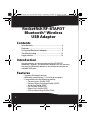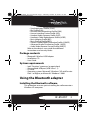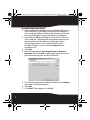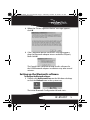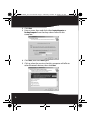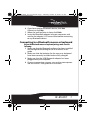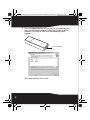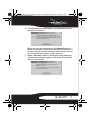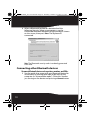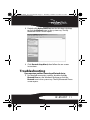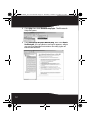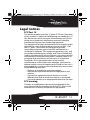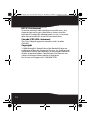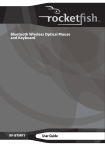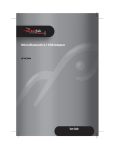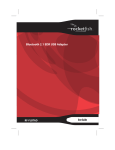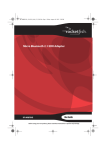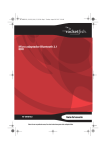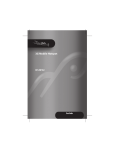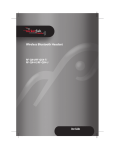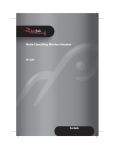Download RocketFish RF-BTAPDT User guide
Transcript
RF-BTAPDT_08-1733 ENG.fm Page 1 Thursday, October 16, 2008 2:31 PM Bluetooth 2.0 EDR Class II Wireless USB Adapter RF-BTAPDT User Guide RF-BTAPDT_08-1733 ENG.fm Page 2 Thursday, October 16, 2008 2:31 PM Rocketfish RF-BTAPDT Bluetooth® Wireless USB Adapter Contents Introduction ................................................................. 2 Features ......................................................................... 2 Using the Bluetooth adapter ................................. 3 Troubleshooting .......................................................11 Legal notices ..............................................................13 Introduction Congratulations on your purchase of the RF-BTAPDT Bluetooth® adapter. This Bluetooth adapter lets you connect any wireless Bluetooth device to any computer that has an available USB port. Features • Supports Bluetooth devices • Bluetooth specification v1.2 and v2.0 compliant • Compatible with the following profiles: • Generic Access Profile (GAP) • Generic Object Exchange Profile (GOEP) • Serial Port Profile (SPP) • File Transfer Profile (FTP) • Object Push Profile (OPP) • Dial-up Networking Profile (DUN) 2 RF-BTAPDT_08-1733 ENG.fm Page 3 Thursday, October 16, 2008 2:31 PM • Synchronization Profile (SYNC) • Fax Profile (FAX) • Personal Area Networking Profile (PAN) • Human Interface Device Profile (HID) • Headset/Audio Gateway Profile (HSP) • Hardcopy Cable Replacement Profile (HCRP) • Basic Imaging Profile (BIP) • Basic Printing Profile (BPP) • Generic Audio Video Distribution Profile (GAVDP) • Advanced Audio Distribution Profile (A2DP) • Audio Video Remote Control Profile (AVRCP) Refer to the device’s user guide for additional instructions and security codes. Package contents • Bluetooth® Wireless USB Adapter • Installation CD • User Guide System requirements • • • • Intel® Pentium® processor (or equivalent) One available USB port (USB 2.0 or 1.1) CD drive Operating system: Microsoft® Windows® XP with Service Pack 1 or higher, or Microsoft® Windows® 2000 Using the Bluetooth adapter Installing the Bluetooth software This procedure assumes you’re installing the software onto a Windows XP computer. RF-BTAPDT 3 RF-BTAPDT_08-1733 ENG.fm Page 4 Thursday, October 16, 2008 2:31 PM To install the Bluetooth software: 1 Plug the Bluetooth adapter into an available USB port on your computer. If you forget to connect the adapter to your computer before installing the software, a warning message will appear during the software installation. 2 Insert the provided installation CD into the CD drive on your computer. The Bluetooth installation program runs automatically, and the Welcome dialog box opens. If the program doesn’t start automatically, open Windows Explorer and run the file setup.exe on the installation CD. 3 Click Next. 4 Read the agreement, click I accept the terms in the license agreement, then click Next. A dialog box opens that shows you where the program will be installed to. 5 To install the program to a different location, click Change, then type the correct location. 6 Click Next. 7 Click Install. The program is installed. 4 RF-BTAPDT_08-1733 ENG.fm Page 5 Thursday, October 16, 2008 2:31 PM 8 When the “Driver Signature Notice” message appears, click OK. 9 If the “Bluetooth device not found” message appears, plug the Bluetooth adapter into an available USB port, then click OK. The Found New Hardware Wizard installs software for the USB Bluetooth adapter. Installation may take several minutes. Setting up the Bluetooth software To configure the Bluetooth software: 1 Double-click My Bluetooth Places on the Windows desktop, or click the Bluetooth icon in the system tray. The Initial Bluetooth Configuration Wizard starts. RF-BTAPDT 5 RF-BTAPDT_08-1733 ENG.fm Page 6 Thursday, October 16, 2008 2:31 PM 2 Click Next. 3 Enter a name, then and click either Laptop Computer or Desktop Computer from the drop-down menu for this computer. 4 Click Next, then click Next again. 5 Click to select the services that this computer will offer to other Bluetooth devices, then click Next. 6 RF-BTAPDT_08-1733 ENG.fm Page 7 Thursday, October 16, 2008 2:31 PM 6 If you have another Bluetooth device, click Next. Otherwise, click Skip. 7 When the configuration is done, click Finish. 8 Insert the Bluetooth adapter into your computer, and wait for the adapter’s LED to turn blue before connecting to any Bluetooth device. Connecting to a Bluetooth mouse or keyboard Before the Bluetooth mouse or keyboard pairing, make sure the following: 1 Make sure that the Bluetooth software has been installed and configured according to the instructions in this guide. 2 Make sure that the batteries for the mouse or keyboard have been correctly installed and are fully charged. 3 Make sure that the USB Bluetooth adapter has been plugged into your computer. 4 If you are connecting a mouse, turn on the mouse power. See the mouse’s user guide for instructions. RF-BTAPDT 7 RF-BTAPDT_08-1733 ENG.fm Page 8 Thursday, October 16, 2008 2:31 PM 5 Press the Connect button on the mouse or keyboard, then press the Bluetooth adapter’s Connect button until the adapter’s LED flashes blue and the following screen appears. Connect button The software starts the search. 8 RF-BTAPDT_08-1733 ENG.fm Page 9 Thursday, October 16, 2008 2:31 PM 6 If the following message appears, no Bluetooth mouse or keyboard was found. Make sure that you have pressed the Connect button on the device to make it able to be seen by the computer. If you are trying to connect a mouse, make sure it is turned on. The search starts again in a few seconds. 7 When a Bluetooth mouse is detected and the following confirmation message appears, click to confirm that the mouse is connected. RF-BTAPDT 9 RF-BTAPDT_08-1733 ENG.fm Page 10 Thursday, October 16, 2008 2:31 PM 8 When a Bluetooth keyboard is detected and the following Security Setup screen appears, use the connected Bluetooth keyboard to type the digits shown on the screen, then press Enter. The keyboard is connected. Note: The Bluetooth security code is randomly generated each time. Connecting other Bluetooth devices To connect Bluetooth devices such as printers, modems, and PDAs: 1 See the guide that came with your Bluetooth device for instructions on making them able to be seen by the computer (in “discoverable mode”). Often this involves just turning on the device and pressing a Connect button. 10 RF-BTAPDT_08-1733 ENG.fm Page 11 Thursday, October 16, 2008 2:31 PM 2 Double-click My Bluetooth Places on the Windows desktop, or click the Bluetooth icon in the system tray. The My Bluetooth Places screen opens. 3 Click Bluetooth Setup Wizard, then follow the on-screen instructions. Troubleshooting If you experience problems connecting a Bluetooth device: 1 For detailed connection settings, double-click My Bluetooth Places on the Windows desktop or click the Bluetooth icon in the system tray. The My Bluetooth Places screen opens. RF-BTAPDT 11 RF-BTAPDT_08-1733 ENG.fm Page 12 Thursday, October 16, 2008 2:31 PM 2 Click Help, then click Bluetooth Help Topics. The Bluetooth Help file opens. 3 Click Bluetooth for Microsoft Windows Help, then click How to Use Bluetooth. A list of devices and tasks appears, where you can find detailed instructions for many types of device connections. 12 RF-BTAPDT_08-1733 ENG.fm Page 13 Thursday, October 16, 2008 2:31 PM Legal notices FCC Part 15 This device complies with Part 15 of the FCC Rules. Operation of this product is subject to the following two conditions: (1) this device may not cause harmful interference, and (2) this device must accept any interference received, including interference that may cause undesired operation. This equipment has been tested and found to comply within the limits for a class B digital device, pursuant to Part 15 of the FCC Rules. These limits are designed to provide reasonable protection against harmful interference in a residential installation. This equipment generates, uses, and can radiate radio frequency energy and, if not installed and used in accordance with the instructions, may cause harmful interference to radio communications. However, there is no guarantee that interference will not occur in a particular installation. If this equipment does cause harmful interference to radio or television reception, which can be determined by turning the equipment off and on, the user is encouraged to try to correct the interference by one or more of the following measures: • Reorient or relocate the receiving antenna. • Increase the separation between the equipment and receiver. • Connect the equipment into an outlet on a circuit different from that to which the receiver is connected. • Consult the dealer or an experienced technician for help. FCC warning Changes or modifications not expressly approved by the party responsible for compliance with the FCC Rules could void the user’s authority to operate this equipment. RF-BTAPDT 13 RF-BTAPDT_08-1733 ENG.fm Page 14 Thursday, October 16, 2008 2:31 PM RSS 310 statement To reduce potential radio interference to other users, the antenna type and its gain should be so chosen that the equivalent isotropically radiated power (e.i.r.p.) is not more than that permitted for successful communication. Canada ICES-003 statement This Class B digital apparatus complies with Canadian ICES-003. Copyright © 2008 Rocketfish. Rocketfish and the Rocketfish logo are trademarks of Best Buy Enterprise Services, Inc. Other brands and product names are trademarks or registered trademarks of their respective holders. Specifications and features are subject to change without notice or obligation. For service and support call 1-800-620-2790. 14 RF-BTAPDT_08-1733 ENG.fm Page 15 Thursday, October 16, 2008 2:31 PM RF-BTAPDT 15 RF-BTAPDT_08-1733 ENG.fm Page 16 Thursday, October 16, 2008 2:31 PM www.rocketfishproducts.com (800) 620-2790 Distributed by Best Buy Purchasing, LLC 7601 Penn Avenue South, Richfield, MN 55423-3645 USA © 2008 Best Buy Enterprise Services, Inc. All rights reserved. ROCKETFISH is a trademark of Best Buy Enterprise Services, Inc. All other products and brand names are trademarks of their respective owners. ENGLISH 08-1733