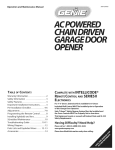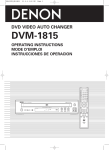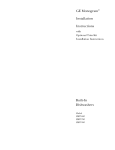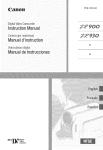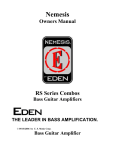Download Denon 1815 - DVM DVD Changer Operating instructions
Transcript
DVD VIDEO AUTO CHANGER DVM-1815 OPERATING INSTRUCTIONS MODE D'EMPLOI INSTRUCCIONES DE OPERACION ®® £®®® @@@@ 50@@ U 2 _ 3_ _ _ _i_ _ _ _ _ _ _ LD Y_y Z_ _©gd_ _ .,fT-b, o o _ e.... DENON WARNING: TO REDUCE THE RISK OF FIRE OR ELECTRIC APPLIANCE TO RAIN OR MOISTURE. SHOCK, DO NOT EXPOSE THIS I I CAUTION ,_ equilateral triangle, is intended to alert the user to the presence of uninsulated The lightning flash with 'dangerous arrowhead voltage" symbol, within within the an product's enclosure that may be of sufficient magnitude to constitute a risk of electric shock to persons. TO REDUCE THE RISK OF ELECTRIC SHOCK, DO NOT REMOVE COVER (OR BACK). NO USER SERVICEABLE PARTS INSIDE. REFER SERVICING TO QUALIFIED SERVICE PERSONNEL. ,_ intended to alert the user to the presence of important operating and maintenance instructions The exclamation point within (servicing) an equilateral triangle in is the literature accompanying the appliance. CAUTION: _- Laser Safety _-= This unit employs a laser.Only a qualified service personshould removethe cover or attemptto service this device,due to possible eye injury. CAUTION: CAUTION: LOCATION: USEOF CONTROLSOR ADJUSTMENTSOR PERFORMANCEOF PROCEDURESOTHERTHAN THOSESPECIFIEDHEREINMAYRESULTIN HAZARDOUSRADIATIONEXPOSURE. VISIBLEAND INVISIBLELASER RADIATIONWHEN OPEN AND INTERLOCKDEFEATED.DO NOT STAREINTO BEAM. INSIDE,NEARTHE DECK MECHANISM. this equipment may cause harmful interference unless the modifications are expressly approved in the instruction manual.The user could lose the authority to operate this equipment if an unauthorized change I FCC WARNING-This equipment may generate or use radio frequency energy. Changes or modifications to or modification is made. RADIO-TV INTERFERENCE This equipment has been tested and found to comply with the limits for a Class B digital device, pursuant to Part 15 of the FCC Rules. These limits are designed to provide reasonable protection against harmful interference in a residential installation. This equipment generates, uses, and can radiate radio frequency energy and, if not installed and used in accordance with the instructions, may cause harmful interference to radio communications. However, there is no guarantee that interference will not occur in a particular installation. If this equipment does cause harmful interference to radio or television reception, which can be determined by turning the equipment off and on, the user is encouraged to try to correct the interference by one or more of the following measures: 1) Reorient or relocate the receiving antenna. 2) Increase the separation between the equipment and receiver. 3) Connect the equipment into an outlet on a circuit different from that to which the receiver is connected. 4) Consult the dealer or an experienced radio/TV technician for help. This Class B digital apparatus complies with Canadian ICES-003. Cet appareil numerique de la classe B eet conforme a la norme NMB-003 du Canada. I CAUTION: TO PREVENT ELECTRIC SHOCK, MATCH WIDE BLADE OF PLUG TO WIDE SLOT, FULLY INSERT. I BORNE CORRESPONDANTE DE LA PRISE POUSSER JUSQU'AU I ATTENTION: FICHE POUR DANS EVITERLALES CHOC ELECTRIOUES, INTRODUlRE LAETLAME LA PLUS LARGEFOND. DE LA Nonuse periods - Turn the unit off when it is not in use. Unplug the unit from the household AC outlet if it is not to be used for a long time. Unplug the unit during lightning storms. This product'spackaging materials are recyclableand can be reused. Please dispose of any materialsin accordancewith your local recycling regulations. never RECYCLING be thrown away or incinerated but disposed of in accordancewith your local regulations concerning I Batteries A NOTE should ABOUT chemical wastes. • • • • • Keep the set away from moisture water and dust. Never disassemble or modify the set in any way. Do not put heaw objects on the AC power cord. Keep the AC power cord away from heat appliances. Once the AC power cord is damaged be sure to replace with a new one. 2 EN F Important Safeguards 1) 2) 3) 4) Read Instructions - All the safety and operating 13) Power-Cord instructions should be read before the product is operated. Retain Instructions - The safety and operating instructions should be retained for future reference. Protection - Power-supply cords should be routed so that they are not likely to be walked on or pinched by items placed upon or against them, paying particular attention to cords at plugs, convenience receptacles, and the point where they exit from the product. 14) Lightning - For added protection for this product during a lightning storm, or when it is left unattended and Heed Warnings - All warnings on the product and in the operating instructions should be adhered to. Follow Instructions - All operating and use instructions should be followed. unused for long periods of time, unplug it from the wall outlet. This will prevent damage to the product due to lightning and power-line surges. 15) Power lines - An outside antenna system should not 5) Cleaning - Unplug this product from the wall outlet before cleaning. Do not use liquid cleaners or aerosol cleaners. Use a damp cloth for cleaning. 6) Attachments - Do not use attachments not recommended by the product manufacturer as they may cause hazards. be located in the vicinity of overhead power lines or other electric light or power circuits, or where it can fall into such power lines or circuits. When installing 7) Water and Moisture - Do not use this product near water - for example, near a bath tub, wash bowl, kitchen sink, or laundry tub; in a wet basement; or near a swimming pool; and the like. an outside antenna system, extreme care should be taken to keep from touching such power lines or circuits as contact with them might be fatal. 16) Overloading - Do not overload wall outlets, extension 8) Accessories - Do not place this product on an unstable cart, stand, tripod, bracket, or table. The product may fall, causing serious injury to a child or adult, and cords, or integral convenience receptacles result in a risk of fire or electric shock. 17) Object and Liquid serious damage to the product. Use only with a cart, stand, tripod, bracket, or table recommended by the manufacturer, or sold with the product. Any mounting of the product should follow the PORTABLECARTWARNING (Symbol provided by RETAC) manufacturer's instructions, and 18) should use a mounting accessory recommended by the manufacturer. 9) A product and cart combination should be moved with care. Quick stops, excessive force, and as this can Entry - Never push objects of any kind into this product through openings as they may touch dangerous voltage points or short-out parts that could result in a fire or electric shock. Never spill liquid of any kind on the product. Servicing - Do not attempt to service this product yourself as opening or removing covers may expose you to dangerous voltage or other hazards. Refer all servicing to qualified service personnel. 19) Damage Requiring Service - Unplug this product from the wall outlet and refer servicing to qualified service personnel under the following conditions: $3125A uneven surfaces may cause the product and cart combination to overturn. 10) Ventilation - Slots and openings in the cabinet are provided for ventilation and to ensure reliable opera- a) When the power-supply cord or plug is damaged, b) If liquid has been spilled, or objects have fallen into the product, c) If the product has been exposed to rain or water, tion of the product and to protect it from overheating, and these openings must not be blocked or covered. The openings should never be blocked by placing the d) If the product does not operate normally by following the operating instructions. Adjust only those controls that are covered by the operating instruc- product on a bed, sofa, rug, or other similar surface. This product should not be placed in a built-in installation such as a bookcase or rack unless proper ventilation is provided or the manufacturer's instructions have been adhered to. tions as an improper adjustment of other controls may result in damage and will often require extensive work by a qualified technician to restore the product to its normal operation, 11) Power Sources - This product should be operated only from the type of power source indicated on the marking label. If you are not sure of the type of power supply to your home, consult your product dealer or local power company. For products intended to operate from battery power, or other sources, refer to the e) If the product has been dropped or damaged in any way. f) When the product exhibits a distinct change in performance - this indicates a need for service. 20) Replacement Parts - When replacement parts are required, be sure the service technician has used replacement parts specified by the manufacturer or operating instructions. 12) Grounding or Polarization - This product may be equipped with a polarized alternating-current line plug (a plug having one blade wider than the other). This plug will fit into the power outlet only one way. This is a safety feature. If you are unable to insert the plug fully into the outlet, try reversing the plug. If the plug should still fail to fit, contact your electrician to replace your obsolete outlet. Do not defeat the safety purpose of the polarized plug. have the same characteristics as the original part. Unauthorized substitutions may result in fire, electric shock, or other hazards. 21) Safety Check - Upon completion of any service or repairs to this product, ask the service technician to perform safety checks to determine that the product is in proper operating condition. 22) Heat - The product should be situated away from heat sources such as radiators, heat registers, stoves, or other products (including amplifiers) that produce heat. -3- EN • PRECAUTIONS .............................. Laser Safety ................................. Important Safeguards .......................... • INTRODUCTION .............................. About Copyright ............................... Supplied Accessories .......................... Symbols Used in this Manual ..................... 2 2 3 5 5 5 5 • DVD SETUP ................................ Language Setting ............................ Display Setting ............................... Audio Setting ................................ Ratings Control .............................. RATING LEVEL ............................ IFYOU FORGET THE PASSWORD ............. CONTROL LEVELS ......................... • ABOUTTHE DISCS ........................... Playable Discs ................................ Disc Types ................................... 6 6 6 • MAINTENANCE • FEATURES .................................. 7 • SPECIFICATIONS • FUNCTIONAL OVERVIEW ...................... FRONT PANEL ............................. REMOTE CONTROL ......................... Tour of the remote control ....................... Display .................................... Displays During Operation ...................... Loading the Batteries .......................... • HOOK UPS ................................. 8 8 8 9 11 11 11 12 Description - rear panel ........................ Connection to an audio system .................. Connection to a TV (for video) ................... • PLAYING A DISC ............................ Basic Playback .............................. General Features ............................. Brightness of the Front Display .................. Pause ..................................... Disc Menus ................................. Title Menu .................................. CALLING UP A MENU SCREEN DURING PLAYBACK ............................... Step by Step Playback ......................... Resume .................................... Fast Forward/Reverse Search .................. Slow Forward/Slow Reverse ................... Zoom ...................................... Track ...................................... Title / Chapter Search ......................... Time Search ................................ Repeat .................................... REPEAT TITLE / CHAPTER ................... REPEAT TRACK ........................... A-B REPEAT .............................. Program (CD) ............................... Random Playback (CD) ........................ MP3 / JPEG / WMA Playback ................... Slide Show Mode (JPEG) ...................... On-Screen Information ......................... Track Selection .............................. Random Playback (MP3 / JPEG / WMA) ........... Program (MP3 / JPEG / WMA) ................... Audio Language ............................. Stereo Sound Mode ........................... Subtitle Language ............................ Camera Angle ............................... Changing the On-Screen Display ................. Marker Setup Screen .......................... Black Level Setting ........................... Virtual Surround ............................. 12 13 14 15 15 15 15 15 15 15 ............................. • TROUBLESHOOTING GUIDE ................... ............................ 24 24 24 25 25 25 25 25 27 28 29 15 15 16 16 16 16 17 17 17 17 17 18 18 18 18 19 20 20 20 20 21 21 21 22 22 22 23 23 23 -4- EN Theserialnumberofthisproductmaybefoundon thebackofthe DVDplayer.Noothershavethe sameserialnumberasyours.Youshouldrecordthenumberandothervitalinformation hereand retainthisbookasa permanentrecordof yourpurchaseto aididentification in caseoftheft.Serial numbersarenotkepton file. Dateof Purchase DealerPurchase from DealerAddress DealerPhoneNo. ModelNo. SerialNo. About Copyright Unauthorized copying, broadcasting, public performance and lending of discs are prohibited. This product incorporates copyright protection technology that is protected by method claims of certain U.S. patents and other intellectual property rights owned by Macrovision Corporation and other rights owners. Use of this copyright protection technology must be authorized by Macrovision Corporation, and is intended for home and other limited viewing uses only unless otherwise authorized by Macrovision Corporation. Reverse engineering or disassembly is prohibited. Apparatus Claimas of U. S. Patent Nos, 4,631,603, 4,577,216, 4,819,098, and 4,907,093 licensed for limited viewing uses only. r Supplied Accessories _>_ Please check to make sure the following items are included with the main unit in the carton. Remote control ........ "AA" (R6P) 1 batteries ...... 2 Audio cable ......... 1 (approx. 3 feet (100 cm) long) Video cable ......... 1 Service Station Operating 1 Instruction .... 1 List ........... (approx. 3 feet (100 cm) long) > Symbols Used in this Manual The following symbols appear below in some headings and notes in this manual, with the following meanings! _: Description refers to playback of DVD video discs. Description refers to playback of audio CDs. Description refers to playback of discs formatted Description refers to viewing of JPEG discs. Description refers to playback of discs formatted Description refers to the items to be set in the QUICK mode. -5- with MP3. with WMA. EN • CD-I (Never play back, otherwise malfunction may result.) • SACD • Photo CD (Never play back, otherwise malfunction may result.) Any other discs without compatibility indications. J-_ PlayableDiscs The following DVD player. discs can be played back on this Usable discs Mark (logo) Recorded signals DVDvideo (NOTE 1) Disc Size _,_ Disc Types 12cm VIDEO [DVD-Video] Data on a DVD is divided into sections called "titles," and then into subsections called "chapters," each of which is given a title or chapter number. Playback conditions are preset on some DVD video discs, and these playback conditions take priority over user operations on this player. If a function you selected does not run as desired, refer to the manual accompanying the disc. Digital video (MPEG2) DVD-R DVD-RW 8cm (NOTE 2) RW Digital audio CD CD-R CD-RW (NOTE 3) Picture CD MP3 DIC=IT_LAtSOIO _-= 12cm WMA (NOTE4) OIc=r_ALAUOle nlelTAL _UOIO Digital picture (JPEG) 8 cm JPEG 12 cm __ Title 1 [AUDIO CD] Data on an audio CD is divided into sections called "tracks," each of which is given a track number. NOTE 1: Some DVD video discs do not operate as described in this manual due to the intentions of the discs' producers. NOTE 2: Playing DVD-R and DVD-RW discs DVD-R and DVD-RW discs on a DVD recorder can be played. Discs that have not be finalized cannot be played. Depending on the disc's recording status, the disc may not be accepted or may not be played normally (the picture or sound may be not be smooth, etc.). N©TE 3: Some of CD-R/CD-RW discs may be incompartible because of "scratch and stain of disc", "Recording condition", and "Characteristic of Recorder". NOTE 4: Windows Media and the Windows logo are trademarks or registered trademarks of Microsoft Corporation in the United States and/or other countries. Example [MP3, This player conforms to the NTSC color system. You cannot play discs recorded in other color systems such as PAL or SECAM. JPEG, WMA] Data on a MP3 is divided into sections called "groups," and then into subsections called "tracks," each of which is given an album or track number. uExample Group 1 _1_ Group 2 r[ • Some discs include region codes as shown below. • The number inside the symbol refers to a region of the world, and a disc encoded in a specific region format can only be played back on DVD players with the same region code. The following discs cannot be played back on this DVD player. • DVD with region codes other than 1 or ALL. • DVD-ROM • DVD-RAM (Never play back, otherwise malfunction may result,) • CD-ROM • Video CD • VSD • CDV (Only plays back the audio part.) • CD-G (Only plays back the sound.) • CD-R/CD-RW (Only plays back the discs which audio CD/MP3/JPEG/WMA is recorded.) -6- CAUTION: • Use caution not to pinch your finger in the disc slot. • Be sure to remove a disc and unplug the AC power cord from the outlet before carrying the DVD player. EN • Progressive Scan system Unlike conventional interlace scanning, the progressive scan system provides less flickering and images in higher resolution than that of traditional television signals. • Dolby Digital sound This player can handle Dolby Digital surround sound having 5.1 channels when connected to a Dolby Digital decoder. • Still/fast/slow/step playback Various playback modes are available including still pictures, fast forward/reverse, slow motion and step frames. • Random playback for audio CD, MP3, JPEG, and WMA This player can shuffle the order of tracks to play them in random order. • Program playback for audio CD, MP3, JPEG, and WMA You can program the order of tracks to play them in any desired order. • DVD menus in a desired language You can display DVD menus in a desired language, if available on a DVD. • Auto standby When the screen saver program is activated for 35 minutes, the power is automatically turned off. • Subtitles in a desired language You can select a desired language for the display subtitles, if that language is available on a disc. • Selecting a camera angle You can select the desired camera angle, if a disc contains sequences recorded from different angles. • Choices for audio language and sound mode You can select the desired audio language and sound mode, if different languages and modes are available on a disc. • Parental lock You can set the control level to limit playback of discs which may not be suitable for children. • Automatic detection of discs This player automatically detects if a loaded disc is DVD, audio CD, MP3, JPEG, or WMA. • Search Chapter search:Search for the chapter designated by user is possible. Title search: Search for the title designated by user is possible. Track search: Search for the track designated by user is possible. Time search: Search for the time designated by user is possible. • Repeat Chapter: Repeated playback of the chapter of the disc being played is possible. Repeated playback of the title of the Title: disc being played is possible. Track: Repeated playback of the track of the disc being played is possible. Disc (audioCD): Repeated playback is possible. (MP3/JPEG/VVMA): Repeated playback is possible. A-B: The part between A and B designated by user is possible. Group: Repeated playback of the folder of the MP3/JPEG/WMA disc being played is possible. • Zoom 2-time and 4-time magnified screen can be displayed. • Marker The part designated by user can be called back. • Resume Play User can resume to playback from the part at which the play was stopped even if the power turn off. • Component Video Out Jacks Jacks located on the back of the DVD Player which are used to send high-quality video to a TV via Component Video In Jacks. • Dimmer Brightness of the display can be varied. • Bit rate indication • DRC (Dynamic range control) You can control the range of sound volume. • Playing a disc in Video Recording Format The product can run a disc recorded in the Video Recording Format. • Playing an MP3 disc You can enjoy MP3 files which are recorded on CDR/RW. • Displaying a JPEG picture (NOTES 1) Kodak Picture CDs can be played. Still images stored in JPEG format on CD-R/RW can also be played. • Direct Search You can search the desired title, chapter, and track with numeric button during playback or in stop mode. • Reproducing WMA data (NOTES 2) You can enjoy WMA files which are recorded CD-R/RW. on • On-screen display Information about the current operation can be displayed on a TV screen, allowing you to confirm the currently active functions (such as program playback), on the TV screen using the remote control. • DTS (Digital Theater System) When you connected DTS decorder, you can enjoy 5.1channel surround system developed by the Digital Theater System co. which reproduces the original sound as truthfully as possible. -7- EN FRONT PANEL 1 3 32 2 I ? 15 4 12 11 13 [ REMOTE 14 CONTROL] 1. 2. 3. 4. 5. 6. 7. 1 ............................................ 8. 9. 10. 11. 12. 13. 14. 14 ..... 15. 16. 17. 18. 19. 20. 21. 32 .................... 13 _ 12 6_ 11 22. 23. 24. 25. 26. 4 27. 28. 29. DENON 30. 31. 32. R0-946 ON/STANDBY, (POWER ON/OFF) Buttons [page 15] Disc loading tray OPEN/CLOSE Button [page 15] PLAY Button [page 15] STILL/PAUSE Button [page 15] STOP Button [page 15] Cursor Buttons [page 15] Use when making settings while watching the display on a TV screen. MENU Button [page 15] SETUP Button [page 24] ENTER Button [page 15] I_I_I(SKIP UP/FWD) Button [page 17] Plays back from the beginning of the next chapter or track. Hold down to fast forward playback. HIll(SKIP DOWN/REV) Button [page 17] Plays back from the beginning of the current chapter or track. Hold down to fast reverse playback. DISC EXCHANGE Button [page 15] Press to change discs during playback. DISC SKIP Button [page 15] Press to select a desired disc or disc tray. Display, Remote SensorWindow A-B REPEAT Button [page 18] REPEAT Button [page 17] RANDOM Button [page 20] ZOOM Button[page 16] CLEAR Button [page 17] ANGLE Button [page 22] Press to change the camera angle to see the sequence being played back from a different angle. RETURN Button [page 21] SEARCH MODE Button [page 17] _I_I(FR SEARCH) Button[page 16] m,-t_(FF SEARCH) Button [page 16] SUBTITLE Button [page 22] Press to select a desired subtitle language. TOP MENU Button [page 15] DISPLAY Button [page 20] AUDIO Button [page 21] Press to select a desired audio language or sound mode. Numeric Buttons [page 17] MODE Button [page 20] DISC NUMBER Buttons [page 15] Press to select a desired disc or disc tray directly. The buttons with circled numbers can only be operated with the remote control. 8 EN _ Tour of the remote control Buttons on remote control work in different ways for DVD and CD : Refer to the following table for correct use. DVD CD POWER _0wE_ OFF ON _ • Press this to switch the power between on and standby, • Press this to switch the power between on and standby. A-B REPEAT Button A-B _T • Marks a segment to repeat between A and B. • Marks a segment to repeat between A and B. CD REPEAT Button _T CD RANDOM Button _NDOM CD MODE Button MOOE ZOOM Button zoom • Allows you to repeat play a Title or Chapter. -- • Allows you to repeat play a Track or Disc. • AllOWSyOU to shuffle the playing order of tracks. • To set black level on/off. • TOactivate the 3D sound (Virtual surround system). Allows you to program a specific order or random playback. To activate the 3D sound (virtual surround system). • To magnify part of picture (x2/x4). ANGLE Button SUBTITLE Button SU_TmE I • Accesses various camera angles on a disc. • Accesses various subtitles on a disc. I ANGLE ED AUDIO Button AUD_0 CD • Accesses various audio functions on a disc. • To select STEREO, L-CH or R-CH. DISPLAY Button D_SPL_V CD • Displays the current disc mode. • Displays the current disc mode. • To search chapter, title, or time. • To rapidly return to a location of disc. • To search track or time. • To rapidly return to a location of disc. • TOopen or close the disc tray. ° To open or close the disc tray. SEARCH MODE Button S_RCH _'_ OPEN/CLOSE Button 0PEN/ CLOSE ® NUMERIC Buttons Q®® (_) (_) (_) • To select chapter directly. To select track directly. ®®® ®@ CLEAR Button CLEAR • Clear the makers. • Clear the makers. O • Removes status No. in program input. -9- EN Tour of the remote control DVD CD MENU Button MENU © * Brings up the Menu on a disc. TOP MENU Button TOPME.U ° Brings up the Top Menu on a disc. © ENTER, CURSOR Buttons • Moves the cursor and determines its position. • Moves the cursor and determines its position, RETURN Button RFURN O • Returns to a previous menu. SETUP Button SETUp © • Brings up the DVD player's Setup menu. • Brings up the DVD player's Setup menu. • TO skip Chapters. • To skip Tracks. • Allows you to search forward/backward • Allows you to search forward/backward through a SKIP Buttons r-sK,__ SEARCH Buttons (_ _ through a disc (x2. x8. x50. x100), disc (x16). STOP Button sTo_ • To stop playback. • To stop playback. • Begin disc play. • Begin disc play. PLAY Button STILL/PAUSE Button STILL/ _AUSE (_ DISC SKIP Button DISC SKIP • Pause disc play. • Advances playback one frame at a time. • Pause disc play. • TO select a desired disc. • To select a desired disc. • To select a desired disc directly. • To select a desired disc directly, DISC NUMBER Buttons DISC 1 DISC 2 _ D_sc3 D_sc4 D_sc_ DISC EXCHANGE Button DISC EXCHANGE • To change discs during playback. - 10- • To change discs during playback. EN _._ Display _>_ l, Stays on when repeat chapter function is on. _,.......................... Stays on when repeat track function is on. Stays on when repeat title function is on. _,,,,,,,,, Lights Stays on when _L_ Stays onrepeat when the A-B ....... the repeat function is on. function is on. _, }ii_J REPEAT I"t" 17 I'1" t'1 I"1 B !| CD _t"l TITLE CliP.TRK. _ _,._-_'L-_ _._-_"_,._-_0 Stays on when the inserted disc is being played back. During a DVD is inserted into the tray. _'_""TuhebP_'_gsdeiSC_ _]p .......... I1 _ _'" /_,,,,, Lights up when a CD is Lights up when the inserted disc comes to a pause, inserted into the tray. ...................................... Displays how long a current title or track has been played back. When a chapter or track has switched, the Displays up when Operation number Loading of a new title, chapter or track is displayed. the Batteries 1. Open the battery compartment cover. Poweron Nodisc inserted 2. Insert two "AA" (R6P) batteries, with each one oriented correctly. Tray open Tray closed 3. Close the cover. Loading the Disc NOTES Poweroff Tray • Do not mix alkaline and manganese • Do not mix old and new batteries. @ ® @ batteries. rotation AC cord pluggedin Cautions On Batteries • Use "AA" (R6P) batteries in this remote control unit. • Replace the batteries with new ones approximately once a year, though this depends on the frequency with which the remote control unit is used. • If the remote control unit does not operate from close to the main unit, replace the batteries with new ones, even if less then a year has passed. • The included battery is only for verifying operation. Replace it with a new battery as soon as possible. • When inserting the batteries, be careful to do so in the proper direction, following the @ and O marks in the remote control unit's battery compartment. • To prevent damage or battery fluid leakage: • Do not use a new battery with an old one. • Do not use two different types of batteries. • Do not short-circuit, disassemble, heat or dispose of batteries in flames. • Remove the batteries when not planning to use the remote control unit for a long period of time. • If the batteries should leak, carefully wipe off the fluid from the inside of the battery compartment, then insert new batteries. - 11 - EN Description - rear panel _>_ © © COMPONENT _ S-VIDEO"AUDI(OUT]" DIGITALOUT "REMOTE_1 VIDEO OUT OUT / (PCM/BITSTREAM)C0NTROL I o© _!CPROGRESSIVE / RO0_, _TO RO0_, _I © ! 6 1. 3 4 5 1 7 DIGITAL OUT JACKS: Use either an optical or coaxial digital cable to connect to a compatible Digital decoder or DTS decoder. 2. AUDIO OUT JACKS Connect to the Audio input jacks of AN-compatible 3. VIDEO OUT JACK Dolby Digital receiver. Use to connect to a Dolby TV or wide screen TV, Stereo system. Use a video cable to connect one of the jack to Video input on your AN-compatible tem. 4. COMPONENT VIDEO OUT JACKS TV or wide screen TV, Stereo sys- Use these jacks if you have a TV with Component Video in jacks. These jacks provide CR, CB and Y video. Along with SVideo, Component Video provides the best picture quality. 5. S-VIDEO OUT JACK Use the S-Video cable to connect this jack to the S-Video jack on your AN-compatible quality picture. 6. PROGRESSIVE switch 7. REMOTE CONTROL JACKS TV or wide screen TV for a higher Use these jacks when using an optional ROOM TO ROOM CONTROL SYSTEM. Selecting Progressive Scan (480p or Interlaced 4800 Playback • If your TV is compatible with progressive scanning (480p), connect the TV to the Component Video Output jacks of the DVD player and set the Progressive switch on the back of the DVD player to "PROGRESSIVE". Next, set your TV to the progressive scan mode. If your TV is not compatible with progressive • Use a commercially What is Progressive scan, keep the Progressive switch to "INTERLACE". available adaptor if the video input jacks of your TVs or monitors are the BNC type. Scanning? • Unlike conventional interlace scanning, the progressive scan system provides less flickering and images in higher resolution than that of traditional (480i) television signals. NOTE • When the Progressive OUT jack. switch is set to "PROGRESSIVE", no video signal will be output from the VIDEO OUT or S-VIDEO The DCDi (Directional Correlational De-interlacing) system of this DVD player produces smooth and natural video images, even if really dynamic, by eliminating the jagged edges. *"DCDi" is a registered trademark of Faroudja, a division of Genesis Microchip Inc. - 12- EN The following show examples of connections commonly components. used to connect the DVD player either TV and other Notes • Be sure to turn off the power to all components in the system before connecting another component. • Refer to the Instruction Manuals for your TV, stereo system and any other components to be connected to the DVD player. Connection [ Method to an audio system _>_ 1 I I Method 2 I Dolby Digital decoder or DTS decoder Stereo system _) Audio Input Jacks 1_ 1, Digital Jacks oo Audio Input © l' COAX,AL DL ,, DI61TAL 0UT (PCM/BITSTREAM} Analog Audio Out Digital Audio Out oO • Method 1 DVD Player + Stereo system • Method 2 DVD Player + Dolby Digital decoder or DTS decoder NOTES • If output Dolby Digital audio, connect to a Dolby Digital decoder, and set Dolby Digital to on for audio output in the setup mode. (See page 25) • If output DTS audio, connect to a DTS decoder, and set DTS to ON for audio output in the setup mode. (See page 25) • Unless connected to a Delby Digital decoder, or a DTS decoder, set Dolby Digital or DTS to off for audio output in the setup mode. Playing a DVD using incorrect settings may generate noise distortion, and may also damage the speakers. (See page 25) • The audio source on a disc in a 5.1 channel Dolby Digital surround format cannot be recorded as digital sound by an MD or DAT deck. • Set Dolby Digital and DTS to OFF for audio output in the setup mode for method 1 only. Playing a DVD using incorrect settings may generate noise distortion, and may also damage the speakers. (Refer to page 25 to set ON for Dolby Digital and DTS) - 13- EN Connection to a TV (for video) _>_ [ Method 1 I Basic Audio Good picture I Method 2 1 Better picture I Method 3 ] Best picture COMPONENT VIDEO VIDEO IN IN AV Cable D I AUDIO OUT D COMPONENT __VIDE0OUT I Analog Audio out Video S-Video out out Component Video out • Method 1 DVD Player + TV with Video Input Jack • Method 2 DVD Player + TV with S-Video Input Jack • Method 3 DVD Player + TV with Component Video Jacks NOTES • If your TV is compatible with progressive scanning (480p), connect the TV to the Component Video Output jacks of the DVD player. Refer to page 12. • Connect the DVD player directly to a TV. If the AN cables are connected to a VCR, pictures may be distorted due to the copy protection system. • S-Video output connector The video signals are divided into color (C) and brightness (Y) signals, achieving a clearer picture. If the TV is equipped with a S-Video input connector, we recommend connecting it to the this product's S-Video output connector using a commercially available S-Video connection cord. HOW TO CONNECT TO A TV WITHOUT AUDIO/VIDEO INPUT JACKS If your TV does not have RCA type audio and video input jacks it is still possible to connect this DVD player to your TV's 75-ohm coaxial antenna terminal using an optional Stereo AudioNideo RF Modulator, not included. Connect the audio and video outputs of the DVD player to the audio and video inputs on the RF Modulator, and then connect the coaxial output of the RF Modulator (usually marked "TO TV") to the 75 ohm coaxial antenna terminal on your TV. Follow the instruction supplied with the RF Modulator for more details. If your TV's 75 ohm coaxial antenna terminal is already occupied by an antenna or cable box connection, remove that cable from your TV's antenna terminal and reconnect it to the coaxial antenna input terminal of the RF Modulator (usually marked "ANT IN"), then connect the RF modulator to your TV's antenna terminal as described above. NOTE • The picture quality from DVD discs will not be as good if the DVD player is connected to the TV's antenna terminal through an RF Modulator. - 14- EN _,_ Basic Playback Pause Getting started [] During playback, press the STILL/PAUSE • Turn on the power of the TV, amplifier and any other components which are connected to the DVD. • Make sure the TV and audio receiver (commercially available) are set to the correct channel. [] Press the POWER ON button. [] [] [] • "P-ON" will appear briefly on the display panel. Press the OPEN/CLOSE button to open disc loading tray. Press the DISK SKIP button repeatedly or press the DISK NUMBER button. • The desired disk tray moves to the front position. Place the disc in the tray, with the label facing up. • Repeat steps 3 and 4 to load more discs. Right side tray Left si(te tray [] Press the PLAY button. • The tray will close automatically, and playback will then start from the first chapter or track of the disc. If the playback does not start automatically, press the PLAY button. • If the disc has not been set on the tray, the DVD player will play the disc which is set on the right side tray. • When you want to select the other disc, press the DISC SKIP button repeatedly or the DISC NUMBER button for your desired disc. • When you playback the DVD with a title menu is recorded, it may appear on the screen. In this case, refer to "TITLE MENU". [] Press the STOP button to stop playback. NOTES: • A "prohibited icon" may appear at the top-right on the TV screen during operation, warning that a prohibited operation has been encountered by the DVD player or the disc. • With DVDs that use some titles for playback program signals, playback may start from the second title, or it may skip these titles. • During the playback of two layered disc, pictures may stop for a moment. This happens when the 1st layer switches to the 2nd layer.This is not a malfunction. • During the playback of a DVD-RW which has been recorded in the VR mode, the sound or picture may freeze momentarily depended on disc content. • You can open the tray and change 2 discs during playback by pressing the DISC EXCHANGE button. • Disc position will be displayed on the TV screen for about 5 minutes when you turn on the power or close the tray. _" General Features DVD may contain menus to navigate the disc and access special features. Press the appropriate numerical key or use the cursor buttons ( _'/• / I_/_1 ) to highlight your selection in the DVD main menu and press the ENTER button to confirm. NOTE: • Unless stated, all operations described are based on remote control use. Some operations can be carried out using the menu bar on the TV screen. r Brightness of the Front Display The brightness of the front display can be adjusted from the SETUP menu. Details are on page 24. button. Iqq • Playback will pause and sound will be muted. [] To continue playback, press the PLAY button. Disc Menus [] Press the MENU button. [] [] [] • The DVD main menu will appear. If the feature is not available, _ symbol may appear on the TV screen. If disc menu is available on the disc, audio language, subtitle options, chapters for the title and other options will appear for selection. Press the cursor buttons ( V/A/I_/_1 ) to select an item, and the ENTER button to confirm selection. Title Menu [] [] [] Press _>_ the TOP MENU button. • The title menu will appear. If the feature is not available, (_ symbol may appear on the TV screen. Press the cursor buttons ( V/A/I_/_1 ) to select an item, and the ENTER button to confirm selection. • Playback will begin at the selected Title. I CALLING • • Press Press UP A MENU SCREEN DURING PLAYBACK I the MENU button to call up the DVD main menu. the TOP MENU button to call up the title menu. NOTE: • Contents of menus and corresponding menu operations may vary between discs. Refer to the manual accompanying the disc for details. Step by Step Playback [] During playback, press the STILL/PAUSE button. • Playback will pause and sound will be muted. F_q [] The disc advances by one frame each time the STILL!PAUSE button is pressed. [] To exit step by step playback, press the PLAY button. - 15- EN _- Resume Zoom [] During playback, press the STOP button. • Resume message will appear on the TV screen. The Zoom function allows you to enlarge the video image and to pan through the enlarged image. [] Press the ZOOM button during playback. [] • Playback will continue. Press the ZOOM button repeatedly to select required zoom factor: x2, x4 or OFR the [] Press the PLAY button, playback will resume from the point at which playback was stopped. • To cancel resume, press the STOP button twice. NOTE: • The resume playback takes a little longer to take place compared to the normal playback. [] Fast Forward / Reverse Search Use the cursor buttons ( v/A/I_/_1 the zoomed picture across the screen. ) to move CD II MP31[ [] During playback, press the I_ or _1 button repeatedly to select the required forward or reverse speed: x2, x8, x50, xl00. • If you are using the SKIP _ button / the _ button on the front panel, press and hold it for more than 1.5 sec (the longer you hold it, the faster the speed will be). When you reach the desired speed, release the button. • For audio CDs, the speed is fixed at x16. • For MP3 and WMA the speed is fixed at xS. _14 Button I_1,_ Button [] To exit zoom mode, press the ZOOM button to OFE [] To return to normal playback, press the PLAY button. K [] Slow Forward / Slow Reverse _>_ [] During playback, press the STILL/PAUSE button. Press the _ or _ button. [] • Slow motion playback will begin and sound will be muted. Press the _ or _ button ...... repeatedly to select the required speed: 1/16, 1/8, 1/2 of the normal playback. • If you are using the SKIP button / the _ button on the front panel, press and hold it for more than 1.5 sec (the longer you hold it, the slower the speed will be). When you reach the desired speed, release the button. [] To return to normal playback, NOTES: • Zooming function does not work while disc menu is shown. • x4 zoom is not available on some discs. v v press the PLAY button. - 16- EN _" Track _ _ There are three ways to begin playback on an Audio CD, MP3 and WMA at a specific Track. [By using [] the Numeric Press the numeric Track number. buttons buttons I to enter the desired [] [] the SEARCH MODE button Press the SEARCH MODE button. _ • The track search display appears. (Audio buttons _ to display Ik31Within 30 seconds, enter a desired disc time with the numeric buttons. _ Ik-lpress the CLEAR button to erase the incorrect input. _ I Repeat I REPEAT I once for the Chapter search. Enter the desired chapter/title numeric buttons. By using the SKIP buttons _ number _ / CHAPTER The repeat mode changes as described you press the button. F_']OFF ,_1=,_ buttons TITLE I To activate the repeat function, press the REPEAT button during playback. (repel_off) [] _>_ • The REPEAT button is available only during playback. Title / Chapter Search MODE ...... •During playback, press the SEARCH MODE button twice to display the Time Search on the TV screen. Ik31Within30 seconds, enter a desired disc time with the numeric buttons. • Playback will start at the specified time. NOTE: • The SKIP I_1_1I_1_1buttons are not available when playback is stopped. the SEARCH _ _ During playback, press the SKIP _ button to move to the next track. Press it repeatedly to skip subsequent tracks. Press the SKIP _ button to go back to the beginning of the current track. Press it repeatedly to go to the previous tracks. • Track number will appear briefly on the DVD display panel. • If any SKIP button is pressed while the playback is paused, the playback will be paused again after skipping to the next track. [By using _ the CD) the numeric buttons. For single digits press "0" first. • Playback will start at the selected track. the SKIP •During playback, press the SEARCH MODE button three times Time Search on the TV screen. Ik-lpress the CLEAR button to erase the incorrect input. Within 30 seconds, select a desired track number using By using _>_ • Playback will start at the specified time. • Playback will start at the selected track. • For single digit tracks (1-9), press a single number (eg. track 3, press 3). • To play track 26, press +10, 2, 6 on the numerical button. [By using Time Search I_ C HAPTER ,_._ (current chapter repeat below every time I_'] TITLE current ttie repeat NOTES: • Repeat Title/Chapter is not available with some scenes. • The REPEAT setting will be cleared when moving to other title or chapter. with the I During playback,press the SKIP _ buttonto moveto the next chapter. Press it repeatedlyto skip subsequentchapters. Press the SKIP _ button to go back to the beginning of the current chapter. Pressit repeatedlyto go to the previouschapter. - 17- EN I REPEATTRACK ] To activate the repeat function, press the REPEAT button during playback. • OFF 'miD-- repe_ off [] TRACK ,miD-- (_]r_e;ti:_Rkel_::;t) [] Program _>_ You may determine the order in which tracks will play. [] In stop mode press the MODE button. The repeat mode changes as described below every time you press the button. [] _ [] • The PROGRAM screen will appear. Press the cursor buttons .................................................... (A or V) to select a disc, then press the ENTER button. • Press the CLEAR button to erase DISC (entire diic repeat), [] NOTES: • The REPEAT setting will be cleared when moving to other track. • Repeat playback does net function during A-B repeat playback. the most recently entered program. Press the cursor buttons (A or V) to select a track, then press the ENTER button. • Press the CLEAR button to erase the most recently entered program. [] OFF-_'_[] (repeat off) t I TRACK'_I_-[] (current track repeat) [] GROUP (current folder 5 Disc repeat) Repeat A-B ,_lP.-[] DISC repeai) REPEAT ] [] Press the A-B REPEAT button at your chosen starting point. • [] A- appears briefly on the TV screen. [] • Press the A-B REPEAT [] Press the PLAY button to play the programmed tracks. (entire disc button again at your chosen end point. [] A-B appears briefly on the TV screen, and the repeat sequence begins. NOTES: • While the program is being played back, the STOP button works as follows. • Press the STOP button once and then the PLAY button again, playback will restart from the point where the STOP button was pressed. (Program continued) • Press the STOP button twice and then the PLAY button again, playback will restart from the track in the usual way. (Program cleared) • Up to 99 programs can be entered. • If you wish to repeat the current track in the program, press the REPEAT button repeatedly until [] TRACK appears during playback. If you wish to repeat the entire program press the REPEAT button repeatedly until [] DISC appears during playback. • Refer to page 21 for program playback of MP3, WMA, and JPEG. Random Playback [] To exit the sequence, press the A-B REPEAT button. NOTES: • The A-B repeat section can only be set within the current title (for DVDs), or current track (for audio CDs). • A-B Repeat is not available with some scenes in DVD. • To cancel the A point which was set, press the CLEAR button. • A-B Repeat playback does not function during title, chapter, track or all repeat playback. _>_ This shuffles the playing order of tracks instead of playback in the original sequence. [] In stop mode, press the RAN_ANDOM DOM or MODE button twice when a single disc in the disc _N_M PR_R_ tray, or press three times when more than two discs in the disc tray. • RANDOMscreen appears. [] Press the PLAY button to start random playback. NOTES: • If you wish to repeat the current track in the random selection, press the REPEAT button repeatedly until [] TRACK appears during playback. If you wish to repeat the entire random selection press the REPEAT button repeatedly until [] DISC appears during playback. • Refer to page 20 for random playback of MP3, WMA, and JPEG. - 18- EN MP3 / JPEG/WMA Applicable MP3 file Playback This DVD player can reproduce images and sounds from data recorded in MP3, JPEG and WMA formats on CD-R and CD-RW discs. The DVD player can also run JPEG files stored on Kodak picture CD. The user can enjoy picture images on the television set by reproducing picture CDs. * Picture CD is a service to convert a photograph taken by conventional film camera into digital data and write the data on a CD. For details of Picture CD, contact a shop that deals with developing service of Kodak Inc. Information on MP3, JPEG and WMA discs A file with an extension of ".mp3 (MP3)" is called an "MP3 file". A file with an extension of ".jpg (JPG)" or ".jpeg (JPEG)" is called a "JPEG file". The DVD player can run an image file conforming to the Exif* specification. This is a file format, Exchangeable Image File format established by Japanese Electronic Industry Development Association (JEIDA). A file with an extension of ".wma (WMA)" is called a "WMA file". Files whose extension is other than ".mp3 (MP3)", ".jpg (JPG)", ".jpeg (JPEG)" and ".wma (WMA)" will not be listed in the MP3, JPEG, or WMA menu. If the file is not recorded in MP3, JPEG or WMA format, noise may be produced even if the file extension is either of ".rap3 (MP3)", ".jpg (JPG)", ".jpeg (JPEG)" and ".wma (WMA)". When a disc with MP3,JPEG or WMA files is inserted in the DVD player, the track menu will appear on the TV screen, and number of tracks is displayed on the front panel. [] Place the disc in the tray with the label facing up. For discs on which MP3, JPEG or WMA tracks are recorded: • • • • • • • • • • • An MP3, JPEG or WMA track menu screen appears. A symbol of "iJ' is shown on the top of the group name. A symbol of '_' is shown on the top of MP3 files. A symbol of '_' is shown on the top of JPEG files. A symbol of '_' is shown on the top of WMA files. If the picture extends beyond the scope of screen, a down arrow "T" appears, indicating that the user can view another part of the picture on the next page. If an up arrow "A" appears, it indicates that the user can view another part on the previous page. The current page number and the number of total pages are shown on the right of the down arrow "T'. The system can recognize up to 255 groups (or folders) and up to 266 tracks. (This applies to the case where mixed MP3, JPEG and WMA files are recorded.) If no MP3, JPEG or WMA files are found in the group, the group is not displayed. The DVD player can reproduce data recorded as per ISO 9660 Level 1, Level 2 or Joliet on the disc. It can also run a disk on which data is recorded in a multisession. For more details of recording systems, see the instruction manual for the CD-R / CD-RW drive or the writing software. Sampling frequency 44.1kHz 48kHz Type MPEG1 audio layer 3 Applicable JPEG file Remarks It is prohibited to record MP3 sound on a digital device when connection is made digitally. MP3 files recorded at fixed bit rate of 112 kbps or higher are recommended. Remarks I i Size of image Upper limit: 6300x5100 dots Lower limit: 32x32 dots A JPEG image that extends I beyond the screen is I reduced so that it will be d spayed w th n the screen. Applicable WMA file Remarks Sampling frequency 44.1kHz 48kHz , Those frequencies are applicable to WMA version 8 only, not to WMA version 9. Bit rate 48-192kbps Type WMA version 8 Ensure that the copyright function is set to off when preparing a WMA disc. A prohibition "disable" symbol will appear if the user attempts to run a non-reproducible file such as copyright-protected. For discs of JPEG or Kodak picture CD: • A JPEG or Kodak Picture CD menu appears. • If all menu items cannot be displayed in the screen scope, a prompt symbol '1_1_1"appears at the right bottom of the screen, indicating that the user can view remaining items on the next page. If another prompt symbol '1_1_1"appears, it indicates that the user can view other items on the previous page. The track number of the currently highlighted item and the total tracks are shown at the center bottom of the screen. • If a prompt symbol "1_1_1"is shown at the SKIP _ button to view the next prompt symbol 'l,ql_l" is shown at the SKIP _ button to view the previous • It may take some time until all menu on the menu screen. [] the right bottom, use page. If another left bottom, use the page. items are displayed For JPEG, press the cursor buttons (A/V), Kodak Picture CD, press the cursor buttons or for (_1/ I_/A/V), select a desired group or track to be played, then press the PLAY or ENTER button. • If an MP3 or WMA file is selected, reproduction will start from the selected track and go to the next one in turn. • If a JPEG or Kodak picture CD file is selected, an image will be reproduced from the selected track and go to the next one in turn. A track is displayed for five seconds and then the next track is displayed. Every press on the cursor button I_ will turn the image clockwise by 90 degrees when an image is displayed. A press on the cursor button _1 will turn the image counterclockwise by 90 degrees. • If a group is selected, press the cursor button A/_ to select a desired group, then press the I_, PLAY or ENTER button to select a track. - 19- If you press the PLAY or ENTER button, reproduction the picture will start. of EN Notes on MP3, JPEG and WMA: Track Selection • Select "FIRST PLAY" and press the PLAY button, playback from the top of the disc in the order of tracks and groups. • The ninth and deeper hierarchies cannot be played. • The name of group and track can be displayed in up to 25 characters. Alphabets, numerals underline, asterisk or space may not be displayed. Unrecognizable characters will be replaced with asterisks. • Un-reproducible groups or tracks may be displayed depending on the recording conditions. • If the TOP MENU button is pressed when a file list is displayed, "FIRST PLAY" will be highlighted. [] Press the STOP button, to stop playback. Notes on Kodak picture CD: • A press on the STOP button will highlight the previously displayed track on the menu screen. Press the STOP button again or press the TOP MENU button, and the menu screen displays Tracks 1 to 6, where Track 1 is highlighted. Slide Show Mode [] Press the SEARCH _,_ MODE button during playback. • The FILE LIST will appear. [] Select a desired track using the cursor buttons (T/A/_/_). • Press the I_ button when you want to go to the next hierarchy. • Press the _1 button when you want to go back to the previous hierarchy. [] Press the PLAY button to start playing NOTES: • Press the SEARCH MODE button to exit. • Some selections may require additional time to be recognized. • During play, a desired track can be directly searched. Just type in the TRACK number with the numeric buttons. • If the typed TRACK number is not available, the "disable" symbol appears and the direct search mode is cancelled. • Playback cannot be started from a desired time count. • Pressing the SKIP button _ or _ will play the next or previous file. • The SEARCH button is not effective for Picture CD. You can switch to the slide show mode during playback. [] Press the MODE button during playback. Random Playback _>< • The slide show mode screen will appear. • The slide show mode cannot be switched when it is stopped, or from the file list screen or the Picture CD menu screen. [] Press the ENTER [] button. Press the RANDOM button while or MODE playback is ...................................................... _M stopped. RAN Dr _iMr. _c _r_M • The slide show mode will change. 1 The entire image appears in one time. 2 The image appears gradually and then disappears. [] Press the MODE button to exit. On-Screen [] Information /_ Press order. the PLAY button to play the tracks in random • Random play starts. • For a disc containing mixed MP3, JPEG and WMA files, random play of those files will be performed. You can check each file during playback. [] Press the DISPLAY button. • The name of the file currently in play will be displayed. [] Press the DISPLAY button <Example: MP3> again to show the track number, the elapsed time, the repeat status, the playback status at the top of the screen. • [] will be displayed when the repeat play has been selected. [] T - indicates Track repeat [] G- indicates Group (folder) repeat [] D- indicates Disc repeat [] 5 - indicates 5 Disc repeat [] and Press the DISPLAY button again to exit. • During program or random playback, each playback status will be displayed when you press the DISPLAY button.Then press the DISPLAY button again to exit. - 20 - EN _" Program Audio Language The DVD player allows you to select a language during DVD disc (if multi language available) playback. [] Press the AUDIO button during playback. [] Press the AUDIO button repeatedly to select your This feature allows you to program a rap3 disc to play in a desired sequence• [] Press the MODE button while playback is stopped • • The PROGRAM screen will _....... ] desired appear• [] Press the • or • button to select a group, then press the ENTER button. • A track selection screen appears. _>_ language. ,!, PROQ_AM ] aD_ [] Press the • or • button to select a track, then press the ENTER, button to save it in a ,,I, T PROGRAM program. • Press the CLEAR button to erase the incorrect input. • The programmed track is dis .... played in the right-hand screen. • If the entire program cannot be displayed at once on the screen, "•" appears to go to the next page. • Pressing the "91 button will show a list of folders that belong to the one-level upper hierarchy than the currently selected folder. [] Press the PLAY button to start programmed playback. • Programmed play starts. NOTES: NOTES: • Press the CLEAR button, and the last-programmed entry will be deleted. • Press the RETURN button, and the STOP screen will show up with the program contents in memory. • To stop programmed play, press the STOP button. Another press on the STOP button will reset the subsequent information. • The program setting will be cancelled when the power is turned off or the disc tray is opened. • Up to 99 tracks can be set in a program. • If a disc in inserted that contains mixed MP3, JPEG and WMA files, program setting allows 99 tracks for combination of MP3, JPEG and WMA files. • If eight or more tracks have been set in a program, the user can switch the right part of the screen with the SKIP button _ or I_1. • The sound mode cannot be changed during playback of discs not recorded in double sound. • Pressing the AUDIO button may not work on some DVDs with multiple audio languages (e•g• DVDs which allow audio language setting on the disc menu). Stereo Sound Mode [] _>_ Press the AUDIO button repeatedly during playback to select between STEREO, L-CH or R-CH. STEREO - both right and left channels are active (stereo) L-CH - only left channel is active R-CH - only right channel is active I_ STEREO I Both right and left channels are active (steleo). I Only theleft channel is active. Only the right channel is active. NOTE: • If the Virtual Surround setting is ON, the sound mode will be fixed to STEREO, and can not be changed. • Stereo sound mode will not be changed when playing DTS CD. - 21 - EN MX Subtitle Language /_ The DVD player allows you to select a language for subtitle during DVD disc (if available) playback. [] Press the SUBTITLE button during playback. [] Press the SUBTITLE button repeatedly to select your desired subtitle language. • The selected language will be displayed on the display bar at the top of the screen. [] To turn off subtitles, press the SUBTITLE button repeatedly until OFF Changing the On-Screen Display once during playback current Disc number. to show I: .... J'l • The current disc number will be displayed. ............................................................................................. J _'_ Subtitle 1 _'_ Subtitle 2 [] Press the DISPLAY button twice during playback to show current Chapter. • The elapsed and remaining playing time of the current chapter will be displayed. 4. _,_ _:_ You can check information about the current disc by pressing the DISPLAY button on the remote control. [] Press the DISPLAY button appears. V [] Press the DISPLAY button three times to show current Title. • The elapsed and remaining playing time of the current title will be displayed. OFF NOTES: • Some discs allow audio language setting/subtitle language setting on the disc menu. (Operation varies between discs, so refer to the manual accompanying the disc.) • If the desired language is not shown after pressing the SUBTITLE button several times, the disc does not have subtitles in that language. • If you choose a Language that has a 3 letter language code, the code will be displayed every time you change the Subtitle language setting. If you choose any other languages, '---' will be displayed instead. (Refer to page 26.) _- _ [] Press the DISPLAY button four times. • The BIT RATE and the current repeat setting will be displayed. • If you are playing a dual layered disc, the layer number will also be displayed ( L0: Layer O is playing. L1 : Layer 1 is playing). If you are playing a DVD-RW with /I;,_zl,ll _T o_G_'1 setting the PLAYLIST, the following will also be displayed. ORG: Playing the ORIGINAL. PL: Playing the PLAYLIST. [ / Camera Angle [] Press the DISPLAY button five times to remove the display. Some DVD discs contain scenes which have been shot simultaneously from various angles. You can change the camera angle when the ( iu_!_) mark appears on the screen. [] [] Press the ANGLE button during playback. • The selected angle will be displayed on the display bar at the top of the screen. Press the ANGLE button repeatedly to select your desired angle. [] [] I Angle 1 [] Press the DISPLAY button during playback, the current Track will be displayed on the TV screen. • The elapsed and remaining playing time of the current track will be displayed. Press the DISPLAY button again to show current Total Track. • The elapsed and remaining playing time of the current total track will be displayed. Press the DISPLAY button the third time to remove the display. Angle 2 Angle 8 - 22 - EN Marker Setup Screen _ Use markers to memorise Press the SEARCH MODE button four times during playback. • The display screen and Markers will appear on the TV screen. [] Press the _1 or I_ button to select 1,2, 3, 4, 5, 6, 7, 8, 9, or 10 and ensure that" • : "appears in the display. [] When reaches the desired point, press the ENTER button. • The Title or Track and elapsed playing time will appear in the TV screen. [] To return to the Marker later, press the SEARCH MODE button four times during playback and the _1 or I_ button to choose the desired marker, then press the ENTER button. NOTES: • Opening the disc tray or turning off the power or select AC at step [] and press the ENTER button will erase all Markers. • To clear a marker, using the _1 or I_ button, position the cursor on to the marker number to be cleared and press the CLEAR button. • You can mark up to 10 points. [] Press the SEARCH MODE or RETURN button to exit. [] [] Black Level Setting Adjust the Black Level Settings to make the black parts of the picture as bright as you preferred. [] Press the MODE button during playback. [] Press the ENTER button to switch ON/OFE ON (Default) : Makes the dark parts brighter. OFF : Shows the original picture as recorded. your faveurite places on a disc. [] _ Press the SEARCH MODE button three times during playback. • The display screen and Markers will appear on the TV screen. Press the _1 or I_ button to select 1,2, 3, 4, 5, 6, 7, 8, 9, or 10 and ensure that" • : "appears in the display. [] When reaches the desired point, press the ENTER button. • The Title or Track and elapsed playing time will appear in the TV screen. [] To return to the Marker later, press the SEARCH MODE button three times during playback and the _1 or I_ button to choose the desired marker, then press the ENTER button. NOTES: • Opening the disc tray or turning off the power or select AC at step [] and press the ENTER button will erase all Markers. • To clear a marker, using the _1 or I_ button, position the cursor on to the marker number to be cleared and press the CLEAR button. • You can mark up to 10 points. [] Press the SEARCH MODE or RETURN button to exit. [] Press the MODE or RETURN button to exit. Virtual Surround Youcan enjoy stereophonic visual space on your existing 2 channel stereo system. [] Press the MODE button twice during playback. [] Press the ENTER button to set it 1(Natural effect), 2(Emphasized effect) or OFE [] Press the RETURN button to exit. [] [] Press the MODE button during playback. Press the ENTER button to set 1(Natural effect), 2(Emphasized effect) or OFE [] Press the RETURN button to exit. NOTE (for CD play only): • Select Virtual Surround OFF or adjust the volume down if the sound is distorted. - 23 - EN InSetupmenu,QUICKmodeandCUSTOMmodeareavailale.QUICKmodeconsistsof thesettingmenusoftenneeded,andyoucanmakeallsettingsrequiredin CUSTOMmode. Youcanmakethesettingsofthe itemswith_ markin QUICKmode. _" Language Setting _ Language options are not available with some discs. [] Press the SETUP button in STOP mode. [] Press the I_ button to select CUSTOM, then press the ENTER button. • CUSTOM mode will appear, j [] Press the _1 or I_ button to se,,"" lect LANGUAGE, then the EN_ _ _i_ _" TER button to confirm. Press the • or • button to select the below items, then press the ENTER button. DIALOG (Default : ORIGINAL) • Sets the audio language. _ Display Setting _:_ Youcanchangecertainaspectsofthe DVDdisplayscreens,on-screen messagesandthe displaypanel on the front ofthe DVD player. [] Press the SETUP button in STOP mode. [] Press the I_ button to select CUSTOM, then press the ENTER button. • CUSTOM mode will appear. [] Press the _1 or I_ button to se_ lect DISPLAY, then the ENTER _ button to confirm. [] [] TV ASPEC_It TER BOX) QUICK DVD player. PANEL DISPLAY (Default : BRIGHT) _ Q _:1_'_/_ • Press the • or • button for an item select BRIGHT, DIM and AUTO DIM, then press the ENTER button. • This adjust the brightness of the display panel with the factory default BRIGHT. • When AUTODIMis selected,the displaydims only duringplayback. ANGLE ICON (Default : ON) • Press the ENTER button repeat_ _ L_!._; :_':_ edly to turn Angle mark ON or OFR DISC MENU (Default : ENGLISH) • Sets the language for DVD Menu. OSD (Default : ENGLISH) • Sets the language for the OnScreen display. Press the • or • button to select a setting, then press the ENTER button. • If OTHERS is selected in the AUDIO, SUBTITLE or DISC MENU screen, press four-digit number to enter the code for the desired language. (Refer to the language code list below). • Onlythe languages supported bythe disc can be selected. Press the SETUP button to exit. NOTE: • _ @ __ black bars appears on top and bottom of the screen. • Select 4:3 PAN - SCAN for a full height picture with both sides trimmed. • Select 16:9 WIDE if a wide-screen TV is connected to the _N_UA_E SU_T_E [] : 4:3 LET- • Press the • or • button for an item selection, then press the ENTER button. • Select 4:3 LETTER BOX for a SUBTITLE (Default : OFF) • Sets the subtitle language. [] Press the • or • button to select the below items, then press the ENTER button. Language Setting for Dialog and Subtitle is not available with some discs.Then use the AUDIO and SUBTITLE buttons. Details are on pages 21 and 22. AUTO POWER OFF (Default : ON) • Press the ENTER button repeatedly to turn Auto Power ON or OFR • It will turn the DVD player to off automatically after 35 minutes of no use. [] Press the SETUP button to exit. NOTES: Be sure to press the SETUP button, or the setting will not work. You can also choose the item by pressing the numbers. - 24 - EN _ Audio Setting Ratings Control Choose the appropriate Audio settings for your equipment as it only affect during the playback of DVD discs of the DVD player. [] Press [] Press the I_ button the ENTER button. [] the SETUP button in STOP to select mode. CUSTOM, then press Ratings Control limits playback of discs with unsuitable audience ratings. A four digit code established by the user will unlock the parental lock. This feature allows you to prevent discs with objectionable scenes from being played by your children. I • CUSTOM mode will appear. Press the _1 or I_ button to _>_ RATING LEVEL I Rating Level allows you to set the rating level of your DVD discs. Playback will stop if the disc's ratings exceed the level you set. select AUDIO, then the ENTER button to confirm. [] Press the • or • button to select the below items, then press the ENTER button. DRC (Dynamic Range Control) (Default : OFF) _ _ _Q_i_ • To compress the range of sound volume. [] Press [] Press the I_ button the ENTER button. the SETUP button in STOP [] Press [] press the ENTER button. Enter your four-digit password then press the ENTER button. to select mode. CUSTOM, the _1 or I_ button to select then press RATING, then ,x" Ptea e entera _digil pa_er J _BDDD DOLBY DIGITAL (Default [] : ON) Set to ON when the player is connected to Dolby Digital Decoder. (ON : Output by Dolby Digital) (OFF : Convert the Dolby Digital to PCM) Press the • or • button to select RATING LEVEL, then press the ENTER button. . #_Trtq_ EWL ALL \ [] Press the • or • button to select the desired level. [] Press DTS (Default : ON) ON : Output by DTS sound Set to ON when the unit is connected to DTS Decoder. LPCM SELECT (Default : OFF) • Set to ON when outputting in 48kHz. When playing disc with copyright Protection • If you select OFF,copyright protection will be activated and sound will be down sampled at 48kHz. [] Press the SETUP button to exit. the SETUP button to exit. NOTES: • When doing this for the first time, enter any 4 digits. (except for 4737) That number will be used as the password from the second time onward. To change the password, press the • or • button to select CHANGE at step I[qtl,then press the ENTER button. Enter the four-digit pass-word, then press the ENTER button. With some DVDs, it may be difficult to find if they are compatible with parental lock. Be sure to check if the parental lock function operates in the way that you have set. Record the password in case you forget it. I [] [] I • IFYOU FORGETTHE I PASSWORD Press 4, 7, 3, 7 at step 4. • Password will be cleared and rating level will be set to ALL. Repeat steps 5-7 to re-establish the parental lock. CONTROL LEVELS I ALL Parental lock is cancelled. Level 8 DVD software of any grade (adult/general/children) be played back. Levels 7 to 2 can Only DVD software intended for general use and children can be played back. Level 1 Only DVD software intended for children can be played back, with those intended for adult and general use prohibited. -25- EN Code Lan uguage Code Lan uguage Code Lan_ Abkhazian Afar Afrikaans Albanian Arnharic 4748 4747 4752 8563 4759 Frisian Galician Georgian German [GER] Greek [GRE] Greenlandic 5271 5358 5747 5051 5158 5758 Malay Malayalam Maltese Maori Marathi Moldavian 5965 5958 5966 5955 5964 5961 Somali Spanish Sundanese Swahili Swedish Arabic Armenian Assamese Ayr'nara Azerbaijani Bashkir Basque Bengali;Bangla Bhutani Bihari Bislama Breton Bulgarian Burmese Byelorussian 4764 5471 4765 4771 4772 4847 5167 4860 5072 4854 4855 4864 4853 5971 4851 Guarani Gujarati Hausa Hebrew Hindi Hungarian 5360 5367 5447 5569 5455 5467 Mongolian Nauru Nepali Norwegian 5960 6047 6051 6061 Tagalog Tajik Tamil Tatar Telugu Thai Tibetan Tigrinya Tonga Tsonga Turkish Turkmen Twi A-B [NOR] O-R T 8658 8653 8647 8666 8651 8654 4861 8655 8681 6665 6664 6657 6669 5759 4947 7254 4961 5464 4965 Kazakh Kinyarwanda Kirghiz Kirundi 5757 8469 5771 8460 Samoan Sangho Sanskrit Scots Gaelic 6559 6553 6547 5350 Volapuk Welsh Wolof Xhosa 8861 4971 8961 7054 Danish [DAN] Dutch [DUT] English [ENG] Esperanto Estonian 5047 6058 5160 5161 5166 Korean Kurdish 5761 5767 5655 7161 7267 5861 5847 5868 6564 6554 6566 6660 6560 6550 Yiddish Yoruba Zulu Laothian Latin Latvian;Lettish Serbian Serbo-Oroatian Sesotho Setswana Shona Sindhi 5261 5256 5255 5264 Lingala Lithuanian Macedonian Malagasy 5860 5866 5957 5953 Singhalese Siswat Slovak Slovenian 6555 6565 6557 6558 Chinese Corsican Croatian Czech L-N F-H Faroese Fiji Finnish French [FIN] [FRE] If you choose Lsetting a Language on pages that 21 and 22. [KOR] 6149 6164 6159 6247 6265 5247 6258 6266 6367 6459 6461 6467 [SWE] [CHI] Cambodian Catalan Occitan Oriya Oromo(Afan) Panjabi Pashto;Pushto Persian Polish Portuguese [POR] Quechua Rhaeto-Romance Romanian [RUM] Russian [RUS] S 6561 5165 8567 8569 8568 [SPA] [HUN] I-K Icelandic lICE] Indonesian Interlingua Interlingue Inupiak Irish [IRI] Italian [ITA] Japanese [JPN] Javanese Kannada Kashmiri C-E 5565 5560 5547 5551 5557 5347 5566 5647 5669 5760 5765 Code has a 3 letter If you choose language any other code, languages, the code ---' will will be displayed be displayed - 26 - every instead. time you (3 letter [TUR] U-Z change language Ukrainian Urdu Uzbek Vietnamese 6757 6764 8772 8855 the Audio code or Subtitle is written language in bracket.) I J EN Cleaning the Cabinet • Use a soft cloth slightly moistened with a mild detergent ammonia or abrasives. solution. Do not use a solution containing alcohol, spirits, Cleaning Discs • When a disc becomes dirty, clean it with a cleaning cloth. Wipe the disc from the center out. Do not wipe in a circular motion. • Do not use solvents such as benzine, thinner, commercially available cleaners, detergent, adrasive cleaning agents or antistatic spray intended for analogue records. Cleaning the disc lens • If the player still does not perform properly when it is operated while referring to the relevant sections and to "TROUBLESHOOTING GUIDE" in this Operating Instruction, the laser optical pickup unit may be dirty. Consult your dealer or an Authorized Service Center for inspection and cleaning of the laser optical pickup unit. Disc Handling • Use discs which have the following Iogos on them. (Optical audio digital discs.) • Handle the discs so that fingerprints and dust do not adhere to the surfaces of the discs. • Always store the disc in its protective case when it is not used. • Note that discs with special shapes (heart-shaped discs, hexagonal discs, etc.) cannot be played on the this product. Do not attempt to play such discs, as they may damage the player. V.DEO R o.o. ......o AVlP3 Make your contribution to the environment!H • Used up batteries do not belong in the dust bin. • Youcan dispose of them at a collection point for used up batteries or special waste. Contact your council for details. - 27 - @ EN If the DVD player does not perform properly when operated as instructed in this Operating sulting the following checklist. Problem Solution No power -Check -Unplug again -Check -Check -Check No sound or picture Distorted picture Completely distorted picture or black/white picture with DVD No sound or distorted sound No audio at digital output No DTS audio output Picture freezes momentarily during playback Disc can't be played No return to start-up screen when disc is removed The player does not respond to the remote control Buttons do not work or player stops responding Player does not respond to some operating commands during playback DVD player cannot read CDs/DVDs Angle does not switch Playback does not start when the title is selected The password for rating level has been forgotten No DTS audio at analog output Instruction, check the player, con- if the AC power cord is properly connected. the outlet once, and wait for 5-10seconds and then plug it in if the TV is switched on. the video connection the VIDEO/AUDIO cable connections to the TV (See Connecting to a TV) -DTS sound cannot be produced with an analogue connection. -Sometimes a small amount of picture distortion may appear. This is not a malfunction. -Connect the player directly to th TV. -Connect DVD player directly to the TV. -Make sure the disc is compatible with the DVD player. -Adjust the volume. -Check that the speakers are connected correctly. -Check the digital connections. -Check if the audio format of the selected audio language matches your receiver capabilities. -This player does not support DTS audio. This is not a malfunction. -Check the disc for fingerprints/scratches and clean with a soft cloth wiping from center to edge. -Clean the disc -Clean the disc -Ensure -Check -Cancel -Insert -Reset the disc label is facing up. if the disc is defective by trying another disc. the parental lock or change the control level. a correct disc that plays on this player. the player by switching the player off, then on again. -Aim the remote control directly at the sensor on the front of the player. -Reduce the distance to the player. -Replace the batteries in the remote control. -Re-insert the batteries with their polarities (+/- signs) as indicated. -To completely reset the player, unplug the AC cord from the AC outlet for 5-10 seconds. -Operations may not be permitted by the disc. Refer to the instructions of the disc. -Use a commonly available cleaning CD/DVD to clean the lens before sending the DVD player for repair. -The angle cannot be switched for DVDs which do not contain multiple angles. In some cases multiple angles are only recorded for specific scenes. -Check the "RATINGS" setting. -Enter the default password "4737", then your forgotten password will be cleared -Use a DIGITAL AUDIO OUT iack when outputting the DTS audio. NOTES: Some functions are not available in specific modes, but this is not a malfunction. Read the description Instruction for details on correct operations. • Playback from a desired track and random playback are not available during program playback. - 28 - ill this Operating EN SIGNAL SYSTEM NTSC color APPLICABLE DIGITAL AUDIO OUTPUT (1) DVD-Video discs l-layer 12cm single-sided discs, discs, 2-layer 12cm double-sided l-layer 8cm single-sided discs, discs, 2-layer 8cm double-sided (2) DVD-R/DVD-RW (3) Compact discs (CD-DA) 12cm discs, 8cm discs (4) CD-R/CD-RW S-VIDEO Optical digital output: Optical connector, Coaxial digital output: Pin jack, 1 set DISCS 2-layer 12cm single-sided discs (1 layer per side) 2-layer 8cm single-sided discs (1 layer per side) 1 set POWER SUPPLY AC 120V, 60Hz POWER CONSUMPTION 17W (Standby: 0.6W) MAXIMUM EXTERNAL DIMENSIONS 435 (width) x 104 (height) x 370 (depth) mm (17-1/8" x 4-3/32" x 14-9/16") (including protruding parts) MASS OUTPUT 4.6Kg (9.481bs) Y output level: lVp-p (75£_/ohms) C output level: 0.286Vp-p Output connectors: S connectors, 1 set REMOTE CONTROL RC-946 VIDEO OUTPUT TYPE Output level: lVp-p (75£2/ohms) Output connector: Pin jacks, 1 set Infrared pulse COMPONENT DC 3V, 2 R6P/AA batteries UNIT POWER SUPPLY OUTPUT Y output level: lVp-p (75£_/ohms) PB/CB output level: 0.7Vp-p (75£2/ohms) PR/CR output level: 0.7Vp-p (75£_/ohms) Output connector: Pin jacks, 1 set AUDIO OUTPUT Output level: 2Vrms 2 channel (FL, FR) output connector: AUDIO OUTPUT Pin jack, 1 set PROPERTIES (1) Frequency response 1 DVDs (linear PCM) : 4Hz to 22kHz (48 kHz sampling) : 4Hz to 44kHz (96 kHz sampling) 2 CDs : 4Hz to 20kHz (2) S/N ratio : 115dB (3) Total harmonic distortion : lkHz CD: 0.003% (4) Dynamic range : DVD: 100dB CD: 98dB - 29 - EN DENON, Ltd. 1G11, YUSHIMA 3-CHOME, BUNKYOU-KU, TOKYO 113-0034, JAPAN Telephone: (03) 3837-5321 Printed in China 511 4081 004 0VMN03732 E8620UD -_-k -k -k -_