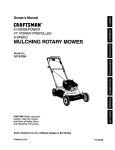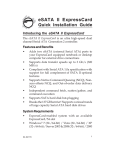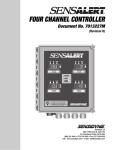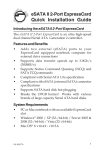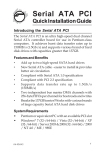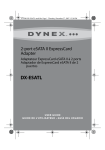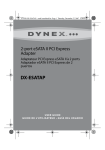Download SIIG eSATA II ExpressCard Installation guide
Transcript
eSATA II ExpressCard Quick Installation Guide Introducing the eSATA II ExpressCard The eSATA II ExpressCard is an ultra high-speed dual channel Serial ATA Generation 2 controller. Features and Benefits • • • • • • • Adds two eSATA (external Serial ATA) ports to your ExpressCard equipped notebook or desktop computer for external drive connections Supports data transfer speeds up to 3.0Gbps (300MBps) Compliant with Serial ATA 1.0a specification with support for full complement of SATA II optional features Supports Native Command Queuing (NCQ), Nonzero offsets NCQ, and Out-of-order data delivery NCQ Independent command fetch, scatter/gather, and command execution Supports SATA hard disk hot-plugging Breaks the 137GB barrrier! Supports various brands of large capacity Serial ATA hard disk drives System Requirements • • ExpressCard-enabled system with an available ExpressCard/54 slot Windows ® 2000/XP (32-/64-bit)/Server 2003 (32-/64-bit)/Vista (32-/64-bit) 04-0417B 1 Package Contents • • • eSATA II ExpressCard Driver CD Quick installation guide Layout eSATA Connectors Figure 1: eSATA II ExpressCard Hardware Installation General instructions for installing the card are provided below. Since the design of systems may vary, refer to your system’s reference manual for further information, if needed. Insert the Card into the ExpressCard slot of your system. Make sure it is inserted all the way in for a solid connection. When connecting/disconnecting devices, holdthe eSATA II ExpressCard so it does not move from side to side, otherwise it may eject from the slot or lose connection with the operating system. 2 Driver Installation This section provides information on how to install the eSATA II ExpressCard drivers. Windows 2000 1. 2. 3. 4. 5. Install the ExpressCard into an ExpressCard slot. At the Found New Hardware Wizard, click Next. Select Search for a suitable driver for my device (recommended) and click Next. Insert the driver CD, check CD-ROM drives, uncheck the other boxes, click Next, click Next again. Click Finish to complete the driver installation. Windows XP/Server 2003 1. 2. 3. 4. Install the ExpressCard into an ExpressCard slot. At the Found New Hardware Wizard. XP (w/SP1 or earlier)/Server 2003: Continue to step #3 XP (w/SP2 or later)/Server 2003 (w/ SP1 or later): Select No, not this time, then click Next. Insert the driver CD, select Install the software automatically (Recommended), click Next, click Next again. Click Finish to complete the driver installation. 64-bit Windows XP/64-bit Server 2003 1. 2. 3. Install the ExpressCard into an ExpressCard slot. At the Found New Hardware Wizard, select No, not this time, then click Next. Insert the driver CD, select Install the software automatically (Recommended), click Next, then click Finish to complete the driver installation. 3 Verify Windows 2000/XP/2003 Installation 1. 2. 3. Right click My Computer, click Manage, click Device Manager. Double click SCSI and RAID controllers, then double click Silicon Image SiI 3132 ... Controller to display driver properties. A message This device is working properly is displayed in the dialog box, the driver has been correctly installed. Windows VistaTM (32-bit & 64-bit) 1. 2. 3. 4. Install the ExpressCard into an ExpressCard slot. At the Found New Hardware window, click Locate and install driver software (recommended), click Continue. At the next window, insert the driver CD. Windows Vista operating system will automatically detect and install the correct driver. This process may take several minutes. Click Close to complete the driver installation. Verify Windows Vista Installation 1. 2. 3. 4 Right click Computer, click Manage, click Continue, click Device Manager. Double click Storage controllers, then double click Silicon Image SiI 3132... Controller to display driver properties. A message This device is working properly is displayed in the dialog box, the driver has been correctly installed. External Device Connection External Serial ATA devices should come with their own accessories. In most cases, you just need to power up the external device and connect it to the external port. For more information, please refer to the external device's manual. Connecting Hard Disk Drives When connecting a hard disk drive, hold the eSATA II ExpressCard so it does not move from side to side, otherwise, the ExpressCard may eject from the slot. Hot Plugging Hard Disk Drives To unplug a drive from a powered up system, do the following. Windows 2000/XP/Server 2003 1. 2. 3. 4. Right click My Computer and click Manage. Select Device Manager. Click Disk Drives, right click the target disk and select Disable/Enable, then click Yes. After the red arrow appears next to the disk, you can unplug drive. Windows Vista 1. 2. 3. Right click Computer, click Manage, click Continue, click Device Manager. Click Disk Drives, right click the target disk and select Disable/Enable. After the down arrow appears next to the disk, you can unplug the drive. 5 Removing the eSATA II ExpressCard Use Windows Safely Remove Hardware utility to stop the ExpressCard before removing it from the ExpressCard slot. Not doing so may corrupt or destroy your data. Windows 2000/XP/Server 2003 1. 2. 3. The utility is in the taskbar by the system clock. For Windows 2000: Click the Unplug or Eject Hardware icon. For Windows XP/Server 2003: Click the Safely Remove Hardware icon. Click Safely Remove Silicon Image SiI 3132 SATALink Controller. Wait for the Safe to Remove Hardware pop-up box to appear before removing the ExpressCard from the ExpressCard slot. Windows Vista The eSATA II ExpressCard will appear in the Safely Remove Hardware utility only if it is plugged into the computer before booting up Windows. 1. 2. 3. Click the Safely Remove Hardware icon. Click Safely Remove Silicon Image SiI 3132 SATALink Controller. At the Safe To Remove Hardware box, click OK. It is now safe to remove the ExpressCard. Note: If the ExpressCard does not appear in the Safely Remove Hardware utility, the connected hard drive(s) must first be disabled before removing the ExpressCard from the slot. Not doing so may corrupt or destroy your data. See Hot Plugging Hard Disk Drives on page 5 for more information. 6 Technical Support and Warranty QUESTIONS? SIIG’s Online Support has answers! Simply visit our web site at www.siig.com and click Support. Our online support database is updated daily with new drivers and solutions. Answers to your questions could be just a few clicks away. You can also submit questions online and a technical support analysts will promptly respond. SIIG offers a lifetime manufacturer warranty with this product. Please see our web site for more warranty details. If you encounter any problems with this product, please follow the procedures below. A) If it is within the store's return policy period, please return the product to the store where you purchased from. B) If your purchase has passed the store's return policy period, please follow these steps to have the product repaired or replaced. Step 1: Submit your RMA request. Go to www.siig.com, click Support, then RMA to submit a request to SIIG RMA. If the product is determined to be defective, an RMA number will be issued. SIIG RMA department can also be reached at (510) 413-5333. Step 2: After obtaining an RMA number, ship the product. • Properly pack the product for shipping. All software, cable(s) and any other accessories that came with the original package must be included. • Clearly write your RMA number on the top of the returned package. SIIG will refuse to accept any shipping package, and will not be responsible for a product returned without an RMA number posted on the outside of the shipping carton. • You are responsible for the cost of shipping. Ship the product to the following address: SIIG, Inc. 6078 Stewart Avenue Fremont, CA 94538-3152, USA RMA #: • SIIG will ship the repaired or replaced product via Ground in the U.S. and International Economy outside of the U.S. at no cost to the customer. 7 About SIIG, Inc. Founded in 1985, SIIG, Inc. is a leading computer upgrade manufacturer of I/O connectivity products, including PCI & ISA serial and parallel ports, USB, Serial ATA & UltraATA controllers, FireWire (1394a/b), networking, sound cards, and other accessories. SIIG is the premier one-stop source of upgrades. SIIG products offer comprehensive user manuals, many user-friendly features, and are backed by an extensive manufacturer warranty. High-quality control standards are evident by the overall ease of installation and compatibility of our products, as well as one of the lowest defective return rates in the industry. SIIG products can be found in computer retail stores, mail order catalogs, through major distributors, system integrators, and VARs in the Americas and the UK, and through e-commerce sites. PRODUCT NAME eSATA II ExpressCard FCC RULES: TESTED TO COMPLY WITH FCC PART 15, CLASS B OPERATING ENVIRONMENT: FOR HOME OR OFFICE USE FCC COMPLIANCE STATEMENT: This device complies with part 15 of the FCC Rules. Operation is subject to the following two conditions: (1) This device may not cause harmful interference, and (2) this device must accept any interference received, including interference that may cause undesired operation. THE PARTY RESPONSIBLE FOR PRODUCT COMPLIANCE SIIG, Inc. 6078 Stewart Ave. Fremont, CA 94538-3152, USA eSATA II ExpressCard is a trademark of SIIG, Inc. SIIG and the SIIG logo are registered trademarks of SIIG, Inc. Microsoft, Windows and Windows Vista are trademarks or registered trademarks of Microsoft Corporation in the United States and/or other countries. Other names used in this publication are for identification only and may be trademarks of their respective companies. November, 2007 Copyright © 2007 by SIIG, Inc. All rights reserved.