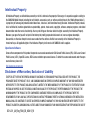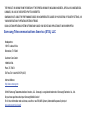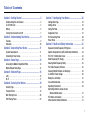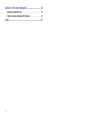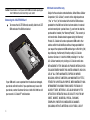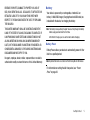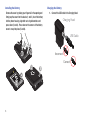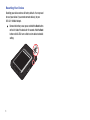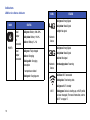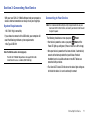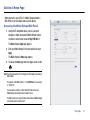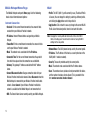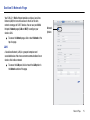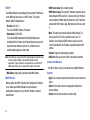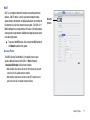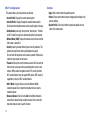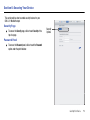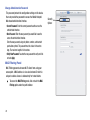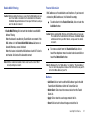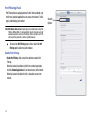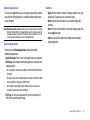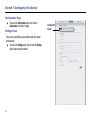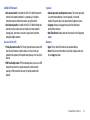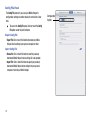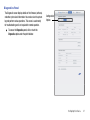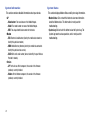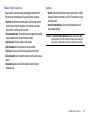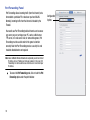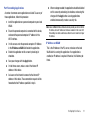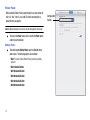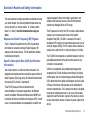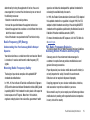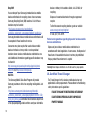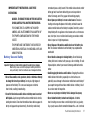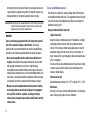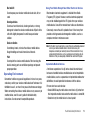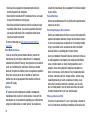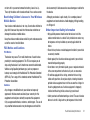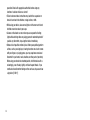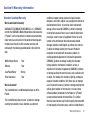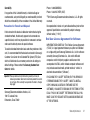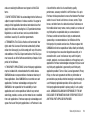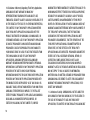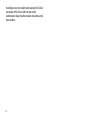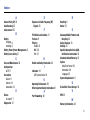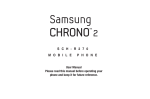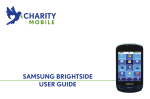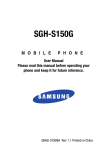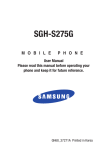Download Samsung SCH-LC11 User manual
Transcript
SCH-LC11 P O R T A B L E M O B I L E H O T S P O T User Manual Please read this manual before operating your Mobile Hotspot and keep it for future reference. GH68_3XXXXA Intellectual Property All Intellectual Property, as defined below, owned by or which is otherwise the property of Samsung or its respective suppliers relating to the SAMSUNG Mobile Hotspot, including but not limited to, accessories, parts, or software relating there to (the “Mobile Hotspot device”), is proprietary to Samsung and protected under federal laws, state laws, and international treaty provisions. Intellectual Property includes, but is not limited to, inventions (patentable or unpatentable), patents, trade secrets, copyrights, software, computer programs, and related documentation and other works of authorship. You may not infringe or otherwise violate the rights secured by the Intellectual Property. Moreover, you agree that you will not (and will not attempt to) modify, prepare derivative works of, reverse engineer, decompile, disassemble, or otherwise attempt to create source code from the software. No title to or ownership in the Intellectual Property is transferred to you. All applicable rights of the Intellectual Property shall remain with SAMSUNG and its suppliers. Open Source Software Some software components of this product incorporate source code covered under GNU General Public License (GPL), GNU Lesser General Public License (LGPL), OpenSSL License, BSD License and other open source licenses. To obtain the source code covered under the open source licenses, please visit: http://opensource.samsung.com. Disclaimer of Warranties; Exclusion of Liability EXCEPT AS SET FORTH IN THE EXPRESS WARRANTY CONTAINED ON THE WARRANTY PAGE ENCLOSED WITH THE PRODUCT, THE PURCHASER TAKES THE PRODUCT "AS IS", AND SAMSUNG MAKES NO EXPRESS OR IMPLIED WARRANTY OF ANY KIND WHATSOEVER WITH RESPECT TO THE PRODUCT, INCLUDING BUT NOT LIMITED TO THE MERCHANTABILITY OF THE PRODUCT OR ITS FITNESS FOR ANY PARTICULAR PURPOSE OR USE; THE DESIGN, CONDITION OR QUALITY OF THE PRODUCT; THE PERFORMANCE OF THE PRODUCT; THE WORKMANSHIP OF THE PRODUCT OR THE COMPONENTS CONTAINED THEREIN; OR COMPLIANCE OF THE PRODUCT WITH THE REQUIREMENTS OF ANY LAW, RULE, SPECIFICATION OR CONTRACT PERTAINING THERETO. NOTHING CONTAINED IN THE INSTRUCTION MANUAL SHALL BE CONSTRUED TO CREATE AN EXPRESS OR IMPLIED WARRANTY OF ANY KIND WHATSOEVER WITH RESPECT TO THE PRODUCT. IN ADDITION, SAMSUNG SHALL NOT BE LIABLE FOR ANY DAMAGES OF ANY KIND RESULTING FROM THE PURCHASE OR USE OF SCH-LC11_UM_Eng_FD04_CB_050412_F6 THE PRODUCT OR ARISING FROM THE BREACH OF THE EXPRESS WARRANTY, INCLUDING INCIDENTAL, SPECIAL OR CONSEQUENTIAL DAMAGES, OR LOSS OF ANTICIPATED PROFITS OR BENEFITS. SAMSUNG IS NOT LIABLE FOR PERFORMANCE ISSUES OR INCOMPATIBILITIES CAUSED BY YOUR EDITING OF REGISTRY SETTINGS, OR YOUR MODIFICATION OF OPERATING SYSTEM SOFTWARE. USING CUSTOM OPERATING SYSTEM SOFTWARE MAY CAUSE YOUR DEVICE AND APPLICATIONS TO WORK IMPROPERLY. Samsung Telecommunications America (STA), LLC Headquarters: 1301 E. Lookout Drive Richardson, TX 75082 Customer Care Center: 1000 Klein Rd. Plano, TX 75074 Toll Free Tel: 1.888.987.HELP (4357) Internet Address: http://www.samsung.com ©2012 Samsung Telecommunications America, LLC. Samsung is a registered trademark of Samsung Electronics Co., Ltd. Do you have questions about your Samsung Mobile Device? For 24 hour information and assistance, we offer a new FAQ/ARS System (Automated Response System) at: www.samsung.com/us/support 4G LTE service provided through King Street Wireless, a partner of U.S. Cellular. 4G LTE used in connection with the Samsung SCH-LC11 product refers to the fact that the LC11 is capable of operating on U.S. Cellular’s 4G LTE network. LTE is a trademark of ETSI. Samsung® and SCH-LC11™ are both trademarks of Samsung Electronics America, Inc. and/or its related entities. Table of Contents Section 1: Getting Started .............................................. 3 Understanding this User Manual . . . . . . . . . . . . . . . . . . . . . . . . 4G LTE SIM Card . . . . . . . . . . . . . . . . . . . . . . . . . . . . . . . . . . . Battery . . . . . . . . . . . . . . . . . . . . . . . . . . . . . . . . . . . . . . . . . . . Turning Your Device On and Off . . . . . . . . . . . . . . . . . . . . . . . . 3 3 5 7 Section 2: Understanding Your Device .......................... 9 Features . . . . . . . . . . . . . . . . . . . . . . . . . . . . . . . . . . . . . . . . . 9 Indicators . . . . . . . . . . . . . . . . . . . . . . . . . . . . . . . . . . . . . . . . 10 Section 3: Connecting Your Device ............................. 11 System Requirements . . . . . . . . . . . . . . . . . . . . . . . . . . . . . . 11 Connecting to Your Device . . . . . . . . . . . . . . . . . . . . . . . . . . . 11 Section 4: Home Page .................................................. 13 Accessing the Mobile Hotspot Web Portal . . . . . . . . . . . . . . . . 13 Mobile Hotspot Home Page . . . . . . . . . . . . . . . . . . . . . . . . . . 14 Section 5: Network Page .............................................. 15 LAN . . . . . . . . . . . . . . . . . . . . . . . . . . . . . . . . . . . . . . . . . . . . 15 Wi-Fi . . . . . . . . . . . . . . . . . . . . . . . . . . . . . . . . . . . . . . . . . . . 17 Section 6: Securing Your Device ................................. 19 Security Page . . . . . . . . . . . . . . . . . . . . . . . . . . . . . . . . . . . . . Password Panel . . . . . . . . . . . . . . . . . . . . . . . . . . . . . . . . . . . MAC Filtering Panel . . . . . . . . . . . . . . . . . . . . . . . . . . . . . . . . Port Filtering Panel . . . . . . . . . . . . . . . . . . . . . . . . . . . . . . . . . 19 19 20 22 Section 7: Configuring Your Device ............................. 24 Configuration Page . . . . . . . . . . . . . . . . . . . . . . . . . . . . . . . . Settings Panel . . . . . . . . . . . . . . . . . . . . . . . . . . . . . . . . . . . . Config File Panel . . . . . . . . . . . . . . . . . . . . . . . . . . . . . . . . . . Diagnostics Panel . . . . . . . . . . . . . . . . . . . . . . . . . . . . . . . . . Port Forwarding Panel . . . . . . . . . . . . . . . . . . . . . . . . . . . . . . Power Panel . . . . . . . . . . . . . . . . . . . . . . . . . . . . . . . . . . . . . 24 24 26 27 30 32 Section 8: Health and Safety Information ................... 33 Exposure to Radio Frequency (RF) Signals . . . . . . . . . . . . . . . Specific Absorption Rate (SAR) Certification Information . . . . FCC Part 15 Information to User . . . . . . . . . . . . . . . . . . . . . . . Radio Frequency (RF) Energy . . . . . . . . . . . . . . . . . . . . . . . . . Knowing Radio Frequency Safety . . . . . . . . . . . . . . . . . . . . . . FCC Radio Frequency Emission . . . . . . . . . . . . . . . . . . . . . . . Samsung Mobile Products and Recycling . . . . . . . . . . . . . . . . UL Certified Travel Charger . . . . . . . . . . . . . . . . . . . . . . . . . . Battery Use and Safety . . . . . . . . . . . . . . . . . . . . . . . . . . . . . Care and Maintenance . . . . . . . . . . . . . . . . . . . . . . . . . . . . . . Operating Environment . . . . . . . . . . . . . . . . . . . . . . . . . . . . . Restricting Children's Access to Your Wireless Mobile Device . . . . . . . . . . . . . . . . . . . . . . . . . . . FCC Notice and Cautions . . . . . . . . . . . . . . . . . . . . . . . . . . . . Other Important Safety Information . . . . . . . . . . . . . . . . . . . . 33 33 34 35 35 35 35 36 37 38 39 41 41 41 1 Section 9: Warranty Information ................................. 43 Standard Limited Warranty . . . . . . . . . . . . . . . . . . . . . . . . . . . 43 End User License Agreement for Software . . . . . . . . . . . . . . . 47 Index .............................................................................. 53 2 Section 1: Getting Started Understanding this User Manual The sections of this manual generally follow the features of your device. A robust index for features begins on page 53. Also included is important safety information, beginning on page 33, that you should know before using your device. This manual gives navigation instructions according to the default display settings. 4G LTE SIM Card The 4G LTE SIM (Subscriber Identitfication Module) card, is a smart card that stores data for SCH-LC11 Mobile Hotspot subscribers. Installing the 4G LTE SIM Card 1. Remove the battery cover and the battery, if installed. 2. Carefully insert 4G LTE SIM Card into the slot (as shown) with the label side facing up. Incorrect Correct Important!: The 4G LTE SIM Card MUST remain in the SCH-LC11 Mobile Hotspot when in use. Getting Started 3 Caution!: Do not bend or scratch your 4G LTE SIM Card. Avoid exposing your 4G LTE SIM Card to static electricity, water, or dirt. Removing the 4G LTE SIM Card 䊳 To remove the 4G LTE SIM card, carefully slide the 4G LTE SIM card out of the SIM card socket. If your SIM card is ever separated from the device or damaged, your device will not function. If you experience any issues with your device, contact Customer Service at 888-944-9400 or visit your nearest U.S. Cellular® retail location. 4 SIM Card Limited Warranty Subject to the exclusions contained below, United States Cellular Corporation (“U.S. Cellular”) warrants to the original purchaser (“You” or “Your”) of the handset with which the SIM card was provided that the SIM card will be free from defects in material and workmanship for a period of one (1) year from the date You purchased the handset (the “Warranty Period”). This warranty is not transferable. Should a defect appear during the Warranty Period, U.S. Cellular will send a replacement SIM card to Your address within the United States without charge provided that you request the replacement SIM card during or within thirty (30) days following the Warranty Period by calling U.S. Cellular Customer Service at 1-888-944-9400 (or dialing 611 on Your U.S. Cellular handset) or by visiting a U.S. Cellular retail store. REPLACEMENT OF THE SIM CARD AS PROVIDED HEREIN IS YOUR EXCLUSIVE REMEDY UNDER THIS LIMITED WARRANTY, AND IS IN LIEU OF ALL OTHER WARRANTIES, EXPRESS OR IMPLIED INCLUDING, WITHOUT LIMITATION, ANY WARRANTIES OF TITLE, FITNESS FOR A PARTICULAR PURPOSE, MERCHANTABILITY, NONINFRINGEMENT OR ARISING FROM COURSE OF DEALING OR USAGE OF TRADE. NEITHER U.S. CELLULAR NOR ANY OF ITS AFFILIATES OR RETAILERS SHALL BE LIABLE TO YOU FOR ANY DIRECT, INDIRECT, INCIDENTAL, SPECIAL, ECONOMIC, EXEMPLARY, PUNITIVE OR CONSEQUENTIAL DAMAGES (INCLUDING, WITHOUT LIMITATION, LOSS OF DATA, LOSS OF REVENUE OR PROFITS, DAMAGE TO PROPERTY OR LOSS OF USE). IN NO EVENT SHALL U.S. CELLULAR’S, ITS AFFILIATES’ OR RETAILERS’ LIABILITY TO YOU OR ANY THIRD PARTY WITH RESPECT TO THE SIM CARD EXCEED THE COST OF REPLACING THE SIM CARD. Battery THIS LIMITED WARRANTY SHALL BE CONSTRUED UNDER THE LAWS OF THE STATE OF ILLINOIS, EXCLUDING ITS CONFLICTS OF LAW PROVISIONS. SOME STATES AND JURISDICTIONS DO NOT ALLOW LIMITATIONS ON HOW LONG AN IMPLIED WARRANTY LASTS, OR THE DISCLAIMER OR LIMITATION OF INCIDENTAL OR CONSEQUENTIAL DAMAGES, SO THE ABOVE LIMITATIONS AND DISCLAIMERS MAY NOT APPLY TO YOU. Note: The battery comes partially charged. You must fully charge the battery before using your device for the first time. No agent, employee, dealer, retailer, representative or reseller is authorized to modify or extend the terms of this Limited Warranty. Your device is powered by a rechargeable, standard Li-Ion battery. A Wall/USB Charger (Charging Head and USB cable) are included with the device, for charging the battery. After the first charge, you can use the device while charging. Battery Power Battery Power allows your device to automatically power off after idle for a specified period. Note: By default the device is set to turn off after being idle for 30 minutes. For information on setting the idle time period, see “Power Panel” on page 32. Getting Started 5 Installing the Battery Remove the cover by placing your fingernail in the opening and firmly pop the cover from the device (1 and 2). Insert the battery into the phone housing, align both sets of gold contacts and press down (3 and 4). Press down on the corners of the battery cover to snap into place (5 and 6). Charging the Battery 1. Connect the USB cable to the Charging Head. Charging Head USB Cable Incorrect Correct 6 2. Insert the USB cable into the Charger/Accessory Port. Turning Your Device On and Off Turning Your Device On 䊳 Press and hold Power to turn the device on. Incorrect Correct 3. Plug the charging head into a standard AC power outlet. Warning!: Please only use an approved charging accessory to charge your device. Improper handling of the Charging/Accessory Port, as well as the use of an incompatible charger, may cause damage to your device and void the warranty. Turning Your Device Off 䊳 With the device on, press and hold seconds to turn the device off. Power for three Getting Started 7 Resetting Your Device Resetting your device restores all factory defaults. You may need to reset your device if you cannot connect device(s) to your SCH-LC11 Mobile Hotspot. 䊳 8 Remove the battery cover, press and hold the Reset button on the left side of the device for 10 seconds. Hold the Reset button until all LEDs turns white to return device to default setting. Section 2: Understanding Your Device Features 3G Network Status LED: Displays one of the following: • Solid green: Strong signal • Solid yellow: Weak signal • Solid red: No signal • Interchanging colors: Roaming 5. Power Button: Press and hold to turn the device on or off. 4. 1 6 5 6. 4 3 Wi-Fi Status LED: Displays one of the following: • Solid blue: Wi-Fi connected • Blinking blue: Transferring data • Solid green: Wi-Fi standby • Blinking green: Device is starting up, or Wi-Fi profile has been changed. (For more information, refer to “Wi-Fi” on page 17.) 2 4G LTE Network LED: Displays one of the following: • Solid green: Strong signal • Solid yellow: Weak signal 2. Reset Button (under the battery cover): When pressed and held, returns device to default settings. 1. 3. Charging Port: Plug in the USB data cable for charging. Understanding Your Device 9 Indicators LED Service Status Indicator ICON STATUS Solid green: Strong Signal ICON STATUS Travel adapter not connected Solid green: Battery 100–20% Travel adapter connected Solid green: Fully charged Solid yellow: Battery 19–6% Solid red: Battery 5–1% Solid yellow: Weak Signal No light: No signal Network Status POWER Solid green: Strong Signal Solid yellow: Weak Signal Solid red: Charging Blinking white: Charging interruption • temperature related Solid red: No signal Network Status Interchanging colors: Roaming Solid blue: Wi-Fi connected Blinking red: Charging error Blinking blue: Transferring data Solid green: Wi-Fi standby Wi-Fi 10 Blinking green: Device is starting up, or Wi-Fi profile has been changed. (For more information, refer to “Wi-Fi” on page 17. Section 3: Connecting Your Device With your new SCH-LC11 Mobile Hotspot and your computer, a wireless Internet connection can always be at your fingertips. System Requirements • Wi-Fi 802.11b/g/n connectivity If you choose to connect with a USB cable, your computer will need the following minimum system requirements: • One Type-A USB Port Note: The USB Data cable is for charging only. The SCH-LC11 Mobile Hotspot does not support USB cable connections for use as a modem (USB Tethering). Connecting to Your Device Note: It is recommended the battery be fully charged in order to use your device via Wi-Fi for the first time, or connect your device to the AC wall charger for power. The following should occur once you press Power: • Your device is powered as soon as you press Power and the Power LED lights up solid green (if there is more than a 20% charge.) • Once your device is powered and has been activated, it automatically connects to the Internet provided that your Wireless Provider’s broadband service is available and one or more Wi-Fi devices are connected with your device. • The 3G or 4G LTE Status LED indicator on the device lights solid green to indicate the device is in service and ready to connect. Connecting Your Device 11 Secure Connecting to Your Device 1. 2. Use your normal Wi-Fi application on your mobile device (such as a laptop, tablet, smartphone, and so on) to establish a connection to your Mobile Hotspot. Look for the network (SSID) named “USCC SCH-LC11 XXXX secure.” The XXXX is unique to your device following the network (SSID) name displayed. The XXXX is the last 4 digits of your device’s MAC address. SSID : USCC SCH-LC11 1A2B Password : 55551234 12 Note: The default password is the 7th through the 14th digits of your device’s IMEI number. For example: If the IMEI number is “12345678901234”, the password is “78901234”. 3. Click or touch Connect and enter the default password located under the battery cover. Section 4: Home Page When powered on, your SCH-LC11 Mobile Hotspot provides a Web Portal for you to configure and secure the device. Accessing the Mobile Hotspot Web Portal 1. Using a Wi-Fi-compatible device (such as a personal computer or tablet) connected to Mobile Hotspot, launch the device’s web browser and enter http://192.168.1.1 2. Enter your Mobile Hotspot’s Password and click or touch Apply. The Mobile Hotspot Login page appears. The Mobile Hotspot’s Home page appears. 3. To access the Home page from other pages, touch or click . Note: The default password is the 7th through the 14th digits of your device’s IMEI number. For example: If the IMEI number is “12345678901234”, the password is “78901234”. The password is printed on a label attached to the back of your Mobile Hotspot and located under the battery cover. The IMEI is printed on a separate label attached to your Mobile Hotspot and located under the battery itself. Home Page 13 Mobile Hotspot Home Page The Mobile Hotspot web portal Home page lists the following basic status information and options: Internet Connection • Received: For the current Internet connection, the amount of data received from your Wireless Provider’s network. • IP Address: Internet Protocol address assigned to your Mobile Hotspot. • Transmitted: For the current Internet connection, the amount of data sent to your Wireless Provider’s network. • Mask: The network mask associated with the IP address. • Connected Time: For the current Internet connection, the period of time which has elapsed since the connection was established. • Gateway: The gateway IP address associated with the IP address above. • Connect/Disconnect button: Changes connection state with your Wireless Provider’s mobile data network. Shows Disconnect when the Mobile Hotspot is connected to your Wireless Provider’s mobile data network. Shows Connect if your Wireless Provider’s mobile data network is available but the Mobile Hotspot is not connected to it. • DNS: The Domain Name Server currently used by your Mobile Hotspot. 14 WLAN • Profile: The Wi-Fi (802.11) profile currently in use. (The default Profile is Secure.) You can change this setting by selecting a different profile, and clicking the Apply button next to the profile list. • Apply button: Click or touch to save any change to the current WLAN Profile. Select the desired profile, then click or touch this button. Note: Changing the current profile will disconnect all the current Wi-Fi clients, including yours. You will need to reconnect using the Wi-Fi settings for the new profile. • Network Name: The SSID (network name) used by the current profile. • IP Address: The IP address of this device, as seen by devices on the WLAN (802.11 wireless network). • Security: The security method used by the current profile. • Mask: The network mask associated with the IP address above. • Users: The number of users (wireless clients) connected to this device, and the number of wireless clients allowed. This is presented in the form number connected /number allowed. Section 5: Network Page Your SCH-LC11 Mobile Hotspot provides a wireless Local Area Network (LAN) that can share access to the 4G or 3G data network among up to 5 Wi-Fi devices. You can use your Mobile Hotspot’s Network pages (LAN and Wi-Fi) to configure your wireless LAN. 䊳 Network Options To access the Network page, click or touch Network at the top of a page. LAN A Local Area Network (LAN) is a group of computers and associated devices that share a common communications line or wireless link inside a network. 䊳 To access the LAN panel, click or touch the LAN option in the Network section of the page. Network Page 15 TCP/IP Your Mobile Hotspot is preconfigured to use private IP addresses on the WAN side, and to act as a DHCP server. The router's default WAN IP configuration is: • IP address: 192.168.1.1 This is the LAN WAN IP address of the router. • Subnet mask: 255.255.255.0 This is the LAN WAN Subnet Mask of the Mobile Hotspot router. Combined with the IP address, the IP Subnet Mask allows a device to know which other addresses are local to it, and which must be reached through a gateway or other router. Note: These addresses are part of the IETF-designated private address range for use in private networks, and should be suitable in most applications. If your network has a requirement to use a different IP addressing scheme, you can make those changes in this menu. • MAC Address (display only): Displays the device MAC address. DHCP Server When enabled, the DHCP (Dynamic Host Configuration Protocol) server allows your Mobile Hotspot to acquire network configuration settings from your Wireless Provider’s network automatically. 16 • DHCP Server enable: Click or touch to enable. • DHCP Address Range: The range of IP addresses reserved for use by Mobile Hotspot’s DHCP server table. If a device with a static IP address wants to connect to Mobile Hotspot’s network, the static IP should be outside of the DHCP address range. Most devices do not have a static IP. • Mask: The subnet mask network setting for Mobile Hotspot. The default value 255.255.255.0 is standard for small (class “C”) networks. If you change the LAN IP Address, ensure you use the correct Subnet Mask for the IP address range containing the LAN IP address. • Gateway: Displays the default gateway address. • DNS Server: Displays the primary DNS of the present connection. Connected Devices Lists Wi-Fi devices (up to 5) connected to your Mobile Hotspot. Buttons • Apply: Click or touch to update the profile and also make it the current profile. • Revert: Click or touch to returns changed profile settings to the previous settings. • Refresh: Click or touch to refresh your device listing. Wi-Fi Wi-Fi is a branded standard for wireless connecting electronic devices. A Wi-Fi device, such as a personal computer, video game console, smartphone, or digital audio player can connect to the Internet via a wireless network access point. The SCH-LC11 Mobile Hotspot has a range of about 45 meters (150 feet) indoors and a greater range outdoors. Multiple overlapping access points can cover large areas. 䊳 Network Options To access the Wi-Fi panel, click or touch the Wi-Fi option in the Network section of the panel. Access Point The SSID (Service Set Identifier) is the public name of your wireless Network Access Point (SCH-11 Mobile Hotspot). • Broadcast SSID enable: Click or touch to enable. – When enabled, other devices will see the Wi-Fi network access point name in the list of available wireless networks. – When disabled, other devices will not see the Wi-Fi network access point name in the list of available wireless networks. Network Page 17 Wi-Fi Configuration This panel allows you to customize your device. • Current Profile: Displays the current network profile. • Selected Profile: Displays/changes the selected network profile . Click or touch the drop down menu to select a profile (Open or Secure). • Authentication (read-only): Always shows “Open Access”. Provided for Wi-Fi clients that require an authentication option to be selected. • Network Name (SSID): Displays the network name. Click or touch the field to enter a network ID. • Security: Security provides different types of security protocols. The protocols encrypt the data that is going between two points. Click or touch the drop down menu to select a protocol. Protocols are listed from least secure to most secure. • Password: Displays the current network password. Click or touch the field and enter a new password to password-protect access to your network. WPA provides the highest level of Wi-Fi security, but older Wi-Fi-enabled devices may not support WPA security. WEP security is supported by virtually all Wi-Fi-enabled devices. • 802.11 Mode: Displays Wireless Local Area Network (WLAN) connection speed. Click or touch the drop down menu to select a connection speed. • Broadcast Channel: Click or touch Auto for the Mobile Hotspot to automatically choose the best available channel. Click or touch the drop down menu to select a specific channel. 18 Buttons • Apply: Click or touch button to update the profile. • Revert: Click or touch button to returns changed profile settings to the previous settings. • Update Profile: Click or touch button to update the profile and also make it the current profile. Section 6: Securing Your Device This section outlines how to enable security features for your SCH-LC11 Mobile Hotspot. Security Page 䊳 To access the Security page, click or touch Security at the top of a page. Security Options Password Panel 䊳 To access the Password panel, click or touch the Password option under the path indicator. Securing Your Device 19 Change Administration Password This password protects the configuration settings on this device. You must provide the password to access the Mobile Hotspot’s Web-based administration interface. • Current Password: Enter the current password used to access the administration interface. • New Password: Enter the new password you would like to used to access the administration interface. Enter the new password, using only letters, numbers, and standard punctuation symbols. The password must be at least 4 characters long. The maximum length is 64 characters. • Verify New Password: Re-enter the new password to verify and click or touch Apply. MAC Filtering Panel MAC Filtering prevents unknown Wi-Fi clients from using your access point. A MAC address is a low-level network ID which is unique to a device. Access is allowed only for trusted clients. 䊳 20 To access the MAC Filtering panel, click or touch the MAC Filtering option under the path indicator. Security Options Enable MAC Filtering Caution!: Before enabling this feature, ensure that the MAC address of your own PC or tablet is included in the Trusted Client list. Otherwise, the Mobile Hotspot will disconnect from your Wi-Fi device, and you won’t be able to reconnect. Trusted Client List MAC addresses of trusted clients are listed here. If you have not entered any MAC addresses, this field will be empty. 䊳 To add a client to the Trusted Client List, click or touch the Add Client button. • Enable MAC Filtering: Click or touch the checkbox to enable MAC Address Filtering. When the featured is enabled only Trusted Clients can connect. If the MAC address is in the Trusted Client MAC Address List, access is allowed. Otherwise, access is blocked. When this feature is disabled the MAC address of each Wi-Fi client is not checked. All clients will be allowed to connect. Note: Whether enabled or disabled, clients must have the correct Wi-Fi Security settings to connect. Caution!: Before enabling MAC Filtering, add the MAC address of your own PC or tablet to the Trusted Client list. Otherwise, the Mobile Hotspot will disconnect from your Wi-Fi device, and you won’t be able to reconnect. 䊳 To remove a client from the Trusted Client List, click or touch the drop down menu to select a device and click or touch the Delete Client button. Note: On Windows PCs, the "MAC address" is called the "Physical Address". You can check the properties or status of the Wi-Fi interface on your PC to find the MAC address of your PC. Buttons • Add Client: Click or touch to add the MAC address typed in the Add Trusted Client MAC Address field to the Trusted Client List. • Delete Client: Click or touch to remove a device from the Trusted Client List. • Apply: Click or touch to save changes made to the list. • Revert: Click or touch to discard changes made to the list. Securing Your Device 21 Port Filtering Panel Port Filtering blocks outgoing Internet traffic. When enabled, only traffic from selected applications can access the Internet. Traffic type is identified by port number. Note: DNS (Domain Name Server) should always be enabled when using Port Filtering. Without DNS, it is not possible to convert a Domain name (for example, www.msn.com) to an IP address. DNS is used by E-mail, FTP, and many other protocols as well as by Web browsers. 䊳 To access the Port Filtering panel, click or touch the Port Filtering option under the path indicator. Enable Port Filtering • Enable Port Filtering: Click or touch the checkbox to enable Port Filtering. When the featured is enabled only traffic from selected applications from the Allowed Applications list are allowed access to the internet. When the featured is disabled all traffic is allowed to access to the internet. 22 Security Options Allowed Applications Click or touch applications you wish to give access to the internet while the Port Filtering feature is enabled. All other applications will be blocked. Note: DNS (Domain Name Server) should always be enabled when using Port Filtering. Without DNS, it is not possible to convert a Domain name (for example, www.msn.com) to an IP address. DNS is used by E-mail, FTP, and many other protocols as well as by Web browsers. Custom Applications Buttons • Apply: When this button is clicked, all settings (enabled, name, port settings) for all applications are saved to this device. • Delete: Click or touch this button to erase a Custom Application definition. • Revert: Click or touch this button to discard all changes made since the last Apply operation. • Add: Click or touch this button to add another row for defining a Custom Application. Define your own Allowed Applications. Define and enable additional applications. • Application Name: Enter a name for the application you are defining. • Port Range: Define the ports used by the application. These ports refer to outgoing traffic. – For a single port, enter the port number in both the Start Port and End Port fields. – For a port range, enter the beginning of the range in the Start Port field and the end of the range in the End Port field. – Up to 5 ports or port ranges can be defined. Use as many rows as necessary; unused rows can be left blank. • Port Type: For each port range (each row), select the protocol (TCP, UDP, or both) used by that port range. Securing Your Device 23 Section 7: Configuring Your Device Configuration Page 䊳 To access the Configuration page, click or touch Configuration at the top of a page. Settings Panel These rarely-used settings are provided to deal with special circumstances. 䊳 24 To access the Settings panel, click or touch the Settings option under the path indicator. Configuration Options 3G/4G LTE Network • Auto-connect enable: If enabled, the SCH-LC11 Mobile Hotspot will connect to the network whenever it is powered up. If disabled, a connection must be established manually, using this Web UI. • Auto Roaming enable: If enabled, the SCH-LC11 Mobile Hotspot will automatically roam when you travel outside your home network’s coverage area. Your device can roam to acquire service on other compatible digital networks. System • System Log enable (see Diagnostic screen): The System log feature is used for troubleshooting. In normal operation, it should be disabled.The system log can be viewed on the Diagnostics screen. • Language: Choose a language to be used in this Web-based administration interface. • Date/Time Format: Choose date and time formats for the Diagnostics screen. Access Point (AP) • Privacy Separator enable: The Privacy Separator feature ensures that your data won’t become visible to others as it travels from your protected inner gateway to the public outer gateway, on its way to the Internet. • VPN Passthrough enable: VPN Passthrough allows you to use a VPN connection to connect to a corporate network or other network requiring a VPN connection. Normally, this option should be left enabled. Buttons • Apply: Click or touch this button to save updated settings. • Revert: Click or touch this button to discard all changes made since the last Apply operation. Configuring Your Device 25 Config File Panel The Config File panel lets you save your Mobile Hotspot’s configuration settings to another device for retrieval at a later time. 䊳 To access the Config File panel, click or touch the Config File option under the path indicator. Export Config File • Export File: Click or touch this button to download your Mobile Hotspot’s device settings to your personal computer or tablet. Inport Config File • Choose file: Click or touch this button to select the previously downloaded Mobile Hotspot’s device settings file to be uploaded. • Import File: Click or touch this button to upload your previously downloaded Mobile Hotspot device settings from your personal computer or tablet to your Mobile Hotspot. 26 Configuration Options Diagnostics Panel The Diagnostic screen displays details of the firmware (software) and other system-level information. You can also view the system log and perform various operations. This screen is used mostly for troubleshooting and is not required for normal operation. 䊳 Configuration Options To access the Diagnostics panel, click or touch the Diagnostics option under the path indicator. Configuring Your Device 27 System Information This section contains detailed information about your device. • AP – Manufacturer: The manufacturer of the Mobile Hotspot. – Model: The model number or name of the Mobile Hotspot. – IMEI: The unique identification number for the device • Modem – ESN: Electronic Serial Number (Used by the mobile data network to identify this particular modem.) – MDN: Mobile Directory Number (Used by the mobile data network to identify this particular data service.) – ICCID: SIM card’s serial number (Serves to identify it to your Wireless Provider’s network.) • Version – AP: For the Access Point component, the version of the firmware (software) currently installed. – Modem: For the Modem component, the version of the firmware (software) currently installed. 28 System Status This section displays Modem Status and System Log information. • Modem Status: Click or touch this button to view more information about the Modem status. This information is mostly used for troubleshooting. • System Log: Click or touch this button to view the System Log. The System Log records various operations, and is mostly used for troubleshooting. Global Traffic Counters These counters record incoming and outgoing Internet traffic. They continue incrementing until you click Restart Counters. • Start Date: The date on which these Global Traffic Counters started, usually the date of the first connection. If the counters have been restarted, this is the date of the last restart. • Total connection time: This records the total time period during which a data connection to the Internet has been available. • Data Received: The total amount of data received. • Data Transmitted: The total amount of data transmitted. • Total Data: The total sum of the data received and transmitted. • Restart Counters: Click or touch this button to set the counters above to zero. • Connection Log: Click or touch this button to view the Internet Connection Log. Buttons • Restart: Click or touch this button to restart your SCH-LC11 Mobile Hotspot. All Internet connections, and all Wi-Fi connections, are lost during the restart. • Reset to Factory Defaults: Click or touch this button to reset to factory default settings. Warning!: The Reset to Factory Defaults operation will overwrite ALL existing settings. If the Wi-Fi settings change, you will lose this connection, and will need to reconnect using the new settings. Configuring Your Device 29 Port Forwarding Panel Port Forwarding allows incoming traffic (from the Internet) to be forwarded to a particular PC or device on your local WLAN. Normally, incoming traffic from the Internet is blocked by the Firewall. You need to use Port Forwarding to allow Internet users to access any server your are running on your PC, such as a Web server, FTP server, or E-mail server. Also, for some online games, Port Forwarding must be used in order for the game to function correctly. Note that Port Forwarding creates a security risk and should be disabled when not required. Note: Some 3G Mobile Wireless Networks do not provide you with an Internet IP address, but an IP address on their own network. In this case, Port Forwarding can not be used because Internet users cannot reach your IP address. 䊳 30 To access the Port Forwarding panel, click or touch the Port Forwarding option under the path indicator. Configuration Options Port Forwarding Applications A number of common server applications are listed. To use any of these applications, follow this procedure: 1. Install the application on a personal computer on your local WLAN. 2. Ensure the personal computer is connected to this device, and record the personal computer's IP address for the Wi-Fi interface. 3. On this screen, enter the personal computer's IP Address in the IP Address on WLAN field beside the application. 4. Enable this application on this screen by checking its checkbox. 5. Save your changes with the Apply button. 6. On the Home screen, make a note of the Internet IP address of this device. 7. Ask users on the Internet to connect to the Internet IP address of this device. These connection requests will be forwarded to the IP address specified in step 3. 8. When no longer needed, the application should be disabled on this screen by unchecking its checkbox, and saving this change with the Apply button. Leaving applications enabled unnecessarily creates a security risk. Note: Some 3G Mobile Wireless Networks do not provide you with an Internet IP address, but an IP address on their own network. In this case, Port Forwarding can not be used because Internet users cannot reach your IP address. IP Address on WLAN This is the IP address of the PC, server, or device on the local WLAN which is running this application. If an application is enabled, an IP address is required. Otherwise, this field may be blank. Configuring Your Device 31 Power Panel When enabled, Battery Power automatically turns your device off after it is “idle” (that is, has no Wi-Fi clients connected) for a period of time you specify. Note: By default the device is set to turn off after being idle for 30 minutes. 䊳 To access the Power panel, click or touch the Power option under the path indicator. Battery Power 䊳 32 To disable/enable Battery Power, open the Turn off: drop down menu. The following options are available: • None: This option disables Battery Power, preventing automatic power off. • After 5 minutes idle time • After 10 minutes idle time • After 20 minutes idle time • After 30 minutes idle time • After 60 minutes idle time Configuration Options Section 8: Health and Safety Information This section outlines the safety precautions associated with using your mobile hotspot. Your Samsung Mobile Hotspot device may also be referred to as “wireless device” or “wireless mobile device” or “device”. Read this information before using your device. Exposure to Radio Frequency (RF) Signals The U.S. Food and Drug Administration (FDA) has published information for consumers relating to Radio Frequency (RF) exposure from wireless devices. The FDA publication includes the following information: Specific Absorption Rate (SAR) Certification Information Your wireless device is a radio transmitter and receiver. It is designed and manufactured not to exceed the exposure limits for Radio Frequency (RF) energy set by the Federal Communications Commission (FCC) of the U.S. Government. These FCC RF exposure limits are derived from the recommendations of two expert organizations: the National Council on Radiation Protection and Measurement (NCRP) and the Institute of Electrical and Electronics Engineers (IEEE). In both cases, the recommendations were developed by scientific and engineering experts drawn from industry, government, and academia after extensive reviews of the scientific literature related to the biological effects of RF energy. The RF exposure limit set by the FCC for wireless mobile devices employs a unit of measurement known as the Specific Absorption Rate (SAR). The SAR is a measure of the rate of absorption of RF energy by the human body expressed in units of watts per kilogram (W/kg). The FCC requires wireless devices to comply with a safety limit of 1.6 watts per kilogram (1.6 W/kg). The FCC SAR limit incorporates a substantial margin of safety to give additional protection to the public and to account for any variations in measurements. SAR tests are conducted using standard operating positions accepted by the FCC with the device transmitting at its highest certified power level in all tested frequency bands. Although the SAR is determined at the highest certified power level, the actual SAR level of the device while operating can be well below the maximum reported value. This is because the device is designed to operate at multiple power levels so as to use only the power required to reach the network. In general, the closer you are to a wireless base station antenna, the lower the power output of the device. Health and Safety Information 33 Before a new model device is available for sale to the public, it must be tested and certified to the FCC that it does not exceed the SAR limit established by the FCC. Tests for each model wireless mobile device are performed in positions and locations (e.g. at the ear and worn on the body) as required by the FCC. For body-worn operation, this device has been tested and meets FCC RF exposure guidelines when used with an accessory that contains no metal and that positions the wireless mobile device a minimum of 1.0 cm from the body. Use of other accessories may not ensure compliance with FCC RF exposure guidelines. The FCC has granted an Equipment Authorization for this mobile wireless device with all reported SAR levels evaluated as in compliance with the FCC RF exposure guidelines. The maximum SAR values for this wireless mobile device as reported to the FCC is: • Body: 1.22 W/kg. SAR information on this and other model devices can be accessed online on the FCC's website through http:// transition.fcc.gov/oet/rfsafety/sar.html. To find information that pertains to a particular model device, this site uses the device FCC ID number which is usually printed somewhere on the case of the device. Sometimes it may be necessary to remove the battery pack to find the number. Once you have the FCC ID number for a particular device, follow the instructions on the website and it should provide values for typical or maximum SAR 34 for a particular device. Additional SAR information can also be obtained at http://www.fcc.gov/encyclopedia/specific-absorption-rate-sar-cellulartelephones. FCC Part 15 Information to User Pursuant to part 15.21 of the FCC Rules, you are cautioned that changes or modifications not expressly approved by Samsung could void your authority to operate the device. This device complies with part 15 of the FCC Rules. Operation is subject to the following two conditions: (1) This device may not cause harmful interference, and (2) this device must accept any interference received, including interference that may cause undesired operation. Note: This equipment has been tested and found to comply with the limits for a Class B digital device, pursuant to part 15 of the FCC Rules. These limits are designed to provide reasonable protection against harmful interference in a residential installation. This equipment generates, uses and can radiate radio frequency energy and, if not installed and used in accordance with the instructions, may cause harmful interference to radio communications. However, there is no guarantee that interference will not occur in a particular installation. If this equipment does cause harmful interference to radio or television reception, which can be determined by turning the equipment off and on, the user is encouraged to try to correct the interference by one or more of the following measures: • Reorient or relocate the receiving antenna. • Increase the separation between the equipment and receiver. • Connect the equipment into an outlet on a circuit different from that to which the receiver is connected. • Consult the dealer or an experienced radio/TV technician for help. Radio Frequency (RF) Energy Understanding How Your Samsung Mobile Hotspot Operates Your device functions as a radio transmitter and receiver. When it is turned on, it receives and transmits radio frequency (RF) signals. Knowing Radio Frequency Safety The design of your device complies with updated NCRP standards described below: In 1991–92, the Institute of Electrical and Electronics Engineers (IEEE) and the American National Standards Institute (ANSI) joined in updating ANSI’s 1982 standard for safety levels with respect to human exposure to RF signals. More than 120 scientists, engineers and physicians from universities, government health agencies and industries developed this updated standard after reviewing the available body of research. In 1993, the Federal Communications Commission (FCC) adopted this updated standard in a regulation. In August 1996, the FCC adopted a hybrid standard consisting of the existing ANSI/IEEE standard and the guidelines published by the National Council of Radiation Protection and Measurements (NCRP). For more information about RF exposure, visit the FCC Web site at www.fcc.gov. FCC Radio Frequency Emission This device meets the FCC Radio Frequency Emission Guidelines. Samsung Mobile Products and Recycling Samsung cares for the environment and encourages its customers to recycle Samsung wireless mobile devices and genuine Samsung accessories. Proper disposal of your wireless mobile device and its battery is not only important for safety, it benefits the environment. Batteries must be recycled or disposed of properly. Recycling programs for your wireless mobile device, batteries, and accessories may not be available in your area. We've made it easy for you to recycle your old Samsung wireless mobile device by working with respected take-back companies in every state in the country. Health and Safety Information 35 Drop It Off You can drop off your Samsung-branded wireless mobile device and batteries for recycling at one of our numerous Samsung Recycling Direct (SM) locations. A list of these locations may be found at: http://pages.samsung.com/us/recyclingdirect/ usactivities_environment_samsungrecyclingdirect_locations.jsp. Dispose of unwanted electronics through an approved recycler. To find the nearest recycling location, go to our website: www.samsung.com/recyclingdirect Or call, (877) 278-0799. Samsung-branded wireless mobile devices and batteries will be accepted at these locations for no fee. Follow local regulations regarding disposal of wireless mobile devices and batteries Consumers may also recycle their used wireless mobile device or batteries at many retail or carrier-provided locations where wireless mobile devices and batteries are sold. Additional information regarding specific locations may be found at: http://www.epa.gov/epawaste/partnerships/plugin/cellphone/ index.htm or at http://www.call2recycle.org/. Dispose of your wireless mobile device and batteries in accordance with local regulations. In some areas, the disposal of these items in household or business trash may be prohibited. Help us protect the environment - recycle! Mail It In The Samsung Mobile Take-Back Program will provide Samsung customers with a free recycling mailing label. Just go to http://www.samsung.com/us/aboutsamsung/citizenship/ usactivities_environment_samsungrecyclingdirect.html?INT=STA_r ecyle_your_phone_page and follow the instructions to print out a free pre-paid postage label and then send your old mobile 36 device or battery to the address listed, via U.S. Mail, for recycling. Warning!: Never dispose of batteries in a fire because they may explode. UL Certified Travel Charger The Travel Charger for this wireless mobile device has met applicable UL safety requirements. Please adhere to the following safety instructions per UL guidelines: FAILURE TO FOLLOW THE INSTRUCTIONS OUTLINED MAY LEAD TO SERIOUS PERSONAL INJURY AND POSSIBLE PROPERTY DAMAGE. IMPORTANT SAFETY INSTRUCTIONS - SAVE THESE INSTRUCTIONS. DANGER - TO REDUCE THE RISK OF FIRE OR ELECTRIC SHOCK, CAREFULLY FOLLOW THESE INSTRUCTIONS. FOR CONNECTION TO A SUPPLY NOT IN NORTH AMERICA, USE AN ATTACHMENT PLUG ADAPTOR OF THE PROPER CONFIGURATION FOR THE POWER OUTLET. THIS POWER UNIT IS INTENDED TO BE CORRECTLY ORIENTED IN A VERTICAL OR HORIZONTAL OR FLOOR MOUNT POSITION. Battery Use and Safety Important!: Handle and store batteries properly to avoid injury or damage. Most battery issues arise from improper handling of batteries and, particularly, from the continued use of damaged batteries. • Do not disassemble, crush, puncture, shred, or otherwise attempt to change the form of your battery. Do not put a high degree of pressure on the battery. This can cause leakage or an internal short-circuit, resulting in overheating. • Do not let the wireless mobile device or battery come in contact with liquids. Liquids can get into the wireless mobile device’s circuits, leading to corrosion. Even when the mobile wireless device appears to be dry and appears to operate normally, the circuitry could slowly corrode and pose a safety hazard. If the mobile wireless device and/or battery get wet, have them checked by your service provider or contact Samsung, even if they appear to be working properly. • Do not place your battery in or near a heat source. Excessive heating can damage the phone or the battery and could cause the wireless mobile device or the battery to explode. Do not dry a wet or damp battery with an appliance or heat source such as a microwave oven, hair dryer, iron, or radiator. Avoid leaving your wireless mobile device in your car in high temperatures. • Do not dispose of the wireless mobile device or the battery in a fire. The wireless mobile device or the battery may explode when overheated. • Do not handle a damaged or leaking battery. Do not let leaking battery fluid come in contact with your eyes, skin or clothing. For safe disposal options, contact your nearest Samsung-authorized service center. • Avoid dropping the wireless mobile device. Dropping the wireless mobile device or the battery, especially on a hard surface, can potentially cause damage to the wireless mobile device and battery. If you suspect damage to the wireless mobile device or battery, take it to a service center for inspection. • Never use any charger or battery that is damaged in any way. • Do not allow the battery to touch metal objects. Accidental short-circuiting can occur when a metallic object (coin, key, jewelry, clip, or pen) causes a direct connection between the + and - terminals Health and Safety Information 37 of the battery (metal strips on the battery), for example when you carry a spare battery in a pocket or bag. Short-circuiting the terminals may damage the battery or the object causing the short-circuiting. Important!: Use only Samsung-approved batteries, and recharge your battery only with Samsung-approved chargers which are specifically designed for your wireless mobile device. WARNING! Use of a non-Samsung-approved battery or charger may present a risk of fire, explosion, leakage, or other hazard. Samsung's warranty does not cover damage to the wireless mobile device caused by non-Samsung-approved batteries and/or chargers. • Do not use incompatible wireless mobile device batteries and chargers. Some websites and second-hand dealers not associated with reputable manufacturers and carriers, might be selling incompatible or even counterfeit batteries and chargers. Consumers should purchase manufacturer or carrier-recommended products and accessories. If unsure about whether a replacement battery or charger is compatible, contact the manufacturer of the battery or charger. • Misuse or use of incompatible mobile wireless device, batteries, and charging devices could result in damage to the equipment and a possible risk of fire, explosion, or leakage, leading to serious injuries, damages to your wireless mobile device, or other serious hazard. 38 Care and Maintenance Your device is a product of superior design and craftsmanship and should be treated with care. The suggestions below will help you fulfill any warranty obligations and allow you to enjoy this product for many years: Keep your Samsung Device away from: Liquids of any kind Keep the wireless mobile device dry. Precipitation, humidity, and liquids contain minerals that will corrode electronic circuits. If the wireless mobile device does get wet, do not accelerate drying with the use of an oven, microwave, or dryer, because this may damage the device and could cause a fire or explosion. Do not use the wireless mobile device with a wet hand. Doing so may cause an electric shock to you or damage to the wireless mobile device. Extreme heat or cold Avoid temperatures below 0°C / 32°F or above 45°C / 113°F. Microwaves Do not try to dry your wireless mobile device in a microwave oven. Doing so may cause a fire or explosion. Dust and dirt Do not expose your wireless mobile device to dust, dirt, or sand. Cleaning solutions Do not use harsh chemicals, cleaning solvents, or strong detergents to clean the wireless mobile device. Wipe it with a soft cloth slightly dampened in a mild soap-and-water solution. Shock or vibration Do not drop, knock, or shake the wireless mobile device. Rough handling can break internal circuit boards. Paint Do not paint the wireless mobile device. Paint can clog the device’s moving parts or ventilation openings and prevent proper operation. Operating Environment Remember to follow any special regulations in force in any area, and always switch your wireless mobile device off whenever it is forbidden to use it, or when it may cause interference or danger. When connecting the wireless mobile device or any accessory to another device, read its user's guide for detailed safety instructions. Do not connect incompatible products. Using Your Mobile Hotspot Near Other Electronic Devices Most modern electronic equipment is shielded from Radio Frequency (RF) signals. However, certain electronic equipment may not be shielded against the RF signals from your wireless mobile device. Consult the manufacturer to discuss alternatives. Conversely, ensure the unit is placed at least 2 feet away from products which generate electromagnetic radiation, such as a computer monitor or microwave oven. Note: For the best care of your device, ensure that only authorized personnel service your wireless mobile device. Failure to do so may be dangerous and void your warranty. Consult the manufacturer of any personal medical devices, such as pacemakers and hearing aids, to determine if they are adequately shielded from external RF signals. Implantable Medical Devices A minimum separation of six (6) inches should be maintained between a handheld wireless mobile device and an implantable medical device, such as a pacemaker or implantable cardioverter defibrillator, to avoid potential interference with the device. Persons who have such devices: • Should ALWAYS keep the mobile device more than six (6) inches from their implantable medical device when the mobile device is turned ON; • Should not carry the mobile device in a breast pocket; Health and Safety Information 39 • Should use the ear opposite the implantable medical device to minimize the potential for interference; • Should turn the mobile device OFF immediately if there is any reason to suspect that interference is taking place; • Should read and follow the directions from the manufacturer of your implantable medical device. If you have any questions about using your wireless mobile device with an implantable medical device, consult your health care provider. For more information see: http://www.fcc.gov/oet/rfsafety/rffaqs.html#. Other Medical Devices If you use any other personal medical devices, consult the manufacturer of your device to determine if it is adequately shielded from external RF energy. Your physician may be able to assist you in obtaining this information. Switch your mobile device off in health care facilities when any regulations posted in these areas instruct you to do so. Hospitals or health care facilities may be using equipment that could be sensitive to external RF energy. Vehicles RF signals may affect improperly installed or inadequately shielded electronic systems in motor vehicles. Check with the manufacturer or its representative regarding your vehicle before using your mobile device in a motor vehicle. You should also 40 consult the manufacturer of any equipment that has been added to your vehicle. Posted Facilities Switch your mobile device off in any facility where posted notices require you to do so. Potentially Explosive Environments Switch your mobile device off when in any area with a potentially explosive atmosphere and obey all signs and instructions. Sparks in such areas could cause an explosion or fire resulting in bodily injury or even death. Users are advised to switch the mobile device off while at a refueling point (service station). Users are reminded of the need to observe restrictions on the use of radio equipment in fuel depots (fuel storage and distribution areas), chemical plants, or where blasting operations are in progress. Areas with a potentially explosive atmosphere are often, but not always, clearly marked. They include below deck on boats, chemical transfer or storage facilities, vehicles using liquefied petroleum gas (such as propane or butane), areas where the air contains chemicals or particles, such as grain, dust, or metal powders, and any other area where you would normally be advised to turn off your vehicle engine. When your Device is Wet Do not turn on your device if it is wet. If your device is already on, turn it off and remove the battery immediately (if the device will not turn off or you cannot remove the battery, leave it as-is). Then, dry the device with a towel and take it to a service center. Restricting Children's Access to Your Wireless Mobile Device Your wireless mobile device is not a toy. Do not allow children to play with it because they could hurt themselves and others or damage the wireless mobile device. Keep the wireless mobile device and all its parts and accessories out of the reach of small children. FCC Notice and Cautions FCC Notice The device may cause TV or radio interference if used in close proximity to receiving equipment. The FCC can require you to stop using the device if such interference cannot be eliminated. Vehicles using liquefied petroleum gas (such as propane or butane) must comply with the National Fire Protection Standard (NFPA-58). For a copy of this standard, contact the National Fire Protection Association. Cautions Any changes or modifications to your device not expressly approved in this document could void your warranty for this equipment and void your authority to operate this equipment. Only use approved batteries, antennas, and chargers. The use of any unauthorized accessories may be dangerous and void the device warranty if said accessories cause damage or a defect to the device. Although your device is quite sturdy, it is a complex piece of equipment and can be broken. Avoid dropping, hitting, bending, or sitting on it. Other Important Safety Information • Only qualified personnel should service the device or install the wireless mobile device in a vehicle. Faulty installation or service may be dangerous and may invalidate any warranty applicable to the device. • Ensure that any devices or related equipment installed in your vehicle are securely mounted. • Check regularly that all wireless device equipment in your vehicle is mounted and operating properly. • Do not store or carry flammable liquids, gases, or explosive materials in the same compartment as the device, its parts, or accessories. • For vehicles equipped with an air bag, remember that an air bag inflates with great force. Do not place objects, including installed or portable wireless equipment near or in the area over the air bag or in the air bag deployment area. If wireless equipment is improperly installed and the air bag inflates, serious injury could result. • Switch your device off before boarding an aircraft. The use of wireless devices in aircraft is illegal and may be dangerous to the aircraft's Health and Safety Information 41 operation. Check with appropriate authorities before using any function of a device while on an aircraft. • Failure to observe these instructions may lead to the suspension or denial of services to the offender, or legal action, or both. • While using your device, leave some lights on in the room and do not hold the screen too close to your eyes. • Seizures or blackouts can occur when you are exposed to flashing lights while watching videos or playing games for extended periods. If you feel any discomfort, stop using the device immediately. • Reduce risk of repetitive motion injuries. When you repetitively perform actions, such as pressing keys, drawing characters on a touch screen with your fingers, or playing games, you may experience occasional discomfort in your hands, neck, shoulders, or other parts of your body. When using your device for extended periods, hold the device with a relaxed grip, press the keys lightly, and take frequent breaks. If you continue to have discomfort during or after such use, stop use and see a physician.[122011] 42 Section 9: Warranty Information Standard Limited Warranty What is covered and for how long? SAMSUNG TELECOMMUNICATIONS AMERICA, LLC (“SAMSUNG”) warrants that SAMSUNG’s Mobile Hotspot device and accessories (“Products”) are free from defects in material and workmanship under normal use and service for the period commencing upon the date of purchase by the first consumer purchaser and continuing for the following specified period of time after that date: Mobile Hotspot Device 1 Year Batteries 1 Year Case/Pouch/Holster 90 Days Other Accessories 1 Year What is not covered? This Limited Warranty is conditioned upon proper use of the Product. This Limited Warranty does not cover: (a) defects or damage resulting from accident, misuse, abnormal use, abnormal conditions, improper storage, exposure to liquid, moisture, dampness, sand or dirt, neglect, or unusual physical, electrical or electromechanical stress; (b) scratches, dents and cosmetic damage, unless caused by SAMSUNG; (c) defects or damage resulting from excessive force or use of a metallic object when pressing on a touch screen; (d) equipment that has the serial number or the enhancement data code removed, defaced, damaged, altered or made illegible; (e) ordinary wear and tear; (f) defects or damage resulting from the use of Product in conjunction or connection with accessories, products, or ancillary/peripheral equipment not furnished or approved by SAMSUNG; (g) defects or damage resulting from improper testing, operation, maintenance, installation, service, or adjustment not furnished or approved by SAMSUNG; (h) defects or damage resulting from external causes such as collision with an object, fire, flooding, dirt, windstorm, lightning, earthquake, exposure to weather conditions, theft, blown fuse, or improper use of any electrical source; (i) defects or damage resulting from cellular signal reception or transmission, or viruses or other software problems introduced into the Product; or (j) Product used or purchased outside the United States. This Limited Warranty covers batteries only if battery capacity falls below 80% of rated capacity or the battery leaks, and this Limited Warranty Warranty Information 43 does not cover any battery if (i) the battery has been charged by a battery charger not specified or approved by SAMSUNG for charging the battery; (ii) any of the seals on the battery are broken or show evidence of tampering; or (iii) the battery has been used in equipment other than the SAMSUNG mobile wireless device for which it is specified. What are SAMSUNG’s obligations? During the applicable warranty period, provided the Product is returned in accordance with the terms of this Limited Warranty, SAMSUNG will repair or replace the Product, at SAMSUNG’s sole option, without charge. SAMSUNG may, at SAMSUNG’s sole option, use rebuilt, reconditioned, or new parts or components when repairing any Product, or may replace the Product with a rebuilt, reconditioned or new Product. Repaired/replaced cases, pouches and holsters will be warranted for a period of ninety (90) days. All other repaired/replaced Products will be warranted for a period equal to the remainder of the original Limited Warranty on the original Product or for ninety (90) days, whichever is longer. All replaced Products, parts, components, boards and equipment shall become the property of SAMSUNG. Except to any extent expressly allowed by applicable law, transfer or assignment of this Limited Warranty is prohibited. 44 What must you do to obtain warranty service? To obtain service under this Limited Warranty, you must return the Product to an authorized mobile wireless device service facility in an adequate container for shipping, accompanied by the sales receipt or comparable proof of sale showing the original date of purchase, the serial number of the Product and the seller’s name and address. To obtain assistance on where to deliver the Product, please call SAMSUNG Customer Care at 1-888-987-4357. If SAMSUNG determines that any Product is not covered by this Limited Warranty, you must pay all parts, shipping, and labor charges for the repair or return of such Product. You should keep a separate backup copy of any contents of the Product before delivering the Product to SAMSUNG for warranty service, as some or all of the contents may be deleted or reformatted during the course of warranty service. What are the limits on SAMSUNG’s liability? THIS LIMITED WARRANTY SETS OUT THE FULL EXTENT OF SAMSUNG’S RESPONSIBILITIES, AND THE EXCLUSIVE REMEDY REGARDING THE PRODUCTS. ALL IMPLIED WARRANTIES, INCLUDING WITHOUT LIMITATION, IMPLIED WARRANTIES OF MERCHANTABILITY AND FITNESS FOR A PARTICULAR PURPOSE, ARE LIMITED TO THE DURATION OF THIS LIMITED WARRANTY. IN NO EVENT SHALL SAMSUNG BE LIABLE FOR DAMAGES IN EXCESS OF THE PURCHASE PRICE OF THE PRODUCT OR FOR, WITHOUT LIMITATION, COMMERCIAL LOSS OF ANY SORT; LOSS OF USE, TIME, DATA, REPUTATION, OPPORTUNITY, GOODWILL, PROFITS OR SAVINGS; INCONVENIENCE; INCIDENTAL, SPECIAL, CONSEQUENTIAL OR PUNITIVE DAMAGES; OR DAMAGES ARISING FROM THE USE OR INABILITY TO USE THE PRODUCT. SOME STATES AND JURISDICTIONS DO NOT ALLOW LIMITATIONS ON HOW LONG AN IMPLIED WARRANTY LASTS, OR THE DISCLAIMER OR LIMITATION OF INCIDENTAL OR CONSEQUENTIAL DAMAGES, SO THE ABOVE LIMITATIONS AND DISCLAIMERS MAY NOT APPLY TO YOU. SAMSUNG MAKES NO WARRANTIES OR REPRESENTATIONS, EXPRESS OR IMPLIED, STATUTORY OR OTHERWISE, AS TO THE QUALITY, CAPABILITIES, OPERATIONS, PERFORMANCE OR SUITABILITY OF ANY THIRD-PARTY SOFTWARE OR EQUIPMENT USED IN CONJUNCTION WITH THE PRODUCT, OR THE ABILITY TO INTEGRATE ANY SUCH SOFTWARE OR EQUIPMENT WITH THE PRODUCT, WHETHER SUCH THIRD-PARTY SOFTWARE OR EQUIPMENT IS INCLUDED WITH THE PRODUCT DISTRIBUTED BY SAMSUNG OR OTHERWISE. RESPONSIBILITY FOR THE QUALITY, CAPABILITIES, OPERATIONS, PERFORMANCE AND SUITABILITY OF ANY SUCH THIRD-PARTY SOFTWARE OR EQUIPMENT RESTS SOLELY WITH THE USER AND THE DIRECT VENDOR, OWNER OR SUPPLIER OF SUCH THIRD-PARTY SOFTWARE OR EQUIPMENT. Nothing in the Product instructions or information shall be construed to create an express warranty of any kind with respect to the Products. No agent, employee, dealer, representative or reseller is authorized to modify or extend this Limited Warranty or to make binding representations or claims, whether in advertising, presentations or otherwise, on behalf of SAMSUNG regarding the Products or this Limited Warranty. This Limited Warranty gives you specific legal rights, and you may also have other rights that vary from state to state. What is the procedure for resolving disputes? ALL DISPUTES WITH SAMSUNG ARISING IN ANY WAY FROM THIS LIMITED WARRANTY OR THE SALE, CONDITION OR PERFORMANCE OF THE PRODUCTS SHALL BE RESOLVED EXCLUSIVELY THROUGH FINAL AND BINDING ARBITRATION, AND NOT BY A COURT OR JURY. Any such dispute shall not be combined or consolidated with a dispute involving any other person’s or entity’s Product or claim, and specifically, without limitation of the foregoing, shall not under any circumstances proceed as part of a class action. The arbitration shall be conducted before a single arbitrator, whose award may not exceed, in form or amount, the relief allowed by the applicable law. The arbitration shall be conducted according to the American Arbitration Association (AAA) Commercial Arbitration Rules applicable to consumer disputes. This Warranty Information 45 arbitration provision is entered pursuant to the Federal Arbitration Act. The laws of the State of Texas, without reference to its choice of laws principles, shall govern the interpretation of the Limited Warranty and all disputes that are subject to this arbitration provision. The arbitrator shall decide all issues of interpretation and application of this arbitration provision and the Limited Warranty. For any arbitration in which your total damage claims, exclusive of attorney fees and expert witness fees, are $5,000.00 or less (“Small Claim”), the arbitrator may, if you prevail, award your reasonable attorney fees, expert witness fees and costs as part of any award, but may not grant SAMSUNG its attorney fees, expert witness fees or costs unless it is determined that the claim was brought in bad faith. In a Small Claim case, you shall be required to pay no more than half of the total administrative, facility and arbitrator fees, or $50.00 of such fees, whichever is less, and SAMSUNG shall pay the remainder of such fees. Administrative, facility and arbitrator fees for arbitrations in which your total damage claims, exclusive of attorney fees and expert witness fees, exceed $5,000.00 (“Large Claim”) shall be determined according to AAA rules. In a Large Claim case, the arbitrator may grant to the prevailing party, or apportion among the parties, reasonable attorney fees, expert witness fees and costs. Judgment may be entered on the arbitrator’s award in any court of competent jurisdiction. 46 This arbitration provision also applies to claims against SAMSUNG’s employees, representatives and affiliates if any such claim arises from the Product’s sale, condition or performance. You may opt out of this dispute resolution procedure by providing notice to SAMSUNG no later than 30 calendar days from the date of the first consumer purchaser’s purchase of the Product. To opt out, you must send notice by e-mail to [email protected], with the subject line: “Arbitration Opt Out.” You must include in the opt out e-mail (a) your name and address; (b) the date on which the Product was purchased; (c) the Product model name or model number; and (d) the IMEI or MEID or Serial Number, as applicable, if you have it (the IMEI or MEID or Serial Number can be found (i) on the Product box; (ii) on the Product information screen, which can be found under “Settings;” (iii) on a label on the back of the Product beneath the battery, if the battery is removable; and (iv) on the outside of the Product if the battery is not removable). Alternatively, you may opt out by calling 1-888-987-4357 no later than 30 calendar days from the date of the first consumer purchaser’s purchase of the Product and providing the same information. These are the only two forms of notice that will be effective to opt out of this dispute resolution procedure. Opting out of this dispute resolution procedure will not affect the coverage of the Limited Warranty in any way, and you will continue to enjoy the benefits of the Limited Warranty. Severability If any portion of this Limited Warranty is held to be illegal or unenforceable, such partial illegality or unenforceability shall not affect the enforceability of the remainder of the Limited Warranty. Precautions for Transfer and Disposal If data stored on this device is deleted or reformatted using the standard methods, the data only appears to be removed on a superficial level, and it may be possible for someone to retrieve and reuse the data by means of special software. To avoid unintended information leaks and other problems of this sort, it is recommended that the device be returned to Samsung’s Customer Care Center for an Extended File System (EFS) Clear which will eliminate all user memory and return all settings to default settings. Please contact the Samsung Customer Care Center for details. Important!: Please provide warranty information (proof of purchase) to Samsung’s Customer Care Center in order to provide this service at no charge. If the warranty has expired on the device, charges may apply. Samsung Telecommunications America, LLC 1301 E. Lookout Drive Richardson, Texas 75082 Phone: 1-800-SAMSUNG Phone: 1-888-987-HELP (4357) ©2012 Samsung Telecommunications America, LLC. All rights reserved. No reproduction in whole or in part allowed without prior written approval. Specifications and availability subject to change without notice. [111611] End User License Agreement for Software IMPORTANT. READ CAREFULLY: This End User License Agreement (“EULA”) is a legal agreement between you (either an individual or a single entity) and Samsung Electronics Co., Ltd. for software owned by Samsung Electronics Co., Ltd. and its affiliated companies and its third party suppliers and licensors that accompanies this EULA, which includes computer software and may include associated media, printed materials, “online” or electronic documentation (“Software”). BY CLICKING THE “I ACCEPT” BUTTON (OR IF YOU BYPASS OR OTHERWISE DISABLE THE “I ACCEPT”, AND STILL INSTALL, COPY, DOWNLOAD, ACCESS OR OTHERWISE USE THE SOFTWARE), YOU AGREE TO BE BOUND BY THE TERMS OF THIS EULA. IF YOU DO NOT ACCEPT THE TERMS IN THIS EULA, YOU MUST CLICK THE “DECLINE” BUTTON, AND DISCONTINUE USE OF THE SOFTWARE. Warranty Information 47 1. GRANT OF LICENSE. Samsung grants you the following rights provided that you comply with all terms and conditions of this EULA: You may install, use, access, display and run one copy of the Software on the local hard disk(s) or other permanent storage media of one computer and use the Software on a single computer or a mobile device at a time, and you may not make the Software available over a network where it could be used by multiple computers at the same time. You may make one copy of the Software in machine-readable form for backup purposes only; provided that the backup copy must include all copyright or other proprietary notices contained on the original. 2. RESERVATION OF RIGHTS AND OWNERSHIP. Samsung reserves all rights not expressly granted to you in this EULA. The Software is protected by copyright and other intellectual property laws and treaties. Samsung or its suppliers own the title, copyright and other intellectual property rights in the Software. The Software is licensed, not sold. 3. LIMITATIONS ON END USER RIGHTS. You may not reverse engineer, decompile, disassemble, or otherwise attempt to discover the source code or algorithms of, the Software (except and only to the extent that such activity is expressly permitted by applicable law not withstanding this limitation), or modify, or disable any features of, the Software, or create derivative works based on the Software. You may not rent, lease, lend, sublicense or provide commercial hosting services with the Software. 48 4. CONSENT TO USE OF DATA. You agree that Samsung and its affiliates may collect and use technical information gathered as part of the product support services related to the Software provided to you, if any, related to the Software. Samsung may use this information solely to improve its products or to provide customized services or technologies to you and will not disclose this information in a form that personally identifies you. 5. UPGRADES. This EULA applies to updates, supplements and add-on components (if any) of the Software that Samsung may provide to you or make available to you after the date you obtain your initial copy of the Software, unless we provide other terms along with such upgrade. To use Software identified as an upgrade, you must first be licensed for the Software identified by Samsung as eligible for the upgrade. After upgrading, you may no longer use the Software that formed the basis for your upgrade eligibility. 6. SOFTWARE TRANSFER. You may not transfer this EULA or the rights to the Software granted herein to any third party unless it is in connection with the sale of the mobile device which the Software accompanied. In such event, the transfer must include all of the Software (including all component parts, the media and printed materials, any upgrades, this EULA) and you may not retain any copies of the Software. The transfer may not be an indirect transfer, such as a consignment. Prior to the transfer, the end user receiving the Software must agree to all the EULA terms. 7. EXPORT RESTRICTIONS. You acknowledge that the Software is subject to export restrictions of various countries. You agree to comply with all applicable international and national laws that apply to the Software, including the U.S. Export Administration Regulations, as well as end user, end use, and destination restrictions issued by U.S. and other governments. 8. TERMINATION. This EULA is effective until terminated. Your rights under this License will terminate automatically without notice from Samsung if you fail to comply with any of the terms and conditions of this EULA. Upon termination of this EULA, you must cease all use of the Software and destroy all copies, full or partial, of the Software. 9. THIRD-PARTY APPLICATIONS. Certain third-party applications may be included with, or downloaded to this mobile device. SAMSUNG makes no representations whatsoever about any of these applications. Since SAMSUNG has no control over such applications, Purchaser acknowledges and agrees that SAMSUNG is not responsible for the availability of such applications and is not responsible or liable for any content, advertising, products, services, or other materials on or available from such applications. Purchaser expressly acknowledges and agrees that use of third-party applications is at Purchaser’s sole risk and that the entire risk of unsatisfactory quality, performance, accuracy and effort is with Purchaser. It is up to Purchaser to take precautions to ensure that whatever Purchaser selects to use is free of such items as viruses, worms, Trojan horses, and other items of a destructive nature. References on this mobile device to any names, marks, products, or services of any third-parties are provided solely as a convenience to Purchaser, and do not constitute or imply an endorsement, sponsorship, or recommendation of, or affiliation with the third-party or its products and services. Purchaser agrees that SAMSUNG shall not be responsible or liable, directly or indirectly, for any damage or loss caused or alleged to caused by, or in connection with, use of or reliance on any such third-party content, products, or services available on or through any such application. Purchaser acknowledges and agrees that your use of any third-party application is governed by such third-party application provider’s Terms of Use, License Agreement, Privacy Policy, or other such agreement and that any information or personal data you provide, whether knowingly or unknowingly, to such third-party application provider, will be subject to such third-party application provider’s privacy policy, if such a policy exists. SAMSUNG DISCLAIMS ANY RESPONSIBILITY FOR ANY DISCLOSURE OF INFORMATION OR ANY OTHER PRACTICES OF ANY THIRD-PARTY APPLICATION PROVIDER. Warranty Information 49 10. Disclaimer of Warranty Regarding Third-Party Applications. SAMSUNG DOES NOT WARRANT OR MAKE ANY REPRESENTATIONS REGARDING THE AVAILABILITY, USE, TIMELINESS, SECURITY, VALIDITY, ACCURACY, OR RELIABILITY OF, OR THE RESULTS OF THE USE OF, OR OTHERWISE RESPECTING, THE CONTENT OF ANY THIRD-PARTY APPLICATION WHETHER SUCH THIRD-PARTY APPLICATION IS INCLUDED WITH THE PRODUCT DISTRIBUTED BY SAMSUNG, IS DOWNLOADED, OR OTHERWISE OBTAINED. USE OF ANY THIRD-PARTY APPLICATION IS DONE AT PURCHASER’S OWN DISCRETION AND RISK AND PURCHASER IS SOLELY RESPONSIBLE FOR ANY DAMAGE TO YOUR MOBILE DEVICE OR LOSS OF DATA THAT RESULTS FROM THE DOWNLOADING OR USE OF SUCH THIRD-PARTY APPLICATIONS. SAMSUNG EXPRESSLY DISCLAIMS ANY WARRANTY REGARDING WHETHER PURCHASER’S PERSONAL INFORMATION IS CAPTURED BY ANY THIRD-PARTY APPLICATION PROVIDER OR THE USE TO WHICH SUCH PERSONAL INFORMATION MAY BE PUT BY SUCH THIRD-PARTY APPLICATION PROVIDER. ANY THIRD-PARTY APPLICATIONS PROVIDED WITH THIS MOBILE DEVICE ARE PROVIDED “AS IS” AND ON AN “AS AVAILABLE” BASIS, WITHOUT WARRANTIES OF ANY KIND FROM SAMSUNG, EITHER EXPRESS OR IMPLIED. TO THE FULLEST EXTENT POSSIBLE PURSUANT TO APPLICABLE LAW, SAMSUNG DISCLAIMS ALL WARRANTIES EXPRESS, IMPLIED, OR STATUTORY, INCLUDING, BUT NOT LIMITED TO, IMPLIED 50 WARRANTIES OF MERCHANTABILITY, SATISFACTORY QUALITY OR WORKMANLIKE EFFORT, FITNESS FOR A PARTICULAR PURPOSE, RELIABILITY OR AVAILABILITY, ACCURACY, LACK OF VIRUSES, QUIET ENJOYMENT, NON-INFRINGEMENT OF THIRD PARTY RIGHTS OR OTHER VIOLATION OF RIGHTS. SAMSUNG DOES NOT WARRANT AGAINST INTERFERENCE WITH YOUR ENJOYMENT OF THE THIRD-PARTY APPLICATION, THAT THE FUNCTIONS CONTAINED IN THE THIRD-PARTY APPLICATION WILL MEET PURCHASER’S REQUIREMENTS, THAT THE OPERATION OF THE THIRD-PARTY APPLICATION WILL BE UNINTERRUPTED OR ERROR-FREE, OR THAT DEFECTS IN THE THIRD-PARTY APPLICATION WILL BE CORRECTED. PURCHASER ASSUMES THE ENTIRE COST OF ALL NECESSARY SERVICING, REPAIR, OR CORRECTION. SOME JURISDICTIONS DO NOT ALLOW EXCLUSIONS OR LIMITATIONS ON HOW LONG AN IMPLIED WARRANTY LASTS, SO THE ABOVE LIMITATIONS OR EXCLUSIONS MAY NOT APPLY TO YOU. NO ADVICE OR INFORMATION, WHETHER ORAL OR WRITTEN, OBTAINED BY PURCHASER FROM SAMSUNG SHALL BE DEEMED TO ALTER THIS DISCLAIMER OF WARRANTY REGARDING THIRD-PARTY APPLICATIONS, OR TO CREATE ANY WARRANTY. 11. Limitation of Liability. SAMSUNG WILL NOT BE LIABLE FOR ANY DAMAGES OF ANY KIND ARISING OUT OF OR RELATING TO THE USE OR THE INABILITY TO USE ANY THIRD-PARTY APPLICATION, ITS CONTENT OR FUNCTIONALITY, INCLUDING BUT NOT LIMITED TO DAMAGES CAUSED BY OR RELATED TO ERRORS, OMISSIONS, INTERRUPTIONS, DEFECTS, DELAY IN OPERATION OR TRANSMISSION, COMPUTER VIRUS, FAILURE TO CONNECT, NETWORK CHARGES, AND ALL OTHER DIRECT, INDIRECT, SPECIAL, INCIDENTAL, EXEMPLARY, OR CONSEQUENTIAL DAMAGES EVEN IF SAMSUNG HAS BEEN ADVISED OF THE POSSIBILITY OF SUCH DAMAGES. SOME JURISDICTIONS DO NOT ALLOW THE EXCLUSION OR LIMITATION OF INCIDENTAL OR CONSEQUENTIAL DAMAGES, SO THE ABOVE LIMITATION OR EXCLUSION MAY NOT APPLY TO YOU. NOT WITHSTANDING THE FOREGOING, SAMSUNG’S TOTAL LIABILITY TO PURCHASER FOR ALL LOSSES, DAMAGES, CAUSES OF ACTION, INCLUDING BUT NOT LIMITED TO THOSE BASED ON CONTRACT, TORT, OR OTHERWISE, ARISING OUT OF PURCHASER’S USE OF THIRD-PARTY APPLICATIONS ON THIS MOBILE DEVICE, OR ANY OTHER PROVISION OF THIS EULA, SHALL NOT EXCEED THE AMOUNT PURCHASER PAID SPECIFICALLY FOR ANY SUCH THIRD-PARTY APPLICATION THAT WAS INCLUDED WITH THIS MOBILE DEVICE. THE FOREGOING LIMITATIONS, EXCLUSIONS, AND DISCLAIMERS (INCLUDING SECTIONS 9, 10, AND 11) SHALL APPLY TO THE MAXIMUM EXTENT PERMITTED BY APPLICABLE LAW, EVEN IF ANY REMEDY FAILS ITS ESSENTIAL PURPOSE. 12. U.S. Government End Users Restricted Rights. The Software is licensed only with "restricted rights" and as "commercial items" consisting of "commercial software" and "commercial software documentation" with only those rights as are granted to all other end users pursuant to the terms and conditions herein. All Software and Products provided to the United States Government pursuant to solicitations issued on or after December 1, 1995 is provided with the commercial rights and restrictions described elsewhere herein. All Software and Products provided to the United States Government pursuant to solicitations issued prior to December 1, 1995 are provided with RESTRICTED RIGHTS as provided for in FAR, 48 CFR 52.227-14 (JUNE 1987) or DFAR, 48 CFR 252.227-7013 (OCT 1988), as applicable. 13. APPLICABLE LAW. This EULA is governed by the laws of TEXAS, without regard to conflicts of laws principles. This EULA shall not be governed by the UN Convention on Contracts for the International Sale of Goods, the application of which is expressly excluded. If a dispute, controversy or difference is not amicably settled, it shall be finally resolved by arbitration in Seoul, Korea in accordance with the Arbitration Rules of the Korean Commercial Arbitration Board. The award of arbitration shall be final and binding upon the parties. 14. ENTIRE AGREEMENT; SEVERABILITY. This EULA is the entire agreement between you and Samsung relating to the Software and supersedes all prior or contemporaneous oral or written communications, proposals and representations with respect to Warranty Information 51 the Software or any other subject matter covered by this EULA. If any provision of this EULA is held to be void, invalid, unenforceable or illegal, the other provisions shall continue in full force and effect. 52 Index A Access Point (AP) 25 Auto Roaming 25 Auto-connect 25 B Battery Charging 6 Installing 6 Battery Power (Power Management) 5 Battery Use & Safety 37 C Care and Maintenance 38 Configuration Wi-Fi 17 Connection Device 11 Internet 14 Secureable 12 D Device On and Off 7 Diagnostics 27 E Exposure to Radio Frequency (RF) Signals 33 R Resetting 8 Router 25 F FCC Notice and Cautions 41 Features 9 Filtering Enable 22 MAC 20 Port 22 H Health and Safety Information 33 I Indicators 10 LED Service Status 10 O Operating Environment 39 Other Important Safety Information 41 P Port Forwarding 30 S Samsung Mobile Products and Recycling 35 Saving Changes 23 Settings 24 Specific Absorption Rate (SAR) Certification Information 33 Standard Limited Warranty 43 System Date/Time Format 25 Information 28 Language 25 System Requirements 11 U UL Certified Travel Charger 36 V VPN 25 W Warranty Information 43 53