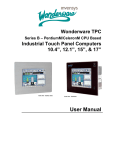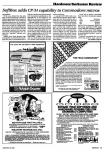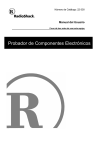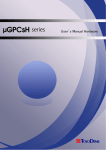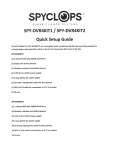Download DMC TSC-35/RU User manual
Transcript
V PANEL 104 / 121 / 150 / 170 / 190 User manual Rel. 08.2005 Ver.01 0-0096-3132 The German version of this manual is not available. Die deutsche Version ist nicht verfügbar. V Panel 104 / 121 / 150 / 170 / 190 User Manual Manual History Date Aug.2005 Version 01 Changes First edition Kontron Embedded Computers GmbH Werner-von-Siemens-Str. 1 93426 Roding Phone: +49 9461 950 -0 Fax: +49 9461 950 -100 e-mail: [email protected] Internet: http://www.kontron.com © Copyright Kontron Embedded Computers GmbH 2005. All rights are reserved 2 © Copyright Kontron Embedded Computers GmbH Werner-von-Siemens Str.1 D - 93426 Roding Tel: +49 9461 950 - 0 Fax: +49 9461 950 - 100 COPYRIGHT Copyright Kontron Embedded Computers All rights are reserved No part of this product, including the product and software may be reproduced, transmitted, transcribed, stored in a retrieval system, or translated into any language in any form by any means without the express written permission of Kontron Embedded Computers GmbH (herinafter referred to as Kontron) except documentation kept by the purchaser for backup purposes. TRADEMARKS All trademarks mentioned in this manual are registered properly of the respective owners. CE-CONFORMITY The following requirements, standards, specifications constitute part of the declaration: EN 55022 class A EN 55024 EN 60950 EN 61000-3-2 EN 61000-3-3 EN 61000-6-2 The validation of this declaration depends on the properly use of the product. FCC Class A Radio Frequency This equipment has been tested and found to comply with the limits for a Class A digital device, pursuant to 1/47 CFR Part 15.109 Class A of FCC rules. Operation is subject to the following two conditions: 1. This device may not cause harmful interference and 2. This device must accept any interference received, including interference that may cause undesired operation. The limits of FCC Part15 class A are designed to provide reasonable protection against harmful interference in residential installation. This equipment generates, uses, and can radiate radio frequency energy and, if not installed and used in accordance with the instructions, may cause harmful interference to radio communications. However, there is no guarantee that interference will not occur in a particular installation. If this equipment does cause harmful interferhttp://www.kontron.com 3 V Panel 104 / 121 / 150 / 170 / 190 User Manual ence to radio or television reception, which can be determined by turning the equipment off and on, the user is encouraged to try to correct the interference by more of one or more of the following measures: 1. Reorient or relocate the receiving antenna 2. Increase the separation between the equipment and receiver. 3. Connect the equipment into an outlet on a circuit different from that to which the receiver is connected 4. Consult the dealer or an experienced radio/television technican for help. Notice1: The changes or modifications not expressly approved by the party responsible for compliance could void the user`s authority to operate the equipment. Notice2: Shielded interface cables, if any, must be used in order to comply with emission limits. CAUTION ! RISK OF EXPLOSION IF BATTERY IS REPLACED BY AN INCORRECT TYPE DISPOSE OF USED BATTERIES ACCORDING TO THE INSTRUCTIONS 4 © Copyright Kontron Embedded Computers GmbH Werner-von-Siemens Str.1 D - 93426 Roding Tel: +49 9461 950 - 0 Fax: +49 9461 950 - 100 Table of contents Copyright .................................................................................................... 3 Trademarks ................................................................................................ 3 CE-Conformity ............................................................................................ 3 1. Introduction ................................................................................................. 6 2. Overview .................................................................................................... 8 3. Hardware Installation ................................................................................... 9 3.1 Connect external devices ................................................................ 9 3.2 Connect internal devices ............................................................... 11 3.3 Internal Jumper setting .................................................................. 12 3.4 LED Status indicators .................................................................... 14 4 Software installation .................................................................................. 15 4.1 Application software and operating system ................................... 15 4.2 Hardware drivers ........................................................................... 15 5. Technical Details ....................................................................................... 23 5.1 Mechanical .................................................................................... 23 5.2 Electronical ................................................................................... 23 5.3 Environment ................................................................................. 24 5.4 CE Directives and Standards ........................................................ 24 5.5 Connector pinout ........................................................................... 24 5.6 Options ......................................................................................... 31 5.7 Block diagram ............................................................................... 33 6. Maintenance ........................................................................................ 34 6.1 Customer service ........................................................................... 34 6.2 Cleaning ........................................................................................ 34 6.3 Return and repair .......................................................................... 34 6.4 Packaging ...................................................................................... 35 7. Troubleshooting ................................................................................... 36 7.1 FAQ ............................................................................................... 36 8. Disposal ............................................................................................... 36 9. Appendix .............................................................................................. 36 http://www.kontron.com 5 V Panel 104 / 121 / 150 / 170 / 190 User Manual 1. INTRODUCTION 1.1. APPROPRIATE USE The main purpose of the V Panel is the use and operation with 24VDC-powersources. The surrounding area of the Panel are dry rooms. The Panel is intended for industrial applications in machine and plant control engineering. The user is not entitled to change the system components or open the body without consultation to Kontron. 1.2 ITEM CHECKLIST Your Panel comes securely packaged in solid shipping carton(s). Upon receiving your Panel, open the carton(s) and remove the contents carefully. The shipping carton should contain the following items: - V Panel 10,4” 12,1” 15” 17” or 19” - CPU Support CD (optional) - 24V DC Power cord (optional) - This user manual (optional) - Software installation CD if implemented Carefully inspect each component to ensure that nothing is missing and/or damaged. If any of these items is missing or damaged, please contact Kontron immediately. Preserve of of the packing material for future transportation. 1.3 IMPORTANT SAFETY INSTRUCTIONS This section gives you detailed information about how to maintain a safe environment while using the Panel. You can maintain its condition and performance by following these guidelines. Please read it carefully to ensure maximum safety. Be careful about the power supply input voltage. The Panel has specific power requirements. Please prevent the Panel from humidity. Never pour any liquid on the Panel, this may cause fire or electrical shock. Place the Panel on a reliable surface when installing. A drop or fall may cause damage. 6 © Copyright Kontron Embedded Computers GmbH Werner-von-Siemens Str.1 D - 93426 Roding Tel: +49 9461 950 - 0 Fax: +49 9461 950 - 100 Do not leave the Panel in an unconditional environment. Storage temperature above 70°C may damage the Panel. The opening on the enclosure are for air convection, protect the Panel from overheating. DO NOT COVER THE OPENINGS If the Panel is not in use for a long time, disconnect it from mains to avoid possible damage by transient overvoltage. If you had to open the housing of the Panel in service cases, all single parts of the plant must first be switched off, after which the Panel can be disconnected from the plant. Secure each part against accidentally switched on during service. Following service activities on the Panel could cause failures. • Metal objects such as screws or tools fall on or in the Panel • Cables are removed or inserted during operation. • Plug-in cards are removed or inserted during the Panel is switched on. All cautions and warnings on the Panel should be noted. The system has to shut down and checked immediately by service staff, if one of the following situation appears: • The power cord or plug is damaged. • Liquid has penetrated the Panel. • The Panel is exposed to moisture. • Obvious sign of breakage are visible. • System did not work properly or you can not get it work according to the application requirements. http://www.kontron.com 7 V Panel 104 / 121 / 150 / 170 / 190 2. User Manual OVERVIEW The Kontron V Panel computer is a high performance system. The compact design enables an integration even under the condition of very restricted spaces. Our 100% industiy capable, scalable Panel meet the highest requirements concerning shock, vibration and temperature resistance. The system also provides a high resistance under tough EMC conditions. Features: - Display sizes 10,4“ 12,1“ 15” 17” and 19” - Display type TFT active Matrix LCD with resistive touch. - Color depth up to 32 bit - Max. Resolution 1280x 1024 - Intel Pentium M Processor up to 1.1 Ghz - Main memory up to 1024 MB on SDRAM - Standard interfaces 3x USB, 2x PS/2, 1x LPT, 2x LAN, 4x RS232 - Input power of 24 VDC - Installation of two PCI extension cards. - Front side protection in IP65 (conform to EN 60529) - Operating temperature up to 50°C - Operating system Windows and Linux - Dimension 10.4” 295mm x 348mm x 121mm 12.1” 327mm x 400mm x 121mm 15.0” 362mm x 452mm x 123mm 17.0” 390mm x 465mm x 130mm 19.0” 426mm x 516mm x 135mm - All connectors build for industrial standards - Shock and vibration tested - Embedded architecture long-life electronic components - Optional:Stainless steel front, front USB, Power ON switch, power LED 8 © Copyright Kontron Embedded Computers GmbH Werner-von-Siemens Str.1 D - 93426 Roding Tel: +49 9461 950 - 0 Fax: +49 9461 950 - 100 3. HARDWARE INSTALLATION Attention! The weight of the Panel is about 7kg Carry it on with both hands! The Panel of this type is developed to work in a control cabinet. Thereby it must be pointed that all the environmental conditions must be considered. When installing the Panel take care that there is enough area for ventilations on rear side. For details go to item housing dimensions. If your Panel was delivered without software install a keyboard and mouse. If operating system and software is installed, the touch is working and calibrated. Look up for further settings e.g. BIOS on the ETX board manuals. 3.1 CONNECT EXTERNAL DEVICES To get detailed information about pinout of each connector please look to chapter “technical details”. MOUSE Fieldb us POWER - ON COM 3 LAN 1 LPT HDD POWER KEYBOARD USB COM 1 CRT COM 2 LAN 2 RESET POWER Fig. 3-1 3.1.1 PS/2 Keyboard and Mouse Use this connector to connect PS/2 mouse and keyboard. 3.1.2 LAN1 Port This connector provides a external interfaces 10/100 BaseT on RJ45 to connect your Panel to other devices in a network. http://www.kontron.com 9 V Panel 104 / 121 / 150 / 170 / 190 User Manual 3.1.3 USB port This connector provides two external USB 2.0 interfaces 3.1.4 Parallel port LPT Use this port to connect a printer or other parallel devices. 3.1.5 Serial Interface COM1, COM2, COM3 Three serial interfaces enables you to connect a external device with 9 pin DSUB connector such as mouse or modem. COM2 is selectable as a input for programming fielbuscontroller. 3.1.6 Fieldbus interface CAN / CANOpen / Profibus / DeviceNet External connector of internal fieldbus controller. Interface to connect CAN, CANOpen, Profibus/MPI or DeviceNet devices. All interfaces in master or slave configuration available. 3.1.7 CRT Monitor Connector and interface to VGA/CRT monitor . 3.1.8 Second LAN2 Port This connector provides a second external interfaces 10/100/1000 BaseT on RJ45 connector to your panel to other devices in a network. 3.1.9 Reset Reset Switch reset the hole unit. 3.1.10 Main power IN Use this connector to connect the power supply of 24VDC. Please note the Power requirements (See chapter technical details). 3.1.11 Power ON button Enables you to switch on and off the main system. 3.1.13 Front USB Use this port behind a cover to connect USB devices direct on the panel front 10 © Copyright Kontron Embedded Computers GmbH Werner-von-Siemens Str.1 D - 93426 Roding Tel: +49 9461 950 - 0 Fax: +49 9461 950 - 100 3.2 CONNECT INTERNAL DEVICES The panel provides additional functions which could be implemented in the system by adding cards or changing the configuration of your Panel. CF ETX CPU Module Fig. 3-2 http://www.kontron.com 11 V Panel 104 / 121 / 150 / 170 / 190 Connector J3 J4 J6 J12 J13 J15 J16 J17 J18 J21 J24 J25 J26 J29 J30 J31/J32 J34 J36 User Manual Interface Serial port COM3 Serial port COM4 Backlight interface Advanced power button interface External battery connector Internal Fieldbus interface Floppy disk drive interface Secondary IDE Compact flash Primary IDE Connector UDMA33 IrDA/FIR connector PCI extension card PCMCIA Internal HDD power interface 4-5 wire Tochconnector DMC touchcontroller interface (option) Internal USB interfaces Speaker interface ATX Power button 3.3 INTERNAL JUMPER SETTING To identify the jumper location please look to the board layout in Fig.3.2. All described functions refers to the implemented baseboard. 3.3.1 Backlight supply voltage 3.3.2 Voltage supplied to display 6 5 4 1 2 3 1 Display supply voltage 3V 5V 12V 3.3.3 Address range NVSRAM Switch DIP1 Setting SW1 DIP1 OFF ON J8 SW1 ON Setting 1-6 (default) 2-5 3-4 J5 Backlight supply voltage 12V 5V OFF Setting 1-2 (default) 2-3 NVSRAM address CC000 – CFFFF (Hex) D0000 – D7000 (Hex) *TO ENABLE THE NVSRAM DIP8 ON SW1 MUST BE SET TO OFF. IF SJA1000 CHIP SIS POPULATED DIP2 ON SW1 MUST BE SET TO OFF. 12 © Copyright Kontron Embedded Computers GmbH Werner-von-Siemens Str.1 D - 93426 Roding Tel: +49 9461 950 - 0 Fax: +49 9461 950 - 100 3.3.4 Address range fielbus controller EC1 3.3.5 Fieldbus Contrl. SJ1000 Interrupt (optional) DIP4 OFF OFF ON ON OFF OFF ON ON DIP5 OFF ON OFF ON OFF ON OFF ON Interrupt request IRQ3 IRQ4 IRQ5 IRQ7 IRQ10 IRQ11 No fieldbus installed No interrupt 3.3.6 Fieldbus Contrl. SJ1000 IO Address (optional) Setting SW1 DIP6 OFF OFF OFF OFF ON ON ON ON DIP7 OFF OFF ON ON OFF OFF ON ON DIP8 OFF ON OFF ON OFF ON OFF ON http://www.kontron.com SW2 SW2 Funktion Compact Flash Powerbutton J12 disabled Powerbutton J12 enabled 3.3.10 Configuration USB Port 2 Setting SW2 DIP4 OFF (default) ON 1 Function Compact Flash COM2 Input for external programming EC1 3.3.9 Function front power bottom Setting SW2 DIP3 OFF ON (default) SW2 Function Compact Flash Master Slave 3.3.8 I/O configuration of COM2 Setting SW2 DIP2 OFF (default) ON SW1 IO-address IRQ3 IRQ4 IRQ5 IRQ7 IRQ10 IRQ11 No fieldbus installed No interrupt 3.3.7 Master-Slave configuration of Compact Flash Setting SW2 DIP1 OFF (default) ON SW1 OFF Setiing SW1 DIP3 OFF OFF OFF OFF ON ON ON ON SW1 Base address fielbus contr. EC1 CA000 – CBFFF (Hex) DA000 – DB000 (Hex) and SJA1000 fieldbuscontroller populated ON Setting SW1 DIP2 ON OFF SW2 Funktion Compact Flash USB Port 2 enabled USB Port 2 disabled 13 V Panel 104 / 121 / 150 / 170 / 190 OFF ON SW3 OFF Setting SW3 DIP1 OFF ON SW3 1 ON 3.3.11 Communication port to touchcontroller User Manual 1 Communication port COM COM1 COM4 3.3.12 Touch wire configurationr 3.3.13 Output configuration USB Port 0 Setting SW4 DIP1 OFF (default) ON SW4 OFF Touchtype 5 wire 4 wire ON Setting SW3 DIP2 OFF ON 1 USB Port 0 External Connector J22 Internal Connector J31 3.3.14 Output configuration USB Port I Setting SW4 DIP2 OFF (default) ON SW4 USB Port 1 External Connector J22 Internal Connector J31 3.4 LED STATUS INDICATORS 3.3.1 Power LED Description POWER D16 bottom ON green POWER OK OFF No power 3.3.2 HDD LED D16 top Description HDD activity ON red Datatranfer from/to HDD OFF No access 3.3.3 Fieldbus status Status including possible fieldbus modules Baseboard LED D18 Top Ready Bottom (yellow) RUN (green) Flashing OFF irregular Flashing cyclic OFF ON Flashing irregular Flashing cyclic Flashing cyclic Flashing cyclic ON ON ON ON ON ON ON 14 CanOpen and Profibus Module ERROR Status D1 D2 DeviceNet Indicated Status Module ERROR D3 OFF OFF OFF Fieldbus hardware error OFF OFF OFF Bootstraploader active OFF OFF RED No slave or fieldbus not connected OFF ON - PC applikation not redy ON OFF - Short circuite at fieldbus ON ON RED No slave or fielbus not connected ON ON RED At least one slave is missing OFF ON GREEN Communication is running faultless © Copyright Kontron Embedded Computers GmbH Werner-von-Siemens Str.1 D - 93426 Roding Tel: +49 9461 950 - 0 Fax: +49 9461 950 - 100 4 SOFTWARE INSTALLATION 4.1 APPLICATION SOFTWARE AND OPERATING SYSTEM The panel is designed to work with different operating systems. To install operating system or application software follow the installation instructions of the software. 4.2 HARDWARE DRIVERS On preinstalled systems no drivers had to be installed by a technican or user. If no operating system was installed, you had to install drivers for the implemented hardware to get full function of the panel. All the drivers are stored on the provided Support CD. Drivers also available at the online support at http://www.kontron.com. If you need additional help please contact Kontron customer service. 4.2.1 Install Touch driver Installed touch controllers Installed Touch Elo touchcontroller DMC touchcontroller 10,4” SS ALU X X 12,1” SS ALU X X 15” SS ALU X X 17” SS ALU X X 19” SS ALU X X SS=stainless steel Front bezel , ALU= Aluminium Front bezel Preparations of system Before installing the driver please check the following items. - USB Port in BIOS enabled - USB Port driver for operating system installed. - Device for loading the drivers is installed - Optional: download driver from WEB Install DMC touch driver Installation procedure To start driver installation please go to the folder where all the driver files are stored. Start driver installation by double click on file “SETUP.exe” in the respective folder. Confirm each opened window with “NEXT” when choice is done. Please observe that during installation no error occurs. http://www.kontron.com 15 V Panel 104 / 121 / 150 / 170 / 190 User Manual >>Start installation and set folder >>Choose your destination folder 16 © Copyright Kontron Embedded Computers GmbH Werner-von-Siemens Str.1 D - 93426 Roding Tel: +49 9461 950 - 0 Fax: +49 9461 950 - 100 >>Choose display of touch icon in system tray >>Select installed touch controllers Value: 1 >>Select spread of touch on display Value line 1:“Whole Desktop” Value line 2:“Device1” http://www.kontron.com 17 V Panel 104 / 121 / 150 / 170 / 190 User Manual >> Select controler type Value: DMC TSC-10 Series USB >> Installation Calibration To get the according touch function you had to calibrate the touch. To do this go to START/Programs/DMC/ Calibrate Do the calibration with a touch stick on the displayed arrows. Install ELO touch driver Installation procedure To start driver installation please go to the folder where the driver files are stored. Start driver installation by double click on file “SW500930.exe” in the respective folder. Confirm each opened window with “OK” or “NEXT” when choice is done. Please observe that during installation no error occurs. 18 © Copyright Kontron Embedded Computers GmbH Werner-von-Siemens Str.1 D - 93426 Roding Tel: +49 9461 950 - 0 Fax: +49 9461 950 - 100 >> Choose your destination folder to extract files >> Select touch type “USB touchsreen “ http://www.kontron.com 19 V Panel 104 / 121 / 150 / 170 / 190 User Manual >>Confirm licence agreement >>Start touch calibration 20 © Copyright Kontron Embedded Computers GmbH Werner-von-Siemens Str.1 D - 93426 Roding Tel: +49 9461 950 - 0 Fax: +49 9461 950 - 100 After complete installation and calibration of touch you find a new icon in the control panel to set additional features. 4.2.2 Install EC1 fieldbus driver Basically your system is perpared as one of the possible fieldbus interfaces. That means that the firmware of the controller inside is programmed, and the needed fieldbus module is mounted. To get access from your operating system to this controller you had to install the so called CIF device driver. You find this driver on the provided Hilscher system software CD in the folder DRIVER. Start installation with program SETUP.EXE at this folder. http://www.kontron.com 21 V Panel 104 / 121 / 150 / 170 / 190 User Manual >>Select your destination folder >> Choose your program description 22 © Copyright Kontron Embedded Computers GmbH Werner-von-Siemens Str.1 D - 93426 Roding Tel: +49 9461 950 - 0 Fax: +49 9461 950 - 100 5. TECHNICAL DETAILS 5.1 MECHANICAL Features V Panel Model 104 121 Display size 10,4“ 12.1” Dimension 295 x 348 x 121mm 327 x 400 x 121mm panelmount HxWxD Front Bezel ALU or stainless steel optional Weight 6,6 kg 8 kg Protection class IP65 Front (NEMA 250 type 12 and 13) 150 15” 362 x 452 x 123mm 170 17” 390 x 465 x 130mm 190 19” 426 x 516 x 135mm 9,85kg 11,7kg 13,4kg 5.2 ELECTRONICAL Features Model Max. resolution Brightness Front Bezel Touch screen Function keys Processor Main memory External interfaces Free Slots Field Buses Internal Drives Drives side accessible Verified OS Power Supply Power consum. I max Battery MTBF V Panel 104 121 150 170 800 x 600 800 x 600 1024 x 768 1280 x 1024 2 2 2 2 350CD /m 350CD /m 250CD /m 250CD /m ALU or stainless steel optional Resistive analog Optional 16 up to 112 freely programmable keys Intel Celeron 600 MHz Intel Pentium M 1.1 GHz Up to 1024 Mbyte 3x USB (1xfront, 2x rear side); 2x PS/2; 1x LPT; 1x LAN 10/100; 1x LAN 100/1000; 4x RS232 2x PCI, PCMCIA slot optional CANopen or DeviceNet or Profi bus or CAN CompactFlash up to 2 GByte, HDD optional HDD 190 1280 x 1024 2 250CD /m Windows XP, Windows XP embedded, Linux 24 VDC +/- 20% with protection against reverse polarity. 62W 3,32 W External Lithium 3,5V 750mAh < 40000 h (excluding backlight tube) http://www.kontron.com 23 V Panel 104 / 121 / 150 / 170 / 190 User Manual 5.3 ENVIRONMENT Features V Panel all models Temperature Operating: 0° to +50°C Storage: -25° to +70°C Humidity Operation: 5 to 95% non condensino Storage: 5 to 95% non condensing Cooling Fanless cooling concept Shock acc. DIN Operating: 15G, 11ms duration EN 60068-2-27 Storage: 50G, 11ms duration (half-sinus) Vibration acc. DIN Operating: 10000 ft (3,048m) EN 60068-2-27 Storage: 15000 ft (4,622m) Altitude Operating: 10-500 Hz: 1G / 3 axis Storage: 10-500 Hz: 2G / 3 axis 5.4 CE DIRECTIVES AND STANDARDS Features V Panel all models EMC US: FCC47 CFR PART 15; Class A level CE: EN61000-6-2; EN55022/A (CISPR22)l Approvals CE, FCC, cULus RoHS Compliant Yes 5 3 6 4 10 12 2 8 1 7 11 PS/2 Keyboard/Mouse Connector 9 5.5 CONNECTOR PINOUT Keyboard PIN 1 3 5 Signal Name KBDATA# GND KBCLK# PIN 2 4 6 Signal Name NC VCC NC PIN 8 10 12 Signal Name NC VCC NC PIN 2 4 6 8 Signal Name TXNC RXNC PIN B1 B2 B3 B4 Signal Name VCC DataData+ Gnd Mouse 8 1 LAN + Dual USB Combo Connector A1 Signal Name MSDATA# GND MSCLK# B1 PIN 7 9 11 LAN PIN 1 3 5 7 Signal Name TX+ RX+ NC NC USB PIN A1 A2 A3 A4 24 Signal Name VCC DataData+ Gnd © Copyright Kontron Embedded Computers GmbH Werner-von-Siemens Str.1 D - 93426 Roding Tel: +49 9461 950 - 0 Fax: +49 9461 950 - 100 LPT 13 1 25 LPT, COM1, COM2, VGA Connector 1 14 1 5 10 6 11 9 COM CRT LPT PIN 1 3 5 7 9 11 13 15 17 19 21 23 25 Signal Name Strobe# Data 1 Data 3 Data 5 Data 7 BUSY# SELECT ERROR# SLIN# GND GND GND GND PIN 2 4 6 8 10 12 14 16 18 20 22 24 Signal Name Data 0 Data 2 Data 4 Data 6 ACK# PE AFD# INIT# GND GND GND GND PIN 2 4 6 8 Signal Name RXD ( Receive data) DTR (Data terminal ready) DSR(Data set ready) CTS (Clear to send) PIN 2 4 6 8 10 12 14 Signal Name Green NC CRTGND CRTGND CRTGND DDCDAT VSYNC COM PIN 1 3 5 7 9 Signal Name DCD ( Data Carrier Detect) TXD ( Transmit Data) GND RTS (Request to send) RI (Ring indicator) CRT PIN 1 3 5 7 9 11 13 15 Signal Name RED Blue CRTGND CRTGND VCC NC HSYNC DDCCLK LAN2 Port 8 1 PIN 1 2 Signal Name when 82541ER loaded 10/100/1000 Base T Signal name when 82551xx loaded 10/100 BaseT MX_0+ MX_0- TXD+ TXD- 3 4 5 MX_1+ MX_2+ MX_2- RXD+ NC NC 6 7 8 MX_1MX_3+ MX_3- RXDNC NC http://www.kontron.com 25 V Panel 104 / 121 / 150 / 170 / 190 User Manual Power Connector PIN 1 2 3 1 3 Signal Name GND NC 24V IN RS232 Connector Signal Name DCD (Data Carrier Detect) RXD (Receive Data) TXD (Transmit Data) DTR (Data Terminal Ready) GND DSR (Data Set Ready) RTS (Request To Send) CTS (Clear To Send) RI (Ring Indicator) J34 PIN 3 4 Serial port COM3 , COM4 PIN 1 3 5 7 9 Signal Name DCD (Data Carrier Detect) RXD (Receive Data) TXD (Transmit Data) DTR (Data Terminal Ready) GND Backlight interface PIN 1 2 3 4 5 26 Signal Name DSR (Data Set Ready) RTS (Request To Send) CTS (Clear To Send) RI (Ring Indicator) POWER (+12V) J6 1 J12 1 Signal Name Backlight Inverter supply voltage GND Brightness Control (0V max. Brightness, 5V min. Brightness) Brightness Control (12V max. Brightness, 6V min. Brightness) Enable Advanced power button interface PIN 1 2 3 4 J3 PIN 2 4 6 8 10 1 Signal Name GND VCC 1 Signal Name Speaker NC 2 PIN 1 2 9 Speaker interface 10 PIN 1 2 3 4 5 6 7 8 9 Signal Name +3V STANDBY GND LED+ LED- © Copyright Kontron Embedded Computers GmbH Werner-von-Siemens Str.1 D - 93426 Roding Tel: +49 9461 950 - 0 Fax: +49 9461 950 - 100 External battery connector PIN 1 3 5 7 9 11 13 15 17 19 21 23 25 27 29 31 33 Signal Name GND GND NC GND GND GND GND GND GND GND GND GND GND GND NC GND NC http://www.kontron.com J16 PIN 2 4 6 8 10 12 14 16 18 20 22 24 26 28 30 32 34 9 1 2 1 Floppy disk drive interface Signal Name STATUS CAN TX PROFIBUS TX ERROR +12V 2 PIN 2 4 6 8 10 33 Signal Name +5V CAN RX PROFIBUS RX PROFIBUS ENABLE GND J15 10 Signal Name GND NC NC V_BAT Internal Fieldbus interface PIN 1 3 5 7 9 1 34 PIN 1 2 3 4 J13 Signal Name DENSEL# NC NC FDINDEX# (Index) FDMOTEA# (Motor Enable A) FDDRVSB# (Drive Select B) FDDRVSA# (Drive Select A) FDMOTEB# (Motor Enable B) FDDIR# (Stepper Motor Direction) FDSTEP# (Step Pulse) FDWD# (Write Data) FDWG# (Write Enable) FDTRK0# (Track 0) FDWPD# (Write Protect) FDRD# (Read Data) FDSIDE# (Side 1 Select) DSKCHG# (Diskette Change) 27 PIN 1 3 5 7 9 11 13 15 17 19 21 23 25 27 29 31 33 35 37 39 41 43 28 Signal Name RESET# Data 7 Data 6 Data 5 Data 4 Data 3 Data 2 Data 1 Data 0 GND DRQ# IOW# IOR# IORDY ACK# IRQ ADDR1 ADDR0 CS0# Active# +5V GND PIN 2 4 6 8 10 12 14 16 18 20 22 24 26 28 30 32 34 36 38 40 42 44 1 2 Primary IDE Connector UDMA33 J18 Signal Name NC Data 11 Data 12 Data 13 Data 14 Data 15 CS1# NC IOR# IOW# VCC IRQ VCC M#/S (Compact Flash) NC RESET# IORDY REQ# ACK# Active# DIAG Data 8 Data 9 Data 10 GND 43 PIN 26 27 28 29 30 31 32 33 34 35 36 37 38 39 40 41 42 43 44 45 46 47 48 49 50 44 Signal Name GND Data 3 Data 4 Data 5 Data 6 Data 7 CS0# GND GND GND GND GND VCC GND GND GND GND ADDR2 ADDR1 ADDR0 Data 0 Data 1 Data 2 NC NC 50 1 PIN 1 2 3 4 5 6 7 8 9 10 11 12 13 14 15 16 17 18 19 20 21 22 23 24 25 25 Secondary IDE Compact flash J17 User Manual 24 V Panel 104 / 121 / 150 / 170 / 190 Signal Name GND Data 8 Data 9 Data 10 Data 11 Data 12 Data 13 Data 14 Data 15 NC GND GND GND GND GND NC PDIAG ADDR2 CS1# GND +5V NC © Copyright Kontron Embedded Computers GmbH Werner-von-Siemens Str.1 D - 93426 Roding Tel: +49 9461 950 - 0 Fax: +49 9461 950 - 100 IrDA/FIR connector PIN 1 2 3 4 5 J21 Signal Name +5V NC IRRX GND IRTX PCI Edge card Master connector PIN A1 A2 A3 A4 A5 A6 A7 A8 A9 A10 A11 A12 A13 A14 A15 A16 A17 A18 A19 A20 A21 A22 A23 A24 A25 A26 A27 A28 A29 A30 A31 1 Signal Name NC +12V NC NC +5V INTA# INTC# +5V NC +5V (I/O) NC GND GND GNT1# RESET# +5V (I/O) GNT0# GND REQ2# AD30 +3.3V AD28 AD26 GND AD24 NC +3.3V AD22 AD20 GND AD18 PIN B1 B2 B3 B4 B5 B6 B7 B8 B9 B10 B11 B12 B13 B14 B15 B16 B17 B18 B19 B20 B21 B22 B23 B24 B25 B26 B27 B28 B29 B30 B31 Signal Name -12V NC GND NC +5V +5V INTB# INTD# NC REQ1# NC GND GND PCICLK1 GND PCICLK2 GND REQ0# +5V (I/O) AD31 AD29 GND AD27 AD25 +3.3V CBE3# AD23 GND AD21 AD19 +3.3V http://www.kontron.com J24 PIN A32 A33 A34 A35 A36 A37 A38 A39 A40 A41 A42 A43 A44 A45 A46 A47 A48 A49 A50 A51 A52 A53 A54 A55 A56 A57 A58 A59 A60 A61 A62 Signal Name AD16 +3.3V FRAME# GND TRDY# GND STOP# +3.3V NC NC GND PAR AD15 +3.3V AD13 AD11 GND AD09 Key Key CBE0# +3.3V AD06 AD04 GND AD02 AD00 +5V (I/O) NC +5V +5V PIN B32 B33 B34 B35 B36 B37 B38 B39 B40 B41 B42 B43 B44 B45 B46 B47 B48 B49 B50 B51 B52 B53 B54 B55 B56 B57 B58 B59 B60 B61 B62 Signal Name AD17 CBE2# GND IRDY# +3.3V DEVSEL# GND LOCK# PERR# +3.3V SERR# +3.3V CBE1# AD14 GND AD12 AD10 GND Key Key AD08 AD07 +3.3V AD05 AD03 GND AD01 +5V (I/O) NC +5V +5V 29 V Panel 104 / 121 / 150 / 170 / 190 PIN 1 2 3 4 5 6 7 8 9 10 11 12 13 14 15 16 17 18 19 20 21 22 23 24 25 26 27 28 29 30 31 32 33 34 Signal Name GND AD0_Data 3 AD1_Data 4 AD3_Data 5 AD5_Data 6 AD7_Data 7 C/BE0#_CE1 AD9_A10 AD11_OE# AD12_A11 AD14_A9 C/BE1#_A8 PAR_A13 PERR#_A14 GNT_WE INTX_READY_IREQ AVCC AVCCP CLK_A16 IRDY#_A15 C/BE2X_A12 AD18_A7 AD20_A6 AD21_A5 AD22_A4 AD23_A3 AD24_A2 AD25_A1 AD26_A0 AD27_Data 0 AD29_Data 1 RSVD_Data 2 CLKRUN_WP_IOCS16# GND Internal HDD power interface PIN 1 2 3 4 30 Signal Name GND CD1 AD2_Data 11 AD4_Data 12 AD6_Data 13 RSVD_Data 14 AD8_Data 15 AD10_CE2 VS1 AD13_RSVD_IOR# AD15_RSVD_IOW# AD16_A17 RSVD_A18 LOCK#_A19 STOP#_A20 DEVSEL#_A21 AVCC AVCCP TRDY#_A22 FRAME#_A23 AD17_A24 AD19_A25 VS2 RESET# SERR#_WAIT# REQ#_RSVD_INPACK C/BE3#_REG AUDIO_BVD2 STSCHG_BVD1_STSCHG AD28_Data 8 AD30_Data 9 AD31_Data 10 CD2 GND J26 Signal Name +12V GND GND +5V 4 and 5 wire Tochconnector PIN 1 2 3 4 5 6 7 8 68 PIN 35 36 37 38 39 40 41 42 43 44 45 46 47 48 49 50 51 52 53 54 55 56 57 58 59 60 61 62 63 64 65 66 67 68 1 PCMCIA connector J25 35 1 34 User Manual J29 1 Signal Name Upper Right (5-wire) Lower Right (5-wire) Sense (5-wire) Upper Left (5-wire) Lower Left (5-wire) and Top Side (4-wire) Bottom Side (4-wire) Left Side (4-wire) Right Side (4-wire) © Copyright Kontron Embedded Computers GmbH Werner-von-Siemens Str.1 D - 93426 Roding Tel: +49 9461 950 - 0 Fax: +49 9461 950 - 100 DMC touchcontroller interface (option) J30 PIN 1 2 3 4 Signal Name XM YM XP YP Internal USB interfaces PIN 1 2 3 4 5 6 7 8 Signal Name +5V Data0Data0+ GND +5V Data1Data1+ GND J31/J32 PIN 1 2 3 4 5 6 7 8 ATX Power button PIN 1 2 1 2 1 8 7 Signal Name +5V Data2Data2+ GND +5V Data3Data3+ GND J36 1 Signal Name +3V STANDBY GND Front USB PIN A1 A2 A3 A4 Signal Name VCC DataData+ Gnd PIN B1 B2 B3 B4 Signal Name VCC DataData+ Gnd 5.6 OPTIONS 5.6.1 Operating Panel D1 S1 S1 is used to power on the system after standby. D1 indicates the status of power on. PIN 1 2 3 4 Signal Name LEDLED+ GND Powerbutton D1 LED Status D1 Green Orange Status Power on Standby http://www.kontron.com 31 V Panel 104 / 121 / 150 / 170 / 190 User Manual 5.6.2 Fieldbus modules (optional) 5.6.2.1 Profibus module 5 1 9 PIN 1 2 3 4 5 6 7 8 9 6 female Signal Name NC NC RXD-P/TXD-M ISODE ISOLATET GND ISOLLATED +5V NC RXD-M/TXD-M NC 5.6.2.2 Canbus module 1 5 6 PIN 1 2 3 4 5 6 7 8 9 9 male Signal Name NC CANL ISOLATED GND NC NC NC CANH NC NC 5.6.2.3 DeviceNet module 1 PIN 1 2 3 4 5 32 Signal Name GND CANL SHIELD CANH +24V © Copyright Kontron Embedded Computers GmbH Werner-von-Siemens Str.1 D - 93426 Roding Tel: +49 9461 950 - 0 Fax: +49 9461 950 - 100 5.7 BLOCK DIAGRAM The diagram displayed below shows the main internal function blocks of the Panel. PS/2 Mouse J28 IRDA J21 USB 0/1 J22 und J31 USB 2/3 J32 LAN J22 CF J17 PS/2 Keyboard J28 HDD J18 Watchdog** U43 ETX-Modul LVDS J7 und J35 LPT1 J1 COM1 COM2 CRT J1 Switchlogic COM2 J2 ISA-Bus NVSRAM** Super I/O PCI-Bus SJA1000* EC1* COM3 COM4 COM3 J3 Switchlogic COM1 J1 Touch J29 und J30 COM4 J4 Floppy J16 PCI-Riser J24 Fieldbus PB, CAN DeviceNET J15 2nd LAN** J37 PCMCIA** J25 External interface Internal interface * only SJA1000 or EC1 populated ** optional populated fig. 5-1 http://www.kontron.com 33 V Panel 104 / 121 / 150 / 170 / 190 6. User Manual MAINTENANCE The Panel is designed and produced according to DIN EN ISO 9000:2000. One of the main development intentions was to minimice service requirements. As a result, with exception changing CMOS-Ram battery and cleaning, no great service is to do. In case off any error kindly note the remarks below. To analyze the error please check first all connections and configuration of the software. Don’t try to repair the hardware inside. No warranty if improper operated 6.1 CUSTOMER SERVICE To get more technical information and help concerning errors on the Panel please contact Kontron customer service. Tel: +49 (0)9461 950 104 Fax: +49 (0)9461 950 200 E-Mail: [email protected] Internet: http://www.kontron.com 6.2 CLEANING To clean the surface of the Panel use a soft lint-free cloth. It should be slightly moist with a mild detergent solution or any computer cleaning kit. Never use alcohol, petroleum-based solvents or aggressive agents to clean the Panel. Also never poor any liquids directly in the Panel PC Box. To clean the liquid-crystal display (LCD) screen use soft clean lintfree cloth, moist with a mild glass cleaner, and gently wipe the surface. Never apply liquids directly on the screen surface. Do not use paper towels to clean the display screen. Paper can scratch the display touch film. 6.3 RETURN AND REPAIR Kontron Embedded Computers GmbH has started a service management system according DIN EN ISO 9001:2000 to reduce the terms of repair. This provides a fast, high quality and effective repair. 34 © Copyright Kontron Embedded Computers GmbH Werner-von-Siemens Str.1 D - 93426 Roding Tel: +49 9461 950 - 0 Fax: +49 9461 950 - 100 6.3.1 Return Material Authorization Numbers (RMA) Before send back the defective device please follow the hints below then request a RMA number from Kontron customer service. • Return only Kontron product specified on the RMA request. • Request a separate new RMA number for each Kontron product. • If we receive a shipment containing not authorized products, we may send it back. • Please check before requesting an RMA number if there is a real defect on the system. If not we could charge the costs for handling. To request a RMA number fill out the form „Fault report“ and send him to Kontron customer support. You can get the form as a download on http:// www.kontron.com. For additional questions please contact the customer service by fax or Email. Fill out all the menu items on the form and send it to Kontron by FAX or online. Describe the error as detailed as possible. A detailed report is a base for a fast and effective analyze of errors and repair. After getting back the “Fault report” send the defective device, including the fault report and your delivery note, to the following address: Kontron Embedded Computers GmbH Warenannahme Service Werner-von-Siemens-Str. 1 D-93426 Roding 6.4 PACKAGING To return a system use the original Kontron or equivalent packaging. Parts or components of the system must be returned in anti-static-bags. Always enclose a copy of the original delivery note and the fault report. Kontron is not responsible for damage during shipment. We recommend that you insure the shipment. http://www.kontron.com 35 V Panel 104 / 121 / 150 / 170 / 190 7. User Manual TROUBLESHOOTING 7.1 FAQ Please look to the online support at www.kontron.com 8. DISPOSAL In order to dispose your Panel, it must be removed from the plant and fully dismantled. Electronic part such as disc drives and circuit boards must be disposed of in accordance with national electronic scrap regulations. For details ask your local waste disposal department. 9. APPENDIX ILLUSTRATION CONTENTS Fig. 3-1 Connect external devices .......................................................... 9 Fig. 3-2 Connect internal devices ......................................................... 11 Fig. 5-1 Block diagram .......................................................................... 33 36 © Copyright Kontron Embedded Computers GmbH