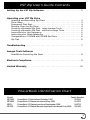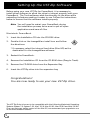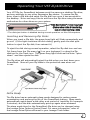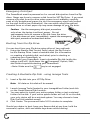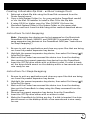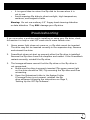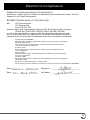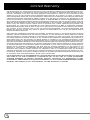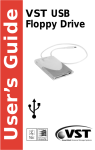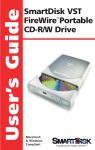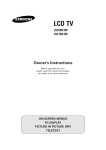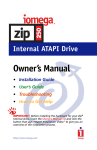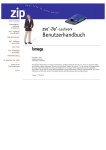Download Apple PowerBook G3 Series (Bronze Keyboard User`s guide
Transcript
VST Zip 250 and Zip100 Drive ® For: 1999 Version Macintosh® PowerBook® G3 Series, 1998 PowerBook G3 Series, PowerBook 3400/G3 & 5300/190 and PowerBook 1400 What’s Inside The Box: VST Zip250 Drive or Zip100 Drive Installer CD-ROM including IomegaWare (and bootable system support) Also, in the box: • QuickStart Card • Product Registration Card © 2000 VST Technologies, Inc.. Iomega, the Iomega logo and Zip are trademarks of Iomega Corporation. All other Trademarks are property of their respective holders. VST Zip User’s Guide Contents Setting Up the VST Zip Software . . . . . . . . . . . . . . . . . . . . . . . . . . . . . .2 Operating your VST Zip Drive Inserting and Removing Zip Disks . . . . . . . . . . . . . . . . . . . . . . . . . . . . .3 Drive Sleep . . . . . . . . . . . . . . . . . . . . . . . . . . . . . . . . . . . . . . . . . . . . . . .3 Emergency Disk Eject . . . . . . . . . . . . . . . . . . . . . . . . . . . . . . . . . . . . . . .4 Booting from the Zip Drive . . . . . . . . . . . . . . . . . . . . . . . . . . . . . . . . . .4 Creating a Bootable Zip Disk - using Iomega Tools . . . . . . . . . . . . . . . .4 Creating a Bootable Zip Disk - without Iomega Tools . . . . . . . . . . . . . .5 Instructions for Hot-Swapping . . . . . . . . . . . . . . . . . . . . . . . . . . . . . . .5 Instructions for Sleep-Swapping . . . . . . . . . . . . . . . . . . . . . . . . . . . . . .5 Compatibility of 100MB and 250MB Zip Disks . . . . . . . . . . . . . . . . . . .6 Zip Tips . . . . . . . . . . . . . . . . . . . . . . . . . . . . . . . . . . . . . . . . . . . . . . . . .6 Troubleshooting . . . . . . . . . . . . . . . . . . . . . . . . . . . . . . . . . . . . . . . . . . . .7 Iomega Tools Software Read/Write Protecting Zip Disks . . . . . . . . . . . . . . . . . . . . . . . . . . . . . .8 Electronic Compliance . . . . . . . . . . . . . . . . . . . . . . . . . . . . . . . . . . . . . . .9 Limited Warranty . . . . . . . . . . . . . . . . . . . . . . . . . . . . . . . . . . . . . . . . . .10 PowerBook Identification Chart Model ZIP3400 ZIP3400 ZIPG3 ZIPG32 Family Number PowerBook G3 introduced October 1997 M3553 PowerBook G3 Series introduced May 1998 M4753 PowerBook G3 Series introduced September 1998 M4753 PowerBook G3 Series (Bronze keyboard) introduced May 1999 M5343 1 Setting Up the VST Zip Software Before using your new VST Zip for PowerBook, it is necessary to install driver software to allow the drive to interact properly with your PowerBook. The Tools software adds functionality to the drive while extending its features making it easier to use. Follow the instructions below to ensure that the software installs properly. Note: You will need to restart your PowerBook during the installation process, so be sure to quit all open applications and save all files. Macintosh PowerBook 1. Insert the Installation CD into the CD-ROM drive. 2. Double click on the IomegaWare install icon and follow the directions. * If necessary, select the internal hard drive (Mac HD) as the destination for the IomegaWare software. 3. Restart the PowerBook. 4. Remove the Installation CD from the CD-ROM drive (Drag to Trash). 5. Remove the CD-ROM drive from the Expansion Bay. 6. Insert the VST Zip drive into the expansion bay. Congratulations! You are now ready to use your new VST Zip drive. The VST Zip Drive is known to be compatible with the following Macintosh Operating Systems: System 7.6, System 7.6.1, Mac™ OS 8, Mac OS 8.1, Mac OS 8.5 and Mac OS 8.6. If you are using an earlier version of the Mac OS, we recommend you upgrade to one of the more modern versions. 2 Operating Your VST Zip100 Drive Your VST Zip for PowerBook behaves much the same as a desktop Zip drive, and very similarly to any other Expansion Bay device. To access the Zip drive, insert a Zip disk and select the Zip disk icon once it has mounted to the desktop. Store and copy files to and from the Zip drive using the same methods as for other drives on your system. * The disk eject button is disabled during normal operation on Mac OScomputers. Inserting and Removing Zip Disks When you insert a Zip disk, the green busy light will flash momentarily and go out. (If the light continues to blink slowly, gently push the disk eject button to eject the Zip disk, then reinsert it.) To eject the disk during normal operation, select the Zip disk icon and use Put Away from the File menu ( Y on your keyboard ) or drag the Zip disk icon to the Trash icon. The green busy light blinks as the drive “spins down” and then ejects the disk. The Zip drive will automatically eject the disk when you shut down your PowerBook. Store all your Zip disks in the protective case when not in use. Drive Sleep The Zip drive has an automatic sleep mode designed to reduce power consumption and prolong the life of the PowerBook battery. Sleep mode automatically spins down a disk after a set period of inactivity (for example 3 minutes), and the disk automatically spins up again when accessed. The sleep mode time for the PowerBook Zip drive can be changed using the Iomega Drive Options Control Panel. For more information, refer to the Iomega Drive Options Manual in your Iomega Tools folder. 3 Emergency Disk Eject The PowerBook must be powered on for normal disk ejection from the Zip drive. Never use force to remove a disk from the VST Zip Drive. If you must remove a Zip disk from the drive when power is not available, carefully push a fully straightened paper clip into the emergency eject hole located on the eject button (see illustration). Use care when using this method, excessive force or a bent paper clip may cause damage to your Zip drive. Caution: Use the emergency disk eject procedure only when the laptop is without power. Do not use excessive force to remove a Zip disk from the drive. If the disk does not eject immediately, repeat the emergency disk eject procedure as described above. Booting from the Zip Drive You can boot from your Zip drive using either of two methods: 1. Using the Startup Disk Control Panel, select the Zip Drive to be the Startup Drive. Insert a bootable disk (for information on creating a bootable disk, see below) prior to starting or restarting your PowerBook; or 2. Shut down your PowerBook. Insert a bootable Zip disk (while the system is still off). Hold down the (Command), Option, Shift, and Delete keys while starting your PowerBook. • Note: Make sure the key is not engaged L Creating A Bootable Zip Disk - using Iomega Tools 1. Insert a Zip disk into your VST Zip Drive. Note: All data on this disk will be erased. 2. 3. 4. Launch Iomega Tools (located in your IomegaWare Folder) and click on the Create Rescue Disk function. You may select to install your entire system folder or just a minimal folder on the disk. If your entire system folder will not fit on the disk, your only choice will be a minimal system. You may choose to have Disk First Aid installed as well. Click Create. The process will take 10-15 minutes to complete. Should you desire to boot from your Rescue disk at any time, hold the command, option, shift and delete keys down while booting. 4 Creating A Bootable Zip Disk - without Iomega Tools 1. 2. 3. 4. Reformat a blank Zip disk using the Erase Disk command from the Finder Special menu. Copy a valid System Folder (i.e. for your particular PowerBook model) or run the Mac OS installer to install a Mac OS to the Zip disk. If using OS 8.6 or higher copy the ‘Mac OS ROM’ file from the Macintosh System Folder to the System Folder on the rescue disk. You can now boot from this disk using either method described above. Instructions for Hot-Swapping Note: Expansion bay devices can be hot-swapped on the Macintosh PowerBook G3 Series, 3400/G3, and 5300/190. It is possible to sleepswap expansion bay devices on the PowerBook 1400 (see “Instructions for Sleep-Swapping”) 1. 2. 3. 4. Be sure to quit any applications and close any open files that are being run from the present expansion bay device. Highlight the present expansion bay device, then select Put Away ( Y) from the File menu. Wait until the Finder has removed the device icon from the desktop, then remove the present expansion bay device from the PowerBook. Insert the VST Zip drive either with or without a disk. If a disk is inserted, the drive should mount on the desktop within a few seconds and is now ready for use. Instructions for Sleep-Swapping 1. 2. 3. 4. 5. 6. Be sure to quit any applications and close any open files that are being run from the present expansion bay device. Highlight the present expansion bay device, then select Put Away ( Y) from the File menu. Wait until the Finder has removed the device icon from the desktop, then put the PowerBook to sleep using the Sleep command from the Special menu. Remove the present expansion bay device from the PowerBook. Insert the VST Zip drive either with or without a disk. Wake the PowerBook by hitting any key. If a disk is inserted, the drive should mount on the desktop within a few seconds and is now ready for use. 5 Compatibility of 100MB and 250MB Zip Disks The 250MB Zip drive features backward compatibility that allows you to read and write 100MB Zip disks. However, because of the higher capacity of the 250MB Zip drive, performance when writing to a 100MB Zip disk is significantly reduced. This means that a large file that takes 10 seconds to write to a 250MB Zip disk could take about a minute-and-a-half to write to a 100MB Zip disk. To maximize performance of the 250MB Zip drive, you should use 250MB Zip disks whenever you want to store new information. If you have existing data on 100MB disks, you can transfer it to 250MB Zip disks using Copy Machine (double click the Copy Machine icon in your IomegaWare folder and follow instructions). Here are some important things to know about using 250MB and 100MB Zip disks and drives together: • • • • If you write information to a 100MB Zip disk using a 250MB Zip drive and later find that the disk cannot be read by a 100MB Zip drive, try reading the disk again in your 250MB Zip drive. If the 250MB Zip drive appears to hang when you are writing to a 100MB Zip disk, you can verify that the drive is operating correctly by checking that the green activity light is blinking irregularly. (A slow, steady blink may indicate a problem with the drive. If there is a slow, steady blink, try pushing the disk eject button to eject the disk, then reinserting it.) You can use the Short Format option if you need to format a 100MB Zip disk in a 250MB Zip drive; the Long Format option is not supported for 100MB Zip disks in the 250MB Zip drive. A 250MB Zip disk cannot be used in a 100MB Zip drive; the 100MB Zip drive will automatically reject a 250MB disk. Zip Tips The following section offers valuable tips to help ensure that you get the most from your VST Zip drive. Adhering to these tips will help your drive to continue running problem free. If any of the tips listed below are unclear, or if you have additional questions about the Zip drive’s proper use and care, please contact VST’s technical support department at (978) 635-8282. • • 6 Never force a Zip disk into or out of the drive. Never use ordinary 3.5” diskettes or floppy head-cleaning disks in your Zip drive. They WILL damage your drive. • • It is a good idea to return the Zip disk to its case when it is not in use. Avoid exposing Zip disks to direct sunlight, high temperature, moisture, and magnetic fields. Warning: Do not use ordinary 3.5” floppy head cleaning diskettes or data diskettes. They WILL damage your Zip drive. Troubleshooting If you encounter a problem while installing or using your Zip drive, check this section for help or visit VST’s web site at www.vsttech.com. 1. Green power light does not come on, or Zip disk cannot be inserted. The drive may not be inserted correctly in the expansion bay. Remove and reinsert the drive. 2. PowerBook does not start up properly after the Zip drive is installed. Remove the Zip drive from the computer and restart. If the PowerBook restarts correctly, reinstall the Zip drive. 3. The Iomega software cannot find the Zip drive or the Zip drive is not recognized. a. Make sure the drive is properly inserted (The green power light on the drive should be ON.) Try removing the Zip drive and then reinserting. b. Open the Extensions folder in the System Folder. If Iomega Driver is not present, reinstall the Zip drive software following the instructions on Page 2, ‘Setting Up the VST Zip Software’. 7 Iomega Tools Software IomegaWare is a package of software tools and applications designed to help you take advantage of all the features of your Zip drive. You can use Tools to format, copy, and protect your Zip disks. If Iomega Tools are not already set up on your PowerBook, you need to install them using the instructions in the section “Getting Started” starting on page 1. For information on using Tools, open the Tools application program after the software is installed (located in the Iomega Tools folder) on the Mac hard disk and click the Help button. Read/Write Protecting Zip Disks Your Tools software includes a special read/write protect feature that lets you: • Write Protect a Zip disk through software instead of with a mechanical write protect switch. • Write Protect a Zip disk and assign a password that must be used to remove the write protect. • Read Protect a Zip disk so that it cannot be read from, or written to, unless the user enters the password you assign. For information on using read/write protect, refer to the Tools manual in the Iomega Tools folder. 8 Electronic Compliance Federal Communications Commission Verified to comply with FCC Rules for Radiated and Conducted Emission, Part 15, Subpart B, for Class B Equipment. EC-EMC Declaration of Conformity We VST Technologies 125 Nagog Park Acton, MA 01720 declare under sole responsibility that the VST Zip Drives model numbers ZIPG32-250, ZIPG3-250, ZIPG32, ZIPG3, ZIP3400, ZIP1400 to which this declaration relates, meet the essential requirements and are in conformity with the relevant EC Directives listed below using the relevant section following EC standards and other normative documents: EU EMC Directive 89/336/EEC Essential health and safety requirements relating to electromagnetic compatibility EN 55022 (1987) Class B Limits and methods of measurements of Radio interference characteristics of information technology equipment IEC 801-2 (1991) Electrostatic discharge requirements for industrial process measurement and control equipment EC 801-3 (1984) Radiated electromagnetic field requirements for industrial process measurement and control equipment IEC 801-4 (1988) Electrical fast transients for industrial process measurement and control equipment EN 50082-1 (1992) EC generic immunity requirements, category A&B The CE marking has been affixed on the device according to article 10 of the EC Directive 89/336/EEC. Place ____________________________ Signature ______________________________ Date ____________________________ Full Name ______________________________ 9 Limited Warranty VST Technologies, Inc. warrants its products to be free of defects in material and workmanship under normal use and service for a period of 1 year from the date of purchase or 18 months from the date of manufacture, whichever occurs first. VST's sole obligation with respect to claims of non-conformance made within the one (1) year warranty period described above shall be, at its option, to repair or replace any item of Equipment which VST, in its sole discretion, determines to be defective. The Customer shall obtain a Return Merchandise Authorization (RMA) number from VST prior to returning any Equipment to VST under this warranty by contacting Technical Support at (978) 635-8282 or email at [email protected]. The Customer shall prepay shipping charges for Equipment returned to VST for warranty service, and VST shall pay freight charges for the return of the Equipment to the Customer, excluding customs duties or taxes, if any. All returns require a dated proof of purchase and a letter explaining the problem. VST Technologies, Inc. will not be responsible for items returned without an RMA or improperly packaged. Replacement Equipment shall be new or like new in performance and shall be warranted for the remaining duration of the warranty term of the non-conforming Equipment. All replaced Equipment shall become the property of VST. Any claims of defects not made within such one (1) year period shall be deemed waived by Customer. VST's warranty obligations hereunder are expressly conditioned upon (i.) the Products being properly installed, used and maintained at all times by Customer; (ii.) the Products not being subject to unusual mechanical stress or unusual electrical or environmental conditions or other acts of God; (iii.) the Products not being subjected to misuse, accident or any unauthorized installation/ deinstallation by Customer or other third party; (iv.) the Products not being altered or modified in an unauthorized manner, unless approved in writing or otherwise performed by VST and (v.) Customer promptly installing all Product revi sions which have been released for such Products by VST throughout the warranty term. VST does not warrant that the Products will operate in any specific combination which may be selected for use by Customer or that the operation of the Products will be uninterrupted or er ror free, or that all non-conformance or defects will be remedied. Additionally, VST shall have no warranty obligations for any failure of the Products to conform to the applicable Product specifications resulting from the combination of any Product(s) with hardware and/or software not supplied by VST. If it is determined that any Product(s) reported as defective or non-conforming by Customer during the warranty period is not defective or nonconforming, VST may, at its option, charge Customer for any labor provided and expenses incurred by VST in connection with such determination, at VST's then current rates. THE WARRANTIES OF VST AND REMEDIES OF CUSTOMER SET FORTH IN THIS SECTION ARE EXCLUSIVE AND ARE GIVEN BY VST AND ACCEPTED BY CUSTOMER IN LIEU OF ANY AND ALL OTHER WARRANTIES, WHETHER EXPRESSED OR IMPLIED, INCLUDING WITHOUT LIMITATION, ALL WARRANTIES OF MERCHANTABILITY AND FITNESS FOR A PARTICULAR PURPOSE, ALL SUCH OTHER WARRANTIES BEING HEREBY EXPRESSLY AND UNEQUIVOCALLY DISCLAIMED BY VST AND WAIVED BY CUSTOMER. 10 VST’s Technical Support home page • • • • • • • • • • • • • • • • • • • • www.vsttech.com email • • • • • • • • • • • • • • • • • • • • • • • • • • • [email protected] phone • • • • • • • • • • • • • • • • • • • • • • • • • • (978) 635-8282 fax • • • • • • • • • • • • • • • • • • • • • • • • • • • • • • (978) 635-8283 MacRent-Hyrcentralen Birger Jarlsg 108 114 20 Stockholm http://www.macrent.se Tel: 08-673 01 00 VST Technologies, Inc. 125 Nagog Park Acton, Massachusetts 01720 32-01050-01-01