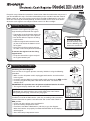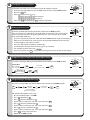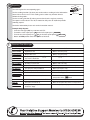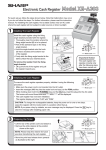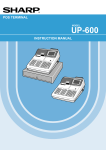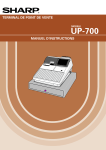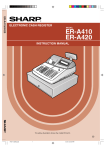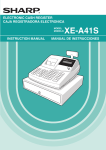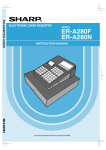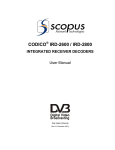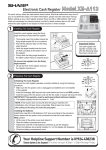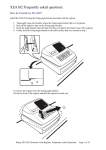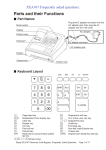Download Sharp XE-A213 Instruction manual
Transcript
Model XE-A213
For quick set-up, follow the instructions shown below. Note that malfunction may occur if
you do not follow the steps. For further information, please read the instruction manual.
Before setting up your cash register, prepare three new R6 or LR6 batteries ("AA" size),
which are necessary for memory backup, and find a stable surface near an AC outlet
where the cash register is not subject to water sources or direct sunlight.
1
Installing The Cash Register
Install the cash register using the fixing
angle bracket provided with the register.
• Thoroughly clean the location where the
fixing angle bracket (B) is to be placed.
• Peel off the adhesive tape on the fixing
angle bracket.
• Hook the angle bracket onto the hook
(A) that is located at the bottom rear of
the register.
• Firmly stick the fixing angle bracket to
the table surface that you cleaned above.
Important Notice
The cash register will
operate correctly only
after the following steps
have been carried out:
To remove the register from the fixing
angle bracket.
• Lift up the front of the register and pull
the register towards you.
2
REG
OPX/Z
X1/Z1
X2/Z2
PGM
Mode Lock
Preparing The Cash Register
REG
OPX/Z
Initialising The Cash Register
To ensure the cash register operates correctly, initialize it using the following
procedure.
• Make sure the AC power cord is unplugged and batteries are not installed
in the register.
• Insert the manager (MA) key into the mode switch and turn to the REG position.
• Insert the plug of the AC power cord into the AC outlet. The buzzer will
sound 3 times.
IMPORTANT: This operation must be performed without batteries installed.
• The register display should now show "NO BATTERY".
NOTE: If the buzzer does not sound when the plug is inserted, the
initialization has not been done successfully. Wait at least one minute
after pulling out the plug, and insert the plug again.
Installing the Batteries
Install three new R6 or LR6 batteries ("AA" size) according to the procedure
shown below with the power cord connected and set the mode switch to
REG position.
• Lift the rear of the printer cover and detach it.
• Open the battery compartment cover.
• Install three new R6 or LR6 batteries ("AA"size) as per the diagram.
When the batteries are properly installed "NO BATTERY" on the display
will disappear.
• Close the battery compartment cover.
MGR
MGR
X1/Z1
X2/Z2
PGM
Mode Lock
3
Install the Paper Roll
1.
Receipt
• Lift up the print roller release lever to unlock and open
the print roller arm.
• Set a paper roll in the paper roll cradle as per the diagram.
• Feed the end of the paper along with the paper
positioning guides as per the diagram.
• While holding down the paper, slowly close the print roller
arm, and push down the arm until you hear a click locking
the arm. Make sure you securely push down the center of
the wing part of the arm as per the diagram. The paper will
be fed automatically.
• Cut off the excess paper using the edge of the inner cover,
and replace the printer cover. Press the
key to make
sure the paper end comes out of the printer cover and
clean paper appears.
NOTE: If the print roller arm is not securely locked,
the printer will not work correctly. If this problem
occurs, open the arm, and close the arm as
instructed above.
2.
3.
4.
5.
Journal
• Insert the end of the paper into the slit of the spool. (Press the
key to feed more paper if required).
• Wind the paper two or three turns around the spool shaft.
• Set the spool on the bearing and press the
key to take up
excess slack in the paper.
• Replace the printer cover.
4
Setting The Date And Time
REG
OPX/Z
MGR
X1/Z1
Set the mode switch to the PGM position.
X2/Z2
Setting the Date
Enter the date in 8 digits using the day month-year (DD-MM-YYYY) format.
Then press # .
Example: Date (26 August, 2003) 2 6
0
PGM
Mode Lock
8 2 00 3 #
Setting the Time
Enter the time in 4 digits ("hhmm" format) using the 24 hour system. Then press # .
Example: Time (2:30pm) 1 4 2 0 # .
5
Turning off the Receipt Printer
REG
OPX/Z
MGR
X1/Z1
The printer can be turned off to save paper.
X2/Z2
PGM
•
•
•
•
•
Insert the manager (MA) key into the mode lock and turn to the OPX/Z position.
Press the
key.
Turn the key back to REG mode. The receipt is now turned off.
To turn the receipt ON again, turn the key to OPX/Z and press the
key again.
Turn the key back to the REG mode.
Mode Lock
6
Changing The Printing Style
REG
OPX/Z
X1/Z1
The printer can either issue a customer receipt or provide a journal.
• Insert the manager (MA) key into the Mode Lock and turn to the PGM position.
• Press the ST key.
• Enter 6 and press the
key.
1 1 0 0 0 1 1 1 for receipt or
0 1 0 0 0 1 1 1 for journal
• Press the ST key followed by TL to finalise operation.
7
X2/Z2
PGM
Mode Lock
Entering A Basic Sale
REG
OPX/Z
Insert the operator key into the mode lock and turn to the REG position.
The cash register has 70 PLU keys through which to enter your sales. The purpose PGM
of these are to assist you in analysing your business. (For example, PLU 1 could
be used for Milk at 50p etc.)
• Insert the (OP) key and turn the mode lock to the REG position ready for normal use.
• Either press the PLU key or enter the price of the product followed by the PLU key.
• To enter another sale repeat as above.
• Press the ST button to show the amount due.
• To calculate the change enter the money given by customer.
• For example £5.00 is entered as 5 0 0 .
• Press the payment key TL . The amount of change due will be shown on the display.
8
MGR
MGR
X1/Z1
X2/Z2
Mode Lock
Programming A Product Price and Product Name
REG
OPX/Z
MGR
X1/Z1
• Insert the manager (MA) key into the Mode Lock and turn to the PGM position
Procedure
Enter Text
(max. sixteen char.)
00
Press PLU key
(1 to 70 keys)
Enter Price
(max. six digits)
9
X2/Z2
PGM
ST
ST
Mode Lock
TL
Programming A Receipt Message
REG
OPX/Z
MGR
X1/Z1
Insert the manager (MA) key into the Mode Lock and turn to the PGM position.
ST
4
Enter line
number
(1-3 as standard,
upto 6 lines optional).
24 character
message
ST
For example to program a message.
• Ensure the Mode Lock is at PGM.
• Press 4 followed by
.
• Press 1 (for line) followed by
.
• Type in your 24 character max. message and press ST .
• Press 2 (for line 2) followed by
.
• Type in your 24 character max. message and press ST .
• Press 3 (for line 3) followed by
.
• Type in your 24 character max. message and press ST .
• Press TL at any stage to finalise.
• Return to the REG position.
X2/Z2
PGM
TL
Mode Lock
10 Reporting
REG
OPX/Z
MGR
X1/Z1
The cash register has two reporting types.
X2/Z2
Use the reading function (X) when you need to take a reading of sales information
entered since the last reset. This reading can be taken any number of times
without clearing totals.
PGM
Mode Lock
Use the resetting function (Z) when you need to clear the registers memory.
The reports can be taken in the X1/Z1 mode for daily sales or X2/Z2 for periodic
(monthly) reports.
For further information please refer to the instruction manual.
Example Daily Reports
• Insert the manager (MA) key and turn to X1/Z1.
• To read the cash report press TL or the item report press PLU/SUB .
TL or the item report press
PLU/SUB .
• To reset the cash report press
• Return to REG position once the report has finished.
!
Common Error Messages
Error Message
Error Status
Action
ENTRY ERROR
Registration error
Make a correct key entry
MISOPERATION
Misoperation error
Make a correct key entry
SBTL COMPUL
Compulsory depression of the ST
key for direct finalisation
Press the ST key and continue the operation
TEND COMPUL.
Compulsory tendering
Make a tendering operation
NOT ASSIGNED
No entry of a clerk code
Make a clerk code entry
OVER LIMIT.
Overflow limitation error
Make a registration within a limit of entry
INH. OPEN PR
The open price entry is inhibited
Make a preset price entry
INH UNIT PR
The preset price entry is inhibited
Make an open price entry
NOT NON-TEND
The direct finalisation is inhibited
Make a tendering operation
BUFFER FULL
1. Subtotal void is not allowed
Finalise the transaction, and correct the
wrong entries in the
mode
2. GLU item entries are reached to 50 items
Finalise the transaction
HEAD UP
Print roller arm is lifted up
Make sure the print roller arm is securely locked
PAPER EMPTY
Receipt or journal paper roll is not
installed or empty
Install receipt or journal paper