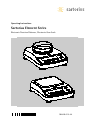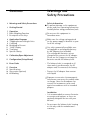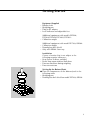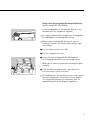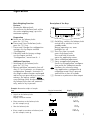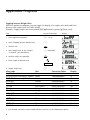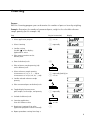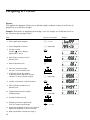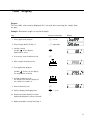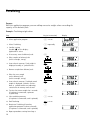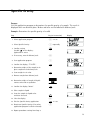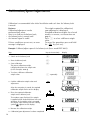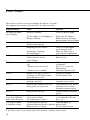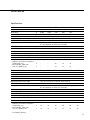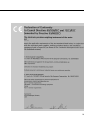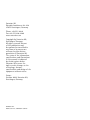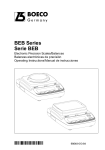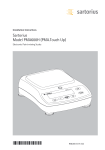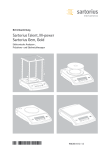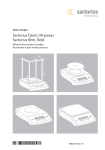Download Sartorius Element Series Operating instructions
Transcript
Operating Instructions Sartorius Element Series Electronic Precision Balances, Electronic Gem Scale 98648-013-44 Contents 2 Warnings and Safety Precautions 3 Getting Started 7 Operation 7 Basic Weighing Function 7 Description of the Keys 8 8 9 10 11 12 13 Application Programs Toggling between Weight Units Counting Weighing in Percent “Hold” Display Totalizing Specific Gravity 14 Calibration/Span Adjustment 15 Configuration (Setup Menu) 16 Error Codes 17 17 18 19 Overview Specifications Accessories (Options) C Marking Warnings and Safety Precautions Safety Information § To prevent damage to the equipment, please read these operating instructions carefully before using your balance/scale. ! Do not use this equipment in hazardous areas. ! Make sure the voltage rating printed on the power supply is identical to your local line voltage. ! Use only commercially available non- rechargeable or rechargeable battery: 8+ AA, Mignon (not included). The rechargeable batteries are not charged when you use the AC adapter. Please use the charger to recharge the batteries outside the balance/scale. – The balance/scale is energized at all times unless you disconnect the AC adapter and, if connected, the battery. – Protect the AC adapter from contact with liquid ! Exposure to excessive electromagnetic interference can cause the readout value to change. Once the disturbance has ceased, the instrument can be used again in accordance with its intended purpose. Installation – It is recommended to connect Sartorius accessories and options, as these are optimally designed for use with your balance. – Do not open the balance/scale housing as this may void the manufacturer’s warranty. 2 Getting Started – – – – Equipment Supplied Balance/scale Weighing pan Plug-in AC adapter Level indicator and adjustable feet Additional equipment with models ELT602, ELT402, ELT202, ELT1001, ELT601: – Calibration weight Additional equipment with model ELT103, GD502: – Calibration weight – Round glass draft shield – Only with GD502: Gem tray – – – – Installation Choose a location that is not subject to the following negative influences: Heat (heater or direct sunlight) Drafts from open windows and doors Extreme vibrations during weighing Excessive moisture Setting Up the Balance/Scale § Place the components on the balance/scale in the following order: – Weighing pan – Round glass draft shield on model ELT103, GD502 3 ! Use only original Sartorius AC adapters: – for Asia: – for the U.S.: 400081.1 400314.1 Connecting the Balance/Scale to AC Power § Insert plug into the jack (located on back of the balance/scale) § Plug the AC adapter into an electrical outlet ! LISTED power supply 11 V–21 V compliant with NEC Class 2 output. Below-Balance/Scale Weighing A port for a below-balance/scale weighing hanger is located on the bottom of the balance/scale. § Open the cover plate on the bottom of the balance/scale. § Attach the sample (e.g., using a suspension wire) to the hanger. $ Install a shield for protection against drafts if necessary. 4 Using a Non-Rechargeable/Rechargeable Battery (not for model ELT103, GD502) $ A non-rechargeable or rechargeable battery is not included with the equipment supplied. ! Use only a commercially available non-rechargeable (8+ AA/Mignon) or rechargeable battery. ! When using a rechargeable battery, be sure to recharge it outside the balance/scale using a separate charger. ● Lay the balance/scale on its side ● Lift the compartment cover ● Insert the non-rechargeable (8+ AA/Mignon) or rechargeable batteries into the compartment. $ Make sure to connect the positive and negative poles correctly. ● Close the battery compartment: press down on the cover until it clicks into place. ! All used batteries are classified as waste that requires special handling (not “household” waste). Dispose of rechargeable batteries in accordance with the applicable special waste disposal regulations. 5 Leveling the Balance/Scale § Always level the balance/scale again any time after it has been moved to a different location. Example: moving bubble from R to L § Turn the feet as shown in the diagram until the air bubble is centered within the circle of the level indicator. > In most cases this will require several adjustment steps. Removing Weights for Calibration/Span Adjustment (only for models ELT103, ELT602, ELT402, ELT202, ELT1001, ELT601, GD502) § Grasp the tab to turn and pull out the weight compartment. $ Follow instructions on page 14 for calibration/span adjustment. 6 Operation Basic Weighing Function Features – Zeroing the balance/scale You can zero the balance/scale within the entire weighing range, up to the maximum capacity. Preparation § Switch on the balance/scale: press the e key § If necessary, zero the balance/scale: press the w key $ If necessary, change the configuration settings: see the chapter entitled “Configuration” $ If desired, load the factory settings: see the chapter entitled “Configuration,” menu item 9.– 1 Additional functions $ Switching off the balance/scale: press the e key $ Battery operation: automatic shut-off after 2, 5 or 10 minutes; see chapter on configuration. Example: 2 minutes. If the weight readout remains unchanged and no keys are pressed for at least two minutes, the battery symbol “ ” starts flashing. After another 2 seconds, the balance/scale shuts off automatically, unless a key is pressed. Example: Determine weight of sample Step 1. Switch on the balance/scale Self-test runs Display: Software version Description of the Keys e On/off key: switches the balance/scale on and off or switches it to the standby mode. Battery operation: on; turns backlight on; off w Press less than 2 seconds: zeros the balance/scale Press and hold 2 seconds: opens the application menu q Starts calibration/adjustment v Starts an application program Scrolls in the application, configuration and in the calibration menus Enter Confirms the selected setting; CF exits application, configuration & calibration menu if key is pressed and held for at least 2 seconds. r Generates a printout or data output Key (or instruction) e r 31.01 g 52.0 g 2. Place container on the balance/scale (in this example, 52 g) 3. Zero the balance/scale 4. Place sample in container on balance/scale (in this example, 150.2 g). Display w 0.0 g 150.2 g 7 Application Programs Toggling between Weight Units With this application program you can toggle the display of a weight value back and forth between two weight units (see table below). Example: Toggle weight unit from pounds [lb] (application) to grams [g] (basic unit) Step Key (or instruction) 1. Select application program w > 2 sec 2. Select Toggling between Weight Units v 3. Confirm unit 4. Select weight unit; in this example: “5. Pounds” (see table below) 5. Confirm weight unit (pounds) Display Enter CF v repeatedly Enter CF 6. Place sample on balance/scale 7. Toggle weight unit Menu code 1. user 1) 2.grams (fact. setting ELT models) 4.carat (fact. setting GD502) 5.Pound 6.ounce 7.tryo 8.tl.hon 9.tl.sin 10.tl.ta 11.grai 12.peny 15.tl.ch 22.pdoz 23.newt 1 v Unit Grams Grams Carats Pounds Ounces Troy ounces Hong Kong taels Singapore taels Taiwanese taels Grains Pennyweights Chinese taels lb/oz Newtons Conversion factor 1.00000000000 1.00000000000 5.00000000000 0.00220462260 0.03527396200 0.03215074700 0.02671725000 0.02645544638 0.02666666000 15.4323583500 0.64301493100 0.02645547175 0.03527396200 0.00980665000 ) User-defined conversion can be loaded in balance with RS-232 or USB program option. 8 Display o g o lb oz ozt tlk tl tl GN dwt tl lb:oz N Counting Purpose With the Counting program you can determine the number of parts or items by weighing. Example: Determine the number of uncounted parts; weigh in the selectable reference sample quantity (in this example: 20) Step Key (or instruction) 1. Select application program w > 2 sec 2. Select Counting v repeatedly 3. Confirm setting Symbol “ ” on the display: application is active Display Enter CF 4. Place empty container on the balance/scale 5. Zero the balance/scale w 6. Place reference sample quantity (20) on the balance/scale 7. Select reference sample quantity: in increments of 1 (1, 2, 3, ..., 99) or in increments of 10 (10, 20, 30, ...,100) 8. Confirm selected reference sample quantity v repeatedly (briefly) or v > 2 sec. Enter CF 9. Place uncounted parts on balance/scale 10. Toggle display between mean piece weight, total weight, and quantity v repeatedly 11. Unload the balance/scale 12. Counting application: clear the reference value 13. Reactivate Counting (if no other application program has been selected) Enter CF > 2 sec v 14. Repeat procedure starting from Step 5 9 Weighing in Percent Purpose This application program allows you to obtain weight readouts in percent which are in proportion to a reference weight. Example: Determine an unknown percentage; store the weight on the balance/scale as the reference percentage (100%) Step Key (or instruction) 1. Select application program w > 2 sec 2. Select Weighing in Percent v repeatedly 3. Confirm setting Symbol “ ” on the display: application is active Enter CF 4. Place empty container on the balance/scale 5. Zero the balance/scale w 6. Place the reference weight for 100% on the balance/scale 7. If desired, change the number of decimal places displayed: 100.0%, 100.00% or 100% (factory setting) 8. Confirm selected no. of decimal places v repeatedly Enter CF 9. Place unknown weight on the balance/scale 10. Toggle display between weight and percentage v repeatedly 11. Unload the balance/scale 12. Weighing in Percent application: clear the reference percentage 13. Reactivate Weighing in Percent (if no other application program has been selected) 14. Repeat procedure starting from Step 5. 10 Enter CF v > 2 sec Display “Hold” Display Purpose The last stable value remains displayed for 5 seconds after removing the sample from the pan. Example: Determine weight of oversized sample Step Key (or instruction) 1. Select application program w > 2 sec 2. Select Display Hold (“HLdon”) v repeatedly 3. Confirm setting Symbol “ ” on the display: application is active 4. If necessary: zero the balance/scale Display Enter CF w 5. Place sample on balance/scale 6. Start application program v Symbol “ ” flashes on the display: the weight value is locked 7. Unload the balance/scale: the weight value remains displayed for a further 5 seconds; or 8. Zero the balance/scale 9. End the Display Hold application 10. Reactivate Display Hold (if no other application program has been selected) w Enter CF > 2 sec v 11. Repeat procedure starting from Step 5. 11 Totalizing Purpose With this application program you can add up successive weight values exceeding the capacity of the balance/scale. Example: Totalizing weight values Step Key (or instruction) 1. Select application program w > 2 sec 2. Select Totalizing v repeatedly 3. Confirm setting Symbol “ ” on the display: application is active 4. If necessary: zero the balance/scale Enter CF w 5. Place sample on balance/scale (in this example, 380 g) 6. Store value in memory. Total weight is displayed steadily; ∑ symbol flashes. Enter CF 7. Remove sample from balance/scale 8. Place the next sample on the balance/scale (in this example, 575 g) 9. Store value in memory. Totalized stored weight is displayed; symbol ∑ flashes. Note: ∑ symbol remains on indicating stored value in memory until cleared Enter CF 10. To view the current weight for 2 seconds (if a printer is connected, a printout is generated) v 11. Clear totalizing memory (if a printer is connected, total is printed) v > 2 sec 12. End Totalizing 13. Reactivate Totalizing (if no other application program has been selected) (if a printer is connected, total is printed). 14. Repeat procedure starting from Step 6. 12 Enter CF v > 2 sec Display Specific Gravity Purpose Use this application program to determine the specific gravity of a sample. The result is displayed with one decimal place. Beaker and wire not included with balance/scale. Example: Determine the specific gravity of a solid. Step Key (or instruction) 1. Select application program w > 2 sec 2. Select Specific Gravity v repeatedly 3. Confirm setting Symbol “ ” on the display: application is active Enter CF 4. If necessary, zero the balance/scale w 5. Start application program v 6. Confirm the display, “airval” Display Enter CF 7. Determine weight of the sample in air: place sample on the balance/scale 8. Store weight-in-air value Enter CF 9. Remove sample from balance/scale 10. Determine weight of sample in liquid: connect wire and set up beaker 11. Confirm the display “Water” Enter CF 12. Place sample in liquid 13. Store the weight-in-liquid value and view the result 14. Clear the display 15. Exit the Specific Gravity application 16. Reactivate Specific Gravity (if no other application program has been selected) Enter CF w Enter CF > 2 sec v 17. Repeat procedure starting from Step 5. 13 Calibration/Span Adjustment Calibration is recommended after initial installation and each time the balance/scale is moved. Features Calibration/adjustment can be performed only when: – there is no load on the balance/scale, – the balance/scale is zeroed, and – the internal signal is stable. If these conditions are not met, an error message is displayed. The weight required for calibration/ span adjustment is displayed. Standard calibration weights for selected models: to remove, see instructions on page 6. Press v to select a different weight value. To cancel the procedure: press and hold the Enter key (> 2 sec.). CF Example: Calibrate/adjust span of the balance/scale (here: model ELT 6001) Step Key (or instruction) 1. Switch on the balance/scale e 2. Zero the balance/scale w 3. Start calibration The preset calibration weight is displayed without the weight unit (in this example, 5000 g) q 4. To select a different calibration weight value 5. Confirm calibration weight value and adjustment After the zero point is stored, the required calibration weight flashes on the display. 6. Place the required calibration weight on the balance/scale The readout stops flashing if the weight is applied within the defined time limit and tolerance. If the weight value is accepted, the display stops flashing and the stability symbol appears on the display. 7. Remove the calibration weight 8. Calibration/span adjustment has been completed 14 Display v repeatedly Enter CF start calibration/span Configuration (Setup Menu) To configure the balance/scale; i.e., adapt the balance/scale to individual requirements. Step Key (or instruction) 1. Switch off the balance/scale e 2. Switch on the balance/scale and e while all segments are displayed Display w briefly Navigation in the Setup Menu Key Press briefly Menu level: Move to the right (cyclical) Menu item: Scrolling Menu level: Move to the left Enter CF v w Parameter Settings (Overview) Setup menu 1 Weighing Press and hold Confirm setting – Save settings and exit Setup ο Factory setting √ User-defined setting 1.1. Adapt filter 1.1.1 1.1.2 1.1.3 1.1.4 Very stable conditions ο Stable conditions Unstable conditions Very unstable conditions 1.2. Application filter 1.2.1 1.2.2 ο Final readout Filling 1.3. Stability range 1.3.1 1.3.2 1.3.3 1.3.4 1.3.5 1/4 digit 1/2 digit 1 digit ο 2 digits 4 digits 1.5. Calib./adjust./linearization: Function of the Q key 1.5.1 1.5.2 1.5.3 ο Calibration/span adjustment Linearization: for service personnel only Key blocked 1.6. Auto zero 1.6.1 1.6.2 ο On Off 1.7. 1st weight unit, or 2nd unit in Toggle Weight Units app. 1.7.1 to 1.7.23 User-defined unit: see “Toggling between Weight Units” 5. and 6. Only relevant with built-in data interface: see corresponding interface description 8. Additional functions 8.1. Block key functions 8.1.1 8.1.2 All keys blocked except for e and w ο All keys unblocked 8.2. Automatic shut-off 8.2.1 8.2.2 8.2.3 ο After 2 minutes After 5 minutes After 10 minutes 9.1. Factory settings 9.1.1 9.1.2 Restore ο Do not restore 9. Reset menu 15 Error Codes Error codes are shown on the main display for approx. 2 seconds. The program then returns automatically to the previous mode. Display/Problem No segments appear on the display oL UL disErr calErr appErr PrtErr Bal.Err Sys.Err Max. weighing capacity is less than indicated under “Specifications” The weight readout is obviously wrong Cause No power available Solution Check the power supply The AC adapter is not plugged in Battery is drained Plug in the AC adapter Replace battery; recharge battery using external charger Unload the balance/scale The load exceeds the balance/scale capacity Weighing pan not in place Something is touching the weighing pan Display overflow: Value cannot be shown on the display Calibration parameter not met; e.g.: – Balance/scale not zeroed – Balance/scale is loaded Weight is too light or there is no sample on the balance/scale with application in use Data interface for printing is blocked Balance/scale loaded or defective when power was turned on Place the weighing pan on the balance/scale Move the object that is touching the weighing pan Reduce load on the balance/scale Calibrate only when zero is displayed Press w to tare the balance/scale Unload the balance/scale Increase the weight on the balance/scale Contact the Sartorius customer service center Unload balance/scale before switching on or contact Sartorius customer service Balance/scale defective Contact Sartorius customer service The balance/scale was Place the weighing pan switched on without on the balance/scale and the weighing pan in place press e The balance/scale was not Calibrate/adjust the calibrated/adjusted before weighing balance/scale Balance/scale not zeroed Zero the balance/scale If any other errors occur, contact your local Sartorius customer service center. 16 Overview Specifications Model Weighing capacity Readability Tare range (subtractive) Linearity Operating temperature range Stabilization time (average) Adaptation to ambient conditions Calibration weight Net weight, approx. Pan size Power source/voltage/frequency Power consumption (average) Power requirements, DC voltage Hours of operation with battery: – Mignon, AA alkaline manganese (2200 mAh), avg. – Rechargeable 1500 mAh, fully ch., (NiMH), avg. Model Weighing capacity Readability Tare range (subtractive) Linearity Operating temperature range Stabilization time (average) Adaptation to ambient conditions Calibration weight Net weight, approx. Pan size Power source/voltage/frequency Power requirements, DC voltage Power consumption (average) Hours of operation with battery: – Mignon, AA alkaline manganese (2200 mAh), avg. – Rechargeable 1500 mAh, fully ch., (NiMH), avg. g g <±g s g kg mm W GD502 ELT103 ELT602 ELT402 ELT202 500 ct 100 g 600 g 400 g 200 g 0.005 0.001 0.01 0.01 0.01 500 ct 100 g 600 g 400 g 200 g 0.015 ct 0.003 g 0.03 g 0.03 g 0.035 g 10°C to 30°C (273°K to 303°K; 50°F to 86°F) 2.5 2.5 2 2 2 By selection of 1 of 4 optimized filter levels; display update: 0.1–0.8 (depends on filter level selected) 100 (F1)* 100 (F1)* 200 (F2)* 200 (F2)* 100 (F2)* 1.2 1.2 1.35 1.35 1.25 107 d 107 d 140+127 140 +127 140 +127 AC adapter, 230 V or 115 V, +15% to –20%, 48–60 Hz 1 1 0.8 0.8 0.8 12 V to 20 V h – – 35 35 35 h – – 24 24 24 W ELT6001 ELT4001 ELT2001 ELT1001 ELT601 ELT6000 6000 4000 2000 1000 600 6000 0.1 0.1 0.1 0.1 0.1 1 6000 4000 2000 1000 600 6000 0.2 0.2 0.2 0.2 0.2 2 10°C to 30°C (273°K to 303°K; 50°F to 86°F) 2 2 2 1.5 1.5 1.5 By selection of 1 of 4 optimized filter levels; display update: 0.1–0.8 (depends on filter level selected) 5 (F2) 2 (F2) 2 (F2) 0,2 (F2)* 0,1 (F2)* 5 (M1) 1.25 1.25 1.25 1.1 1.1 1.1 140+127 AC adapter, 230 V or 115 V, +15% to –20%, 48–60 Hz 12 V to 20 V 0.8 0.8 0.8 0.6 0.6 0.6 h 35 35 35 60 60 60 h 24 24 24 42 42 42 g g g <±g s kg kg mm * = included in delivery 17 Accessories (Options) Product Data interface, mounting kit – RS-232 interface with cable – USB interface with cable – – – – Order No. YADAP-RS YADAP-USB Data printer YDP03-0CE Lock-down capability (for anti-theft locking device) LC-1 Calibration weights for ELT6001 (5 kg; F2) for ELT4001/2001 (2 kg; F2) for ELT6000 (5 kg; M1) for weight compartment, (rear side), (100 g; F1) Round glass draft shield (25 mm high) YCW6548-00 YCW6248-00 YCW655-00 Available on request Available on request Weighing pan – Round – Rectangular Available on request Available on request Pan support – Round – Rectangular Available on request Available on request Leveling feet (set of one adjustable foot and one fixed foot) Available on request Plug for level indicator port Available on request Covers – Battery compartment – Interface port – Below-balance/scale port Available on request Available on request Available on request Weight compartment Available on request 18 C 19 Sartorius AG Weender Landstrasse 94–108 37075 Goettingen, Germany Phone +49.551.308.0 Fax +49.551.308.3289 www.sartorius.com Copyright by Sartorius AG, Goettingen, Germany. All rights reserved. No part of this publication may be reprinted or translated in any form or by any means without the prior written permission of Sartorius AG. The status of the information, specifications and illustrations in this manual is indicated by the date given below. Sartorius AG reserves the right to make changes to the technology, features, specifications and design of the equipment without notice. Status: October 2006, Sartorius AG, Goettingen, Germany W4A000 · KT Publication No.: WEL6001-e06102