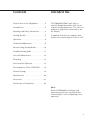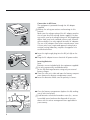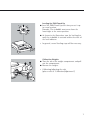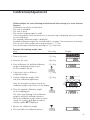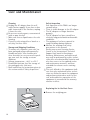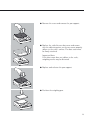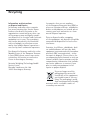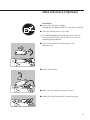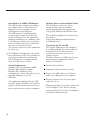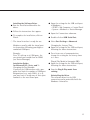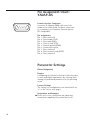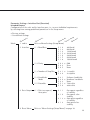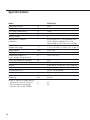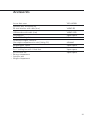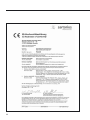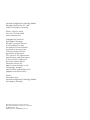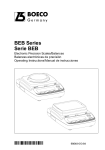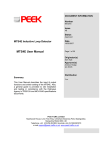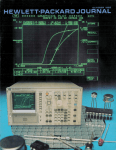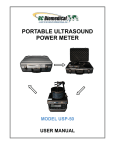Download Sartorius PMA600H Troubleshooting guide
Transcript
Installation Instructions Sartorius Model PMA600H (PMA.Touch Up) Electronic Paint-mixing Scales uc PMA.To h up 98648-015-82 General View of the Equipment PMA600H 1 2 12 11 uc PMA.To h up 3 4 5 6 7 10 9 1 2 3 4 5 6 7 Weighing pan Level indicator e key (On/Off/Standby) t key: Zero/Tare r key (not assigned) Leveling foot h key to confirm parameter settings: – Configuration – Calibration h key (Clear Function) 8 DC jack 9 Weight compartment 10 v key (change menu item) 11 q key (start calibration) 12 Display 2 8 The following symbols are used in these instructions: § Indicates required steps $ Indicates steps required only under certain conditions > Describes what happens after you have performed a particular step – Indicates an item in a list ! Indicates a hazard 2 Contents Intended Use General View of the Equipment . . . . . . 2 The PMA600H (PMA.Touch Up) is a specially designed portable scale for use in paint-mixing operations. The scale can be battery-operated or connected to the AC adapter. Intended Use . . . . . . . . . . . . . . . . . . . . 3 Warnings and Safety Precautions . . . . . 4 Getting Started . . . . . . . . . . . . . . . . . . 5 If required, Sartorius can supply a data interface for connecting the scale to a PC. Operation . . . . . . . . . . . . . . . . . . . . . . 8 Calibration/Adjustment . . . . . . . . . . . . 9 Menu Settings (Setup Menu) . . . . . . . 10 Troubleshooting Guide . . . . . . . . . . . 11 Care and Maintenance . . . . . . . . . . . . 12 Recycling . . . . . . . . . . . . . . . . . . . . . . 14 Data Interface (Options) . . . . . . . . . . . 15 Pin Assignment Chart: YADAP-RS . . . 18 Default Settings . . . . . . . . . . . . . . . . . 19 Specifications . . . . . . . . . . . . . . . . . . 20 Accessories . . . . . . . . . . . . . . . . . . . . 21 Declaration of Conformity . . . . . . . . . 22 Note: Read the PMA600H installation and operating instructions carefully before connecting the scale and putting it into operation. 3 Warnings and Safety Precautions – – – – – – 4 This scale meets the guidelines and standards governing electronic equipment, electromagnetic compatibility and the stipulated safety standards. Improper use or handling can result in property damage and/or personal injury. To prevent damage to the equipment, read these operating instructions thoroughly before using your scale. Keep these instructions in a safe place. Do not expose the scale to extreme temperatures, aggressive chemical vapors, moisture, shocks or vibrations. Exposure to excessive electromagnetic interference can cause the readout value to change. Do not use transmitting devices (e.g., mobile telephones) in the immediate vicinity (i.e., within approximately 1 meter) of the scale. Once the disturbance has ceased, the instrument can be used again in accordance with its intended purpose. Do not operate the scale in hazardous areas. To ensure safety, disconnect the equipment from power before connecting or disconnecting the cables or electronic peripheral devices. If you use cables purchased from another manufacturer, check the pin assignments in the cable against those specified by Sartorius before connecting the cable to Sartorius equipment, and disconnect any wires that are assigned differently. The operator shall be solely responsible for any damage or injuries that occur when using cables not supplied by Sartorius. When connecting the scale to the power supply, the laws valid in your country must be observed. If you have any questions, please contact your supplier or Sartorius Customer Service for information on the legal regulations applicable in your country. The scale must be installed – – – – – - by a certified technician to avoid forfeiture of all claims under the manufacturer’s warranty. If you see any indication that the scale cannot be operated safely (for example, if the AC adapter shows visible damage or is obviously defective), disconnect the equipment from power and lock it in a secure place to ensure that it cannot be used for the time being. Comply with the accident prevention regulations and inform operators accordingly. Always make sure the equipment is disconnected from AC power before performing any installation, cleaning, maintenance or repair work on the scale. To avoid forfeiture of all claims under the manufacturer’s warranty, any repair and maintenance work must be performed by authorized Sartorius service technicians. Use only commercially available batteries: (8 size AA batteries; not included). Batteries are not automatically recharged during use. Use a suitable external battery charger to recharge the battery pack. The casing on all connecting cables, as well as the casing on wires inside the equipment housing, is made of PVC. Chemicals that could damage the PVC may not be used in the vicinity of the cables. Never close the lid of a paint can while it is still on the weighing pan. Otherwise, you will damage the weighing system. Avoid applying strong force to the weighing pan. Otherwise, you will damage the weighing system. Getting Started § Remove the scale from its packaging. § After unpacking the scale, check it immediately for any visible damage as a result of rough handling during shipment. – – – – – PMA.Touc Equipment Supplied Weighing pan In-use dust cover Scale Calibration weights AC adapter h up Setting Up the Scale Choose a suitable place to set up the scale. Avoid exposure to drafts, heat, moisture and vibration. Make sure to read the instructions carefully before connecting the scale to AC power. °C ! Observe the safety precautions and warnings in this manual. § Place the weighing pan on the scale. PMA.Touc h up 5 Connection to AC Power The equipment is powered through the AC adapter supplied. !Observe the safety precautions and warnings in this manual. Make sure the voltage rating of the AC adapter matches that of your local line voltage (mains supply). If it does not match your local voltage rating or if the plug design differs from your local standard, contact your Sartorius office or dealer. Use only original Sartorius AC adapters. The use of AC adapters from other manufacturers, even if these units have a registered approval rating from a national testing laboratory, requires the approval of a certified technician. § Insert the right-angle plug into the DC jack (8) on the scale. § Plug the AC adapter into an electrical AC power outlet. - + - + - + + - - + - + - + Inserting Batteries Note: Batteries are not included with the equipment supplied. !Use only commercially available batteries. (8 size AA). Recharge batteries using only an external battery charger. § Turn the scale on its side and open the battery compartment (remove the battery compartment cover). § Insert the batteries. Make sure the polarity is correct. + - § Close the battery compartment (replace the lid, making sure it locks into place). !Used batteries constitute hazardous waste (i.e., are not household waste) and must be disposed of in accordance with the waste management laws applicable in your country. 6 Leveling the PMA.Touch Up R L § Level the PMA.Touch Up each time you set it up R in a new location. Example: The air bubble must move from the lower-right to the center position. L § As shown in the illustration, turn the leveling feet until the air bubble is centered within the circle of the level indicator. > In general, several leveling steps will be necessary. PMA.Touc h up R L Calibration Weights § Turn the tab of the weight compartment and pull out the compartment. § Remove the weights > Calibrating/adjusting the scale (please refer to “Calibration/Adjustment") 7 Operation – § § $ $ $ Basic Weighing Functions Features Zeroing/taring the scale: You can zero/tare the scale within the entire weighing range. Preparation Switch on the scale: press the e key If necessary, zero/tare the scale: press the t key Change the menu settings, if necessary: see the chapter entitled “Menu Settings" Load factory settings, if necessary: see “Parameter 9. – 1" in the chapter entitled “Menu Settings," Additional functions: Turning off the scale: press the e key Function Keys PMA.Touch up Enter e key t key q key v key h key r key Example: Determining weight value Step 1. Turn on the scale A self-test is performed Display shows software version Key (or instruction) e key PMA.Touc 4. Pour in paint component (in this example, 150.2 g) Display h up 2. Position the can for the paint (in this example, 52 g) 3. Zero/tare the scale On/Off Zero/tare; press and hold (2 seconds): Save settings Start calibration/adjustment. In the configuration menu and when calibrating/adjusting, scroll to select parameters Confirm parameter settings: – Configuration – Calibration/adjustment (not assigned) 52.0 0 t key 50.0 0 150.2 0 Note: Avoid applying strong force to the weighing pan. Otherwise, you will damage the weighing system. Never close the lid of a paint can while it is still on the weighing pan. Otherwise, you will damage the weighing system. 8 Calibration/Adjustment Calibrate/adjust the scale following installation and after moving it to a new location. Features: Calibration can only be started when: – The scale is unloaded – The scale is tared – The internal weighing signal is stable If these prerequisites have not been met, an error message is displayed when you attempt to start calibration. The required calibration weight is displayed. Standard calibration weights for selected models: see page 7 for instructions on removal. You can select other weight values by pressing the v key. You can interrupt calibration by pressing the e key twice. Example: Determining weight value Step Press Key 1. Turn on the scale e key 2. Zero/tare the scale t key 3. Start calibration; the defined calibration weight is displayed without a unit (in this example, 200 g) q key 4. If necessary, select a different calibration weight v key 5. Confirm calibration weight value and start calibration/adjustment h key Display Once the zero point has been stored, the calibration weight value flashes on the display. 6. Place the required calibration weight on the weighing pan The value stops flashing if the calibration weight is within the defined tolerances. When the calibration weight value has been stored, the symbol Wdisappears and the stability symbol w is displayed. 7. Remove the calibration weight 8. This concludes the calibration process 9 Menu Settings (Setup Menu) You can configure the scale to adapt it to particular requirements. Step Key Display 1. Turn off the scale 2. Turn on the scale; press briefly while all segments are displayed, or press and hold for more than 2 seconds e key e key t key Key Functions in the Setup Menu: Key Press briefly h key Menu level: scroll to the right (continuous) v key Menu item: scroll upwards t key Menu level: scroll to the left Parameter Settings (Overview) Setup Menu o Factory Settings; W User-defined Settings 1 Weighing 1.1. Adapt filter 1.2. 1.3. Application filter Stability range 1.2.1 1.2.2 1.3.1 1.3.2 1.3.3 1.3.4 1.3.5 Calibration/linearization Key function (CAL) 1.5.1 1.5.2 1.5.3 1.6. Auto zero 1.6.1 1.6.2 Weight units 5. and 6.: Relevant only if an interface port is installed; refer to the description of the interface port 8. Additonal –– 8.1. Block key functions functions 9. Reset menu 10 1.1.1 1.1.2 1.1.3 1.1.4 1.5. 1.7. Press and hold Confirm setting – Save settings and exit the setup menu 9.1. factory settings o o o o o Very stable conditions Stable conditions Unstable conditions Very unstable conditions Final readout Filling mode 1/4 digit 1/2 digit 1 digit 2 digits 4 digits Calibration Linearization (for service only) Key is blocked On Off 1.7.1 1.7.2 Parts per pound Grams 8.1.1 8.1.2 o All blocked except (ON/OFF) and (ZERO) functions All keys unblocked 9.1.1 9.1.2 o Reset Do not reset Troubleshooting Guide Error messages are displayed for approximately 2 seconds, after which the program automatically returns to the weighing mode. Problem Cause No segments appear – No AC power available on the weight display – AC adapter is unplugged – Batteries are drained oL UL disErr calErr appErr PrtErr – The load on the pan exceeds the scale’s capacity – Weighing pan is not positioned – Contact between weighing pan and other objects – Display overrun: Value to be output cannot be displayed – Calibration prerequisites were not met, e.g.,: – Zero/tare – Weighing pan is loaded – Too little weight or, in the case of application programs, no paint can on weighing pan – Interface port disabled for print function bAL.Err – Scale is loaded or defective when turned on SYS.Err – Scale is defective Max. weighing capacity less than defined in chapter on “Specifications" The weight readout is obviously wrong – Scale was turned on before positioning weighing pan – Scale is not calibrated – Scale was not tared prior to weighing Solution – Check the AC power supply – Connect AC adapter to power supply – Replace batteries or recharge them using an external battery charger – Unload the scale – Correctly position the weighing pan – Weighing pan may not come into contact with other objects – Reduce load on the pan – Unload scale Zero/tare with the t key Do not calibrate until “Zero" is displayed – Increase weight – Contact Sartorius Customer Service responsible for application programs – Unload scale before turning it on – Contact Sartorius Customer Service – Contact Sartorius Customer Service – Position weighing pan – Turn the scale off and on again using the e key – Calibrate scale – Zero/tare scale If any other errors occur, please contact your local Sartorius customer service center. 11 Care and Maintenance Cleaning ! Unplug the AC adapter from the wall outlet (mains supply). If you have a data cable connected to the interface, unplug it from the scale. ! Do not use caustic agents, concentrated acids or pure alcohol. $ Make sure that no liquid enters the scale housing. $ Clean the scale using either a brush or a soft, dry, lint-free cloth. Storage and Shipping Conditions $ To ensure safe shipment, your scale has been packaged using environmentallyfriendly materials. You should retain these materials in case you need to package your scale for storage or return shipment. $ Storage temperature: –20°C to +75°C $ Permissible moisture level for storage of the packaged scale: 90% max. $ Read and follow the instructions given in the section entitled “Safety Inspection.” Safety Inspection Safe operation of the PMA is no longer ensured when: – There is visible damage to the AC adapter – The AC adapter no longer functions properly – The AC adapter has been stored for a relatively long period under unfavorable conditions – The equipment has been exposed to rough handling during shipment § Observe the warnings and safety precautions in this manual Notify your nearest Sartorius Service Center or the International Technical Support Unit based in Goettingen, Germany. Maintenance and repair work may only be performed by service technicians who are authorized by Sartorius and who have access to the required service and maintenance manuals, and have attended the relevant service training courses. ! The seals affixed to this equipment indicate that only authorized service technicians are allowed to open the equipment and perform maintenance work so that safe and trouble-free operation of the equipment is ensured and the warranty remains in effect. Replacing the In-Use Dust Cover § Remove the weighing pan PMA.Touc 12 h up § Remove the screw and remove the pan support. PMA.Touc h up § Replace the soiled in-use dust cover and ensure that the adhesive points on the new cover properly adhere to the scale's surface. The dust cover must be firmly attached. PMA.Touc Important Note: If the dust cover does not adhere to the scale, weighing results may be distorted. h up § Replace and refasten the pan support. PMA.Touc h up § Position the weighing pan. PMA.Touc h up 13 Recycling Information and Instructions on Disposal and Repairs In Germany and many other countries (see www.sartorius.com, Service Download area for details), Sartorius or the organization contracted by us takes care of the proper return and legally compliant disposal of its electrical and electronic equipment on its own. These products may not be placed with the household waste or brought to collection centers run by local public disposal operations – not even by small commercial operators. For disposal in Germany and in the other Member States of the European Economic Area (EEA), please contact our service technicians on location or our Service Center in Goettingen, Germany: Sartorius Weighing Technology GmbH Service Center Weender Landstrasse 94-108 37075 Goettingen, Germany In countries that are not members of the European Economic Area (EEA) or where no Sartorius affiliates, subsidiaries, dealers or distributors are located, please contact your local authorities or a commercial disposal operator. Prior to disposal and/or scrapping of the equipment, any batteries should be removed and disposed of in local collection boxes. Sartorius, its affiliates, subsidiaries, dealers and distributors will not take back equipment contaminated with hazardous materials (ABC contamination) – either for repair or disposal. Please refer to the accompanying leaflet/manual or visit our Internet website (www.sartorius.com) for comprehensive information that includes our service addresses to contact if you plan to send your equipment in for repairs or proper disposal. If you no longer need the packaging after successful installation of the equipment, you should return it for recycling. The packaging is made from environmentally-friendly materials and is a valuable source of secondary raw material. 14 Data Interface (Options) Installation § Disconnect the power supply: Unplug the AC adapter from the wall socket (mains). § Turn the balance/scale on its side. ! To avoid damaging the weighing system, do not turn the balance/scale over so that it rests on the weighing pan/load plate. § Push out the panel on the bottom of the balance/scale. § Insert the interface. § Make sure the interface snaps into place. § Guide the cable through the channel/raceway. 15 Intended Use of YADAP-USB Adapter This USB interface adapter is a solution that enables direct connection of the balance/scale to a computer on the USB (universal serial bus) port. The USB interface is implemented as a virtual serial interface over RS-232 (virtual COM port). For the application program running on the computer, there is no difference whether the serial interface is installed in the PC or enabled in the form of a virtual interface. The interface offers the same capabilities in either case. ! The USB port is designed for the labora- tory environment and is not suitable for use in purely industrial environments. Full IP protection is only guaranteed when the USB cover is closed. System Requirements – Computer (PC) with Windows 98SE®, Windows ME®, Windows 2000®, Windows XP®, Windows Vista®, or Windows 7®, Linux, Mac OS 8, 9, or X – Available USB port on the PC – USB cable The equipment supplied with the USB interface adapter includes a CD containing the software drivers you need to set up a virtual interface on your computer. 16 Software Driver and Installation Guides The VCP driver, used to set up the virtual interface on the computer, can be downloaded from the internet: http://www.ftdichip.com/FTDrivers.htm The installation guides for the driver can be found at http://www.ftdichip.com/Documents/ InstallGuides.htm Connecting the PC via USB The current USB port for the computer is established when the software driver is being installed. The driver must be re-installed every time you wish to change the port. Therefore, choose one USB port that can permanently or regularly be used to connect the balance. § Switch off the balance. § Unplug the balance from the mains. § Connect the USB cable to the balance and to the USB port on the computer. § Plug the balance into the mains again and switch it on. $ Windows will detect the device connected to the USB port. If the device is being connected for the first time, the Windows Installation Wizard will run. Installing the Software Driver § Run the Installation Wizard for the driver. § Open the settings for the USB serial port in Windows®: – START > My Computer > Control Panel – System > Hardware > Device Manager § Follow the instructions that appear. § Open the Connections submenu. § To complete the installation, click on Finish. § Double-click on USB Serial Port. $ The virtual interface is ready for use. § Select Port Settings > Advanced. Windows® usually adds the virtual port in the position following your highestnumbered COM port. Changing the Latency Time § Open the settings for the USB serial port, following the above instructions. Example: For a PC with up to 4 COM ports, the new virtual port would then be COM5 (see Device Manager). § For a faster rate of communication, change the setting for the latency timer to 1 msec. Installation Guides for Microsoft XP®, Vista®, and 7® Changing the Port Number If you use the USB interface with a program that limits the number of COM port designations (e.g., only COM1, 2, 3, 4), you may have to assign one of these port numbers to the new virtual port. Plug & Play Mode in Autoprint (SBI) § Open the settings for the USB serial port, following the above instructions. § Stop the Plug & Play mode from running. Uninstalling the Driver The software driver for the USB connection can be uninstalled with the Windows® Uninstaller. 17 Pin Assignment Chart: YADAP-RS 5 1 9 6 Female Interface Connector: 9-contact D-Submini (DB9) with screw lock hardware for cable gland, for direct connection to a computer or an optional Sartorius printer (PC compatible). Pin assignments: Pin 1: Not connected Pin 2: Data output (TxD) Pin 3: Data input (RxD) Pin 4: Clear to send (CTS) Pin 5: Internal ground (GND) Pin 6: Connected to pin 8 Pin 7: Not connected Pin 8: Data terminal ready (DTR) Pin 9: Not connected Parameter Settings (Menu Navigation) Purpose Configuring the balance/scale and its data interface to meet individual requirements by selecting from among the predefined parameters in the operating menu. Factory Settings The factory-set configurations are marked with an “o" in the list (see next page). Preparation and Examples § Please refer to the installation and operating instructions supplied with your balance/scale. 18 Parameter Settings – Interface Port (Overview) Intended Purpose Configuration of the scale and its interface port; i.e., to meet individual requirements by selecting from among predefined parameters in the Setup menu. o Factory settings User-defined settings W el 1 lev u n Me Menü el 2 lev u n Me g tin l3 m set eve l ite y r to nu nu c e e a M F M 1 and 8: Refer to Menu Settings (Setup Menu) 5 Interface 5 1 Baud Rate 5 5 5 5 5 5 5 5 2 Parity 5 2 3 o Odd 5 2 4 Even 5 2 5 None 5 3 Number of Stop Bits 5 3 1 o 1 stop bit 5 3 2 2 stop bits 5 4 Handshake Mode 5 5 5 5 5 5 5 Datenbits 1 1 1 1 1 1 1 4 4 4 5 5 2 300 baud 3 600 baud 4 1,200 baud 5 o 2,400 baud 6 4,800 baud 7 9,600 baud 8 19,200 baud 1 Software handshake 2 o Hardware handshake 3 None 1 o 7 data bits 2 8 data bits 6 Data Output 6 1 Print on request/ Auto print 6 1 1 On request regardless of stability 6 1 2 On request after stability 6 1 3 o Auto print regardless of stability 6 1 4 Auto print after stability 9 Reset Menu Refer to “Menu Settings (Setup Menu)" on page 10. 19 Specifications Model Weighing capacity Readability Tare range (subtractive) Max. linearity Stability range Adaptation to ambient conditions Allowable ambient operating temperature range Weighing pan Net weight, approx. Calibration weights, 2 (in the weight compartment) Power consumption (average) Interface port (optional) Format: Parity: Transmission rates Handshake AC power source Frequency Hours of operation, approximate: – Alkaline batteries (8 size AA ) – Fully charged rechargeable batteries. (8 size AA, NiMH) 20 g g g g s PMA600H 600 0.01 –600 < ±0.03 2 By selection of 1 of 4 optimized filter levels; display sequence: 0.1–0.8, (depending on the filter level setting) °C mm kg g +10 to +40 (273 to 303 K, 50° to 86°F) 140 + 127 1.3 100 Class (F1) W V Hz 0.8 RS-232 or USB 7-bit ASCII, 1 start bit, 1 or 2 stop bits Even, odd, none 300 to 19,200 baud Software, hardware, none 230 or 115 V +15%…– 20%, 48–60 h h 35 24 Accessories In-use dust cover Interface port, installation kit RS-232 interface with cable (2 m) or USB interface with cable (2 m) Carrying case Anti-theft locking device Calibration weights, universal (for weight compartment in scale) (100 g, F1) Weighing pan, square Feet: Set 1 leveling foot with 1 fixed foot Set of covers for : – Battery compartment – Interface port – Weight compartment YDC-02PMA YADAP-RS YADAP-USB Upon request LC-1 69V0007 Upon request Upon request Upon request 21 22 Sartorius Weighing Technology GmbH Weender Landstrasse 94–108 37075 Goettingen, Germany Phone +49.551.308.0 Fax +49.551.308.3289 www.sartorius.com Copyright by Sartorius, Goettingen, Germany. All rights reserved. No part of this publication may be reprinted or translated in any form or by any means without the prior written permission of Sartorius. The status of the information, specifications and illustrations in this manual is indicated by the date given below. Sartorius reserves the right to make changes to the technology, features, specifications and design of the equipment without notice. Status: November 2011, Sartorius Weighing Technology GmbH, Goettingen, Germany Printed in Germany on paper that has been bleached without any use of chlorine W_PMA Touch · KT Publication No.: WPM6060-e11114