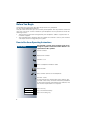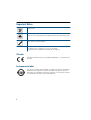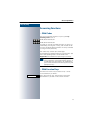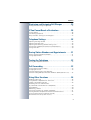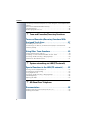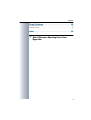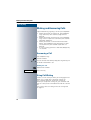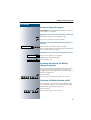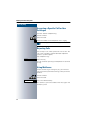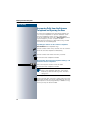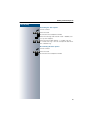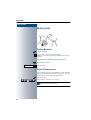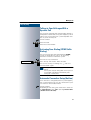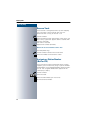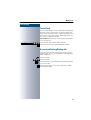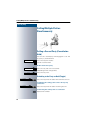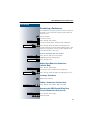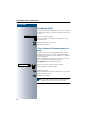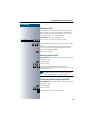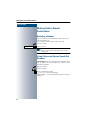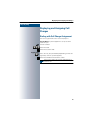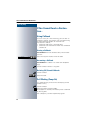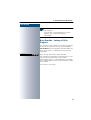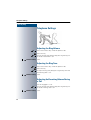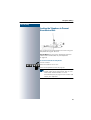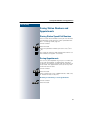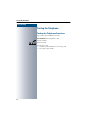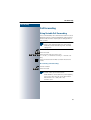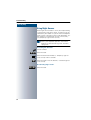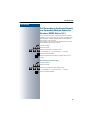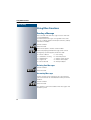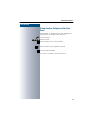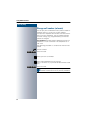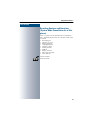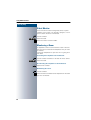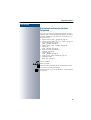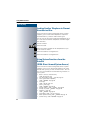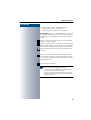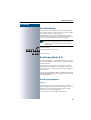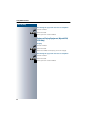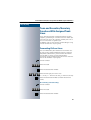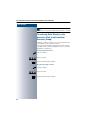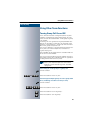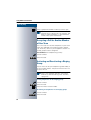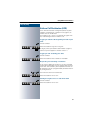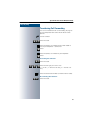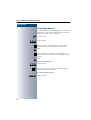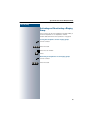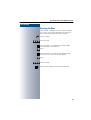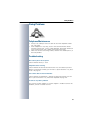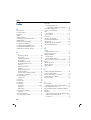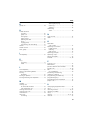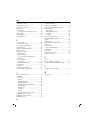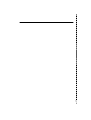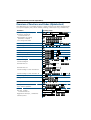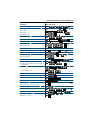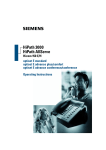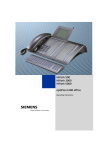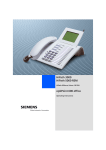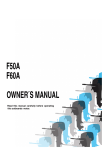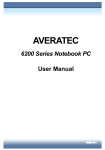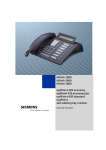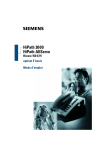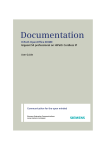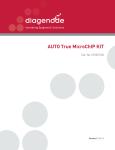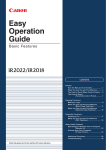Download Siemens Optiset E Entry Operating instructions
Transcript
û
HiPath 3000
HiPath AllServe
Hicom 150 E/H
optiset E entry
Operating Instructions
Before You Begin
These operating instructions describ e the op tiset E entry telephone
on your HiPath 300 0/HiPath AllServe.
They describe all functions you can use from your telephone. You may find that some functions you wish to use are not available on your telephone. This may be due to one of the
following reasons:
• The function has not been configured for your telephone - address any questions to
Customer Support.
• Your communications platform does not support this function - contact your Siemens
sales representative to upgrade your system.
How to Use these Operating Instructions
You will find a graphic representation of the steps
in logical sequence in the left column. Below is an
explanation of the symbols:
Step by Step
Lift the handset.
Replace the handset.
Conduct a call.
Enter a telephone number or code.
Enter the PIN.
or
Press volume controls on the telephone.
You hear a tone.
A long tone (positive confirmation tone) confirms that
you have successfully activated a function or procedure.
A short tone (negative confirmation tone) indicates that
the function or procedure was rejected.
Press the key.
Press the illuminated key.
Press the flashing key.
2
The optiset E entry Telephone
Speaker
for ring tones
Keys for
telephone settings
Handset
LEDs
Three fixed function keys:
Redial
Consultation
Release
Keypad
Your service technician can customize the default
assignment to meet your preferences and requirements following order placement.
3
Important Notes
Do not operate the telephone in environments where there is a danger
of explosions.
Use only original Siemens accessories Æ page 58. Using other accessories may cause a hazard and will invalidate the warranty and the CE mark.
Never open the telep hone or a key module. If you encounter any problems, cont act System Support.
Never allow the telephone to come into contact with staining or aggressive liquids such as coffee, tea, juice, or soft drinks.
For information on telephone maintenance Æ page 59.
CE mark
The device conforms to the EU guideline 1999/5/EG, as attested by the
CE mark.
Environmental label
This device has been manufactured in accord ance with our certified environmental management system (ISO 14001). This process ensures
that energy consumption and the use of p rimary raw materials are kept
to a minimum, thus reducing waste production.
4
Accessing Functions
Step by Step
Accessing Functions
... With Codes
You can activate the functions of your system by
entering codes such as:
DND (do not disturb) on.
DND (do not disturb) off.
All codes to activate or enable functions are always introduced by pressing the st ar key, and all codes to deactivate, disable or delete functions are always entered
star ting with the pound key.
The codes may contain up to three digits.
An alphabetically ord ered overview of all functions and
their corresp ond ing cod es can be found in the
Appendix (Quick-Reference Operating Instructions).
If your service technician has changed the default assignments and saved functions on keys in
accordance with your requests or requirements,
you can execute these functions by pressing the
appropriate keys.
... With Function Keys
Functions for which a key has been set up can be
accessed directly as follows.
Press the "Consult" key. The function is executed,
provided this is possible in the current situation.
Basic and Enhanced Functions
5
Contents
Accessing Functions . . . . . . . . . . . . . . . . . . . . . . . . . . . 5
... With Codes . . . . . . . . . . . . . . . . . . . . . . . . . . . . . . . . . . . . . . . . . . . . . 5
... With Function Keys . . . . . . . . . . . . . . . . . . . . . . . . . . . . . . . . . . . . . . . 5
Ø Basic and Enhanced Functions
Making and Answering Calls . . . . . . . . . . . . . . . . . .10
Answering a Call . . . . . . . . . . . . . . . . . . . . . . . . . . . . . . . . . . . . . . . . . .
Using Call Waiting . . . . . . . . . . . . . . . . . . . . . . . . . . . . . . . . . . . . . . . . .
Accepting a Specific Call for Your Colleague . . . . . . . . . . . . . . . . . . . . .
Rejecting Calls . . . . . . . . . . . . . . . . . . . . . . . . . . . . . . . . . . . . . . . . . . . .
Using Mailb oxes . . . . . . . . . . . . . . . . . . . . . . . . . . . . . . . . . . . . . . . . . .
Using Timed Reminders . . . . . . . . . . . . . . . . . . . . . . . . . . . . . . . . . . . .
Turning Do Not Disturb On and Off . . . . . . . . . . . . . . . . . . . . . . . . . . . .
Trace Call: Identifying Anonymous Callers (Not for U.S.) . . . . . . . . . . .
Answering Calls from the Entrance Telephone and Opening the Door .
10
10
12
12
12
13
13
13
14
Making Calls. . . . . . . . . . . . . . . . . . . . . . . . . . . . . . . . .16
Dialing Numbers . . . . . . . . . . . . . . . . . . . . . . . . . . . . . . . . . . . . . . . . . .
Caller ID Suppression . . . . . . . . . . . . . . . . . . . . . . . . . . . . . . . . . . . . . .
Talking to Your Colleague With a Speaker Call . . . . . . . . . . . . . . . . . . .
Activating Tone Dialing (DTMF Suffix Dialing) . . . . . . . . . . . . . . . . . . . .
Automatic Connection Setup (Hotline) . . . . . . . . . . . . . . . . . . . . . . . . .
Reserve Trunk . . . . . . . . . . . . . . . . . . . . . . . . . . . . . . . . . . . . . . . . . . . .
Assigning a Station Number
(Not for U.S.) . . . . . . . . . . . . . . . . . . . . . . . . . . . . . . . . . . . . . . . . . . . . .
Trunk Flash . . . . . . . . . . . . . . . . . . . . . . . . . . . . . . . . . . . . . . . . . . . . . .
Associated Dialing/Dialing Aid . . . . . . . . . . . . . . . . . . . . . . . . . . . . . . . .
16
16
17
17
17
18
18
19
19
Calling Multiple Parties Simultaneously. . . . . . . . .20
Calling a Second Party (Consultation Hold) . . . . . . . . . . . . . . . . . . . . . .
Conducting a Conference . . . . . . . . . . . . . . . . . . . . . . . . . . . . . . . . . . .
Transferring a Call . . . . . . . . . . . . . . . . . . . . . . . . . . . . . . . . . . . . . . . . .
Parking a Call . . . . . . . . . . . . . . . . . . . . . . . . . . . . . . . . . . . . . . . . . . . . .
Picking up (Retrieving) a Held Call . . . . . . . . . . . . . . . . . . . . . . . . . . . . .
20
21
22
23
23
Making Calls to Stored Destinations . . . . . . . . . . . .24
Redialing a Numb er . . . . . . . . . . . . . . . . . . . . . . . . . . . . . . . . . . . . . . . . 24
Using Station and System Speed-Dial Numbers . . . . . . . . . . . . . . . . . . 24
6
Contents
Displaying and Assigning Call Charges . . . . . . . . . 25
Dialing with Call Charge Assignment . . . . . . . . . . . . . . . . . . . . . . . . . . 25
If You Cannot Reach a Destination... . . . . . . . . . . . . 26
Using Callback . . . . . . . . . . . . . . . . . . . . . . . . . . . . . . . . . . . . . . . . . . . . 26
Call Waiting (Camp-On) . . . . . . . . . . . . . . . . . . . . . . . . . . . . . . . . . . . . . 26
Busy Override - Joining a Call in Progress. . . . . . . . . . . . . . . . . . . . . . . 27
Telephone Settings . . . . . . . . . . . . . . . . . . . . . . . . . . . 28
Adjusting the Ring Volume . . . . . . . . . . . . . . . . . . . . . . . . . . . . . . . . . .
Adjusting the Ring Tone . . . . . . . . . . . . . . . . . . . . . . . . . . . . . . . . . . . .
Adjusting the Receiving Volume During a Call . . . . . . . . . . . . . . . . . . .
Locking the Telephone to Prevent Unauthorized Use . . . . . . . . . . . . . .
Saving Your PIN. . . . . . . . . . . . . . . . . . . . . . . . . . . . . . . . . . . . . . . . . . .
28
28
28
29
30
Saving Station Numbers and Appointments . . . . . 31
Storing Station Speed-Dial Numbers . . . . . . . . . . . . . . . . . . . . . . . . . . . 31
Saving Appointments . . . . . . . . . . . . . . . . . . . . . . . . . . . . . . . . . . . . . . 31
Testing the Telephone . . . . . . . . . . . . . . . . . . . . . . . . 32
Testing the Telephone Functions . . . . . . . . . . . . . . . . . . . . . . . . . . . . . 32
Call Forwarding . . . . . . . . . . . . . . . . . . . . . . . . . . . . . . 33
Using Variable Call Forwarding . . . . . . . . . . . . . . . . . . . . . . . . . . . . . . . 33
Using Night Answer . . . . . . . . . . . . . . . . . . . . . . . . . . . . . . . . . . . . . . . 34
Call Forwarding in the Carrier Network
and Forwarding Multiple Subscriber Numbers (MSN) (Not for U.S.). . . 35
Using Other Functions . . . . . . . . . . . . . . . . . . . . . . . . 36
Sending a Message . . . . . . . . . . . . . . . . . . . . . . . . . . . . . . . . . . . . . . . .
Using Another Telephone Like Your Own . . . . . . . . . . . . . . . . . . . . . . .
Change call number (relocate) . . . . . . . . . . . . . . . . . . . . . . . . . . . . . . . .
Resetting Services and Functions
(System-Wide Cancellation for a Telephone). . . . . . . . . . . . . . . . . . . . .
Silent Monitor . . . . . . . . . . . . . . . . . . . . . . . . . . . . . . . . . . . . . . . . . . . .
Monitoring a Room . . . . . . . . . . . . . . . . . . . . . . . . . . . . . . . . . . . . . . . .
Activating Functions for Another Telephone . . . . . . . . . . . . . . . . . . . . .
Locking Another Telephone to Prevent Unauthorized Use . . . . . . . . . .
Using System Functions from the Outside
(DISA: Direct Inward System Access) . . . . . . . . . . . . . . . . . . . . . . . . . .
36
37
38
39
40
40
41
42
42
7
Contents
Controlling Connected Computers or Other Programs and Telephone Data
Service
(For HiPath 3500/3550/3700/3750 only) . . . . . . . . . . . . . . . . . . . . . . . . 44
Controlling Relays . . . . . . . . . . . . . . . . . . . . . . . . . . . . . . . . . . . . . . . . . 45
Radio Paging (Not for U.S.) . . . . . . . . . . . . . . . . . . . . . . . . . . . . . . . . . . 45
Ø Team and Executive/Secretary Functions
Team and Executive/Secretary Functions With
Assigned Trunk Lines . . . . . . . . . . . . . . . . . . . . . . . . .47
Forwarding Calls on Lines . . . . . . . . . . . . . . . . . . . . . . . . . . . . . . . . . . . 47
Transferring Calls Directly to the Executive (Only in an Executive/
Secretary Group) . . . . . . . . . . . . . . . . . . . . . . . . . . . . . . . . . . . . . . . . . . 48
Using Other Team Functions . . . . . . . . . . . . . . . . . . .49
Turning Group Call On and Off . . . . . . . . . . . . . . . . . . . . . . . . . . . . . . .
Accepting a Call for Another Member of Your Team . . . . . . . . . . . . . .
Activating and Deactivating a Ringing Group . . . . . . . . . . . . . . . . . . . .
Uniform Call Distribution (UCD). . . . . . . . . . . . . . . . . . . . . . . . . . . . . . .
49
50
50
51
Ø System networking via LAN (PC network)
Special Functions in the LAN (PC network) . . . . . .52
Leaving a Hunt Group/Group Call . . . . . . . . . . . . . . . . . . . . . . . . . . . . .
Transferring Call Forward ing . . . . . . . . . . . . . . . . . . . . . . . . . . . . . . . . .
Using Night Answer . . . . . . . . . . . . . . . . . . . . . . . . . . . . . . . . . . . . . . .
Activating and Deactivating a Ringing Group . . . . . . . . . . . . . . . . . . . .
Controlling Relays . . . . . . . . . . . . . . . . . . . . . . . . . . . . . . . . . . . . . . . . .
Opening the Door . . . . . . . . . . . . . . . . . . . . . . . . . . . . . . . . . . . . . . . . .
52
53
54
55
56
57
Ø All About Your Telephone
Documentation . . . . . . . . . . . . . . . . . . . . . . . . . . . . . . .58
Ordering Operating Instructions (Not for U.S.) . . . . . . . . . . . . . . . . . . . 58
Ordering Accessories . . . . . . . . . . . . . . . . . . . . . . . . . . . . . . . . . . . . . . 58
8
Contents
Fixing Problems . . . . . . . . . . . . . . . . . . . . . . . . . . . . . . 59
Telephone Maintenance . . . . . . . . . . . . . . . . . . . . . . . . . . . . . . . . . . . . 59
Troubleshooting . . . . . . . . . . . . . . . . . . . . . . . . . . . . . . . . . . . . . . . . . . . 59
Index . . . . . . . . . . . . . . . . . . . . . . . . . . . . . . . . . . . . . . . 60
Ø Quick-Reference Operating Instructions
(Appendix)
9
Making and Answering Calls
Step by Step
Making and Answering Calls
Special d efault ring signaling is set for your telephone:
•
•
•
•
When you receive an internal call, your telephone
rings once every four second s (single-tone sequence).
When you receive an external call, your telephone
rings twice in rapid succession every four seconds
(dual-tone sequence).
When you receive a call from the entrance telephone, your telephone rings three times in rapid
succession every four second s (triple-tone sequence).
If a call is waiting, you hear a short tone (beep) every
six seconds.
Answering a Call
The telephone rings.
Lift the handset.
or
To raise or lower the volume, keep pressing the keys until the desired volume is set.
Ending the call:
Replace the handset.
or
Release
Press the key.
Using Call Waiting
Callers can still reach you while you are engaged in another call. A signal alerts you to the waiting call.
You can either ignore or accept the waiting call.
When you accept the waiting call, you can either end
the first call or place it on hold and resume the call later
on.
You can also bar call waiting or the call waiting tone
Æ page 11.
10
Making and Answering Calls
Step by Step
Accept a waiting call (camp-on)
Precondition: You are engaged in a phone call and hear
a tone (every six seconds).
Ending the first call and answering the waiting call:
Replace the hand set. Your telep hone rings.
Answer the second call. Lift the handset.
Placing the first call on hold and answering the second call:
Press the key. LED flashes. Enter the code.
Consultation
You are connected to the call waiting party immediately.
The first party is placed on hold.
Ending the second call and resuming the first one:
Consultation
Press this key and wait two seconds.
or (depending on the configuration)
Consultation
Press the key t wice.
Preventing and Allowing Call Waiting
(Automatic Camp-On)
If this function has been configured (ask your service
technician), you can prevent or allow a second call
Æ page 10 from being signaled by automatic camp-on
during an ongoing call.
Lift the handset.
or
Enter the code to "prevent" or "allow" call waiting .
Turning the Call Waiting Tone On and Off
You can suppress the call waiting tone (approx. every
six seconds) for external calls. A one-time special dial
tone then alerts you to the waiting call.
Lift the handset.
or
Enter code for "tone off" or "tone on".
11
Making and Answering Calls
Step by Step
Accepting a Specific Call for Your
Colleague
You hear another telephone ring.
Lift the handset.
Enter the code.
Enter the number of the telephone that is ringing .
Accepting calls in a team Æ page 50.
Rejecting Calls
You can reject calls which you do not wish to take. The
call is then signaled at another definable telep hone
(cont act System Support).
The telephone rings.
Release
Press the key.
If a call cannot be rejected, your telephone will continue
to ring.
Using Mailboxes
If there are messages waiting for you, you will hear a
special dial tone (continuous buzzing) when you lift the
handset.
Lift the handset.
Enter the code.
or
Message Waiting
Press the illuminated key.
This connects you to the sender of the message or the
mailbox system.
12
Making and Answering Calls
Step by Step
Using Timed Reminders
Precondition: You must have saved a timed remind er
Æ page 31. The current time is the time stored.
Your telephone rings.
Lift the handset and replace it again.
If you fail to answer the timed reminder, it
repeats five times and is then erased.
Turning Do Not Disturb On and Off
You can activate the do not disturb function if you do not
want the receive any calls. When do not disturb is
activated, internal callers hear a busy signal and external
callers are rerouted to a telephone assigned for this
purpose (System Support).
Lift the handset.
or
Enter the code for "off" or "on".
When you lift the handset, a special dial tone
(continuous buzzing) reminds you that "do not
disturb" is active.
Authorized internal callers can automatically
override the "do not disturb" function after five
seconds.
Trace Call: Identifying Anonymous
Callers (Not for U.S.)
You can have the carrier identify malicious external callers. You can save the caller’s station number during the
call or for 30 seconds after the call ends. However, it is
essential that you do not replace your handset during
this time.
You are engaged in an external call.
Consultation
Press the key. LED flashes. Enter the code.
After you have finished tracing the call, the data
is stored on the carrier ’s system. Now contact
System Support.
13
Making and Answering Calls
Step by Step
Answering Calls from the Entrance
Telephone and Opening the Door
If an entrance telephone has been programmed, you
can use your telephone to speak to someone at the
entrance telephone and to activate a door opener.
If you are authorized to activate a door opener (contact
System Supp ort), visitors can open the door
themselves by entering a 5-digit code (using a DTMF
transmitter or installed keypad ).
Speaking to visitors via the entrance telephone:
Precondition: Your telephone rings.
Lift the handset within thirty seconds. You are connected to the entrance telephone immediately.
or
Lift the handset after more than thirty seconds.
Dial the entrance telephone number.
Opening the door from your telephone during a call
from the entrance telephone:
Consultation
Press the key. LED flashes. Enter the code.
Dial the entrance telephone number.
Special features must be taken into consideration if your telephone operates with HiPath
AllServe (system networking via PC network)
Æ page 57!
Op ening the door with a code (at the door):
After ringing the bell, enter the five-digit code (using the
keypad or a DTMF transmitter). Dep end ing on how the
d oor opener has been p rogrammed, a doorbell call signal may or may not be forwarded.
14
Making and Answering Calls
Step by Step
Activating the door opener:
Lift the handset.
Enter the code.
Dial the entrance telephone number.
Enter the five-d igit code. Default code = "0 0000" (contact System Support).
or
Enter the type of door opener. 1 = enable with ring,
2 = enable w/o ring = You can also open the door without a doorbell ring.
Deactivating the door opener:
Lift the handset.
Enter the code.
Dial the entrance telephone number.
15
Making Calls
Step by Step
Making Calls
Dialing Numbers
Lift the handset.
Internal calls: Enter the station number.
External calls: Enter the external code and the station
number.
The called party does not answer or is busy:
Replace the handset.
or
Release
Press the key.
Caller ID Suppression
You can p revent your station number or name from app earing on the displays of external parties you call. The
feature remains active until you deactivate it.
Lift the handset.
or
Enter code for "sup press" or "restore".
System Support can turn caller ID suppression
on and off for all telephones.
16
Making Calls
Step by Step
Talking to Your Colleague With a
Speaker Call
You can make a loudspeaker announcement through a
loudspeaker if connected (ask System Suppor t), or to an
internal user with an optiset E system telep hone without any action on their part.
Lift the handset.
Enter the code.
Enter the station number.
Activating Tone Dialing (DTMF Suffix
Dialing)
You can transmit dual-tone multifrequency (DTMF)
signals to control d evices such as an answering
machine or automatic information system.
You have set up a connection.
Consultation
Press the key. LED flashes. Enter the code.
You can use the keys "0" through "9", "* ", and "#" to
transmit DTMF signals.
Ending the call also deactivates DTMF suffixdialing.
Your system may be configured so that you can
start DTMF suffix-dialing immediately after
setting up a connection.
Automatic Connection Setup (Hotline)
If this function is configured (contact System Support),
the system automatically sets up a connection to a preset internal or external destination.
Lift the handset.
Depending on the setting, the connection is either set
up immediately or only after a p reset period of time
(hotline after a timeout).
17
Making Calls
Step by Step
Reserve Trunk
If this feature is configured (contact System Support),
you can reserve a busy trunk for your own use.
When the trunk is free, you receive a call.
Lift the handset.
Enter the external cod e. The external trunk is busy; you
hear a busy signal tone. ap prox. about 5 seconds until
the busy tone ends.
The trunk is reserved.
Replace the handset (on-hook).
When the reserved trunk becomes free:
Your telephone rings.
Lift the handset. You hear the CO dial tone.
Enter the number of the external station.
Assigning a Station Number
(Not for U.S.)
If this function has been configured (contact System
Support), you can selectively assign a specific number
(DID number) to your telephone b efore making an external call. The assigned numb er then appears on the
called par ty’s display.
Lift the handset.
Enter the code.
Enter the DID number you wish to use.
Dial the external numb er.
18
Making Calls
Step by Step
Trunk Flash
To activate ISDN-type services and features through the
network carrier ’s analog trunks or those of other communications p latforms (such as "consultation hold"), you
must send a signal to the trunks before dialing the service code or telephone number.
Precondition: You have set up an external connection
via an analog line.
Consultation
Press the key. LED flashes. Enter the code.
Enter the service code and/or telephone numb er.
Associated Dialing/Dialing Aid
If this function has been configured (contact System
Support), you can use your telephone as a dialing aid for
other telephones.
Lift the handset.
Enter the code.
Enter the internal station number of the party for whom
you want to dial.
Enter the number you wish to dial (external number
with external code).
19
Calling Multiple Parties Simultaneously
Step by Step
Calling Multiple Parties
Simultaneously
Calling a Second Party (Consultation
Hold)
You can call a second part y while engaged in a call. The
first party is placed on hold.
Consultation
Press the key. LED flashes.
Call the second station.
Return to the first party:
Consultation
Press this key and wait two seconds.
or (depending on the configuration)
Consultation
Press the key twice.
Switching to the Party on Hold (Toggle)
Consultation
Press the key. Enter the code. LED continues to flash.
Combining the calling parties into a three-party
conference
Consultation
Press the key. Enter the code. The LED goes out.
Connecting the other parties to each other
Replace the handset.
20
Calling Multiple Parties Simultaneously
Step by Step
Conducting a Conference
In a conference call, you can talk to as many as four other parties at the same time. These may be internal or
external users.
Lift the handset.
Call the first p arty.
Consultation
Press the key. LED flashes.
Call the second station. Announce the conference.
Consultation
Press the key. Enter the code. The LED goes out.
A tone sounds every 30 seconds to indicate that a conference is in progress. Contact System Suppor t for instructions on how to turn it off.
If the second party does not answer:
Consultation
Consultation
Press this key and wait two seconds.
or (depending on the configuration)
Press the key t wice.
Adding Up to Five to the Conference
(Initiator Only)
Consultation
Press the key. LED flashes.
Call the new p arty. Announce the conference.
Consultation
Press the key. Enter the code. The LED goes out, etc.
Leaving a Conference
Replace the hand set.
Ending a Conference (Initiator Only)
Consultation
Press the key. LED flashes. Enter the code.
Removing the ISDN Central Office Party
From the Conference (Only for U.S.)
Consultation
Press the key. LED flashes.
Enter the code.
21
Calling Multiple Parties Simultaneously
Step by Step
Transferring a Call
If the person you are speaking to wants to talk to another colleague of yours, you can transfer the call that colleague.
Consultation
Press the key. LED flashes.
Enter the number of the party to which you want to
transfer the call.
Announce the call, if necessary.
Replace the handset.
...After a Speaker Call (Announcement) in a
Group
If this function has been configured (contact System
Support), you can use a speaker call (announcement,
Æ page 17) to announce a call in progress to a group of
users Æ page 49.
After a member of the group has accepted the call request, you can transfer the waiting party.
Precondition: You are conducting a call.
Consultation
Press the key. LED flashes. Enter the code.
Enter the group’s station number.
Announce the call.
When a member of the group accepts the call, you are
connected to this party.
Replace the handset.
If the connection between the two other parties
is not established within 45 seconds, the call
from the first p arty returns to you (recall).
22
Calling Multiple Parties Simultaneously
Step by Step
Parking a Call
You can park up to ten calls, either internal, external, or
both. Parked calls can be displayed on and picked up
from another telep hone. This feature is useful if you
want to continue a call at another phone.
Precondition: You are conducting a call.
Press the key. LED flashes. Enter the code.
Consultation
...
Enter the number of the park slot (0 - 9) and make a note
of it.
If the park slot number you entered is already being
used, you will hear the negative confirmation tone.
Please enter another numb er.
Replace the hand set.
Retrieving a Parked Call
Precondition: One or more calls have been parked. The
telephone is idle.
Lift the handset.
Enter the code.
...
Enter the park slot number you noted earlier.
If the park slot numb er you enter is not in use, you cannot retrieve the call.
If a parked call is not picked up, after a specific
period of time the call is returned to the telephone from where it was parked (recall).
Picking up (Retrieving) a Held Call
Precondition: One or more calls have been parked. The
telephone is idle.
Lift the handset.
Enter the code.
Enter the line number you noted earlier.
23
Making Calls to Stored Destinations
Step by Step
Making Calls to Stored
Destinations
Redialing a Number
The last three external telephone numbers dialed are
stored automatically.
You can redial them simply by pressing a key.
Lift the handset.
Redial
Press this key.
If this feature is configured (contact System Support), account codes entered are also saved
Æ page 25.
Using Station and System Speed-Dial
Numbers
Precondition: You have stored station speed-dial numb ers Æ page 31 or System Suppor t has stored system
speed-dial numbers.
Lift the handset.
Enter the code.
Enter a speed-d ial number.
" * 0" to * 9" = station speed-dialing.
"000" to "999" = system speed-dialing (contact System
Support).
24
Displaying and Assigning Call Charges
Step by Step
Displaying and Assigning Call
Charges
Dialing with Call Charge Assignment
You can assign external calls to certain projects.
Precondition: System Support has set up account
codes for you.
Lift the handset.
Enter the code.
Enter the account code.
If applicable
Press this key (may be needed, depending on the configuration; contact System Sup port).
Enter the number of the external station.
You can also enter the account code during an
external call.
25
If You Cannot Reach a Destination...
Step by Step
If You Cannot Reach a Destination...
Using Callback
If a user is busy or is not answering , you can store an
automatic callback. This feature saves you from having
to make repeated attempts to reach the user.
You receive a callback,
• When the other party is no longer busy
• When the user who did not answer has conducted
another call.
Storing a Callback
Precondition: You have reached a busy line or noone
answers.
Consultation
Press the key. LED flashes. Enter the code.
Answering a Callback
Precondition: A callback was saved. Your telephone
rings.
Lift the handset. You hear a ring tone.
Deleting (All) Stored Callbacks
Lift the handset.
Enter the code.
Call Waiting (Camp-On)
It is import ant that you reach the called party, but the
number is busy.
Lift the handset.
Enter the internal station number.
Wait (approx. 5 seconds) until the busy tone is followed
by the ring tone.
The called party can then respond Æ page 10.
26
If You Cannot Reach a Destination...
Step by Step
The called party can prevent automatic call waiting Æ p age 11.
If this feature is configured (contact system
support), you will hear the ring tone
immediately.
Busy Override - Joining a Call in
Progress
This function is only available if it has been configured
by the service technician (contact System Sup port).
Precondition: You have dialed an internal number and
hear a busy signal. It is important that you reach the
called part y.
Consultation
Press the key. LED flashes. Enter the code.
The called party and person to whom this party is talking hear an alerting tone every two seconds.
If the called party has a system telephone with display,
the following appears on the screen: "Override: (station
no. or name)".
You can now start talking.
27
Telephone Settings
Step by Step
Telephone Settings
Adjusting the Ring Volume
or
Press one of these keys while the phone is idle.
Press the key.
or
To raise or lower the volume, keep pressing the keys until the desired volume is set.
simultaneously Save.
Adjusting the Ring Tone
or
Press one of these keys while the phone is idle.
Press the key.
or
To adjust the ring tone, keep pressing the keys until the
d esired ring tone is set.
simultaneously Save.
Adjusting the Receiving Volume During
a Call
You are engaged in a call.
or
To raise or lower the volume, keep pressing the keys until the desired ring tone is set.
simultaneously Save.
28
Telephone Settings
Step by Step
Locking the Telephone to Prevent
Unauthorized Use
You can prevent unauthorized persons from using your
telephone during your absence.
Precondition: You must have configured a personal
identification number (PIN) for your telephone
Æ page 30.
To lock and unlock the telephone:
Lift the handset.
or
Enter the code for "off" or "on".
Enter the telephone lock PIN Æ page 30.
While the telephone is locked, a special dial tone
sounds when you lift the handset. You can continue to dial internal numbers as usual.
An authorized par ty Æ page 42 can also lock and
unlock your telep hone.
29
Telephone Settings
Step by Step
Saving Your PIN
To use the functions
• to prevent unauthorized persons from using your
telephone Æ page 29
• to use another telephone like your own Æ page 37
• to change your call numberÆ page 38
you need to enter a personal identification number,
which you can save yourself.
Lift the handset.
Enter the code.
Enter the current five-digit PIN.
If you have not yet assigned a PIN, use the PIN "0 0000"
the first time you enter it.
Enter the new PIN.
Repeat the new PIN.
If you forget your PIN, contact System Suppor t,
who can reset your PIN to "00000".
An authorized party Æ page 42 can also lock and
unlock your telephone.
30
Saving Station Numbers and Appointments
Step by Step
Saving Station Numbers and
Appointments
Storing Station Speed-Dial Numbers
You can store the ten numbers which you use the most
and dial them using your own station speed-dial numbers: *0 through * 9 Æ page 24.
Lift the handset.
Enter the code.
Enter the speed-dial number you wish to use (* 0 to
*9).
First enter the external code and then the external station number (wait ap prox. 5 seconds).
Saving Appointments
You can set your telephone to give you a call when you
want to be reminded of an appointment Æ page 13.
To do this, you need to save the time you want the call
to be made. The appointment can b e set for any time
within the next 24 hours.
Lift the handset.
Enter the code.
Enter a 4-digit time, such as 0905 for 9:05 (= 9.05 a.m.)
or 1430 for 14.30 (= 2.30 p.m.).
Deleting and checking a saved appointment
Lift the handset.
Enter the code.
31
Testing the Telephone
Step by Step
Testing the Telephone
Testing the Telephone Functions
You can test your telephone functions.
Precondition: Your telephone is idle.
Lift the handset.
Enter the code.
If everything is OK,
• all LEDs on the telephone start flashing , and
• the ringer signal sounds.
32
Call Forwarding
Step by Step
Call Forwarding
Using Variable Call Forwarding
You can immediately forward internal or external calls to
different internal or external telephones (destinations).
(External destinations require special configuration in
the system).
Special features must be taken into consideration if your telephone operates with HiPath
AllServe (system networking via PC network)
Æ page 53!
Lift the handset.
Enter the code.
or
or
Enter the line type you wish to use:
1 = all calls, 2 = external calls only, 3 = internal calls
only
Enter the destination number (without the external
code).
Deactivating call forwarding:
Lift the handset.
Enter the code.
When call forwarding is active, a sp ecial dial tone
sounds when you lift the handset.
If DID DTMF is active (contact System Support),
you can also forward calls to this destination.
Destinations: fax = 870, DID = 871,
fax DID = 872.
33
Call Forwarding
Step by Step
Using Night Answer
When night answer mode is active, for example d uring
a lunch break or after office hours, all external calls are
immediately forwarded to a specific internal telephone
(night station). The night station can be defined by System Supp ort ( standard night answer service) or by
you (temporary night answer service).
Special features must be taken into consideration if your telephone operates with HiPath
AllServe (system networking via PC network)
Æ page 54!
Activating this function:
Lift the handset.
Enter the code.
Enter the destination number (= temporary night answer service) within 5 seconds.
or
Enter the code or use the default (= standard night answer service).
Deactivating ring transfer:
Enter the code.
34
Call Forwarding
Step by Step
Call Forwarding in the Carrier Network
and Forwarding Multiple Subscriber
Numbers (MSN) (Not for U.S.)
If this function has been configured (contact System
Support), you can forward calls to your assigned multiple subscriber number (MSN) (DID number) directly
within the carrier network.
For example, you can forward your phone line to your
home phone after business hours.
Lift the handset.
Enter the code.
or
or
Enter the line type you wish to use:
1= immediate, 2 = on no answer, 3 = on busy
Enter your DID number.
Enter the destination number (without the external
code).
Deactivating call forwarding:
Lift the handset.
Enter the code.
or
or
Enter the activated call forwarding type.
1= immediate, 2 = on no answer, 3 = on busy
Enter your DID number.
35
Using Other Functions
Step by Step
Using Other Functions
Sending a Message
You can send short text messages to users who have
system telephones.
Transmitted text messages are signaled in the same
way as a callback request on the optiset E entry and optiset E basic models.
Lift the handset.
Enter the code.
Enter the recipient’s internal station number.
...
Select the preprogrammed message (which can be
changed by System Sup port). Enter the code.
0
1
2
3
4
= Please callback
= Someone is waiting
= App ointment
= Urgent call
= Do not disturb
5=
6=
7=
8=
9=
Fax waiting
Dict ation p lease
Please come see me
Please make copies
Ready to depart
Deleting Sent Messages
Lift the handset.
Enter the code.
Answering Messages
If there are messages waiting for you, you will hear a
special dial tone or an announcement when you lift the
handset.
Lift the handset.
Enter the code.
This connects you to the sender of the message or the
mailbox system.
36
Using Other Functions
Step by Step
Using Another Telephone Like Your
Own
Other people can temporarily use your telephone for
outgoing calls as though it were their own.
Lift the handset.
Enter the code.
Enter the other user’s station number.
Enter the other user’s telephone lock PIN.
Dial the external number.
This state is canceled at the end of the call.
37
Using Other Functions
Step by Step
Change call number (relocate)
You can put your call numb er on every other available telep hone when it is set up (ask System Support).
Your previous telephone then receives the old call numb er of your new telephone. The call numb er together
with the settings (e.g. programmed keys) of the telep hone are changed.
Precondition: Your old and new telephone are the first
telephones at each connection. The telep hone are in
id le st ate.
The following procedure is carried out on the new telep hone.
Lift the handset.
Enter the code.
Enter your own call number.
Enter code (telephone lock) Æ page 30.
(This is not necessary if you have not determined a code
yet).
Enter the code.
You can, however, connect your telephone to
another connection and carry out the procedure.
38
Using Other Functions
Step by Step
Resetting Services and Functions
(System-Wide Cancellation for a Telephone)
There is a general reset procedure for activated functions. The following functions are canceled, if they were
activated:
•
•
•
•
•
•
•
•
•
•
Forwarding on
Advisory msg. on
Ringing group on
Hunting group off
Suppress call ID
Waiting tone off
DND on
Ringer cutoff on
Messages received:
View callbacks
Lift the handset.
Enter the code.
39
Using Other Functions
Step by Step
Silent Monitor
If this function has been configured (contact System
Support), you can join a call already in progress at an internal station and listen in unnoticed.
Lift the handset.
Enter the code.
Enter the internal station number.
Monitoring a Room
A telephone can be used to monitor a room. The function must be activated on the telephone that you want
to monitor.
Calling this telephone lets you hear what is going on in
the room.
Activating the telephone to be monitored:
Lift the handset and direct it towards the noise source.
Enter the code.
Deactivating the telephone to be monitored:
Replace the handset.
Monitoring the room:
Lift the handset.
Enter the internal number of the telephone in the room
you wish to monitor.
40
Using Other Functions
Step by Step
Activating Functions for Another
Telephone
If this function has been configured (contact System
Support), you can turn the following functions on and off
for other telephones. This feature is also known as associated service.
•
•
•
•
•
•
•
•
•
Do not disturb, code: *97/#97 Æ page 13
Call forwarding, code *11, *12, * 13/#1 Æ page 33
Lock and unlock all phones,
code: * 66/#66 Æ page 29
Group ringing, code: * 81/#81 Æ page 50
Group call,
code: * 85/#85 Æ page 49
Reset services and functions,
code #0 Æ page 39
Control relay,
code: * 90/#90 Æ page 45
Night service, code *44/#44 Æ page 34
Timed reminders,
code * 65 Æ page 31
Lift the handset.
Enter the code.
Enter the internal number of the telephone for which
you want to activate the function.
Enter the code – e.g. * 97 for DND on – and procedure
(if relevant).
41
Using Other Functions
Step by Step
Locking Another Telephone to Prevent
Unauthorized Use
If this function has been configured (contact System
Support), you can lock other telephones to prevent
unauthorized use, and later unlock them again.
You can use this function to unlock the telephone for users who have locked their telephones and then forgotten their PINs.
Lift the handset.
Enter the code.
Enter the internal number of the telephone that you
want to lock or unlock.
Enter the code for "Changeover on".
or
Enter the code for "Changeover off".
Using System Functions from the
Outside
(DISA: Direct Inward System Access)
If this function has been configured (contact System
Support), you can set up external outgoing calls from
outside the system, just like an internal user. You can
also activate and deactivate the following functions in
your system:
•
•
•
•
•
•
•
•
•
•
•
42
Reset services and functions,
code: #0 Æ page 39
Call forwarding, cod e: * 1/#1 Æ p age 33
Lock and unlock all phones,
code: * 66/#66 Æ page 29
Save PIN,
code: * 93 Æ page 30
Send a message,
code: * 68/#68 Æ page 36
Group ringing , code: * 81/#81 Æ page 50
Group call, code: * 85/#85 Æ page 49
Suppress caller ID,
code: * 86/#86 Æ page 16
Open door, code: * 61 Æ page 14
Door opener on/off, code: * 89/#89 Æ page 15
Control relay, code *90/#90 Æ page 45
Using Other Functions
Step by Step
•
•
•
Do not disturb, code: *97/#97 Æ page 13
Speed-dialing, code: *7 Æ page 24
Associated service, code: *83 Æ page 41
Precondition: You have a telephone that uses tone dialing (DTMF dialing) or you can switch your telephone
to tone dialing. The telephone is not connected to the
system.
Set up a call to the system. Enter the station number
(contact System Support).
Wait for a continuous tone (if necessary switch the telephone to tone dialing), then enter the internal number
that has been assigned to you and the associated PIN.
Enter the code (necessary only if p rogrammed in the
system).
Wait for a dial tone and then enter the code, such as
*97 for Do not disturb on. Make other inputs as necessary; (refer to the operating instructions for pulse and
DTMF telephones).
or
Dial the external number.
You can only execute one function at a time, or
set up only one outgoing connection.
The connection is immediately released after
successful activation of a function.
In the case of an external-external call, the connection is released as soon as either of the parties ends the call.
43
Using Other Functions
Step by Step
Controlling Connected Computers or Other
Programs and Telephone Data Service
(For HiPath 3500/3550/3700/3750 only)
If this function has been configured (contact System
Support), you can control connected comp uters or programs running on them, such as hotel services or information systems, from your telephone.
Precondition: You have set up a connection.
Press the key. LED flashes. Enter the code.
Consultation
The connected computer now prompts you to enter the
d ata, which you can do in one of two ways. Contact System Support to find out which option is programmed in
your system:
•
...
Input in en-bloc mode
Enter data.
Press this key at the end of the entry.
or •
Input in online mode:
The connected computer processes your entries directly.
Enter the code.
...
44
Enter data.
Using Other Functions
Step by Step
Controlling Relays
If this feature is configured (contact System Supp or t),
you can turn up to four relays on an off to control different facilities (such as a d oor opener).
Depending on how they are programmed, you can
switch the relays on and off or switch them on and have
them switched off automatically after a timeout.
Special features must be taken into consideration if your telephone operates with HiPath
AllServe (system networking via PC network)
Æ page 56!
Lift the handset.
or
Enter the code for "off" or "on".
...
Enter the relay.
Radio Paging (Not for U.S.)
If paging equipment is connected to your system (contact System Support), you can contact people via their
pocket receivers.
The pocket receiver indicates to the p erson you are
looking for that someone is trying to get in touch. The
person you page can then go to the nearest telephone
and call you.
The operating proced ures differ according to the type of
radio paging equip ment connected (simple or enhanced
paging equipment).
Simple Paging Equipment
Paging:
To be paged, you must have activated a call ringing
group Æ page 50, call forwarding Æ page 33, or call redirection (service technician) to the internal station
number of your paging equipment.
A call request is then signaled automatically.
45
Using Other Functions
Step by Step
Answering the page from the nearest telephone:
Lift the handset.
Enter the code.
Enter your own station number.
Enhanced Paging Equipment (Hipath 3700/
3750 Only)
Paging:
Lift the handset.
Enter the code.
Enter the number of the party you want to p age.
Answering the page from the nearest telephone:
Lift the handset.
Enter the code.
Enter your own station number.
Team and Executive/Secretary Functions
46
Team and Executive/Secretary Functions With Assigned Trunk Lines
Step by Step
Team and Executive/Secretary
Functions With Assigned Trunk
Lines
If this function has been configured (contact System
Support), you belong to a team of users for whom special trunk lines exist. You can then conduct your calls as
usual via the trunk assigned to you.
In addition, you can also activate call forwarding or a ring
transfer for the lines of your group.
Forwarding Calls on Lines
You can immediately forward internal or external calls
on lines of your group to different internal or external
telephones (destinations); even external destinations
are possible in certain system configurations.
Activating call forwarding for one line activates the function for all members in your group.
Lift the handset.
Enter the code.
Enter the desired line number.
or
or
Enter the line type you wish to use:
1 = all calls, 2 = external calls only, 3 =internal calls only
Enter the destination number (without the external
code).
Deactivating call forwarding:
Lift the handset.
Enter the code.
Enter the desired line number.
47
Team and Executive/Secretary Functions With Assigned Trunk Lines
Step by Step
If you have activated call forwarding for a trunk, a
special dial tone sounds when the line is seized.
Transferring Calls Directly to the
Executive (Only in an Executive/
Secretary Group)
Normally, audible signaling of all calls for the executive
is heard only in the secretary’s office.
You can activate audible signaling so that calls are only
signaled on the executive telephone and on a second
telephone assigned to it.
Activating this function:
Lift the handset.
Enter the code.
Enter the desired line number.
Deactivating ring transfer:
Lift the handset.
Enter the code.
Enter the desired line number.
48
Using Other Team Functions
Step by Step
Using Other Team Functions
Turning Group Call On and Off
If this function has been configured (contact System
Support), you belong to one or more groups of users
who can each be reached under a hunt group or group
call number.
Incoming calls are signaled on all group member telephones in the order in which they are received ( hunt
group) or simultaneously (= group call) until one member of the group accepts the call.
You can also belong to a team (includ ing executive/secretary ones) to which multiple lines have been assigned. Æ page 47.
Each member of the group remains available under his
or her own st ation number.
You can activate and d eactivate the audible signal for a
hunt group, group call or individual trunks in a group (including an executive/secretary team).
Special features must be taken into consideration if your telephone operates with HiPath
AllServe (system networking via PC network)
Æ page 52!
You belong to a hunt group or a group call:
Lift the handset.
or
Enter the code for "leave" or "join".
You belong to multiple groups or to one group with
lines (including executive/secretary teams):
Lift the handset.
or
Enter the code for "leave" or "join".
Enter the code for "Leave all groups".
or
Enter the code for "Join all groups.
49
Using Other Team Functions
Step by Step
or
Enter a group/trunk number to directly "leave or join".
If you d eactivate the audible tone for another
group or trunk, or deactivate it for all groups and
trunks to which you belong , a special d ial tone
sounds when you lift the handset.
Accepting a Call for Another Member
of Your Team
You can accept calls for other telephones in your team
from your telep hone even while engaged in another
call. To do this, contact System Support to find out if a
p ickup group has been configured.
Precondition: You telephone rings briefly.
Lift the handset.
Enter the code.
Activating and Deactivating a Ringing
Group
You can have calls for your telephone signaled audibly at
up to five other phones. The person who answers first
receives the call.
Special features must be taken into consideration if your telephone operates with HiPath
AllServe (system networking via PC network)
Æ page 55!
Saving telephones for the ringing group:
Lift the handset.
Enter the code.
Enter the internal station number.
Removing all telephones in call ringing group:
Lift the handset.
Enter the code.
50
Using Other Team Functions
Step by Step
Uniform Call Distribution (UCD)
If this function has been configured (contact System
Support), you belong to a group of users (agents) to
whom calls are distrib uted.
An incoming call is always assigned to the agent who
has had the longest break without a call.
Logging on and off at the beginning and end of your
shift:
Lift the handset.
or
Enter the code for "Log on" or "Log off".
To log on, enter your identification number ("Agent:").
Contact System Support to find out what it is.
Logging on and off during your shift:
Lift the handset.
or
Enter the code for "Not available" or "Available".
Requesting and activating a work time:
If you want to follow-up on the last call you answered
without being disturbed, you can request and activate a
work time. This removes your telephone from the call
distribution cycle for a programmable period of time until you log back on.
or
or
You have or had an UCD connection.
Enter the code for "off" or "on".
Turning the night service on and off for UCD:
Lift the handset.
or
Enter the code for "off" or "on".
System networking via LAN (PC network)
51
Special Functions in the LAN (PC network)
Step by Step
Special Functions in the LAN
(PC network)
If your telephone is operating in a HiPath AllServe environment, multiple Hicom 150 H systems are interconnected via a LAN (Local Area Network, e.g . p ropriet ary
PC network). Your telephone calls are conducted via the
LAN (PC network).
If this is the case, you must take certain special features
into consideration when performing these functions.
These are described below.
Leaving a Hunt Group/Group Call
Precondition: you belong to the hunt group /group call
Æ page 49 of another HiPath 300 0:
Lift the handset.
Enter the code.
Enter the (DISA) call number of the otherHiPath 3000.
Enter.
Enter the (DISA) call number of your telephone.
Enter.
or
Enter the code for "leave" or "join".
You belong to multiple groups of another
HiPath 3000:
Enter the group number for "Join/Leave, directed".
52
Special Functions in the LAN (PC network)
Step by Step
Transferring Call Forwarding
You can activate/d eactivate call forwarding Æ page 33
for your telephone from other HiPath AllServe telephones.
Lift the handset.
Enter the code.
Enter the (DISA) call number of the HiPath 3000 to
which your telephone is connected.
Enter.
Enter the (DISA) call number of your telephone.
Enter.
Activating this function:
Enter the code.
or
or
Enter the line type you wish to use:
1 = all calls, 2 = external calls only, 3 = internal calls
only
Enter the destination number (without external code).
Deactivating this function:
Enter the code.
53
Special Functions in the LAN (PC network)
Step by Step
Using Night Answer
If authorized (contact System Supp ort), you can define
telephones in other HiPath 3000 communications platforms as the night answer Æ page 34.
Lift the handset.
Enter the code.
Enter the (DISA) call number of the HiPath 3000 to
which the night answer telephone is connected.
Enter.
Enter the (DISA) call number of the telephone from
which you wish to activate/deactivate the night answer
service.
Enter.
Activating this function:
Enter the code.
Enter the destination number (= temporary night answer service) within 5 seconds.
Deactivating this function:
Enter the code.
54
Special Functions in the LAN (PC network)
Step by Step
Activating and Deactivating a Ringing
Group
You can have calls for your telephone signaled audibly at
external telephones or at telephones in other
HiPath 3000 communications platforms Æ page 50.
Saving the telephones for the ringing group:
Lift the handset.
Enter the code.
Enter the call number.
Enter.
Removing all telephones in call ringing group:
Lift the handset.
Enter the code.
55
Special Functions in the LAN (PC network)
Step by Step
Controlling Relays
If this feature is configured (contact System Support),
you can also control relays Æ page 45 in other
HiPath 3000 communications platforms.
Lift the handset.
Enter the code.
Enter the (DISA) call number of the HiPath 3000 in
which the relay is to be controlled.
Enter.
Enter the (DISA) call number of the telephone from
which you wish to control the relay.
Enter.
or
Enter the code for "on" or "off".
...
56
Enter the relay.
Special Functions in the LAN (PC network)
Step by Step
Opening the Door
If this feature is configured (contact System Supp or t),
you can also activate the door opener Æ page 14 in
other HiPath 30 00 communications p latforms.
Lift the handset.
Enter the code.
Enter the (DISA) call number of the HiPath 3000 in
which the door is to be opened.
Enter.
Enter the (DISA) call number of the telephone from
which you wish to activate the door opener.
Enter.
Enter the code.
Enter the call number of the entrance telephone.
All About Your Telephone
57
Documentation
Documentation
Ordering Operating Instructions (Not for U.S.)
Additional copies of these operating instructions can b e ordered from the
Siemens sales department:
• Printed copy in an accessory pack, order number A31003-M1550B829-5-7619 (also available in other languages),
• On CD in HTML and PDF format, order number P31003-H1012-C130-*6Z19 (7 languages included).
Contact system Support for information and ordering instructions.
Operating Instructions in the Internet
You can download these operating instructions as a file from the Internet:
http://www.hipath.com
The operating instructions are available in PDF format. To read them, you
need the Adobe Acrobat Reader, which is available free of charge.
To download files from the Internet you need a computer with Internet access and a Web browser such as Netscape Communicator or Microsoft Internet Explorer.
Ordering Accessories
The following accessories help you customize your telephone to your
individual preferences:
optiset E privacy module:
Key module for encrypting voice signals in calls.
You will find details about the individual products in the optiset E
telephone data sheets.
58
Fixing Problems
Fixing Problems
Telephone Maintenance
•
•
•
Always use a damp or antistatic cloth to clean the telephone. Never
use a dry cloth.
If the telephone is very dirty, clean it with a d iluted neutral cleaner
containing surfactants, such as a dish detergent. Afterwards remove all
traces of the cleaner with a damp cloth (using water only).
Never use cleaners containing alcohol, cleaners that corrod e plastic, or
abrasive powders.
Troubleshooting
Pressed key does not respond:
Check whether the key is stuck.
Telephone does not ring:
Check whether the "do not disturb" function was activated on your telephone. On lifting the handset, you will hear a special dial tone. If so, deactivate it Æ page 13.
You cannot dial an external number:
Check whether you telephone is locked. On lifting the hand set, you will
hear a special d ial tone. If so, unlock the telephone Æ page 29.
To correct any other problem:
First contact System Suppor t. If System Suppor t is unable to correct the
problem, contact Customer Service.
59
Index
Index
A
accessories ................................................. 58
account code .............................................. 25
adap ters ....................................................... 58
agents .......................................................... 51
announcement ........................................... 17
answering a timed reminder .................... 13
appointment ................................................ 31
assigning a DID number ........................... 18
assigning available keys ............................ 31
assigning programmable keys ................. 31
associated dialing/dialing aid .................... 19
automatic connection setup ..................... 17
C
call
accepting, group ..................................... 50
answering ................................................ 10
entrance telephone ................................ 14
forwarding ............................................... 33
forwarding in a team ............................. 47
forwarding MSN in CO .......................... 35
parking ..................................................... 23
pickup, directed ...................................... 12
rejecting ................................................... 12
retrieving from park ............................... 23
retrieving held ......................................... 23
transfer after announcement ............... 22
call charge assignment ............................. 25
call forwarding ............................................ 33
MSN in CO .............................................. 35
call signal ..................................................... 10
call transfer ................................................. 22
call volume ............................................ 10, 28
call waiting
accepting ........................................... 10, 11
allowing .................................................... 11
preventing ............................................... 11
call waiting (camp-on) ................................ 26
tone off .................................................... 11
call waiting on/off ....................................... 11
call waiting tone on/off .............................. 11
60
caller ID
restoring display of
suppressing display of caller ID ....... 16
caller ID suppression ................................. 16
calling a second p arty ................................ 20
calls
distributing ............................................... 51
calls in queue .............................................. 51
CE mark .........................................................4
change call number ................................... 38
cleaning the telephone .............................. 59
conference .................................................. 20
connection setup, automatic .................... 17
consultation hold key ................................. 20
D
dialing
internal/external calls ............................. 16
dialing internal calls .................................... 16
dialing numbers
using redial .............................................. 24
using speed-dialing ................................ 24
direct inward system access (DISA) ....... 42
DISA ............................................................. 42
distributing calls ......................................... 51
do not disturb ............................................. 13
door opener ................................................. 15
E
enhanced paging equipment ................... 46
entrance telephone .................................... 14
executive/secretary functions .................. 47
explanation of symbols ...............................2
external cod e .............................................. 16
F
forwarding ................................................... 33
multiple subscriber number (MSN) ..... 35
forwarding MSN in CO .............................. 35
forwarding multiple subscriber numb er
(MSN) ........................................................... 35
functions
activating/deactivating for another telephone Associated service ..................... 41
resetting ................................................... 39
Index
G
group call .....................................................49
H
HiPath AllServe
actuators ..................................................56
group call .................................................52
hunt group ...............................................52
night answer ...........................................54
opening the door ....................................57
relays ........................................................56
ringing group ...........................................55
transferring call forwarding ...................53
hotline ..........................................................17
HTML format ..............................................58
hunt group ...................................................49
I
IP telephony ................................................52
K
keys
assigning ..................................................31
fixed ............................................................ 3
L
LAN telephony ............................................52
LEDs=light emitting d iod es ....................... 3
locking
all phones ................................................42
locking all phones .......................................42
locking/unlocking the telephone ..............29
M
mailbox ........................................................12
making calls
to stored destinations ...........................24
with the dialing aid .................................19
making external calls .................................16
making trunk calls ......................................16
malfunctions ...............................................59
message
answering ................................................36
deleting/d isplaying ................................. 36
receiving ................................................... 36
send ing ..................................................... 36
monitoring
silent ......................................................... 40
N
night answer ............................................... 34
notes ..............................................................4
O
open door
with a code .............................................. 14
operating instructions
HTML format .......................................... 58
ordering .................................................... 58
PDF format .............................................. 58
operating p rinciple .......................................5
operating steps .............................................2
optiset E adapter ........................................ 58
override ..................................................27, 40
P
parking a call ............................................... 23
PDF format .................................................. 58
personal identification number ................ 30
pickup (call) ............................................12, 50
PIN ................................................................ 30
for a telephone ........................................ 29
preventing and allowing
automatic camp-on .................................... 11
programming available keys ..................... 31
programming keys ..................................... 31
programming your telephone .................. 28
project calls ................................................. 25
R
radio paging eq uip ment PSE .................... 45
recall ............................................................. 22
receiving volume ..................................10, 28
red ialing a number ..................................... 24
relays ............................................................ 45
release .............................................10, 12, 16
relocate ........................................................ 38
61
Index
reserving a trunk ........................................ 18
resetting functions ..................................... 39
resetting services ...................................... 39
ring tone ...................................................... 28
ring transfer
in an executive/secretary team ............ 48
ring volume ................................................. 28
ringing group ............................................... 50
room monitor .............................................. 40
S
saving a PIN ................................................ 30
secretary functions .................................... 47
setting your telephone .............................. 28
silent monitor .............................................. 40
simple paging equipment ......................... 45
speaker call ................................................. 17
special dial tone .......................................... 12
speed-dialing
dialing numbers ...................................... 24
saving station speed-dialing ................. 31
system ..................................................... 24
station number
assigning .................................................. 18
station speed-dialing ........................... 24, 31
suffix-dialing ................................................ 17
switches ...................................................... 45
system speed-d ialing ................................ 24
system-wide cancellation ......................... 39
temporary phone ........................................ 37
testing the telephone ................................ 32
testing the telephone functions .............. 32
text message
answering ................................................ 36
deleting/displaying ................................. 36
receiving .................................................. 36
sending .................................................... 36
three-party conference .............................. 20
time-dependent hotline ............................. 17
toggle ........................................................... 20
tone dialing .................................................. 17
tone dialing (DTMF dialing) ....................... 17
trace call ....................................................... 13
transfer (call)
after announcement .............................. 22
transfer call .................................................. 22
trunk flash .................................................... 19
trunk keys in a team .................................. 47
trunk, reserving .......................................... 18
U
UCD .............................................................. 51
using a temporary phone .......................... 37
using functions from the outside ............ 42
V
variable call forwarding ............................. 33
T
W
team with trunk keys ................................ 47
telephone
cleaning .................................................... 59
locking ...................................................... 29
locking another ....................................... 42
locking/unlocking .................................... 29
locking/unlocking all phones ................. 42
maintaining .............................................. 59
operating .................................................... 5
settings .................................................... 28
testing ...................................................... 32
using another like your own ................. 37
telephone data service .............................. 44
telephone maintenance ............................ 59
telephone test ............................................ 32
work time .................................................... 51
62
%
Quick-Reference Operating Instructions
(Appendix)
1P A31003-H1012-C103-3-7619
The information in this document contains general descriptions of the technical options
available, which do not always have to be present in individual cases.
The required features should therefore be specified in each individual case at the time of
closing the contract.
Ref. No.: A31003-H1012-C103-3-7619 • Printed in the Federal Republic of Germany • BA 25.02.2002
Subject to availability. Rig ht of modification reserved..
-43$643360+43450&436060:94<-
© S iemens AG 2002 • Information and Communication Networks • Hofmannstr. 51 • D-81359 Munich •
û
HiPath 3000
HiPath AllServe
Hicom 150 E/H
optiset E entry
Quick-Reference
Operating Instructions
Overview of Functions and Codes (Alphabetical)
Overview of Functions and Codes (Alphabetical)
The table below lists all available functions. If these functions have been configured (cont act System Support), they can be called by entering a cod e or p ressing a function key.
Functions
Operating Steps
Accept a waiting call (camp-on)
Terminate second call,
1. Continue the call
/
Consult
/
Consult
Prevent/allow call waiting
(automatic camp-on)
/
Call waiting tone on/off
/
Accept call, directed/group
Adjust ring volume/tone
2x
Consult
Int.
/
/
/
simultaneously
Answer call
Assign station number (not for U.S.)
MSN
Associated dialing
Int.
Associated service
Int.
Call charge assignment / account cod e
Code
Call forwarding on
/
Ext.
Stn No.
if app l.
Ext.
/
Ext.
Call forwarding off
Forward Line: On
Trk No
/
/
Ext.
Forward Line: Off
Trk No.
Call forwarding in carrier network on
/
MSN
Call forwarding in carrier network off
/
Call waiting (camp-on)
/
Ext.
Int.
/
MSN
Stn b usy; wait 5 seconds
Change call number
own call No.
Cod e
Change call volume
/
Changeover on/off (lock/unlock)
simultaneously
/
Code
Lock / unlock all phones
Consult
Int.
Quit consultation,
1. Continue the call
Consult
Toggle/Start three-party conference
Consult
Connect parties
/
Stn No.
Consult
/
2x
Consult
/
Overview of Functions and Codes (Alphabetical)
Functions
Operating Steps
Control relay on/off
/
Conversation (entrance telephone)
Open door
...
/ after 30 seconds
Int.
Int.
Consult
Door release on
Int. + Cod e
Door release off
Int.
DND on/off
/
/
DTMF dialing / Tone dialing
Consult
Ending a call
/
Release
Group call, leave
/
/
Group
Group call, join
/
/
Group
Hotline
Making calls
Stn No. /
Stn No.
Monitoring (only U.S.)
Int.
Night answer on
Int./
Night answer off
Override
Stn busy
Consult
Paging another person (not for U.S.)
Int.
Answer page (simple / enhanced paging
equipment)
/
Park a call
Int.
Consult
...
Retrieve parked call
...
Phone test
Picking up (retrieving) a held call
Redial
Reject call
Line No.
Redial
Release
Reserve trunk
Busy (external); wait 5 seconds
When the reserved trunk is free
Ext.
Reset services
Ring transfer on / off
/
Ringing group on/off
Int.
Room monitor on/off
Monitoring a room
Line No.
/
/
Int.
Overview of Functions and Codes (Alphabetical)
Functions
Operating Steps
(Time, e.g . 0905)
Save timed reminder
Delete timed reminder
answering a timed reminder
Saving a PIN
Old code
Send message
Int.
Delete / accept (sent) message
...
/
Speaker call
Intern
Speaker call / HF answerback
Int.
Star t conference
Stn No.
Stn No.
The other party does not respond
1. Continue the call
Consult
Add a part y to the conference (max. five)
Consult
/
/
Consult
Consult
/
/
2x
Consult
Stn No.
etc.
Consult
Leave conference / remove party
2 X new code
Consult
Remove ISDN central office party
Drop party from conf. (only for U.S.)
Consult
Store a callback
Consult
Delete callback / Answer callback (call)
/
Suppress caller ID on/off
/
Telephone data service
Consult
Trace call (not for U.S.)
Consult
Transfer a call
Consult
...after announcement to group
Consult
Stn No.
Group
Trunk flash
Consult
UCD
Log on/off at beginning/end of shift
Code /
Log off / log on work
Work time on/off
Night answer on/off
Use speed-dialing
Speed-dialing: store station
Using another phone temporarily
Using mailboxes
/
/
/
/
*0...*9 / 000...999
Ext.
*0... *9
Int.
/
Cod e
Message