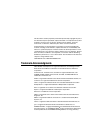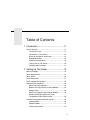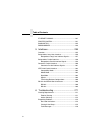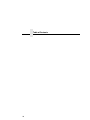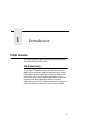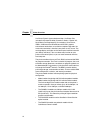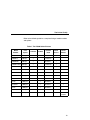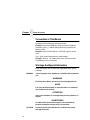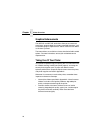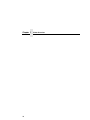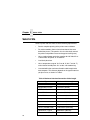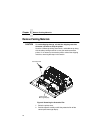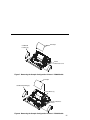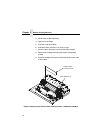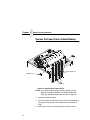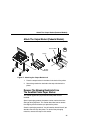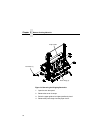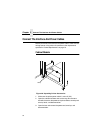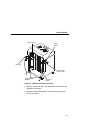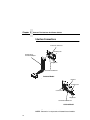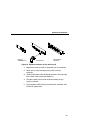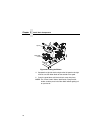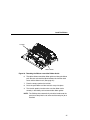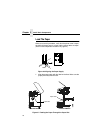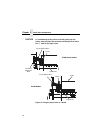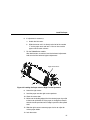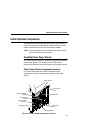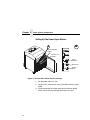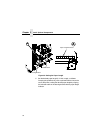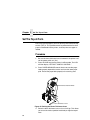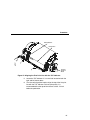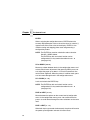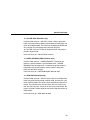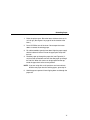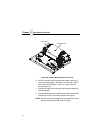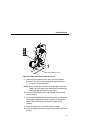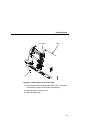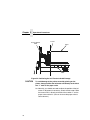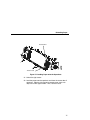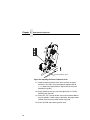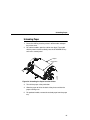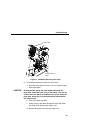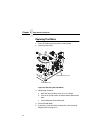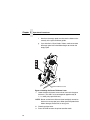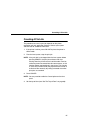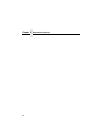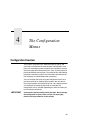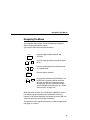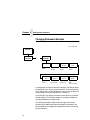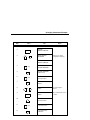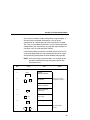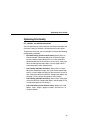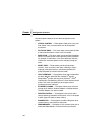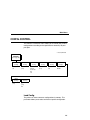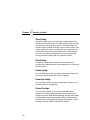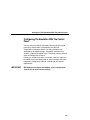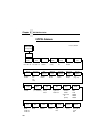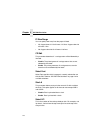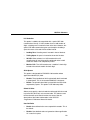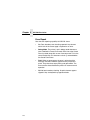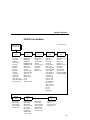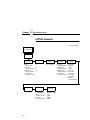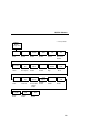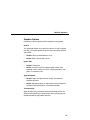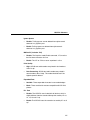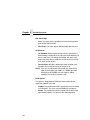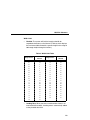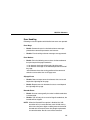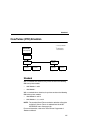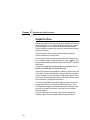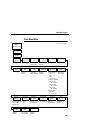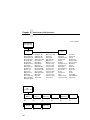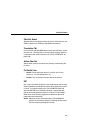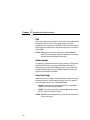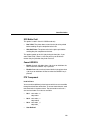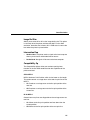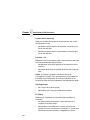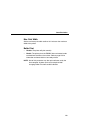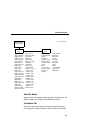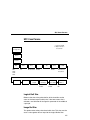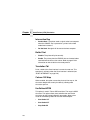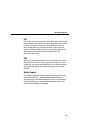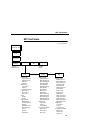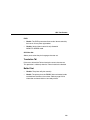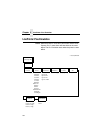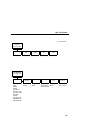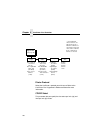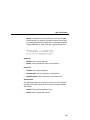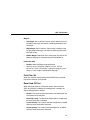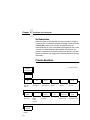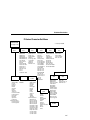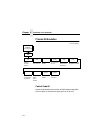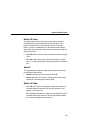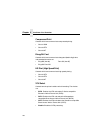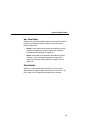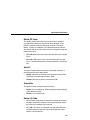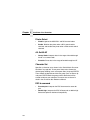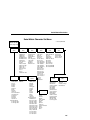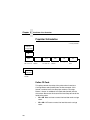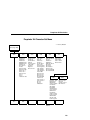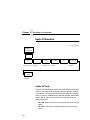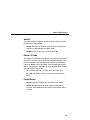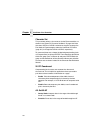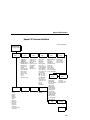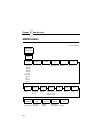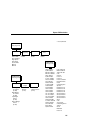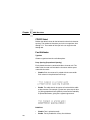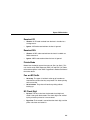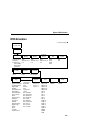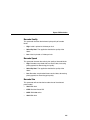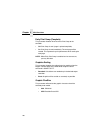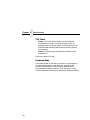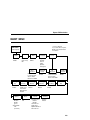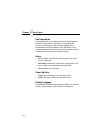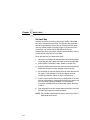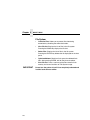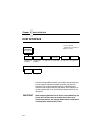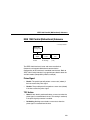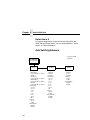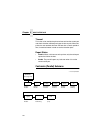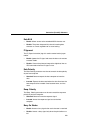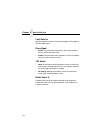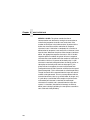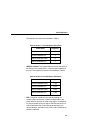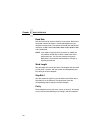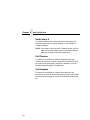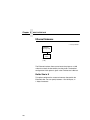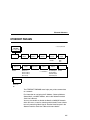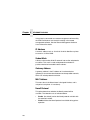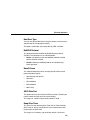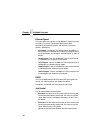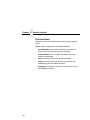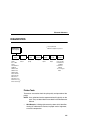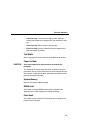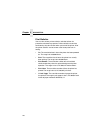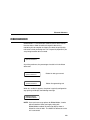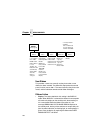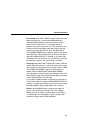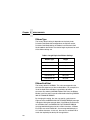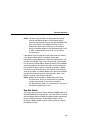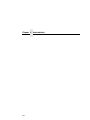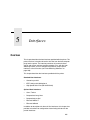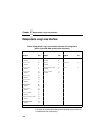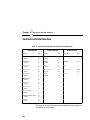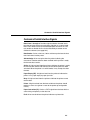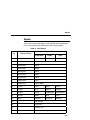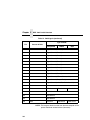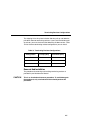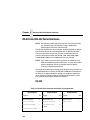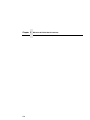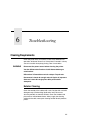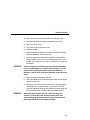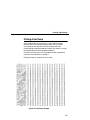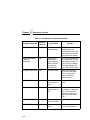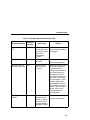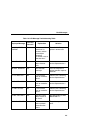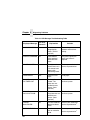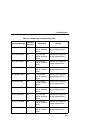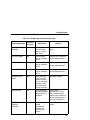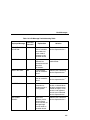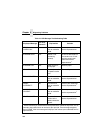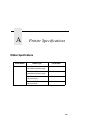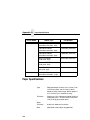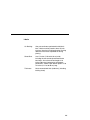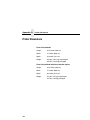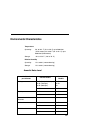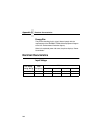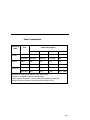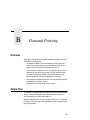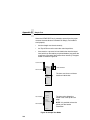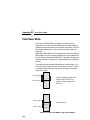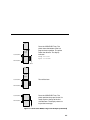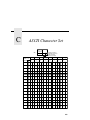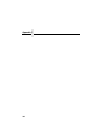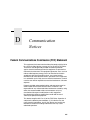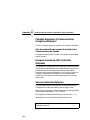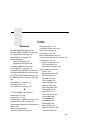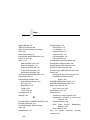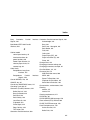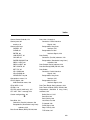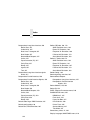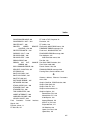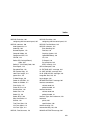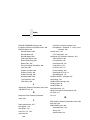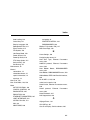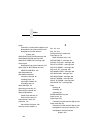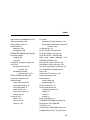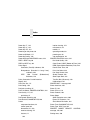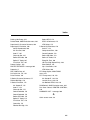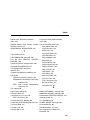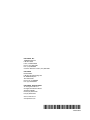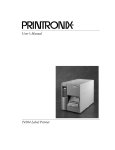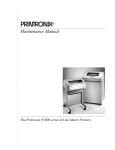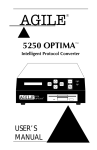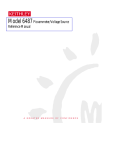Download Printronix P5000 User`s manual
Transcript
User’s Manual
The Printronix P5000 series of Line Matrix Printers
P5005B, P5205B, P5010, P5210, P5215,
P5220
READ THIS SOFTWARE LICENSE AGREEMENT BEFORE USING THIS PRINTER
Software License Agreement
Disclaimer of Warranties and Limitation of Remedies
CAREFULLY READ THE FOLLOWING TERMS AND
CONDITIONS BEFORE USING THIS PRINTER. USING THIS
PRINTER INDICATES YOUR ACCEPTANCE OF THESE TERMS
AND CONDITIONS. IF YOU DO NOT AGREE TO THESE TERMS
AND CONDITIONS, PROMPTLY RETURN THE PRINTER AND
ALL ACCOMPANYING HARDWARE AND WRITTEN MATERIALS
TO THE PLACE YOU OBTAINED THEM, AND YOUR MONEY
WILL BE REFUNDED.
1.
THE PARTIES AGREE THAT ALL OTHER WARRANTIES,
EXPRESS OR IMPLIED, INCLUDING WARRANTIES OF
FITNESS FOR A PARTICULAR PURPOSE AND
MERCHANTABILITY ARE EXCLUDED.
Printronix, Inc. does not warrant that the functions contained
in the Software will meet your requirements or that the
operation of the Software will be uninterrupted or error free.
Printronix, Inc. reserves the right to make changes and/or
improvements in the Software without notice at any time.
2.
IN NO EVENT WILL PRINTRONIX, INC. BE LIABLE FOR
LOST PROFITS, LOST DATA, BUSINESS
INTERRUPTIONS, OR ANY OTHER DIRECT, INDIRECT,
INCIDENTAL OR CONSEQUENTIAL DAMAGES ARISING
OUT OF THE USE OF OR INABILITY TO USE THIS
PRODUCT, EVEN IF PRINTRONIX, INC. HAS BEEN
ADVISED OF THE POSSIBILITY OF SUCH DAMAGES, OR
ANY DAMAGES CAUSED BY THE ABUSE OR
MANIPULATION OF THE SOFTWARE. SOME STATES DO
NOT ALLOW THE EXCLUSION OR LIMITATION OF
LIABILITY FOR CONSEQUENTIAL OR INCIDENTAL
DAMAGES, SO THE ABOVE LIMITATION MAY NOT APPLY
TO YOU.
3.
Printronix, Inc. will not be liable for any loss or damage
caused by delay in furnishing a Software Product or any other
performance under this Agreement.
4.
Our entire liability and your exclusive remedies for our liability
of any kind (including liability for negligence except liability for
personal injury caused solely by our negligence) for the
Software Product covered by this Agreement and all other
performance or nonperformance by us under or related to this
Agreement are limited to the remedies specified by this
Agreement.
5.
California law governs this Agreement.
Definitions.
“Software” shall mean the digitally encoded, machine-readable
data and program. The term “Software Product” includes the
Software resident in the printer and its documentation. The
Software Product is licensed (not sold) to you, and Printronix, Inc.
either owns or licenses from other vendors who own, all copyright,
trade secret, patent and other proprietary rights in the Software
Product.
License.
1.
2.
3.
Authorized Use. You agree to accept a non-exclusive license
to use the Software resident in the printer solely for your own
customary business or personal purposes.
Restrictions.
a.
To protect the proprietary rights of Printronix, Inc., you
agree to maintain the Software Product and other
proprietary information concerning the typefaces in
strict confidence.
b.
You agree not to duplicate or copy the Software
Product.
c.
You shall not sublicense, sell, lease, or otherwise
transfer all or any portion of the Software Product
separate from the printer, without the prior written
consent of Printronix, Inc.
d.
You may not modify or prepare derivative works of the
Software Product.
e.
You may not transmit the Software Product over a
network, by telephone, or electronically using any
means; or reverse engineer, decompile or disassemble
the Software.
f.
You agree to keep confidential and use your best
efforts to prevent and protect the contents of the
Software Product from unauthorized disclosure or use.
Transfer. You may transfer the Software Product with the
printer, but only if the recipient agrees to accept the terms
and conditions of this Agreement. Your license is
automatically terminated if you transfer the Software Product
and printer.
Limited Software Product Warranty
Printronix, Inc. warrants that for ninety (90) days after delivery, the
Software will perform in accordance with specifications published
by Printronix, Inc. Printronix, Inc. does not warrant that the
Software is free from all bugs, errors and omissions.
Remedy
Your exclusive remedy and the sole liability of Printronix, Inc. in
connection with the Software is replacement of defective software
with a copy of the same version and revision level.
Termination of License Agreement
This License shall continue until terminated. This license may be
terminated by agreement between you and Printronix, Inc. or by
Printronix, Inc. If you fail to comply with the terms of this License
and such failure is not corrected within thirty (30) days after notice.
When this License is terminated, you shall return to the place you
obtained them, the printer and all copies of the Software and
documentation.
U.S. Government Restricted Rights
Use, duplication or disclosure by the Government is subject to
restrictions as set forth in the Rights in Technical Data and
Computer Software clause at FAR 242.227-7013, subdivision (b)
(3) (ii) or subparagraph (c) (1) (ii), as appropriate. Further use,
duplication or disclosure is subject to restrictions applicable to
restricted rights software as set forth in FAR 52.227-19 (c) (2).
Acknowledgement of Terms and Conditions
YOU ACKNOWLEDGE THAT YOU HAVE READ THIS
AGREEMENT, UNDERSTAND IT, AND AGREE TO BE BOUND
BY ITS TERMS AND CONDITIONS. NEITHER PARTY SHALL BE
BOUND BY ANY STATEMENT OR REPRESENTATION NOT
CONTAINED IN THIS AGREEMENT. NO CHANGE IN THIS
AGREEMENT IS EFFECTIVE UNLESS WRITTEN AND SIGNED
BY PROPERLY AUTHORIZED REPRESENTATIVES OF EACH
PARTY. BY USING THIS PRINTER, YOU AGREE TO ACCEPT
THE TERMS AND CONDITIONS OF THIS AGREEMENT.
User’s Manual
The Printronix P5000 series of Line Matrix Printers
P5005B, P5205B, P5010, P5210, P5215,
P5220
174435-001B
This document contains proprietary information protected by copyright. No part of
this document may be reproduced, copied, translated, or incorporated in any other
material in any form or by any means, whether manual, graphic, electronic,
mechanical, or otherwise, without the prior written consent of Printronix.
Printronix makes no representations or warranties of any kind regarding this
material, including, but not limited to, implied warranties of merchantability and
fitness for a particular purpose. Printronix shall not be held responsible for errors
contained herein or any omissions from this material or for any damages, whether
direct or indirect, incidental or consequential, in connection with the furnishing,
distribution, performance, or use of this material. The information in this manual is
subject to change without notice.
COPYRIGHT 1997, 2002 PRINTRONIX, INC.
Trademark Acknowledgments
IBM, AS/400, and Proprinter are registered trademarks, and Intelligent Printer
Data Stream and IPDS are trademarks of International Business Machines
Corporation.
Printronix, PGL, LinePrinter Plus, and IGP are registered trademarks, and
P5005B, P5205B, P5010, P5210, P5215, SureStak, and RibbonMinder are
trademarks of Printronix, Inc.
ANSI is a registered trademark of the American National Standards Institute, Inc.
Centronics is a registered trademark of Genicom Corporation.
CSA is a registered certification mark of the Canadian Standards Association.
Dataproducts is a registered trademark of Dataproducts Corporation.
EIA is a registered service mark of the Electronic Industries Association.
Epson is a registered trademark of Seiko Epson Corporation.
Ethernet is a trademark of Xerox Corporation.
IEEE is a registered service mark of the Institute of Electrical and Electronics
Engineers, Inc.
QMS is a registered trademark, and Code V is a trademark of Quality Micro
Systems, Inc.
TUV is a registered certification mark of TUV Rheinland of North America, Inc.
UL is a registered certification mark of Underwriters Laboratories, Inc.
ENERGY STAR is a registered trademark of the United States Environmental
Protection Agency. As an ENERGY STAR® Partner, Printronix has determined
that this product meets the ENERGY STAR guidelines for energy efficiency.
Table of Contents
1 Introduction ............................................. 11
Printer Overview ..................................................................11
The Printer Family.........................................................11
Conventions In This Manual..........................................14
Warnings And Special Information................................14
Related Documents.......................................................15
Graphics Enhancements...............................................16
Taking Care Of Your Printer..........................................16
Protocols And Emulations .............................................17
2 Setting Up The Printer ............................ 19
Before You Begin ................................................................19
Power Requirements ...........................................................19
Select A Site ........................................................................20
Printer Dimensions ..............................................................21
Printer Component Locations ..............................................24
Remove Packing Materials ..................................................26
Adjust The Paper Supports ...........................................31
Release The Paper Chains (Cabinet Models)...............32
Remove Tags................................................................33
Attach The Output Basket (Pedestal Models) ...............35
Remove The Shipping Restraints From
The SureStak Power Paper Stacker .............................35
Connect The Interface And Power Cables ..........................38
Cabinet Models .............................................................38
Pedestal Models............................................................41
Interface Connections ...................................................42
5
Table of Contents
Install Basic Components ....................................................44
Attach The Control Panel Overlays...............................44
Load The Ribbon ..........................................................45
Load The Paper ............................................................48
Install Optional Components ...............................................53
SureStak Power Paper Stacker ....................................53
Quick Access Cover (Pedestal Models)........................59
Set The Top-of-Form ...........................................................60
Procedure .....................................................................60
3 Operating The Printer ............................. 63
Powering On The Printer .....................................................63
Operating Modes .................................................................63
The Control Panel................................................................64
Control Panel Keys .......................................................65
Operational Procedures.......................................................70
Reloading Paper ...........................................................70
Unloading Paper ...........................................................81
Replacing The Ribbon ..................................................84
Canceling A Print Job ...................................................87
4 The Configuration Menus........................ 89
Configuration Overview .......................................................89
Changing And Saving Parameter Settings....................90
Default And Custom Configurations..............................90
Navigating The Menus ..................................................91
Changing Parameters Example ....................................92
Saving Your New Configuration ....................................94
Optimizing Print Quality.................................................97
Optimizing Print Speed .................................................98
Main Menu ....................................................................99
CONFIG. CONTROL .........................................................101
ACTIVE IGP EMUL ...........................................................104
6
Table of Contents
IGP/PGL Emulation ...........................................................105
Features ......................................................................105
Configuring The Emulation With The Control Panel ...107
IGP/PGL Submenu .....................................................108
IGP/VGL Emulation ...........................................................120
Features ......................................................................120
Configuring The Emulation With The Control Panel ...121
IGP/VGL Submenu .....................................................122
EMULATION......................................................................136
Coax/Twinax (CTHI) Emulation .........................................137
Standard......................................................................137
Simple Prot Conv ........................................................138
Coax Emulation...........................................................139
Twinax Emulation........................................................150
SPC Coax Params ......................................................157
SPC Twx Params........................................................161
LinePrinter Plus Emulation ................................................164
P-Series Emulation .....................................................172
P-Series XQ Emulation ...............................................178
Serial Matrix Emulation ...............................................182
Proprinter XL Emulation ..............................................186
Epson FX Emulation ...................................................190
ANSI Emulation .................................................................194
IPDS Emulation .................................................................203
MAINT / MISC ...................................................................209
HOST INTERFACE ...........................................................218
IEEE 1284 Parallel (Bidirectional) Submenu...............219
Auto Switching Submenu ............................................220
Centronics (Parallel) Submenu ...................................222
Dataproducts (Standard & Long Lines) Submenu ......225
Serial Submenu...........................................................228
Ethernet Submenu ......................................................236
7
Table of Contents
ETHERNET PARAMS .......................................................237
PRINTER CONTROL ........................................................241
DIAGNOSTICS..................................................................245
RIBBONMINDER...............................................................249
5 Interfaces .............................................. 255
Overview............................................................................255
Dataproducts Long Lines Interface....................................256
Dataproducts Long Lines Interface Signals ................257
Dataproducts Parallel Interface .........................................258
Dataproducts Parallel Interface Signals ......................259
Centronics Parallel Interface .............................................260
Centronics Parallel Interface Signals ..........................261
IEEE 1284 Parallel Interface .............................................262
Compatibility Mode......................................................262
Nibble Mode ................................................................262
Byte Mode ...................................................................262
Signals ........................................................................263
Terminating Resistor Configurations...........................266
RS-232 And RS-422 Serial Interfaces...............................268
RS-232 ........................................................................268
RS-422 ........................................................................269
6 Troubleshooting .................................... 271
Cleaning Requirements .....................................................271
Exterior Cleaning ........................................................271
Interior Cleaning..........................................................272
Diagnosing Problems ........................................................274
Bar Code Verification ..................................................274
Printing A Hex Dump...................................................275
Fault Messages...........................................................276
8
Table of Contents
A Printer Specifications............................ 289
Ribbon Specifications ........................................................289
Paper Specifications ..........................................................290
Printer Dimensions ............................................................292
Environmental Characteristics ...........................................293
Electrical Characteristics ...................................................294
Interfaces...........................................................................296
Printing Rates ....................................................................296
B Demand Printing................................... 297
Overview............................................................................297
Simple Tear .......................................................................297
Form Saver Mode..............................................................300
C ASCII Character Set............................. 303
D Communication Notices ....................... 305
Federal Communications Commission (FCC)
Statement ..........................................................................305
Canadian Department of Communications
Compliance Statement................................................306
European Community (EC) Conformity Statement .....306
German Conformity Statement ...................................306
9
Table of Contents
10
1
Introduction
Printer Overview
This chapter provides a general overview of your printer and the
conventions used within this manual.
The Printer Family
The Printronix® P5000 series consists of 500, 1000, 1500, and
2000 lines per minute (lpm) models and are packaged in various
configurations. All of the models offer software versatility and the
latest refinements in line matrix printing technology. The print
mechanisms are housed in sound-insulated cabinets which make
the printer family among the quietest printers in the world.
Additionally, your printer has a flexible architecture that allows you
to add new features and emulations as they become available.
11
Chapter 1 Printer Overview
LinePrinter Plus® is the standard emulation. LinePrinter Plus
includes the Epson® FX-1050, Printronix P-Series, P-Series XQ,
Serial Matrix and Proprinter® III XL emulations. Coax/Twinax,
IPDSTM, ANSI® and the IGP®/PGL® and IGP/VGL graphics
enhancement emulations are available as optional upgrades. No
matter what emulation is installed, your printer is easy to use. The
message display and lights on the control panel communicate with
you directly and clearly. You can select every function on your
printer at the control panel, or you can send commands from the
host computer.
The printer combines the use of Flash, RAM, and nonvolatile RAM
for program execution. The Flash is used for all program, font, and
emulation storage. New fonts, emulations, or program updates can
be downloaded to Flash memory via the parallel or serial interface,
or through the PrintNet® interface. The RAM is used for buffers,
print image storage, and execution variables. The non-volatile RAM
stores configuration, statistics, and internal parameters.
The printer model numbers indicate printing speed and physical
configuration.
12
•
Model numbers beginning with P50 indicate pedestal models.
Model numbers beginning with P52 indicate cabinet models.
The final two digits in the model number refer to the printer’s
maximum speed in lines per minute (lpm): 05 for 500 lpm, 10
for 1000 lpm, 15 for 1500 lpm, and 20 for 2000 lpm.
•
The P5X05B-12 models are 500 lpm models with 12 MIL
(0.012 inch) tips on the print hammers instead of the normal 16
MIL (0.016 inch). This allows the printing of higher resolution
graphics and barcodes.
•
The P52XX-SS models have the SureStakTM Power Stacker
option installed.
•
The P50XX-QA models are pedestal models with the
QuickAccess Cover installed.
The Printer Family
Refer to the following table for a complete listing of model numbers
and options.
Table 1. The P5000 Series Printers
Model
Number
Print
Speed
Pedestal
Cabinet
Hammer
Bank
Quick
Access
Power
Stacker
P5005B
500 lpm
á
Standard
P5005B-12
500 lpm
á
12 MIL tips
P5005B-QA
500 lpm
á
Standard
á
P5005B-12-QA
500 lpm
á
12 MIL tips
á
P5205B
500 lpm
á
Standard
P5205B-12
500 lpm
á
12 MIL tips
P5010
1000 lpm
á
Standard
P5010-QA
1000 lpm
á
Standard
P5015
1500 lpm
á
Standard
P5210
1000 lpm
á
Standard
P5210-SS
1000 lpm
á
Standard
P5215
1500 lpm
á
Standard
P5215-SS
1500 lpm
á
Standard
á
P5220
2000 lpm
á
Standard
Available
as Option
á
á
13
Chapter 1 Printer Overview
Conventions In This Manual
All uppercase print indicates control panel keys.
Example: Press the CLEAR key, then press the ON LINE key.
Quotation marks (“ ”) indicate messages on the Liquid Crystal
Display (LCD).
Example: Press the ON LINE key. “OFFLINE” appears on the
LCD.
The + (plus) symbol represents key combinations.
Example: “Press = + >” means press the = (UP) key and the
> (DOWN) key at the same time.
Warnings And Special Information
Read and comply with all information highlighted under special
headings:
WARNING
A warning notice calls attention to a condition that could harm
you.
WARNUNG
Ein Warhinweis dieser Art weist auf Verletzungsgefahr hin.
AVISO
Las notas de adviso llaman la atención sobre una condición
que puede causar lesiones.
ATTENTION
Attire votre attention sur une opération pouvant présenter un
danger.
AVVERTENZA
Un’indicazione di avvertenza segnala una condizione di
pericolo suscttibile causare lesioni all’operatore.
CAUTION
14
A caution notice calls attention to a condition that could
damage the printer.
Related Documents
Related Documents
•
Maintenance Manual — Explains how to maintain and repair
the line matrix printer at the field service level of maintenance.
•
Coax/Twinax Programmer's Reference Manual — Covers the
host control codes and character sets for the Coax and Twinax
emulations.
•
Coax/Twinax Programmer’s Reference Manual for the Simple
Protocol Converter Option — Covers the host control codes
and character sets for the Coax and Twinax Simple Protocol
Converter emulations.
•
LinePrinter Plus Programmer's Reference Manual — Covers
the host control codes for the LinePrinter Plus emulation.
•
IGP/PGL Programmer's Reference Manual — Provides
information used with the optional IGP Printronix emulation
enhancement feature.
•
IGP/VGL Programmer's Reference Manual — Provides
information used with the optional Code VTM emulation
enhancement feature.
•
ANSI Programmer's Reference Manual — Provides host
control codes and character sets for the ANSI emulation.
•
IPDS Twinax Emulation Programmer's Reference Manual —
Provides an overview of Intelligent Printer Data StreamTM
(IPDS) features, commands, and diagnostics.
•
Character Sets Reference Manual — Information about and
examples of the character sets available in line matrix printers.
•
Network Interface Card User's Manual — Information about
network protocols, configuration, and operation.
15
Chapter 1 Printer Overview
Graphics Enhancements
The IGP/PGL and IGP/VGL emulations allow you to create and
store forms, generate logos, bar codes, expanded characters, and
create other graphics. Alphanumeric and bar code data are added
as the form is printed.
These emulations are available as factory-installed or field-installed
options. For more information, contact your authorized service
representative.
Taking Care Of Your Printer
Your printer will produce high print quality jobs if it is well taken care
of. Periodic cleaning, handling the printer properly, and using the
correct printer supplies such as paper and ribbons ensures
optimum performance. Chapter 6 explains how to clean the printer,
and printer supplies are listed in Appendix A.
Whenever it is necessary to service the printer, remember these
important maintenance concepts:
16
•
Use only the ribbons specified in Appendix A. Use of incorrect
ribbons can lead to ink migration problems, degraded print
quality, and expensive damage to the printer.
•
Incorrect closure of the forms thickness lever can lead to
smearing, degraded print quality, paper jams, and damage to
the platen and shuttle assembly. Never close the forms
thickness lever too tightly.
Protocols And Emulations
Protocols And Emulations
A protocol is a set of rules governing the exchange of information
between the printer and its host computer. These rules consist of
codes that manipulate and print data and allow for machine-tomachine communication. A printer and its host computer must use
the same protocol. As used in this manual, protocol and emulation
mean the same thing.
Most impact printers use single ASCII character codes to print text,
numbers, and punctuation marks. Some characters, both singly
and in groups of two or more, are defined as control codes. Control
codes instruct the printer to perform specific functions, such as
underlining text, printing subscripts, setting page margins, etc. The
main difference between most printer protocols is in the characters
used to create control codes and the ways in which these
characters are formatted.
When the printer executes the character and control codes of a
particular printer protocol, it is “emulating” that printer. If the printer
uses the Proprinter XL protocol, for example, it is emulating an
IBM® Proprinter XL printer. If the printer is using the Epson FX
printer protocol, for example, it is in Epson FX emulation mode.
17
Chapter 1 Printer Overview
18
2
Setting Up The Printer
Before You Begin
Read this chapter carefully before installing and operating the
printer. The printer is easy to install. However, for your safety and to
protect valuable equipment, perform all the procedures in this
chapter in the order presented.
Power Requirements
The printer must be connected to a power outlet that supplies 88 to
135 Volts AC or 178 to 271 Volts AC at 50 to 60 Hz. The printer
automatically senses and adjusts itself to conform to the correct
voltage range.
Primary circuit protection is provided by the power switch, which is
also a circuit breaker. Consult an electrician if printer operation
affects local electrical lines. See “Electrical Characteristics” on
page 294 for additional power specifications.
IMPORTANT
Printer power should be supplied from a separate AC circuit
protected at 10 amperes for 100 - 120 volts or 5 amperes for
200 - 240 volts at 50 or 60 Hertz.
19
Chapter 2 Select A Site
Select A Site
Select a printer site that meets all of the following requirements:
•
•
Permits complete opening of the printer cover and doors.
•
Has a standard power outlet that supplies 88-135 Volts AC or
178-270 Volts AC power, at 47 to 63 Hz.
•
•
Is relatively dust-free.
•
For cabinet models, allows at least three feet of clearance
behind the printer. (This permits air to circulate freely around
the printer and provides access to the paper stacking area.)
Has a temperature range of 10° C to 40° C (50° F to 104° F)
and a relative humidity from 15% to 90% non-condensing.
Is located within the maximum allowable cable length to the
host computer. This distance depends on the type of interface
you plan to use, as shown in Table 2.
Table 2. Maximum Interface Connection Cable Length
20
Interface Type
Maximum Cable Length
Centronics Parallel
5 meters (15 feet)
Dataproducts Parallel
12 meters (40 feet)
IEEE 1284 Parallel
10 meters (32 feet)
Serial RS-232
15 meters (50 feet)
Serial RS-422
1220 meters (4000 feet)
Dataproducts Long Line
150 meters (492 feet)
Coax
1500 meters (4920 feet)
Twinax
1500 meters (4920 feet)
Twinax (shielded cable)
1500 meters (4920 feet)
Twisted Pair / Type 3
300 meters (985 feet)
Ethernet 10/100Base-T
100 meters (328 feet)
Printer Dimensions
Printer Cover
Cabinet Rear Door
41.0 in
(104 cm)
27.0 in
(68.84 cm)
57.5 in
(146.1 cm)
29.0 in
(73.7 cm)
83.0 in
(210.8 cm)
27.0 in
(68.6 cm)
27.0 in
(68.6 cm)
Figure 1. Printer Dimensions - Cabinet Model
21
Chapter 2 Printer Dimensions
59.0 in
42.5 in
(107.8 cm) (149.9 cm)
27.0 in
(68.6 cm)
83.0 in
(210.8 cm)
32.5 in
(82.6 cm)
27.0 in
(68.6 cm)
27.0 in
(68.6 cm)
32.0 in
(81.3 cm)
Figure 2. Printer Dimensions - Cabinet Model with Paper Stacker
22
25 in.
(63.5 cm)
10.5 in.
(26.67 cm.)
48.0 in.
(122 cm)
24.6 in.
(62.48 cm)
30 in.
(76.2 cm.)
Figure 3. Printer Dimensions - Pedestal Model
23
Chapter 2 Printer Component Locations
Printer Component Locations
Familiarize yourself with the names and locations of the printer
components, shown in Figure 4 and Figure 5 before continuing with
the rest of the installation procedures.
Ribbon Spool
Horizontal
Adjustment
Knob
Paper
Scale
Paper
Support
Tractor
Hub Latch
Tractor Lock
Hammer Bank
Cover and
Ribbon Mask
Vertical
Position Knob
Ribbon Path
Loading Diagram
Splined Shaft
Ribbon
Guide
Forms
Thickness
Lever
Figure 4. Printer Component Locations - P5000 Series Models
24
Ribbon Spool
Paper Supports (4)
Tractor Lock
Tractors (2)
Hammerbank
Cover, Ribbon
Mask
Hub Latch
Vertical
Position
Knob
Splined Shaft
Ribbon Guide
Forms
Thickness
Lever
Figure 5. P5220 Printer Components
25
Chapter 2 Remove Packing Materials
Remove Packing Materials
CAUTION
To avoid shipping damage, reinstall the shipping restraints
whenever you move or ship the printer.
Save the cardboard packing, foam blocks, and bubble wrap along
with the other packing materials in case you need to move the
printer. If it is necessary to move the printer, reinstall the shipping
restraints, reversing the steps in this section.
Protective Film
Control Panel
Message Display
Figure 6. Removing the Protective Film
1. Raise the printer cover.
2. Peel the tape off carefully and lift the protective film off the
control panel message display.
26
Envelope
Cardboard
Packing (2)
5cblocks
Forms
Thickness Lever
Figure 7. Removing the Sample Configuration Printout - P5000 Models
Envelope
Cardboard Packing (2)
Tractor Doors (2)
Forms Thickness
Lever
Figure 8. Removing the Sample Configuration Printout - P5220 Models
27
Chapter 2 Remove Packing Materials
3. Remove the cardboard packing.
4. Open the tractor doors.
5. Push the tractor locks down.
6. Slide the tractors outward as far as they will go.
7. Raise the forms thickness lever to the fully open position.
8. Remove the envelope containing the sample configuration
printout.
9. Store the envelope in the pouch attached to the left interior side
of the cabinet.
Hammer Bank
Protective Foam
Paper Supports (2)
Figure 9. Removing the Hammer Bank Protective Foam - P5000 Series Models
28
P5000 Series Models:
10. Slide the paper supports outward as far as they will go.
11. Lift the hammer bank protective foam.
12. Remove the hammer bank protective foam between the ribbon
mask and the platen.
Hammer Bank
Protective Foam
Tie Wrap
Figure 10. Removing the Hammer Bank Protective Foam - P5220 Model
P5220 Model:
13. Cut the tie wrap and remove it from the side plate.
14. Lift the hammer bank protective foam and remove it from
between the ribbon mask and the platen.
29
Chapter 2 Remove Packing Materials
Platen
Protective Foam
5cpltfm
Forms Thickness
Lever
Figure 11. Removing the Platen Protective Foam - P5000 Series Models
15. Rotate the forms thickness lever downward to position “A.”
16. Rotate the platen protective foam toward the front of the printer
and out from under the support shaft.
NOTE: The P5220 printer models do not have a platen protective
foam.
30
Adjust The Paper Supports
Wood Blocks (6)
Figure 12. Removing the Six Wood Blocks - P5220 Model
17. Remove the six wood blocks.
NOTE: Make sure the tape securing the wood blocks is removed
entirely.
Adjust The Paper Supports
Paper Supports (2)
Tractor Doors (2)
Figure 13. Adjusting Paper Supports - P5000 Series Models
Slide the paper supports inward until they are approximately four
inches from the tractor doors.
31
Chapter 2 Remove Packing Materials
Release The Paper Chains (Cabinet Models)
Paper Chains (8)
Tie Wraps (2)
Bags (2)
Figure 14. Releasing the Paper Chains
NOTE: If you have the power paper stacker installed, skip this
procedure and go to “Remove The Shipping Restraints
From The SureStak Power Paper Stacker” on page 35.
1. Open the cabinet rear door.
2. Cut the tie wraps and release the paper chains from the bags at
the top rear of the printer frame. Remove the tie wraps and
bags.
3. Make sure each chain hangs freely with no kinks or knots.
32
Remove Tags
Remove Tags
Cabinet Models
Passive Stacker
Paper Fence
Tie Wrap
Red Tag
Passive Stacker
Paper Fence
Tie Wrap
Red Tag
1000/1500/2000 lpm model
500 lpm model
Figure 15. Removing Tags from the Cabinet Models
NOTE: If you have the power paper stacker installed, skip this
procedure and go to “Remove The Shipping Restraints
From The SureStak Power Paper Stacker” on page 35.
1. Remove the tie wrap attached to the passive stacker paper
fence. The tie wrap is marked with a large, red tag.
2. Close the cabinet rear door.
33
Chapter 2 Remove Packing Materials
Pedestal Models
Output
Basket
Tie Wrap
Red Tag
Figure 16. Removing the Tie Wrap from the Pedestal Model
3. Remove the tie wrap attached to the output basket. It is marked
with a large, red tag.
34
Attach The Output Basket (Pedestal Models)
Attach The Output Basket (Pedestal Models)
$
p5coutry
Ground Wire
$
Screw
Output
Basket
Figure 17. Attaching the Output Basket to the Pedestal Model
1. Place the output basket in the holes in the back of the printer.
2. Screw the ground wire attached to the output basket to the
printer.
Remove The Shipping Restraints From
The SureStak Power Paper Stacker
This section applies only to printers with the power stacker
installed.
Special packaging protects the power stacker mechanisms from
damage during shipment. This section describes how to remove
the shipping restraints before you operate the printer.
Save the packaging materials. You will need to reinstall them if you
decide to move or ship the printer. To reinstall the packaging
materials, reverse the steps in this section.
35
Chapter 2 Remove Packing Materials
Paper Guide
Tie Wraps (7)
Plastic Bags (3)
Figure 18. Removing the Shipping Restraints
1. Open the rear door panel.
2. Remove the seven tie wraps.
3. Raise the paper guide to its highest position by hand.
4. Remove the plastic bags from the paper chains.
36
Remove The Shipping Restraints From The SureStak Power Paper Stacker
Paper Tent
Figure 19. Replacing the Paper Tent
5. Remove, unwrap, and replace the paper tent onto the pull-out
drawer.
37
Chapter 2 Connect The Interface And Power Cables
Connect The Interface And Power Cables
Before you connect the interface and power cables, make sure the
voltage source at the printer site conforms to the requirements
specified in “Power Requirements” on page 19.
Cabinet Models
Strap
Figure 20. Unpacking Printer Accessories
1. Make sure the printer power switch is set to O (Off).
2. Open the cabinet front door and cut the strap that secures a
box which contains the power cord, printer ribbon, control panel
overlay labels, and documentation.
3. Open the box and remove the power cord, overlays, and
documentation.
38
Cabinet Models
I/O Connectors
Power
Switch
I/O Cover
AC Power
Connection
Cable-Routing
Notches
AC Power
Cable
Figure 21. Interface and Power Locations
4. Open the cabinet rear door, and remove the I/O cover from the
selected I/O connector.
5. Locate the cable routing notch in the lower left corner of the
back of the cabinet.
39
Chapter 2 Connect The Interface And Power Cables
I/O Cable
Grommet
Figure 22. Routing the I/O Cable
6. Hold the I/O cable below its connector and gently push the
cable through the opening in the grommet seated in the notch.
7. Pull the cable up through the notch until it reaches the I/O plate.
Attach the cable connector to the printer interface connector
previously selected in step 4 of this section.
8. Secure the cable to the printer using the upper and lower
standoffs.
9. Guide the power cord up through the hole in the lower right
back corner of the cabinet (see Figure 21). Thread the power
cord inside the bracket where the gas spring is attached.
10. Plug the power cord into the printer AC power connector, then
into the AC power outlet.
40
Pedestal Models
Pedestal Models
Parallel Connector
Power Switch
Auxiliary I/O
Serial Connector
AC Power Connector
Figure 23. Attaching the I/O Cable Connector and AC Power Connector
1. Make sure the printer power switch is set to O (Off).
2. Remove the cover from the I/O connector you have selected.
3. Attach the I/O cable connector to the printer interface
connector.
4. Plug the power cord into the printer AC power connector, then
into the AC power outlet.
41
Chapter 2 Connect The Interface And Power Cables
Interface Connections
Centronics, Ethernet
Auxiliary I/O
Dataproducts
Standard Adapter
Diagnostic
Serial RS-232/RS-422
Pedestal Model
Ethernet
Auxiliary I/O
Centronics
Diagnostic
Serial RS-232/RS-422
55auxios
July 14, 1999Cabinet Model
Figure 24. Standard Interfaces
NOTE: Centronics is not present on Network-based models.
42
Interface Connections
Network
10/100Base-T
Coax/Twinax
Dataproducts
Long Line
Figure 25. Optional Interfaces for the Auxiliary I/O
1. Remove the cover from the I/O connector you have selected.
2. Attach the I/O cable connector to the printer interface
connector.
3. Guide the AC power cable up through the hole in the lower right
back corner of the cabinet (see Figure 21.)
4. Thread the power cable inside the bracket where the gas
spring is attached.
5. Plug the power cable into the printer AC power connector, then
into the AC power outlet.
43
Chapter 2 Install Basic Components
Install Basic Components
The following procedures describe how to attach the printed
overlays to the control panel and install the printer ribbon and
paper.
Attach The Control Panel Overlays
P5000 Series Pedestal Model
All Models
Overlay Labels (2)
Overlay Label
Control Panel Assembly
Figure 26.Attaching Control Panel Overlays
1. Choose the overlay labels in the appropriate language.
2. Cabinet models: Open the printer cover, peel the protective
backing off the overlay, and press the overlay into place.
3. Pedestal models: Open the printer cover and insert the
overlay labels by sliding them behind the control panel
assembly in the appropriate place.
44
Load The Ribbon
Load The Ribbon
Tractor Door
Forms Thickness Lever
Figure 27. Preparing to Load the Ribbon
1. Open the printer cover.
2. Raise the forms thickness lever as far as it will go.
3. Close the tractor doors.
45
Chapter 2 Install Basic Components
Spool
Right Hub
Latch
Figure 28. Loading the Ribbon
4. Squeeze the right hub latch and place the full spool on the right
hub. Be sure the ribbon feeds off the outside of the spool.
5. Press the spool down until the hub latch snaps into place.
NOTE: The “Clean Hands” ribbon, identified by a long metallic
leader, enables you to install the ribbon without getting ink
on your hands.
46
Load The Ribbon
Left Hub
Ribbon Guide
Figure 29. Threading the Ribbon around the Ribbon Guide
6. Thread the ribbon around the ribbon guide and along the ribbon
path. Be sure to thread the ribbon between the hammer bank
cover and the ribbon mask. (See page 24.)
7. Place the empty spool on the left hub.
8. Press the spool down until the hub latch snaps into place.
9. Turn the left spool by hand to make sure the ribbon tracks
correctly in the ribbon path and around the ribbon guides.
NOTE: The P5220 printer automatically winds the leader onto the
spool, once the printer is set online and the next print job is
received.
47
Chapter 2 Install Basic Components
Load The Paper
When you start this procedure, verify that the printer cover is open,
the forms thickness lever is raised, and the tractor doors are open.
(See “Printer Component Locations” on page 24.)
Label
Figure 30. Aligning the Paper Supply
1. Align the paper supply with the label on the floor. Make sure the
paper pulls freely from the box.
Paper Slot
Paper Slot
Cabinet Models
Pedestal Models
Figure 31. Feeding the Paper Through the Paper Slot
48
Load The Paper
2. Feed the paper up through the paper slot. Hold the paper in
place with one hand (to prevent it from slipping down through
the paper slot) while pulling it through from above with your
other hand.
Left Tractor Door
Paper
Left Tractor Lock
Figure 32. Loading Paper onto the Left Tractor Sprockets
3. Pull the paper above and behind the ribbon mask, which is a
silver metal strip with a clear plastic edge protector.
4. Load the paper on the left tractor sprockets.
5. Close the tractor door.
49
Chapter 2 Install Basic Components
CAUTION
To avoid damage to the printer caused by printing on the
platen, always position the left tractor unit directly to the left of
the “1” mark on the paper scale.
Tractor Splined Shaft
Tractor
P5000 Series Models
Horizontal
Adjustment
Knob
Paper Scale
Tractor Splined Shaft
Tractor
Paper
P5220 Models
Paper Scale
Figure 33. Using the Paper Scale as a Guide
50
Load The Paper
6. If adjustment is necessary:
a. Unlock the left tractor.
b. Slide the tractor until it is directly to the left of the number
“1” on the paper scale and lock it. You can also use the
paper scale to count columns.
7. For the P5000 Series models:
After both tractors are secured, use the horizontal adjustment
knob to make fine horizontal paper adjustments.
Right Tractor Door
Figure 34. Loading the Paper onto the Right Tractor Sprockets
8. Unlock the right tractor.
9. Load the paper onto the right tractor sprockets.
10. Close the tractor door.
11. Make sure the leading edge of the first sheet of paper is parallel
to the tractor splined shaft. If the paper is misaligned, reload it
onto the tractor sprockets until its edge is parallel to the splined
shaft.
12. Slide the right tractor to remove paper slack or to adjust for
various paper widths.
13. Lock the tractor.
51
Chapter 2 Install Basic Components
Forms Thickness Lever
Figure 35. Set the Forms Thickness Lever based on the Paper Thickness
14. Lower the forms thickness lever, and set it to match the paper
thickness. (The A-B-C scale corresponds approximately to
1-, 3-, and 6-part paper thickness.)
NOTE: Do not set the forms thickness lever too tightly; excessive
friction can cause paper jams, ribbon jams (with potential
for ribbon damage), smeared ink, or wavy print.
15. For pedestal models with the Quick Access Cover, see Figure
31 on page 48 for paper exiting options. For all other pedestal
models, manually feed the paper through the rear paper exit by
using the vertical position knob.
NOTE: For cabinet models with the power paper stacker installed,
go to “SureStak Power Paper Stacker” in the next section.
For all other cabinet models, go to “Set The Top-of-Form”
on page 60.
52
SureStak Power Paper Stacker
Install Optional Components
The following procedures describe how to set up certain optional
features: the optional SureStak Power Paper Stacker for cabinet
models and the Quick Access Cover for pedestal models.
NOTE: If your printer does not have either of these options, go to
“Set The Top-of-Form” on page 60.
SureStak Power Paper Stacker
This section explains how to set up and use the optional SureStak
Power Paper Stacker. The SureStak Power Paper Stacker
mechanically directs the paper from the printer to the paper stacker.
Power Paper Stacker Component Locations
Familiarize yourself with the names and locations of the
components, shown in Figure 36, before operating the paper
stacker.
Paper Throat
Rear Control
Panel
Elevator Disable
Switch
Pinch Rollers
Elevator Lift
Handle
Paper Length
Indicator
Bearing Bracket
Wire Paper
Tent
Paddle Shaft
Figure 36. Power Stacker Component Locations
53
Chapter 2 Install Optional Components
Setting Up The Power Paper Stacker
$
$
Elevator Disable
Switch
Elevator Lift
Handle
Paper
Advance
Stacker Up
Stacker
Down
Figure 37. Use the Rear Control Panel to Set Up the Power Stacker
1. Set the power switch to | (On).
2. Using the rear control panel, press ON LINE to take the printer
offline.
3. Grasp the elevator lift handle and press the elevator disable
switch, while raising the elevator to the top of its travel.
54
SureStak Power Paper Stacker
Paper
Stacker Rails
Wire Paper Tent
Figure 38. Power Stacker Components
4. Make sure the wire paper tent is fitted in the pull out paper tray
in the base of the stacker.
55
Chapter 2 Install Optional Components
$
$
Paper Length Indicator
Paddle Shaft
Bearing Bracket
Figure 39. Setting the Paper Length
5. Set the desired paper length (5-12 inch range), as follows:
Grasping the paddle shaft, push or pull towards the front or the
rear of the printer, setting the desired paper length by aligning
the indicator notch on the bearing bracket with the paper length
indicator.
56
SureStak Power Paper Stacker
Loading And Starting The Power Paper Stacker
Wire Paper Tent
Figure 40. Stacking Sheets of Paper on the Wire Paper Tent
1. Using the rear control panel, press the PAPER ADVANCE key
and hand feed the paper in the paper throat. Continue to
advance the paper until it reaches the wire tent and there is an
excess of 3-5 pages in the stacker. Be certain the paper passes
through the paper stacker throat.
2. Stack the 3-5 sheets of paper on top of the wire paper tent,
making sure the paper lies with the natural fold.
57
Chapter 2 Install Optional Components
Rear Control
Panel
Figure 41. Returning the Stacker Frame to its Proper Position
3. Press the ON LINE key, from either the front or rear control
panel, to put the printer in the online state. The stacker frame
then returns to its proper position for printing.
4. Check that the paper is still centered between the paper
guides.
5. Close the cabinet rear door.
6. You are now ready to print. Go to “Set The Top-of-Form” on
page 60.
58
Quick Access Cover (Pedestal Models)
Quick Access Cover (Pedestal Models)
Quick Access Cover
Lever
Figure 42. The Quick Access Cover on the Pedestal Model
Lever
(Pushed Up)
Lever
(Pulled Down)
Paper Exiting the Rear of Printer
Paper Exiting the Top of Printer
Figure 43. Paper Exit Options
If your pedestal model is equipped with the quick access cover, you
may choose how the paper exits the printer. Pushing the lever up
on the quick access cover allows the paper to exit the rear of the
printer similar to a regular pedestal model. Pulling the lever down
allows the paper to exit the top of the printer for demand printing.
59
Chapter 2 Set The Top-of-Form
Set The Top-of-Form
Every time you load paper, you must tell the printer where the topof-form (TOF) is. This procedure must be performed the first time
paper is introduced into the printer, and every time new paper is
loaded.
Procedure
1. Be sure the forms thickness lever is lowered. If the printer is off,
set the power switch to I (On).
2. Press ON LINE to place the printer in offline mode. The LCD
will then display “OFFLINE / CONFIG. CONTROL.”
3. Press PAPER ADVANCE several times to ensure the paper
feeds properly beyond the tractors and over the lower paper
path. Ensure the paper folds properly in the stacking area.
Vertical Position Knob
Forms Thickness Lever
Figure 44. Raising the Forms Thickness Lever
4. Raise the forms thickness lever as far as it will go. This allows
you to turn the vertical position knob freely to align the top-ofform.
60
Procedure
TOF Indicator
Perforation
Vertical
Position
Knob
Figure 45. Aligning the First Print Line with the TOF Indicator
5. Locate the TOF indicator. It is a small tab located on both the
right and left tractor doors.
6. Turn the vertical position knob to align the top of the first print
line with the TOF indicator. For best print quality, it is
recommended that the top-of-form be set at least 1/2 inch
below the perforation.
61
Chapter 2 Set The Top-of-Form
Forms Thickness Lever
Figure 46. Matching the Forms Thickness Lever to the Paper Thickness
7. Lower the forms thickness lever. Set it to match the paper
thickness. (The A-B-C scale corresponds approximately to
1-, 3-, and 6-part paper thickness.)
NOTE: Do not set the forms thickness lever too tightly; excessive
friction can cause paper jams, ribbon jams with potential for
ribbon damage, smeared ink, or wavy print.
8. Press CLEAR to remove any fault messages (such as “LOAD
PAPER”) from the message display.
9. Press SET TOF. The top-of-form position you have set moves
down to the print position.
10. Press ON LINE to place the printer in online mode.
62
3
Operating The Printer
Powering On The Printer
When you power on the printer, it executes a self-test. The default
power-up state is online. When the self-test completes and the
software has initialized successfully, the status indicator light turns
on, indicating the printer is online. The default value of the type of
emulation you have installed appears in the display.
If there is a fault during the self-test, the status indicator flashes and
a specific fault message appears on the display (such as “LOAD
PAPER”). The alarm also sounds if it is configured to do so.
See “ LCD Message Troubleshooting Table” on page 277 for
information on fault messages and solutions.
Operating Modes
Online. In online mode, the printer can receive and print data sent
from the host. Pressing the ON LINE key toggles the printer from
offline to online mode. The status indicator is lit in online mode.
Offline. In offline mode, you can perform operator functions, such
as loading paper and setting top-of-form. You can also move within
the printer configuration menus. Pressing the ON LINE key toggles
the printer from online to offline mode. The status indicator is off in
offline mode.
Fault. In fault mode, a condition exists which must be cleared
before printing can continue. The status indicator flashes, the alarm
beeps (if configured to sound), and a descriptive fault message
displays.
63
Chapter 3 The Control Panel
The current operating mode can be selected via control panel keys
or can result from routine operations such as powering on the
printer.
The Control Panel
Figure 47 shows the keys, displays, and indicators as they appear
on the control panel. The following section provides the
descriptions, and functions of the control panel keys.
Key combinations are indicated with the plus (+) sign. For example,
“Press = + >” means to press the = key and the > key at the same
time.
PRT CONFIG
Message Display
Status Indicator
SET TOF
Arrow
Keys
JOB SELECT
ON LINE/CLEAR
ENTER
VIEW/EJECT
PAPER ADVANCE
Figure 47. Control Panel, Cabinet Model
64
CANCEL
Control Panel Keys
ON LINE/
CLEAR
Message Display
JOB
SELECT
Status
Indicator
VIEW/EJECT
= >
;
<
PRT
CONFIG
SET TOF
CANCEL
SET TOF
PAPER
ADVANCE
Figure 48. Control Panel, Pedestal Model
Control Panel Keys
ON LINE / CLEAR
Toggles the printer between online and offline modes. If a fault
condition exists, pressing this key will clear the fault message and
return the printer from fault mode to offline mode.
NOTE: If the fault condition is not corrected before pressing this
key, the fault message will reappear when attempting to
place the printer online.
65
Chapter 3 The Control Panel
PAPER ADVANCE
Performs advance to top-of-form or line feed, depending on how
long the key is pressed. Pressing this key quickly will perform a line
feed. Holding the key down for more than 1/2 second will advance
the paper to the next top-of-form. In online mode, only an advance
to the next top-of-form will occur.
•
If there is data in the printer buffer, the data will print and then
the paper will move to the next top-of-form.
•
In the fault state, PAPER ADVANCE does not advance the
paper to the next top-of-form; instead, it will slew the paper 11
inches.
VIEW / EJECT
Executes the view or eject function, depending on how long the key
is pressed. When the VIEW/EJECT key is pressed quickly, the view
function is executed. When it is held down for longer than 1/2
second, the eject function is executed.
View Function — Press and release VIEW/EJECT quickly to move
the last data printed to the tractor area for viewing. While in the
view state, the = or > keys can be pressed to adjust the paper up
or down in 1/72 inch increments. Press VIEW/EJECT a second
time to move back to the adjusted print position.
Eject Function — In offline mode, holding VIEW/EJECT down for
longer than 1/2 second will invoke the eject function. The amount of
paper advanced is determined by the eject mode selected in the
configuration menu; the standard setting will slew the paper two
11-inch pages. See page 212 for a detailed description of each of
the eject functions.
NOTE: Pressing ON LINE also moves the paper back to the
adjusted print position and returns the printer to online
mode. If you press PAPER ADVANCE while in view or
eject function, the paper will return to the adjusted print
position and then perform the paper advance motion.
66
Control Panel Keys
CANCEL
In offline mode, this key cancels all data in the print buffer, if
enabled in “MAINT / MISC” on page 209. The print buffer is cleared
without printing any of the data and the current paper position is set
as the top-of-form. If this function is disabled, the CANCEL key will
be ignored.
NOTE: Use of this key will cause loss of data.
SET TOF
Sets the top-of-form on the printer. This key is active only when the
printer is offline and will not operate if the printer is in a fault
condition. The paper moves down to the print position and aligns to
the top-of-form. See page 60 for the complete top-of-form setting
procedure.
NOTE: If there is any data in the buffer, the paper will move to the
last print position.
PRT CONFIG
In offline mode, PRT CONFIG prints the current printer
configuration. This key requires a confirmation with the ENTER
key; pressing any other key will exit from this function. See “The
Configuration Menus” on page 89 for an explanation of
configuration menus.
JOB SELECT
In offline mode, JOB SELECT allows you to change the active
configuration without having to navigate the configuration menu.
When pressed, the display reads “Load Config” and the name or
number of the currently loaded configuration. Press JOB SELECT
again until the configuration you want to load displays. Press
ENTER and “Loading Saved Configuration” displays. The selected
configuration is loaded into memory and becomes the active
configuration. Press ON LINE twice to return to online mode.
67
Chapter 3 The Control Panel
ENTER
When navigating the configuration menus, ENTER selects the
currently displayed option value as the active value. An asterisk (*)
appears next to the active value on the display. ENTER is also
used for starting and stopping printer tests and generating a
configuration printout.
NOTE: The ENTER key must be unlocked in order to function.
See UP + DOWN, below.
The ENTER key lock and unlock function can be
configured to be a key combination other than = + >
(see page 214).
UP or DOWN ( = or > )
Moves up or down between levels in the configuration menus and
makes vertical forms adjustment. After pressing VIEW, press = or
> to adjust the paper up or down in 1/72 inch increments for fine
vertical forms alignment. When the printer is in offline mode, press
= or > to move through levels in the configuration menus.
UP + DOWN ( = + > )
Locks and unlocks the ENTER key.
NOTE: The ENTER key lock and unlock function can be
configured to be a key combination other than = + >
(see page 214).
PREV or NEXT ( ; or < )
Moves between the options on the current level of configuration
menu. In the configuration menu, press ; to scroll backward or
press < to scroll forward through the menu selections on the same
level.
PREV + NEXT ( ; + < )
When both keys are pressed simultaneously, the printer will reset to
the power-up configuration and reset its internal state.
68
Control Panel Keys
= + ON LINE (IPDS Emulation only)
In offline mode, press = + ON LINE. If there is data in the printer
buffer, the printer will be placed in online mode, print one page, and
return to the offline mode. This action can be repeated until the end
of a print job. Only one page prints each time you press
= + ON LINE. If there is no data in the printer buffer, the printer is
placed in online mode.
In the fault state, = + ON LINE does not work.
= + PAPER ADVANCE (IPDS Emulation only)
In offline mode, press = + PAPER ADVANCE. The printer will
perform a reverse linefeed. If you hold down the = + PAPER
ADVANCE keys for longer than 1/2 second, the printer moves to
the previous top-of-form position. If there is data in the printer
buffer, the data does not print.
In the fault state, = + PAPER ADVANCE does not work.
= + VIEW (IPDS Emulation only)
In offline mode, press = + VIEW. If there is data in the IPDS printer
buffer, the printer will be placed in online mode, print one line, and
return to offline mode. This action can be repeated until the end of
the job. This function prints only one line of text. If the data is not
text, only 1/6 inch prints. If there is no data in the printer buffer, the
printer is placed in online mode for one second and then returns to
offline mode.
In the fault state, = + VIEW does not work.
69
Chapter 3 Operational Procedures
Operational Procedures
This section contains routine printer operating procedures
including:
•
•
•
•
reloading paper;
unloading paper;
replacing ribbon;
canceling a print job.
Reloading Paper
Do this procedure when “LOAD PAPER” displays. (This message
occurs when the last sheet of paper passes through the paper slot.)
This procedure reloads paper without removing the last sheet of the
old paper supply, while retaining the current top-of-form setting.
Paper Slot
Paper Slot
Cabinet Models
Pedestal Models
Figure 49. Paper Slot Location
70
Reloading Paper
1. Raise the printer cover. Raise the forms thickness lever as far
as it will go. (See Figure 5 on page 25 for the location of the
lever.)
2. Press CLEAR to turn off the alarm. Do not open the tractor
doors or remove the existing paper.
3. For cabinet models, open the front door. Align the paper supply
with the label on the floor. Ensure the paper pulls freely from
the box.
4. Feed the paper up through the paper slot (see Figure 49). It
may be easier to feed one corner of the new paper up through
the slot first. When this corner can be grasped from the top,
rotate the paper back to the normal position.
NOTE: If you are using thick, multi-part forms and are unable to
load the new paper over the existing paper, go to step 14.
5. Hold the paper to prevent it from slipping down and through the
paper slot.
71
Chapter 3 Operational Procedures
New Paper
Existing Paper
Figure 50. Loading New Paper into the Printer
6. Pull the new paper above and behind the ribbon mask, but in
front of the existing paper. The ribbon mask location is shown
on the ribbon path diagram. If necessary, gently press the
existing paper back.
7. Align the top edge of the new paper with the top perforation of
the existing paper.
8. Load the new paper over the existing paper. Open and load the
tractors one at a time to prevent the paper from slipping.
NOTE: Make sure that the top edge of the new paper lines up with
the top horizontal perforation of the last page.
72
Reloading Paper
Forms Thickness Lever
Figure 51. Setting the Forms Thickness Lever
9. Lower the forms thickness lever. Set it to match the paper
thickness. (The A-B-C scale corresponds approximately to
1-, 3-, and 6-part paper thickness.)
NOTE: Do not set the forms thickness lever too tightly; excessive
friction can cause paper jams, ribbon jams with potential for
ribbon damage, smeared ink, or wavy print.
10. Press CLEAR to remove the “LOAD PAPER” fault message
from the display.
11. Press PAPER ADVANCE several times to make sure the paper
feeds properly beyond the tractors and over the lower paper
guide. Feed sufficient paper to ensure the paper stacks
correctly.
12. Close the printer cover. Close the cabinet front door.
13. Press ON LINE to place the printer in online mode and resume
printing.
73
Chapter 3 Operational Procedures
Paper Slot
Paper Slot
Cabinet Models
Pedestal Models
Figure 52. Paper Slots on the Cabinet Model
NOTE: Perform steps 13 through 28 only if you are unable to load
the new paper over the existing paper in step 5.
14. Open both tractor doors.
15. Remove the old paper from the tractors. Allow the paper to fall
into the paper supply area.
16. Feed the new paper up through the paper slot. Hold the paper
to prevent it from slipping down through the paper slot.
74
Reloading Paper
Tractor Door
Paper
Figure 53. Loading Paper on the Left Tractor
17. Pull the paper above and behind the ribbon mask. (The ribbon
mask location is shown on the ribbon path diagram.)
18. Load the paper on the left tractor.
19. Close the tractor door.
75
Chapter 3 Operational Procedures
Tractor Splined
Shaft
Tractor
Paper
Scale
Figure 54. Positioning the Left Tractor to Avoid Damage
CAUTION
To avoid damage to the printer caused by printing on the
platen, always position the left tractor unit directly to the left of
the “1” mark on the paper scale.
20. Normally, you should not need to adjust the position of the left
tractor. If adjustment is necessary, unlock the left tractor. Slide
the tractor until it is directly to the left of the number “1” on the
paper scale and lock it. (You can also use the paper scale to
count columns.)
76
Reloading Paper
Tractor Door
Tractor Lock
Figure 55. Loading Paper onto the Sprockets
21. Unlock the right tractor.
22. Load the paper onto the sprockets and close the tractor door. If
necessary, slide the right tractor to remove paper slack or to
adjust for various paper widths. Then, lock the tractor.
77
Chapter 3 Operational Procedures
Lower Paper Guide
Lower Paper Guide
Cabinet Model
Pedestal Model
Figure 56. Using the Paper Guide to Orient the Paper
23. On pedestal models:
Using the vertical position knob to move the paper up, guide
the paper over the lower paper guide and through the slot in the
top cover. For pedestal models with the Quick Access Cover,
refer to “Quick Access Cover (Pedestal Models)” on page 59
for paper exiting options.
24. Press PAPER ADVANCE several times to make sure the paper
feeds properly beyond the tractors and over the lower paper
guide. Feed sufficient paper to ensure the paper stacks
correctly.
25. On cabinet models:
Open the cabinet rear door. Make sure the paper is aligned
with the label in the output area (inside the cabinet). Close the
front and rear doors.
78
Reloading Paper
Perforation
TOF Indicator
Vertical Position Knob
Figure 57. Aligning the Perforation with the TOF Indicator
26. Align the top of the first print line with the TOF indicator on the
tractor by rotating the vertical position knob. For best print
quality, set the top-of-form at least 1/2 inch below the
perforation.
79
Chapter 3 Operational Procedures
Forms Thickness Lever
Figure 58. Adjusting the Forms Thickness Lever
27. Lower the forms thickness lever. Set it to match the paper
thickness. (The A-B-C scale corresponds approximately to
1-, 3-, and 6-part paper thickness. Adjust until you have the
desired print quality.)
28. Press CLEAR to clear any fault messages (such as “LOAD
PAPER”) from the LCD.
29. Press SET TOF. The top-of-form you have set moves down to
the print position. If there is data in the buffer, the paper moves
forward to the last print position on the next page.
30. Press ON LINE and close the printer cover.
80
Unloading Paper
Unloading Paper
1. Press ON LINE to place the printer in offline mode and open
the printer cover.
2. For cabinet models, open the cabinet rear door. For models
with the power stacker installed, press the STACKER UP key
on the rear control panel.
Paper
Perforation
Figure 59. Unloading the Paper from the Printer
3. Tear off the paper at the perforation.
4. Allow the paper to fall to the back of the printer and into the
paper stacking area.
5. For pedestal models, remove the stacked paper from the paper
tray.
81
Chapter 3 Operational Procedures
5sndrwop
Paper
Power Stacker
Figure 60. Removing Stacked Paper from the Printer
6. For cabinet models, remove the stacked paper from the rear
cabinet floor. For cabinet models with the power stacker
installed, remove the paper from the wire paper tent and press
the STACKER DOWN key to lower the stacker mechanism.
7. Close the cabinet rear door.
82
Unloading Paper
Tractor Door
Forms Thickness
Lever
Figure 61. Completely Removing the Paper
8. To completely remove the paper from the printer:
a. Raise the forms thickness lever as far as it will go and open
both tractor doors.
CAUTION
Be careful when pulling any paper backward through the
paper path, especially when using a label stock. If you are not
careful, labels can detach and adhere to the printer within the
paper path, where only an authorized service representative
can remove them.
b. Open the cabinet front door.
c.
Gently pull the paper down through the paper slot. Allow
the paper to fall into the paper supply area.
d. Remove the paper from the paper supply area.
83
Chapter 3 Operational Procedures
Replacing The Ribbon
1. Press ON LINE to place the printer in offline mode.
2. Open the printer cover.
Forms Thickness Lever
Hub Latches (2)
Figure 62. Removing the Old Ribbon
3. Remove the old ribbon:
a. Raise the forms thickness lever as far as it will go.
b. Press in on the hub latches and lift the ribbon spools off the
hubs.
c.
Lift the ribbon out of the ribbon path.
4. Discard the old ribbon.
5. If necessary, clean the interior of the printer. (See “Cleaning
Requirements” on page 271.)
84
Replacing The Ribbon
Right Hub
Ribbon Guide
Figure 63. Installing a New Ribbon
6. Install the new ribbon:
a. With the ribbon to the outside, place the full spool on the
right hub.
b. Press down on the spool until the hub latch snaps in place.
NOTE: If you are installing a “Clean Hands” ribbon (identified by a
long metallic leader), the leader will enable you to install
the ribbon without getting ink on your hands.
c.
IMPORTANT
Thread the ribbon around the ribbon guide and along the
ribbon path. Be sure to thread the ribbon between the
hammer bank cover and the ribbon mask.
The ribbon must not be twisted. A twisted ribbon can lower
print quality, shorten ribbon life, or cause paper jams.
d. Place the empty spool on the left hub.
e. Press down on the spool until the hub latch snaps into
place.
85
Chapter 3 Operational Procedures
f.
Hand turn the empty spool to make sure the ribbon tracks
correctly in the path and ribbon guides.
g. If you installed a “Clean Hands” ribbon, continue to rotate
the empty spool until inked ribbon begins to wind on the
empty spool.
Forms Thickness Lever
Figure 64. Setting the Forms Thickness Lever
7. Lower the forms thickness lever and set it to match the paper
thickness. (The A-B-C scale corresponds approximately to
1-, 3-, and 6-part paper thickness.)
NOTE: Do not set the forms thickness lever too tightly; excessive
friction can cause paper jams, ribbon jams with potential for
ribbon damage, smeared ink, or wavy print.
8. Close the printer cover.
9. Press ON LINE to return the printer to online mode.
86
Canceling A Print Job
Canceling A Print Job
The procedure to cancel a print job depends on the printer
emulation and your application software. Contact your system
administrator for additional information.
1. If the printer is online, press ON LINE to place the printer in
offline mode.
2. From the host system, stop the print job.
NOTE: If the print job is not stopped from the host system before
pressing CANCEL, the print job continues with data
missing when the printer returns to online mode. Exercise
caution to prevent unwanted data loss occurrences, as this
function deletes unprinted data in the printer. This function
is active only in offline mode; the purpose of this function is
to eliminate the necessity of printing unwanted data when
print jobs are canceled.
3. Press CANCEL.
NOTE: You may need to enable the Cancel option on the front
panel.
4. Set the top-of-form (see “Set The Top-of-Form” on page 60).
87
Chapter 3 Operational Procedures
88
4
The Configuration
Menus
Configuration Overview
To print data, the printer must respond correctly to signals and
commands received from the host computer. Configuration is the
process of matching the printer’s operating characteristics to those
of the host computer and to specific tasks, such as printing labels or
printing on different sizes of paper. The characteristics which define
the printer’s response to signals and commands received from the
host computer are called configuration parameters.
You can configure the printer using the configuration menus and
the control panel or by sending control codes in the data stream
from a host computer attached to the printer. This chapter provides
an introduction to configuring the printer and includes the
configuration menus available (depending on which emulation you
have installed in the printer).
IMPORTANT
Configuration directly affects printer operation. Do not change
the configuration of your printer until you are thoroughly
familiar with the procedures in this chapter.
89
Chapter 4 Configuration Overview
Changing And Saving Parameter Settings
You may change a printer parameter setting, such as line spacing
or forms length, either by pressing keys on the control panel or by
sending emulation control codes in the data stream from a host
attached to the printer. The control panel allows you to configure
the printer’s resident set of configuration menus. An example
procedure for using the control panel to change parameter settings
begins on page 92.
When control codes are sent from a host attached to the printer,
they override control panel settings. For example, if you set the line
spacing to 6 lpi with the control panel, and application software later
changes this to 8 lpi with a control code, the control code overrides
the control panel setting.
The parameter settings that you have changed using the menus
and control codes can be permanently stored in the printer's
memory if you use the “Save Config.” menu option. If you do not
save your changes, they will be lost when the printer is powered off.
You may also save your new configurations using the PTX_SETUP
command host control code. See your LinePrinter Plus
Programmer’s Reference Manual for details.
Default And Custom Configurations
A configuration consists of a group of parameter settings, such as
line spacing, forms length, etc. Your printer provides a fixed default
configuration and allows you to define several custom
configurations for use with particular print jobs.
The factory default configuration can be loaded, but it cannot be
altered.
Eight configurations can be modified for unique print job
requirements. The “Save Config.” option allows you to save eight
groups of parameter settings in memory as custom configurations
numbered from 1 through 8. An explanation on how to save a set of
parameter values as a custom configuration using the “Save
Config.” menu option begins on page 94.
90
Navigating The Menus
Navigating The Menus
To manipulate configurations review the following instructions
about navigating through the menus.
You must be offline to move within the menus.
ON LINE
OR
OR
ENTER
+
Press to toggle between ONLINE and
OFFLINE.
Press to move up or down through the menu
levels.
Press to scroll through the available choices
on a chosen level.
Press to confirm selection.
Press to lock and unlock the ENTER key. The
ENTER key is locked by default to prevent
you from accidentally changing the printer
configuration. The lock and unlock function
can be configured to be other than = + > (See
“Set Lock Key” on page 214.)
When the printer is online, the LCD displays ONLINE on the first
line and the type of emulation on the second line. If the host
interface is set to Auto Switching, the second line of the LCD also
shows the active port and the type of emulation.
To experiment with navigating the menus, use the example on the
next page as a tutorial.
91
Chapter 4 Configuration Overview
Changing Parameters Example
* = Factory Default
OFFLINE
CONFIG.
CONTROL
...
PRINTER
CONTROL
Unidirectional
Disable*
Enable
Power Saver
Time
15* - 60 Min.
Instant
PMD Fault
Enable*
Disable
Tear Bar
Distance
5.12 in.*
(4.5-10.5 in.)
Open Platen
@ BOF
Disable*
Enable
Shuttle
Timeout
5 sec.*
(1-160 sec.)
Slow Paper
Slew
Disable*
Enable
Bar Code
Quality
Draft*
Dark
Recommended
A configuration consists of several parameters. The default factory
configuration has a starting set of parameters. In the configuration
menu above, and in all the configuration menus in this chapter, the
factory default values are indicated by an asterisk (*).
Your print jobs may require parameter values which vary from the
default settings. This section provides an example procedure for
changing individual parameter values.
The following procedure shows how to change and save the
settings for the Slow Paper Slew and Power Saver options. Use
these guidelines to navigate the configuration menus and change
other parameters.
92
Changing Parameters Example
Step
1.
2.
Press
LCD
Notes
Make sure the printer is on. Raise the printer cover.
ON LINE
3.
OFFLINE
CONFIG. CONTROL
ENTER SWITCH
UNLOCKED
+
Allows you to make
configuration changes.
OFFLINE
CONFIG. CONTROL
4.
UNTIL
5.
PRINTER CONTROL
Unidirectional
6.
UNTIL
7.
OR
ENTER
10.
Slow Paper Slew
Enable
Cycle through the
choices.
Slow Paper Slew
Enable*
The * indicates this choice
is active.
PRINTER CONTROL
Slow Paper Slew
11.
UNTIL
12.
PRINTER CONTROL
Slow Paper Slew
Slow Paper Slew
Disable*
8.
9.
OFFLINE
PRINTER CONTROL
PRINTER CONTROL
Power Saver Time
Power Saver Time
15 Minutes*
93
Chapter 4 Configuration Overview
Step
Press
13.
OR
14.
ENTER
15.
+
16.
ON LINE
LCD
Notes
Power Saver Time
30 Minutes
Press until the desired
parameter displays.
Power Saver Time
30 Minutes*
The * indicates this choice
is active.
ENTER SWITCH
LOCKED
Locks the ENTER key.
ONLINE
LinePrinter+
Places the printer in
online mode.
17. Close the printer cover. The printer is ready for operation.
The parameters you have changed will remain active as long as the
printer is on. When you turn off the printer, the parameters will be
erased from memory unless you save them in a configuration. If
you do not save the configuration, the printer will revert to the
default values next time the printer is powered on.
Saving Your New Configuration
Once you have changed all of the necessary parameters, you can
save them as a configuration that can be stored and loaded later for
future use. If you do not save your configuration before you power
off the printer, all of your parameter changes will be erased. The
Save Config. option allows you to save up to eight configurations to
meet different print job requirements.
94
Saving Your New Configuration
Once you have saved a custom configuration using this option, it
will not be lost if you power off the printer. You can load a
configuration for a specific print job (see “Load Config.” on page
101). You can also modify and resave it. You may want to print your
configurations (see “Print Config.” on page 102) and store them in a
safe place, such as inside the printer cabinet.
If the Protect Configs. parameter is enabled and you try to resave
an existing configuration, the new configuration will not be saved
until the existing configuration has been deleted (see page 102).
NOTE: Once you change active emulations, any changes to the
previously selected emulation will be gone unless they
have been saved.
Step
1.
2.
Press
LCD
Notes
Make sure the printer is on. Raise the printer cover.
ON LINE
3.
+
OFFLINE
CONFIG. CONTROL
ENTER SWITCH
UNLOCKED
Allows you to make
configuration changes.
OFFLINE
CONFIG. CONTROL
4.
CONFIG. CONTROL
Load Config.
5.
UNTIL
6.
CONFIG. CONTROL
Save Config.
Save Config.
1*
7.
OR
Save Config.
2
Cycle through the
choices.
95
Chapter 4 Configuration Overview
Step
8.
NOTE:
Press
ENTER
UNTIL
11.
OR
ENTER
14.
+
96
CONFIG. CONTROL
Print Config.
Print Config.
Current
12.
16.
The * indicates this choice
is active.
CONFIG. CONTROL
Save Config.
10.
15.
Save Config.
2*
Notes
We recommend that you print the configuration. To print the configuration go to Step 9. To
skip this procedure and resume printer operation, go to Step 14.
9.
13.
LCD
ON LINE
Print Config.
2
Press until the desired
parameter displays.
OFFLINE
CONFIG. CONTROL
The selected
configuration is printed.
ENTER SWITCH
LOCKED
Locks the ENTER key.
ONLINE
LinePrinter+
Close the printer cover. If you printed out the configuration, store it in a safe place. The
printer is ready for operation.
Optimizing Print Quality
Optimizing Print Quality
LP+, IGP/PGL, and IGP/VGL Emulations
You can optimize print quality for darker and sharper barcodes and
characters. Doing so, however, will decrease the printer speed.
To optimize print quality, you can change the values of the following
configuration parameters:
•
Bar Code Quality (Printer Control menu): Select “Dark” or
“Recommended.” Recommended prints the darkest images,
but at the slowest speed. Dark prints at a faster speed than
Recommended, but the characters are not as dark. (See page
99 for the Configuration Main Menu, and see page 243 for a
written description of Bar Code Quality.)
•
Print Quality (IGP/PGL emulation): Select “Best” or “High.”
Best prints the darkest images, but at the slowest speed. High
prints at a faster speed than Best, but the characters are not as
dark. (See page 108 for the IGP/PGL Configuration Menu, and
see page 117 for a written description of Print Quality.)
•
Print Quality (IGP/VGL emulation): Select “High.” (See page
122 for the IGP/VGL Configuration Menu, and see page 127 for
a written description of Print Quality.)
•
Print Line Select (Printer Control menu): Select “Bar Code
Detect”, “Dual,” “Single,” (Upper or Lower), “Alt Print Line,” or
“Graphics Detect”.
97
Chapter 4 Configuration Overview
Optimizing Print Speed
LP+, IGP/PGL, and IGP/VGL Emulations
The printer has been configured at the factory for optimal print
speed. To optimize print quality instead, you can change values for
specific configuration parameters such as Barcode Quality and
Print Quality. Doing so, however, will decrease the printer speed.
If you have optimized the printer for print quality, you can change it
back to optimal speed by selecting the factory default values as
follows:
•
Bar Code Quality (Printer Control menu): Select “Draft.”
(See page 99 for the Configuration Main Menu, and see page
243 for a written description of Bar Code Quality.)
•
Print Quality (IGP/PGL emulation): Select “Dataprocessing.”
(See page 108 for the IGP/PGL Configuration Menu, and see
page 117 for a written description of Print Quality.)
•
Print Quality (IGP/VGL emulation): Select “Dataprocessing.”
(See page 122 for the IGP/VGL Configuration Menu, and see
page 127 for a written description of Print Quality.)
•
Print Line Select (Printer Control menu): Select “Dual” or
“Bar Code Detect.” (See page 241 for the Printer Control Menu,
and see page 244 for a written description of Print Line Select.)
Coax/Twinax Emulation
You can increase print speed by selecting the Enable mode for the
Early Print Complete configuration parameter in the Coax/Twinax
Emulation. However, if an error occurs while in Enable mode, you
may lose data. For more information, refer to “Early Print Complete”
on page 142. (For the Coax/Twinax Emulation menu, refer to
page 137.)
98
Main Menu
Main Menu
1
If installed
OFFLINE
CONFIG.
CONTROL
page 101
Load Config.
Save Config.
Print Config.
Delete Config.
Power-Up Config.
Protect Configs.
Name Configs
Reset Cfg Names
ETHERNET
PARAMS1
page 237
IP Address
Subnet Mask
Gateway Address
MAC Address
Novell Protocol
Nest Serv Type
NetBIOS Protocol
Novell Frame
ASCII Data Port
Keep Alive Timer
Ethernet Speed
DHCP
Job Control
ACTIVE IGP
EMUL1
page 104
IGP/PGL
IGP/VGL
EMULATION
MAINT/MISC
page 136
page 209
CTHI1
LinePrinter+
44/48XX-ANSI1
IGP/PGL1
IGP/VGL1
IPDS1
PRINTER
CONTROL
page 241
Unidirectional
PMD Fault
Open Platen @ BOF
Slow Paper Slew
Power Saver Time
Pwr Save Control
Tear Bar Dist.
Shuttle Timeout
Bar Code Quality
HOST
INTERFACE
page 218
Hex Dump Mode
Alarm
Power-up State
Display Language
Downloaded Fonts
Cancel Key
Eject Function
Power Stacker1
Auto Elevator1
Auto Locking
Set Lock Key
Ptx Setup Option
Accented Chars.
File System
Set Sharing
DIAGNOSTICS
page 245
Printer Tests
Test Width
Paper Out Dots
System Memory
DRAM Avail.
Flash Avail.
Print Statistics
IEEE 1284
Ethernet1
Auto Switching
Centronics
Dataproducts
Serial
Twinax1
Coax1
RIBBONMINDER
page 249
New Ribbon
Ribbon Action
Ribbon Type
Ribbon End Point
New Rib. Detect
Figure 65. Main Menu Configuration
99
Chapter 4 Configuration Overview
Brief descriptions follow for the first-level configuration menu
options:
100
•
CONFIG. CONTROL — These options allow you to save, print,
load, delete, name, and reset entire sets of configuration
parameters.
•
ACTIVE IGP EMUL — This menu allows you to select the PGL
or VGL emulation from the menu if IGP is installed.
•
EMULATION — This menu allows you to configure the options
which are available for the current operating (active) emulation.
For example, if LinePrinter+ is the active emulation, then the
LinePrinter+ emulation options can be configured using this
menu.
•
MAINT / MISC — These options provide miscellaneous
functions, such as printing a hex dump, selecting a display
language, setting the lock key, and choosing whether the
printer will power up in offline or online mode.
•
HOST INTERFACE — These options allow you to select either
the Serial RS-232, Serial RS-422, Centronics® parallel,
Dataproducts® parallel and Long Lines, Ethernet™, IEEE®
1284 parallel, Auto Switching, Coax or Twinax interface for the
printer. This menu also allows you to configure several
parameters for each interface.
•
ETHERNET PARAMS — This option allows you to view and
change the IP Address, Gateway Address, and Subnet Mask.
The MAC Address can also be viewed.
•
PRINTER CONTROL — These options allow you to select
several operating parameters for the printer, such as the speed
at which paper will advance when slewing.
•
DIAGNOSTICS — These options include the diagnostic tests,
system memory, and statistics of the printer.
•
RIBBONMINDER — The options in this submenu allow you to
enable the RibbonMinder™ feature and set its parameters.
Main Menu
CONFIG. CONTROL
The CONFIG. CONTROL menu allows you to control your printer’s
configurations according to the specifications necessary for your
print jobs.
* = Factory Default
CONFIG.
CONTROL
(from page 99)
Load
Config.
Factory*
1-8
Name
Configs
(1-8)
Save
Config.
1*
(2-8)
Print
Config.
Current*
Factory
Power-Up
All
1-8
Delete
Config.
1*
(2-8)
Power-Up
Config.
Factory*
1-8
Protect
Configs.
Disable*
Enable
Reset Cfg
Names
1*
(2-8)
All
Load Config.
The printer can store numerous configurations in memory. This
parameter allows you to select and load a specific configuration.
101
Chapter 4 CONFIG. CONTROL
Save Config.
This option allows you to save up to eight configurations to meet
different print job requirements. This eliminates the need to change
the parameter settings for each new job. The configurations are
stored in memory and will not be lost if you turn off the printer. If the
Protect Configs. parameter is enabled, the new configuration will
not be saved unless the existing configuration has been deleted
first. The factory default configuration cannot be changed. See
“Saving Your New Configuration” on page 94 for details.
Print Config.
This option is used to print a listing of various stored printer
configurations. Store printouts of your configurations in a safe place
for quick referral.
Delete Config.
You can delete one or all of your eight customized configurations.
The factory default configuration cannot be deleted.
Power-Up Config.
You can specify which of the nine configurations (Factory or 1-8)
will be the power-up configuration.
Protect Configs.
You can specify whether or not a new configuration should
overwrite an existing configuration when you activate the Save
Configs. parameter. When disabled (default), the new configuration
will overwrite the existing configuration. When enabled, the new
configuration will not overwrite the existing configuration, and the
message “CONFIG. EXISTS / Delete First” displays.
102
Main Menu
Name Configs
You may specify a 15-character name which can be used to refer to
a configuration. The name you enter for a configuration will be used
in the Load Config., Save Config., Print Config., Delete Config., and
Power-Up Config. menus. The name can only be cleared by using
the Reset Cfg Names menu.
When you move into the Name Configs. menu, the top line of the
display shows the current configuration name. The second line of
the display is initially the same as the top line. You can modify the
second line of the display without affecting the top line until the
ENTER key is pressed, which sets the modified name.
Press the UP or DOWN ( = or > ) keys to cycle through the values
available for that character at the cursor location. Press the NEXT
(<) key to move to the next character to be modified. Press the
PREV key (;) to go back to a character you have already modified.
Continue until you have entered the name you want to give to this
configuration, then press ENTER to save. The name you entered
will now represent this configuration on the printer’s front panel. To
exit this menu without saving, press any key other than the ENTER
key. The configuration name will revert to the last saved value.
Reset Cfg Names
You can reset specific configuration names back to the default
value of the configuration number.
103
Chapter 4 ACTIVE IGP EMUL
ACTIVE IGP EMUL
* = Factory Default
ACTIVE IGP
EMUL
(from page 99)
IGP/PGL*
IGP/VGL
This ACTIVE IGP EMUL function allows you to activate either the
PGL or the VGL emulation. There are two methods for selecting the
desired emulation. The first is by selecting the emulation directly
from the printer menu. The second is by sending a host command
which will switch the emulation automatically (see the appropriate
Programmer’s Reference Manual for details).
When changing from one IGP emulation to the other, the printer will
load the power-up configuration and the new emulation
parameters. Any configuration settings performed before selecting
these emulations that are not saved in NVRAM will be lost.
IMPORTANT
104
To configure an IGP emulation, the IGP emulation must be
selected in the ACTIVE IGP EMUL menu. The IGP emulation
that is not selected will not appear in the EMULATION menu
(see “Main Menu” on page 99).
Features
IGP/PGL Emulation
The PGL emulation is the software based Intelligent Graphics
Processor (IGP) for the line matrix family of printers. It is based
upon, and is compatible with, the IGP-100/200/400 board using the
PGL. The IGP graphics processing features are detailed below.
Features
On-Line Form and Label Generation makes it easy to create
forms or labels with a “preprinted” look for each application. IGP
programs control all graphic functions, dramatically reducing host
computer programming and processing time.
Graphic capabilities include boxes, vertical and horizontal lines with
user-selectable thickness, logos, and special alphanumeric print
features. Forms and graphic designs can be duplicated horizontally
and vertically.
Alphanumeric data can appear as prepositioned “fixed” information
(entered when the form is created), be overlayed onto the form
(positioned in a specific location after the form is created), or can be
dynamically merged with the form.
Selectable Barcodes provide you with the appropriate barcode for
your application using standard wide-to-narrow ratios. A wide
selection of barcodes is available: Code 39, Interleaved 2 of 5,
UPC-A, UPC-E, MSI A through D, Code 128 Subset A, B, and C,
EAN/UCC-128, EAN 8, EAN 13, POSTNET, PostBar, Royal Mail,
and PDF417. UPC and EAN barcodes can specify add-on data.
Expanded and Compressed Character Print attract attention
where needed. Alphanumeric height and width are controlled
independently for a wide range of character sizes up to 113 times
the standard character size (up to 11.3 inches wide and tall).
Compressed print sizes of 10, 12, 13, 15, 17, and 20 characters per
inch (cpi) are available.
Logos are created using alphanumeric commands and add many
print and shading features for a “customized” appearance to forms,
reports, and labels.
105
Chapter 4 IGP/PGL Emulation
Rotated Alphanumerics permit new concepts in form design.
Normal, expanded, and compressed character strings can be
rotated 90 degrees clockwise or counterclockwise, or they can be
printed upside down.
Reversed Print permits highlighting and contrasting by printing
white characters on a dark background.
Automatic Increment/Decrement Capability allows batch form
processing. Individual alphabetic, numeric, and barcode data fields
can be identified and automatically incremented or decremented by
any amount, beginning from a specified reference point.
Scaling Capability permits graphic elements, such as corners or
boxes, to retain their physical shapes and sizes when printed in a
horizontal and vertical density other than the base density of 60 x
72 dpi.
Multinational Character Sets provide many international
character sets, each 96 characters in length. This feature also
allows you to create your own character sets using characters
defined and stored in memory.
Extended Character Sets provide 33 extended character sets,
also containing 96 characters in length. These are also stored in
memory.
106
Configuring The Emulation With The Control Panel
Configuring The Emulation With The Control
Panel
You can select PGL default parameters directly from the control
panel or by control codes as explained in the IGP/PGL
Programmer’s Reference Manual. The PGL parameters are
described on the following pages. Parameters marked with an
asterisk (*) indicate the default value. The printer must be offline to
enter the configuration structure.
Pressing an invalid key to enter a parameter value may move you
to another level in the configuration or exit the configuration menu
completely. Configure the IGP/PGL according to your specific
requirements.
IMPORTANT
BEFORE you reconfigure the IGP/PGL, print a configuration
sheet to see all of the current settings.
107
Chapter 4 IGP/PGL Emulation
IGP/PGL Submenu
* = Factory Default
EMULATION
(from page 99)
IGP/PGL
Define CR
Code
CR = CR*
CR = CR + LF
Slash 0
Disable*
Enable
Host Form
Length
Disable*
Enable
Expanded
Font
Scalable*
Block
Alt Block 1
Alt Block 2
108
Define LF
Code
Autowrap
LF = LF*
LF = CR + LF
Select LPI
6.0*
8.0
9.0
10.0
Disable*
Enable
Auto
Uppercase
Disable*
Enable
Var Form
Adjust
Normal*
Block
Enable*
Disable
CR Edit
16*
15
Disable*
Enable
Skip Cmd
Prefix
Power On
IGP/PGL
Ext Execute
Copy
Enable*
Disable
Add Nothing*
Add; 0
Add; x
True Form
Slew
PI Slew
Range
126*
(1-255)
Var Form
Type
00.0 inches*
(.1 - 3.0 inches)
Scalable
Size
Select
SFCC
Compressed
CPI
Disable*
Light Font
Dark Font
Printer PI
Line
Enable*
Disable
Disable*
Enable
Enable*
Disable
Ignore
Char
Ignore Mode
Disable*
Enable
Select Char
0*
(0-255)
Print
Quality
Data Processing*
High
Best
Power-on
S-Mode
0*
(0 - 5)
Select
Font
(see page 119)
Barcode
Options
(see
page 112)
Compatbl.
Mode
None*
MVP
L150
P3000
P6000
P9000
Error
Report
On*
Debug Mode
Fault
Off
IGP/PGL Submenu
Define CR (Carriage Return) Code
This parameter forces the printer to insert an automatic Line Feed
code into the data stream whenever a Carriage Return code
occurs. This is to be used only if the host computer does not send
line feeds to the printer.
•
CR = CR. Does not perform a line feed. The next print position
will be print position 1 of the current line.
•
CR = CR + LF. Performs an automatic line feed. The next print
position will be print position 1 of the next line.
Define LF (Line Feed) Code
This parameter forces the printer to insert an automatic Carriage
Return code into the data stream whenever a Line Feed code
occurs. This can be used in most installations, but it is required if
the host computer does not send carriage returns to the printer.
•
LF = LF. Does not perform an automatic carriage return. The
next print position will be the current print position of the next
line.
•
LF = CR + LF. Performs an automatic carriage return. The next
print position will be print position 1 of the next line.
Autowrap
This parameter determines if text will wrap to the next line when the
line of text exceeds the right margin.
•
Disable. Truncates the text beyond the right margin until a CR
or CR + LF is received.
•
Enable. Automatically inserts a CR + LF after a full print line.
Select SFCC
You can specify which hex code (1-255) will be used as the Special
Function Control Code (SFCC). The factory default setting is 126.
The SFCC denotes that the following data is a PGL command.
109
Chapter 4 IGP/PGL Emulation
PI Slew Range
You can specify how many lines the paper will feed.
•
15. A paper slew of 1-15 will move 1-15 lines. A paper slew of 0
will move 1 line.
•
16. A paper slew of 0-15 will move 1-16 lines.
CR Edit
This parameter determines if a carriage return will be followed by a
line feed.
•
Disable. The printer ignores all carriage returns that are not
followed by line feeds.
•
Enable. The printer processes all carriage returns, even for
those that are not followed by line feeds.
Select Font
Select Font specifies which language is currently selected for use
with the PGL. Refer to “IGP/PGL Font Set Menu” on page 119 for
available selections.
Slash 0
This parameter allows you to print the numeral “0” with or without
the slash. This option applies to all character sets except OCR A
and OCR B.
•
•
Disable. Zero is printed without a slash.
Enable. Zero is printed with a slash.
Select LPI
This is the number of lines to be printed per inch. For example, at 6
lpi there is 1/6 inch from the top of one print line to the top of the
next print line.
110
IGP/PGL Submenu
Auto Uppercase
This parameter enables the printer to print text in all uppercase
when using the ALPHA command.
•
•
Disable. The printer will print text in upper and lowercase.
Enable. The printer will print text in uppercase only.
Skip Cmd Prefix
This parameter determines if the printer will print any data before a
PGL command is received.
•
Enable. The printer ignores all data on the current line before
an IGP command.
•
Disable. The printer will print all data on the current line before
an IGP command.
Power On IGP/PGL
You can set the IGP feature so that it is enabled or disabled when
the printer is powered on.
•
Enable. The PGL is enabled when the printer is powered on.
(The PGL feature is initialized in the Normal mode.)
•
Disable. The PGL is disabled when the printer is powered on.
(The PGL feature is initialized to the Quiet mode.)
Ext Execute Copy
•
Disable. Dynamic data and overlay data are not allowed if the
optional Form Count parameter (number of forms to print) is
specified as part of the Execute command. (This setting is
IGP-100 compatible.)
•
Enable. Only dynamic data is allowed within a form in which
the Form Count parameter is specified in the Execute
command. In this case, the exact same form (with identical
dynamic data, etc.) is printed for the Form Count. However,
incremental data is not incremented since the page that is
printing is exactly the same. Also, each form is printed on a
separate page.
111
Chapter 4 IGP/PGL Emulation
* = Factory Default
Barcode
Options
(from page 108)
UPC
Descenders
Always*
Never
Only with PDF
Optimized
Ratio
Disable*
Enable
I-2/5
Selection
Leading Zero*
Trailing Space
X2 DPD
Modulo 7 CD
AI 00
Spaces
Disable*
Enable
Select SO
Char
14*
(0-255)
User-Def
Ratio
Enable*
Disable
Barcode Options
The following sub-options help define specific options regarding
barcode printing.
UPC Descenders
This parameter allows you to print barcode descenders when
human readable data is not present in the UPC/EAN barcodes.
•
Always. UPC/EAN barcodes are printed with descenders,
even if there is no human readable data.
•
Never. UPC/EAN barcodes are printed without descenders if
there is no human readable data.
•
Only with PDF. UPC/EAN barcodes are printed with
descenders only when the PDF command is present.
Optimized Ratio
This option selects different barcode ratios for certain barcodes
including Code 39 and I-2/5. It is included for compatibility with the
IGP-X00 printers.
•
•
112
Disable. Use standard barcode ratios.
Enable. Select the alternate barcode ratios.
IGP/PGL Submenu
I-2/5 Selection
This option is added to be compatible with a special IGP-X00
customization. Usually, if I-2/5 barcodes have an odd number of
digits, a leading zero is inserted in front of the data. However, this
special IGP-X00 customization gives you the option of adding a
space character at the end of the barcode instead.
•
•
•
Leading Zero. A leading zero is inserted in front of the data.
•
Modulo 7 CD. The I-2/5 barcode uses a modulo 7 check digit
instead of the default modulo 10 check digit.
Trailing Space. A space is inserted at the end of the data.
X2 DPD. When selected, an I-2/5 barcode with an X2
magnification will use the specially configured ratios 3:3:6:5
rather than 3:6:9:12 for compatibility issues.
AI 00 Spaces
This option is designated for EAN/UCC-128 barcodes whose
application identifier (AI) is 00.
•
Disable. The printable data field is printed with the AI enclosed
in parentheses. This is the standard EAN/UCC-128 format.
•
Enable. The printable data field is printed with the UCC fields
separated by spaces. This option is IGP-X00 compatible.
Select SO Char
Allows you to specify a decimal code from 0 through 255 to be used
in place of SO (Shift Out) as the control code. This allows access
for the alternate set of control function characters. See the
description of the Code 128 barcodes in the IGP/PGL
Programmer’s Reference Manual for details.
User-Def Ratio
•
Enable. User-defined ratios are accepted for barcodes. This is
the default.
•
Disable. User-defined ratios are ignored and the magnification
X1 is used in its place.
113
Chapter 4 IGP/PGL Emulation
Host Form Length
Determines whether the form length specified in the CREATE
command changes the form length designated in the LP+ menu
(see “LinePrinter Plus Emulation” on page 164) when the form is
printed by the EXECUTE command.
•
Disable. The LP+ form length is unaffected by the form being
printed.
•
Enable. The LP+ form length changes to match the length of
the PGL form being printed.
Var Form Adjust
(Ranges from 0 - 30). Default is 0. This menu value is tenths of
inches. The value of this menu specifies the amount of distance to
add to PGL forms that have variable form lengths. Variable length
forms are forms that are defined by using a “;0” in the CREATE
statement: ~CREATE;FORM;0. Variable form lengths are defined
by the contents within the form - the form is only as long as
necessary to print the form. Changing this menu value adds
additional lengths to the form (in tenths of inches). Again, this only
applies to forms that use the “;0” variable length forms.
Var Form Type
This menu option applies only to the host command,
CREATE;NAME or CREATE;NAME;DISK. The option also applies
to the host command CREATE;NAME followed by ;0, ;X or a form
length number that always overrides the menu option.
114
•
•
Add Nothing. Default. No action.
•
Add; X. When selected, the form length is the same as the
physical page length.
Add; 0. When selected, the form length ends at the longest
printed element. Same as CREATE;NAME;0.
IGP/PGL Submenu
Compressed CPI
This parameter allows you to choose a compressed character (60%
shorter) for 17 or 20 cpi instead of the normal height character.
•
•
•
Disable. The PGL does not use compressed 17 or 20 cpi font.
Light Font. Uses the standard compressed 17 or 20 cpi font.
Dark Font. Uses a darker compressed 17 or 20 cpi font
compatible with the IGP-X00 printers.
Ignore Char
Ignore Mode
This parameter instructs the PGL to ignore the character selected
under the Select Character menu.
•
•
Disable. The PGL does not ignore any characters.
Enable. The PGL ignores the characters specified in the Select
Character menu.
Select Char
Instructs the PGL which decimal character (0-255) to ignore from
the host.
Compatbl. Mode
This option instructs the PGL to behave similarly to older versions
of the IGP with respect to certain commands.
All new users with new applications should select the “None”
option. Selecting this mode insures the printer will behave as
described in this manual.
When replacing an older product operating with an existing
application, especially those using the PMODE and SMODE
commands, you may need to select a compatibility mode. In this
case, select the printer model number option that most closely
matches the printer being replaced.
115
Chapter 4 IGP/PGL Emulation
Expanded Font
This option defines the type of expanded characters the PGL will
select:
•
•
Scalable. These expanded characters have rounded edges.
•
Alt Block 1 / Alt Block 2. Reserved block sets used only for
compatibility purposes.
Block. These are block characters compatible with the
IGP-X00 printers.
Scalable Size
•
Normal. Controls the size of scalable characters to be either
normal size (as set by the user) or adjusted to match the size of
block fonts. This is the default.
•
Block. Adjusts the size of scalable characters to exactly match
its block font alternative.
True Form Slew
This option is related to slewing within forms when using the
PMODE command. Customers with new applications are advised
to keep this option enabled.
•
Enable. Form length is accurate according to the form length
parameter in the CREATE command.
•
Disable. Form length is IGP-X00 compatible when using
PMODE.
Printer PI Line
This option enables the IGP to send PI instructions to the printer to
slew the form.
116
•
Enable. Send the PI instructions to the printer (LinePrinter
Plus) during form slew. This is IGP-X00 compatible.
•
Disable. Do not send PI instructions to the printer. LFs are sent
instead.
IGP/PGL Submenu
Print Quality
•
High. The emulation prints at 120 x 72 dpi, but all
alphanumerics and barcodes are automatically printed in dark
mode.
•
Best. The emulation prints at 120 x 144 dpi and dark mode,
which produces a higher resolution, better-looking print image.
•
Data Processing. The emulation prints at 60 x 72 dpi and lets
you choose between normal alphanumerics and barcodes and
dark mode alphanumerics and barcodes. This mode should be
set if you want the highest speed.
Power-on S-Mode
This option instructs the PGL to behave similarly to older versions
of the IGP with respect to certain commands.
All new users with new applications should select “0,” the default
option. Selecting this mode insures the printer will behave as
described in this manual.
Power on S-Mode sets the printer in an SMODE compatibility state
at power-up. The default is 0 (disabled, no power-on mode). To use
this feature, select a mode from 1 through 5, which puts IGP/PGL in
an SMODE state according to the compatibility mode set. If the
compatibility mode set is None, then MVP is assumed by default.
For more information, see the IGP/PGL Programmer’s Reference
Manual.
117
Chapter 4 IGP/PGL Emulation
Error Report
Sets the error reporting capability for IGP/PGL forms.
118
•
On. Form boundary error checking reported. Any element
which falls off the current page is reported as an error.
•
Debug Mode. The printer is put in debug mode whenever a
form is defined in Create Form mode. Each line of the Create
Form is printed along with an error if one occurred. This is the
same functionality as if there were a slash (/) entered before
the Create Form Name.
•
Fault. When an error occurs, the error is printed and the
message “IGP/PGL ERROR” appears on the printer front
panel. The printer then stops printing and goes offline. The
error must be cleared before the printer can resume normal
operation.
•
Off. No form boundary checking. Graphic elements appear
clipped if they are beyond the page boundaries.
IGP/PGL Submenu
IGP/PGL Font Set Menu
* = Factory Default
Select Font
(see page 108)
Standard
Sets*
0) ASCII*
1) German
2) Swedish
3) Danish
4) Norwegian
5) Finnish
6) English
7) Dutch
8) French
9) Spanish
10) Italian
11) Turkish
12) CP 437
13) CP 850
14-15) Reserved
16-23) Dwn Overlay
24-31) User Def.
Hebrew
Sets
Hebrew Old*
Hebrew New
Hebrew DEC
Latin-1 Hebrew
Win. CP 1255
Arabic
Sets
ASMO 449*
ASMO 449+
ASMO 708
ASMO 708+
MS DOS CP710
MS DOS CP720
Sakr CP714
Aptec CP715
CP 786
Arabic CP 864
Arabic CP 1046
Arabic Lam 1
Arabic Lam 2
Win. CP 1256
Farsi 1
Farsi 2
1098 Farsi 1285
Cyrillic
Sets
Code Page 866*
Cyrillic CP 437
Cyrillic 113
Cyrillic 8859-5
ISO 915
Code Page 855
7-bit Cyrillic
Ukrainian
Bulgarian
Win. CP 1251
Latin 2 8859-2*
Latin 2 852
Mazovia
Kamenicky
Roman 8
PC-437 Slavic
Slavic 1250
Code Page 865
Code Page 860
Latin 1 8859-1
Latin 5 8859-9
Latin 9 8859-15
Polish POL1
Win. CP 1250
Win. CP 1252
Win. CP 1257
CP 858 EURO
Lith. CP 773
Serbo Croatic 1
Serbo Croatic 2
CP 774
CP 775
ISO 8859-4
Greek
Sets
DEC 256 Greek*
ELOT 928 Greek
Greek 3
ABY Greek
ABG Greek
ELOT 927 Greek
Greek 851
Greek 437
Greek 8859-7
Win. CP 1253
Greek 813 EURO
Greek 869 EURO
Misc.
Sets
Turkish
Sets
Data Gen. Turk.*
DEC Turkish
IBM Turkish
Siemens Turkish
PTT Turkish
IBC Turkish
Bull Turkish
AS400 Turkish
Unisys Turkish
European
Sets
NCR Turkish
PST Turkish
UNIS-1 Turkish
Code Page 853
INFO Turkish
Win. CP 1254
Code Page 857
Block-set 10 cpi*
Italics Set
Scanblock 10cpi
PGL Thai Set
119
Chapter 4 IGP/VGL Emulation
IGP/VGL Emulation
Code V Graphics language (VGL) is an Intelligent Graphics Printing
(IGP) software emulation designed for your Line Matrix printer. The
IGP Code V emulation of the QMS Code V Version II
programming language produces online forms, barcodes, and
alphanumeric text-generation. The graphics processing features
are detailed below.
Features
OnLine Form and Label Generation makes it easy to create
forms or labels with the “preprinted” look for each application. VGL
programs control all graphics functions, dramatically reducing host
computer programming and processing time. Graphics capabilities
include boxes, vertical and horizontal, solid and dashed lines with a
variety of thickness, logos, and special alphanumeric print features.
Variable Barcodes allow the barcode for your application to print
with standard or user-defined ratios in vertical or horizontal
orientations. Available barcodes are Codabar, Code 39, Code 93,
Code 128 with Subsets A, B, and C, and Code EAN/UCC 128,
EAN 8, EAN 13, Interleaved 2 of 5, MSI, UPC-A, UPC-E,
POSTNET, PostBar, Royal Mail, and UPC Shipping. POSTNET is
available only in the horizontal direction. A dark print mode is
included for darker, high-contrast barcodes. The IBARC barcode
command prints barcodes in four orientations: horizontal, rotated
90, rotated 180, or rotated 270 degrees.
Expanded and Compressed Print draws attention where needed.
Alphanumeric height and width are controlled independently for a
tremendous range of character sizes up to 9.9 inches wide and tall.
Several compressed print sizes are available: 12, 13.33, 15, 17.65,
and 20 (cpi), permitting up to 170 columns in an 8.5 inch printed
area (20 cpi).
Rotated Alphanumerics permit new concepts in form design.
Normal, expanded, and compressed character strings can be
rotated 90 degrees clockwise, counterclockwise, or printed upside
down.
120
Configuring The Emulation With The Control Panel
Logos are easily created using alphanumeric commands and a
variety of print and shading features, which provides a “customized”
appearance for forms, reports, and labels. The registered
trademark, copyright, TUV®, GS-Mark, UL®, and CSA® symbols
are provided as standard designs on the VGL, and you can also
define custom symbols.
Reverse and Shaded Print permit highlighting and contrasting by
printing white characters on a dark background or white characters
on a gray, shaded background. Various levels or patterns of gray
shading and reverse printing may combine with the many other
print features to create distinctive designs.
Automatic Increment/Decrement Capability allows batch form
processing. Individual alphabetic, numeric, and barcode data fields
can be identified and automatically incremented or decremented by
any amount, beginning from a specified reference point.
Standard Character Sets provide you with many different
character sets. Based on the Multinational Character Set, you can
create your own character sets using characters defined and stored
in flash memory.
Configuring The Emulation With The Control
Panel
You can select VGL default parameters directly from the control
panel or by control codes as explained in the IGP/VGL
Programmer’s Reference Manual. The VGL parameters are
described on the following pages. Parameters marked with an
asterisk (*) indicate the default value. The printer must be offline to
enter the configuration structure.
IMPORTANT
BEFORE you reconfigure the IGP/VGL, print a configuration
sheet to see all of the current settings.
Pressing an invalid key to enter a parameter value may move you
to another level in the configuration menu or exit the menu
completely.
121
Chapter 4 IGP/VGL Emulation
IGP/VGL Submenu
* = Factory Default
EMULATION
(from page 99)
IGP/VGL
SFCC &
Pwrup
SFCC
94* (17-255)
Power up ^X
Disable*/Enable
Power up ^F
Disable*/Enable
Power up ^PY
Disable*/Enable
Font Set
(see page 135)
122
LPI
6*
7
8
9
10
PI Control
Printer PI
Disable*/Enable
Host PI
Disable*/Enable
Max PI 16
Enable*/Disable
Graphics
Options
(see next page)
Prt to
Emulate
Disable*
MVP/MVP 150B
L150
P3040
P6000
P9000
Error
Handling
Ignore/DB8
Setup
Error Msgs
Ignore Chars
Enable*/Disable
Disable*
Error Markers
Char 1
Enable*/Disable
Char 2
Offpage Errors
Char 1&2
Disable*/Enable Ignore Ch#1
Barcode Errors
0* (0-255)
Enable*/Disable Ignore Ch#2
0* (0-255)
Data Bit 8
Enable*/Disable
IGP/VGL Submenu
* = Factory Default
Graphics
Options
(from page 122)
Slash 0
Disable*
Enable
UPC
Descenders
Enable*
Disable
LP+ Font
Disable*
Enable
IGP110
Compatbl.
Disable*
Enable
Ignore Dots
Disable*
Enable
Rot. Char
Size
Adjusted*
Not Adjusted
MSI Check
Digit
Print*
Don’t Print
Auto FF
at ^PN
Disable*
Enable
Append
Rotated
Disable*
Enable
Ignore
Spaces
Disable*
Enable
I25
Selection
I25 Odd Data
Convert Alpha
Disable*
Enable
Truncate
Alpha
Enable*
Disable
Midline PY
Disable*
Enable
AI 00
Spaces
Disable*
Enable
True Vert
1/10
Disable*
Enable
Print
Quality
Absorb After
^PY
Absorb Motion*
Absorb All
Disable
Expanded
Font
Data Processing* Scalable*
High
Block
Width Limit
Disable*
Enable
Absorb After
^PN
Disable*
Enable
Ignore ^Lxx
Cmd.
Disable*
Enable
123
Chapter 4 IGP/VGL Emulation
SFCC & Pwrup
This option has several sub-options which define the SFCC and
power-up configuration used with VGL.
SFCC
This option selects the Special Function Control Code. The default
value is the caret ^ (decimal 94). Valid values are 17 through 255.
Throughout this manual, the caret is used as the SFCC. Run a
configuration printout to determine the currently selected SFCC.
Power Up ^X
•
•
Disable. The default.
Enable. Selects the ignore mode as the power-up default and
selects the graphics mode ^PY as the power-up default. All
characters are ignored until a ^A command is received.
Power Up ^F
•
•
Disable. The default.
Enable. Selects free format mode as the power-up default and
selects the graphics mode ^PY as the power-up default. Free
format causes the VGL to ignore carriage returns, line feeds,
and all characters below hex 20 sent from the host.
Power Up ^PY
•
•
Disable. The default.
Enable. Selects the graphics mode ^PY as the power-up
default.
LPI
The number of lines to be printed per inch. For example, at 6 lpi
there is 1/6 inch from the top of one print line to the top of the next
print line.
124
IGP/VGL Submenu
Graphics Options
Following are several options which configure printing output.
Slash 0
This parameter allows you to print the numeral “0” with or without
the slash. This option applies to all character sets except OCR-A
and OCR-B.
•
Disable. Zero is printed without a slash.
•
Enable. Zero is printed with a slash.
Ignore Dots
•
•
Disable. The default.
Enable. Causes the VGL to expect position values to be
specified in only 1/10ths of an inch. If the dot position is also
given, it is treated as text.
Append Rotated
•
Disable. Logos and alphanumeric strings are treated as
separate elements.
•
Enable. Appends logos to an alphanumeric string rotated in a
clockwise, counterclockwise, or inverted orientation.
Truncate Alpha
When enabled, this parameter prevents the printing of Error 48
(Element Off Page Error) if alphanumeric data, including spaces,
extends beyond the right side of the form.
125
Chapter 4 IGP/VGL Emulation
True Vert 1/10
•
Enable. A vertical 1/10 inch parameter is used as 1/10 inch.
Rounding occurs to the nearest 1/72 inch. This can cause
vertical moves that have the same value to differ by ± 1/72
inch.
•
Disable. A vertical 1/10 of an inch parameter is used as 7/72 of
an inch. The absolute move is slightly smaller than expected.
For example, a one-inch move would be 70/72 of an inch.
Vertical moves that have the same value are identical in length.
Absorb After ^PY
•
Absorb Motion. The first paper motion following a ^PY
command is ignored.
•
Absorb All. The system ignores all the data and terminator
until a host generated motion terminator is detected.
•
Disable. System terminators following a graphics command
are sent to the printer and result in paper motion.
UPC Descenders
•
Enable. UPC/EAN barcodes are printed with descenders, even
if there is no human readable data.
•
Disable. UPC/EAN barcodes are printed without descenders if
there is no human readable data.
Rot. Char Size
126
•
Adjusted. Rotated (clockwise/counterclockwise), expanded
characters have a different size than an unrotated character
with the same size parameters.
•
Not Adjusted. Rotated, expanded characters are the same
size as unrotated characters with the same size parameters.
IGP/VGL Submenu
Ignore Spaces
•
Disable. Trailing spaces are not deleted from alphanumeric
elements in a graphics pass.
•
Enable. Trailing spaces are deleted from alphanumeric
elements in a graphics pass.
Midline PY (includes ^PN)
•
Disable. The Graphics mode Enable command, ^PY, must be
the first three characters of a line.
•
Enable. The ^PY or ^PN can occur anywhere in a line.
Print Quality
•
High. ALPHA text and barcodes are printed in dark mode at
120 x 72 dpi.
•
Data Processing. ALPHA text and barcodes are printed in
normal mode at 60 x 72 dpi. This mode should be set if the
highest speed is desired.
Expanded Font
•
•
Scalable. These expanded characters have rounded edges.
Block. These are block characters compatible with IGP-X10
printers.
LP+ Font
•
Disable. The IGP/VGL uses its default half-dot font, which is
slightly different from the standard bitmap font used by LP+ at
12, 13, 15 and 17 cpi.
•
Enable. The IGP/VGL uses the same font as used by LP+ at all
cpi.
127
Chapter 4 IGP/VGL Emulation
MSI Check Digit
•
Print. The check digit is appended at the end of the printable
data field for MSI barcodes.
•
Don’t Print. The check digit for MSI barcodes does not print.
I25 Selection
•
I25 Odd Data. When an odd number of data is provided, the
default setting, Leading Zero, will add a zero to the beginning of
the bar code data. The setting, Check Digit, will add a check
digit to the end of the bar code data so that the results add up
to an even number of data.
•
Convert Alpha. Disable is the default. When enabled, each
non-digit I25 bar code character will convert to “0.”
NOTE: If you use an Interleaved 2/5 barcode that automatically
adds the check digit (type code k or l, IBARC type code
INT2/5CD or INT2/5CDA), the check digit is added
regardless of how this parameter is set.
AI 00 Spaces
This option is designated for EAN/UCC-128 barcodes whose
application identifier (AI) is 00.
128
•
Disable. The printable data field is printed with the AI enclosed
in parentheses. This is the standard EAN/UCC-128 format.
•
Enable. The printable data field is printed with the UCC fields
separated by spaces. This option is IGP-X00 compatible.
IGP/VGL Submenu
Width Limit
•
Enabled. The system will limit the length and width for
expanded characters to a limit shown in Table 3, which displays
the maximum width allowed for a specific height in the range of
00 through 40 (0.0 through 4.0 inches).
Table 3. Width Limit Table
•
Height Param.
Max. Width
Allowed
Height Param.
Max. Width
Allowed
00
99
21
51
01
99
22
53
02
3
23
56
03
6
24
58
04
8
25
61
05
11
26
63
06
13
27
66
07
16
28
68
08
18
29
71
09
21
30
73
10
23
31
76
11
26
32
78
12
28
33
81
13
31
34
83
14
33
35
86
15
36
36
88
16
38
37
91
17
41
38
93
18
43
39
96
19
46
40
98
20
48
Leading Zero. When you enter an odd number of data in an
Interleaved 2/5 barcode, a leading zero is automatically added
to the printable data field.
129
Chapter 4 IGP/VGL Emulation
•
Check Digit. When you enter an odd number of data in an
Interleaved 2/5 barcode, a check digit is automatically added to
the printable data field.
Absorb After ^PN
•
Disable. All line terminators that follow the ^PN command are
sent to the printer and processed.
•
Enable. The first motion line terminator that follows the ^PN
command is ignored.
IGP110 Compatbl.
This option instructs the VGL to behave similarly to the IGP-10 with
respect to certain commands. All new users with new applications
should select the “Disable” option. Selecting this mode insures the
printer will behave as described in this manual.
•
•
Disable. The IGP does not emulate the IGP-10 mode.
Enable. The IGP emulates the IGP-10 version.
Auto FF at ^PN
•
Enable. A form feed will be generated automatically to slew to
the top of the next form when the ^PN command is
encountered and when the current vertical position is not at top
of form.
•
Disable. A form feed will not be generated automatically when
the ^PN command is encountered.
Ignore ^Lxx Cmd.
•
•
130
Disable. This is the default.
Enable. The ^Lxx command will always be ignored.
IGP/VGL Submenu
Error Handling
Following are several options which define how errors are reported.
Error Msgs
•
Enable. Command syntax is checked and error messages
printed when command parameters are incorrect.
•
Disable. Error checking and error messages are suppressed.
Error Markers
•
Enable. Prints the following error markers for those elements
that print beyond the page boundaries:
>> for elements that begin off the right side of the page;
<< for elements that begin at the indicated position but end off
the page;
♦ for elements where the starting position of the command
contains an error other than an off-page error.
Offpage Errors
•
Disable. Does not report errors for elements that start or end
beyond the right edge of the page.
•
Enable. Reports errors for elements that start or end beyond
the right edge of the page.
Barcode Errors
•
Enable. An error message will print when invalid barcode data
is encountered.
•
Disable. VGL will not print an error for illegal barcode data; the
barcode will be skipped.
NOTE: When the Barcode Errors option is disabled, the VGL
emulation will try to make the best use of invalid data by
either truncating extra digits or adding zeros to the end of
barcode data to meet minimum data length requirements
for some barcodes. Not all errors will be corrected.
131
Chapter 4 IGP/VGL Emulation
Ignore / DB8 Setup
Following are several options which define character filtering and
Data Bit 8.
Ignore Chars
•
•
Disable. Character filtering is not enabled.
•
Char 2. Character 2 will be filtered. Select the option “Ignore
CH#2” to specify character 2.
•
Char 1 & 2. Characters 1 & 2 will be filtered. Select the options
“Ignore CH#1” and “Ignore CH#2” to specify values for these
characters.
Char 1. Character 1 will be filtered. Select the option “Ignore
CH#1” to specify character 1.
Ignore CH#1
Specifies character 1 for the character filtering option. Valid decimal
values are from 0 through 255.
Ignore CH#2
Specifies character 2 for the character filtering option. Valid decimal
values are from 0 through 255.
132
IGP/VGL Submenu
Data Bit 8
•
Enable. The PI line is not passed directly from host to printer;
all 8 bits are used for data bits, and characters in the hex 80-FF
range can be accessed.
•
Disable. When the host PI line is enabled, Data Bit 8 internally
indicates PI line status. To use the PI line, disable Data Bit 8,
and enable the Host PI configuration option (under the PI
Control option, below).
NOTE: Data Bit 8 is interpreted as either Data Bit 8 or PI signal, but
never both. When enabled as Data Bit 8, Data Bit 8 has
priority over the PI signal, and all data above hex 7F is
used to access character data and not to interpret PI line
data.
Conversely, when Data Bit 8 is disabled and the PI signal is
used, Data Bit 8 of the data is reserved for use as the PI
function, and you cannot access characters in the hex 80FF range. Therefore, to access characters in the hex 80-FF
range, Data Bit 8 must be enabled.
Font Set
The Font Set specifies which language is currently selected for use
with the VGL. Refer to “IGP/VGL Font Set Menu” on page 135 for
available selections.
PI Control
Printer PI
•
Disable. The ASCII emulation is configured with the PI line
disabled.
•
Enable. The ASCII emulation is configured with the PI line
enabled.
133
Chapter 4 IGP/VGL Emulation
Host PI
•
•
Disable. The host does not send PI signals.
Enable. The host sends PI signals. The Data Bit 8
configuration option must be disabled to transmit the PI line to
the printer.
Max PI 16
•
Enable. A paper slew of 0-15 will move 1-16 lines.
•
Disable. A paper slew of 1-15 will move 1-15 lines. A paper
slew of 0 will always move 1 line.
Prt To Emulate
This option allows you to select an earlier model printer/IGP board
combination to emulate. When a printer emulation is selected, the
scaling command causes the printer to generate a graphic image in
the same density as the printer emulation chosen. Five types of
printers can be emulated: MVP or MVP 150B, L150, P3040, P6000,
and P9000. Once a printer emulation is selected, it remains active
until the printer is turned off or another printer emulation is selected.
All new users with new applications should select the “Disable”
option, which insures the printer behaves as described in this
manual. The other compatibility modes are required to emulate the
behaviors of older printers which may be inconsistent with the
documented VGL functionality. Proper use of this feature requires
the printer to be equipped with high resolution hammer bank tips
(12 mil).
134
IGP/VGL Submenu
IGP/VGL Font Set Menu
* = Factory Default
Font Set
(see page 122)
Standard
Sets*
0) ASCII*
1) German
2) Swedish
3) Danish
4) Norwegian
5) Finnish
6) English
7) Dutch
8) French
9) Spanish
10) Italian
11) Turkish
12) CP 437
13) CP 850
Hebrew
Sets
Hebrew Old*
Hebrew New
Hebrew DEC
Latin-1 Hebrew
Win. CP 1255
Arabic
Sets
ASMO 449*
ASMO 449+
ASMO 708
ASMO 708+
MS DOS CP710
MS DOS CP720
Sakr CP 714
Aptec CP715
CP 786
Arabic CP 864
Arabic CP 1046
Arabic Lam 1
Arabic Lam 2
Win. CP 1256
Farsi 1
Farsi 2
1098 Farsi 1285
Cyrillic
Sets
Code Page 866*
Cyrillic CP 437
Cyrillic 113
Cyrillic 8859-5
ISO 915
Code Page 855
7-bit Cyrillic
Ukrainian
Bulgarian
Win. CP 1251
Turkish
Sets
Data Gen. Turk.*
DEC Turkish
IBM Turkish
Siemens Turkish
PTT Turkish
IBC Turkish
Bull Turkish
AS400 Turkish
European
Sets
Latin 2 8859-2*
Latin 2 852
Mazovia
Kamenicky
Roman 8
PC-437 Slavic
Slavic 1250
Code Page 865
Code Page 860
Latin 1 8859-1
Latin 5 8859-9
Latin 9 8859-15
Polish POL1
Win. CP 1250
Win. CP 1252
Win. CP 1257
CP 858 EURO
Lith. CP 773
Serbo Croatic 1
Serbo Croatic 2
CP 774
CP 775
ISO 8859-4
Greek
Sets
DEC 256 Greek*
ELOT 928 Greek
Greek 3
ABY Greek
ABG Greek
ELOT 927 Greek
Greek 851
Greek 437
Greek 8859-7
Win. CP 1253
Greek 813 EURO
Greek 869 EURO
Misc.
Sets
Unisys Turkish
NCR Turkish
PST Turkish
UNIS-1 Turkish
Code Page 853
INFO Turkish
Win. CP 1254
Code Page 857
Block-set 10cpi*
Italics Set
Scanblock 10cpi
PGL Thai Set
135
Chapter 4 EMULATION
EMULATION
The EMULATION menu allows you to select the emulation to be
used with your printer. The Proprinter XL, Epson FX, P-Series,
P-Series XQ, and Serial Matrix emulations are all part of
LinePrinter +. You can configure options for the active emulation via
the EMULATION menu. Emulation options are further described in
their corresponding Programmer’s Reference Manual.
* = Factory Default
Optional Emulation
1
EMULATION
(from page 99)
136
CTHI1
LinePrinter+
44/48XXANSI1
IGP/PGL1
IGP/VGL1
IPDS1
page 137
page 164
page 194
page 105
page 120
page 203
P-Series*
P-Series
XQ
Serial
Matrix
Proprinter
XL
Epson FX
page 172
page 178
page 182
page 186
page 190
Standard
Coax/Twinax (CTHI) Emulation
* = Factory Default
1 Coax/Twinax
EMULATION
(from page 99)
Host Interface
CTHI1
Standard*
Simp Prot
Conv
Coax
Params
Twinax
Params
SPC Coax
Params
SPC Twinax
Params
page 139
page 150
page 157
page 161
Standard
With a standard coax interface, the printer emulates the following
IBM coax printer models:
•
•
3287 Models 1 and 2
4234 Model 1
With a standard twinax interface, the printer emulates the following
IBM twinax printer models:
•
4234 Models 2 and 12
•
5225 Models 1, 2, 3, and 4
NOTE: The standard Coax/Twinax emulation selection will only be
available if Coax or Twinax is selected from the HOST
INTERFACE menu. See page 218.
For more information, refer to the Coax/Twinax Programmer’s
Reference Manual.
137
Chapter 4 Coax/Twinax (CTHI) Emulation
Simple Prot Conv
The Simple Protocol Converter (SPC) option allows those who use
third party add-on Coax or Twinax protocol converters to produce
the same output on a Line Matrix printer with the Coax/Twinax
(CTHI) capability as done using a non-CT printer with the third party
converter interfaces.
The SPC replaces the third party add-on protocol converters
attached to older line matrix printers.
The SPC gives the printer the operational ability to connect to any
PC, or network system supporting parallel or serial interfaces, and
to three different IBM host systems: System 3x, AS/400®, and 3270
Mainframes.
The SPC will support the following third party models for Twinax:
MODE 219, MODE IBM, and MODE PROLINE.
The printer emulations supported by the SPC are Twinax 5225 and
Coax 3287. The SPC also provides a range of interfaces available
in your line matrix printer: Centronics, Dataproducts, Serial, Coax,
and Twinax. Also supported are Epson, Proprinter, P-Series, Serial
Matrix, IGP/VGL, and IGP/PGL emulations.
The SPC has the ability to handle multiple print jobs concurrently
through Coax/Twinax and Parallel and Serial interfaces. This is
accomplished through the Auto Switching feature (see page 220).
Because of hardware restrictions, Coax and Twinax cannot be
selected together.
For more information, consult the Coax/Twinax Programmer’s
Reference Manual for the Simple Protocol Converter Option.
138
Coax Emulation
Coax Emulation
* = Factory Default
CTHI
(from page 137)
Standard*
Coax
Params
Char Set
Select
Translation
Tbl
(see next page)
Buffer
Reprint
Control By Host*
Left to Right
Right to Left
Format
Control
Disable*
Enable
Prt Partial
Line
PA1
PA2
PTX
Transparent
Change
Case
Secondary Set* Enable*
Primary Set
Disable
Early Print
Cmpl
Disable*
Enable
Set Text
Orientn
Active Char
Set
Image Buf
Size
4K*
2K
Max. Print
Width
13.2 inches*
Printer Width
SCS Buffer
Cntrl
Cancel
IGP/DCU
Don’t Wait*
Enable*
Wait Until Done Disable
Intervention
Req
Send To Host*
Do Not Send
Compatibility
Op
Lead-in Chars
Dual Case*
Set 1 <%>*
Mono Case
Set 2 ¬¬$
Set 3 _%_
User Defined
Usr Defined HTRN
Start Code 1
5F* (40-FF)
Start Code 2
5F* (40-FF)
Stop Code
5B* (40-FF)
Alt. Set 80-9F
Printable*
Control Code
Translate
Table
(see next page) Default*
Downloaded
Host
Override
Disable*
Enable
Buffer Print
Disable*
Enable
139
Chapter 4 Coax/Twinax (CTHI) Emulation
* = Factory Default
Char Set Select
(from page 139)
Primary
Sets
Secondary
Sets
0037 English US*
0037 Eng Nether
0285 English UK
0273 Austr/Germ
0274 Belg. Old
0275 Brazilian
0260 Canad Fren
0277 Danish
0287 Danish Alt
0278 Finnish
0288 Fin. Alt
0297 French
0500 Internat 5
0280 Italian
0281 Japan. Eng
0282 Portuguese
0284 Span Speak
0289 Span. Alt
0500 Swiss Bil
0500 Belg. New
0803 Hebrew Old
0424 Hebrew
0892 OCR A
0893 OCR B
0420 Arabic
0880 Cyril. Old
0423 Greek Old
0875 Gr New Euro
0871 Icelandic
0290 Japan Kata
0870 Latin 2
0838 Thai
1026 Turkish
0890 Yugos. Old
1097 Farsi
1025 Cyrillic
0905 Turk. Old
0256 Intern. 1
0924 Euro Lat-9
1140 Euro Eng.
1141 Euro Aust.
1142 Euro Dan.
1143 Euro Finn.
1144 Euro Ital.
1145 Euro Span.
1146 Euro UK
1147 Euro Fren.
1148 Euro Swiss
1149 Euro Ice.
English US*
English UK
Austrian/German
German (Alt)
Belgian
Brazilian
Canadian French
Danish/Norweg.
Danish (Alt)
Finnish/Swedish
Finnish (Alt)
French
International
Italian
Japanese Eng.
Japanese Katak.
Portuguese
Portug. (Alt)
Spanish
Spanish (Alt)
Spanish Speak.
Swiss Fren/Ger
Old Hebrew
Hebrew
Farsi/Latin
Greek Old
Greek New
Arabic
Turkish
Turkish Old
Latin 2/ROECE
Yugoslavian
Compatibility
Op
(from page 139)
CR At
MPP+1
On*
Off
Auto Skip
At End
Off*
On
140
NL At
MPP+1
On*
Off
FF After Job
Off*
On
Position Aft FF
(4234 only)
Last Char = FF
Off*
On
On*
Off
CR, EM & NL
(3287 only)
On*
Off
Null
Suppression
Off*
On
FF Validity
Off*
On
Coax Emulation
Char Set Select
Specifies the print language used by the printer. Character sets are
shown in detail in the Character Sets Reference Manual.
Translation Tbl
Prints out SCS and DSC/DSE tables of the Coax interface’s current
character set. This operation is valid only when the Coax interface
is selected as the current interface (see “HOST INTERFACE” on
page 218).
Active Char Set
Selects which group of character sets (Primary or Secondary) will
be active.
Prt Partial Line
•
Enable. Forces the printer to print if a partial line is in the
printer (i.e., line not ending with a LF).
•
Disable. The last partial line of data will not be printed.
PA1
PA1 is only valid when the printer is in the offline state and the coax
Systems Network Architecture Character String (SCS) data stream
is active. This function displays the “PA1 ENABLED” message
when the ENTER key is pressed and sends a special operator
request to the host when the printer is put back in Online mode.
Refer to the Coax/Twinax Programmer’s Reference Manual for
more information about SCS.
NOTE: Selecting the PA1 menu item again (“PA1 DISABLED”
appears on the operator panel) or selecting the PA2 menu
item will reset the pending PA1 function.
141
Chapter 4 Coax/Twinax (CTHI) Emulation
PA2
PA2 is only valid when the printer is in the Offline state and the coax
SCS data stream is active. This function displays the “PA2
ENABLED” message when the ENTER key is pressed and sends a
special operator request to the host when the printer is put back in
online mode.
NOTE: Selecting the PA2 menu item again (“PA2 DISABLED”
appears on the operator panel) or selecting the PA1 menu
item will reset the pending PA2 function.
Buffer Reprint
This option is valid only when the printer is printing in SCS mode.
When the ENTER key is pressed, “Buffer Reprint Enabled” is
displayed and an Intervention Required status is sent to the host.
Pressing ENTER again cancels the Buffer Reprint function and
displays “Buffer Reprint Disabled.”
Early Print Cmpl
Allows the printer to send print (order) complete status to the host
before the printer is actually done printing all data. This option is
valid only when the printer is in DSC/DSE mode.
•
Disable. The printer will suppress the Early Print Complete
response until all printing is complete.
•
Enable. The printer will send an acknowledgment to the host
when it is able to accept more data.
NOTE: When Early Print Complete is enabled and an error occurs,
you may lose data.
142
Coax Emulation
SCS Buffer Cntrl
This option is used in Coax LU1/SCS mode only.
•
Don’t Wait. The printer does not wait for the job to be printed
before sending the print completion to the host.
•
Wait Until Done. The printer waits for the job to print before
sending the print completion to the host.
This option speeds up the LU1 job printing for short jobs. If you
select “Don’t Wait,” there is a risk that you may not be able to
recover the print job when the printer has fault.
Cancel IGP/DCU
•
Enable. Cancels all buffers when a job is put on hold from the
host or when the CANCEL key is pressed.
•
Disable. Does not cancel any internal buffer in the printer when
a job is put on hold from the host or when the CANCEL key is
pressed.
PTX Transparent
Lead-in Chars
You can enable additional printer features which are not accessible
through standard Coax emulations. To access these features, send
text commands in the data stream. The commands must have a
start and end code. Four sets are available:
•
Set 1. start code: <%
stop code: >
•
Set 2. start code:¬¬
stop code: $
•
Set 3. start code: _%
stop code: _
•
User Defined.
143
Chapter 4 Coax/Twinax (CTHI) Emulation
Usr Defined HTRN
This option is used in Twinax SPC emulation. The range is ASCII
character. This option allows users to define ther own lead-in
characters for the Printronix Specific commands. Select a hex
value for the following codes for the User Defined option:
•
•
•
Start Code 1 5F
Start Code 2 5F
Stop Code 5B
Alt. Set 80-9F
•
•
Printable. Prints data in the range of hex 80 through hex 9F.
Control Code. Interprets data in the range of hex 80 through
hex 9F as a control code.
Change Case
Specifies the font as Mono or Dual case. This option is available
only in non-SCS mode. The host will be notified of the change when
the printer is placed online. Mono Case prints the same as Dual
Case if the character set is one of the following “right to left” sets:
Katak., Hebrew, Old Hebrew, and Farsi.
SCS (System Network Architecture Character String) mode is
controlled by the host computer.
Set Text Orientn
Specifies the direction in which characters are printed on the page.
This allows the printer to print languages which are printed right to
left instead of left to right.
144
•
Control By Host. Allows printers configured as a 4234 to use
the “Set Text Orientation” command from the host.
•
•
Left to Right.
Right to Left. When a right to left language is selected, the
host will be notified of print direction changes when the printer
is placed online.
Coax Emulation
Image Buf Size
Allows you to select 2K or 4K as the image buffer size. This option
is valid only when the printer emulates the 3287. For the 4234
emulation, the buffer size is fixed at 4K. A POR status is sent to the
host when the printer is placed online.
Intervention Req
•
Send to Host. The printer sends a signal to the host computer
when a printer fault or hold mode time-out occurs.
•
Do Not Send. No signal will be sent to the host computer.
Compatibility Op
The Compatibility Options allow you to select special printer
functions in the non-SCS mode based on the capabilities of the
printer emulated.
CR At MPP+1
MPP is Maximum Print Position, which is also known as line length.
This option controls a carriage return at the end of a print line and at
MPP+1.
•
On. Produces a carriage return to the first print position of the
next line.
•
Off. Produces a carriage return to the first print position of the
current line.
NL At MPP+1
Controls how many lines are skipped when the carriage returns to a
new line.
•
On. Moves to the first print position two lines down from the
current position.
•
Off. Moves to the first print position of the next print line.
145
Chapter 4 Coax/Twinax (CTHI) Emulation
Position Aft FF (4234 only)
Allows you to select the location of the print position after a form
feed command is sent.
•
On. Sets the printer to print at print position 1 of the first print
line on the next form.
•
Off. Sets the printer to print at print position 2 of the first print
line on the next form.
Last Char = FF
Determines the print line position when a form feed command is the
last code encountered in the print buffer.
•
On. Moves to the first print position on the second line of the
next form.
•
Off. Moves to the first print position on the first line of the next
form.
NOTE: This option is ignored if Auto Skip At End is on.
If configured as a 3287, and a form feed occurs in the middle of a
print buffer, the printer defaults to the first print position on the
second line of the next form regardless of the setting of this option.
Null Suppression
•
•
On. Treats nulls as blank spaces.
Off. Ignores nulls. The print position does not move.
FF Validity
Determines if the position of a form feed command affects its
execution.
146
•
On. Allows the printer to perform a form feed command
anywhere in the data stream.
•
Off. Performs a form feed only if it occurs at the first print
position in a line or at Maximum Print Position +1. A form feed
command at any other position is recognized as a space.
Coax Emulation
Auto Skip At End
Specifies whether or not to perform an automatic form feed at the
end of a print buffer. If form feed is the last character in the print
order, the form feed function is supplied by the Auto Skip At End
option.
•
On. Sets the printer to print at print position 1 of the first line of
the next form.
•
Off. Sets the printer to print at print position 1 of the next line.
FF After Job
Determines the print position after an operator-initiated local copy
(print screen function).
•
On. Performs an automatic form feed command unless a form
feed was the last one executed. The printer is set to print at
print position 1 of the first line on the next form.
•
Off. Performs an automatic new line command after completing
a print buffer (unless a new line, form feed, or carriage return
command was the last one executed). The printer is set to print
at print position 1 of the next line.
CR, EM, and NL (3287 only)
CR (Carriage Return), EM (Error Message), and NL (New Line)
specify that the printer treat the CR, EM, and NL control codes
either as spaces or as control codes.
•
•
On. Treats the CR, EM, and NL commands as control codes.
Off. Treats the CR, EM, and NL commands as spaces.
Translate Table
Defines which translate table to use for printing.
•
Default. Translates data by using the default table of the
current character set.
•
Downloaded. Translates data from EBCDIC to internal code
by using the downloaded translate table.
147
Chapter 4 Coax/Twinax (CTHI) Emulation
Host Override
Determines whether the printer accepts certain commands sent by
the host or continues to use the current operator panel settings.
•
Disable. Allows the following host commands to override
operator panel settings: line length, forms length, lines per inch
(LPI), characters per inch (CPI), print quality, and text
orientation. Note the information appearing on the message
display may not match the data stream setting. No values will
change upon initial selection of the disable option.
•
Enable. The operator panel settings override the host
commands.
Format Control
Enables the printer to reflect the same spacing as CTPC model
printers after absolute and relative move commands are executed.
148
•
Disable. Reflects distance, generated by the IGP/VGL feature,
IGP/PGL feature, and Hex Transparent control code sequence,
in the new position (after horizontal and vertical tabs are
executed).
•
Enable. Does not reflect distance, generated by the IGP/VGL
feature, IGP/PGL feature, and Hex Transparent control code
sequence, in the new position (after horizontal and vertical tabs
are executed).
Coax Emulation
Max. Print Width
Set the maximum print width at either 13.2 inches or the maximum
width of the printer.
Buffer Print
•
•
Disable. The printer will print normally.
Enable. The printer prints the EBCDIC data and control codes
received from the host as hex values. Refer to page 275 for
information on how to obtain a hex code printout.
NOTE: Use of this parameter may alter print attributes set by the
host computer. A power cycle may be required after
changing Buffer Print from enable to disable.
149
Chapter 4 Coax/Twinax (CTHI) Emulation
Twinax Emulation
* = Factory Default
CTHI
(from page 137)
Standard*
Twinax
Params
Char Set
Select
Translation
Tbl
(see next page)
5225 World
Trade
Standard Char*
Extended Char
LAC
Approx.
On*
Off
150
Active Char
Set
Secondary Set*
Primary Set
Cancel
IGP/DCU
Enable*
Disable
Set Text
Orientn
PTX
Transparent
Prt Partial
Line
Enable*
Disable
Graphic Chek
Err
Lead-in Chars
Enable*
Set 1 <%>*
Disable
Set 2 ¬¬$
Set 3 _%_
User Defined
Usr Defined HTRN
Start Code 1
5F* (40-FF)
Start Code 2
5F* (40-FF)
Stop Code
5B* (40-FF)
Alt. Set 80-9F
Printable*
Control Code
Host
Override
Control By Host* Disable*
Left to Right
Enable
Right to Left
Format
Control
Disable*
Enable
Device ID
4234-2*
5225
Device
Address
Address 1*
Address (0-6)
Graphic Chek
Cod
LAC Option
60*
(40-FE hex)
Enable*
Disable
Max. Print
Width
13.2 inches*
Printer Width
Buffer
Print
Disable*
Enable
Twinax Emulation
* = Factory Default
Char Set Select
(from page 150)
Primary
Sets
Secondary
Sets
0037 English US*
0037 Eng Nether
0500 Swiss Bil
0500 Belg. New
0273 Austr/Germ
0274 Belg. Old
0275 Brazilian
0260 Canad Fren
0277 Danish
0278 Finnish
0297 French
0280 Italian
0281 Japan. Eng
0282 Portuguese
0284 Span Speak
0285 English UK
0892 OCR A
0893 OCR B
0424 Hebrew
0803 Hebrew Old
0420 Arabic
0880 Cyril. Old
0423 Greek Old
0875 Gr New Euro
0871 Icelandic
0290 Japan Kata
0870 Latin 2
0838 Thai
1026 Turkish
0890 Yugos. Old
1097 Farsi
1025 Cyrillic
0256 Intern. 1
1112 Balt Mult
0924 Euro Latin 9
1122 Estonian
1140 Euro Eng.
1141 Euro Aust.
1142 Euro Dan.
1143 Euro Finn.
1144 Euro Ital.
1145 Euro Span.
1146 Euro UK.
1147 Euro Fren.
1148 Euro Swiss
1149 Euro Ice.
0500 Internat 5
English US*
Austrian/German
Belgian
Brazilian
Canadian French
Danish/Norweg.
Finnish/Swedish
French
Italian
Japanese Eng.
Japanese Katak.
Portuguese
Spanish
Spanish Speak.
English UK
Old Hebrew
Hebrew
Farsi/Latin
Greek Old
Greek New
Arabic
Turkish
Latin 2/ROECE
Yugoslavian
Multinational
Char Set Select
Specifies the print language used by the printer. Character sets are
shown in detail in the Character Sets Reference Manual.
Translation Tbl
Prints out a table of the Twinax interface’s current character set.
This operation is valid only when the Twinax interface is selected.
151
Chapter 4 Coax/Twinax (CTHI) Emulation
Active Char Set
This option selects which group of character sets (Primary or
Secondary) will be active.
Prt Partial Line
•
Enable. Forces the printer to print a partial line (i.e., line not
ending with a LF) before moving to the top of form on the next
page.
•
Disable. The last partial line of data will not be printed.
Device ID
This parameter defines the printer emulation as IPDS (the default),
4234-2 or 5225. After the emulation has been changed, a POR
status is sent to the host.
Device Address
Allows you to set the device address from 0 through 6. The host
directs data and commands on the twinax line to a specific device
based on its unique device address. After the address has been
changed, a POR status is sent to the host.
5225 World Trade
The 5225 emulation has a standard multinational character set that
serves as a base and 14 extended world trade character set
assortments.
Cancel IGP/DCU
152
•
Enable. Cancels all buffers when a job is put on hold from the
host or the CANCEL key is pressed.
•
Disable. Does not cancel any internal buffer in the printer when
a job is put on hold from the host or the CANCEL key is
pressed.
Twinax Emulation
PTX Transparent
Lead-in Chars
You can enable additional features that are not available in
standard Twinax emulations. To access these features, send text
commands in the data stream. The commands must have a start
and end code. Three sets (each containing a start and end code)
are available:
•
Set 1. start code: <%
stop code: >
•
Set 2. start code:¬¬
stop code: $
•
Set 3. start code: _%
stop code: _
•
User Defined
Usr Defined HTRN
This option is used in Twinax SPC emulation. The range is ASCII
character. This option allows users to define ther own lead-in
characters for the Printronix Specific commands. Select a hex
value for the following codes for the User Defined option:
•
•
•
Start Code 1 5F
Start Code 2 5F
Stop Code 5B
Alt. Set 80-9F
•
•
Printable. Prints data in the range of hex 80 through hex 9F.
Control Code. Interprets data in the range of hex 80 through
hex 9F as a control code.
153
Chapter 4 Coax/Twinax (CTHI) Emulation
Graphic Chek Err
Allows overriding of the host setting for the SGEA (Set Graphic
Error Action) command. For more information about the SGEA
command, refer to the Coax/Twinax Programmer’s Reference
Manual.
•
Enable. The host setting for the SGEA used by the printer. If
the SGEA command is requested to stop on graphic errors, the
printer will stop when a graphic error is detected.
•
Disable. Ignores the SGEA command from the host. The
printer does not stop when an error is detected; instead, it
substitutes the character selected in the Graphic Chek Code
parameter.
Graphic Chek Cod
Specifies the replacement character to print in place of any
unprintable character that is received from the host. Choose a hex
character from 40 through FE. The character becomes the printer
default when:
•
•
•
the printer is powered off and then powered on;
an SGEA command specifies to use the operator panel default;
the Graphic Chek Err parameter is disabled.
LAC Option
Allows the host system to load alternate character images into the
printer. This may be used for designing graphics, barcodes, and
charts, or for printing in foreign languages.
•
•
154
Enable. Prints the LAC character as defined.
Disable. Ignores the LAC definition from the host and prints
from the currently selected character set.
Twinax Emulation
LAC Approx.
A process that reorganizes columns of dots so that clean, readable
printing is possible.
•
On. Converts the emulated character cells to standard cells for
the P5220 model.
•
Off. Converts character cells byte by byte and not by LAC
approximation.
Set Text Orientn
Specifies the direction in which characters are printed on the page.
This allows the printer to print languages that are printed right to left
instead of left to right.
Host Override
Determines whether the printer accepts certain commands sent by
the host or continues to use the current operator panel settings.
•
Disable. Allows the following host commands to override
operator panel settings: line length, forms length, lines per inch
(LPI), characters per inch (CPI), print quality, and text
orientation. Note the information appearing on the message
display may not match the data stream setting. No values will
change upon initial selection of the disable option.
•
Enable. The operator panel settings override the host
commands.
NOTE: Host margin and tab settings will take precedence whether
or not Host Override is enabled.
155
Chapter 4 Coax/Twinax (CTHI) Emulation
Format Control
Enables the printer to reflect the same spacing as CTPC model
printers after absolute and relative move commands are executed.
•
Disable. Reflects distance, generated by the IGP/VGL feature,
IGP/PGL feature, and Hex Transparent control code sequence,
in the new position (after absolute and relative move
commands are executed).
•
Enable. Does not reflect distance, generated by the IGP/VGL
feature, IGP/PGL feature, and Hex Transparent control code
sequence, in the new position (after absolute and relative move
commands are executed).
Max. Print Width
Set the maximum print width at either 13.2 inches or the maximum
width of the printer.
Buffer Print
•
•
Disable. The printer will print normally.
Enable. The printer prints the EBCDIC data and control codes
received from the host as hex values. Refer to page 275 for
information on how to obtain a hex code printout.
NOTE: Use of this parameter may alter print attributes set by the
host computer. A power cycle may be required after
changing Buffer Print from enable to disable.
156
SPC Coax Params
SPC Coax Params
* = Factory Default
1 = Option needs to
be selected
CTHI
(from page 137)
Simp Prot
Conv1
SPC Coax
Params
Logical Buff
Size
1920*
960
2560
3440
3564
PA1
Image Buf
Size
Intervention
Req
Buffer Print
Translation
Tbl
Disable*
Enable
Send to Host* Disable*
Do Not Send Enable
4K*
2K
PA2
Buffer
Reprint
Column 132
Wrap
SPC
Null Supp
Disable*
Enable
SPC
Space Supp
Disable*
Enable
Usr Defined
HTRN
Start Code 1
Start Code 2
Stop Code
NL At
MPP+1
On*
Off
Logical Buff Size
Refers to the size of the printer buffer, which should be set the
same as the host screen (buffer) size. If the host screen size is
unknown, use 1920. Do not change this parameter in the middle of
a print job.
Image Buf Size
This option refers to the printer base buffer size. This size must be
set to a value greater than or equal to the Logical Buffer Size.
157
Chapter 4 Coax/Twinax (CTHI) Emulation
Intervention Req
•
Send to Host. The printer sends a signal to the host computer
when the CANCEL key is pressed or a printer fault or hold
mode time-out occurs.
•
Do Not Send. No signal will be sent to the host computer.
Buffer Print
•
•
Disable. The printer will print normally.
Enable. The printer prints the EBCDIC data and control codes
received from the host as hex values. Refer to page 275 for
information on how to obtain a hex code printout.
Translation Tbl
Prints a table of the Coax interface’s current character set. This
operation is valid only when the Coax interface is selected (see
“HOST INTERFACE” on page 218).
Column 132 Wrap
When enabled, this option causes the printer to line wrap at 132
characters despite the current print density, allowing more
characters per line.
Usr Defined HTRN
This option is used in Twinax SPC emulation. The range is ASCII
character. This option allows users to define ther own lead-in
characters for the Printronix Specific commands. Select a hex
value for the following codes for the User Defined option:
•
•
•
158
Start Code 1 5F
Start Code 2 5F
Stop Code 5B
SPC Coax Params
PA1
PA1 is only valid when the printer is in the offline state and the Coax
Systems Network Architecture Character String (SCS) data stream
is active. This function displays the “PA1 ENABLED” message
when the ENTER key is pressed and sends a special operator
request to the host when the printer is placed online. Refer to the
Coax/Twinax Programmer’s Reference Manual for more
information about SCS.
PA2
PA2 is only valid when the printer is in the OFFLINE state and the
Coax SCS data stream is active. This function displays the “PA2
ENABLED” message when the ENTER key is pressed and sends a
special operator request to the host when the printer is placed
ONLINE.
Buffer Reprint
This option is valid only when the printer is printing in SCS mode.
When the ENTER key is pressed, “Buffer Reprint Enabled” is
displayed and an Intervention Required status is sent to the host.
Pressing ENTER again cancels the Buffer Reprint function and
“Buffer Reprint Disabled” is displayed.
159
Chapter 4 Coax/Twinax (CTHI) Emulation
SPC Null Supp
•
•
Disable. Ignores nulls. The print position does not move.
Enable. Treats nulls as blank spaces.
SPC Space Supp
This option is only available in Coax SPC emulation and is used in
LU3/DSC/DSE mode only.
•
Enable. If the entire line consists of spaces and nulls, the line
will be discarded.
•
Disable. Treats nulls and spaces normally.
NL At MPP+1
Controls how many lines are skipped when the carriage returns to a
new line.
160
•
On. Moves to the first print position two lines down from the
current position.
•
Off. Moves to the first print position of the next print line.
SPC Twx Params
SPC Twx Params
* = Factory Default
CTHI
(from page 137)
Simp Prot
Conv
SPC Twinax
Params
Device
Address
SPC Type
Translation
Tbl
Address 1*
Address (0-6)
Buffer Print
Disable*
Enable
MODE
219*
Printer Type
Impact/P-Series*
STD Centronics
IGP/VGL
IGP/PGL
SFCC Char
Logical Not*
Caret (^)
User Defined HTRN
Start Code 1
Start Code 2
Stop Code
EVFU
Enable*
Disable
SPC Char Set
Multinational*
Austrian/German
Belgian
Canadian French
Danish/Norweg.
French
Spanish
English US
MODE
P5000
SPC Char Set
0500 Internat 5*
0037 English US
0273 Austr/Germ
0274 Belg. Old
0275 Brazilian
0260 Canad Fren
0277 Danish
0278 Finnish
0297 French
0280 Italian
0281 Japan. Eng
0290 Japan Kata
0282 Portuguese
0284 Span Speak
0285 English UK
SFCC Char
Logical Not*
Caret (^)
User Defined
User Defined HTRN
Start Code 1
Start Code 1
Stop Code
MODE
IBM
SPC Char Set
0500 Internat 5*
0037 English US
0273 Austr/Germ
0274 Belg. Old
0275 Brazilian
0260 Canad Fren
0277 Danish
0278 Finnish
0297 French
0280 Italian
0281 Japan. Eng
0290 Japan Kata
0282 Portuguese
0284 Span Speak
0285 English UK
SFCC Char
Logical Not*
Caret (^)
User Defined
User Defined HTRN
Start Code 1
Start Code 1
Stop Code
161
Chapter 4 Coax/Twinax (CTHI) Emulation
Device Address
Allows you to set the device address from 0 through 6. The host
directs data and commands on the twinax line to a specific device
based on its unique device address. After the address has been
changed, a POR status is sent to the host.
SPC Type
Allows you to select a specific type of Simple Protocol Convertor
(SPC) Twinax emulation: MODE 219 for Model 219 protocol
convertor, MODE P5000 for Printronix protocol convertor, and
MODE IBM for the IBM protocol convertor.
Printer Type
Determines the SPC Twinax emulation “Mode.” When set to Std
Centronics, IGP/VGL, or IGP/PGL, the Set Line Density and Set
Print Density commands are translated into a Carriage Return
(CR), and vertical format commands are ignored unless the EVFU
is enabled.
SFCC Char
Determines what character is printed when an EBCDIC Logical Not
character ¬ (Hex 5F) is received from the host.
User Defined HTRN
This option is used in Twinax SPC emulation. The range is ASCII
character. This option allows users to define ther own lead-in
characters for the Printronix Specific commands. Select a hex
value for the following codes for the User Defined option:
•
•
•
162
Start Code 1
Start Code 2
Stop Code
SPC Twx Params
EVFU
•
Enable. The EVFU parameter allows vertical format control by
the host in all four printer type modes.
•
Disable. Vertical format control is only allowed in
IMPACT/P-SERIES mode.
SPC Char Set
Allows you to select the print language character set.
Translation Tbl
Prints out a table of the Twinax interface’s current character set.
This operation is valid only when the Twinax interface is selected.
Buffer Print
•
•
Disable. The printer will print normally.
Enable. The printer prints the EBCDIC data and control codes
received from the host as hex values. Refer to page 275 for
information on how to obtain a hex code printout.
163
Chapter 4 LinePrinter Plus Emulation
LinePrinter Plus Emulation
NOTE: When the printer is set to SPC Twx Params or SPC Coax
Params, no LP+ menu items will take effect on the same
offline. The LP+ Emulation resets when the printer is taken
offline.
* = Factory Default
EMULATION
(from page 136)
LinePrinter+
Printer
Protocol
CPI/LPI
Select
Host
Command
(see next page) Select CPI
10.0 CPI*
12.0 CPI
13.3 CPI
15.0 CPI
17.1 CPI
20.0 CPI
Select LPI
6.0 LPI*
8.0 LPI
10.3 LPI
P/S Mode CPI
Changed*
Unchanged
Reset Cmd
CFG Ld
Disable*
Power up config
Current config
Factory config
164
Enable*
Ignore All
Ignore CPI
Ignore LPI
Ignore Unidir.
Set
Substitution
Inactive*
Active
Font
Attributes
Page
Format
(see next page) (see page 166)
Print Char.
Set
SPC Twx Params
* = Factory Default
Printer
Protocol
(from page 164)
P-Series*
P-Series
XQ
Serial
Matrix
Proprinter
XL
Epson
FX
(see page 172) (see page 178) (see page 182) (see page 186) (see page 190)
Font Attributes
(from page 164)
Typeface
Prop.
Spacing
Data Processing* Disable*
NLQ
Enable
OCR-A
OCR-B
High Speed
NLQ Sans Serif
High Speed 100
NLQ 200
DP 200
High Speed 64
BARCODE 145
BARCODE 160
Bold Print
Disable*
Enable
Italic Print
Slashed
Zero
Disable*
Disable*
Forward Slant Enable
Backward Slant
Text
Position
Top of Line*
Bottom of Line
165
Chapter 4 LinePrinter Plus Emulation
* = Factory Default
1These menus do not
appear if the Coax or
Twinax host interface is
selected. See page 218.
2
This value is 132 if the
Coax or Twinax host
interface is selected.
Page Format
(from page 164)
Form
Length
Form
Width
Abs. Length IN1
11.0* inches
(0.1-24)
Abs. Length MM1
279.4* mm
(0.1-609.6)
Funct. of Lines
66* lines
(1-192)
Abs. Width IN1
13.6* inches
(0.1-13.6)
Abs. Width MM1
345.4* mm
(0.1-345.4)
Function of CPI
136*2 characters
(1-272)
Margins
Left Margin1
0* columns
(0-369)
Right Margin1
0* columns
(0-369)
Bottom Margin
0* lines
(0-451)
Perforation
Skip1
Disable*
1/2 Inch
2/3 Inch
5/6 Inch
1 inch
Printer Protocol
Select the LinePrinter+ protocol you wish to use. Refer to the
LinePrinter Plus Programmer’s Reference Manual for more
information.
CPI/LPI Select
This parameter lets you specify the characters per inch (cpi) and
lines per inch (lpi) values.
166
SPC Twx Params
Host Command
This parameter allows you to block certain host commands from
being acknowledged by the printer.
•
•
•
Enable. All host commands are acknowledged by the printer.
•
Ignore LPI. All LPI commands sent by the host are ignored by
the printer.
•
Ignore Unidir. All Unidirectional commands sent by the host
are ignored by the printer.
Ignore All. All host commands are ignored by the printer.
Ignore CPI. All CPI commands sent by the host are ignored by
the printer.
Font Attributes
Typeface
•
Data Processing. A general purpose font printing out at
120 dpi horizontally and 72 dpi vertically. The width of the font
will vary with each cpi.
•
NLQ. A high quality font printing at 180 dpi horizontally and
96 dpi vertically. This font has serifs and the width of the font
varies with the cpi.
•
OCR-A / OCR-B. Optical character recognition fonts printing at
120 dpi horizontally and 144 dpi vertically. Both fonts print only
at 10 cpi.
•
High Speed. A draft quality font printing at 120 dpi horizontally
and 48 dpi vertically. The width of the font varies with the cpi.
•
NLQ Sans Serif. A high quality font printing at 180 dpi
horizontally and 96 dpi vertically. This font prints without serifs.
The width of the font varies with the cpi.
•
High Speed 100. A draft quality font printing at 100 dpi
horizontally and 48 dpi vertically. When chosen from the front
panel, it defaults to 10 cpi. The cpi can then be varied, but the
width will not change.
167
Chapter 4 LinePrinter Plus Emulation
•
NLQ 200. This NLQ font prints at 200 dpi horizontally and 96
vertically. When chosen from the front panel, it defaults to
12 cpi. The cpi can then be varied, but the width will not
change.
•
DP 200. This Data Processing font prints at 200 dpi horizontally
and 72 vertically. When chosen from the front panel, it defaults
to 12 cpi. The cpi can then be varied, but the width will not
change.
•
High Speed 64. This font prints at 120 dpi horizontally and 64
vertically. When chosen from the front panel, it defaults to
10 cpi. The cpi can then be varied, but the width will not
change.
•
BARCODE 145. This Data Processing font prints at 145 dpi
horizontally and 72 vertically. When chosen from the front
panel, it defaults to 12 cpi. The cpi can then be varied, but the
width will not change.
•
BARCODE 160. This Data Processing font prints at 160 dpi
horizontally and 72 vertically. When chosen from the front
panel, it defaults to 13 cpi. The cpi can then be varied, but the
width will not change.
Prop. Spacing (Proportional Spacing)
Each printed character is contained inside a character cell. The
width of the character cell includes the character and the space
around the character.
•
168
Disable. Each character cell is printed with the same width.
Each column in the printed text will line up.
SPC Twx Params
•
Enable. The width of each character cell varies with the width
of the character. For example, [i] takes less space to print than
[m]. Using proportional fonts generally increases the readability
of printed documents, which gives text a typeset appearance.
Bold Print
•
•
Disable. Text is printed normally.
Enable. Text is printed with a heavy line thickness.
Italic Print
•
•
•
Disable. Text is printed normally.
Forward Slant. Text is printed with a forward slant.
Backward Slant. Text is printed with a backward slant.
Slashed Zero
This parameter allows you to print the numeral “0” with or without
the slash. This option applies to all character sets except OCR-A
and OCR-B.
•
•
Disable. Zero is printed without a slash.
Enable. Zero is printed with a slash.
169
Chapter 4 LinePrinter Plus Emulation
Text Position
Specifies where the text will be positioned in the line space. When
set to Top-of-Line, text will be positioned at the top of the line
space. When set to Bottom-of-Line, the text will be positioned as if it
were at the bottom of a 6 lpi line space. The following example
shows both Top-of-Line and Bottom-of-Line text positions:
Dot
Row
Top of Linespace 1
2
3
4
5
6
7
8
Bottom of 8 LPI Linespace 9
10
11
Bottom of 6 LPI Linespace 12
1
Text
Position
Text Position
Top-of-Line
Top of Line
Text Position
Text Position
Bottom-of-Line
Bottom
of Line
Page Format
Form Length
Forms length is the number of lines that can be printed on a page.
You can set the form length in inches, millimeters (mm), or as a
function of the current lpi (lines per inch).
Form Width
The form width can be specified in inches, millimeters, or as a
function of the current cpi (characters per inch). The forms width set
should not exceed the actual paper width.
170
SPC Twx Params
Margins
•
Left Margin. Set in columns. Column zero is defined as the far
left edge of the page, and column numbering increments from
left to right.
•
Right Margin. Set in columns. Column zero is defined as the
far right edge of the page, and column numbering increments
from right to left.
•
Bottom Margin. Defined in lines, starting from line zero at the
bottom of the page and incrementing from the bottom up.
Perforation Skip
•
•
Disable. Allows printing on page perforation.
You may set up a skip-over margin of 1/2 inch, 2/3 inch,
5/6 inch, or 1 inch. For example, a skip-over margin of 1 inch
allows a 1 inch margin at the bottom of the page.
Print Char. Set
When this selection is displayed and the ENTER key is pressed,
the current character set is printed.
Reset Cmd CFG Ld
When the printer receives a host data stream reset command
(ESC @ or ESC[K) in addition to resetting printer variables, the
selected configuration is loaded.
•
Disable. The active emulation parameters are loaded when the
reset command is executed.
•
Power-Up Config. The power-up configuration is loaded when
the reset command is executed.
•
Current Config. The currently selected configuration is loaded
when the reset command is executed.
•
Factory Config. The factory installed configuration is loaded
when the reset command is executed.
171
Chapter 4 LinePrinter Plus Emulation
Set Substitution
When this option is activated, the character set overlay in RAM is
activated. This can also be accomplished through a host command
of SFCC RX. In either case, a flag is set indicating that the
substitution table is active. If the power-up configuration has Ld Set
at Pwrup and Set Substitution both enabled, the character set
overlay is automatically activated at power-up or during a soft reset.
See the LinePrinter Plus Programmer’s Reference Manual for more
information.
P-Series Emulation
* = Factory Default
Printer
Protocol
(from page 164)
P-Series
Control Code
06
8.0 LPI*
10.3 LPI
6.0 LPI
Select
SFCC
1*
(0-7F hex)
FF valid
at TOF
Enable*
Disable
172
Control Code
08
Elongated*
Backspace
VFU Select
EVFU*
DVFU
CVFU
Disable
Define CR
Code
CR = CR*
CR = CR + LF
Alt. Set
80-9F
Control Code*
Printable
Auto LF
Disable*
Enable
Character
Set
Overstrike
Enable*
Disable
SFCC d
Command
(see page 177) Even dot plot*
Double high
Define LF
Code
LF = CR + LF*
LF = LF
PSeries Dbl
High
Normal*
P3/4/6/9 Compat
P-Series Emulation
Control Code 06
Control Code 06 defines the function of ASCII code hex 06 (ACK).
You can select an alternate line spacing of 6, 8, or 10.3 LPI.
Control Code 08
Control Code 08 defines the function of ASCII code hex 08 (BS).
You can define the code to output an elongated character or a
backspace.
Define CR Code
This option controls the action of the printer when it receives a
Carriage Return code (hex 0D) from the host computer. If this
feature is enabled, each time the printer receives a carriage return,
it inserts an additional Line Feed code (hex 0A) into the data
stream. Do not use this feature if the host computer sends Line
feeds to the printer.
•
CR = CR. Does not insert an extra line feed after each carriage
return.
•
CR = CR + LF. Inserts an extra line feed after each carriage
return. The next print position will be print position 1 of the next
line.
Auto LF
This option defines the printer action when print data is received
past the forms width setting.
•
•
Disable. Discards any data past the forms width.
Enable. Performs an automatic carriage return and line feed
when data is received past the forms width, causing the excess
text to print on the next line.
173
Chapter 4 LinePrinter Plus Emulation
Overstrike
This option enables you to print bold characters.
•
Enable. Turns on bold print. When enabled, overstrike printing
slows down the printer.
•
Disable. Turns off bold print.
Define LF Code
•
LF = CR + LF. Forces an automatic carriage return with each
line feed command. The next print position is print position 1 of
the next line.
•
LF = LF. Does not perform an automatic carriage return. The
next print position will be the current print position of the next
line.
Select SFCC
This parameter allows you to select which ASCII codes will function
as the Special Function Control Code (SFCC) command delimiter.
P-Series codes can use hex 00 through hex 7F. Options include the
following:
•
•
•
•
•
ESC (hex 1B)
SOH (hex 01)
ETX (hex 03)
CIRCUMFLEX (hex 5E)—also called caret (^)
TILDE (hex 7E)—(~)
NOTE: SOH, ETX, and ESC are non-printables. The characters (^)
and (~) are printable; however, do not use them as
printables in the host data stream if either is chosen as a
delimiter because print errors will occur.
174
P-Series Emulation
VFU Select
Controls how the printer handles vertical formatting.
•
EVFU. Enables the VFU and selects P-Series compatible
Electronic Vertical Format Unit (EVFU).
•
DVFU. Enables the VFU and selects the Dataproducts
compatible Direct Access Vertical Format Unit (DVFU).
•
CVFU. Enables the VFU and selects the Centronics compatible
Direct Access Vertical Format Unit (CVFU).
•
Disable. Disables all VFU processing.
Alt. Set 80-9F
Determines whether the printer processes ASCII codes hex 80
through hex 9F as control codes or as printable characters.
Character Set
Specifies a character set as shown in the “P-Series Character Set
Menu” on page 177. To use one of these sets, choose the desired
group heading (such as European Sets) and press ENTER. Then
choose the desired set within that group (such as Roman 8) and
press ENTER. Both the group and the desired set will be starred to
indicate your selection. Character sets are shown in detail in the
Character Sets Reference Manual.
SFCC d Command
•
Even dot plot. This option interprets SFCC d Command as
even dot plot.
•
Double High. This option interprets SFCC d Command as
double high. Select this option for backward compatibility.
175
Chapter 4 LinePrinter Plus Emulation
PSeries Dbl High
Allows printing compatibility between current and older model
printers.
•
Normal. This is normal, double-high printing for current model
printers.
•
P3/4/6/9 Compat. Where older printers print two dot rows
higher, this option allows for compatibility by raising the print
two dot rows to match the current models dot row value (two
dot rows lower).
FF Valid at TOF
176
•
Enable. Performs a form feed when the host sends a Form
Feed command and the printer is at the top of form.
•
Disable. Will not perform a form feed when the host sends a
Form Feed command and the printer is at the top of form.
P-Series Emulation
P-Series Character Set Menu
Character Set
(from page 172)
Standard
Sets*
IBM PC*
* = Factory Default
Arabic
Sets
ASMO 449*
ASMO 449+
ASMO 708
ASMO 708+
MS DOS CP710
MS DOS CP720
Sakr CP714
Aptec CP715
CP 786
Arabic CP 864
Arabic CP 1046
Arabic Lam 1
Arabic Lam 2
Win. CP 1256
Farsi 1
Farsi 2
1098 Farsi 1285
Cyrillic 866*
Cyrillic CP 437
Cyrillic 113
Cyrillic 8859-5
ISO 915
Code Page 855
7-bit Cyrillic
Ukrainian
Bulgarian
Win. CP 1251
Multinational
ECMA
Latin 1
Primary Subset
ASCII (USA)*
ASCII (USA)* EBCDIC
French
German
English
Danish
Swedish
Italian
Spanish
Japanese
French Canadian
Latin American
Norwegian
Danish II
Spanish II
Latin Am II
Extended Subset
Code Page 437*
Code Page 850
European
Sets
Cyrillic
Sets
Latin 2 8859-2*
Latin 2 852
Mazovia
Kamenicky
Roman 8
PC-437 Slavic
Slavic 1250
Code Page 865
Code Page 860
Latin 1 8859-1
Latin 5 8859-9
Latin 9 8859-15
Polish POL1
Win. CP 1250
Win. CP 1252
Win. CP 1257
CP 858 EURO
Lith. CP 773
Serbo Croatic 1
Serbo Croatic 2
CP 774
CP 775
ISO 8859-4
Primary Subset
ASCII (USA)*
German
Swedish
Danish
Norwegian
Finnish
English
Dutch
French
Spanish
Italian
Turkish
Japanese
Extended Subset
Multinational*
Barcode 10 CPI
Mult. DP 10 CPI
Mult. DP 12 CPI
Mult. LQ 10 CPI
Greek DP 10 CPI
Greek DP 12 CPI
Greek LQ 10 CPI
Grap. DP 10 CPI
Grap. LQ 10 CPI
Sci. DP 10 CPI
Sci. DP 12 CPI
Sci. LQ 10 CPI
Hebrew
Sets
Greek
Sets
DEC 256 Greek*
ELOT 928 Greek
Greek 3
ABY Greek
ABG Greek
ELOT 927 Greek
Greek 851
Greek 437
Greek 8859-7
Win. CP 1253
Greek 813 EURO
Greek 869 EURO
DEC
Mult.
ASCII (USA)*
French
German
English
Norw./Danish
Swedish
Italian
Spanish
Japanese
French Canadian
Dutch
Finnish
Swiss
Hebrew Old*
Hebrew New
Hebrew DEC
Latin-1 Hebrew
Win. CP 1255
Turkish
Sets
Misc.
Sets
Data Gen. Turk.*
DEC Turkish
IBM Turkish
Siemens Turkish
PTT Turkish
IBC Turkish
Bull Turkish
AS400 Turkish
Unisys Turkish
NCR Turkish
PST Turkish
UNIS-1 Turkish
Code Page 853
INFO Turkish
Win. CP 1254
Code Page 857
Block-set 10 cpi*
Italics Set
Scanblock 10 cpi
PGL Thai Set
CP 858
EURO
177
Chapter 4 LinePrinter Plus Emulation
P-Series XQ Emulation
* = Factory Default
Printer
Protocol
(from page 164)
P-Series
XQ
Control Code
06
8.0 LPI*
10.3 LPI
6.0 LPI
HS Print
char 02 STX*
char 03 ETX
char 09 HT
Define CR
Code
CR = CR*
CR = CR + LF
VFU Select
EVFU*
DVFU
CVFU
Disable
Auto LF
Disable*
Enable
Upr. Case
Select
Disable*
Enable
Define LF
Code
Compressed
Print
LF = CR + LF*
LF = LF
char 01 SOH*
char 03 ETX
char 09 HT
Elong/Alt.
Font
Elng=BS Font=SO*
Elng=SO Font=BS
Slew
Relative
1-15 Lines*
1-16 Lines
Control Code 06
Control Code 06 defines the function of ASCII code hex 06 (ACK).
You can select an alternate line spacing of 6, 8, or 10.3 LPI.
178
P-Series XQ Emulation
Define CR Code
This option controls the action of the printer when it receives a
Carriage Return code (hex 0D) from the host computer. If this
feature is enabled, each time the printer receives a Carriage
Return, it inserts an additional Line Feed code (hex 0A) into the
data stream. Do not use this feature if the host computer sends line
feeds to the printer.
•
CR = CR. Does not insert an extra line feed after each carriage
return.
•
CR = CR + LF. Inserts an extra line feed after each carriage
return. The next print position will be print position 1 of the next
line.
Auto LF
This option defines the printer action when print data is received
past the forms width setting.
•
•
Disable. Discards any data past the forms width.
Enable. Performs an automatic carriage return and line feed
when data is received past the forms width.
Define LF Code
•
LF = CR + LF. Forces an automatic carriage return with each
line feed command received. The next print position is print
position 1 of the next line.
•
LF = LF. Does not perform an automatic carriage return when a
line feed command is received. The next print position will be
the current print position of the next line.
179
Chapter 4 LinePrinter Plus Emulation
Compressed Print
Controls which host command sets compressed printing.
•
•
•
Char 01 SOH
Char 03 ETX
Char 09 HT
Elong/Alt. Font
Controls which host command sets elongated (double high) fonts
and extended character set.
•
•
Elng=BS (hex 08)
Font=SO (hex 0E)
Elng=SO Font=BS
HS Print (High Speed Print)
Controls which host command sets high speed printing.
•
•
•
Char 02 STX
Char 03 ETX
Char 09 HT
VFU Select
Controls how the printer handles vertical formatting. The choices
are:
180
•
EVFU. Enables the VFU and selects P-Series compatible
Electronic Vertical Format Unit (EVFU).
•
DVFU. Enables the VFU and selects the Dataproducts
compatible Direct Access Vertical Format Unit (DVFU).
•
CVFU. Enables the VFU and selects the Centronics compatible
Direct Access Vertical Format Unit (CVFU).
•
Disable. Disables all VFU processing.
P-Series XQ Emulation
Upr. Case Select
Controls how the printer handles lowercase characters it receives
from the host computer. When enabled, all characters will be
printed in uppercase.
•
Disable. Prints lowercase characters received from the host
computer as lowercase, and prints uppercase characters
received from the computer as uppercase.
•
Enable. Prints lowercase characters received from the host
computer as their corresponding uppercase equivalents;
uppercase characters received from the computer print as
uppercase.
Slew Relative
“Slewing” is rapid vertical paper movement. This parameter
determines the number of lines slewed (either 1-15 lines or 1-16
lines) when an EVFU Slew Relative command is received.
181
Chapter 4 LinePrinter Plus Emulation
Serial Matrix Emulation
* = Factory Default
Printer
Protocol
(from page 164)
Serial
Matrix
Control Code
06
8.0 LPI*
10.3 LPI
6.0 LPI
Alt. Set
80-9F
Control Code*
Printable
Define CR
Code
CR = CR*
CR = CR + LF
Character
Set
Auto LF
Enable*
Disable
Overstrike
Enable*
Disable
Define LF
Code
LF = LF*
LF = CR + LF
Printer
Select
Disable*
Enable
ESC d
command
(see page 185) Even dot plot*
Double high
Control Code 06
Control Code 06 defines the function of ASCII code hex 06 (ACK).
You can select an alternate line spacing of 6, 8, or 10.3 LPI.
182
Serial Matrix Emulation
Define CR Code
This option controls the action of the printer when it receives a
Carriage Return code (hex 0D) from the host computer. If this
feature is enabled, each time the printer receives a Carriage
Return, it inserts an additional Line Feed code (hex 0A) into the
data stream. Do not use this feature if the host computer sends line
feeds to the printer.
•
CR = CR. Does not insert an extra line feed after each carriage
return.
•
CR = CR + LF. Inserts an extra line feed after each carriage
return. The next print position will be print position 1 of the next
line.
Auto LF
The Auto LF option defines the printer action when print data is
received past the forms width setting.
•
Enable. Performs an automatic carriage return and line feed
when data is received past the forms width.
•
Disable. Discards any data past the forms width.
Overstrike
This option enables you to print bold characters.
•
Enable. Turns on bold print. When enabled, overstrike printing
slows down the printer.
•
Disable. Turns off bold print.
Define LF Code
•
LF = LF. Does not perform an automatic carriage return when a
line feed command is received. The next print position will be
the current print position of the next line.
•
LF = CR + LF. Forces an automatic carriage return with each
line feed command received. The next print position is print
position 1 of the next line.
183
Chapter 4 LinePrinter Plus Emulation
Printer Select
•
•
Disable. Ignores the ASCII DC1 and DC3 control codes.
Enable. Disables the printer when a DC1 control code is
received, and enables the printer when a DC3 control code is
received.
Alt. Set 80-9F
•
Control Code. Interprets data in the range of hex 80 through
hex 9F as a control code.
•
Printable. Prints data in the range of hex 80 through hex 9F.
Character Set
Specifies a character set as shown in the “Serial Matrix Character
Set Menu” on page 185. To use one of these sets, choose the
desired group heading (such as European Sets) and press ENTER.
Then choose the desired set within that group (such as Roman 8)
and press ENTER. Both the group and the desired set will be
starred to indicate your selection. Character sets are shown in
detail in the Character Sets Reference Manual.
ESC d command
184
•
Even dot plot. Interprets the ESC d command as even dot
plot.
•
Double high. Interprets the ESC d Command as double high.
Select this option for backward compatibility.
Serial Matrix Emulation
Serial Matrix Character Set Menu
* = Factory Default
Character Set
(from page 182)
Standard
Sets*
Arabic
Sets
ASMO 449*
ASMO 449+
ASMO 708
ASMO 708+
MS DOS CP710
MS DOS CP720
Sakr CP714
Aptec CP715
CP 786
Arabic CP 864
Arabic CP 1046
Arabic Lam 1
Arabic Lam 2
Win. CP 1256
Farsi 1
Farsi 2
1098 Farsi 1285
IBM PC*
Multinational
Primary Subset
ASCII (USA)*
ASCII (USA)* EBCDIC
French
German
English
Danish
Swedish
Italian
Spanish
Japanese
French Canadian
Latin American
Norwegian
Danish II
Spanish II
Latin Am II
Extended Subset
Code Page 437*
Code Page 850
Cyrillic
Sets
Cyrillic 866*
Cyrillic CP 437
Cyrillic 113
Cyrillic 8859-5
ISO 915
Code Page 855
7-bit Cyrillic
Ukrainian
Bulgarian
Win. CP 1251
ECMA
Latin 1
European
Sets
Latin 2 8859-2*
Latin 2 852
Mazovia
Kamenicky
Roman 8
PC-437 Slavic
Slavic 1250
Code Page 865
Code Page 860
Latin 1 8859-1
Latin 5 8859-9
Latin 9 8859-15
Polish POL1
Win. CP 1250
Win. CP 1252
Win. CP 1257
CP 858 EURO
Lith. CP 773
Serbo Croatic 1
Serbo Croatic 2
CP 774
CP 775
ISO 8859-4
Primary Subset
ASCII (USA)*
German
Swedish
Danish
Norwegian
Finnish
English
Dutch
French
Spanish
Italian
Turkish
Japanese
Extended Subset
Multinational*
Barcode 10 CPI
Mult. DP 10 CPI
Mult. DP 12 CPI
Mult. LQ 10 CPI
Greek DP 10 CPI
Greek DP 12 CPI
Greek LQ 10 CPI
Grap. DP 10 CPI
Grap. LQ 10 CPI
Sci. DP 10 CPI
Sci. DP 12 CPI
Sci. LQ 10 CPI
Greek
Sets
Hebrew
Sets
DEC 256 Greek*
ELOT 928 Greek
Greek 3
ABY Greek
ABG Greek
ELOT 927 Greek
Greek 851
Greek 437
Greek 8859-7
Win. CP 1253
Greek 813 EURO
Greek 869 EURO
DEC Mult.
ASCII (USA)*
French
German
English
Norw./Danish
Swedish
Italian
Spanish
Japanese
French Canadian
Dutch
Finnish
Swiss
Hebrew Old*
Hebrew New
Hebrew DEC
Latin-1 Hebrew
Win. CP 1255
Turkish
Sets
Misc.
Sets
Data Gen. Turk.*
DEC Turkish
IBM Turkish
Siemens Turkish
PTT Turkish
IBC Turkish
Bull Turkish
AS400 Turkish
Unisys Turkish
NCR Turkish
PST Turkish
UNIS-1 Turkish
Code Page 853
INFO Turkish
Win. CP 1254
Code Page 857
Block-set 10cpi*
Italics Set
Scanblock 10cpi
PGL Thai Set
185
Chapter 4 LinePrinter Plus Emulation
Proprinter XL Emulation
* = Factory Default
Printer
Protocol
(from page 164)
Proprinter
XL
Define CR
Code
CR = CR*
CR = CR + LF
Auto LF
Enable*
Disable
Define LF
Code
LF = LF*
LF = CR + LF
FF valid at
TOF
Enable*
Disable
Character
Set
Alt. Char
Set
(see page 189) Set 1*
Set 2
20 CPI
Condensed
Enable*
Disable
Define CR Code
This option controls the action of the printer when it receives a
Carriage Return code (hex 0D) from the host computer. If this
feature is enabled, each time the printer receives a Carriage
Return, it inserts an additional Line Feed code (hex 0A) into the
data stream. Do not use this feature if the host computer sends line
feeds to the printer.
186
•
CR = CR. Does not insert an extra line feed after each carriage
return.
•
CR = CR + LF. Inserts an extra line feed after each carriage
return.
Proprinter XL Emulation
Auto LF
This option defines the printer action when print data is received
past the forms width setting.
•
Enable. Performs an automatic carriage return and line feed
when data is received past the forms width.
•
Disable. Discards any data past the forms width.
Define LF Code
•
LF = LF. Does not perform an automatic carriage return when a
Line Feed command is received. The next print position will be
the current print position of the next line.
•
LF = CR + LF. Forces an automatic carriage return with each
Line Feed command received. The next print position is print
position 1 of the next line.
FF Valid at TOF
•
Enable. Performs a form feed when the host sends a Form
Feed command and the printer is at the top of form.
•
Disable. Will not perform a form feed when the host sends a
Form Feed command and the printer is at the top of form.
Character Set
Specifies a character set as shown in the “Proprinter XL Character
Set Menu” on page 189. To use one of these sets, choose the
desired group heading (such as European Sets) and press ENTER.
Then choose the desired set within that group (such as Roman 8)
and press ENTER. Both the group and the desired set will be
starred to indicate your selection. Character sets are shown in
detail in the Character Sets Reference Manual.
187
Chapter 4 LinePrinter Plus Emulation
Alt. Char Set
This option determines if data in the range of hex 80 through hex
9F should be interpreted as a control code or as a printable
character.
•
Set 1. Interprets data in the range of hex 80 through hex 9F as
a control code.
•
Set 2. Prints data for the characters at hex locations 03, 04, 05,
06, 15, and 80 through 9F.
20 CPI Condensed
Compressed print characters are narrower than the normal
character set. This is helpful for applications where you need to
print the maximum amount of information on a page.
188
•
Enable. Prints characters about 60 percent the width of normal
characters when compressed print is chosen by the host
computer.
•
Disable. Does not compress print widths, even if condensed
print is chosen by the host.
Proprinter XL Emulation
Proprinter XL Character Set Menu
* = Factory Default
Character Set
(from page 186)
Standard
Sets*
Arabic
Sets
ASMO 449*
ASMO 449+
ASMO 708
ASMO 708+
MSDOS CP710
MSDOS CP720
Sakr CP 714
Aptec CP715
CP 786
Arabic CP 864
Arabic CP 1046
Arabic Lam 1
Arabic Lam 2
Win. CP 1256
Farsi 1
Farsi 2
1098 Farsi 1285
Code Page
437*
Code Page
850
Cyrillic
Sets
Cyrillic 866*
Cyrillic CP 437
Cyrillic 113
Cyrillic 8859-5
ISO 915
Code Page 855
7-bit Cyrillic
Ukrainian
Bulgarian
Win. CP 1251
OCR-A
European
Sets
Hebrew
Sets
Greek
Sets
Latin 2 8859-2*
Latin 2 852
Mazovia
Kamenicky
Roman 8
PC-437 Slavic
Slavic 1250
Code Page 865
Code Page 860
Latin 1 8859-1
Latin 5 8859-9
Latin 9 8859-15
Polish POL1
Win. CP 1250
Win. CP 1252
Win. CP 1257
CP 858 EURO
Lith. CP 773
Serbo Croatic 1
Serbo Croatic 2
CP 774
CP 775
ISO 8859-4
DEC 256 Greek*
ELOT 928 Greek
Greek 3
ABY Greek
ABG Greek
ELOT 927 Greek
Greek 851
Greek 437
Greek 8859-7
Win. CP 1253
Greek 813 EURO
Greek 869 EURO
OCR-B
Multinational
Hebrew Old*
Hebrew New
Hebrew DEC
Latin-1 Hebrew
Win. CP 1255
Turkish
Sets
Misc.
Sets
Data Gen. Turk.*
DEC Turkish
IBM Turkish
Siemens Turkish
PTT Turkish
IBC Turkish
Bull Turkish
AS400 Turkish
Unisys Turkish
NCR Turkish
PST Turkish
UNIS-1 Turkish
Code Page 853
INFO Turkish
Win. CP 1254
Code Page 857
Block-set 10cpi*
Italics Set
Scanblock 10 cpi
PGL Thai Set
CP 858 EURO
ASCII (USA)*
EBCDIC
189
Chapter 4 LinePrinter Plus Emulation
Epson FX Emulation
* = Factory Default
Printer
Protocol
(from page 164)
Epson FX
Define CR
Code
CR = CR*
CR = CR + LF
Auto LF
Enable*
Disable
Define LF
Code
LF = LF*
LF = CR + LF
Printer
Select
Disable*
Enable
Character
Set
20 CPI
Condensed
(see page 193) Enable*
Disable
Alt. Set
80-9F
Control Code*
Printable
Define CR Code
The Define CR Code option controls the action of the printer when it
receives a Carriage Return code (hex 0D) from the host computer.
If this feature is enabled, each time the printer receives a carriage
return, it inserts an additional Line Feed code (hex 0A) into the data
stream. Do not use this feature if the host computer sends line
feeds to the printer.
190
•
CR = CR. Does not insert an extra line feed after each carriage
return.
•
CR = CR + LF. Inserts an extra line feed after each carriage
return.
Epson FX Emulation
Auto LF
This option defines the printer actions when print data is received
past the forms width setting.
•
Enable. Performs an automatic carriage return and line feed
when data is received past the forms width.
•
Disable. Discards any data past the forms width.
Define LF Code
The Define LF Code option controls the action of the printer when it
receives a Line Feed code (hex 0A) from the host computer. If this
feature is enabled, each time the printer receives a Line Feed, it
inserts an additional Carriage Return code (hex 0D) into the data
stream. This feature is required if the host computer does not send
carriage returns to the printer.
•
•
LF = LF. Does not add a carriage return with a line feed.
LF = CR + LF. Adds an extra carriage return with each line
feed.
Printer Select
•
•
Disable. Ignores the ASCII DC1 and DC3 control codes.
Enable. Disables the printer when a DC1 control code is
received, and enables the printer when a DC3 control code is
received.
191
Chapter 4 LinePrinter Plus Emulation
Character Set
This parameter selects a character set for the Epson emulation, as
shown in the “Epson FX Character Set Menu” on page 193. Note
that when OCR-A or OCR-B is selected as the print language, the
Font Attribute Typeface option under the LinePrinter Plus menu
(page 167) is changed to OCR-A or OCR-B, respectively.
To use one of these sets, choose the desired group heading (such
as European Sets) and press ENTER. Then choose the desired set
within that group (such as Roman 8) and press ENTER. Both the
group and the desired set will be starred to indicate your selection.
Character sets are shown in detail in the Character Sets Reference
Manual.
20 CPI Condensed
Compressed print characters are narrower than the normal
character set. This is helpful for applications where you need to
print the maximum amount of information on a page.
•
Enable. Prints about 60 percent of the width of normal
characters when compressed print is chosen by the host
computer. For example, a 12 CPI Draft font will compress to 20
CPI.
•
Disable. Does not compress print widths, even if condensed
print is chosen by the host.
Alt. Set 80-9F
192
•
Control Code. Interprets data in the range of hex 80 through
hex 9F as a control code.
•
Printable. Prints data in the range of hex 80 through hex 9F.
Epson FX Emulation
Epson FX Character Set Menu
* = Factory Default
Character Set
(from page 190)
Standard
Sets*
Arabic
Sets
ASMO 449*
ASMO 449+
ASMO 708
ASMO 708+
MS DOS CP710
MS DOS CP720
Sakr CP714
Aptec CP715
CP 786
Arabic CP 864
Arabic CP 1046
Arabic Lam 1
Arabic Lam 2
Win. CP 1256
Farsi 1
Farsi 2
1098 Farsi 1285
Epson Set*
ASCII (USA)*
French
German
English
Danish I
Swedish
Italian
Spanish I
Japanese
Norwegian
Danish II
Spanish II
Latin Am I
French Canadian
Latin Am II
OCR-A
Cyrillic
Sets
Cyrillic 866*
Cyrillic CP 437
Cyrillic 113
Cyrillic 8859-5
ISO 915
Code Page 855
7-bit Cyrillic
Ukrainian
Bulgarian
Win. CP 1251
OCR-B
European
Sets
Latin 2 8859-2*
Latin 2 852
Mazovia
Kamenicky
Roman 8
PC-437 Slavic
Slavic 1250
Code Page 865
Code Page 860
Latin 1 8859-1
Latin 5 8859-9
Latin 9 8859-15
Polish POL1
Win. CP 1250
Win. CP 1252
Win. CP 1257
CP 858 EURO
Lith. CP 773
Serbo Croatic 1
Serbo Croatic 2
CP 774
CP 775
ISO 8859-4
Multinational
ASCII (USA)*
EBCDIC
Greek
Sets
DEC 256 Greek*
ELOT 928 Greek
Greek 3
ABY Greek
ABG Greek
ELOT 927 Greek
Greek 851
Greek 437
Greek 8859-7
Win. CP 1253
Greek 813 EURO
Greek 869 EURO
Hebrew
Sets
Hebrew Old*
Hebrew New
Hebrew DEC
Latin-1 Hebrew
Win. CP 1255
Turkish
Sets
Misc.
Sets
Data Gen. Turk.*
DEC Turkish
IBM Turkish
Siemens Turkish
PTT Turkish
IBC Turkish
Bull Turkish
AS400 Turkish
Unisys Turkish
NCR Turkish
PST Turkish
UNIS-1 Turkish
Code Page 853
INFO Turkish
Win. CP 1254
Code Page 857
Block-set 10cpi*
Italics Set
Scanblock 10cpi
PGL Thai Set
Code Page
850
CP 858
EURO
IBM PC
193
Chapter 4 ANSI Emulation
ANSI Emulation
* = Factory Default
EMULATION
(from page 136)
44/48XXANSI
CPI/LPI
Select
Font
Attributes
Page
Format
Define CR
Code
Select CPI
10.0* CPI
12.0 CPI
13.3. CPI
15.0 CPI
16.7 CPI
17.1 CPI
Select LPI
3.0 LPI
4.0 LPI
6.0* LPI
8.0 LPI
(see next page) (see next page) CR = CR*
CR = CR + LF
Character
Set
Printer
Select
(see next
page)
Pos. on
BC/OvrSz
Set to top*
Set to bottom
194
ON=DC1/
OFF=DC3*
Disable
BC Check
Digit
By host*
By printer
ESC c
Sequence
Enable*
Disable
Reset Cmd
CFG Ld
Disable*
Enable
Received
CR
Observe*
Disable*
Power up config. Ignore
Current config
Factory config.
Barcode
darkmode
Enable*
Disable
Auto LF
PUM
Default
Decipoints*
Lines/columns
Define LF
Code
LF = CR + LF*
LF = LF
Received
DEL
Observe*
Ignore
Truncate PI
Slew
Truncate at TOF*
Disable
Private
Mode
Set 2*
Set 1
Epson FX Emulation
* = Factory Default
Font Attributes
(from page 194)
Typeface
Prop.
Spacing
Data Processing* Disable*
Gothic NLQ
Enable
Char. Graphics
High Speed
Italics NLQ
Courier NLQ
OCR-A
OCR-B
Bold Print
Disable*
Enable
Form
Length
Left Margin
0 columns*
(0-369)
Right Margin
0 columns*
(0-369)
Top Margin
0 lines*
(0-451)
Bottom Margin
0 lines*
(0-451)
Funct. of lines
66 lines*
(1-192)
Disable*
Enable
Character Set
(from page 194)
Page Format
(from page 194)
Margins
Slashed
Zero
Form Width
Function of CPI
136 Characters*
(1-272)
Latin 1 8859-1*
Cyrillic 8859-5
IBM PC-2 CP437
IBM PC-2 CP850
Slavic CP852
Cyrillic CP855
Fr. Can. CP863
Russian CP866
Greek CP851
Turkish CP853
Portug. CP860
Arabic CP864
Nordic CP865
Latin 2 8859-2
Latin 3 8859-3
Latin 4 8859-4
Lat. Ara. 8859-6
Lat. Gre. 8859-7
Lat. Heb. 8859-8
Latin 5 8859-9
Turkish2 CP867
Pol. Maz. CP8576
Turkish CP8577
Greek CP8573
Italian CP23
Spanish CP24
Latin 9 8859-15
DEC 256 Greek
Turkish CP 857
USA
German
French A
French B
French Canadian
Dutch Netherlds
Italian
United Kingdom
Spanish
Danish/Norw. A
Danish/Norw. B
Danish/Norw. C
Danish/Norw. D
Swed./Finnish A
Swed./Finnish B
Swed./Finnish C
Swed./Finnish D
Swiss
USA
Yugoslavian
United Kingdom A
Turkish
Greek
DEC Mult.
Roman 8
195
Chapter 4 ANSI Emulation
CPI/LPI Select
Defines the default values for the horizontal and vertical character
spacing. The number of characters per inch can range from 10.0
through 17.1. The number of lines per inch can range from 3.0
through 8.0.
Font Attributes
Typeface
Choose a typeface from the available options.
Prop. Spacing (Proportional Spacing)
Each printed character is contained inside a character cell. The
width of the character cell includes the character and the space
around the character.
•
Disable. Each character cell is printed with the same width.
Each column in the printed text will line up.
•
Enable. The width of each character cell varies with the width
of the character. For example, [i] takes less space to print than
[m]. Using proportional fonts generally increases the readability
of printed documents, giving text a typeset appearance.
Bold Print
•
•
196
Disable. Text is printed normally.
Enable. Text is printed with a heavy line thickness.
Epson FX Emulation
Slashed Zero
This parameter allows you to print the numeral “0” with or without
the slash. This option applies to all character sets except OCR-A
and OCR-B.
•
•
Disable. Zero is printed without a slash.
Enable. Zero is printed with a slash.
Page Format
Margins
•
Left Margin. Defines where the first print column is located.
The left margin is specified as the number of characters from
the left edge of the form.
•
Right Margin. Defines where the last print column is located.
The right margin is specified as the number of characters from
the right edge of the form.
•
Top Margin. Defines the location of the first print line on the
page. The top margin is specified as the number of lines from
the top of the form’s position.
•
Bottom Margin. Defines the location of the last print line on the
page. The bottom margin is specified as the number of lines
from the bottom of the form’s position.
Form Length
Specifies the form length in lines. The maximum form length in lines
depends on the current LPI setting; it is equal to the maximum form
length in inches multiplied by the current LPI setting. For example,
at 6 LPI the maximum form length is 6 LPI x 24 inches = 144 lines.
Only valid form length values will be accepted. If you select a length
that is larger than the maximum length for the current LPI, the
maximum length will be used. If you need a longer page length, you
must first change the LPI.
197
Chapter 4 ANSI Emulation
IMPORTANT
If the form length is set in lines and you change the LPI, the
effective page length changes to the form length in characters
divided by the new LPI.
NOTE: Receipt of a data stream control code which changes the
form length overrides the form length previously specified
via the operator panel.
Form Width
Allows you to input the form width in characters from 1 through 272.
The maximum form width in characters depends on the current CPI
setting; it is equal to the maximum form width in inches multiplied
by the current CPI setting.
Only valid form width values will be accepted. If a width is selected
that is larger than the maximum width for the current CPI, then the
maximum width will be used. If a larger width value is desired, then
the CPI value must be changed first.
Table 4 lists the maximum number of characters that can be printed
for a given Characters Per Inch (CPI) setting.
IMPORTANT
If the form width is set in characters and the CPI is changed,
the effective page width is changed to be equal to the form
width in characters divided by the new CPI.
Table 4. Form Width
198
CPI Setting
Maximum Form Width
(in characters)
10.0
136
12.0
163
13.3
181
15.0
204
16.7
227
17.1
272
Epson FX Emulation
Define CR Code
The Define CR Code option controls the action of the printer when it
receives a Carriage Return code (hex 0D) from the host computer.
If this feature is enabled, each time the printer receives a carriage
return, it inserts an additional Line Feed code (hex 0A) into the data
stream. Do not use this feature if the host computer sends line
feeds to the printer.
•
CR = CR. No extra line feeds are inserted.
•
CR = CR + LF. Inserts an extra line feed after each carriage
return.
Auto LF
Defines the printer actions when print data is received past the form
width setting.
•
•
Disable. Discards any data past the form width.
Enable. Performs an automatic carriage return and line feed
when data is received past the form width.
Define LF Code
Controls the action of the printer when it receives a Line Feed code
(hex 0A) from the host computer. If this feature is enabled, each
time the printer receives a line feed, it inserts an additional carriage
return code (hex 0D) into the data stream. This feature can be used
in most installations, but it is required if the host computer does not
send carriage returns to the printer.
•
LF = CR + LF. Adds an extra carriage return with each line
feed.
•
LF = LF. Does not add a carriage return with a line feed.
199
Chapter 4 ANSI Emulation
Character Set
This parameter selects a character set for the ANSI emulation.
Note that when 0876 OCR-A or 0877 OCR-B is selected as the
print language, the Font Attributes Typeface parameter is changed
to OCR-A or OCR-B, respectively. Character sets are shown in
detail in the Character Sets Reference Manual.
Printer Select
•
ON = DC1/OFF = DC3. Disables the printer when a DC1
control code is received, and enables the printer when a DC3
control code is received.
•
Disable. Ignores the DC1 and DC3 control codes.
ESC c Sequence
•
Enable. An ESC c code received from the host resets the
printer parameters to the factory defaults.
•
Disable. An ESC c code received from the host is ignored.
Reset Cmd CFG Ld
When the printer receives a host data stream reset command
(ESC @ or ESC[K) in addition to resetting printer variables, the
selected configuration will be loaded.
200
•
Disable. The active emulation parameters are loaded when the
reset command is executed.
•
Power-Up Config. The power-up configuration is loaded when
the reset command is executed.
•
Current Config. The currently selected configuration is loaded
when the reset command is executed.
•
Factory Config. The factory installed configuration is loaded
when the reset command is executed.
Epson FX Emulation
Received CR
•
Observe. A CR code received from the host is handled as a
carriage return.
•
Ignore. A CR code received from the host is ignored.
Received DEL
•
Observe. A DEL code received from the host is handled as a
Delete command.
•
Ignore. A DEL code received from the host is ignored.
Private Mode
Determines the default type of character set (Set 1 or Set 2). This
can also be set by ESC sequences ESC [>5h and ESC [>5l. Refer
to these descriptions in the ANSI Programmer’s Reference Manual
for further details.
Pos. on BC/OvrSz
•
Set to top. The paper is fed back to the top of barcodes or
oversized characters after they are printed. This allows printing
on the same line.
•
Set to bottom. The printer will continue printing without
backing up.
BC Check Digit
•
By host. The host calculates the barcode check digit and
sends it along with the barcode. The check digit is not verified
by the printer but printed as it was received.
•
By printer. The barcode is sent without the check digit, and the
printer calculates and adds it in.
201
Chapter 4 ANSI Emulation
Barcode Darkmode
•
•
Enable. The barcodes are printed at a higher resolution.
Disable. The barcodes are printed at lower resolution but at a
higher speed.
PUM Default
This is the Unit of Measure (UOM) as it is used within the ANSI
emulation. Coordinates received in ESC sequences can be sent in
two UOMs: Decipoints, which is a unit of 1/720 inch, or in lines or
columns using the current LPI and CPI values. The UOM used is
determined by this configuration setting.
Truncate PI Slew
202
•
Truncate at TOF. The slew is terminated when the next Top-ofForm is reached. (This function applies to the ANSI EVFU
only.)
•
Disable. PI slews will be completed independent of their
length.
Epson FX Emulation
IPDS Emulation
* = Factory Default
EMULATION
(from page 136)
IPDS
Font Size
Graphics
Quality
Select By Host* High*
Standard
Select By Host
Compressed
Low
char 01 SOH*
char 03 ETX
char 09 HT
Graphics
Scaling
Rounded*
Exact
Default Code
Pag
Internat. Set 5*
English/USA/CAN
Austrian/German
Belgian Old
Brazilian
Canadian/French
Danish/Norw.
Finnish/Swedish
French Azerty
Italian
Japanese/Eng.
Katakana
Portuguese
Spanish
Spanish Speak.
English (UK)
Arabic
Greek
Icelandic
Turkish Latin 5
Graphic
Charsize
4234*
67XX
Barcode
Quality
Barcode
Speed
High*
Select By Host
Low
High*
Select By Host
Low
Barcode
Size
4234*
67XX
64XX
4224
Early Print
Comp
Off*
On
I 2/5
Checksum
Standard (1/3)*
Special (4/9)
Code Page
Subset
Default
Font
Latin 2/Roece Thai
Version 0*
Cryllic Old
Version 1
Thai
Version 2
Hebrew
Farsi
Yugoslavian
Latin 9
Euro US/CAN.
Euro Aust/Germ.
Euro Dan/Norw.
Euro Fin/Swed.
Euro Italian
Euro Spanish
Euro UK/Ireland
Euro French
Euro Internat.
Euro Icelandic
DRAFT 10*
DRAFT 12
DRAFT 13
DRAFT 15
DRAFT 17
DRAFT 18
DP 10
DP 12
DP 13
DP 15
DP 17
DP 18
NLQ 10
NLQ 12
NLQ 13
NLQ 15
NLQ 17
NLQ 18
OCRA
OCRB
PSM
VPA Check
Enable*
Disable
Hexdump
Mode
Disable*
Enable
203
Chapter 4 IPDS Emulation
Your IPDS printer emulates the IBM 4234 twinax models 008
and 012.
IPDS Twinax printers can only print IPDS data streams and nothing
else. Even a simple job, such as a screen print, is IPDS data in a
twinax attachment. Because the printer definition on a twinax host
is either set automatically (by auto configuration) or manually, the
printer type is already known.
NOTE: A general discussion about starting and stopping IPDS can
be found in the IBM 4234 Product and Programming
Reference Manual (GC31-3879). Sending a non-IPDS data
stream to an IPDS printer and vise versa will result in a
hung spool file or writer.
Font Size
This parameter chooses the font size which will be used by IPDS.
•
Select By Host. The font ID is only affected by host
commands.
•
•
Standard. The font ID is converted to a decompressed font ID.
Compressed. The font ID is converted to a compressed font
ID.
Graphics Quality
This parameter chooses the print quality of graphics.
204
•
•
High. Graphics are printed at 144 dot rows per inch.
•
Low. Graphics are printed at 72 dot rows per inch.
Select By Host. The application decides the quality of the
graphics.
Epson FX Emulation
Barcode Quality
This parameter chooses the horizontal print quality of barcode
labels.
•
•
High. Label is printed at 144 dots per inch.
•
Low. Label is printed at 72 dots per inch.
Select By Host. The application decides the quality of the
labels.
Barcode Speed
This parameter chooses the vertical print quality of barcode labels.
•
High. Barcodes are printed with less vertical dots, increasing
printing speed, but decreasing print quality.
•
Select By Host. The application decides the quality of the
labels.
•
Low. Barcodes are printed with more vertical dots, decreasing
printing speed, but increasing print quality.
Barcode Size
This parameter will emulate the barcode sizes of the selected
printer model.
•
•
•
•
4234. IBM 4234
67XX. Decision Data 67XX
64XX. IBM 6400 series
4224. IBM 4224
205
Chapter 4 IPDS Emulation
Early Print Comp (Complete)
This parameter chooses when to send a Print Comp to the
controller.
•
•
Off. Print Comp is sent if page is printed completely.
On. Print Comp is sent immediately. The next page will be
created. This improves the print performance when starting the
next page.
NOTE: When Early Print Comp is enabled and an error occurs,
you may lose data.
Graphics Scaling
This parameter chooses the scaling factor for graphics when the
Mappin. Control option of the IPDS Write Graphics Control
command is SCALE TO FIT:
•
Rounded. Calculations are rounded up in the desired output
resolution.
•
Exact. Graphics will be scaled as accurately as possible.
Graphic CharSize
This parameter will emulate the graphic character size of the
selected printer model.
206
•
4234. IBM 4234
•
67XX. Decision Data 67XX
Epson FX Emulation
I 2/5 Checksum
This parameter defines the printer checksum calculation method for
Interleaved 2 of 5 barcodes.
•
Standard (1/3). The odd numbers will be multiplied by 3 and
the even numbers by 1 for calculation of the checksum.
•
Special (4/9). The odd numbers will be multiplied by 4 and the
even numbers by 9 for calculation of the checksum.
NOTE: “Odd” refers to the 1st, 3rd, 5th... character in the barcode,
while “even” refers to the 2nd, 4th, 6th... character in the
barcode.
Default Code Pag
Choose which code page to use with the IPDS emulation. This
option is independent of the Character Set selection in the CTHI
emulation.
Code Page Subset
When the Thai code page is selected as the default, either from the
front panel or by a host command, you may choose from three
different versions.
Default Font
Choose a font quality and size from the available selections. All
fonts in the Default Font menu are available in standard and
compressed vertical resolution (see page 203).
207
Chapter 4 IPDS Emulation
VPA Check
•
Enable. The printer checks for dots that fall outside the
intersection of the logical and physical pages. If dots fall
outside the area, the printer reports an error to the host if the
IPDS Exception Handling Control command setting requires
error reporting.
•
Disable. The printer does not report dots outside the valid
printable area.
The factory default is Enable.
Hexdump Mode
A hex code printout (or hex dump) translates all incoming data to
hexadecimal equivalents. A hex dump lists each ASCII data
character received from the host computer, together with its
corresponding two-digit hexadecimal code. Hex dumps can be
used to troubleshoot some types of printer data reception problems.
208
Epson FX Emulation
MAINT / MISC
* = Factory Default
If you have the CT option,
Enable is the default value.
2 If installed
1
MAINT/MISC
(from page 99)
Hex Dump
Mode
Disable*
Enable
Alarm
Power-up
State
On*
Cont. Beep
Off
Online*
Offline
Char
Operations
Cancel
Key1
Disable*
Enable
PTX Setup
Option
Setup Parse
Disable*
Enable
Ignore
Setup SFCC
21h*
(1-FF hex)
Ld Char at
Pwrup
Disable*
Enable
Power
Stacker2
Auto
Elevator2
Standard*
Simple Tear
Form Saver
Out 3 Back 2
Disable
Accented
Chars.
Enable*
Disable
Downloaded
Fonts
English*
German
French
Italian
Spanish
Portuguese
Delete frm Flash
Load from Flash
Save to Flash
Delete from RAM
Eject
Function
Standard*
Tall
Display
Language
Enable*
Disable
File
System
Overwrite Files
Enable*
Disable
View File List
Delete Files
Optimize&Reboot
Print File List
Set
Operations
Delete frm Flash
Load from Flash
Save to Flash
Delete from RAM
Auto
Locking
Ld Set at
PwrUp
Disable*
Enable
Set Lock
Key
Disable*
Enable
Set
Sharing
Disable*
Enable
209
Chapter 4 MAINT / MISC
Hex Dump Mode
A hex code printout (or hex dump) translates all incoming data to
hexadecimal equivalents. A hex dump lists each ASCII data
character received from the host computer, together with its
corresponding two-digit hexadecimal code. Hex dumps can be
used to troubleshoot some types of printer data reception problems.
Figure 69 on page 275 shows a hex dump sample.
Alarm
•
On. An audible alarm sounds (3 beeps) when a fault occurs,
such as a paper jam.
•
Cont. Beep. A continuous audible alarm sounds when a fault
occurs, which can be stopped by pressing CLEAR.
•
Off. No audible alarm will sound.
Power-Up State
•
•
Online. The printer powers up in the online state.
Offline. The printer powers up in the offline state.
Display Language
This parameter chooses the language that will appear on the LCD:
English, French, German, Italian, Spanish, or Portuguese.
210
Epson FX Emulation
Downloaded Fonts
Allows you to download a substitution table to replace any
character in the current character set with a different character in
the same font.
•
Char Operations. Allows you to delete a character from flash,
load a character from flash, save a character to flash, and
delete a character from RAM.
•
Ld Char at Pwrup. Allows you to disable or enable loading a
character at power up.
•
Set Operations. Allows you to delete a character set from
flash, load a character set from flash, save a character set to
flash, and delete a character set from RAM.
•
Ld Set at PwrUp. Allows you to disable or enable loading a
character set at power up.
Cancel Key
When enabled, the CANCEL key may be used to clear all data in
the print buffer without printing any of the data.
211
Chapter 4 MAINT / MISC
Eject Function
Enables and defines the eject function to be used. When activated,
the function is used by holding down the VIEW/EJECT key for more
than one second in offline mode.
•
Standard. Slews the paper two 11” pages when VIEW/EJECT
is pressed for more than one second. Pressing VIEW/EJECT a
second time retracts two pages.
•
Simple Tear. Allows demand printing for specially designed
forms which require a header of at least 2.66 inches in height.
This leader prevents the paper from falling out of the tractors
when the demanded sheet is removed.
Press the VIEW/EJECT key. The printer slews the bottom of
the last printed form to the tear position. Tear the paper, then
press the VIEW/EJECT button again. The paper reverses the
exact amount of paper it slewed, placing the print position to
the next available page. See “Demand Printing” on page 297
for detailed information on Simple Tear.
212
•
Form Saver. Allows near demand printing for forms that do not
have pre-printed headers or special application designs. At
least one blank page is required to load the paper so that it
does not slip out of the tractors. For shorter form lengths, two or
more blank pages may be necessary. When you press
VIEW/EJECT, the bottom of the printed page is slewed to the
tear position. When pressed again, the paper moves to the top
of the next printable page available. See “Demand Printing” on
page 297 for detailed information on Form Saver.
•
Out 3 Back 2. A page eject command moves to top-of-form
three times then positions backward for two pages, giving the
effect of a single page eject.
•
Disable. Prevents the use of the eject function.
Epson FX Emulation
Power Stacker
This parameter allows you to enable or disable the power paper
stacker (provided this option is installed).
Auto Elevator
This parameter exists only on printers with the power paper stacker
installed. The power stacker has a sensor which detects paper
movement and raises the stacker as the printed paper stack grows.
If the printer has been printing for three minutes continually and the
sensor has not detected any growth in the paper stack, the stacker
raises itself 1/4 inch automatically.
•
Enable. The automatic elevator on the power stacker operates
normally.
•
Disable. The stacker does not raise automatically every three
minutes and is entirely dependent on the sensor. Diable is used
with extremely high-quality print jobs that take a long time to
print.
Auto Locking
•
•
Disable. The ENTER key must be locked manually.
Enable. The printer automatically locks the ENTER key five
minutes after the last front panel key press.
213
Chapter 4 MAINT / MISC
Set Lock Key
Normally, to lock or unlock the printer menu, the UP and DOWN
keys are pressed at the same time. The Set Lock Key parameter
lets you choose different keys to lock or unlock the printer menu.
You may choose almost any group of keys as the new lock and
unlock keys. You cannot use the ENTER key or any key
combinations which are already used for another function. There is
no limit to how many keys you can select.
To set the new lock key, follow these steps:
1. Work your way through the configuration menu until the display
reads “Set Lock Key” (follow the menu structure on page 209).
2. Press ENTER. The display reads, “Select a new lock key.”
3. Press the combination of keys you want to be the new lock key.
Make sure you press all keys selected at the same time.
4. If the selection is valid, the display will read, “Enter the new lock
key again.” If the selection is invalid, the display will read,
“Invalid key selection.” Return to step 2 and start over.
5. Press the same combination of keys a second time. If the new
lock key combination is entered again correctly, the display will
read, “Lock key has been changed.” If it was entered
incorrectly, the display will read “Verification failed.” Start over
at step 2.
6. After entering the new lock combination successfully, press the
ON LINE key to put the printer back online.
NOTE: The new lock combination will remain even if the printer is
powered off and back on.
214
Epson FX Emulation
PTX Setup Option
Selects the Special Function Control Code for the PTX_SETUP
command and functions.
•
•
Setup Parse. Disables or enables the PTX_SETUP command.
Setup SFCC. Allows you to choose the hex value of the ASCII
character you wish to use as the SFCC for the PTX_SETUP
command. Valid hex values are 01-FF. The default value is hex
21, which corresponds to the “!” character.
Accented Chars.
Selects whether the accented characters are standard or tall. See
Figure 66 for an example. Selecting tall will slow print speed and
may cause the printer to back up during printing.
Standard
Tall
Figure 66. Accented Characters
215
Chapter 4 MAINT / MISC
File System
IMPORTANT
216
•
Overwrite Files. Allows you to prevent files from being
overwritten by disabling the overwrite function.
•
View File List. Displays the list of files in the file system.
Pressing the DOWN key displays the file size.
•
Delete Files. Displays the list of files in the file system.
Pressing the ENTER key deletes the file displayed on the front
panel.
•
Optimize&Reboot. Reclaims flash space from deleted flash
files. After pressing ENTER, wait for the printer to reboot.
•
Print File List. Prints a summary of the files stored in flash
memory and several statistics on File System usage.
Do not turn the printer off until it has completely rebooted and
is either back online or offline.
Epson FX Emulation
Set Sharing
This option allows character sets to be shared between the active
LP+ protocol and the active IGP emulation. If CT is installed and
active, choosing a character set in the CT activates that character
set in the active IGP and LP+ protocols. (These changes will not be
visible on the front panel.) If Set Sharing is not selected, only the
LP+ will share the CT’s character set.
Switching host interfaces from CT to Centronics when the Set
Sharing is enabled will cause the LP+ character set to be activated
to the same character set of the active IGP, if possible.
In a non-CT system, changing characters sets in LP+ causes the
active IGP to change to the same character set if the selected set
exists in IGP. If the active IGP has no access to the selected set, no
changes are made. Selecting a new character set in the active IGP
causes the LP+ to change to the same character set if the selected
character set exists in the active LP+ protocol. Not all sets are
shared between emulations in the Standard group of character
sets. As a result, selecting a set in the Standard group of LP+ or
IGP emulation may or may not cause the other emulation to have
the same set.
NOTE: The front panel option, Set Sharing, has no effect on the
LP+ and CT/LP+ builds. The option only applies to the
builds with IGP.
217
Chapter 4 HOST INTERFACE
HOST INTERFACE
* = Factory Default
Available when an Ethernet
Adapter is present.
1
HOST
INTERFACE
(from page 99)
Twinax
Coax
(Available with
CT Option)
(Available with
CT Option)
Serial
Ethernet1
(see page 228)
(see page 236)
IEEE 1284*
Auto
Switching
(see page 219) (see page 220)
Centronics
Dataproducts
(see page 222) (see page 225)
The Host Interface Menu enables you to select and configure one
of many types of interfaces between the printer and your host
computer. The currently selected interface is indicated with an
asterisk on the control panel message display. Each interface has
its own submenu with a set of interface parameters which can be
configured.
IMPORTANT
218
When switching between Twinax, Coax, or Auto Switching, the
printer will load the power-up configuration and the new
interface parameters. Any settings made and not saved before
selecting these interfaces will be lost.
IEEE 1284 Parallel (Bidirectional) Submenu
IEEE 1284 Parallel (Bidirectional) Submenu
* = Factory Default
IEEE 1284
(from page 218)
Prime
Signal
Disable*
Enable
TOF
Action
Reset*
Do Nothing
Buffer Size
in K
16*
(1-15)
The IEEE 1284 interface is faster and more versatile than
Centronics and supports bidirectional communication.
Configuration of this interface is controlled from the host. Refer to
“IEEE 1284 Parallel Interface” on page 262 more details about the
available modes (Compatibility, Nibble, and Byte).
Prime Signal
•
Enable. The parallel port will perform a warm start (reboot) if
the host asserts the prime signal.
•
Disable. The parallel port will not perform a warm start (reboot)
if the host asserts the prime signal.
TOF Action
•
Reset. A form feed is performed before a warm start when the
prime signal is asserted from the host. This setting is used only
if the prime signal parameter is enabled.
•
Do Nothing. Nothing occurs before a warm start when the
prime signal is asserted from the host.
219
Chapter 4 HOST INTERFACE
Buffer Size in K
This option configures the amount of memory allocated for the
IEEE 1284 parallel port buffer. You can specify between 1 and 16
Kbytes, in 1-Kbyte increments.
Auto Switching Submenu
* = Factory Default
1
If Installed
Auto Switching
(from page 218)
Parallel
Hotport
Port Type
IEEE 1284*
(see page 219 for options)
Disable
Centronics
(see page 222 for options)
Dataproducts
(see page 225 for options)
Ethernet
(see page 236 for options)
Trickle Time
1/4 sec*
1/2 sec
1 sec
2 sec
4 sec
8 sec
16 sec
Off
Timeout
10 sec.*
(1-60)
Report Status
Disable*
Enable
220
Serial
Hotport
Port Type
RS 232*
RS 422
Disable
Trickle Time
1/4 sec*
1/2 sec
1 sec
2 sec
4 sec
8 sec
16 sec
Off
Timeout
10 sec.*
(1-60)
Report Status
Disable*
Enable
C/T
Hotport1
Port Type
Twinax*
Coax
Disable
Timeout
10 sec.*
(1-60)
Report Status
Disable*
Enable
Auto Switching Submenu
Auto Switching
Gives the printer the ability to handle multiple data streams
sequentially. With Auto Switching, the printer can service hosts
attached to the serial, parallel, coax and twinax ports as if they were
the only interface connected.
For example, if the host computer sends one print job to the
RS-232 serial port and a separate print job to the IEEE 1284
parallel port, the printer’s Auto Switching is able to handle both
jobs, in the order they were received. The user does not have to
reconfigure the selected interface between jobs.
Port Type
Select the types of parallel, serial and/or C/T interfaces which are
connected to the printer. For example, if your printer is attached to
one host with a Centronics connection and a second host with an
RS-422 serial connection, you would select Centronics under the
Parallel Hotport menu, RS-422 under the Serial Hotport menu, and
Disable under the C/T Hotport menu.
Trickle Time
When the printer is printing data from a host and a second job is
received by the printer from a different host, Trickle Time prevents
the second host from timing out while it is waiting for its data to be
printed. In order to support this feature, the port has to be able to
accept data from the host and store it for future use.
For example, if the printer is printing a job from the serial port, and
then receives a second print job from the parallel port, the data from
the parallel port will “trickle” bit by bit into the printer buffer to
prevent a timeout error from being sent back to the host connected
to the parallel port.
The selected value is the time that the printer waits before getting
the next byte of data from the host. The Trickle Time value should
be less than the host time out value, but not too much shorter or
else the printer fills up its buffer too fast. This function is not
applicable for C/T hotport.
221
Chapter 4 HOST INTERFACE
Timeout
This is the value used by the printer to time out from the current port
and check the other selected port types for data to print. When the
printer has not received data from the host after a certain period of
time, it needs to timeout in order to service the other ports.
Report Status
•
Disable. When a fault occurs on the printer, only the active port
reports the fault to the host.
•
Enable. The port will report any fault even when it is not the
current active port.
Centronics (Parallel) Submenu
* = Factory Default
Centronics
(from page 218)
Data Bit 8
Enable*
Disable
Prime
Signal
Enable*
Disable
222
PI Ignored
Enable*
Disable
TOF Action
Reset*
Do Nothing
Data
Polarity
Resp.
Polarity
Standard*
Inverted
Standard*
Inverted
Buffer Size
in K
16*
(1-15)
Busy on
Strobe
Enable*
Disable
Latch Data
On
Leading*
Trailing
Centronics (Parallel) Submenu
Data Bit 8
•
•
Enable. Allows access to the extended ASCII character set.
Disable. The printer interprets bit 8 of each incoming data
character as a zero, regardless of its actual setting.
PI Ignored
The PI (Paper Instruction) signal is used to control vertical paper
motion.
•
Enable. Ignores the PI signal and treats the data as characters
or control codes.
•
Disable. Causes the printer to interpret the eight data lines as
VFU commands when the PI signal is true.
Data Polarity
The Data Polarity parameter must be set to match the data polarity
of your host computer.
•
Standard. Does not expect the host computer to invert the
data.
•
Inverted. Expects the data received on the data lines from the
host computer to be inverted. Ones become zeros, and vice
versa.
Resp. Polarity
The Resp. Polarity parameter must be set to match the response
polarity of your host computer.
•
•
Standard. Does not invert the response signal.
Inverted. Inverts the response signal sent to the host
computer.
Busy On Strobe
•
•
Enable. Asserts a busy signal after each character is received.
Disable. Asserts a busy signal only when the print buffers are
full.
223
Chapter 4 HOST INTERFACE
Latch Data On
Specifies whether the data is read on the leading or trailing edge of
the data strobe signal.
Prime Signal
•
Enable. The parallel port will perform a warm start (reboot) if
the host asserts the prime signal.
•
Disable. The parallel port will not perform a warm start (reboot)
if the host asserts the prime signal.
TOF Action
•
Reset. A form feed is performed before a warm start when the
prime signal is asserted from the host. This setting is used only
if the prime signal parameter is enabled.
•
Do Nothing. Nothing occurs before a warm start when the
prime signal is asserted from the host.
Buffer Size in K
Configures the amount of memory allocated for the Centronics
parallel port buffer. You can specify between 1 and 16 Kbytes, in
1-Kbyte increments.
224
Dataproducts (Standard & Long Lines) Submenu
Dataproducts (Standard & Long Lines)
Submenu
* = Factory Default
Dataproducts
(from page 218)
Data Bit 8
Enable*
Disable
TOF Action
Reset*
Do Nothing
PI Ignored
Enable*
Disable
Data
Polarity
Standard*
Inverted
Resp.
Polarity
Standard*
Inverted
Latch Data
On
Middle*
Trailing
Leading
Prime Signal
Disable*
Enable
Buffer Size
in K
16*
(1-15)
Data Bit 8
•
•
Enable. Allows access to the extended ASCII character set.
Disable. The printer interprets bit 8 of each incoming data
character as a zero, regardless of its actual setting.
225
Chapter 4 HOST INTERFACE
PI Ignored
The PI (Paper Instruction) signal is used to control vertical paper
motion.
•
Enable. Causes the printer to interpret the eight data lines as
DVFU commands when the PI signal is true.
•
Disable. Ignores the PI signal and treats the data as characters
or control codes.
Data Polarity
The Data Polarity parameter must be set to match the data polarity
of your host computer.
•
Standard. Does not expect the host computer to invert the
data.
•
Inverted. Expects the data received on the data lines from the
host computer to be inverted. Ones become zeros, and zeros
become ones.
Resp. Polarity
The Response Polarity parameter must be set to match the
response polarity of your host computer.
•
•
Standard. Does not invert the response signal.
Inverted. Inverts the response signal sent to the host
computer.
Latch Data On
Specifies whether the data is read on the leading, middle, or trailing
edge of the data strobe signal.
Prime Signal
226
•
Enable. The parallel port will perform a warm start (reboot) if
the host asserts the prime signal.
•
Disable. The parallel port will not perform a warm start (reboot)
if the host asserts the prime signal.
Dataproducts (Standard & Long Lines) Submenu
TOF Action
•
Reset. A form feed is performed before a warm start when the
prime signal is asserted from the host. This setting is used only
if the prime signal parameter is enabled.
•
Do Nothing. Nothing occurs before a warm start when the
prime signal is asserted from the host.
Buffer Size in K
Configures the amount of memory allocated for the Dataproducts
parallel port buffer. You can specify between 1 and 16 Kbytes, in 1Kbyte increments.
227
Chapter 4 HOST INTERFACE
Serial Submenu
* = Factory Default
Serial
(from page 218)
Interface
Type
RS 232*
RS 422
Data Term
Ready
True*
On-Line and BNF
Off-Line or BF
On-Line
False
One Char
Enquiry
Disable*
Enable
228
Data
Protocol
Baud
Rate
XON/XOFF*
ETX/ACK
ACK/NAK
Series1 1 Char
Series1 2 Char
DTR
9600 Baud*
19200 Baud
38400 Baud
57600 Baud
115200 Baud
600 Baud
1200 Baud
2400 Baud
4800 Baud
Request to
Send
Buffer Size
in K
On-Line and BNF* 16*
Off-Line or BF
(1-15)
On-Line
False
True
Framing
Errors
Enable*
Disable
Word
Length 8
8*
7
Stop
Bits 1
1*
2
Poll
Character
00 Hex*
(0-FF hex)
Parity
None*
Odd
Even
Mark
Sense
Poll
Response
0 ms*
(1-30 ms)
Idle
Response
Disable*
Enable
Serial Submenu
Interface Type
This parameter allows you to select either the RS-232 or RS-422
serial port interface.
Data Protocol
You can select one of the following serial interface protocols to
meet the host interface requirements.
•
XON / XOFF. The printer controls the flow of communication
from the host by turning the transmission on and off. In some
situations, such as when the buffer is full or the timing of signals
is too slow or too fast, the printer will tell the host to stop
transmission by sending an XOFF character. An XOFF
character is sent when the number of empty bytes in the buffer
is less than or equal to 25 percent of the buffer size. If the host
keeps sending data after an XOFF is sent, the printer firmware
will continue to send an XOFF for every 16 characters
received. When cleared, the printer will resume receiving data
(XON). The data does not have any End of Text codes;
XON / XOFF is a non-block protocol.
•
ETX / ACK. End of Text / Acknowledge. The host controls the
flow of communication to the printer by sending a block of data
and ending the block with an End of Text (ETX) signal. When
the printer receives the ETX signal, it will acknowledge the
ETX, thereby acknowledging it has received the entire block of
data.
•
ACK / NAK. ACK means acknowledge; the device
acknowledges it has accepted a transmission. NAK means
negative acknowledge; the device did not receive the
transmission.
229
Chapter 4 HOST INTERFACE
SERIES1 1 CHAR. The printer controls the flow of
communication from the host by turning the transmission on
and off using response characters sent to the host. If the
number of valid bytes in the buffer reaches 75 percent of the
buffer size, the online or offline and buffer full response
character is sent. If the buffer is completely full, an online or
offline buffer full response is sent every time a character is sent
from the host. Whenever the printer state changes to online or
offline, the appropriate response character is sent. If the idle
response option is enabled, the printer will send a response
character every two seconds while the number of valid bytes in
the buffer is less than 75 percent of the buffer size. If a poll
character is received (configurable from the Poll Character xx
Hex option on the front panel from hex 0 through FF), the
printer will send a response character n milliseconds later
(configurable from the Poll Character xx MS on the front panel
from 0 through 30). This n milliseconds is called the poll delay.
The poll character will be removed from the input data stream
and will not be processed. This may cause problems with the
transmission of binary data (e.g., control codes, bit image, etc.).
If a poll delay is started due to the receipt of a poll character
and another poll character is received, the second poll
character has no effect and is removed from the input data
stream. If a transition (from buffer full to empty or online to
offline) occurs during a poll delay, the new printer state will be
sent at the end of the poll delay.
230
Serial Submenu
The response characters are described in Table 5.
Table 5. Series1 1 Char Response Characters
Printer State
Online and Buffer Empty
•
Response
CR
Online and Buffer Full
3
Offline and Buffer Empty
0
Offline and Buffer Full
2
SERIES1 2 CHAR. This protocol behaves exactly the same as
the Series1 Char except there is a two-character response to
the host. The response characters are described in Table 6.
Table 6. Series1 2 Char Response Characters
Printer State
•
Response
Online and Buffer Empty
1 CR
Online and Buffer Full
3 CR
Offline and Buffer Empty
0 CR
Offline and Buffer Full
2 CR
DTR. The printer controls the data flow by sending this
hardware signal to the host. If there is enough room in the
printer buffer, the printer will send a high signal; if the buffer is
full, the printer will send a low signal. DTR tells the host if it is
safe to send more data. (If the host sends data during an
unsafe condition, data will be lost.) DTR is not available when
RS-422 is selected.
231
Chapter 4 HOST INTERFACE
Baud Rate
Sets the baud rate of the serial interface in the printer. Baud rate is
the speed at which serial data is transferred between the host
computer and the printer. The choices for the RS-232 and RS-422
interfaces are 600, 1200, 2400, 4800, 9600, 19200, 38400, 57600,
and 115200 Baud.
NOTE: If you select a baud rate that is greater than 19200, you
may need to use RS-422 or select a lower baud rate to
prevent data loss. You also may need to increase the
Buffer Size in K parameter from the default (1 Kbyte) to
improve performance.
Word Length
Sets the length of the serial data word. The length of the data word
can be set to 7 or 8 bits, and must match the corresponding data
bits setting in the host computer.
Stop Bits 1
Sets the number of stop bits in the serial data word. Either one or
two stop bits can be selected. The setting must match the
corresponding stop bit setting in the host computer.
Parity
Set for odd parity, even parity, mark, sense, or no parity. The setting
must match the corresponding parity setting in the host computer.
232
Serial Submenu
Data Term Ready
This configuration is part of hardware flow control and determines
when the Data Terminal Ready (DTR) signal is generated. This
signal indicates if the printer is ready to receive data.
•
•
True. Continuously asserts the DTR signal.
•
Off Line or BF (buffer full). Asserts the DTR signal when the
printer is offline or the internal serial buffer is full.
•
•
On Line. Asserts the DTR signal when the printer is online.
On Line and BNF (buffer not full). Asserts the DTR signal
when the printer is online and the internal serial buffer is not
full.
False. Never asserts the DTR signal.
Request To Send
This configuration is part of hardware flow control and determines
when the Request to Send (RTS) signal is generated. This signal
indicates whether or not the printer is ready to receive data.
•
On Line and BNF. Asserts the RTS signal when the printer is
online and the internal serial buffer is not full.
•
Off Line or BF. Asserts the RTS signal when the printer is
offline or the internal serial buffer is full.
•
•
•
On Line. Asserts the RTS signal when the printer is online.
False. Never asserts the RTS signal.
True. Continuously asserts the RTS signal.
233
Chapter 4 HOST INTERFACE
Buffer Size in K
This option configures the amount of memory allocated for the
serial port buffer. You may specify between 1 and 16 Kbytes, in
1-Kbyte increments.
NOTE: If you select a baud rate that is 19200 or greater, you may
need to increase the Buffer Size in K parameter from the
default to 16 Kbytes to improve performance.
Poll Character
This option is for the Series1 protocol. Whenever the printer
receives this character, it sends a response to the host indicating
the current state of the printer (see Series1 protocol). It may be
configured from 0 through FF hexadecimal.
Poll Response
This option is for the Series1 protocol. After receiving a poll
character, the printer will wait the poll response time in milliseconds
before sending the response. It may be configured from 0 through
30.
234
Serial Submenu
Idle Response
This option is for the Series1 protocol. When enabled, the printer
will send a response character every two seconds while the number
of valid bytes in the buffer is less than 75 percent of the buffer size.
One Char Enquiry
The One Char Enquiry mode uses the Poll Character to detect a
request from the host and sends a response back to the host. This
option also allows you to turn on and off this feature.
Table 7. One Char Enquiry Response Characters
Printer State
Response (hex)
Online and Buffer Not Full
22
Online and Buffer Full
23
Offline and Buffer Not Full
20
Offline and Buffer Full
21
The Poll Character is removed from the data stream. If the Data
Protocol is set to ETX/ACK, ACK/NAK, or Series 1, One Char
Enquiry is automatically disabled.
Framing Errors
Possible errors that can occur when the printer’s serial interface
settings do not match those of the host computer.
•
Enable. (Default) If a framing error occurs, a fault message will
display on the control panel.
•
Disable. If a framing error occurs, a fault message will not
display on the control panel.
235
Chapter 4 HOST INTERFACE
Ethernet Submenu
* = Factory Default
Ethernet
(from page 218)
Buffer Size
in K
1*
(1-16)
The Ethernet interface allows you to locate the printer on a LAN
rather than attach the host directly into the printer. The detailed
configuration of this option is given in the PrintNet User’s Manual.
Buffer Size in K
This option configures the amount of memory allocated for the
Ethernet buffer. You can specify between 1 and 16 Kbytes, in
1-Kbyte increments.
236
Ethernet Submenu
ETHERNET PARAMS
ETHERNET
PARAMS
(from page 99)
IP Address
xxx.xxx.xxx.xxx
NetBIOS
Protocol
Enable*
Disable
* = Factory Default
Subnet
Mask
xxx.xxx.xxx.xxx
Gateway
Address
MAC
Address
Novell
Protocol
Nest Serv
Type
Enable*
Disable
Bindery*
NDS
Auto
xxx.xxx.xxx.xxx
hhhhhhhhhhhh
ASCII
Data Port
Keep Alive
Timer
Ethernet
Speed
3 Minutes*
2 - 10 Minutes
Auto Select*
10 Half Duplex
10 Full Duplex
100 Half Duplex
100 Full Duplex
Novell
Frame
Auto Sensing*
Ethernet II
Ethernet 802.2
Ethernet 802.3
802.2 Snap
9100
DHCP
Disable*
Enable
Job Control
Standard*
Enhanced
Off
The ETHERNET PARAMS menu helps your printer communicate
on a network.
For information on assigning the IP Address, Gateway Address,
Subnet Mask, and MAC Address, refer to the Network Interface
Card User’s Manual.
You may also enable or disable the Novell or NetBIOS Protocols
within this menu, as well as selecting which Novell Frame scheme
to use in processing Novell signals. See the Novell chapter in the
Network Interface Card User’s Manual for more details.
237
Chapter 4 ETHERNET PARAMS
If the printer is connected to a remote management software utility,
the PPM Port Number must match the setting in the remote
management software. See the Remote Management Software
User’s Manual for details.
IP Address
A numeric address such as 123.45.61.23 which identifies a printer
or server in a LAN or WAN.
Subnet Mask
A binary value used to divide IP networks into smaller subnetworks
or subnets. This mask is used to help determine whether IP
packets need to be forwarded to other subnets.
Gateway Address
A gateway address is the IP address of a hardware device
(gateway) that translates data between two incompatible networks,
which can include protocol translation.
MAC Address
This menu item is the Manufacturer’s Assigned Number, and is
unique for each printer. It is read-only.
Novell Protocol
This option determines whether the Novell protocol will be
available. The selections are as indicated below:
238
•
Enable. (the default) makes the Novell protocol available with
the ethernet installed.
•
Disable. Makes the Novell protocol unavailable during printer
operation.
Ethernet Submenu
Nest Serv Type
You can change the Nest Server using this option, but consult your
administrator for the appropriate setting.
The options are Bindery (the factory default), NDS, and Auto.
NetBIOS Protocol
This option determines whether the NetBIOS protocol will be
available. The selections are as indicated below:
•
Enable. (the default) makes the NetBIOS protocol available
with the ethernet installed.
•
Disable. Makes the NetBIOS protocol unavailable during
printer operation.
Novell Frame
This selection determines which framing scheme will be used in
processing Novell signals.
•
•
•
•
•
Auto Sensing (the default)
Ethernet II
Ethernet 802.3
Ethernet 802.2
802.2 Snap
ASCII Data Port
This option sets the port number for ASCII print jobs. The data port
number needs to match your host system setting.
The range is 0 - 65535, and the factory default is 9100.
Keep Alive Timer
This is the time that the Keep Alive Timer will run. With the Keep
Alive Timer on, the tcp connection will stay connected even after
the print job has terminated.
The range is 2-10 minutes, and the factory default is 3 minutes.
239
Chapter 4 ETHERNET PARAMS
Ethernet Speed
This menu option only appears if a 10/100Base-T network interface
card (NIC) is installed. The Ethernet Speed menu allows
compatibility with different systems and networks. The factory
default is Auto Select.
•
Auto Select. (the default) This setting tells the 10/100Base-T
NIC to perform an auto detection scheme and configure itself to
be 10 Half Duplex, 10 Full Duplex, 100 Half Duplex, or 100 Full
Duplex.
•
10 Half Duplex. Tells the 10/100Base-T NIC to communicate
at 10 Megabits per second using half duplex.
•
10 Full Duplex. Tells the 10/100Base-T NIC to communicate at
10 Megabits per second using full duplex.
•
100 Half Duplex. Tells the 10/100Base-T NIC to communicate
at 100 Megabits per second using half duplex.
•
100 Full Duplex. Tells the 10/100Base-T NIC to communicate
at 100 Megabits per second using full duplex.
DHCP
You can enable/disable the DHCP protocol using this option, but
consult your administrator for the appropriate setting.
The options are Disable (the factory default) and Enable.
Job Control
The job control mode has three options:
240
•
Standard. The NIC waits for the printer to finish receiving the
current job before sending another job. The status line shows
“done” when the job is completely received by the NIC. This is
the default.
•
Enhanced. The NIC waits for the printer to finish receiving the
current job before sending another job. The status line shows
“done” when the job is fully printed.
•
Off. No job synchonization between the NIC and the printer.
Ethernet Submenu
PRINTER CONTROL
PRINTER
CONTROL
(from page 99)
Unidirectional
Disable*
Enable
Tear Bar
Dist.2
5.12 inches.*
(4.5 - 10.5)
* = Factory Default
= P5000 Models only
2
= P5220 Model only
1
PMD
Fault
Enable*
Disable
Open Platen
@BOF
Disable*
Enable
Shuttle
Timeout
Bar Code
Quality
5 Seconds*
Draft*
(1-60 seconds) Dark
Recommended
Slow Paper
Slew
Disable*
Enable
Power Saver
Time
15 minutes*
(5 sec.-60 min.)
Disable
Instant
Pwr Save
Control
Enable*
Disable
Print Line
Select1
Bar Code Detect*
Graphics Detect
Dual
Single
Upper*
Lower
Diagnostics
Unidirectional
The Unidirectional feature affects both print quality and printing
speed. By setting this feature, you can configure the printer to print
in both directions of the shuttle sweep (bidirectional), or to print in
one direction only (unidirectional).
•
Disable. The printer will print all data in both directions of the
shuttle sweep (bidirectional printing). This choice produces
higher printing speed.
•
Enable. The printer will print all data in only one direction of the
shuttle sweep (unidirectional printing). Although enabling this
feature reduces print speed, it enhances the vertical alignment
of dots and produces cleaner, sharper barcodes and text.
241
Chapter 4 PRINTER CONTROL
PMD (Paper Motion Detection) Fault
CAUTION
•
Enable. In the event of a paper jam, an audible alarm beeps,
“CLEAR PAPER JAM” appears on the message display, and
the printer stops printing.
•
Disable. You should disable PMD only if special paper requires
it.
Once PMD is disabled, paper motion is not monitored. If a
paper jam occurs, the printer ignores the condition and
continues to print, possibly causing damage to the printer.
Open Platen @ BOF (Bottom of Form)
Some special forms have perforation areas that are too thick to
pass through the print station. This parameter, when enabled,
opens and closes the platen when the perforations move across the
platen. When enabling this parameter, you must set the forms
length to match the physical distance between perforations.
Slow Paper Slew
•
Disable. The printer will slew and stack paper at maximum
speed.
•
Enable. Causes the paper to stack at a slower rate. This
ensures that certain forms will stack neatly.
Power Saver Time
The time interval you specify for this parameter sets the amount of
idle time before the printer goes into Power Saver mode. When
Instant is chosen, the printer goes into Power Saver mode as soon
as it is able to stop the shuttle properly. The time allotted to perform
this function depends upon the shuttle timeout value which can be
set in the menu.
Pressing any key will remove the power saver message from the
control panel. Sending a print job to the printer will turn off power
saver mode.
242
Ethernet Submenu
Pwr Save Control
Allows you to enable or disable the Power Save (Energy Star)
mode.
•
Enable. The default. Allows you to enable the Power Save
(Energy Star) mode.
•
Disable. Allows you to disable the Power Save (Energy Star)
mode.
Tear Bar Dist. (Distance)
Allows fine and course adjustment of the tear bar position. For a
pedestal model printer with a quick access cover using the front
paper exit, the default (5.12 inches) is used. You can specify 4.5 to
10.5 inches in .01 inch increments to accommodate variations in
cover and form design. If the printer is not equipped with a quick
access cover, or when rear paper exit is desired, the tear distance
should be set to accommodate the rear position. This requires
setting the Tear Bar Distance to 9.92 inches.
Shuttle Timeout
The amount of time the shuttle continues moving after no data is
received. If your host is slow, setting the number to a higher value
will prevent the printer from spending time shuttling up and down
between data bursts.
Bar Code Quality
Determines the bar code resolution for all emulations, except IPDS.
(See “IPDS Emulation” on page 203 to set the bar code quality for
IPDS.)
•
•
•
Draft. Bar code resolution is set at 60 x 72.
Dark. Bar code resolution is set at 120 x 72.
Recommended. Bar code resolution is set at 120 x 144 in
unidirectional mode.
243
Chapter 4 PRINTER CONTROL
Print Line Select
Determines which hammerbank row to use for printing (upper or
lower).
NOTE: Option is applicable in the P5220 model only.
244
•
Bar Code Detect. Uses both hammerbank rows (upper or
lower) to print all information except for barcodes.
•
Graphics Detect. Uses a single hammerbank row to print
graphics and barcodes.
•
•
Dual. Uses both hammerbank rows when possible.
•
Diagnostics. For service use only. For more details, refer to
the Maintenance Manual.
Single. Uses either the upper or lower hammerbank row,
depending on the menu option you select.
Ethernet Submenu
DIAGNOSTICS
* = Factory Default
1
If Ethernet adapter is present.
DIAGNOSTICS
(from page 99)
Printer
Tests
Test Width
Shift Recycle* Full Width*
80 col.
All E’s
E’s + TOF
All H’s
All Underlines
All Black
Shuttle Slow
Shuttle Fast
Shuttle Only
Phase Printer
Paperout Adj.
Burnin Test
Print Error Log
Clear Error Log
E-Net Test Page1
Paper Out
Dots
40 dots*
(4-76)
System
Memory
DRAM
Avail.
Flash
Avail.
8 Megabytes 5288288
Bytes
5278480
Bytes
Print
Statistics
On: 127.7 Hrs.
Print: 8.3 Hrs
Print Strokes:
1370097
Print Lines:
106441
11 inch Pages:
4265
Printer Tests
These tests are used to check the print quality and operation of the
printer.
NOTE: Your authorized service representative will typically run the
tests. They are described in more detail in the Maintenance
Manual.
•
Shift Recycle. A sliding alphanumeric pattern which identifies
missing or malformed characters, improper vertical alignment,
or vertical compression.
245
Chapter 4 DIAGNOSTICS
246
•
All E’s. A pattern of all uppercase E’s which identifies missing
characters, misplaced dots, smeared characters, improper
phasing problems, or light/dark character variations.
•
E’s + TOF. A pattern of all E’s followed by a form feed to the
next page top-of-form, which identifies paper motion or feeding
problems.
•
All H’s. A pattern of all uppercase H’s used to detect missing
characters, misplaced dots, smeared characters, or improper
phasing.
•
All Underlines. An underline pattern useful for identifying
hammer bank misalignment.
•
All Black. A condition where all dot positions are printed,
creating a solid black band.
•
Shuttle Slow. Verifies proper operation by exercising shuttle
and ribbon motion at low speed.
•
Shuttle Fast. Verifies proper operation by exercising shuttle
and ribbon motion at fast speed.
•
•
Shuttle Only. Exercises only the shuttle at fast speed.
•
Paperout Adj.. Verifies the current Paper Out Dots setting,
which determines where the last line of text will print when
there is a paper out condition. Setting this parameter correctly
prevents printing on the platen.
•
Burnin Test. Reserved for factory use.
Phase Printer. Checks for wavy print. The initial phase value is
set in the factory. Run the test and check the quality. (The
phase value prints on the left margin.) If the print looks too
wavy, change the Phase Value parameter while the test is
running. While the phase printer test runs, press the DOWN
key. To change the value, press the PREV or NEXT key until
the desired value displays and then press ENTER.
Ethernet Submenu
•
Print Error Log. Prints the current log of errors. Most nonroutine faults (ribbon stall, voltage faults) are stored in the error
log.
•
•
Clear Error Log. Clears entries in the error log.
E-Net Test Page. Prints the Ethernet statistics stored on the
Ethernet adapter (if present).
Test Width
Set this parameter to run the self-tests at full width or 80 columns.
Paper Out Dots
CAUTION
Only authorized service representatives should set this
parameter.
This parameter is used to adjust the paper out distance from the
perforation; you can specify where the last line on the page will print
when there is a paper out condition. Setting this parameter correctly
prevents printing on the platen.
System Memory
Displays the amount of RAM installed.
DRAM Avail.
The number of volatile DRAM memory bytes available to the
application for variable workspace and page rendering.
Flash Avail.
The number of non-volatile Flash memory bytes available for the
printer Flash File System.
247
Chapter 4 DIAGNOSTICS
Print Statistics
You can view various printer statistics and refer to them for
preventive maintenance purposes. Printer statistics accumulate
continuously; they do not reset when you turn off the printer. All of
the printer statistics are set to zero at the factory after burn-in
testing.
248
•
On. The cumulative time in hours the printer has been powered
on. The range is 0 to 30,000 hours.
•
Print. The cumulative time in hours the printer has actually
been printing. The range is 0 to 30,000 hours.
•
Print Strokes. The cumulative number of back-and-forth
shuttle strokes the printer has printed during normal printer
operation. The range is 0 to 2,147,483,647 shuttle strokes.
•
Print Lines. The cumulative number of lines the printer has
printed. The range is 0 to 2,147,483,647 print lines.
•
11 inch Pages. The cumulative number of pages the printer
has printed. The range in print pages is 0 to 2,147,483,647 total
inches of paper movement divided by 11.
Ethernet Submenu
RIBBONMINDER
RibbonMinder is a user-definable software feature which notifies
the user when a ribbon should be changed. It does this by
monitoring ink consumption and alerts you when the print quality
falls below a level you designate. This is especially important if you
are printing barcodes to be scanned.
ON LINE
100%
<printer emulation>
As printing continues, the percentage of usable ink in the ribbon
decreases.
ON LINE
74%
<printer emulation>
Ribbon ink being consumed
ON LINE
8%
<printer emulation>
Ribbon life approaching end
When 0% usable ink appears, the printer is typically configured to
stop printing and display the following message:
RIBBON INK OUT
CHANGE RIBBON
NOTE: Once you have set up options for RibbonMinder, it works
without attention. When you begin printing with
RibbonMinder enabled, the message display shows a
ribbon life value of 100%. The ribbon life decreases as the
ink is consumed.
249
Chapter 4 RIBBONMINDER
* = Factory Default
**Defaults:
Cab - Gold Ser 90
Ped - Gold Ser 30
P5220 - Gold 2000
RIBBONMINDER
(from page 99)
New
Ribbon
Ribbon
Action
Ribbon
Type**
Ribbon
End Point
Press ENTER
to reset ribbon
life to 100%.
Display*
Fault Immed.
Fault Paper Out
Disable
Gold Ser. 2000*
Printronix 100
Printronix 60
Gold Series 90
Gold Series 50
Gold Series 30
Normal*
Reduce 5%
...(by 5%)
Extend 100%
...(by 5%)
Extend 5%
Reduce 100%
NOTE: If New
Ribbon Detect
is set to
“Enable”, the
Ribbon Life will
automatically
display 100%
when the
ribbon is
changed.
NOTE: The
factory default
for the 500/
1000/1500
models is
Disable. The
factory default
for the P5220 is
Display.
New Rib.
Detect
Enable*
Disable
New Ribbon
This provides a means to manually set the printer when a new
ribbon has been installed. The ribbon life displayed on the control
panel (if active) sets to 100%. The count internal to the printer also
resets, and the tabulation towards end of ribbon life begins.
Ribbon Action
•
250
Display. The factory default for this setting is the DISPLAY
mode. When DISPLAY is selected, the ribbon ink consumption
will continually display on the control panel, decrementing as
ink is consumed. When the ribbon life reaches 0%, the
message RIBBON INK OUT/CHANGE RIBBON displays on
the control panel, but the printer continues to accept new print
jobs. No other indication (no flashing light, or warning beep) is
given. Clear the display by replacing the ribbon when NEW
RIBBON DETECT is enabled.
Ethernet Submenu
•
Fault immed. When FAULT IMMED. mode is selected, and the
ribbon life reaches 0%, the message RIBBON INK OUT/
CHANGE RIBBON displays on the control panel, and the
printer stops and goes Off Line. To complete the job in
progress, the user must press On Line. This allows the printer
to continue printing for approximately two minutes. After two
minutes, the printer goes Off Line again, the RIBBON INK
OUT/CHANGE RIBBON display appears, and the printer status
indicator flashes. Clear the display by (1) replacing the ribbon
when NEW RIBBON DETECT is enabled, or (2) pressing the
CLEAR key on the control panel. If the CLEAR key is pressed,
the message re-appears after approximately 2 minutes.
•
Fault paper out. When FAULT PAPER OUT mode is selected,
and the ribbon life reaches 5%, the printer continues to accept
new print jobs until the printer runs out of paper. When an END
OF FORMS/LOAD FORMS condition is cleared (paper is
loaded), then the RIBBON INK LOW/CHANGE RIBBON
message appears and the printer status indicator flashes. The
printer will not accept new print jobs until the ribbon is changed
and the Ribbon Minder is reset to 100%.
In this mode, the Ribbon Minder is automatically reset when a
“clean hands” ribbon is installed and NEW RIBBON DETECT is
enabled. If another type of ribbon is used, the User must reset
the Ribbon Minder using the New Ribbon menu selection.
•
Disable. When DISABLE mode is selected, the ribbon life
display is removed from the control panel, but the Ribbon
Minder continues to monitor ink consumption. No indication
(no flashing light, or warning beep) is given, and the printer
continues to accept new print jobs indefinitely.
251
Chapter 4 RIBBONMINDER
Ribbon Type
The factory default setting is dependent on the host printer.
Printronix Gold Series 90 corresponds to the Cabinet version,
Printronix Gold Series 60 for the Pedestal and Printronix Gold
Series 2000 for the P5220. The relative length equivalents for each
of the ribbon settings are:
Table 8. Length Equivalent Ribbon Settings
Ribbon Type
Length
Gold Series 2000
100 yards
Printronix 100
100 yards
Printronix 60
60 yards
Gold Series 90
150 yards
Gold Series 50
100 yards
Gold Series 30
60 yards
Ribbon End Point
The factory default is NORMAL. This value corresponds to the
character life expectancy of the installed ribbon. For example, the
life of the Gold Series 90 ribbon is specified at 65 million
characters. By selecting NORMAL Ribbon End Point, the Ribbon
Minder tracks characters up to 65 million before declaring RIBBON
INK OUT/CHANGE RIBBON.
By changing this setting, the user can specify a point lower or
higher at which the RIBBON INK OUT/CHANGE RIBBON message
is displayed. Using the example above, if the Ribbon End Point was
set to Reduce 50%, the RIBBON INK OUT/CHANGE RIBBON
message would be displayed at 32.5 million characters. If Ribbon
End Point was set to Extend 50%, the message would display at
97.5 million characters. In this way, the user can set ribbon life to
match the required print density for the application.
252
Ethernet Submenu
NOTE: The percentage of ribbon use displayed on the control
panel by the Ribbon Minder Ink Consumption display
tracks the consumption based on the adjusted Ribbon End
Point. For example, if the Ribbon End Point is set to
Reduce 50% (32.5 million characters for the standard
ribbon), the Ribbon Minder Ink Consumption display starts
at 100%, and decrements to reach 0% as 32.5 million
characters print.
If the Ribbon Type is changed from the factory default to another
value, Ribbon Usage adjusts accordingly, where 100%
corresponds to the proportionate value of the selected length. For
example, if the Ribbon Type is set to Printronix 60 (approximately
half the Factory Cabinet ribbon), Ribbon End Point set to NORMAL
would correspond to 32.5 million characters (half the value of the
Factory Default ribbon). With this same 60 yard ribbon, if Ribbon
End Point was set to Reduce 50%, the character count would be
set to 16.25 million, etc. Ribbon Minder tracks the ink consumption
based on these new parameters, displaying 100% when a new
ribbon is installed, and tracking usage to 0%.
NOTE: Ribbon Ink Consumption is determined not by actual
character count, but by an accumulation of a specified
number of printed dots in any one of a number of
pre-defined vertical zones. It is stated here as a function of
characters printed for user clarity.
New Rib. Detect
The factory default setting is Enable. When the RIBBON INK OUT/
CHANGE RIBBON message displays, and a new ribbon is installed
with New Ribbon Detect enabled, the Ribbon Minder automatically
resets by opening the platen. If New Ribbon Detect is set to
Disable, the Ribbon Minder must be manually reset by using the
New Ribbon function.
253
Chapter 4 RIBBONMINDER
254
5
Interfaces
Overview
This chapter describes the host interfaces provided with the printer. The
printer interface is the point where the data line from the host computer
plugs into the printer. The interface processes all communications
signals and data to and from the host computer. Plus, with the Auto
Switching feature, you can configure the printer to accept several
interfaces at the same time (see “Auto Switching Submenu” on
page 220).
This chapter describes the interfaces provided with the printer.
Standard Host Interfaces:
•
•
•
Centronics parallel
IEEE 1284 parallel bidirectional
High Speed Serial Port (RS-232/RS-422)
Optional Host Interfaces:
•
•
•
•
•
Coax / Twinax
Dataproducts Long Lines
Dataproducts parallel
Ethernet 10Base-T
Ethernet 10Base2
In addition to descriptions for the multi-line interfaces, this chapter also
provides instructions for configuration of terminating resistors for the
parallel interfaces.
255
Chapter 5 Dataproducts Long Lines Interface
Dataproducts Long Lines Interface
Table 9. Dataproducts Long Lines Interface Connector Pin Assignments
(with a 50-pin AMP HDH-20 Data Cable Connector)
Input Signals
Output Signals
Miscellaneous
Signal
Pin
Signal
Pin
Signal
Pin
DATA LINE 1
Return
19
3
READY
Return
22
6
CABLE VERIFY
45, 46
DATA LINE 2
Return
20
4
ONLINE
Return
21
5
GROUND
39
DATA LINE 3
Return
1
2
DEMAND/DATA REQ.
Return
23
7
TEST
12
DATA LINE 4
Return
41
40
PARITY ERROR
Return
27
11
DATA LINE 5
Return
34
18
DATA LINE 6
Return
43
42
DATA LINE 7
Return
36
35
DATA LINE 8
Return
28
44
DATA STROBE
Return
38
37
PAPER INSTRUCTION
Return
30
14
BUFFER CLEAR
Return
31
15
NOTE: Pins not listed are not connected.
The length of the data cable from the host computer to the printer must
not exceed 492 feet (150 meters).
256
Dataproducts Long Lines Interface Signals
Dataproducts Long Lines Interface Signals
Dataproducts-compatible interface signals between the host computer
and the printer are defined as follows:
Data Lines 1 through 8. Provides eight standard or inverted levels
from the host that specify character data, plot data, or a control code.
Data Line 8 allows access to the extended ASCII character set. You
can enable or disable this line via the Data Bit 8 parameter on the
Dataproducts submenu (see page 225).
Data Strobe. Carries a high true pulse from the host when data is
ready. The data strobe remains high until the Data Request line goes
false. The active edge of the strobe signal can be configured as
leading, middle (default), or trailing.
Paper Instruction (PI). Carries a DVFU signal from the host with the
same timing and polarity as the data lines.
Ready. Carries a high true signal from the printer when AC power and
DC voltages are present, paper is loaded properly, and the printer is not
in a check condition.
Online. Carries a high true signal from the printer when the Ready Line
is true and the ON LINE key on the control panel has been pressed.
When the printer is in online mode, it may accept data from the host.
Demand/Data Request. Carries a high true signal from the printer
when the printer is ready to accept character data from the host. This
signal changes to false shortly after the leading edge of the data strobe
signal.
Cable Verify. Two pins on the interface connector are jumpered
together to allow the user to verify proper installation of the interface
connector.
Buffer Clear. A high true level from the host to indicate the printer
should perform a reboot.
Test. This signal is connected to +5 volts through a 470 ohm resistor.
Parity Error. Always carries a low false signal from the printer
indicating there is no parity error.
257
Chapter 5 Dataproducts Parallel Interface
Dataproducts Parallel Interface
Table 10. Dataproducts Parallel Interface Connector Pin Assignments
(with a 50-pin AMP HDH-20 Data Cable Connector)
Input Signals
Output Signals
Miscellaneous
Signal
Pin
Signal
Pin
Signal
Pin
DATA LINE 1
Return
19
3
READY
Return
22
6
CABLE VERIFY
45, 46
DATA LINE 2
Return
20
4
ONLINE
Return
21
5
GROUND
39
DATA LINE 3
Return
1
2
DEMAND/DATA REQ.
Return
23
7
DATA LINE 4
Return
41
40
PARITY ERROR
27
11
DATA LINE 5
Return
34
18
DATA LINE 6
Return
43
42
DATA LINE 7
Return
36
35
DATA LINE 8
Return
28
44
DATA STROBE
Return
38
37
PAPER INSTRUCTION
Return
30
14
BUFFER CLEAR
Return
31
15
NOTE: Pins not listed are not connected.
The length of the data cable from the host computer to the printer must
not exceed 40 feet (12 meters).
258
Dataproducts Parallel Interface Signals
Dataproducts Parallel Interface Signals
Data Lines 1 through 8. Provides eight standard or inverted levels
from the host that specify character data, plot data, or a control code.
Data Line 8 allows access to the extended ASCII character set. You
can enable or disable this line via the Data Bit 8 parameter on the
Dataproducts submenu (see page 225).
Data Strobe. Carries a high true pulse from the host when data is
ready. The data strobe remains high until the Data Request line goes
false. The active edge of the strobe signal can be configured as
leading, middle (default), or trailing.
Paper Instruction (PI). Carries a DVFU signal from the host with the
same timing and polarity as the data lines.
Ready. Carries a high true signal from the printer when AC power and
DC voltages are present, paper is loaded properly, and the printer is not
in a check condition.
Online. Carries a high true signal from the printer when the Ready Line
is true and the ON LINE key on the control panel has been pressed.
When the printer is in online mode, it may accept data from the host.
Demand/Data Request. Carries a high true signal from the printer
when the printer is ready to accept character data from the host. This
signal changes to false shortly after the leading edge of the data strobe
signal.
Cable Verify. Two pins on the interface connector are jumpered
together to allow the user to verify proper installation of the interface
connector.
Buffer Clear. A high true level from the host to indicate the printer
should perform a reboot.
Parity Error. Always carries a low false signal from the printer
indicating there is no parity error.
259
Chapter 5 Centronics Parallel Interface
Centronics Parallel Interface
Table 11. Centronics Interface Connector Pin Assignments
Input Signals
Output Signals
Miscellaneous
Signal
Pin
Signal
Pin
Signal
Pin
DATA LINE 1
Return
2
20
ACKNOWLEDGE
Return
10
28
CHASSIS GROUND
17
DATA LINE 2
Return
3
21
ONLINE
Return
13
28
GROUND
30
DATA LINE 3
Return
4
22
FAULT
Return
32
29
Spares
14
DATA LINE 4
Return
5
23
PAPER EMPTY
Return
12
28
No Connection
34,35,
36
DATA LINE 5
Return
6
24
BUSY
Return
11
29
+5 Volts
18
DATA LINE 6
Return
7
25
DATA LINE 7
Return
8
26
DATA LINE 8
Return
9
27
DATA STROBE
Return
1
19
PAPER INSTRUCTION
Return
15
29
PRIME
Return
31
30
The length of the data cable from the host computer to the printer must
not exceed 15 feet (5 meters).
260
Centronics Parallel Interface Signals
Centronics Parallel Interface Signals
Data Lines 1 through 8. Provides eight standard or inverted levels
from the host that specify character data, plot data, or a control code.
Data Line 8 allows access to the extended ASCII character set. You
may enable or disable this line via the Data Bit 8 parameter on the
Centronics submenu (see page 222).
Data Strobe. Carries a low true, 100 ns minimum pulse from the host
that clocks data into the printer.
Acknowledge. A low true pulse from the printer indicating the
character or function code has been received and the printer is ready
for the next data transfer.
Online. A high true level from the printer to indicate the printer is ready
for data transfer and the ON LINE key on the control panel has been
activated. When the printer is in online mode, it may accept data from
the host.
Paper Empty (PE). A high true level from the printer to indicate the
printer is in a paper empty or paper jam fault.
Busy. A high true level from the printer to indicate the printer cannot
receive data.
Prime. A high true level from the host to indicate the printer should
perform a warm start (printer is reset to the power-up configuration
values).
Paper Instruction (PI). Carries a CVFU signal from the host with the
same timing and polarity as the data line.
Fault. A low true level from the printer indicates a printer fault.
261
Chapter 5 IEEE 1284 Parallel Interface
IEEE 1284 Parallel Interface
The 1284 supports three operating modes, which are determined by
negotiation between the printer and the host.
Compatibility Mode
This mode provides compatibility with Centronics-like host I/O (see
Table 12). Data is transferred from the host to the printer in 8-bit bytes
over the data lines.
Compatibility Mode can be combined with Nibble and Byte Modes to
provide bidirectional communication.
Nibble Mode
Eight bits equals one byte. When a byte of data is sent to the printer,
the eight bits are sent over eight data lines.
Some devices cannot send data over their eight data lines. To bypass
this, the 1284 permits data to be sent as half a byte over four status
lines. (Half a byte equals one nibble.) Two sequential four-bit nibbles
are sent over the lines.
Data is transferred from printer to host in four-bit nibbles over the status
lines, and the host controls the transmission.
Byte Mode
The printer and host send data to each other along eight data lines (one
bit per line).
If bidirectional communication is supported by the printer and the host,
the host will take control of the data transfer.
262
Signals
Signals
Table 12 lists each of the signals associated with the corresponding
pins on the 1284 interface. Descriptions of the signals follow.
Table 12. 1284 Signals
Type of Mode
Pin
Source of Data
Compatible
1
Host
nStrobe
2
Host/Printer
Data 1 (LSB)
3
Host/Printer
Data 2
4
Host/Printer
Data 3
5
Host/Printer
Data 4
6
Host/Printer
Data 5
7
Host/Printer
Data 6
8
Host/Printer
Data 7
9
Host/Printer
Data 8 (MSB)
10
Printer
11
Nibble
Byte
HostClk
Host/Clk
nAck
PtrClk
PtrClk
Printer
Busy
PtrBusy
PtrBusy
12
Printer
PError
AckDataReq
AckDataReq
13
Printer
Select
Xflag
Xflag
14
Host
nAutoFd
Host Busy
HostAck
15
Not Defined
16
Logic Grid
17
Chassis Grid
18
Printer
Peripheral Logic High
263
Chapter 5 IEEE 1284 Parallel Interface
Table 12. 1284 Signals (continued)
Type of Mode
Pin
Source of Data
Compatible
Nibble
Byte
19
Signal Ground (nStrobe)
20
Signal Ground (Data 1)
21
Signal Ground (Data 2)
22
Signal Ground (Data 3)
23
Signal Ground (Data 4)
24
Signal Ground (Data 5)
25
Signal Ground (Data 6)
26
Signal Ground (Data 7)
27
Signal Ground (Data 8)
28
Signal Ground (PError, Select, nAck)
29
Signal Ground (Busy, nFault)
30
Signal Ground (nAutoFd, nSelectIn, nInit)
31
Host
nInit
32
Printer
NFault
33
Not Defined
34
Not Defined
35
Not Defined
36
Host
nSelectIn
nDataAvail
aDataAvail
1284 Active
1284 Active
NOTE: The length of the data cable from the host computer to the
printer should not exceed 32 feet (10 meters).
264
Signals
Host Clock / nWrite. Driven by host. Data transferred from host to
printer. When printer sends data, two types are available. If Nibble
mode, signal is set high. If Byte mode, signal is set low.
Data 1 through Data 8. These pins are host-driven in Compatibility
mode and bidirectional in Byte mode. They are not used in Nibble
mode. Data 1 is the least significant bit; Data 8 is the most significant
bit.
Printer Clock / Peripheral Clock / Interrup. Driven by the printer. A
signal from the printer indicating the character or function code has
been received and the printer is ready for the next data transfer.
Printer Busy / Peripheral Acknowledge / nWait. Driven by the
printer. Indicates the printer cannot receive data. (Data bits 4 and 8 in
Nibble mode.)
Acknowledge Data Request / nAcknowledge Reverse. Driven by the
printer. Indicates the printer is in a fault condition. (Data bits 3 and 7 in
Nibble mode.)
Xflag. Driven by the printer. A high true level indicating the printer is
ready for data transfer and the printer is on line. (Data bits 2 and 6 in
Nibble mode.)
Host Busy / Host Acknowledge / NDStrobe. Driven by the host.
Activates auto-line feed mode.
Peripheral Logic High. Driven by the printer. When the line is high, the
printer indicates all of its signals are in a valid state. When the line is
low, the printer indicates its power is off or its signals are in an invalid
state.
nReverse Request. Driven by the host. Resets the interface and forces
a return to Compatibility mode idle phase.
nData Available / nPeripheral Request. Driven by the printer.
Indicates the printer has encountered an error. (Data bits 1 and 5 in
Nibble mode.)
1284 Active / nAStrobe. Driven by the host. A peripheral device is
selected.
265
Chapter 5 IEEE 1284 Parallel Interface
Host Logic High—Driven by the host. When set to high, the host
indicates all of its signals are in a valid state. When set to low, the host
indicates its power is off or its signals are in an invalid state.
nInit —Resets init interface from the host.
Terminating Resistor Configurations
The factory equips the printer with several resistors that are used for
parallel interface configurations and are suitable for most applications.
These 470 ohm pull-up and 1K ohm pull-down terminating resistors are
located at RP1 and RP2, shown in Figure 67.
If the values of these terminating resistors are not compatible with the
particular interface driver requirements of your host computer, you may
need to install resistors with different pull-up and pull-down values.
RP1 Default: 470 ohm
Alt 1: 220 ohm
Alt 2: 1K ohm
RP2 Default: 1K ohm
Alt 1: 330 ohm
Alt 2: none
Figure 67. Resistor Locations
266
Terminating Resistor Configurations
The shipping kit for this printer includes 220 ohm pull-up and 330 ohm
pull-down alternate terminating resistors. If you install the 220 ohm pullup resistor, you must also install the 330 ohm pull-down resistor. Table
13 lists the three terminating resistor configurations you can install:
Table 13. Terminating Resistor Configurations
Configuration
Pull-Up (RP1)
Pull-Down (RP2)
Factory Default
470 ohm
1K ohm
Alternate 1
220 ohm
330 ohm
Alternate 2
1K ohm
none
Removal And Installation
The procedure for removing and installing terminating resistors is
provided in your Maintenance Manual.
CAUTION
This is an involved maintenance procedure. To avoid damage to
the equipment, only a trained technician should perform this
procedure.
267
Chapter 5 RS-232 And RS-422 Serial Interfaces
RS-232 And RS-422 Serial Interfaces
NOTE: The RS-232 and RS-422 serial interface circuit characteristics
are compatible with the Electronic Industry Association
Specifications EIA-232-E and EIA-422-B.
The RS-232 and RS-422 serial interfaces enable the printer to operate
with bit serial devices that are compatible with an RS-232 controller.
The input serial data transfer rate (in baud) is selectable from the
printer’s control panel. Baud rates of 600, 1200, 2400, 4800, 9600,
19200, 38400, 57600, and 115200 baud rates are available.
NOTE: If you select a baud rate that is greater than 19200, you may
need to use RS-422 to prevent data loss. You may also need to
increase the Buffer Size in K parameter from the default
(1 Kbyte) to improve performance.
The length of the data cable from the host computer to the printer must
not exceed 50 feet (15 meters) for RS-232 or 4000 feet (1220 meters)
for RS-422. (A copper conductor, twisted-pair telephone cable with a
shunt capacitance of 16 pF/foot [52.5 pF/meter] terminated in a 100
ohm resistive load must be used for the RS-422.)
RS-232
Table 14. RS-232 Serial Interface Connector Pin Assignments
Input Signals
Output Signals
Miscellaneous
Signal
Pin
Signal
Pin
Signal
Pin
Receive Data (RD)
3
Transmit Data (TD)
2
Chassis Ground
1
Clear To Send (CTS)
5
Request To Send (RTS)
4
Signal Ground
7
Data Set Ready (DSR)
6
Data Terminal Ready
(DTR)
20
Data Carrier Detect (DCD)
8
268
RS-422
Receive Data (RD). Serial data stream to the printer.
Transmit Data (TD). Serial data stream from the printer for transmitting
status and control information to the host. Subject to protocol selection.
Request To Send (RTS). Control signal from the printer. Subject to
configuration.
Clear To Send (CTS). Status signal to the printer indicating the host is
ready to receive data/status signals from the printer.
Data Set Ready (DSR). Status signal to the printer indicating the host
is in a ready condition.
Data Carrier Detect (DCD). Status signal to the printer. The ON
condition is required for the printer to receive data.
Data Terminal Ready (DTR). Control signal from the printer. Subject to
configuration.
RS-422
Table 15. RS-422 Serial Interface Connector Pin Assignments
Input Signals
Output Signals
Miscellaneous
Signal
Pin
Signal
Pin
Signal
Pin
- Receive Data
(-RD)
15
- Transmit Data
(-TD)
19
Chassis Ground
1
+ Receive Data
(+RD)
17
+ Transmit Data
(+TD)
25
Signal Ground
7
+RD, -RD.Serial data stream differentially received by printer.
+TD, -TD.Differentially driven serial data stream for transmitting status
and control information to the host. Subject to protocol selection.
NOTE:
±RD and ±TD form signal and return paths of a differential line
signal.
269
Chapter 5 RS-232 And RS-422 Serial Interfaces
270
6
Troubleshooting
Cleaning Requirements
Clean the printer every six months or after every 1000 hours of
operation, whichever occurs first. If the printer is located in a dusty
area or is used for heavy duty printing, clean it more often.
WARNING
Disconnect the power source before cleaning the printer.
Vor dem Säubern des Druckers ist die Netzverbindung zu
unterbrechen.
Débranchez l’alimentation avant de nettoyer l’imprimante.
Desconecte la fuente de energía antes de limpiar la impresora.
Staccare la fonte di energia prima della pulitura della
stampante.
Exterior Cleaning
Clean the outside of the cabinet with a soft, lint-free cloth and mild
detergent soap. (Dishwashing liquid works well.) Do not use
abrasive powders or chemical solvents. Clean the windows with
plain water or mild window cleaner. Always apply the cleaning
solution to the cloth; never pour cleaning solution directly onto the
printer.
271
Chapter 6 Cleaning Requirements
Interior Cleaning
Over time, particles of paper and ink accumulate inside impact
printers. This is normal. Paper dust and ink build-up must be
periodically removed to avoid degraded print quality. Most paper
dust accumulates around the ends of the platen and ribbon path.
Ribbon Spool
Paper Supports (4)
Tractor Lock
Tractors (2)
Hub Latch
Vertical
Position Knob
Splined Shaft
Ribbon Guide
Figure 68. Interior Printer Components
272
Forms
Thickness
Lever
Interior Cleaning
To clean the interior of the printer perform the following steps.
1. Power off the printer and unplug the printer power cord.
2. Open the printer cover.
3. Fully raise the forms thickness lever.
4. Unload the paper.
5. Unlatch both ribbon spools and carefully lift them off the hubs.
Raise the ribbon out of the ribbon path.
6. Brush the paper dust and ribbon lint off the tractors, shuttle
cover assembly, base casting, and ribbon guides with a softbristled, non-metallic brush (such as a toothbrush). Vacuum up
the residue.
CAUTION
Vacuum carefully around the hammer bank and surrounding
area to avoid damage. To avoid corrosion damage, use only
alcohol when cleaning the printer mechanical elements.
Solutions used to clean mechanical elements must contain no
water.
7. Wipe the splined shaft with a soft cloth.
8. Check the ribbon mask and hammer bank cover for bits of torn
paper or ribbon lint.
9. Remove dust and ink from the platen using a soft cloth lightly
moistened with anhydrous alcohol. (The platen is the thick
silver bar behind the hammer bank cover that rotates when the
forms thickness lever is rotated.) Clean the ribbon guides.
CAUTION
When cleaning the platen, be very careful not to get any
alcohol in the hammer bank, because alcohol will cause
severe damage to the hammer bank. Only a trained service
technician should clean the shuttle assembly.
273
Chapter 6 Diagnosing Problems
10. Brush and vacuum the accumulated dust or residue inside the
lower cabinet.
11. Wipe the lower cabinet interior with a clean, lint-free cloth
dampened (not wet) with water and mild detergent or window
cleaning solution. Dry the lower cabinet interior by wiping it
down with a clean, lint-free cloth.
12. Install the ribbon and load paper.
Diagnosing Problems
This section is designed to help you fix problems which may arise
with normal printer operation.
Bar Code Verification
The most important consideration when printing a bar code is to
ensure that the bar code will be scanned properly. Incorporating a
bar code quality procedure in the printing process is the best way to
ensure that bar codes are being printed correctly. A properly
implemented verification procedure will increase overall bar code
quality, reduce waste from misprinted bar codes, and achieve high
first-time read rates. A high first-time read rate is an increasingly
important factor in newer, more efficient systems where manually
entered data is not acceptable as a backup function. Verification
also minimizes the costs of returned products due to poor reading
or unaccountable bar codes.
RJS designs and manufactures the world’s most complete line of
bar code verification products, including their portable Inspector
and Laser Inspector models, On-Line Inspector and AutoScan II
series. For more information on RJS bar code verifiers, visit their
web site at www.rjs1.com.
274
Printing A Hex Dump
Printing A Hex Dump
A hex code printout (or hex dump) is a translation of all host
interface data to its hexadecimal equivalent, listing all ASCII
character data received from the host computer with their
corresponding two-digit hexadecimal codes. Hex dumps are used
to troubleshoot printer data reception problems.
Printable characters print as the assigned symbol; nonprintable
characters are indicated by a period (.).
Figure 69 shows an example of a hex dump.
Figure 69. Hex Dump Sample
275
Chapter 6 Diagnosing Problems
Fault Messages
If a fault condition occurs in the printer, the status indicator on the
control panel flashes on and off, and the message display indicates
the specific fault. Fault messages are summarized in Table 16.
Displayed faults fall into one of two categories:
•
•
Operator correctable
Field service required
For the operator-correctable faults, follow the suggested solution in
Table 16. After correcting the displayed fault, press the CLEAR key
to clear the error message and status indicator and resume
printing. If the fault message reappears, contact your authorized
service representative.
NOTE: The Maintenance Manual provides more detailed
information and procedures for resolving fault conditions.
However, many of the procedures described there must be
performed only by your authorized service representative.
Fault Messages Requiring Field Service Attention
If a fault is not correctable by the operator, the fault message is
followed by an asterisk (*). This usually indicates that an authorized
service representative is needed. You may try two steps to clear
the fault before calling your authorized service representative:
1. Set the printer power switch to O (Off), wait 15 seconds, then
turn the printer on again. Run your print job again. If the
message does not appear, it was a false indication and no
further attention is required.
2. If the message reappears, press the CLEAR key. If the
message disappears, it was a false indication and no further
attention is required. If the message reappears, call your
authorized service representative.
276
Fault Messages
Table 16. LCD Message Troubleshooting Table
Displayed Message
Can User
Correct?
8.5V PWR FAIL*
No
Internal power
failure.
Contact your authorized
service representative.1
15V CTL FAIL*
No
Controller voltage
failure.
Contact your authorized
service representative.1
23.5V CTL FAIL*
No
Controller voltage
failure.
Contact your authorized
service representative.1
48V PWR FAIL*
No
Internal power
failure.
Contact your authorized
service representative.1
ACCESS NULL
PTR*
No
Fatal firmware
error on controller
board.
Contact your authorized
service representative.1
ACTIVATE LOST
No
Printer detects
twinax protocol
communication
errors.
The printer reports the
error.
A TO D OVERUN*
No
Fatal firmware
error on controller
board.
Contact your authorized
service representative.1
BUFFER
OVERFLOW
Yes
Host sends data
after the printer
buffer is full (serial
interface).
Check your printer serial
interface parameter
settings; if necessary,
adjust them so that they
match the settings of the
attached host.
Explanation
Solution
277
Chapter 6 Diagnosing Problems
Table 16. LCD Message Troubleshooting Table
Displayed Message
Can User
Correct?
BUFFER OVERRUN
Yes
Receive overrun
(serial interface).
Check printer serial port
configuration setup.
Ensure the baud rate and
data protocol match both
host and printer settings.
PRINTER UNDER
REMOTE
CONTROL
Yes
Another user is
accessing the
printer remotely
with the remote
management
software utility.
Wait until the remote user
has finished their remote
management session, or
press any key to disable
the Printer Manger and
gain control of the printer.
CLEAR PAPER JAM
Yes
No paper motion.
Clear jam and reload
paper. If this message
recurs, contact your
authorized service
representative.1
CLOSE PLATEN
Yes
The forms
thickness lever is
open.
Close the forms thickness
lever.
COIL HOT
Yes
One or more
hammer coils are
hot.
Check printer
environment. If too hot or
dusty, relocate printer.
May occur normally on
graphically intense print
jobs.
15 COMM CHECK
Yes
Line not active
(twinax interface).
Check cable connection.
CTL VOLT FAIL*
No
Controller voltage
failure.
Contact your authorized
service representative.1
278
Explanation
Solution
Fault Messages
Table 16. LCD Message Troubleshooting Table
Displayed Message
Can User
Correct?
Explanation
Solution
DO NOT POWER
OFF
No
This is a standard
warning message
that displays while
the printer is
downloading
software.
Do not power off the
printer until downloading
is complete.
DRVR CIR BAD*
No
Hammer coil count
test failed.
Contact your authorized
service representative.1
EXHAUST FAN FLT
(Cabinet model only)
Yes
Sensors cannot
detect current in
fan circuit.
Power off the printer and
remove the paper path
(see Maintenance
Manual). Check that the
fan cable connector is
connected. Check for
obstruction of vents and
fan airway, and remove
any obstructions. Check
for items beneath the
printer blocking cabinet
vents. Power back on the
printer. If this message
recurs, contact your
authorized service
representative.1
FIRMWARE
ERROR*
No
Application
software tried to
perform an illegal
printer function or
damaged memory
detected on board.
Contact your authorized
service representative.1
279
Chapter 6 Diagnosing Problems
Table 16. LCD Message Troubleshooting Table
Displayed Message
Can User
Correct?
Explanation
Solution
FM HEADER
ERROR*
No
Applications
software has
violated header
parameters.
Contact your system
administrator.
FRAMING ERROR
Yes
Serial framing error
(serial interface).
Check your printer serial
interface parameter
settings; if necessary,
adjust them so that they
match the settings of the
attached host.
GRF CHK ERROR
PRESS STOP
Yes
Printer has
received a nonprintable character.
Press CLEAR and then
ON LINE.
HAM. COIL OPEN*
No
Electrical
malfunction of one
or more hammer
coils.
Contact your authorized
service representative.1
HAMMER COIL
BAD*
#, #, #
No
Hammer coil #
failed current test
at power up.
Contact your authorized
service representative.1
HMR BANK FAN
FLT
Yes
Sensors cannot
detect current in
fan circuit.
Check that fan cable is
connected. Check for
obstruction of vents and
fan airway; remove any
obstructions. Check for
items beneath the printer
blocking cabinet vents.
Power back on the
printer. If this message
recurs, contact your
authorized service
representative.1
280
Fault Messages
Table 16. LCD Message Troubleshooting Table
Displayed Message
Can User
Correct?
Explanation
Solution
08 HOLD PRINT
TIMEOUT
Yes
Printer was offline
more than 10
minutes, and the
“Intervention
Required”
parameter is set to
“Send to Host.”
Press ON LINE to put
printer in online state.
HB NOT INSTALLD*
No
Self-test does not
detect hammer
coils.
Contact your authorized
service representative.1
06 HOST REQUEST
Yes
Host attention
message.
The host computer or
printer controller requires
attention.
ILL EXT BUS ACC*
No
Fatal firmware
error on controller
board.
Contact your authorized
service representative.1
ILLGL OPR ACCSS*
No
Fatal firmware
error on controller
board.
Contact your authorized
service representative.1
ILL INST ACCSS*
No
Fatal firmware
error on controller
board.
Contact your authorized
service representative.1
INTAKE FAN FAULT
Yes
Sensors cannot
detect current in
fan circuit.
See description for HMR
BANK FAN FLT.
INVALID ACTIVATE
No
Printer detects
twinax protocol
communication
errors.
The printer reports the
error.
281
Chapter 6 Diagnosing Problems
Table 16. LCD Message Troubleshooting Table
Displayed Message
Can User
Correct?
22 INVALID ADDR
Yes
Unit address not
recognized by
printer. (Twinax
interface)
Ensure that printer
address matches host
setting.
INVALID COMMAND
No
Printer detects
twinax protocol
communication
errors.
The printer reports the
error; host action is
required.
LO DRV. SHORT *
No
Circuit(s) on the
hammer bank or in
the hammer bank
power cable
shorted to ground.
Contact your authorized
service representative.1
LOAD PAPER
Yes
Printer is out of
paper.
Load paper.
ONLINE
CU TIMED OUT
Yes
Enable poll
timeout. The
printer was not
enabled for one
minute. (Coax
interface)
Check cable connection
and host system.
ONLINE
28 CU NOT ENAB
Yes
Poll timeout error.
The printer was not
polled for one
minute. (Coax
interface.)
Check cable connection
and host system.
ONLINE
8344 FAILED*
No
Link-level code test
detects hardware
failure.
Contact your authorized
service representative.1
PAP BAD TABLE*
No
Fatal firmware
error on controller
board.
Contact your authorized
service representative.1
282
Explanation
Solution
Fault Messages
Table 16. LCD Message Troubleshooting Table
Displayed Message
Can User
Correct?
PAP BSY TOO LNG*
No
Fatal firmware
error on controller
board.
Contact your authorized
service representative.1
PAP FIFO OVERFL*
No
Fatal firmware
error on controller
board.
Contact your authorized
service representative.1
PAP FIFO UNDRFL*
No
Fatal firmware
error on controller
board.
Contact your authorized
service representative.1
PAP ILLGL ST*
No
Fatal firmware
error on controller
board.
Contact your authorized
service representative.1
PAP INCMPL ENER*
No
Fatal firmware
error on controller
board.
Contact your authorized
service representative.1
PAP INVLD CMD*
No
Fatal firmware
error on controller
board.
Contact your authorized
service representative.1
PAP INVLD PARM*
No
Fatal firmware
error on controller
board.
Contact your authorized
service representative.1
PAP NOT SCHED*
No
Fatal firmware
error on controller
board.
Contact your authorized
service representative.1
PAP NT AT SPEED*
No
Fatal firmware
error on controller
board.
Contact your authorized
service representative.1
PAP UNEXP INT*
No
Fatal firmware
error on controller
board.
Contact your authorized
service representative.1
Explanation
Solution
283
Chapter 6 Diagnosing Problems
Table 16. LCD Message Troubleshooting Table
Displayed Message
Can User
Correct?
Explanation
Solution
32 PAPER JAM
TIMEOUT
Yes
A timeout message
is sent to the host if
no paper motion
has occurred for 10
minutes after
CLEAR was
pressed to clear
the jam fault.
Clear paper jam and
reload paper.
31 PAPER OUT
TIMEOUT
Yes
A timeout message
is sent to the host if
paper is not loaded
10 minutes after
CLEAR was
pressed to clear
the paper out fault.
Load paper.
PARAMETER
ERROR*
No
Illegal parameter
value received in
command code.
Contact your system
administrator.
PARITY ERROR
Yes
Parity error
(serial interface)
Check your printer serial
interface parameter
settings; if necessary,
adjust them so that they
match the settings of the
attached host.
POWER SUPPLY
HOT
Yes
Power supply
sensors report high
temperatures.
Check printer
environment. If hot or
dusty, relocate printer.
Contact your authorized
service representative if
this occurs frequently.1
PROTECTED
INSTR*
No
Fatal firmware
error on controller
board.
Contact your authorized
service representative.1
284
Fault Messages
Table 16. LCD Message Troubleshooting Table
Displayed Message
Can User
Correct?
Explanation
Solution
33 PLATEN OPEN
TIMEOUT
Yes
Forms thickness
lever has been
open for at least
one minute.
Close forms thickness
lever.
PLAT INV PARM*
No
Fatal firmware
error on controller
board.
Contact your authorized
service representative.1
PLAT INV CMD*
No
Fatal firmware
error on controller
board.
Contact your authorized
service representative.1
PLAT INV STATE*
No
Fatal firmware
error on controller
board.
Contact your authorized
service representative.1
POWER SAVER
MODE
N/A
Status message:
printer is in lowenergy idle state,
all fans and higher
voltages are off,
only +5Vdc logic
circuits are active.
No action required.
PRINTER HOT
Yes
Controller board
sensors report high
temperatures on
the board.
Check printer
environment. If hot or
dusty, relocate printer.
Contact your authorized
service representative if
this occurs frequently.1
PRINTER UNDER
REMOTE
CONTROL
Yes
Indicates that
remote
management
software has
control of the
printer
Press any key on the
printer.
285
Chapter 6 Diagnosing Problems
Table 16. LCD Message Troubleshooting Table
Displayed Message
Can User
Correct?
PWR SUPP VOLT *
No
Power supply
failed.
Replace power supply
board.
RIB INVLD STATE*
No
Fatal firmware
error on controller
board.
Contact your authorized
service representative.1
RIBBON DRIVE*
No
CMX controller
does not detect
ribbon drive motor.
Contact your authorized
service representative.1
34 RIBBON STALL
TIMEOUT
Yes
A timeout message
is sent to the host if
no ribbon motion
has occurred for 10
minutes after
CLEAR was
pressed to clear
the jam fault.
Clear ribbon jam and
reload ribbon.
The RibbonMinder
program is warning
that the amount of
ink in the ribbon
has reached 0%.
Replace ribbon or press
CLEAR for two additional
minutes of printing before
the fault displays again.
See “RIBBONMINDER”
on page 249.
RIBBON INK OUT
CHANGE RIBBON
Yes
Explanation
Solution
RIB INVLD CMD*
No
Fatal firmware
error on controller
board.
Contact your authorized
service representative.1
SCS COMMAND
ERROR*
No
Printer received
undefined control
character.
Contact your system
administrator.
286
Fault Messages
Table 16. LCD Message Troubleshooting Table
Displayed Message
Can User
Correct?
Explanation
Solution
SECURITY CODE
VIOLATION*
No
Security code of
PAL on controller
board does not
match code of
firmware on the
controller board.
Contact your authorized
service representative.1
SF ERROR*
No
Application
software has
violated structured
data field
parameters.
Contact your system
administrator.
SHUTL INV CMD*
No
Fatal firmware
error on controller
board.
Contact your authorized
service representative.1
SHUTL INV PARM*
No
Fatal firmware
error on controller
board.
Contact your authorized
service representative.1
SHUTTLE JAM
Yes
No shuttle
movement or
shuttle moving at
wrong speed.
Check for obstruction to
shuttle, a twisted ribbon,
or forms thickness lever
closed too tightly. If fault
source is not apparent,
contact your authorized
service representative.
SOFTWARE
ERROR*
No
Application
software tried to
perform illegal
printer function, or
damaged logic
circuits found on
controller board.
Contact your authorized
service representative.1
287
Chapter 6 Diagnosing Problems
Table 16. LCD Message Troubleshooting Table
Displayed Message
Can User
Correct?
Explanation
Solution
STACK
OVERFLOW*
No
Fatal firmware
error on controller
board.
Contact your authorized
service representative.1
STACKER FAULT
Yes
Stacker is not
functioning
correctly.
Check for obstructions in
the stacker area. If fault
persists, contact your
authorized service
representative.1
STACKER FULL
Yes
Power stacker is
full of paper.
Remove paper.
STACKER JAM
Yes
Paper is jammed in
the power stacker
area.
Remove Paper.
TCB CORRUPTED*
No
Fatal firmware
error on controller
board.
Contact your authorized
service representative.1
UNDEF
INTERRUPT*
No
Fatal firmware
error on controller
board.
Contact your authorized
service representative.1
UNDFNED
OPCODE*
No
Fatal firmware
error on controller
board.
Contact your authorized
service representative.1
UP DRV. SHORT*
No
Hammer drive
circuits on the
boards shorted to
ground.
Contact your authorized
service representative.1
1
Before contacting an authorized service representative, power off the printer, wait 15
seconds, then power it back on and rerun your print job. If the message reappears,
press CLEAR. If the fault message still displays, then contact your authorized service
representative.
288
A
Printer Specifications
Ribbon Specifications
Printer Model
P5000 Pedestal
Ribbon Type
Part Number
Gold Series Ribbon
(50 million characters, 6 pk)
175006-001 (Preferred)
Gold Series Ribbon
(30 million characters, 6 pk)
172293-001 (Alternate)
Black Text Ribbon
(60 yards, 6 pk)
107675-001 (Alternate)
Barcode/OCR Ribbon
(60 yards, 6 pk)
107675-001(Alternate)
289
Appendix A
Paper Specifications
Printer Model
P5000 Cabinet
P5220 Cabinet
Ribbon Type
Part Number
Gold Series Ribbon
(90 million characters, 6 pk)
179006-001 (Preferred)
Gold Series Ribbon
(30 million characters, 6 pk)
172293-001 (Alternate)
Gold Series Ribbon
(50 million characters, 6 pk)
175006-001 (Alternate)
Black Text Ribbon
(100 yards, 6 pk)
107675-001 (Alternate)
Barcode/OCR Ribbon
(100 yards, 6 pk)
107675-001 (Alternate)
Black Text Ribbon
(60 yards, 6 pk)
107675-001 (Alternate)
Gold 2000 Ribbon
(60 million characters, 12 pk)
175220-001 (Exclusive)
Paper Specifications
290
Type:
Edge-perforated, fan-fold, 3 to 17 inches (7.62
to 43.18 cm) wide, 2 to 12 inches (5.08 to
30.48 cm) long. Power Paper Stacker option is
5 to 12 inches (12.7 to 30.48 cm) long.
Thickness:
Single-part: 15 to 100 pound (6.80 to 45.36 kg)
stock; Multi-part: 1- to 6-part forms (maximum
12 lb [5.44 kg] ply of upper plies)
Sheet
Thickness:
0.025 inch (0.064 cm) maximum
Drive:
Adjustable tractors (6-pin engagement)
Labels
On Backing:
One-part continuous perforated fanfold back
form. Labels must be placed at least 1/6 inch
(0.42 cm) from the fan-fold perforation. Backing
adhesive must not be squeezed out during
printing.
Sheet Size:
3 to 17 inches (7.62 to 43.18 cm) wide,
including the two standard perforated tractor
feed strips. A maximum sheet length of 16
inches (40.64 cm) between top and bottom
perforations. Power Paper Stacker option is 5 to
12 inches (12.7 to 30.48 cm) long.
Thickness:
Not to exceed 0.025 inch (0.064 cm) (including
backing sheet)
291
Appendix A
Printer Dimensions
Printer Dimensions
Floor Cabinet Model:
Height:
42.5 inches (108 cm)
Width:
27 inches (68.6 cm)
Depth:
29 inches (73.7 cm)
Weight:
225 lbs. (102.1 kg) unpackaged
285 lbs. (129.3 kg) packaged
Floor Cabinet Model with Power Stacker Option:
292
Height:
42.5 inches (108 cm)
Width
27 inches (68.6 cm)
Depth:
36 inches (91.4 cm)
Weight:
237 lbs. (112 kg) unpackaged
297 lbs. (139 kg) packaged
Environmental Characteristics
Temperature:
Operating:
50° to 104° F (10° to 40° C) up to 5000 feet
(1524 meters) 50° to 90° F (10° to 32° C) up to
8000 feet (2438 meters)
Storage:
-40° to 158° F (- 40° to 70° C)
Relative Humidity
Operating:
15% to 80% (noncondensing)
Storage:
15% to 90% (noncondensing)
Acoustic Noise Level
Acoustic Noise Levels
per ISO 9296
Printing
Standby
Cabinet Models
Pedestal
Models
50 dB (500 lpm/1000 lpm)
52 dB (1500 lpm)
54 dB (2000 lpm)
65 dB
65 dB
NA
6.8 Bel
8.0 Bel
48 dB
50 dB
6.3 Bel
6.5 Bel
52 dB
65 dB
6.8 Bel
8.0 Bel
48 dB
50 dB
6.3 Bel
6.5 Bel
Geraeuschemission nach
ISO 9296
Druckend
Betriebsbereit
293
Appendix A
Electrical Characteristics
Energy Star
The printers described in this User’s Manual comply with the
requirements of the ENERGY STAR® Office Equipment Program
of the U.S. Environmental Protection Agency.
When in the reduced-power idle state, the printer displays “Power
Saver Mode.”
Electrical Characteristics
Input Voltage
Line Voltage
Design Range
88-140 V RMS
Line
Frequency
RMS Current
500 LPM
1000 LPM
1500 LPM
2000 LPM
47-63 Hz
6A @ 100 V 6A @ 100 V 8A @ 100 V 9A @ 100V
178-270 V RMS 47-63 Hz
3A @ 200 V 3A @ 200 V 5A @ 200 V 9A @ 200V
294
Power Consumption
Operating
Mode
Standby1
Nominal2
Maximum3
Units
Power Consumption
500 LPM
1000 LPM
1500 LPM
2000 LPM
Watts
30 (60)
30 (60)
45 (80)
85
BTU/Hour
100 (205)
100 (205)
154 (273)
289
Watts
180
220
310
450
BTU/Hour
615
750
1058
1531
Watts
270
315
440
650 - 900
BTU/Hour
920
1075
1500
2211 - 3062
1
Numbers represent consumption in Power Saver Mode.
Numbers in parenthesis represent standby mode.
2Nominal power measured at 120 VAC while printing ASCII Shift-Recycle.
3Maximum power measured at 120 VAC while printing Black Plot.
295
Appendix A
Interfaces
Interfaces
Type:
Standard:
IEEE 1284 Parallel, Centronics Parallel,
RS-232/RS-422 serial, Dataproducts Parallel
Optional:
Coax, Twinax, Dataproducts Long Line,
Ethernet 10/100Base-T.
Logic Levels:
TTL/EIA®-232E/EIA-422B
Transfer Rates:
Up to 200 Kilobytes on parallel interface.
Up to 19.2K baud on RS-232 serial interface.
Up to 115.2K baud on RS-422 serial interface
Printing Rates
The printing speed of text is measured in lines per minute (lpm) and
is a function of the selected font and the vertical dot density.
Printing speed is independent of the number of characters
configured in the character set repertoire. Print rates for lines
containing attributes such as bold or emphasized printing,
superscripts, subscripts, or elongated attributes will decrease to not
less than half the rates of the font without such attributes. The exact
print rate of lines containing these attributes depends on the
specific print job, but software maximizes the throughput by
dynamically determining which dot rows contain adjacent dots and
must be printed in two strokes.
The reverse paper feed capability allows the printing of multiple
densities on a single line. This is useful in printing forms and text
together or in mixing different fonts on a print line. Use of multiple
densities and reverse paper feed also affects throughput.
296
B
Demand Printing
Overview
There are a few general parameters to determine before using the
VIEW/EJECT print options:
•
For pedestal models, you must determine if the printer has a
quick access cover where paper is ejected from the top, or a
regular cover where paper is ejected from the rear.
•
The tear position needs to be set. The default of 5.12 inches is
adequate for the quick access cover. For the standard cover,
9.92 inches should be selected. These measurements are
general guidelines and can be adjusted as necessary.
•
The proper form height must be set. This will allow the printer to
know where the end of a page is.
•
The top of form setting needs to be entered.
Simple Tear
The Simple Tear Mode requires special form layout and application
design. It allows demand printing without1losing any forms. To
activate Simple Tear mode, see page 211.
When the VIEW/EJECT key is pressed for more than a 1/2 second
in offline mode, the printer slews the bottom of the last printed form
to the tear position.
297
Appendix B
Simple Tear
When the VIEW/EJECT key is pressed a second time, the paper
reverses the exact distance it slewed. For Simply Tear mode to
work properly:
•
•
•
the form length must be set correctly;
the Top-of-Form must be set to the actual top of form;
there must be a space of at least 2.66 inches from the top of
form (which can be used for pre-printed headers) to prevent the
paper from falling out of the tractors when reversing. The paper
motion is shown in Figure 70.
Tear Position
Header
Pre-Printed
2.66" minimum
Print Position
Page 1
Header
Pre-Printed
The form must have a minimum
header of 2.66 inches.
Page 2
Header
Pre-Printed
Tear Position
First Line
......
Last Line
Page 1
Header
Pre-Printed
Print Position
The forms print without the
header area at the top of each
page.
NOTE: It is possible to have the
printer print the header
information.
Page 2
Figure 70. Simple Tear Mode
298
Press the VIEW/EJECT key. The
printer slews the paper to position
the bottom of the last form printed
at the tear bar.
Header
Pre-Printed
First Line
Last Line
Tear Position
Page 1
NOTE: The printer knows what
line it is on and how far it must
move.
Header
Pre-Printed
Print Position
Page 2
Slew
The display indicates:
Ready for tear
Eject to return
Header
Pre-Printed
First Line
Last Line
Page 1
Tear off the form.
Tear Position
Header
Pre-Printed
Print Position
Page 2
Tear Position
Header
Pre-Printed
Print Position
Press the VIEW/EJECT key again. The
paper slews back the same distance it
slewed forward. The display returns to
its previous message.
Page 2
Figure 70. Simple Tear Mode (continued)
299
Appendix B
Form Saver Mode
Form Saver Mode
The Form Saver Mode does not require any special forms or
applications. Instead, the printer determines the proper motion to
allow demand printing with the least amount of lost forms. Only the
form length needs to be set. To activate Form Save mode, see
page 209.
When the VIEW/EJECT key is pressed for more than 1/2 second in
offline mode, the printer slews the bottom of the last printed form to
the tear position. When the VIEW/EJECT is pressed a second time,
the paper reverses to the top of the first possible form available for
printing.
This mode may act differently depending on the form length. In all
cases, the printer keeps form loss to a minimum. Figure 71 shows
an example using long forms, and Figure 72 shows an example
using short forms.
Page 1
Tear Position
Print Position
Page 2
The user loads the paper and
sets the Top of Form. The
printer is ready to print at the
first line.
Page 1
Tear Position
Page 2
Print Position
Print the forms.
First Line
......
Last Line
Figure 71. Form Saver Mode, Long Form Example
300
Page 1
Press the VIEW/EJECT key. The
printer slews the bottom of the last
page to the tear position. The printer
knows the distance. The display
indicates:
Page 2
First Line
......
Last Line
Tear Position
Ready for tear
Eject to return
Page 3
Print Position
Slew
Page 1
Page 2
First Line
......
Last Line
Tear off the form.
Tear Position
Page 3
Print Position
Tear Position
Page 3
Print Position
Page 4
Press the VIEW/EJECT key. The
printer positions the paper so that it is
ready to print at the top of the first
available form. The display returns to
its previous message.
Figure 71. Form Saver Mode, Long Form Example (continued)
301
Appendix B
Form Saver Mode
Tear Position
The user loads the paper and sets the
Top of Form.
Page 1
Print Position
Page 2
Tear Position
Page 1
Print Position
Print the forms.
Print Line
Page 2
Page 3
Press the VIEW/EJECT key. The
printer slews the bottom of the last
printed page to the tear position. The
printer knows the distance. The display
indicates:
Page 1
Print Line
Page 2
Tear Position
Page 3
Page 4
Print Position
Page 5
Slew
Ready for tear
Eject to return
Page 1
Print Line
Page 2
Tear Position
Page 3
Tear off the form.
Page 4
Print Position
Page 5
Tear Position
Page 3
Print Position
Page 4
Page 5
Press the VIEW/EJECT key. The
printer positions the paper so that it is
ready to print at the top of the first
available form.
Figure 72. Form Saver Mode, Short Form Example
302
C
ASCII Character Set
KEY
B7 B6
B5
BITS
B4 B3B2 B1
0
1 0 1 1
ESC
0
1
33
27
1B
OCTAL equivalent
DECIMAL equivalent
HEX equivalent
ASCII Character Name
B7
BITS
B6
0
B5
0
0
0
COLUMN
B4 B3 B2 B1 ROW
0
00 0 0
0
NUL
00 0 1
1
SOH
00 1 0
2
STX
00 1 1
3
ETX
01 0 0
4
EOT
01 0 1
5
ENQ
01 1 0
6
ACK
01 1 1
7
BEL
10 0 0
8
BS
10 0 1
9
HT
10 1 0
10
LF
10 1 1
11
VT
11 0 0
12
FF
11 0 1
13
CR
11 1 0
14
SO
11 1 1
15
SI
0
0
1
1
1
20
0
0
DLE 16
10
0
21
1
DC1 17
1
1 (XON) 11
22
2
DC2 18
2
12
2
23
3
DC3
19
3
3 (XOFF) 13
24
4
DC4 20
4
14
4
25
5
NAK 21
5
15
5
26
6
SYN 22
6
16
6
27
7
ETB 23
7
17
7
30
10
CAN 24
8
18
8
31
11
EM
25
9
19
9
32
12
SUB
26
10
1A
0A
33
13
ESC 27
11
1B
0B
34
14
FS
28
12
1C
0C
35
15
29
13
GS
1D
0D
36
16
RS
30
14
1E
0E
37
17
31
15
US
1F
0F
0
1
0
2
SP
!
"
#
$
%
&
’
(
)
*
+
,
-
.
/
1
0
1
3
40
32
20
41
33
21
42
34
22
43
35
23
44
36
24
45
37
25
46
38
26
47
39
27
50
40
28
51
41
29
52
42
2A
53
43
2B
54
44
2C
55
45
2D
56
46
2E
57
47
2F
0
1
2
3
4
5
6
7
8
9
:
;
<
=
>
?
1
0
0
4
60
48
30
61
49
31
62
50
32
63
51
33
64
52
34
65
53
35
66
54
36
67
55
37
70
56
38
71
57
39
72
58
3A
73
59
3B
74
60
3C
75
61
3D
76
62
3E
77
63
3F
@
A
B
C
D
E
F
G
H
I
J
K
L
M
N
O
1
1
5
100
64
40
101
65
41
102
66
42
103
67
43
104
68
44
105
69
45
106
70
46
107
71
47
110
72
48
111
73
49
112
74
4A
113
75
4B
114
76
4C
115
77
4D
116
78
4E
117
79
4F
P
Q
R
S
T
U
V
W
X
Y
Z
[
\
]
^
_
1
1
6
120
80
50
121
81
51
122
82
52
123
83
53
124
84
54
125
85
55
126
86
56
127
87
57
130
88
58
131
89
59
132
90
5A
133
91
5B
134
92
5C
135
93
5D
136
94
5E
137
95
5F
a
b
c
d
e
f
g
h
i
j
k
l
m
n
o
1
0
1
7
140
96
60
141
97
61
142
98
62
143
99
63
144
100
64
145
101
65
146
102
66
147
103
67
150
104
68
151
105
69
152
106
6A
153
107
6B
154
108
6C
155
109
6D
156
110
6E
157
111
6F
p
q
r
s
t
u
v
w
x
y
z
{
|
}
~
DEL
160
112
70
161
113
71
162
114
72
163
115
73
164
116
74
165
117
75
166
118
76
167
119
77
170
120
78
171
121
79
172
122
7A
173
123
7B
174
124
7C
175
125
7D
176
126
7E
177
127
7F
303
Appendix C
304
D
Communication
Notices
Federal Communications Commission (FCC) Statement
This equipment has been tested and found to comply with the limits
for a Class A digital device, pursuant to Part 15 of the FCC Rules.
These limits are designed to provided reasonable protection
against harmful interference when the equipment is operated in a
commercial environment. This equipment generates, uses, and can
radiate radio frequency energy and, if not installed and used in
accordance with the instruction manual, may cause harmful
interference to radio communications. Operation of this equipment
in a residential area is likely to cause harmful interference, in which
case the user will be required to correct the interference at his own
expense.
Properly shielded and grounded cables and connectors must be
used in order to meet FCC emission limits. Printronix is not
responsible for any radio or television interference caused by using
other than recommended cables and connectors or by any
unauthorized changes or modifications to this equipment.
Unauthorized changes or modifications could void the user’s
authority to operate the equipment.
This device complies with Part 15 of the FCC Rules. Operation is
subject to the following two conditions: (1) this device may not
cause harmful interference, and (2) this device must accept any
interference received, including interference that may cause
undesired operation.
305
Appendix D
Federal Communications Commission (FCC) Statement
Canadian Department of Communications
Compliance Statement
This Class A digital apparatus complies with Canadian ICES-003.
Avis de conformite aux normes du ministere des
Communcations du Canada
Cet appareil numerique de la classe A est conform á norme NMB003 du Canada.
European Community (EC) Conformity
Statement
This product is in conformity with the protection requirements of EC
Council Directive 89/336/EEC on the approximation of the laws of
the Member States relating to electromagnetic compatibility.
Printronix cannot accept responsibility for any failure to satisfy the
protection requirements resulting from a non-recommended
modification of the product, including the fitting of non-Printronix
option cards.
German Conformity Statement
Zulassungsbescheinigung Gesetz über die elektromagnetische
Verträglichkeit von Geraten (EMVG) vom 30. August 1995
Dieses Gerät ist berechtigt in Übereinstimmung mit dem deutschen
das EG-Konformitätszelchen - CE - zu führen.
Der Außteller der Konformitätserklärung ist die Printronix......(1)
Informationen in Hinsicht EMVG Paragraph 3 Abs. (2) 2:
Das Gerät erfüllt die Schutzanforderungen nach EN 50082-1 und
EN 55022 Klasse A.
306
German Conformity Statement
EN 55022 Klasse A Geräte bedürfen folgender Hinweise:
Nach dem EMVG: “Geräte dürfen an Orten, für die sie nicht
asreichend entstört sind, nur mit besonderer Genehmigung des
Bundesminesters für Post und Telekommunikation oder des
Bundesamtes für Post und Telekommunikation betrieben werden.
Die Genehmigung wird erteilt, wenn keine elektromagnetischen
Störungen zu erwarten sind.” (Auszug aus dem EMVG, Paragraph
3, Abs. 4) Dieses Genehmigungsverfahren ist nach Paragraph 9
EMVG in Verbindung mit der entsprechenden Kostenverordnung
(Amtsblatt 14/93) kostenpflichtig.
Nach der EN 55022: “Dies ist eine Einrichtung der Klasse A. Diese
Einrichtung kann im Wohnbereich Funkstörungen verursachen; in
diesem Fall kann vom Betreiber verlangt werden, angemessene
Maßnahmen durchzuführen und dafür aufzkommen.”
Anmerkung: Um die Einhaltung des EMVG sicherzustellen sind die
Geräte, wie in den Handbüchern angegeben, zu installieren und zu
betreiben.
This product has been tested and found to comply with the limits for
Class A Information Technology Equipment according to European
Standard EN 55022. The limits for Class A equipment were derived
for commercial and industrial environments to provide reasonable
protection against interference with licensed communication
equipment.
Warning
This is a Class A product. In a domestic
environment this product may cause radio
interference in which case the user may be
required to take adequate measures.
307
Appendix D
308
Federal Communications Commission (FCC) Statement
Index
Numerics
Active Char Set, 141, 152
ACTIVE IGP EMUL menu, 104
06 HOST REQUEST message, 281
Adjust paper supports, 31
08 HOLD PRINT TIMEOUT message, 281
AI 00 Spaces, 113, 128
15 COMM CHECK message, 278
Alarm, MAINT/MISC menu, 210
15V PWR FAIL * message, 277
Alt. Char Set, Proprinter XL Emulation, 188
20 CPI Condensed
Alt. Set 80-9F, 144, 175
Epson FX Emulation, 192
Epson FX Emulation, 192
Proprinter XL Emulation, 188
PTX Transparent, 153
22 INVALID ADDR message, 282
23.5V PWR FAIL * message, 277
Serial Matrix Emulation, 184
ANSI Emulation menu, 194
31 PAPER OUT TIMEOUT message, 284
Auto LF, 199
32 PAPER JAM TIMEOUT message, 284
Barcode Darkmode, 202
33 PLATEN OPEN TIMOUT message, 285
BC Check Digit, 201
34 RIBBON STALL TIMEOUT message,
Character Set, 200
286
CPI/LPI Select, 196
48V PWR FAIL * message, 277
Define CR Code, 199
5225 World Trade, 152
Define LF Code, 199
8.5V PWR FAIL * message, 277
ESC c Sequence, 200
A
A TO D OVERUN * message, 277
Absorb After ^PN, 130
Absorb After ^PY, 126
Accented Chars., MAINT/MISC menu, 215
ACCESS NULL PTR * message, 277
Acknowledge, Centronics Parallel Interface
Signals, 261
Acoustic noise level, 293
ACTIVATE LOST message, 277
Font Attributes, 196
Page Format, 197
Pos. on BC/OvrSz, 201
Printer Select, 200
Private Mode, 201
PUM Default, 202
Received CR, 201
Received DEL, 201
Reset Cmd CFG Ld, 200
Truncate PI Slew, 202
309
Index
Append Rotated, 125
Barcode Options, 112
ASCII Character Set, 303
AI 00 Spaces, 113
ASCII data port, Ethernet Parameters
I 2/5 Selection, 113
menu, 239
Optimized Ratio, 112
Attach output basket, 35
Select SO Char, 113
Auto Elevator, MAINT/MISC menu, 213
UPC Descenders, 112
Auto FF at ^PN, 130
User-Def Ratio, 113
Auto LF, 173
Barcode Quality, IPDS Emulation, 205
ANSI Emulation menu, 199
Barcode Size, IPDS Emulation, 205
Epson FX Emulation, 191
Barcode Speed, IPDS Emulation, 205
Proprinter XL Emulation, 187
Baud Rate, Serial submenu, 232
P-Series XQ Emulation, 179
BC Check Digit, ANSI Emulation menu, 201
Serial Matrix Emulation, 183
Buffer Clear
Auto Locking, MAINT/MISC menu, 213
Dataproducts Long Lines Interface, 257
Auto Skip At End, 147
Dataproducts Parallel Interface
Signals, 259
Auto Switching submenu, 220
Auto Switching submenu, 221
BUFFER OVERFLOW message, 277
Port Type, 221
BUFFER OVERRUN message, 278
Report Status, 222
Buffer Print, 149, 156, 158
Timeout, 222
SPC Twx Params, 163
Trickle Time, 221
Buffer Reprint, 142, 159
Auto Uppercase, 111
Buffer Size in K
Centronics (Parallel) submenu, 224
Autowrap, 109
B
Dataproducts (Standard & Long Lines)
submenu, 227
Bar Code Quality, PRINTER CONTROL, 243
Ethernet submenu, 236
Bar Code Verification, 274
IEEE
Barcode Darkmode, ANSI Emulation
menu, 202
Barcode Errors, 131
1284
(Bidirectional)
Submenu, 220
Serial submenu, 234
Busy
On
Strobe,
submenu, 223
310
Parallel
Centronics
(Parallel)
Index
Busy,
Centronics
Parallel
Interface Centronics Parallel Interface Signals, 261
Signals, 261
Acknowledge, 261
Byte Mode, IEEE 1284 Parallel
Busy, 261
Interface, 262
Data Lines 1 through 8, 261
C
Data Strobe, 261
Fault, 261
Cabinet model
Online, 261
control panel overlay, 44
Paper Empty (PE), 261
interface locations, 38
Paper Instruction (PI), 261
power locations, 38
Prime, 261
Power Paper Stacker, 53
Change Case, 144
release paper chains, 32
Changing parameter settings, 90
remove tags, 33
Changing parameters, example, 92
Cable Verify
Char Set Select, 141, 151
Dataproducts Long Lines
Character Set, 175
Interface, 257
Dataproducts
Parallel
ANSI Emulation menu, 200
Interface
Signals, 259
Cancel IGP/DCU, 143, 152
CANCEL key, 67
ASCII, 303
Epson FX Emulation, 192
Proprinter XL Emulation, 187
Serial Matrix Emulation, 184
Cancel Key, MAINT/MISC menu, 211
Characteristics, environmental, 293
Canceling a print job, 87
Cleaning
Centronics (Parallel) submenu, 222
Buffer Size in K, 224
exterior, 271
interior, 272
Busy On Strobe, 223
Cleaning requirements, 271
Data Bit 8, 223
CLEAR key, 65
Data Polarity, 223
CLEAR PAPER JAM message, 278
Latch Data On, 224
Clear to Send (CTS), RS-232, 269
PI Ignored, 223
CLOSE PLATEN message, 278
Prime Signal, 224
Coax Emulation menu, 139
Resp. Polarity, 223
Active Char Set, 141
TOF Action, 224
Buffer Print, 149
Centronics Parallel Interface, 260
311
Index
Buffer Reprint, 142
CR, EM, and NL (3287 only), 147
Cancel IGP/DCU, 143
FF After Job, 147
Change Case, 144
FF Validity, 146
Char Set Select, 141
Last Char = FF, 146
Compatibility Op, 145
NL At MPP+1, 145
Early Print Cmpl, 142
Null Suppression, 146
Format Control, 148
Position Aft FF (4234 only), 146
Host Override, 148
Compliance, Energy Star, 294
Image Buf Size, 145
Component locations
Intervention Req, 145
Power Paper Stacker, 53
Max. Print Width, 149
printer, 24
PA1, 141
Compressed CPI, 115
PA2, 142
Compressed Print, P-Series XQ
Prt Partial Line, 141
Emulation, 180
PTX Transparent, 143
CONFIG. CONTROL menu, 101
SCS Buffer Cntrl, 143
Delete Config., 102
Set Text Orientn, 144
Load Config., 101
Translate Table, 147
Name Configs, 103
Translation Tbl, 141
Power-Up Config., 102
Coax/Twinax (CTHI) Emulation menu, 137
Print Config., 102
Simple Prot Conv, 138
Protect Configs., 102
Standard, 137
Reset Cfg Names, 103
Code Page Subset, IPDS Emulation, 207
COIL HOT message, 278
Save Config., 102
Configurations
Column 132 Wrap, 158
custom, 90
Compatbl. Mode, 115
default, 90
Compatibility
Mode,
IEEE
Interface, 262
Compatibility Op, 145
1284
Parallel
overview, 89
saving, 94
Control Code 06, 173
Auto Skip At End, 147
P-Series XQ Emulation, 178
CR at MPP+1, 145
Serial Matrix Emulation, 182
312
Index
Control Control Code 08, 173
Data Lines 1 through 8
Centronics Parallel Interface
Control panel, 64
Signals, 261
overlays, 44
Control panel keys
Dataproducts Long Lines
CANCEL, 67
Interface, 257
CLEAR, 65
Dataproducts Parallel
Interface Signals, 259
ENTER, 68
JOB SELECT, 67
Data Polarity
ON LINE, 65
Centronics (Parallel) submenu, 223
PAPER ADVANCE, 66
Dataproducts (Standard & Long Lines)
submenu, 226
PREV + NEXT, 68
PREV or NEXT, 68
Data Protocol, Serial submenu, 229
PRT CONFIG, 67
Data Set Ready (DSR), RS-232, 269
SET TOF, 67
Data Strobe
UP + DOWN, 68
UP or DOWN, 68
VIEW/EJECT key, 66
Conventions, manual, 14
CPI/LPI Select, 166
Centronics Parallel Interface
Signals, 261
Dataproducts Long Lines
Interface, 257
Dataproducts Parallel
ANSI Emulation menu, 196
Interface Signals, 259
CR at MPP+1, 145
Data Term Ready, Serial submenu, 233
CR Edit, 110
Data Terminal Ready (DTR), RS-232, 269
CR, EM, and NL (3287 only), 147
Dataproducts (Standard & Long Lines)
CTL VOLT FAIL * message, 278
submenu, 225
Custom configurations, 90
D
Buffer Size in K, 227
Data Bit 8, 225
Data Polarity, 226
Data Bit 8, 133
Latch Data On, 226
Centronics (Parallel) submenu, 223
PI Ignored, 226
Dataproducts (Standard & Long Lines)
Prime Signal, 226
submenu, 225
Data Carrier Detect (DCD), RS-232, 269
Resp. Polarity, 226
TOF Action, 227
313
Index
Dataproducts Long Lines Interface, 256
Define CR Code, 109, 173
Buffer Clear, 257
ANSI Emulation menu, 199
Cable Verify, 257
Epson FX Emulation, 190
Data Lines 1 through 8, 257
Proprinter XL Emulation, 186
Data Strobe, 257
P-Series XQ Emulation, 179
Demand/Data Request, 257
Serial Matrix Emulation, 183
Online, 257
Define LF Code, 109, 174
Paper Instruction (PI), 257
ANSI Emulation menu, 199
Parity Error, 257
Epson FX Emulation, 191
Ready, 257
Proprinter XL Emulation, 187
signals, 257
P-Series XQ Emulation, 179
Test, 257
Dataproducts Long Lines interface signals
online, 257
Dataproducts Parallel Interface, 258
Dataproducts Parallel Interface Signals, 259
Buffer Clear, 259
Cable Verify, 259
Serial Matrix Emulation, 183
Delete Config., 102
Demand printing, overview, 297
Demand/Data Request
Dataproducts Long Lines Interface, 257
Dataproducts Parallel Interface
Signals, 259
Data Lines 1 through 8, 259
Device Address, 152, 162
Data Strobe, 259
Device ID, 152
Demand/Data Request, 259
DHCP, Ethernet Parameters menu, 240
Online, 259
DIAGNOSTICS menu, 245
Paper Instruction (PI), 259
DRAM Avail., 247
Parity Error, 259
Flash Avail., 247
Ready, 259
Paper Out Dots, 247
Default Code Page, IPDS Emulation, 207
Print Statistics, 248
Default configurations, 90
Printer Tests, 245
Default Font, IPDS Emulation, 207
System Memory, 247
Test Width, 247
Dimensions, printer, 21, 292
Display Language, MAINT/MISC menu, 210
314
Index
DO NOT POWER OFF message, 279
Error Msgs, 131
Documentation list, 15
Offpage Errors, 131
Downloaded Fonts, MAINT/MISC
Error Markers, 131
menu, 211
Error Msgs, 131
DRAM Avail., DIAGNOSTICS, 247
Error Report, 118
DRVR CIR BAD * message, 279
ESC c Sequence, ANSI Emulation menu,
E
200
ESC d command, Serial Matrix Emulation,
Early Print Cmpl, 142
Early
Print
Comp
(Complete),
184
IPDS ETHERNET PARAMETERS menu, 237
Emulation, 206
ASCII data port, 239
Eject Function, MAINT/MISC menu, 212
DHCP, 240
Electrical characteristics, 294
Ethernet speed, 240
Elong/Alt. Font, P-Series XQ
Gateway address, 238
Emulation, 180
IP address, 238
EMULATION Menu, 136
Job Control, 240
Emulation, IGP/PGL, 105
Keep alive timer, 239
Emulations, 17
MAC address, 238
Energy Star compliance, 294
Nest Serv Type, 239
ENTER key, 68
NetBIOS protocol, 239
Environmental characteristics, 293
Novell frame, 239
Epson FX Character Set menu, 193
Novell protocol, 238
Epson FX Emulation, 190
Subnet mask, 238
20 CPI Condensed, 192
Ethernet
Alt. Set 80-9F, 192
menu, 240
Auto LF, 191
Ethernet submenu, 236
Character Set, 192
speed,
Ethernet
Parameters
Buffer Size in K, 236
Define CR Code, 190
EVFU, SPC Type, 163
Define LF Code, 191
EXHAUST FAN FLT message, 279
Printer Select, 191
Expanded Font, 116, 127
Error Handling, 131
Barcode Errors, 131
Ext Execute Copy, 111
Exterior cleaning, 271
Error Markers, 131
315
Index
F
HAM. COIL OPEN *, 280
HAMMER COIL BAD, ###, 280
Fault messages, 276
HB NOT INSTALLD *, 281
06 HOST REQUEST, 281
HMR BANK FAN FLT, 280
08 HOLD PRINT TIMEOUT, 281
ILL EXT BUS ACC *, 281
15 COMM CHECK, 278
ILL INST ACCSS *, 281
15V PWR FAIL *, 277
ILLGL OPR ACCSS *, 281
22 INVALID ADDR, 282
INTAKE FAN FAULT, 281
23.5V PWR FAIL *, 277
INVALID ACTIVATE, 281
31 PAPER OUT TIMEOUT, 284
INVALID COMMAND, 282
32 PAPER JAM TIMEOUT, 284
LO DRV. SHORT *, 282
33 PLATEN OPEN TIMEOUT, 285
LOAD PAPER, 282
34 RIBBON STALL TIMEOUT, 286
ONLINE 28 CU NOT ENAB, 282
48V PWR FAIL *, 277
ONLINE 8344 FAILED, 282
8.5V PWR FAIL *, 277
ONLINE CU TIMED OUT, 282
A TO D OVERUN *, 277
PAP BAD TABLE *, 282
ACCESS NULL PTR *, 277
PAP BSY TOO LNG *, 283
ACTIVATE LOST, 277
PAP FIFO OVERFL *, 283
BUFFER OVERFLOW, 277
PAP FIFO UNDRFL *, 283
BUFFER OVERRUN, 278
PAP ILLGL ST *, 283
CLEAR PAPER JAM, 278
PAP INCMPL ENER *, 283
CLOSE PLATEN, 278
PAP INVLD CMD *, 283
COIL HOT, 278
PAP INVLD PARM *, 283
CTL VOLT FAIL *, 278
PAP NOT SCHED *, 283
DO NOT POWER OFF, 279
PAP NT AT SPEED *, 283
DRVR CIR BAD *, 279
PAP UNEXP INT *, 283
EXHAUST FAN FLT, 279
PARAMETER ERROR, 284
FIRMWARE ERROR, 279
PARITY ERROR, 284
FM HEADER ERROR, 280
PLAT INV CMD *, 285
FRAMING ERROR, 280
PLAT INV PARM *, 285
GRF CHECK ERROR PRESS STOP, 280
PLAT INV STATE *, 285
316
Index
POWER SAVER MODE, 285
FF Valid at TOF, Proprinter XL
POWERSUPPLY HOT *, 284
Emulation, 187
PRINTER HOT *, 285
FF Validity, 146
PRINTER
UNDER
REMOTE File System, MAINT/MISC menu, 216
CONTROL, 278, 285
FIRMWARE ERROR message, 279
PROTECTED INSTR *, 284
Flash Avail., DIAGNOSTICS, 247
PWRSUPP VOLT *, 286
FM HEADER ERROR message, 280
RIB INVLD CMD *, 286
Font Attributes, 167
RIB INVLD STAT *, 286
ANSI Emulation menu, 196
RIBBON DRIVE, 286
RIBBON
INK
OUT,
Font Set, 133
CHANGE Font Size, IPDS Emulation, 204
RIBBON, 286
Form Saver mode, 300
SCS COMMAND ERROR, 286
Format Control, 148, 156
SECURITY VIOLATION, 287
FRAMING ERROR message, 280
SF ERROR, 287
Framing Errors, Serial submenu, 235
G
SHUTL INV CMD *, 287
SHUTL INV PARM *, 287
SHUTTLE JAM, 287
Gateway address, Ethernet Parameters
SOFTWARE ERROR *, 287
menu, 238
SSTACKER JAM, 288
Graphic CharSize, IPDS Emulation, 206
STACK OVERFLOW *, 288
Graphic Chek Cod, 154
STACKER FAULT, 288
Graphic Chek Err, 154
STACKER FULL, 288
Graphics enhancement, 16
TCB CORRUPTED*, 288
Graphics Options, 125
UNDEF INTERRUPT*, 288
Absorb After ^PN, 130
UNDFNED OPCODE*, 288
Absorb After ^PY, 126
UP DRV. SHORT*, 288
AI 00 Spaces, 128
Fault,
Centronics
Parallel
Interface
Append Rotated, 125
Signals, 261
Auto FF at ^PN, 130
Features, printer, 11
Expanded Font, 127
FF After Job, 147
I25 Selection, 128
Ignore ^Lxx Cmd., 130
Ignore Dots, 125
317
Index
Ignore Spaces, 127
Host PI, 134
IGP110 Compatbl., 130
HS Print (High Speed Print), P-Series XQ
LP+ Font, 127
Emulation, 180
I
Midline PY (includes ^PN), 127
MSI Check Digit, 128
Print Quality, 127
I 2/5 Checksum, IPDS Emulation, 207
Rot. Char Size, 126
I 2/5 Selection, 113
Slash 0, 125
I25 Selection, 128
True Vert 1/10, 126
Idle Response, Serial submenu, 235
Truncate Alpha, 125
IEEE 1284 Parallel (Bidirectional)
UPC Descenders, 126
Submenu, 219
Buffer Size in K, 220
Width Limit, 129
Graphics Quality, IPDS Emulation, 204
Prime Signal, 219
Graphics Scaling, IPDS Emulation, 206
TOF Action, 219
GRF
CHECK
ERROR
PRESS
message, 280
STOP IEEE 1284 Parallel Interface, 262
Byte Mode, 262
H
HAM. COIL OPEN * message, 280
Compatibility Mode, 262
Nibble Mode, 262
Signals, 263
HAMMER COIL BAD, ### Message, 280
Ignore ^Lxx Cmd., 130
HB NOT INSTALLD * message, 281
Ignore CH#1, 132
Hex Dump Mode, MAINT/MISC menu, 210
Ignore CH#2, 132
Hex Dump, printing, 275
Ignore Char, 115
Hexdump Mode, IPDS Emulation, 208
Ignore Chars, 132
HMR BANK FAN FLT Message, 280
Ignore Dots, 125
Host Command, 167
Ignore Spaces, 127
Host Form Length, 114
Ignore/DB8 Setup, 132
HOST INTERFACE menu, 218
Data Bit 8, 133
Host Override, 148, 155
Ignore CH#1, 132
Ignore CH#2, 132
Ignore Chars, 132
318
Index
IGP/PGL Emulation, 105
configuring with the control panel, 107
IGP/PGL submenu, 108
Auto Uppercase, 111
IGP/VGL Emulation, 120
configuring with the control panel, 121
IGP/VGL Font Set Menu, 135
IGP/VGL submenu, 122
Autowrap, 109
Error Handling, 131
Barcode Options, 112
Font Set, 133
Compatbl. Mode, 115
Graphics Options, 125
Compressed CPI, 115
Ignore/DB8 Setup, 132
CR Edit, 110
LPI, 124
Define CR (Carriage Return)
PI Control, 133
Code, 109
Define LF (Line Feed) Code, 109
Prt to Emulate, 134
SFCC & Pwrup, 124
Error Report, 118
IGP110 Compatbl., 130
Expanded Font, 116
ILL EXT BUS ACC * message, 281
Ext Execute Copy, 111
ILL INST ACCSS * message, 281
Host Form Length, 114
ILLGL OPR ACCSS * message, 281
Ignore Char, 115
Image Buf Size, 145, 157
PI Slew Range, 110
Input voltage, 294
Power On IGP/PGL, 111
INTAKE FAN FAULT message, 281
Power on S-Mode, 117
Interface connections
Print Quality, 117
cabinet model, 42
Printer PI Line, 116
pedestal model, 42
Scalable Size, 116
Interface locations
Select Font, 110
cabinet model, 38
Select LPI, 110
pedestal model, 41
Select SFCC, 109
Interface Type, Serial submenu, 229
Skip Cmd Prefix, 111
Interfaces
Slash 0, 110
printer, 255
True Form Slew, 116
specifications, 296
Var Form Adjust, 114
Interior cleaning, 272
Var Form Type, 114
Intervention Req, 145, 158
IGP/PGL, Font Set menu, 119
INVALID ACTIVATE message, 281
319
Index
INVALID COMMAND message, 282
Centronics (Parallel) submenu, 224
IP address, Ethernet Parameters menu, 238
Dataproducts (Standard & Long Lines)
submenu, 226
IPDS Emulation, 203
Barcode Quality, 205
Barcode Size, 205
Barcode Speed, 205
Lead-in Chars, 143
PTX Transparent, 153
LinePrinter Plus Emulation submenu, 164
Code Page Subset, 207
CPI/LPI Select, 166
Default Code Page, 207
Font Attributes, 167
Default Font, 207
Host Command, 167
Early Print Comp (Complete), 206
Page Format, 170
Font Size, 204
Print Char. Set, 171
Graphic CharSize, 206
Printer Protocol, 166
Graphics Quality, 204
Reset Cmd CFG Ld, 171
Graphics Scaling, 206
Set Substitution, 172
Hexdump Mode, 208
LO DRV. SHORT * message, 282
I 2/5 Checksum, 207
Load Config., 101
VPA Check, 208
LOAD PAPER message, 282
J
Loading paper, 48
Loading ribbon, 45
Job Control, Ethernet Parameters menu, 240
Logical Buff Size, 157
JOB SELECT key, 67
Long Lines Interface, Dataproducts, 256
K
Keep alive timer, Ethernet Parameters
LP+ Font, 127
LPI, 124
M
menu, 239
L
Label specifications, 291
LAC Approx., 155
LAC Option, 154
Last Char = FF, 146
Latch Data On
320
MAC address, Ethernet Parameters menu, 238
Main menu, 99
MAINT/MISC menu, 209
Accented Chars., 215
Alarm, 210
Auto Elevator, 213
Index
Auto Locking, 213
navigating, 91
Cancel Key, 211
PRINTER CONTROL, 241
Display Language, 210
RIBBONMINDER, 249
Downloaded Fonts, 211
Midline PY (includes ^PN), 127
Eject Function, 212
MSI Check Digit, 128
N
File System, 216
Hex Dump Mode, 210
Power Stacker, 213
Name Configs, 103
Power-Up State, 210
Navigating the menus, 91
PTX Setup Option, 215
Nest Serv Type, Ethernet Parameters
Set Lock Key, 214
menu, 239
Set Sharing, 217
NetBIOS protocol, Ethernet Parameters
Maintenance, 16
menu, 239
Manual
New Ribbon Detect, RIBBONMINDER
conventions, 14
menu, 253
related documents, 15
New Ribbon, RIBBONMINDER menu, 250
special information, 14
Nibble Mode, IEEE 1284 Parallel Interface,
warnings, 14
262
Max PI 16, 134
NL At MPP+1, 145, 160
Max. Print Width, 149, 156
noise level, acoustic, 293
Menu
Novell frame, Ethernet Parameters menu,
ACTIVE IGP EMUL, 104
239
CONFIG. CONTROL, 101
Novell
DIAGNOSTICS, 245
menu, 238
EMULATION, 136
Novell Protocols, 237
ETHERNET PARAMETERS, 237
Null Suppression, 146
protocol,
Main, 99
MAINT/MISC, 209
Parameters
O
HOST INTERFACE, 218
IGP/PGL Font Set, 119
Ethernet
Offpage Errors, 131
ON LINE key, 65
One Char Enquiry, Serial submenu, 235
321
Index
P
Online
Centronics Parallel Interface Signals, 261
Dataproducts Long Lines Interface, 257
PA1, 141, 159
Dataproducts Parallel Interface
PA2, 142, 159
Signals, 259
ONLINE 28 CU NOT ENAB message, 282
ONLINE 8344 FAILED message, 282
Packing materials, remove, 26
Page Format, 170
ANSI Emulation menu, 197
ONLINE CU TIMED OUT message, 282
PAP BAD TABLE * message, 282
Online signal
PAP BSY TOO LNG * message, 283
Dataproducts Long Lines interface, 257
Open Platen @ BOF (Bottom of Form)
PRINTER CONTROL, 242
PAP FIFO OVERFL * message, 283
PAP FIFO UNDRFL * message, 283
PAP ILLGL ST * message, 283
Operating modes, 63
PAP INCMPL ENER * message, 283
Operational procedures
PAP INVLD CMD * message, 283
canceling a print job, 87
PAP INVLD PARM * message, 283
reloading paper, 70
PAP NOT SCHED * message, 283
replacing the ribbon, 84
PAP NT AT SPEED * message, 283
unloading paper, 81
PAP UNEXP INT * message, 283
Optimized Ratio, 112
Paper
Optimizing print quality, 97
loading, 48
Optimizing print speed, 98
reloading, 70
Optional components
unloading, 81
Power Paper Stacker, 53
PAPER ADVANCE key, 66
Quick access cover, 59
Paper Chains, 32
Output basket, attach, 35
Overstrike, 174
Serial Matrix Emulation, 183
Overview, printer models, 11
Paper Empty (PE)
Centronics Parallel Interface Signals, 261
Paper Instruction (PI)
Centronics Parallel Interface Signals, 261
Dataproducts Long Lines Interface, 257
Dataproducts Parallel Interface
Signals, 259
322
Index
Paper Out Dots, DIAGNOSTICS, 247
PI Ignored
Paper specifications, 290
Centronics (Parallel) submenu, 223
Paper supports, adjust, 31
Dataproducts (Standard & Long Lines)
submenu, 226
Parallel Interface
Centronics, 260
PI Slew Range, 110
Dataproducts, 258
PLAT INV CMD * message, 285
PARAMETER ERROR message, 284
PLAT INV PARM * message, 285
Parameter settings
PLAT INV STATE * message, 285
changing, 90
PMD (Paper Motion Detection) Fault,
saving, 90
PRINTER CONTROL, 242
Parameters, changing, example, 92
Poll Character, Serial submenu, 234
Parity Error
Poll Response, Serial submenu, 234
Dataproducts Long Lines
Interface, 257
Dataproducts Parallel
Interface Signals, 259
Port Type, Auto Switching submenu, 221
Pos. on BC/OvrSz, ANSI Emulation
menu, 201
Position Aft FF (4234 only), 146
PARITY ERROR message, 284
Power consumption, 295
Parity, Serial submenu, 232
Power locations
Pedestal model
attach output basket, 35
cabinet model, 38
pedestal model, 41
control panel overlay, 44
Power On IGP/PGL, 111
interface locations, 41
Power Paper Stacker, 53
power locations, 41
component locations, 53
Quick access cover, 59
loading, 57
remove tags, 34
setup, 54
PI Control, 133
starting, 57
Host PI, 134
Power requirements, 19
Max PI 16, 134
POWER SAVER MODE message, 285
Printer PI, 133
Power Saver Time, PRINTER
CONTROL, 242
Power Stacker, MAINT/MISC menu, 213
POWER SUPPLY HOT * message, 284
323
Index
Power Up ^ F, 124
interior cleaning, 272
Power Up ^ X, 124
maintenance, 16
Power Up ^PY, 124
models, 11
Powering on the printer, 63
operating modes, 63
Power-on S-Mode, 117
powering on, 63
Power-Up Config., 102
site requirements, 20
Power-Up State, MAINT/MISC menu, 210
PRINTER CONTROL menu, 241
PREV + NEXT key, 68
Bar Code Quality, 243
PREV or NEXT key, 68
Open Platen @ BOF (Bottom of Form), 242
Prime Signal
PMD (Paper Motion Detection) Fault, 242
Centronics (Parallel) submenu, 224
Power Saver Time, 242
Dataproducts (Standard & Long Lines)
Print Line Select, 244
submenu, 226
IEEE
1284
Parallel
Pwr Save Control, 243
(Bidirectional)
Submenu, 219
Shuttle Timeout, 243
Slow Paper Slew, 242
Prime, Centronics Parallel Interface
Tear Bar Dist. (Distance), 243
Signals, 261
Unidirectional, 241
Print Char. Set, 171
PRINTER HOT * message, 285
Print Config., 102
Printer interfaces, 255
Print job, canceling, 87
Printer PI, 133
Print Line Select, PRINTER CONTROL, 244
Printer PI Line, 116
Print Quality, 117, 127
Printer Protocol, 166
optimizing, 97
Printer Select
Print speed, optimizing, 98
ANSI Emulation menu, 200
Print Statistics, DIAGNOSTICS, 248
Epson FX Emulation, 191
Printer
Serial Matrix Emulation, 184
component locations, 24
Printer Tests, DIAGNOSTICS, 245
control panel, 64
Printer Type, SPC Type, 162
dimensions, 21, 292
PRINTER
exterior cleaning, 271
message, 278, 285
features, 11
Printing rates, 296
324
UNDER
REMOTE
CONTROL
Index
Printing, Hex Dump, 275
Select SFCC, 174
Private Mode, ANSI Emulation menu, 201
SFCC d Command, 175
Proprinter XL Character Set menu, 189
VFU Select, 175
Proprinter XL Emulation, 186
P-Series XQ Emulation, 178
20 CPI Condensed, 188
Auto LF, 179
Alt. Char Set, 188
Compressed Print, 180
Auto LF, 187
Control Code 06, 178
Character Set, 187
Define CR Code, 179
Define CR Code, 186
Define LF Code, 179
Define LF Code, 187
Elong/Alt. Font, 180
FF Valid at TOF, 187
HS Print (High Speed Print), 180
Protect Configs., 102
Slew Relative, 181
PROTECTED INSTR * message, 284
Upr. Case Select, 181
Protocols, 17
VFU Select, 180
PRT CONFIG key, 67
PTX Setup Option, MAINT/MISC
Prt Partial Line, 141, 152
menu, 215
Prt to Emulate, 134
PTX Transparent, 143, 153
P-Series Character Set menu, 177
Alt. Set 80-9F, 144, 153
PSeries Dbl High, 176
Lead-in Chars, 143, 153
P-Series Emulation, 172
Usr Defined HTRN, 144, 153
Alt. Set 80-9F, 175
PUM Default, ANSI Emulation menu, 202
Auto LF, 173
Pwr Save Control, PRINTER CONTROL,
Character Set, 175
243
Control Code 06, 173
PWRSUPP VOLT * message, 286
Control Code 08, 173
Q
Define CR Code, 173
Define LF Code, 174
Quick access cover, 59
FF Valid at TOF, 176
Overstrike, 174
PSeries Dbl High, 176
325
Index
R
Resp. Polarity
Centronics (Parallel) submenu, 223
Ready
Dataproducts (Standard & Long
Dataproducts Long Lines Interface, 257
Dataproducts Parallel Interface
Signals, 259
Receive Data (RD), RS-232, 269
Lines), 226
RIB INVLD CMD * message, 286
RIB INVLD STATE * message, 286
Ribbon
Received CR, ANSI Emulation menu, 201
loading, 45
Received DEL, ANSI Emulation menu, 201
specifications, 289
Release paper chains, 32
Ribbon Action, RIBBONMINDER menu, 250
Reloading paper, 70
RIBBON DRIVE message, 286
Remote management software, 238
Ribbon End Point, RIBBONMINDER
Remove packing materials, 26
menu, 252
Remove tags, 33, 34
RIBBON
Replacing the ribbon, 84
message, 286
Report Status, Auto Switching submenu, 222
Ribbon Type, RIBBONMINDER menu, 252
Request to Send
Ribbon, replacing, 84
RS-232, 269
Serial submenu, 233
Requirements
INK
OUT,
CHANGE
RIBBONMINDER menu, 249
New Ribbon, 250
New Ribbon Detect, 253
power, 19
Ribbon Action, 250
printer site, 20
Ribbon End Point, 252
Reset Cfg Names, 103
Reset Cmd CFG Ld, 171
ANSI Emulation menu, 200
Ribbon Type, 252
Rot. Char Size, 126
RS-232, 268
Resistor configurations, terminating, 266
Clear to Send (CTS), 269
Resistors
Data Carrier Detect (DCD), 269
installation, 267
Data Set Ready (DSR), 269
removal, 267
Data Terminal Ready (DTR), 269
326
RIBBON
Index
Receive Data (RD), 269
Serial submenu, 228
Request to Send (RTS), 269
Baud Rate, 232
Transmit Data (TD), 269
Buffer Size in K, 234
RS-232 Serial Interfaces, 268
Data Protocol, 229
RS-422, 269
Data Term Ready, 233
RS-422 Serial Interfaces, 268
Framing Errors, 235
S
Idle Response, 235
Interface Type, 229
Save Config., 102
One Char Enquiry, 235
Saving new configurations, 94
Parity, 232
Saving parameter settings, 90
Poll Character, 234
Scalable Size, 116
Poll Response, 234
SCS Buffer Cntrl, 143
Request to Send, 233
SCS COMMAND ERROR message, 286
Stop Bits 1, 232
SECURITY VIOLATION message, 287
Word Length, 232
Select Font, 110
Set Lock Key, MAINT/MISC menu, 214
Select LPI, 110
Set Sharing, MAINT/MISC menu, 217
Select SFCC, 109, 174
Set Text Orientn, 144, 155
Select SO Char, 113
SET TOF key, 67
Serial Interfaces
Setting Top-of-Form, 60
RS-232, 268
Setup, Power Paper Stacker, 54
RS-422, 268
SF ERROR message, 287
Serial Matrix Character Set menu, 185
SFCC, 124
Serial Matrix Emulation, 182
SFCC & Pwrup, 124
Alt. Set 80-9F, 184
Power Up ^ F, 124
Auto LF, 183
Power Up ^ PY, 124
Character Set, 184
Power Up ^ X, 124
Control Code 06, 182
SFCC, 124
Define CR Code, 183
SFCC Char, SPC Type, 162
Define LF Code, 183
SFCC d Command, 175
ESC d command, 184
Shipping restraints, SureStak Power Paper
Overstrike, 183
Stacker, 35
Printer Select, 184
327
Index
SHUTL INV CMD * message, 287
SPC Space Supp, 160
SHUTL INV PARM * message, 287
Translation Tbl, 158
SHUTTLE JAM message, 287
Usr Defined HTRN, 158
Shuttle Timeout, PRINTER CONTROL, 243
SPC Null Supp, 160
Signals
SPC Space Supp, 160
Centronics Parallel Interface, 261
SPC Twx Params, 161, 162
Dataproducts Long Lines Interface, 257
Buffer Print, 163
Dataproducts Parallel Interface, 259
SPC Type, 162
IEEE 1284 Parallel Interface, 263
Translation Tbl, 163
Simple Prot Conv, 138
SPC Type, 162
Simple tear, 297
EVFU, 163
Site requirements, 20
Printer Type, 162
Skip Cmd Prefix, 111
SFCC Char, 162
Slash 0, 110, 125
SPC Char Set, 163
Slew Relative, P-Series XQ Emulation, 181
Usr Defined HTRN, 162
Slow Paper Slew, PRINTER CONTROL, 242
Special information, 14
SOFTWARE ERROR * message, 287
Specifications
SPC Char Set, SPC Type, 163
interfaces, 296
SPC Coax Params, 157
label, 291
Buffer Print, 158
paper, 290
Buffer Reprint, 159
ribbon, 289
Column 132 Wrap, 158
Speed print, 296
Image Buf Size, 157
STACK FAULT message, 288
Intervention Req, 158
STACK OVERFLOW * message, 288
Logical Buff Size, 157
STACKER FULL message, 288
NL At MPP+1, 160
STACKER JAM message, 288
PA1, 159
Standard, CTHI, 137
PA2, 159
Stop Bits 1, Serial submenu, 232
SPC Null Supp, 160
Submenu
IGP/PGL, 108
IGP/VGL, 122
328
Index
Subnet mask, Ethernet Parameters
Truncate PI Slew, ANSI Emulation
menu, 238
menu, 202
SureStak Power Paper Stacker, remove Twinax Emulation menu, 150
shipping restraints, 35
5225 World Trade, 152
System Memory, DIAGNOSTICS, 247
Active Char Set, 152
T
Buffer Print, 156
Cancel IGP/DCU, 152
Tags, remove, 33, 34
Char Set Select, 151
TCB CORRUPTED* message, 288
Device Address, 152
Tear
Device ID, 152
Bar
Dist.
(Distance),
PRINTER
CONTROL, 243
Format Control, 156
Terminating resistor configurations, 266
Graphic Chek Cod, 154
Test Width, DIAGNOSTICS, 247
Graphic Chek Err, 154
Test, Dataproducts Long Lines
Host Override, 155
Interface, 257
LAC Approx., 155
Timeout, Auto Switching submenu, 222
LAC Option, 154
TOF Action
Max. Print Width, 156
Centronics (Parallel) submenu, 224
Prt Partial Line, 152
Dataproducts (Standard & Long Lines)
PTX Transparent, 153
submenu, 227
IEEE
1284
Parallel
Set Text Orientn, 155
(Bidirectional)
Translation Tbl, 151
Submenu, 219
U
TOF, setting, 60
Top-of-Form, setting, 60
UNDEF INTERRUPT* message, 288
Translate Table, 147
UNDFNED OPCODE* message, 288
Translation Tbl, 141, 151, 158
Unidirectional, PRINTER CONTROL, 241
SPC Twx Params, 163
Transmit Data (TD), RS-232, 269
Unloading paper, 81
UP + DOWN key, 68
Trickle Time, Auto Switching submenu, 221 UP DRV. SHORT* message, 288
True Form Slew, 116
UP or DOWN key, 68
True Vert 1/10, 126
UPC Descenders, 112, 126
Truncate Alpha, 125
Upr. Case Select, P-Series XQ
Emulation, 181
329
Index
User-Def Ratio, 113
Usr Defined HTRN, 144, 158
Usr Defined HTRN, PTX Transparent, 153
Usr Defined HTRN, SPC Type, 162
V
Var Form Adjust, 114
Var Form Type, 114
VFU Select, 175
VFU Select, P-Series XQ Emulation, 180
VIEW/EJECT key, 66
Voltage, input, 294
VPA Check, IPDS Emulation, 208
W
Warnings, 14
Width Limit, 129
Word Length, Serial submenu, 232
330
PRINTRONIX, INC.
14600 Myford Road
P.O. Box 19559
Irvine, CA 92623-9559
Phone: (714) 368-2300
Fax: (714) 368-2600
Customer Solutions Center: (714) 368-2686
PRINTRONIX
Nederland BV
P.O. Box 163, Nieuweweg 283
NL-6600 AD Wijchen
The Netherlands
Phone: (31) 24 6489489
Fax: (31) 24 6489499
PRINTRONIX, Schweiz GmbH
42 Changi South Street 1
Changi South Industrial Estate
Singapore 486763
Phone: (65) 6542-0110
Fax (65) 6543-0220
Visit our web site at:
www.printronix.com
'$!! "('
174435-001B