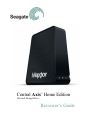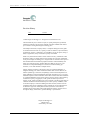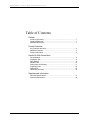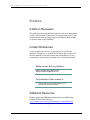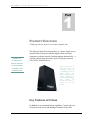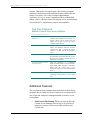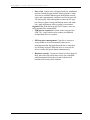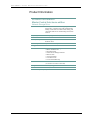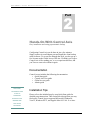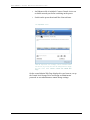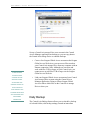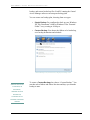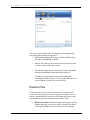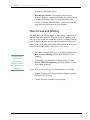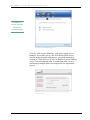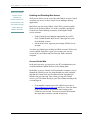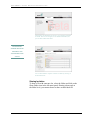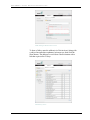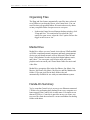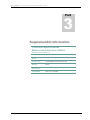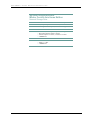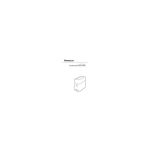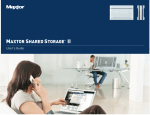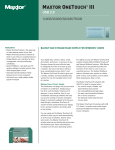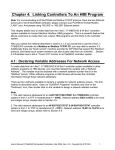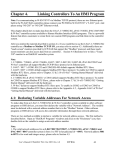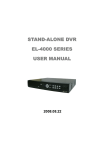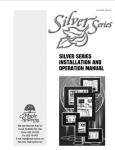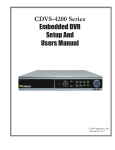Download Seagate Maxtor Central Axis Specifications
Transcript
Central Axis Home Edition ™ Network Storage Drive Reviewer’s Guide REVIEWERS’ GUIDE: MAXTOR CENTRAL AXIS Reviewer’s Guide Revision History Date 6/18/08 Version 0.01 © 2008 Seagate Technology LLC. All rights reserved. Printed in USA. This document may not, in whole or in part, be copied, photocopied, reproduced, translated or reduced to any electronic medium or machine readable form without prior consent in writing from Seagate Technology LLC. All examples with names, company names, or companies that appear in this guide are fictitious and do not refer to, or portray, in name or substance, any actual names, organizations, entities, or institutions. Any resemblance to any real person, living or dead, or organization, entity or institution is purely coincidental. While every effort has been made to ensure technical accuracy, information in this document is subject to change without notice and does not represent a commitment on the part of Seagate Technology LLC. Seagate makes no warranties with respect to this documentation and disclaims any implied warranties of merchantability and fitness for a particular purpose. Seagate shall not be liable for any errors or for incidental or consequential damages in connection with the furnishing, performance, or use of this manual or examples herein. Seagate, Seagate Technology, and the Wave logo are registered trademarks of Seagate Technology LLC in the United States and/or other countries. Maxtor, the Maxtor stylized logo, Central Axis, EasyManager, DriveLock and SimpleView are either trademarks or registered trademarks of Seagate Technology LLC or one of its affiliated companies in the United States and/or other countries. All other trademarks or registered trademarks are the property of their respective owners. When referring to hard drive capacity, one gigabyte, or GB, equals one billion bytes and one terabyte, or TB, equals one trillion bytes. Your computer’s operating system may use a different standard of measurement and report a lower capacity. In addition, some of the listed capacity is used for formatting and other functions, and thus is not be available for data storage. Quantitative usage examples for various applications are for illustrative purposes. Actual quantities will vary based on various factors, including file size, file format, features and application software. Seagate reserves the right to change, without notice, product offerings or specifications. Seagate Technology LLC 920 Disc Drive Scotts Valley, CA 95066 ii REVIEWERS’ GUIDE: MAXTOR CENTRAL AXIS Table of Contents Preface A Note to Reviewers................................................................................1 Contact References.................................................................................1 Additional Resources ..............................................................................1 Product Overview Key Features and Uses...........................................................................2 Additional Features .................................................................................3 Product Information .................................................................................5 Hands-On With Central Axis Documentation ........................................................................................6 Installation Tips........................................................................................6 Daily Backup ...........................................................................................8 Restore Files .........................................................................................10 Web Access and Sharing ...................................................................... 11 Organizing Files ....................................................................................16 Media Drive ...........................................................................................16 Hands-On Summary..............................................................................16 Supplemental Information Technical Specifications ........................................................................17 System Requirements ...........................................................................18 iii REVIEWERS’ GUIDE: MAXTOR CENTRAL AXIS Preface A Note to Reviewers This guide provides information to help you craft your independent review of the Maxtor® Central Axis™ network storage drive. The media-relations team at Seagate hopes you find this guide helpful; we look forward to your feedback. Contact References As you conduct your review, we encourage you to call with questions. Though we’ve worked hard to ensure that you have all the facts needed to write an accurate and comprehensive review, occasionally a question may arise that isn’t covered in this guide. Media contact, Not for publication Nathan Papadopulos, (408) 328-2167 [email protected] For publication; Refer readers to • • Maxtor Web site: www.maxtorsolutions.com Central Axis product information: Additional Resources Product images and additional information are available in the Seagate Website News Room at: www.seagate.com/www/en-us/about/news_room/media_kits or from the media contact person listed above. 1 REVIEWERS’ GUIDE: MAXTOR CENTRAL AXIS 1 Part Product Overview A unique product to protect every home computer user CENTRAL AXIS AUTOMATES FILE The Maxtor Central Axis network drive is a smart, simple way to automatically back up the valuable digital content on all the computers in a home network. Backups happen automatically – a welcome change from the tedious chore of copying content to CDs, DVDs, or thumb drives. BACKUP FOR EVERY PC OR MACINTOSH With its 1TB SATA II, 7200 RPM drive and connectivity speeds of up to 1000Mbps, the $329.99 Maxtor Central Axis delivers automatic backup, streams multimedia to networked TVs and digital music players, and provides secure access to content via any Web browser. ATTACHED TO THE HOME NETWORK Key Features and Uses In addition to its automated backup capability, Central Axis can securely provide access and sharing of content via any Web 2 REVIEWERS’ GUIDE: MAXTOR CENTRAL AXIS browser. That makes it a snap to grab a file from any computer attached to the home network and share content with friends and family everywhere. For a truly rich home entertainment experience, it's easy to create a centralized library of household photos, videos, and music that offers anytime access and streaming to networked TVs, digital music players, and computers. Top Five Features Maxtor Central Axis Home Edition Network Storage Drive Automated Data Protection Automatically backs up all networkconnected PCs and Macs to one central, safe location. Simply choose which files and folders want to back up and how often,. Central Axis does the rest. Secure Internet Access Securely access stored content and even view images and slideshows from any Internetconnected PC, Mac, or laptop. No special software is needed, and the firewall stays intact. Easy File Sharing Invite friends and family to view and download select photos and other files via the Web. It’s even possible to authorize guests to upload their own content. Convenient Media Access And Streaming Enjoy the convenience of a centralized, always-accessible library of the household’s digital music, videos, and photos, and stream media from the Central Axis to any networked computer or home entertainment device.* Printer Sharing Enable network printing in your household by connecting a USB printer to your Central Axis. * Requires a UPnP AV-compatible player. Additional Features The reason most home computer users don't back up their data is the hassle that is usually involved. Central Axis was designed for ease of use and with power management that is sensitive to our environment. • Multiversion File Backup. When you back up files, the Central Access Manager software saves 10 previous, or historical, versions of each revised file stored on your Central Axis. 3 REVIEWERS’ GUIDE: MAXTOR CENTRAL AXIS • Ease of use. Central Axis is designed with easy installation and user-friendly design in mind. Simply plug the Central Axis into an available Ethernet port on the home network router and it automatically configures itself to the network. The unit quickly loads and organizes content by file type; provides at-a-glance storage and backup status; and sends out e-mail notifications when a system event warrants. Organize Files. With the Drag and Sort™ feature, users can easily organize files automatically. • USB port for expansion. Located on the rear panel, the USB 2.0/1.1 port can be used to connect an additional external hard drives or a printer. • Efficient power management. Central Axis conserves energy thanks to an environmentally smart powermanagement utility that spins down the drives when they are not being accessed. When the drive is accessed, the drives return to full speed almost instantaneously. • Hardware security. To protect Central Axis from physical theft, the back of the unit features a lock slot compatible with Kensington® MicroSaver® and ComboSaver® braided steel security cable solutions. 4 REVIEWERS’ GUIDE: MAXTOR CENTRAL AXIS Product Information Product Information Maxtor Central Axis home edition Network Storage Drive In Brief An easily connected and self-configuring network storage Drive, Central Axis provides automatic data backup, secure Web access and content sharing, and convenient media access and streaming for the home network. Capacity 1 terabyte (equivalent to 1,000 GB) Interface Ethernet and USB 2.0 Compatibility PC running Microsoft® Windows Vista™ and Windows XP™ Warranty 5-year limited warranty Suggested Price $329.99 MSRP* In the Box • • • • • • • • Dimensions 6.75"H x 2.5"W x 6.0"L (171.45 mm x 63.5 mm x 152.4 mm) Weight 2.2 lbs. (1,000 g) Date Announced June 25, 2008 Maxtor Central Axis storage Drive Maxtor Installation CD Quick Start Guide Central Access Manager Software Ethernet Cable AC Power Adapter User Guide on CD 5-Year Limited Warranty * Actual dealer price may vary. 5 REVIEWERS’ GUIDE: MAXTOR CENTRAL AXIS 2 Part Hands-On With Central Axis Easy installation and setting up automatic backup Configuring Central Axis can be done in just a few minutes. Simply connect it to an Ethernet port and install the client backup utility software. To access files through the Web, you also set up a free account on the Global Access Web site. We think you’ll agree: Central Axis is like nothing you’ve ever experienced before, and you’ll never want to be without it again. Documentation Central Access includes the following documentation: • Quick Start guide • Central Axis User guide • Global Access guide • Admin guide THE CLIENT SOFTWARE IS USED TO SET UP SCHEDULED BACKUPS. BOTH WINDOWS AND Installation Tips Please refer to the included step-by-step Quick Start guide for detailed setup instructions. This section provides tips that you may find useful. Central Access supports Microsoft® Windows® Vista™, Windows XP™, and Apple® Mac OS X 0.4.11 or later. MAC OS ARE SUPPORTED 6 REVIEWERS’ GUIDE: MAXTOR CENTRAL AXIS • An Ethernet cable is included. Connect Central Axis to an available network port before switching on the power. • Switch on the power then install the client software. The “My Drives” screen. Click the “My Drives” icon to display a list of connected Central Axis devices (top screen), then click the Settings button to display the lower screen. Select “Maxtor Central Axis Admin Web Page.” On the second Admin Web Page displayed in your browser, set up the Central Axis Storage Drive and assign an administrator password so non-administrators cannot change settings. 7 REVIEWERS’ GUIDE: MAXTOR CENTRAL AXIS Set up a Central Axis storage Drive user account in the Central Access Manager application on desktop so you can copy data to the Central Axis storage Drive or schedule backups. • Create a free Seagate Global Access account on the Seagate Global Access Web site so you can access files stored on your Central Axis storage Drive from any computer with an Internet connection. Note: Although you can store and work with files 2 GB or larger on your Central Axis, you cannot access or add files 2 GB or larger via the Seagate Global Access Web site. • Link your Seagate Global Access account and your Central Axis storage Drive account using the Central Access Manager application. Doing so allows Seagate Global Access to know which files on the Central Axis storage Drive to show you. A FREE SEAGATE GLOBAL ACCESS ACCOUNT ON THE SEAGATE GLOBAL ACCESS WEB SITE PROVIDES ACCESS TO FILES STORED ON YOUR CENTRAL AXIS STORAGE DRIVE FROM ANY COMPUTER WITH AN INTERNET CONNECTION Daily Backup The Central Axis Backup feature allows you to schedule a backup of selected folders, edit backup settings, launch an immediate 8 REVIEWERS’ GUIDE: MAXTOR CENTRAL AXIS backup, and restore backed up files. Each PC running the Central Access Manager software can setup one backup plan. You can create one backup plan, choosing from two types: • Simple Backup: Pre-configured to back up your Windows XP “My Documents” folder or Windows Vista “Personal Folder” every evening at 10:00 p.m. • Custom Backup: You choose the folders to be backed up, set a backup destination and schedule. Click the Backup icon (treasure chest) to display the backup screen CENTRAL AXIS SAVES 10 PREVIOUS, OR To create a Custom Backup plan, choose “Custom Backup.” You can then select folders and choose the time and days you want the backup to start. HISTORICAL, VERSIONS OF EACH REVISED FILE, ALLOWING YOU TO RECOVER A PREVIOUS VERSION 9 REVIEWERS’ GUIDE: MAXTOR CENTRAL AXIS Backup screen options after creating a backup plan. After you create a backup plan, the Backup screen changes and new options and buttons are presented. • Edit Backup Settings allows you to choose folders, select file types, and adjust the schedule. • Restore Files allows you to restore the most recent version of a file or prior a historical version. • The On/Off toggle switch is used to prevent the scheduled backup from running without the need to delete it. • The Back Up Now button executes the backup plan immediately. Back Up Now is also available from the icon in the Windows System Tray near the clock. Restore Files Central Axis saves 10 previous, or historical, versions of each revised file, allowing you to recover a previous version. You can restore a saved historical version of a file based on the date it was last modified or you can restore the most recent version. • Historical Version: When you choose this option, a screen displays allowing you to select which version of the file to restore and whether you want to restore it to its original 10 REVIEWERS’ GUIDE: MAXTOR CENTRAL AXIS location or a different location. • Most Recent Version: Choosing this option opens a Windows Explorer window that displays the contents of the Central Axis backup folder To restore the most recent version of multiple files and folders, clicking on them and drag to the desired location on your computer. Web Access and Sharing The Web Access & Sharing feature is what makes Central Access different from other products. With this powerful capability, you can access files stored on Central Axis from any computer with an Internet connection. You can also share selected stored files with others via the Web. Additional detailed information on Web access can be found in the Seagate Global Access User Guide. • To enable or disable Web access, you choose options in the Web Access & Sharing window in the Central Access Manager. • You manage Web Sharing by setting preferences on the Shared Folder Management page on the Maxtor Central Axis admin Web page. WITH WEB ACCESS YOU CAN ACCESS FILES STORED ON CENTRAL AXIS FROM ANY WEB-CONNECTED COMPUTER To use Web Access, you’ll use two accounts that you will link: • Seagate Global Access account, used for logging onto the Global Access Web site • Central Axis user account for your desktop 11 REVIEWERS’ GUIDE: MAXTOR CENTRAL AXIS YOU GRANT FILE ACCESS TO OTHERS THROUGH THE SHARING FEATURE The Web Access and Sharing screen. Click the “Web Access & Sharing” icon in the Central Access Manager. If you didn’t set up a free Web-based Global Access account during the initial setup process, you can do that now by clicking on “Visit Web Access Site” in the Web Access & Sharing screen. To assure authentication, Account setup sends you an email message through which you complete the free registration process. Global Access screen to create an account. This screen appears in the Web browser. 12 REVIEWERS’ GUIDE: MAXTOR CENTRAL AXIS WHEN YOU USE WEB ACCESS, YOU GO THROUGH THE GLOBAL ACCESS SITE, THEN THROUGH YOUR Enabling and Disabling Web Access Web Access allows you to access the same folders on your Central Axis that you access via the Central Access Manager desktop application. OWN COMPUTER AND FINALLY INTO THE CENTRAL AXIS UNIT But before you can access folders via the Web, you must enable Web Access for those folders. To do this, you link your Maxtor Central Axis local (desktop) account to your Seagate Global Access account. • • In the Central Access Manager application on your PC, click “Enable/Disable Web Access” then sign in to your local desktop account. On the next screen, sign into your Seagate Global Access account. You have now linked your desktop and Web accounts. Web access is now enabled. Since this is your own account, you can now access all of your folders and files from any Web-connected computer. Access Via the Web In the previous steps, you used your own PC to authenticate your accounts and then enabled Web access by linking them. Remember, to access Central Axis from another computer, you go through the Global Access site, then through your own computer and into the Central Axis unit. Each has its own login that you linked in the previous step. Now, when you log in to Global Access, you’ll be taken directly to your files without needing to do a second sign on. • From another computer, go to the Global Access site at http://globalaccess.seagate.com and log in. Your user name is the e-mail address you entered when setting up the Global Access account. To assure a secured environment, the logon times out after a period of inactivity. 13 REVIEWERS’ GUIDE: MAXTOR CENTRAL AXIS After signing into the Global Access site, your Central Axis folders are listed. You can now navigate, access and download files, and you can share folders with others. EACH E-MAILED SHARING INVITATION CONTAINS A LINK THAT EXPIRES AFTER 21 DAYS You can download the complete contents of a folder by clicking on the Download icon. Sharing Invitation To share a file with someone else, select the folder and click on the Share Folder icon in the left menu panel. Sharing is done only at the folder level; you cannot choose to share an individual file. 14 REVIEWERS’ GUIDE: MAXTOR CENTRAL AXIS Folder sharing invitation browser screen. To share a folder, enter the address(es) of the invitee(s) along with a subject line and other explanatory message text, then click the Share button. The addressee received an e-mail invitation with a link that expires after 21 days. File directory screen. 15 REVIEWERS’ GUIDE: MAXTOR CENTRAL AXIS Organizing Files The Drag and Sort feature automatically sorts files into a selected set of folders as you drag the files to your Central Axis. You can sort files into your personal folders for restricted access by others or into your public folder for open access to everyone. • In the main Central Access Manager desktop window, click “Drag and Sort.” For restricted access select the “My” option; for open access, select the “Our” option. Be sure the toggle switch is set to “on.” Media Drive Media Drive allows you use Central Axis with any UPnP-enabled or DLNA compliant personal computers and home entertainment devices on your home network, such as Microsoft Xbox360 and Sony’s PlaysStation3 in order to play back digital photos, music, and videos. You can export your favorite music and video playlists and even search your iTunes Music folder for music and video files. Media Drive recognizes files in the Our Photos, Our Music, Our Movies, My Photos, My Music, My Movies, and My Multimedia folders. If you put your files in these folders, they are automatically available for use with your entertainment system. Hands-On Summary You’re seen that Central Axis is an easy to use Ethernet-connected 1TB drive for performing daily backups from every computer on a home network. But Central Axis is much more. Far simpler to use than an FTP Drive, Central Axis provides an easy yet secure way to access files from the road and is a secure mechanism for sharing folders with others. 16 REVIEWERS’ GUIDE: MAXTOR CENTRAL AXIS 3 Part Supplemental Information Technical Specifications Maxtor Central Axis Home Edition Network Storage Drive LAN IEEE 802.1, IEEE 802.3u Transmission Speed 1000Mbps/100Mbps/10Mbps Connectivity 10/100/1000 RJ-45 Gigabit Ethernet port Expansion and Sharing USB 2.0/1.1 port for additional external hard drives or printers Drive Performance SATA II, 7200 RPM Compatibility UPnP AV 1.0 compliant 17 REVIEWERS’ GUIDE: MAXTOR CENTRAL AXIS System Requirements Maxtor Central Axis Home Edition Network Storage Drive Wired or wireless router with an available 10/100/1000 Ethernet port Internet connection (for system updates and Web access) UPnP AV 1.0 certified Digital Media Adapter (for media streaming) PC • • • • Macintosh • Mac OS X 10.4.11 or later • Safari 3.1 or later • 128MB RAM Pentium III, 500MHz equivalent processor or higher Microsoft® Windows XP™ or Vista™ Internet Explorer 6.0 or later, or Firefox 2.X or later 128MB RAM 18